- Computers & electronics
- Computer components
- System components
- Graphics cards
- Diamond
- 7750PE51G
- Quick start Guide
Diamond Multimedia 7750PE51G AMD Radeon HD7750 1GB graphics card Quick Start Guide
Add to my manuals32 Pages
advertisement
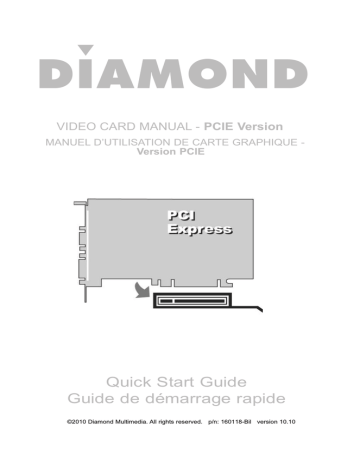
DIAMOND
VIDEO CARD MANUAL PCIE Version
Quick Start Guide
Guide de démarrage rapide
Table of Contents
Safety Notices
Package Contents
Before You Begin
Hardware Pre-Installation
Hardware Installation
Monitor Connections
Television Set Connection
Driver Installation
Additional Software
Troubleshooting
Technical Support
Page 1
Page 1
Page 1
Page 2
Page 2
Page 3
Page 4
Page 5
Page 7
Page 8
Page 9
* Accessories and Adapters for this product can be purchased online at www.diamondmm.com.
Safety Notices
Please make sure to read all the instructions thoroughly before attempting the installation of this product.
• Do not attempt to install this product during an electrical storm.
• Make sure your computer system is connected to a properly grounded power outlet.
• Touching the exposed metal part of your computer case (on the rear side) will discharge static electricity from your body. We recommend you perform this step before touching this product or any part inside your computer and periodically while working inside your PC.
• Internal Boards may contain “Lead” which may cause birth defects and other reproductive harm.
Please wash your hands thoroughly after handling these products.
This notice is required under California ” proposition 65 “ and
Health & Safety code.
Package Contents
Please verify your package contains the following items.
1. Diamond Video Card
2. Quick Start Guide
3. Warranty Card
4. Installation CD
Before You Begin
Please have the following items available prior to the installation
1. System / Motherboard manual (or working knowledge)
2. A philips head screwdriver
3. Can of compressed air (optional, recommended for upgraders)
4. Please check the outside of the package to verify that your system meets the minimum system requirements.
PAGE 1
Hardware Pre-Installation
1. If you have on-board video, please follow the instructions on page 8.
2. Install the most recent drivers for your motherboard.
3. Shutdown the computer.
4. Open the case to your computer.
5. Touch a metal part of the computer case to discharge static.
6. Remove the existing video card from its slot. (If applicable).
Hardware Installation
1. Locate the PCI Express slot on the motherboard.
2. Move any cables that may be blocking the slot.
3. Install the Diamond video card into the slot.
* Pictures are for reference only and may differ from the product purchased
4. Screw the metal bracket into place.
5. Close the computer case.
6. Reconnect any loose cables (mouse, keyboard, etc.).
7. Close the computer case.
PAGE 2
Connecting a Displayport Digital Monitor
Connect a displayport digital monitor by following the step below.
1. Connect the DP cable from your monitor to the DP connector on the back of the video card.
Connecting a DVI-I Compatible Monitor
Connect a DVI-I compatible monitor by following the step below.
1. Connect the DVI-I cable from your monitor to the DVI-I connector on the back of the video card.
Connecting a High Definition Television Set or Digital LCD with HDMI input
Connect a HDMI compatible HDTV PLASMA/LCD/LED by following the step below.
1. Connect the HDMI cable from your Monitor/HDTV to the HDMI connector on the back of the video card.
Connecting a Digital LCD with mini DP input
Connect a mini DP compatible Digital Monitor by following the step below.
1. Connect the mini DP Cable/Adapter from your Digital Monitor to the mini DP connector on the back of the video card.
Connecting a VGA compatible Analog Monitor
Connect a VGA compatible Analog Monitor by following the step below.
1. Connect the VGA from your Analog Monitor to the VGA connector on the back of the video card.
Diamond Driver Installation for Windows ® XP/MCE/Vista/
Win 7
Please start your computer and do NOT insert the installation CD until you are prompted to do so.
1. The Found New Hardware Wizard may appear upon Windows startup. Click the CANCEL button.
NOTICE: Users with cards which support multiple monitors will need to perform step 1 twice.
2. Insert the Diamond Installation disc into your CD drive and wait for the menu to appear.
NOTICE 1: If the CD does not start automatically you can double click the My Computer icon on the desktop, double click your CD drive icon (Diamond) and double click the DIAMOND
(or possibly DIAMOND.EXE) icon.
3. Select the Install Video Driver button on the main menu and an installation wizard will appear.
4. Click the NEXT button to start the wizard.
5. Click YES to the license agreement.
6. Click the EXPRESS button.
7. You may receive the following notices:
NOTICE 2: Windows XP/MCE/Vista/Win 7 Users - Driver has
not passed Windows logo testing. You must click Continue
Anyway to install the driver.
NOTICE 3: If you have receive either of the above posted notices, please do not be concerned with the actual text of the message. The message only implies that Microsoft has not personally tested the drivers. Diamond has thoroughly tested the drivers prior to the release of the product.
PAGE 5
(Continued on next page)
8. If prompted, select the option to restart the computer.
9. Click the Finish button.
For advanced setting instructions, please refer to the documentation on the installation CD.
PAGE 6
Additional Software
Diamond has additional software on our web site at: http://dmmdownload.com/hotlinks.php.
These software packages are optional to install.
Adobe Acrobat Reader Installation
This program is required to view the electronic user manual included on the installation CD.
Acrobat Reader can be downloaded from our web site at: http://dmmdownload.com/hotlinks.php
PAGE 7
Troubleshooting
Disable On-board Video
If your system has built in video support (known as on board video) you will need to first have the on board video disabled in Windows before installing the drivers for the Diamond video card..
1. Make sure your monitor is still connected to your on board video connector.
2. Turn on the power to your computer and wait for the desktop to appear.
3. Windows XP/MCE/Vista/Win 7 Users
Click Start, Run and type: DEVMGMT.MSC and click OK.
4. Left click the plus symbol [+] next to Display Adapters
5. Double click the onboard display adapter. (Usually this will show up something like Intel, SIS, VIA, etc.)
Windows XP/MCE/Vista/Win 7 Users
There is a section at the bottom which reads Device
Usage. Click the down arrow and select Do not use this
device (Disable) and click OK.
6. Click Start, Turn Off Computer, and click Turn Off.
7. Disconnect the monitor cable from the onboard video card and connect it to the newly installed Diamond video card.
PAGE 8
Technical Support
Diamond Technical Support staff is here to help resolve any issues that you may be experiencing with the installation of the Diamond video card. Prior to contacting technical support please make sure you have the following information available.
1. Model #: (Printed on the bar code, located on the box)
2. Installation CD Version: (printed on the CD label)
3. The version of Windows that your system is running.
4. The manufacturer and model # of your computer.
5. CPU type and speed (example: Intel Pentium4 2.4GHZ)
6. A complete description of the problem that you are experiencing including any steps that you have taken to try to resolve the issue.
Technical Support Options
Free Telephone Support
818-357-5165
(long distance rates may apply)
Mon - Fri, 8 - 4:30 PST http://www.diamondmm.com
PAGE 9
Table des Matières
Notice de Sécurité
Contenu de la boîte
Page 1
Page 1
Avant de Commencer Page 1
Préparation matérielle avant installation Page 2
Installation du Matériel
Branchement Moniteurs
Branchement Télévision
Page 2
Page 3
Page 4
Installation du Pilote
Logiciels Additionnels
Dépannage
Support Technique
Page 5
Page 7
Page 8
Page 9
Notice de Sécurité
Veuillez lire attentivement les conseils de sécurité suivants pour garantir une installation sure et efficace de ce produit.
• N’essayer pas d’installer ce produit lors d’un orage
électrique.
• Assurez-vous que votre système informatique soit correctement branché à une prise de courant
électrique avec terre.
• En touchant la partie métallique visible de votre boîtier d’ordinateur (au dos) votre corps se déchargera de l’électricité statique. Nous vous recommandons de procéder à cette étape avant de toucher ce produit ou toute autre partie interne de votre ordinateur et de le refaire ponctuellement pendant que vous travailler à l'intérieur de votre PC.
Contenu de la boîte
Veuillez vérifier que votre boîte contienne les éléments suivants :
1. Carte Graphique Diamond
2. Guide de Démarrage Rapide
3. Carte de Garantie
4. CD d’Installation
Avant de Commencer
Assurez-vous d’avoir les éléments suivants disponibles avant de commencer l’installation:
1. Manuel d’utilisation du Système / de la Carte Mère
(ou d’en connaître le fonctionnement)
2. Un tournevis cruciforme
3. Bombe à air comprimée (optionnelle, recommandée pour les mises à jour)
4. Vérifiez sur l’extérieur de la boîte que votre système correspond aux recommandations système minimum.
PAGE 1
Préparation matérielle avant installation les instructions de la page 8.
2. Installez les pilotes les plus récents pour votre carte mère.
3. Eteignez votre ordinateur.
4. Ouvrez le boîtier de votre ordinateur.
5. Touchez une partie métallique de votre ordinateur pour enlever l’électricité statique.
6. Enlevez la carte graphique existante de son emplacement.
(Si nécessaire).
Installation du Matériel
1. Trouvez l’emplacement du connecteur PCIE sur la carte mère.
2. Déplacez tout câble qui pourrait bloquer l’emplacement.
3. Installez la carte graphique Diamond dans l’emplacement.
*Les photos ne sont qu’une simple référence et peuvent être différentes du produit acheté.
4. Vissez le support métallique de la carte à sa place.
5. Fermez le boîtier de votre ordinateur.
6. Vérifiez les câbles (souris, clavier, etc.) et redémarrez.
PAGE 2
Connexion à un moniteur DisplayPort numérique
Se connecter un écran numérique displayport en suivant les étapes ci-dessous.
1. Connectez le câble de DP de votre moniteur au connecteur DP sur le dos de la carte vidéo.
Reliant un DVI-je moniteur compatible
Se connecter un DVI-je moniteur compatible en suivant les étapes ci-dessous.
1. Connectez le DVI-je le câble de votre moniteur à la DVI-je connecteur sur le dos de la carte vidéo.
Reliant un High Definition Television Set ou le Digital LCD avec entrée HDMI
Connectez un HDMI compatible TVHD PLASMA/LCD/LED en suivant les étapes ci-dessous.
1. Connectez le câble HDMI de votre moniteur/HDTV le connecteur HDMI sur le dos de la carte vidéo.
Se connecter un écran LCD numérique avec l'apport de mini DP
Connectez un mini Monitor numérique compatible de DP en suivant les étapes ci-dessous.
1. Connectez le mini DP Cable/carte de votre moniteur numérique au connecteur mini DP sur le dos de la carte vidéo.
Connexion à un moniteur VGA d'analogique compatible
Connectez un moniteur VGA d'analogique compatible en suivant les étapes ci-dessous.
1. Connectez le VGA de votre moniteur analogique au connecteur VGA à l'arrière de la carte vidéo.
Installation du pilote Diamond pour Windows ®
XP/MCE/Vista/Win 7
Veuillez démarrer votre ordinateur et NE PAS insérer le CD d’installation avant d’y être invité.
1. L’Assistant Ajout de Nouveau Matériel peut apparaître au démarrage de Windows. Cliquez sur le bouton Annuler.
INFORMATION : Les utilisateurs munis de cartes qui acceptent plusieurs moniteurs devront faire l’étape 1 deux fois.
2. Insérez le CD d’Installation Diamond dans votre lecteur CD et attendez que le menu apparaisse.
INFORMATION 1: Si le CD ne démarre pas automatiquement vous pouvez double cliquez sur Poste de travail, double cliquez l’icône de votre CD (Diamond) et double cliquez l'icône
DIAMOND (ou peut-être DIAMOND.EXE)
3. Sélectionnez le bouton d’Installation du Pilote Vidéo dans le menu principal un assistante d‘installation apparaîtra.
4. Cliquez sur le bouton suivant pour commencer l’installation.
5. Cliquez sur OUI pour accepter la licence.
6. Cliquez sur le bouton EXPRESS.
7. Vous aurez peut-être les messages suivants:
INFORMATION 2: Utilisateurs Windows XP/MCE/Vista/Win 7
– Le pilote n’est pas certifié Windows XP.
Vous devez de toute façon cliquer sur Continuer pour installer le pilote.
INFORMATION 3:Si vous avez reçu une des deux messages précédents, n’en tenez pas compte. Ceux-ci disent que
Microsoft n'a pas personnellement testé les pilotes. Diamond par contre les a testés avant de mettre ce produit à disposition.
PAGE 5
(Suite sur la page suivante)
8. Si proposé, sélectionnez l’option de redémarrage de votre ordinateur.
9. Cliquer sur le bouton fin.
Pour des instructions d’installation plus détaillées, veuillez vous référer à la documentation sur le CD d’installation.
Logiciels additionnels
Diamond propose des logiciels additionnels sur son site Internet : http://dmmdownload.com/hotlinks.php.
Ces logiciels sont optionnels pour le fonctionnement de la carte graphique.
Installation d
’Adobe Acrobat Reader
Ce programme est nécessaire pour voir le manuel d’utilisateur
électronique inclus sur le CD d’installation.
Acrobat Reader peut être téléchargé de notre site Internet: http://dmmdownload.com/hotlinks.php
Dépannage
Désactivez la carte graphique intégrée.
Si votre système a une carte graphique intégrée vous devrez d'abord désactiver cette carte graphique intégrée dans Windows avant d’installer les pilotes de la carte graphique Diamond.
1. Assurez-vous que votre moniteur soit toujours branché à votre connecteur de carte graphique intégrée.
2. Allumer votre ordinateur et attendez que votre bureau apparaisse.
3. Utilisateurs de Windows XP/MCE/Vista/Win 7
Cliquez sur Démarrer, Exécuter et écrivez : DEVMGMT.MSC et cliquez sur OK.
4. Cliquez sur le symbole plus [+] à gauche de Cartes graphiques
5. Double cliquez sur la carte graphique intégrée.
(Normalementcela doit faire apparaître quelque chose comme Intel, SIS, VIA, etc.)
Utilisateurs de Windows XP/MCE/Vista/Win 7
Il y a une zone en bas où l’on peut lire utilisation du périphérique.
Cliquez sur la flèche descendante et sélectionnez Ne pas utiliser ce périphérique (désactivé) et cliquez sur OK.
6. Cliquez sur Démarrer, Arrêter, et cliquez sur arrêter l'ordinateur.
7. Débrancher le câble de l’écran de la carte graphique intégrée et branchez-le sur la carte graphique Diamond fraîchement installée.
PAGE 8
Support technique
L’équipe du support technique Diamond est là pour résoudre tous problèmes que vous pourriez rencontrer lors de l’installation de la carte graphique Diamond. Avant toute demande auprès du support technique veuillez vous assurer que vous avez à disposition les informations suivantes.
1. Numéro du modèle : (imprimé près du code barre, situé sur la boîte)
2. Version du CD d’installation : (imprimé sur l’étiquette du CD)
3. La version de Windows de votre système.
4. Le fabriquant et le numéro. du modèle de votre ordinateur.
5. Modèle de processeur et vitesse (exemple : Intel Pentium 4
2.4GHz)
6. Une description détaillée du problème que vous avez rencontré ainsi que toute étape que vous avez faite pour tenter de résoudre le problème.
Options du service technique
Service téléphonique gratuit
818-357-5165
(Tarif longue distance peut-être appliqué)
Lundi-Vendredi, 8:00-16 :30 PST http://www.diamondmm.com
PAGE 9
Diamond Multimedia Product Warranty
Diamond Multimedia Warranty
All Diamond Multimedia products are guaranteed to come with a standard one year limited warranty. The warranty is extended only to the original buyer and is not transferable. Some
Diamond Multimedia products have an optional extended limited warranty with registration. It is recommended that you keep your receipt so Diamond Multimedia can verify the purchase date of the product and confirm your warranty.
Warranty Length
All Diamond Multimedia Products come with a standard one year limited warranty.
All Diamond Multimedia Graphics Cards purchased ON or AFTER May 1st, 2011 and registered within 30 days from the original date of purchase will have a FIVE (5) YEAR Limited Warranty.
ALL Diamond MULTIMEDIA GRAPHICS CARDS NOT REGISTERERED WITHIN 30
DAYS FROM THE ORIGINAL DATE OF PURCHASE WILL ONLY QUALIFY FOR THE
ORIGINAL ONE YEAR WARRANTY. Previous Diamond Multimedia Graphics Cards purchased AFTER June 1st, 2009 and BEFORE May 1st, 2011 and registered within the first 30 days of purchase will still have a TWO (2) YEAR LIMITED WARRANTY.
PRODUCT REGISTRATION
Conditions for the limited five (5) year warranty and limited two (2) year warranty are the same as the one year standard limited warranty.
Warranty Terms
Product Condition:
•
•
•
•
Removal and or Defacing of Serial/Part number sticker(s) on ANY Diamond Multimedia products WILL void ALL warranties.
All products must be returned in the originally sold condition. Products received by
Diamond Multimedia for replacement that include 3rd-party attachments will be returned to the address on the package.
All products must return in their original packaging with all original components.
There must be no physical damage to any component including damage that is caused by: o o inadequate or improper repairs carried out by any person or entity which is not authorized by the manufacturer to perform warranty services on its behalf; negligence, accidents, modifications, defective installation or misuse and use of inappropriate spare parts; fire, immersion in liquid, lightning, earthquake, inadequate ventilation, Acts of
God, incorrect application of main voltage howsoever arising, or any other cause beyond the control of Diamond Multimedia;
•
•
•
•
•
• o o any other goods which can be used with the product, but are not the product itself; consumable or wearing items requiring replacement as part of normal service, including (but not limited to) dry cells and rechargeable batteries.
The warranty will NOT apply to products used for nuclear related, weapons related, medical, or life saving devices.
Diamond Multimedia makes no warranty or representation that: the operation of the product will be uninterrupted or error free; defects in the product will be corrected; that the product will meet customer’s requirements or work in combination with any hardware or software provided by third parties.
Diamond does not warranty non Diamond merchandise obtained for promotions and giveaway
Average shipping times range from 5 to 10 days, depending on actual shipment destination.
Shipments made outside the US may take longer to deliver.
Diamond Multimedia reserves the right to claim for shipping fees along with service charges for any product that is returned incomplete or not under warranty.
TO THE FULLEST EXTENT ALLOWED BY LAW, THE WARRANTIES, REMEDIES AND
LIMITATIONS CONTAINED HEREIN ARE EXCLUSIVE AND ARE IN LIEU OF ALL
OTHER WARRANTIES, TERMS OR CONDITIONS, EXPRESS OR IMPLIED, EITHER IN
FACT OR BY OPERATION OF LAW, STATUTORY OR OTHERWISE, INCLUDING
WITHOUT LIMITATION, WARRANTIES, TERMS OR CONDITIONS OF
MERCHANTABILITY, FITNESS FOR A PARTICULAR PURPOSE, QUALITY,
CORRESPONDENCE WITH DESCRIPTION AND NON-INFRINGEMENT, ALL OF
WHICH ARE EXPRESSLY DISCLAIMED.
TO THE FULLEST EXTENT ALLOWED BY LAW, DIAMOND ALSO EXCLUDES FOR
ITSELF AND ITS SUPPLIERS ANY LIABILITY, WHETHER BASED IN CONTRACT OR
TORT (INCLUDING NEGLIGENCE), FOR INCIDENTAL, CONSEQUENTIAL, INDIRECT,
SPECIAL OR PUNITIVE DAMAGES OF ANY KIND, OR FOR LOSS OF REVENUE OR
PROFITS, LOSS OF BUSINESS, LOSS OF INFORMATION OR DATA, OR OTHER
FINANCIAL LOSS ARISING OUT OF OR IN CONNECTION WITH THE SALE,
INSTALLATION, MAINTENANCE, USE, PERFORMANCE, FAILURE, OR
INTERRUPTION OF ITS PRODUCTS, EVEN IF DIAMOND, ITS SUPPLIERS OR ITS
RESELLER HAS BEEN ADVISED OF THE POSSIBLITY OF SUCH DAMAGES.
DIAMOND’S SOLE LIABILITY WITH RESPECT TO ITS PRODUCT IS LIMITED TO
REPAIR OR REPLACEMENT OF THE PRODUCT, AT DIAMOND ’S OPTION. THIS
DISCLAIMER OF LIABILITY FOR DAMAGES WILL NOT BE AFFECTED IF ANY
REMEDY PROVIDED HEREIN SHALL FAIL FOR ESSENTIAL PURPOSE.
DISCLAIMER: Some jurisdictions may not allow the exclusion or limitation of incidental or
consequential damages for products supplied to consumers, or the limitation of liability for personal injury, so the foregoing limitations and exclusions may not apply or may be limited in their application to you. When implied warranties are not allowed to be excluded in their entirety, they will be limited to the duration of the applicable written warranty. This warranty gives you specific legal rights that may vary depending on the law of the applicable jurisdiction.
OBTAINING WARRANTY SERVICE: Please review the "help" resources referred to in your products accompanying documentation before seeking warranty service. If the product is still not functioning properly after making use of these resources, please access the support page at
TO THE FULLEST EXTENT ALLOWED BY LAW, THE WARRANTIES, REMEDIES AND
LIMITATIONS CONTAINED HEREIN ARE EXCLUSIVE AND ARE IN LIEU OF ALL
OTHER WARRANTIES, TERMS OR CONDITIONS, EXPRESS OR IMPLIED, EITHER IN
FACT OR BY OPERATION OF LAW, STATUTORY OR OTHERWISE, INCLUDING
WITHOUT LIMITATION, WARRANTIES, TERMS OR CONDITIONS OF
MERCHANTABILITY, FITNESS FOR A PARTICULAR PURPOSE, QUALITY,
CORRESPONDENCE WITH DESCRIPTION AND NON-INFRINGEMENT, ALL OF
WHICH ARE EXPRESSLY DISCLAIMED.
TO THE FULLEST EXTENT ALLOWED BY LAW, DIAMOND ALSO EXCLUDES FOR
ITSELF AND ITS SUPPLIERS ANY LIABILITY, WHETHER BASED IN CONTRACT OR
TORT (INCLUDING NEGLIGENCE), FOR INCIDENTAL, CONSEQUENTIAL, INDIRECT,
SPECIAL OR PUNITIVE DAMAGES OF ANY KIND, OR FOR LOSS OF REVENUE OR
PROFITS, LOSS OF BUSINESS, LOSS OF INFORMATION OR DATA, OR OTHER
FINANCIAL LOSS ARISING OUT OF OR IN CONNECTION WITH THE SALE,
INSTALLATION, MAINTENANCE, USE, PERFORMANCE, FAILURE, OR
INTERRUPTION OF ITS PRODUCTS, EVEN IF DIAMOND, ITS SUPPLIERS OR ITS
RESELLER HAS BEEN ADVISED OF THE POSSIBLITY OF SUCH DAMAGES.
DIAMOND’S SOLE LIABILITY WITH RESPECT TO ITS PRODUCT IS LIMITED TO
REPAIR OR REPLACEMENT OF THE PRODUCT, AT DIAMOND ’S OPTION. THIS
DISCLAIMER OF LIABILITY FOR DAMAGES WILL NOT BE AFFECTED IF ANY
REMEDY PROVIDED HEREIN SHALL FAIL FOR ESSENTIAL PURPOSE.
Replacement of Product:
•
•
•
•
•
All Diamond Multimedia products must be sent in for RMA.
Diamond Multimedia REQUIRES the original receipt or invoice of purchase as a copy of proof of the date of purchase.
The warranty does not transfer to third party products which Diamond Multimedia distributes AS IS unless otherwise specified. Third party products may be warranted by the third party.
Replacement of Diamond Multimedia RMA will follow the original products warranty based on the original date of purchase.
Diamond Multimedia will use new or refurbished parts in performing warranty repairs and in building replacement systems.
• When a product or part is replaced or exchanged, that item becomes the customer’s property and the replaced or exchanged item becomes Diamond Multimedia’s property.
When a refund or replacement product is given, the defective product becomes Diamond
Multimedia’s property.
DURING THE DURATETION OF THE LIMITED WARRANTY PERIOD, IT IS AT THE
SOLE DISCRETION OF DIAMOND MULTIMEDIA TO REPAIR OR REPLACE ANY
DEFECTIVE COMPONENTS THAT DIAMOND MULTIMEDIA AGREES TO BE UNDER
THE CONDITIONS OF THE WARRANTY.
IF AN RMA PRODCT IS NOT REPAIRABLE AND DETERMINED TO STILL BE UNDER
WARRANTY AS STATED ABOVE BUT IS NO LONGER MANUFACTURED BY
DIAMOND MULTIMEDIA (END OF LIFE), DIAMOND MULTIMEDIA WILL GIVE A
CREDIT OFFER FOR AN UPGRADE ON NEWER PRODUCTS. CREDIT AMOUNT IS
DETERMENINED BY DIAMOND MULTIMEDIA’S ASSESMENT OF THE MARKET
VALUE OF THE PRODUCT OF WHEN THE RMA IS ISSUED.
SHIPPING
Starting June 1st 2009 Diamond Multimedia will pay for shipping cost from Diamond
Multimedia back to US and Canadian customers provided the product is indeed under warranty and there is no damage caused by improper installation or modification of the merchandise.
Customers are responsible for shipping charges to Diamond.
Customers located outside of the United States and Canada or using military addresses (APO,etc) will be required to pay for return shipping.
Garantie de produit multimédia de diamant
Garantie multimédia de diamant
Tous les produits de Diamond multimédia sont garantis à venir avec une garantie standard d'un an limitée. La garantie est étendue qu'à l'acheteur original et n'est pas transférable. Certains produits Diamond Multimedia ont une garantie limitée prolongée optionnelle avec inscription. Il est recommandé que vous gardiez votre réception Diamond multimédia permettant de vérifier la date d'achat du produit et confirmer votre garantie.
Durée de la garantie
Tous les produits multimédia de Diamond viennent avec une garantie standard d'un an limitée.
Diamond toutes les cartes graphiques multimédia ON a acheté ou après 1er mai, 2011 et enregistrement dans les 30 jours de la date d'achat originale aura une garantie limitée de cinq 5 ans. Tous les diamants multimédia cartes graphiques pas REGISTERERED dans les 30 jours de la DATE d'achat originale sera seulement qualifié pour la garantie d'un an ORIGINAL.
Multimédia précédente des diamants cartes graphiques achetés après le 1er juin 2009 et avant le
1er mai 2011 et enregistrés dans les 30 premiers jours d'achat aura toujours une garantie limitée de 2 deux ans.
ENREGISTREMENT DE PRODUIT
Conditions de garantie limitée cinq 5 ans et de garantie limitée 2 deux ans sont les mêmes que la garantie limitée standard d'un an.
Conditions de garantie
Condition de produit :
Enlèvement et ou dégrader de série et de la partie Numéro sticker(s) sur tous les produits
Diamond Multimedia annulera toutes les garanties.
Tous les produits doivent être retournés dans la condition à l'origine vendue. Reçu par Diamond multimédia pour le remplacement des produits qui comprennent les pièces jointes de parties tierces seront retournés à l'adresse sur l'emballage.
Tous les produits doivent retourner dans leur emballage d'origine avec tous les composants d'origine.
Il ne doit y avoir aucun préjudice physique à tout composant, y compris les dommages qui est causée par : réparations inadéquates ou inadéquate, effectuées par toute personne ou entité qui n'est pas autorisée par le fabricant pour effectuer les services de garantie sur son compte ; négligence, accidents, modifications, installation défectueuse ou mauvaise utilisation et utilisation de pièces de rechange inappropriés ;
un incendie, une immersion dans un liquide, foudre, tremblement de terre, une ventilation inadéquate, les actes de Dieu, application incorrecte de tension principale quelque découlant, ou toute autre cause hors du contrôle de Diamond multimédia ; toute autre marchandise qui peut être utilisé avec le produit, mais qui n'est pas le produit luimême ; consommables ou portant des éléments nécessitant le remplacement dans le cadre d'une utilisation normale, y compris (mais non limité à) sec et les batteries rechargeables.
La garantie ne s'appliquera pas aux produits utilisés pour le nucléaires armes connexes, liés, médical ou dispositifs de sauver la vie.
Diamond Multimedia ne fait aucune garantie ou représentation qui : le fonctionnement du produit se fera sans interruption ou sans erreur ; les défauts du produit seront corrigés ; que le produit sera satisfaire aux exigences du client ou travailler en combinaison avec tout matériel ou logiciel fourni par des tiers.
Diamant ne pas garantie marchandise non Diamond a obtenu des promotions et à gagner
Expédition moyenne fois varie de 5 à 10 jours, selon la destination de l'envoi réel. Expéditions effectuées en dehors des États-Unis peuvent prendre plus longtemps à livrer.
Diamond Multimedia réserve le droit de réclamer des frais d'expédition avec frais de service pour tout produit retourné incomplet ou pas de garantie.
DANS TOUTE LA MESURE PERMISE PAR LA LOI, LA GARANTIE, LES RÉPARATIONS
ET LES LIMITATIONS CONTENUES AUX PRÉSENTES SONT EXCLUSIFS ET SONT AU
LIEU DE TOUTES LES AUTRES GARANTIES, CONDITIONS OU DE CONDITIONS,
EXPRESSES OU IMPLICITES, EN FAIT OU PAR LA LOI, STATUTAIRE OU AUTRE, Y
COMPRIS, SANS LIMITATION, LES GARANTIES, TERMES OU CONDITIONS DE
QUALITÉ MARCHANDE, D'ADÉQUATION À UN USAGE PARTICULIER, QUALITÉ,
CORRESPONDANCE AVEC SA DESCRIPTION ET DE NON-CONTREFACONCE QUI
EST EXPRESSÉMENT REJETÉE.
DANS TOUTE LA MESURE PERMISE PAR LA LOI, DIAMOND EXCLUT ÉGALEMENT
POUR ELLE-MÊME ET SES FOURNISSEURS TOUTE RESPONSABILITÉ, QU'ELLE SOIT
FONDÉE CONTRACTUELLE OU DÉLICTUELLE (Y COMPRIS LA NÉGLIGENCE),
POUR DES DOMMAGES ACCESSOIRES, CONSECUTIFS, INDIRECTS, PARTICULIERS
OU PUNITIFS QUELCONQUE, OU DE LA PERTE DE REVENUS OU DE BÉNÉFICES,
PERTE D'AFFAIRES, PERTE D'INFORMATIONS OU DE DONNÉES, OU TOUTE AUTRE
PERTE FINANCIÈRE DÉCOULANT D'OU EN RELATION AVEC LA
VENTEINSTALLATION, ENTRETIEN, UTILISATION, PERFORMANCE, OMISSION OU
INTERRUPTION DE SES PRODUITS, MÊME SI LES DIAMANTS, SES FOURNISSEURS
OU SES REVENDEUR A ÉTÉ AVISÉ DE LA POSSIBILITÉ DE TELS DOMMAGES. SOLE
RESPONSABILITÉ DIAMOND VIS-À-VIS DE SON PRODUIT EST LIMITÉE À LA
RÉPARATION OU LE REMPLACEMENT DU PRODUIT, À L'OPTION DE DIAMOND. CE
DÉNI DE RESPONSABILITÉ POUR LES DOMMAGES EN NE SERA PAS AFFECTÉE SI
TOUT RECOURS PRÉVU AUX PRÉSENTES DOIT ÉCHOUER POUR BUT ESSENTIEL.
Avertissement : Certaines juridictions peuvent autorisent pas l'exclusion ou la limitation de l'accessoire ou dommages indirects pour les produits fournis aux consommateurs, ou la limitation de responsabilité pour les blessures corporelles, donc les limitations qui précède et exclusions s'appliquent ne peut-être pas ou risquent d'être limitées dans leur application.
NOTES:
NOTES:
Diamond Multimedia
2074 Plummer St .
Chatsworth, CA. 91311 www.diamondmm.com
advertisement
* Your assessment is very important for improving the workof artificial intelligence, which forms the content of this project