advertisement
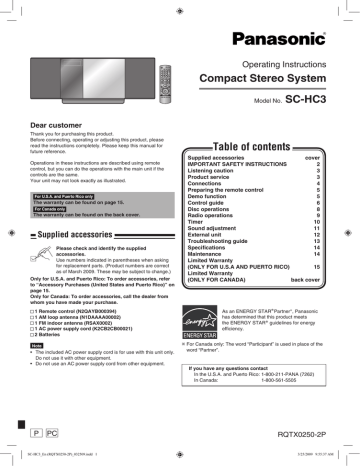
Operating Instructions
Compact Stereo System
Model No.
SC-HC3
Dear customer
Thank you for purchasing this product.
Before connecting, operating or adjusting this product, please read the instructions completely. Please keep this manual for future reference.
Operations in these instructions are described using remote control, but you can do the operations with the main unit if the controls are the same.
Your unit may not look exactly as illustrated.
For U.S.A. and Puerto Rico only
The warranty can be found on page 15.
For Canada only
The warranty can be found on the back cover.
Supplied accessories
Table of contents
Supplied accessories
IMPORTANT SAFETY INSTRUCTIONS
Listening caution
Product service
Connections
Preparing the remote control
Demo function
Control guide
Disc operations
Radio operations
Timer
Sound adjustment
External unit
Troubleshooting guide
Specifications
Maintenance
Limited Warranty
(ONLY FOR U.S.A AND PUERTO RICO)
Limited Warranty
(ONLY FOR CANADA)
15 back cover cover
2
3
3
5
6
4
5
12
13
14
14
10
11
8
9
Please check and identify the supplied accessories.
Use numbers indicated in parentheses when asking for replacement parts. (Product numbers are correct as of March 2009. These may be subject to change.)
Only for U.S.A. and Puerto Rico: To order accessories, refer to “Accessory Purchases (United States and Puerto Rico)” on page 15.
Only for Canada: To order accessories, call the dealer from whom you have made your purchase.
1 Remote control (N2QAYB000394)
1 AM loop antenna (N1DAAAA00002)
1 FM indoor antenna (RSAX0002)
1 AC power supply cord (K2CB2CB00021)
2 Batteries
As an ENERGY STAR Partner
, Panasonic has determined that this product meets the ENERGY STAR guidelines for energy efficiency.
•
•
Note
The included AC power supply cord is for use with this unit only.
Do not use it with other equipment.
Do not use an AC power supply cord from other equipment.
For Canada only: The word “Participant” is used in place of the word “Partner”.
If you have any questions contact
In the U.S.A. and Puerto Rico: 1-800-211-PANA (7262)
In Canada: 1-800-561-5505
P PC
SC-HC3_En (RQTX0250-2P)_032509.indd 1
RQTX0250-2P
3/25/2009 9:55:37 AM
IMPORTANT SAFETY INSTRUCTIONS
2
Read these operating instructions carefully before using the unit. Follow the safety instructions on the unit and the applicable safety instructions listed below. Keep these operating instructions handy for future reference.
1) Read these instructions.
2) Keep these instructions.
3) Heed all warnings.
4) Follow all instructions.
5) Do not use this apparatus near water.
6) Clean only with dry cloth.
7) Do not block any ventilation openings. Install in accordance with the manufacturer’s instructions.
8) Do not install near any heat sources such as radiators, heat registers, stoves, or other apparatus (including amplifiers) that produce heat.
9) Do not defeat the safety purpose of the polarized or groundingtype plug. A polarized plug has two blades with one wider than the other. A grounding-type plug has two blades and a third grounding prong. The wide blade or the third prong are provided for your safety. If the provided plug does not fit into your outlet, consult an electrician for replacement of the obsolete outlet.
10) Protect the power cord from being walked on or pinched particularly at plugs, convenience receptacles, and the point where they exit from the apparatus.
11) Only use attachments/accessories specified by the manufacturer.
12) Use only with the cart, stand, tripod, bracket, or table specified by the manufacturer, or sold with the apparatus. When a cart is used, use caution when moving the cart/apparatus combination to avoid injury from tip-over.
13) Unplug this apparatus during lightning storms or when unused for long periods of time.
14) Refer all servicing to qualified service personnel. Servicing is required when the apparatus has been damaged in any way, such as power-supply cord or plug is damaged, liquid has been spilled or objects have fallen into the apparatus, the apparatus has been exposed to rain or moisture, does not operate normally, or has been dropped.
CAUTION
RISK OF ELECTRIC SHOCK
DO NOT OPEN
CAUTION: TO REDUCE THE RISK OF ELECTRIC
SHOCK, DO NOT REMOVE SCREWS.
NO USER-SERVICEABLE PARTS INSIDE.
REFER SERVICING TO QUALIFIED
SERVICE PERSONNEL.
The lightning flash with arrowhead symbol, within an equilateral triangle, is intended to alert the user to the presence of uninsulated
“dangerous voltage” within the product's enclosure that may be of sufficient magnitude to constitute a risk of electric shock to persons.
The exclamation point within an equilateral triangle is intended to alert the user to the presence of important operating and maintenance (servicing) instructions in the literature accompanying the appliance.
WARNING:
TO REDUCE THE RISK OF FIRE, ELECTRIC SHOCK
OR PRODUCT DAMAGE,
*
DO NOT EXPOSE THIS APPARATUS TO RAIN,
MOISTURE, DRIPPING OR SPLASHING AND THAT
NO OBJECTS FILLED WITH LIQUIDS, SUCH AS
VASES, SHALL BE PLACED ON THE APPARATUS.
*
USE ONLY THE RECOMMENDED ACCESSORIES.
*
DO NOT REMOVE THE COVER (OR BACK); THERE
ARE NO USER SERVICEABLE PARTS INSIDE.
REFER SERVICING TO QUALIFIED SERVICE
PERSONNEL.
CAUTION!
DO NOT INSTALL OR PLACE THIS UNIT IN A BOOKCASE,
BUILT-IN CABINET OR IN ANOTHER CONFINED SPACE.
ENSURE THE UNIT IS WELL VENTILATED. TO PREVENT
RISK OF ELECTRIC SHOCK OR FIRE HAZARD DUE
TO OVERHEATING, ENSURE THAT CURTAINS AND
ANY OTHER MATERIALS DO NOT OBSTRUCT THE
VENTILATION VENTS.
ONLY FOR CANADA
CAUTION!
THIS PRODUCT UTILIZES A LASER.
USE OF CONTROLS OR ADJUSTMENTS OR
PERFORMANCE OF PROCEDURES OTHER THAN THOSE
SPECIFIED HEREIN MAY RESULT IN HAZARDOUS
RADIATION EXPOSURE.
DO NOT OPEN COVERS AND DO NOT REPAIR YOURSELF.
REFER SERVICING TO QUALIFIED PERSONNEL.
Inside of product
CAUTION
Danger of explosion if battery is incorrectly replaced. Replace only with the same or equivalent type recommended by the manufacturer. Dispose of used batteries according to the manufacturer’s instructions.
The socket outlet shall be installed near the equipment and easily accessible.
The mains plug of the power supply cord shall remain readily operable.
To completely disconnect this apparatus from the AC Mains, disconnect the power supply cord plug from AC receptacle.
SC-HC3_En (RQTX0250-2P)_032509.indd 2 3/25/2009 9:55:40 AM
Listening caution
EST. 1924
Selecting fine audio equipment such as the unit you’ve just purchased is only the start of your musical enjoyment. Now it’s time to consider how you can maximize the fun and excitement your equipment offers. This manufacturer and the Electronic
Industries Association’s Consumer Electronics Group want you to get the most out of your equipment by playing it at a safe level.
One that lets the sound come through loud and clear without annoying blaring or distortion–and, most importantly, without affecting your sensitive hearing.
We recommend that you avoid prolonged exposure to excessive noise.
Sound can be deceiving. Over time your hearing “comfort level” adapts to higher volumes of sound. So what sounds “normal” can actually be loud and harmful to your hearing.
Guard against this by setting your equipment at a safe level
•
•
BEFORE your hearing adapts.
To establish a safe level:
Start your volume control at a low setting.
Slowly increase the sound until you can hear it comfortably and clearly, and without distortion.
•
Once you have established a comfortable sound level:
Set the dial and leave it there.
Taking a minute to do this now will help to prevent hearing damage or loss in the future. After all, we want you listening for a lifetime.
THE FOLLOWING APPLIES ONLY IN THE U.S.A.
FCC Note:
This equipment has been tested and found to comply with the limits for a
Class B digital device, pursuant to Part 15 of the FCC Rules.
These limits are designed to provide reasonable protection against harmful interference in a residential installation. This equipment generates, uses and can radiate radio frequency energy and, if not installed and used in accordance with the instructions, may cause harmful interference to radio communications. However, there is no guarantee that interference will not occur in a particular installation. If this equipment does cause harmful interference to radio or television reception, which can be determined by turning the equipment off and on, the user is encouraged to try to correct the interference by one or more of the following measures:
*
Reorient or relocate the receiving antenna.
*
Increase the separation between the equipment and receiver.
*
Connect the equipment into an outlet on a circuit different from that to which the receiver is connected.
*
Consult the dealer or an experienced radio/TV technician for help.
Any unauthorized changes or modifications to this equipment would void the user’s authority to operate this device.
This device complies with Part 15 of the FCC Rules. Operation is subject to the following two conditions: (1) This device may not cause harmful interference, and (2) this device must accept any interference received, including interference that may cause undesired operation.
Responsible Party:
Panasonic Corporation of North America
One Panasonic Way
Secaucus, NJ 07094
Support Contact:
Panasonic Consumer Electronics Company
Telephone No.: 1-800-211-PANA (7262)
Product service
1. Damage requiring service — The unit should be serviced by qualified service personnel if:
(a) The AC power supply cord or the plug has been damaged; or
(b) Objects or liquids have gotten into the unit; or
(c) The unit has been exposed to rain; or
(d) The unit does not operate normally or exhibits a marked change in performance; or
(e) The unit has been dropped or the cabinet damaged.
2. Servicing — Do not attempt to service the unit beyond that described in these operating instructions. Refer all other servicing to authorized servicing personnel.
3. Replacement parts — When parts need replacing ensure the servicer uses parts specified by the manufacturer or parts that have the same characteristics as the original parts.
Unauthorized substitutes may result in fire, electric shock, or other hazards.
4. Safety check — After repairs or service, ask the servicer to perform safety checks to confirm that the unit is in proper working condition.
The servicer will require all components to service your system.
Therefore, should service ever be necessary, be sure to bring the entire system.
Product information
For product information or assistance with product operation:
In the U.S.A. and Puerto Rico, refer to “Customer Services
Directory (United States and Puerto Rico)” on page 15.
In Canada, contact the Panasonic Canada Inc. Customer
Care Centre at 1-800-561-5505, or visit the website
(www.panasonic.ca), or an authorized Servicentre closest to you.
The model number and serial number of this product can be found on either the back or the bottom of the unit.
Please note them in the space provided below and keep for future reference.
SERIAL NUMBER __________________________________
User memo:
DATE OF PURCHASE ______________________________
DEALER NAME ___________________________________
DEALER ADDRESS ________________________________
__________________________________________________
TELEPHONE NUMBER _____________________________
-If you see this symbol-
Information on Disposal in other Countries outside the
European Union
This symbol is only valid in the European Union.
If you wish to discard this product, please contact your local authorities or dealer and ask for the correct method of disposal.
iPod is a trademark of Apple Inc., registered in the U.S. and other countries.
3
SC-HC3_En (RQTX0250-2P)_032509.indd 3 3/25/2009 9:55:42 AM
Connections
Portable audio equipment
(Cords and equipment not included)
Plug type:
Ø3.5 mm
(1/8") stereo
Start playback from the portable audio source.
➡
MAIN UNIT
REMOTE
CONTROL
Portable audio player
•
•
Note
Adjust the volume and sound quality of this unit and the other equipment. Reduce the level of input signal (for example, by switching off the equalizer or reducing the volume) of the other equipment before connection. High levels of input signal will distort the sound.
For details, refer to the instruction manual of the other equipment.
AUX
Headphones
(not included)
Reduce the volume level and connect the headphones.
Plug type: Ø3.5 mm (1/8") stereo.
•
•
Note
Avoid listening for prolonged periods of time to prevent hearing damage.
Excessive sound pressure from earphones and headphones can cause hearing loss.
3
Connect the AC power supply cord.
75Ω
FM ANT
LOOP EXT
AM ANT
LOOP ANT
GROUND
1 2
1
Connect the FM indoor antenna.
Adhesive tape
FM indoor antenna
AC IN
3
F
M
7
5
A
N
T
Tape the antenna to a wall or column, in a position with the least amount of interference.
2
Connect the AM loop antenna.
1
AM loop antenna
2
3
Use a Phillips-head screwdriver, etc.
Black
White
Red
Stand the antenna up on its base.
Connect the AC power supply cord after all other connections are complete.
To household
AC outlet
Note
To save power when the unit is not to be used for a long time, unplug it from the household AC power supply cord. You will need to reset some memory items after plugging in the unit.
Conserving power
The unit consumes approx. 0.08 W even when it is turned off with [8, POWER]. To save power when the unit is not to be used for a long time, unplug it from the household AC outlet. Remember to reset the radio stations and any other memory items before using the unit again.
4
Click!
Keep the loose antenna cord away from other wires and cords. Do not screw too tightly. Otherwise, the screwdriver goes around in circles and cannot be fixed.
SC-HC3_En (RQTX0250-2P)_032509.indd 4 3/25/2009 9:55:44 AM
Connections (continued)
Optional antenna connections
FM outdoor antenna
FM outdoor antenna (not included)
75 Ω coaxial cable (not included)
AM outdoor antenna
AM outdoor antenna (not included)
5 to 12 m
(16 to 40 ft.)
2
1
3
AM loop antenna
(included)
•
•
•
•
Never use an outdoor antenna during a lightning storm.
You can connect the FM outdoor antenna for better reception. Please consult your dealer for installation.
Disconnect the FM indoor antenna if an FM outdoor antenna is installed.
Connect the AM outdoor antenna without removing the AM loop antenna. Run 5 to 12 m (16 to 40 feet) of vinyl-covered wire horizontally along a window or other convenient location.
Preparing the remote control
R6/LR6, AA
Place this side in before the other side
•
•
•
•
•
•
•
■
Batteries
Use a manganese dry battery or an alkaline dry battery.
Insert so the poles (+ and – ) match those in the remote control.
Remove if the remote control is not going to be used for a long period of time.
Store in a cool, dark place.
Do not heat or expose to flame.
Do not leave the batteries in an automobile exposed to direct sunlight for a long period of time with doors and windows closed.
Mishandling of batteries in the remote control can cause electrolyte leakage, which may cause a fire.
•
•
•
•
•
Do not:
mix old and new batteries; use different types of batteries at the same time; take apart or short-circuit; attempt to recharge alkaline or manganese batteries; use batteries if their covering has been peeled off.
Remote control signal sensor
30°30°
Transmission window
•
•
■
Use
Aim at the sensor, avoiding obstacles, at a maximum range of 7 m
(23 feet) directly in front of the unit (Exact distance depends on angles).
Operation can be affected by strong light sources, such as direct sunlight, and the glass doors on cabinets.
Demo function
Top View (Top Panel)
POWER
DEMO
[g, –DEMO]
When the unit is first plugged in, a demonstration of its functions may be shown on the display.
If the demo setting is off, you can show a demonstration by selecting
“DEMO ON”.
Press and hold [g, –DEMO].
The display changes each time the button is held down.
DEMO OFF DEMO ON
While in standby mode, select “DEMO OFF” to reduce power consumption.
5
SC-HC3_En (RQTX0250-2P)_032509.indd 5 3/25/2009 9:55:47 AM
Control guide
Remote Control
•
•
Refer to the numbers in parentheses for page reference.
[u/t] and [y/i] described in the operations have the same controls as [w] and [q] respectively.
2
3
1
Standby/on switch [^], [8, POWER] (4, 8, 10)
Press to switch the unit from on to standby mode or vice versa.
In standby mode, the unit is still consuming a small amount of power.
[DIMMER] Dims the display panel
Numeric buttons [1-9, 0, ≧10] (8, 9)
To select a 2-digit number
e.g. 16: [≧10] [1] [6]
To select a 3-digit number
e.g. 226: [≧10] [≧10] [2] [2] [6]
4
5
[DEL] (8)
Delete last programmed track
[PROGRAM] (8, 9)
CD/MP3 Program
Tuner Preset (Manual)
6
7
8
9
[CD q/h] (8)
Selector switch to CD
Direct CD Play/CD Pause
[FM/AM] (9)
FM/AM selection
[iPod q/h] (12)
Selector switch to iPod
Direct iPod Play/iPod Pause
[g] (8, 12)
Stop button
10
[RE-MASTER] (11)
Re-master on/off
11 [PRESET EQ] (11)
Preset EQ mode selector
12
[e,r, ALBUM] (8, 12)
Album/track selection iPod menu browsing
[w, q]
Track skip/search
Tune/preset channel selection
Time adjustment
Bass/treble adjustment
13 [DISPLAY] (8)
CD: CD Display
(Elapsed play time/Remaining play time)
MP3: MP3 Display
[Elapsed play time/Album name/Track name/
ID3 (Album)/ID3 (Track)/ID3 (Artist)]
14
[AUTO PRESET] (9)
Tuner Preset (Auto)
15 [TUNE MODE] (9)
Tune mode on/off
Selector switch to Manual/Preset
1
2
3
11
14
15
4
5
6
7
8
9
10
12
13
16
17
18
19
26
27
28
29
30
31
32
20
21
22
23
24
25
(10) [z, PLAY]
Play timer on/off
16
(10) [CLOCK/TIMER]
Clock and Timer setting
17
[AUTO OFF]
This function allows you to turn off the unit in disc mode only after the unit is left unused for
10 minutes. The setting is maintained even if the unit is turned off.
Press again to cancel this function.
18
(10) [SLEEP]
Sleep timer setting
19
(8, 10, 12) [VOL +, –], [–VOLUME+]
To adjust the volume
20
[MUTE]
Mutes the sound.
Press again to cancel muting.
21
(9) [REPEAT]
Repeat on/off
22
(8, 9) [PLAY MODE]
Play mode button
Tuner: Lowest/Current
23
(4, 12) [AUX]
Connecting to other external units
24
(8, 9, 10, 11, 12) [u/t], [y/i]
Track skip/search
Tune/preset channel selection
Time adjustment
Bass/treble adjustment
25
(11) [D.BASS]
D.BASS on/off
26
(12) [iPod MENU]
To display iPod menu
27
(11) [BASS/TREBLE]
Bass/Treble selection
28
(8, 12) [OK]
Disc play
Confirm selection
29
(11) [SURROUND]
Surround mode on/off
30
(11) [INPUT LEVEL]
Adjusting level in AUX mode to Normal/High
31
(9) [FM MODE]
FM mode on/off
Selector switch to Mono/Stereo
32
6
SC-HC3_En (RQTX0250-2P)_032509.indd 6 3/25/2009 9:55:49 AM
•
Control guide (continued)
Front View
Display
Main Unit
Top View (Top Panel)
Remote control signal sensor
33
[iPod ;, OPEN/CLOSE] (12)
Open and close sliding door for iPod operation.
34
[g, –DEMO] (5)
Stop/Demo
35
[CD ;, OPEN/CLOSE] (8)
Open and close sliding door for
CD operation.
POWER
1 33 25
DEMO
34 8 7 24 6
Sliding door Operation
VOLUME
20 35 26
35
To operate CD
Press to open sliding door.
Press again to close sliding door after setting the CD in place. (Refer to page 8 for inserting the CD.)
SC-HC3_En (RQTX0250-2P)_032509.indd 7
Docking switch
33
To operate iPod
Press to open sliding door.
Press again to close sliding door after iPod is inserted into the dock properly. (Refer to page 12 for inserting the iPod.)
7
3/25/2009 9:55:51 AM
Disc operations
Basic play
Press [^] to turn the unit on.
Press [CD ;, OPEN/CLOSE] to open the sliding door and then set
the CD in place.
Center part
• Tilt the CD to the left and slide it in place.
• Label must face outward.
Press until you hear it clicks into place.
Press [CD ;, OPEN/CLOSE] again to close the sliding door.
Keep fingers away from the sliding door when it is closing to avoid possible minor injuries.
Press [CD q/h] or [OK] to start play.
Press [VOL +, –] to adjust the volume.
•
•
Note
Be sure to press the [CD ;, OPEN/CLOSE] button to open and close the sliding door. Damage may occur if the sliding door is forced closed.
Be careful of CD hitting the sliding door while being removed.
Play Mode function
Press [CD q/h].
Press [PLAY MODE] to select the desired mode.
To play Mode
1-TRACK
1TR
1-ALBUM
1ALBUM
MP3
one selected track on the disc.
Press the numeric buttons to select the track.
one selected album on the disc.
Press
[e,r, ALBUM] to select the album.
RANDOM
RND
1-ALBUM
RANDOM
1ALBUM RND
MP3
a disc randomly.
all tracks in one selected album randomly.
Press [e,r, ALBUM] to select the album.
•
•
Note
During random play, you cannot skip to previous track.
The current play mode is cleared when you open the sliding door.
•
CD
During RANDOM play, you can search backward or forward only within the current track.
To
stop pause
Action
Press [g].
Press
[CD q/h].
Press again to resume play.
skip/search
Press
[u/t] or [y/i] to skip.
Press and hold [u/t] or [y/i] to search.
•
•
•
Note
You can search during play or while paused.
You cannot search through MP3 files.
You can only search within the current track during program play, one track repeat, and random play.
skip album
MP3
direct access play
(Play starts with the track you select.)
Press
[e,r, ALBUM] in the play mode.
Press [e,r, ALBUM] once and then the numeric buttons in the stop mode.
CD
Press the numeric buttons to select the desired track.
MP3
Press
[e,r, ALBUM] to select the album.
Press [y/i] once and then press the numeric buttons to select the desired track.
This function allows you to display the information of the current track.
Press [DISPLAY] repeatedly during play or pause.
CD
MP3
Display function
Elapsed play time Remaining play time
Program play
The function allows you to program up to 24 tracks.
CD
Press [CD q/h] and then [g].
Press [PROGRAM].
Press the numeric buttons to select tracks.
Repeat this step to program other tracks.
Press [CD q/h] or [OK] to start play.
MP3
Press [CD q/h] and then [g].
Press [PROGRAM].
Press [e,r, ALBUM] to select your desired album.
Press [y/i] once and then press the numeric buttons to select
tracks.
Press [OK].
Repeat step 3 to 5 to program other tracks.
Press [CD q/h] to start play.
To Action
cancel program mode
Press
[PROGRAM] in the stop mode to clear
“PGM” indicator from the display.
replay the program
Press [PROGRAM] then [CD q/h].
check program contents clear the last track clear all programmed tracks
Press
[u/t] or [y/i] when “PGM” is displayed in the stop mode. To check while programming, press
[PROGRAM] twice after
“PGM” appears, then press [u/t] or [y/i].
Press [DEL] in the stop mode.
Press
[g] in the stop mode.
“CLR ALL” is displayed. Within 5 seconds, press the button again to clear all tracks.
Elapsed play time
ID3 (Artist)
Album name
ID3 (Track)
Track name
ID3 (Album)
8
•
•
•
Note
Maximum number of displayable characters: approximately 30.
This unit supports ver. 1.0 & 1.1 ID3 tags. Text data that is not supported will not be displayed.
ID3 is a tag embedded in MP3 tracks to provide information about the track.
•
•
Note
When you try to program more than 24 tracks “PGM FULL” appears.
The program memory is cleared when you open the sliding door.
•
CD
During program play, you can search backward or forward only within the current track.
SC-HC3_En (RQTX0250-2P)_032509.indd 8 3/25/2009 9:55:54 AM
Mode
1-TRACK
1TR
1-ALBUM
1ALBUM
RANDOM
RND
1-ALBUM
RANDOM
1ALBUM RND
To play
one selected track on the disc.
Press the numeric buttons to select the track.
one selected album on the disc.
Press
[e,r, ALBUM] to select the album.
a disc randomly.
all tracks in one selected album randomly.
Press [e,r, ALBUM] to select the album.
The function allows you to program up to 24 tracks.
Press [CD q/h] and then [g].
Press [PROGRAM].
Press the numeric buttons to select tracks.
Repeat this step to program other tracks.
Press [CD q/h] or [OK] to start play.
Press [CD q/h] and then [g].
Press [PROGRAM].
Press [e,r, ALBUM] to select your desired album.
Press [y/i] once and then press the numeric buttons to select
tracks.
Press [OK].
Repeat step 3 to 5 to program other tracks.
Press [CD q/h] to start play.
To Action
cancel program mode
Press
[PROGRAM] in the stop mode to clear
“PGM” indicator from the display.
replay the program
Press [PROGRAM] then [CD q/h].
check program contents clear the last track clear all programmed tracks
Press
[u/t] or [y/i] when “PGM” is displayed in the stop mode. To check while programming, press
[PROGRAM] twice after
“PGM” appears, then press [u/t] or [y/i].
Press [DEL] in the stop mode.
Press
[g] in the stop mode.
“CLR ALL” is displayed. Within 5 seconds, press the button again to clear all tracks.
•
•
When you try to program more than 24 tracks “PGM FULL” appears.
The program memory is cleared when you open the sliding door.
• During program play, you can search backward or forward only within the current track.
Disc operations (continued)
Repeat play
You can repeat program play or other selected play mode.
Press [REPEAT] before or during play.
“ON REPEAT” and “
&
” are displayed.
To cancel
Press [REPEAT] again.
“OFF REPEAT” is displayed and “
&
” is cleared.
Note on CD-R and CD-RW
This unit can play CD-R and CD-RW recorded with CD-DA or MP3.
Use an audio recording disc for CD-DA and finalize* it when you finish recording.
The unit may not be able to play some discs due to the condition of the recording.
* A process performed after recording that enables CD-R/CD-RW players to play audio CD-R and CD-RW.
•
•
•
•
•
Caution
Do not:
• use irregularly shaped CDs.
attach extra labels and stickers.
use CDs with labels and stickers that are coming off or with adhesive exuding from under labels and stickers.
attach scratch-proof covers or any other kind of accessories.
write anything on the CD.
clean CDs with liquids (Wipe with a soft, dry cloth).
Note about using a DualDisc
The digital audio content side of a DualDisc does not meet the technical specifications of the Compact Disc Digital Audio (CD-DA) format so play may not be possible.
MP3
The unit can play MP3, a method of compressing audio without hurting audio quality.
•
•
•
•
When creating MP3 files to play on this unit
Maximum number of tracks and albums: 999 tracks and 256 albums.
Compatible compression rate: Between 64 kbps and 320 kbps
(stereo).
128 kbps (stereo) is recommended.
Disc formats: ISO9660 level 1 and level 2 (except for extended formats).
The time for reading TOC depends on the number of the tracks, the folders or folder structures.
•
•
•
•
Limitations on MP3
This unit is compatible with multi-sessions but if there are a lot of sessions it takes more time for play to start. Keep the number of sessions to a minimum to avoid this.
This unit cannot play files recorded using packet write.
If the disc includes both MP3 and normal audio data (CD-DA), the unit plays the type recorded in the inner part of the disc.
If the disc includes both MP3 and other types of audio data (e.g. WMA or WAV), the unit plays only the MP3.
Depending on how you create MP3 files, they may not play in the order you numbered them or may not play at all.
Radio operations
Manual tuning
Press [FM/AM] to select “FM” or “AM”.
Press [TUNE MODE] to select “MANUAL”.
Press [u/t] or [y/i] to select the frequency of the required
station.
“ ST” is displayed when a stereo FM broadcast is being received.
Radio operations (continued)
To tune automatically
•
•
Press [FM/AM] to select “FM” or “AM”.
Press [TUNE MODE] to select “MANUAL”.
Press and hold [u/t] or [y/i] until the frequency starts
changing rapidly.
Auto tuning stops when it finds a station.
To cancel auto tuning, press [u/t] or [y/i] once again.
Note
Auto tuning may not function when there is excessive interference.
To improve FM sound quality
Press [FM MODE] to display “MONO” indicator.
To cancel
Press [FM MODE] again until “MONO” indicator disappears.
• “MONO” is also canceled if the frequency is changed.
• Turn off “MONO” for normal listening.
To improve AM sound quality
Press [FM/AM] to select “AM”.
Press and hold [TUNE MODE] repeatedly to change beat proof setting (“BP1”, “BP2”, “BP3” or “BP4”).
FM Allocation setting
By main unit only
This system can also receive FM broadcasts allocated in 0.1 MHz steps.
To change the step to 0.1 MHz
1 Press and hold [FM/AM].
After a few seconds the display changes to a flashing display of the current minimum frequency.
2
Continue to hold down [FM/AM].
• When the minimum frequency changes, release the button.
To return to the original step, repeat the above steps.
• After the setting is changed, any previously preset frequency will be cleared.
Memory preset
You can preset up to 30 FM channels and up to 15 AM channels.
Preparation: Press [FM/AM] to select “FM” or “AM”.
Automatic presetting
Press [PLAY MODE] to switch between “LOWEST” or “CURRENT” frequency.
Press [AUTO PRESET] to start presetting.
The tuner presets all the stations it can receive into the channels in ascending order. When finished, the last station memorised is tuned in.
Manual presetting
Press [TUNE MODE] to select “MANUAL”.
Press [u/t] or [y/i] to tune to the required station.
Press [PROGRAM].
Press the numeric buttons to select a channel.
The station occupying a channel is erased if another station is preset in that channel.
Repeat steps 2 to 4 to preset more stations.
Selecting a preset station
Press the numeric buttons to select the channel.
For channels 10 to 30 press [≧10], then the two digits.
OR
Press [TUNE MODE] to select “PRESET”.
Press [u/t] or [y/i] to select the channel.
9
SC-HC3_En (RQTX0250-2P)_032509.indd 9 3/25/2009 9:55:56 AM
Timer
Setting the clock
This is a 12-hour clock.
Press [CLOCK/TIMER] to set the clock.
Press [u/t] or [y/i] to select the time within 5 seconds.
(Press and hold to change the time faster.)
Press [CLOCK/TIMER] again.
To
change the settings change the source or volume check the settings
(when the unit is on or in standby mode) cancel
Action
Repeat steps 1 to 4 and 6.
Press
[z, PLAY] to clear zPLAY indicator from the display.
Make changes to the source or volume.
Perform steps 5 and 6.
Press z
[CLOCK/TIMER] repeatedly to select
PLAY 1, zPLAY 2 or zPLAY 3.
Press [z, PLAY] to clear the timer indicator from the display.
g
To display the clock for few seconds when the unit is on or in standby mode
Press
[CLOCK/TIMER]
Note
Reset the clock regularly to maintain accuracy.
Play timer
You can set the timer to come on at a certain time to wake you up.
This unit offers 3 optional play timers.
•
•
Preparation:
Turn the unit on and set the clock. (➡ see above)
Prepare the music source (disc, radio, iPod or AUX) and set the volume.
Press [CLOCK/TIMER] repeatedly to select play timer.
CLOCK z
PLAY 1
z
PLAY 2
Original display z
PLAY 3
Within 5 seconds, press [u/t] or [y/i] to set the starting
time.
Start time
•
•
•
•
•
Note
The timer will start at the preset time, with the volume increasing gradually to the preset level.
The timer comes on at the set time every day if the timer is on.
The unit must be in the standby mode for the timer to function.
If you turn the unit off and on again while the timer is functioning, the finish time setting will not be activated.
When external unit is selected as the source when the timer comes on, the system turns on and engages external unit as the source. If you wish to playback from the portable audio equipment, activate the equipment’s play mode and increase the volume. (See the portable audio equipment’s instruction manual.)
Sleep timer
The SLEEP timer can turn the unit off after a set time.
Press [SLEEP] to turn the SLEEP function on/off.
• Each time you press the button:
30MIN 60MIN 90MIN 120MIN
OFF (Canceled)
Bass or treble
Enables you to enjoy lower or higher pitch sound.
Press [BASS/TREBLE] repeatedly to select your desired setting.
BASS TREBLE
Original display
Setting
BASS
TREBLE
Effect
For lower pitch sound
For higher pitch sound
Press [u/t] or [y/i] to adjust the level.
Note
The tone level can be varied within -4 to +4.
Play timer indicator
“ON” is displayed
Press [CLOCK/TIMER] to confirm.
Repeat steps 2 and 3 to set the finishing time.
Finish time
Sleep timer indicator g
To check the remaining time
Press
[SLEEP] once
Note
The play timer and sleep timer can be used together. The sleep timer always has priority. Be sure not to overlap timer settings.
Preset EQ
Press [PRESET EQ] repeatedly to select your desired setting.
HEAVY CLEAR SOFT VOCAL FLAT
Setting
HEAVY
CLEAR
SOFT
VOCAL
FLAT
Effect
Adds punch to rock
Clarifies higher frequencies
For background music
Adds gloss to vocals
No effect
Play timer indicator “OFF” is displayed
To activate the timer
Press [z, PLAY] repeatedly to turn on your desired play timer.
Press [^] to turn off the unit.
10
SC-HC3_En (RQTX0250-2P)_032509.indd 10 3/25/2009 9:56:00 AM
To
change the settings change the source or volume check the settings
(when the unit is on or in standby mode) cancel
Action
Repeat steps 1 to 4 and 6.
Press
[z, PLAY] to clear zPLAY indicator from the display.
Make changes to the source or volume.
Perform steps 5 and 6.
Press z
[CLOCK/TIMER] repeatedly to select
PLAY 1, zPLAY 2 or zPLAY 3.
Press [z, PLAY] to clear the timer indicator from the display.
Sleep timer
The SLEEP timer can turn the unit off after a set time.
Press [SLEEP] to turn the SLEEP function on/off.
• Each time you press the button:
30MIN 60MIN 90MIN 120MIN
OFF (Canceled)
Sleep timer indicator g
To check the remaining time
Press
[SLEEP] once
Note
The play timer and sleep timer can be used together. The sleep timer always has priority. Be sure not to overlap timer settings.
Sound adjustment
Selecting sound effects
You can change the sound effect by selecting Preset EQ or adjusting the bass or treble effect.
Preset EQ
Press [PRESET EQ] repeatedly to select your desired setting.
HEAVY CLEAR SOFT VOCAL FLAT
Enhancing the bass
Enables you to enjoy the powerful bass effect.
Press [D.BASS] during play to select “ON D.BASS”.
• Each time you press the button:
ON D.BASS OFF D.BASS
Note
The actual effect depends on the music source.
Setting
HEAVY
CLEAR
SOFT
VOCAL
FLAT
Effect
Adds punch to rock
Clarifies higher frequencies
For background music
Adds gloss to vocals
No effect
Re-master–Enjoying more natural sound
MP3
Digital remaster is effective on CD (MP3)
Analog remaster is effective on iPod and AUX
This feature reproduces the frequencies lost during recording to give you a sound closer to the original.
Press [RE-MASTER] during play to select “ON RE-MASTER”.
• Each time you press the button:
ON RE-MASTER OFF RE-MASTER
Bass or treble
Enables you to enjoy lower or higher pitch sound.
Press [BASS/TREBLE] repeatedly to select your desired setting.
BASS TREBLE
Original display
Setting
BASS
TREBLE
Effect
For lower pitch sound
For higher pitch sound
Press [u/t] or [y/i] to adjust the level.
Note
The tone level can be varied within -4 to +4.
Level adjustment (during AUX mode)
You can select the sound input level of your portable audio equipment.
Press [INPUT LEVEL] repeatedly to select your desired setting.
• Each time you press the button:
HIGH NORMAL
Note
Select “NORMAL” if the sound is distorted when level “HIGH” is activated.
Enjoying surround sound
Enables you to add natural width and depth to the stereo sound.
To activate
Press
[SURROUND] to display “
To cancel
Press [SURROUND] again to clear “
” indicator.
” indicator.
•
•
Note
Surround sound is less discernible when listening through headphones.
If interference in FM stereo reception increases, cancel the surround sound effect.
SC-HC3_En (RQTX0250-2P)_032509.indd 11
11
3/25/2009 9:56:02 AM
External unit
Enjoying audio from iPod
g
Inserting the iPod
Press [iPod ;, OPEN/CLOSE] to open the sliding door.
Push [;] to open the docking switch.
Push [;]
•
•
•
• g
Charging the iPod
iPod will start recharging regardless of whether this unit is in ON or
Standby condition.
“IPOD ” will be shown on the main unit’s display during iPod charging in main unit standby mode.
Check iPod to see if the battery is fully recharged.
If you are not using iPod for an extended period of time after recharging has completed, disconnect it from main unit, as the battery will be depleted naturally. (Once fully recharged, additional recharging will not occur.)
Docking switch
Adjust the docking switch and insert the suitable dock adapter for your iPod.
Dock adapter
(not included)
Insert your iPod into the dock.
Push back the docking switch.
• Recharging starts when the iPod dock is properly locked.
Click
iPod
(not included)
■
Compatible iPod
Name
iPod touch 2nd generation iPod nano 4th generation (video) iPod classic iPod touch 1st generation iPod nano 3rd generation (video) iPod classic iPod nano 2nd generation (aluminum) iPod 5th generation (video)
Memory size
8 GB, 16 GB, 32 GB
8 GB, 16 GB
120 GB
8 GB, 16 GB, 32 GB
4 GB, 8 GB
80 GB, 160 GB
2 GB, 4 GB, 8 GB
60 GB, 80 GB iPod 5th generation (video) iPod nano 1st generation iPod 4th generation (color display) iPod 4th generation (color display)
30 GB
1 GB, 2 GB, 4 GB
40 GB, 60 GB
20 GB, 30 GB iPod 4th generation iPod 4th generation
40 GB
20 GB
• iPod mini 4 GB, 6 GB
Compatibility depends on the software version of your iPod.
12
Press [iPod ;, OPEN/CLOSE] again to close the sliding door.
Keep fingers away from the sliding door when it is closing to avoid possible minor injuries.
•
•
Note
It is recommended to use the dock adapter from Apple.
Be sure to push
[;] to open and adjust the docking switch when removing the iPod. Push back the docking switch after iPod being removed.
g
Playing the iPod
Preparation:
• Reduce the volume of the main unit to minimum before connecting/ disconnecting the iPod.
• Confirm the iPod connection. (➡ above)
Press [iPod q/h] to play the iPod.
Adjust the volume of the main unit.
Remote control
Press [iPod MENU].
Main unit
3
To
display iPod menu/return previous menu
(During play/pause) select contents from iPod menu
(During play/pause) pause track
Press
[e,r, ALBUM] followed by [OK].
Press
[iPod q/h] or [g].
3
Press
[iPod q/h] or [g].
skip a track
(During play/pause)
Press [u/t] or
[y/i].
Press [u/t] or
[y/i].
search the current track
(During play/pause)
Press and hold
[u/t] or
[y/i].
Press and hold
[u/t] or
[y/i].
Changing the main unit and remote control mode
The remote control and main unit are factory-set to “REMOTE 1” mode.
If you find the remote control unintentionally also controls other equipment, you can switch to operate in “REMOTE 2” mode.
To switch to “REMOTE 2” mode
Press [AUX] to enter AUX mode.
(While pressing [AUX] on the main unit)
Press and hold [2] until “REMOTE 2” appears on the main unit display.
Press and hold [OK] followed by [2] for at least 2 seconds.
The main unit and remote control are now set to operate in “REMOTE 2” mode.
To return to “REMOTE 1” mode
Perform steps 1 to 3 but use [1] instead of [2] for steps 2 and 3.
(“REMOTE 1” appears on the main unit during step 2.)
The remote control cannot work with the main unit if their modes are different.
“REMOTE 1” or “REMOTE 2” appears on the main unit when you operate the remote control.*
* If “REMOTE 1” appears (The main unit is in “REMOTE 1” mode.)
Press and hold [OK] followed by [1] on the remote control for at least 2 seconds.
If “REMOTE 2” appears (The main unit is in “REMOTE 2” mode.)
Press and hold [OK] followed by [2] on the remote control for at least 2 seconds.
Before requesting service, make the following checks. If you are in doubt about some of the check points, or if the remedies indicated in the chart do not solve the problem, refer to “Customer Services Directory (United States and Puerto Rico)” on page 15 if you reside in the U.S.A. or
Puerto Rico, or refer to “Product information” on page 3 if you reside in Canada.
Common problems
Incorrect display or play will not start.
MP3 cannot be read.
Noise is heard or no sound.
Humming heard during play.
A beat sound or noise is heard while receiving a radio broadcast.
A low hum or noise is heard during AM broadcasts.
The picture on the television near the unit disappears or stripes appear on the screen.
No response when remote control buttons are pressed.
•
•
•
•
•
•
•
•
•
•
•
•
•
•
•
You have not inserted the disc correctly; insert it correctly.
The disc is scratched or dirty. (Tracks skipped.)
There is moisture on the lens. Wait for about an hour and then try again.
You may not be able to play MP3 if you have copied a multi-session disc that has no data between sessions.
When creating a multi-session disc, it is necessary to close the session.
The amount of data on the disc is too small. Set the amount of data to greater than approximately 5 MB.
Noise may occur when playing MP3 if recording quality is poor.
Keep this unit away from mobile telephones if the interference is apparent.
Turn the volume up.
Switch the unit off, check and correct the connection, then switch the unit on. Causes include straining of the speakers through excessive volume or power, and using the unit in a hot environment.
An AC power supply cord or fluorescent light is near the cords. Keep other appliances and cords away from this unit’s cables.
Switch the television or other audio player off or separate it from the unit.
Switch off the portable audio player if connected to “AUX” port.
Keep the antenna away from other cables and cords.
Keep the AM antenna away from the unit.
•
•
The location and orientation of the antenna are incorrect.
The television antenna wire is too close to the unit. Separate the antenna wire of the television from the unit.
• Check that the batteries are inserted correctly. (➡ page 5)
Display
“--:--”
“ADJUST CLOCK”
“ADJUST TIMER”
“PGM FULL”
“NO PLAY”
“ERROR”
“F61” or “F76”
“UNLOCKED”
“ILLEGAL OPEN”
“IPOD NO DEV”
•
•
•
•
•
•
•
You plugged the AC power supply in for the first time and there was a power failure recently. Set the time.
(➡ page 10)
Clock not set. Adjust the clock accordingly.
Play timer not set. Adjust the play timer accordingly.
The number of programmed tracks is limited to 24. No further tracks can be programmed.
A CD-ROM disc that is not CD-DA or MP3 format is inserted. It cannot be played.
Incorrect operation performed. Read the instructions and try again.
There is a power supply problem. Consult the dealer.
• Make sure the docking switch is pushed back properly.
• Sliding door is not in correct position. Turn the unit off and on again.
• The iPod device is not inserted correctly. Read the instructions and try again. (➡ page 12).
iPod
iPod does not turn on.
No sound is coming from the speakers.
Distorted sound or the sound level is too low.
Cannot control the iPod using remote control or main unit.
iPod does not charge.
•
•
•
•
•
Verify that the iPod battery is not depleted before connecting it to the unit.
Before inserting your iPod into the dock, turn off both the unit and iPod. Turn power back on and select the appropriate source.
The iPod is not correctly inserted into the dock. Turn off the iPod, remove it from the dock connector. Reinsert it and turn it on again.
Make sure that iPod is actually playing something.
Adjust the volume.
• Make sure the equalizer function of your iPod is turned off.
•
•
•
Make sure the iPod is inserted properly into the dock.
Check the dock connection and make sure that iPod is selected as the source of music. (➡ page 12)
Check all connections. (➡ page 4, 12)
SC-HC3_En (RQTX0250-2P)_032509.indd 12 3/25/2009 9:56:05 AM
■
Compatible iPod
Name
iPod touch 2nd generation iPod nano 4th generation (video) iPod classic iPod touch 1st generation iPod nano 3rd generation (video) iPod classic iPod nano 2nd generation (aluminum) iPod 5th generation (video)
Memory size
8 GB, 16 GB, 32 GB
8 GB, 16 GB
120 GB
8 GB, 16 GB, 32 GB
4 GB, 8 GB
80 GB, 160 GB
2 GB, 4 GB, 8 GB
60 GB, 80 GB iPod 5th generation (video) iPod nano 1st generation iPod 4th generation (color display) iPod 4th generation (color display)
30 GB
1 GB, 2 GB, 4 GB
40 GB, 60 GB
20 GB, 30 GB iPod 4th generation iPod 4th generation
40 GB
20 GB
• iPod mini 4 GB, 6 GB
Compatibility depends on the software version of your iPod.
Troubleshooting guide
Before requesting service, make the following checks. If you are in doubt about some of the check points, or if the remedies indicated in the chart do not solve the problem, refer to “Customer Services Directory (United States and Puerto Rico)” on page 15 if you reside in the U.S.A. or
Puerto Rico, or refer to “Product information” on page 3 if you reside in Canada.
Common problems
Incorrect display or play will not start.
MP3 cannot be read.
Noise is heard or no sound.
Humming heard during play.
A beat sound or noise is heard while receiving a radio broadcast.
A low hum or noise is heard during AM broadcasts.
The picture on the television near the unit disappears or stripes appear on the screen.
No response when remote control buttons are pressed.
•
•
•
•
•
•
•
•
•
•
•
•
•
•
•
You have not inserted the disc correctly; insert it correctly.
The disc is scratched or dirty. (Tracks skipped.)
There is moisture on the lens. Wait for about an hour and then try again.
You may not be able to play MP3 if you have copied a multi-session disc that has no data between sessions.
When creating a multi-session disc, it is necessary to close the session.
The amount of data on the disc is too small. Set the amount of data to greater than approximately 5 MB.
Noise may occur when playing MP3 if recording quality is poor.
Keep this unit away from mobile telephones if the interference is apparent.
Turn the volume up.
Switch the unit off, check and correct the connection, then switch the unit on. Causes include straining of the speakers through excessive volume or power, and using the unit in a hot environment.
An AC power supply cord or fluorescent light is near the cords. Keep other appliances and cords away from this unit’s cables.
Switch the television or other audio player off or separate it from the unit.
Switch off the portable audio player if connected to “AUX” port.
Keep the antenna away from other cables and cords.
Keep the AM antenna away from the unit.
•
•
The location and orientation of the antenna are incorrect.
The television antenna wire is too close to the unit. Separate the antenna wire of the television from the unit.
• Check that the batteries are inserted correctly. (➡ page 5)
Display
“--:--”
“ADJUST CLOCK”
“ADJUST TIMER”
“PGM FULL”
“NO PLAY”
“ERROR”
“F61” or “F76”
“UNLOCKED”
“ILLEGAL OPEN”
“IPOD NO DEV”
•
•
•
•
•
•
•
You plugged the AC power supply in for the first time and there was a power failure recently. Set the time.
(➡ page 10)
Clock not set. Adjust the clock accordingly.
Play timer not set. Adjust the play timer accordingly.
The number of programmed tracks is limited to 24. No further tracks can be programmed.
A CD-ROM disc that is not CD-DA or MP3 format is inserted. It cannot be played.
Incorrect operation performed. Read the instructions and try again.
There is a power supply problem. Consult the dealer.
• Make sure the docking switch is pushed back properly.
• Sliding door is not in correct position. Turn the unit off and on again.
• The iPod device is not inserted correctly. Read the instructions and try again. (➡ page 12).
iPod
iPod does not turn on.
No sound is coming from the speakers.
Distorted sound or the sound level is too low.
Cannot control the iPod using remote control or main unit.
iPod does not charge.
•
•
Verify that the iPod battery is not depleted before connecting it to the unit.
Before inserting your iPod into the dock, turn off both the unit and iPod. Turn power back on and select the appropriate source.
•
•
•
The iPod is not correctly inserted into the dock. Turn off the iPod, remove it from the dock connector. Reinsert it and turn it on again.
Make sure that iPod is actually playing something.
Adjust the volume.
• Make sure the equalizer function of your iPod is turned off.
•
•
Make sure the iPod is inserted properly into the dock.
Check the dock connection and make sure that iPod is selected as the source of music. (➡ page 12)
• Check all connections. (➡ page 4, 12)
SC-HC3_En (RQTX0250-2P)_032509.indd 13
13
3/25/2009 9:56:06 AM
Specifications
g
AMPLIFIER SECTION
RMS Output Power Stereo mode
Front Ch (both ch driven)
20 W per channel (6 Ω), 1 kHz, 10 % THD
Phone jack
Terminal
Stereo, 3.5 mm (1/8") jack
Output level (CD, 1 kHz, -20 dB)
max. 1.18 mW +1.18 mW, 32 Ω
Aux (Rear)
Sensitivity
Normal level
High level
Terminal
630 mV, 12.4 kΩ
100 mV, 12.4 kΩ
Stereo, 3.5 mm (1/8") jack g
TUNER SECTION
Preset Memory
FM 30 stations
AM 15 stations
Frequency Modulation (FM)
Frequency range
87.9 MHz to 107.9 MHz (200 kHz step)
87.5 MHz to 108.0 MHz (100 kHz step)
Antenna terminals 75 Ω (unbalanced)
Amplitude Modulation (AM)
Frequency range
520 kHz to 1710 kHz (10 kHz step) g
DISC SECTION
Disc played [8 cm (3") or 12 cm (5")]
(1) CD-Audio (CD-DA)
(2) CD-R/RW (CD-DA, MP3)
(3) MP3*
* MPEG-1 Layer 3, MPEG-2 Layer 3
Pick up (CD)
Wavelength
Laser power
Audio Output (Disc)
795 nm
CLASS 1
Number of channels
FL, FR, 2 channel
Audio performance (CD-Audio)
Frequency response
S/N ratio
Dynamic range
Total harmonic distortion
4 Hz to 20 kHz
95 dB
93 dB
0.005 % g
SPEAKER SECTION
Type
1 way, 1 speaker system (Bass reflex)
Speaker unit(s)
Full range
6.5 cm (2 1 /
2
") Cone type
Impedance
Input power (IEC)
Output sound pressure
Frequency range
6 Ω
30 W (Max)
79 dB/W (1.0 m)
55 Hz to 25 kHz (-16 dB)
90 Hz to 22 kHz (-10 dB) g
GENERAL
Power supply
Power consumption
Dimensions (W x H x D)
AC 120 V, 60 Hz
28 W
500 mm x 195 mm x 102.5 mm
(19
11
/
16
" x 7
11
/
16
" x 4
1
/
16
")
[D = 69 mm (2
3
/
4
") minimum]
Mass (Weight)
Approx. 3 k g (6.6 lbs)
Operating temperature range
0 °C to +35 °C (+32 °F to +95 °F)
Operating humidity range
35 % to 80 % RH (no condensation)
Power consumption in standby mode:
0.08 W (approx.)
•
•
Note
Specifications are subject to change without notice.
Total harmonic distortion is measured by the digital spectrum analyzer.
Limited Warranty Coverage (For USA and Puerto Rico Only)
If your product does not work properly because of a defect in materials or workmanship, Panasonic Consumer Electronics Company (referred to as
“the warrantor”) will, for the length of the period indicated on the chart below, which starts with the date of original purchase (“warranty period”), at its option either (a) repair your product with new or refurbished parts, or (b) replace it with a new or a refurbished product. The decision to repair or replace will be made by the warrantor.
Parts Labor Product or Part Name
Audio Products (except items listed below)
USB Reader-Writer, Personal
Computer Card Adapters
(in exchange for defective item)
Accessories: Headphones,
Cartridges, Microphones, Adapters
Rechargeable Batteries,
DVD-R/-RAM Discs (in exchange for defective item)
SD Memory Cards, Rechargeable
Battery Packs (in exchange for defective item)
One (1) year
One (1) year
Ninety (90) days
Ten (10) days
Ninety (90) days
One (1) year
Not Applicable
Ninety (90) days
Not Applicable
Not Applicable
During the “Labor” warranty period there will be no charge for labor. During the “Parts” warranty period, there will be no charge for parts. You must carryin or mail-in your product during the warranty period. If non-rechargeable batteries are included, they are not warranted. This warranty only applies to products purchased and serviced in the United States or Puerto Rico.
This warranty is extended only to the original purchaser of a new product which was not sold “as is”. A purchase receipt or other proof of the original purchase date is required for warranty service.
Carry-In or Mail-In Service
For Carry-In or Mail-In Service in the United States and Puerto Rico call
1-800-211-PANA (7262) or visit Panasonic Web Site: http://www.panasonic.com
Limited Warranty Limits And Exclusions
This warranty ONLY COVERS failures due to defects in materials or workmanship, and DOES NOT COVER normal wear and tear or cosmetic damage. The warranty ALSO DOES NOT COVER damages which occurred in shipment, or failures which are caused by products not supplied by the warrantor, or failures which result from accidents, misuse, abuse, neglect, mishandling, misapplication, alteration, faulty installation, set-up adjustments, misadjustment of consumer controls, improper maintenance, power line surge, lightning damage, modification, or commercial use (such as in a hotel, office, restaurant, or other business), rental use of the product, service by anyone other than a Factory Service Center or other Authorized Servicer, or damage that is attributable to acts of God.
THERE ARE NO EXPRESS WARRANTIES EXCEPT AS LISTED UNDER
“LIMITED WARRANTY COVERAGE”. THE WARRANTOR IS NOT LIABLE
FOR INCIDENTAL OR CONSEQUENTIAL DAMAGES RESULTING FROM
THE USE OF THIS PRODUCT, OR ARISING OUT OF ANY BREACH OF
THIS WARRANTY. (As examples, this excludes damages for lost time, travel to and from the servicer, loss of media or images, data or other memory content. The items listed are not exclusive, but are for illustration only.)
ALL EXPRESS AND IMPLIED WARRANTIES, INCLUDING THE WARRANTY
OF MERCHANTABILITY, ARE LIMITED TO THE PERIOD OF THE LIMITED
WARRANTY.
Some states do not allow the exclusion or limitation of incidental or consequential damages, or limitations on how long an implied warranty lasts, so the exclusions may not apply to you. This warranty gives you specific legal rights and you may also have other rights which vary from state to state. If a problem with this product develops during or after the warranty period, you may contact your dealer or Service Center. If the problem is not handled to your satisfaction, then write to the warrantor’s Consumer Affairs Department at the addresses listed for the warrantor.
PARTS AND SERVICE WHICH ARE NOT COVERED BY THIS LIMITED
WARRANTY ARE YOUR RESPONSIBILITY.
Maintenance
■
If the surfaces are dirty
•
•
To clean this unit, wipe with a soft, dry cloth.
Never use alcohol, paint thinner or benzine to clean this unit.
Before using chemically treated cloth, read the instructions that came with the cloth carefully.
•
•
■
Care of the CD lens
Clean the lens regularly to prevent malfunctions. Use a blower to remove dust and a cotton swab if it is extremely dirty.
Do not use the lens cleaner of the CD type.
14
SC-HC3_En (RQTX0250-2P)_032509.indd 14 3/25/2009 9:56:06 AM
Maintenance
■
If the surfaces are dirty
•
•
To clean this unit, wipe with a soft, dry cloth.
Never use alcohol, paint thinner or benzine to clean this unit.
Before using chemically treated cloth, read the instructions that came with the cloth carefully.
•
•
■
Care of the CD lens
Clean the lens regularly to prevent malfunctions. Use a blower to remove dust and a cotton swab if it is extremely dirty.
Do not use the lens cleaner of the CD type.
Limited Warranty (ONLY FOR U.S.A. AND PUERTO RICO)
Panasonic Consumer Electronics Company,
Division of Panasonic Corporation of North America
One Panasonic Way, Secaucus, New Jersey 07094
Panasonic Audio Products
Limited Warranty
Limited Warranty Coverage (For USA and Puerto Rico Only)
If your product does not work properly because of a defect in materials or workmanship, Panasonic Consumer Electronics Company (referred to as
“the warrantor”) will, for the length of the period indicated on the chart below, which starts with the date of original purchase (“warranty period”), at its option either (a) repair your product with new or refurbished parts, or (b) replace it with a new or a refurbished product. The decision to repair or replace will be made by the warrantor.
Product or Part Name
Audio Products (except items listed below)
USB Reader-Writer, Personal
Computer Card Adapters
(in exchange for defective item)
Accessories: Headphones,
Cartridges, Microphones, Adapters
Rechargeable Batteries,
DVD-R/-RAM Discs (in exchange for defective item)
SD Memory Cards, Rechargeable
Battery Packs (in exchange for defective item)
Parts
One (1) year
One (1) year
Ninety (90) days
Ten (10) days Not Applicable
Ninety (90) days
Labor
One (1) year
Not Applicable
Ninety (90) days
Not Applicable
During the “Labor” warranty period there will be no charge for labor. During the “Parts” warranty period, there will be no charge for parts. You must carryin or mail-in your product during the warranty period. If non-rechargeable batteries are included, they are not warranted. This warranty only applies to products purchased and serviced in the United States or Puerto Rico.
This warranty is extended only to the original purchaser of a new product which was not sold “as is”. A purchase receipt or other proof of the original purchase date is required for warranty service.
Carry-In or Mail-In Service
For Carry-In or Mail-In Service in the United States and Puerto Rico call
1-800-211-PANA (7262) or visit Panasonic Web Site: http://www.panasonic.com
Limited Warranty Limits And Exclusions
This warranty ONLY COVERS failures due to defects in materials or workmanship, and DOES NOT COVER normal wear and tear or cosmetic damage. The warranty ALSO DOES NOT COVER damages which occurred in shipment, or failures which are caused by products not supplied by the warrantor, or failures which result from accidents, misuse, abuse, neglect, mishandling, misapplication, alteration, faulty installation, set-up adjustments, misadjustment of consumer controls, improper maintenance, power line surge, lightning damage, modification, or commercial use (such as in a hotel, office, restaurant, or other business), rental use of the product, service by anyone other than a Factory Service Center or other Authorized Servicer, or damage that is attributable to acts of God.
THERE ARE NO EXPRESS WARRANTIES EXCEPT AS LISTED UNDER
“LIMITED WARRANTY COVERAGE”. THE WARRANTOR IS NOT LIABLE
FOR INCIDENTAL OR CONSEQUENTIAL DAMAGES RESULTING FROM
THE USE OF THIS PRODUCT, OR ARISING OUT OF ANY BREACH OF
THIS WARRANTY. (As examples, this excludes damages for lost time, travel to and from the servicer, loss of media or images, data or other memory content. The items listed are not exclusive, but are for illustration only.)
ALL EXPRESS AND IMPLIED WARRANTIES, INCLUDING THE WARRANTY
OF MERCHANTABILITY, ARE LIMITED TO THE PERIOD OF THE LIMITED
WARRANTY.
Some states do not allow the exclusion or limitation of incidental or consequential damages, or limitations on how long an implied warranty lasts, so the exclusions may not apply to you. This warranty gives you specific legal rights and you may also have other rights which vary from state to state. If a problem with this product develops during or after the warranty period, you may contact your dealer or Service Center. If the problem is not handled to your satisfaction, then write to the warrantor’s Consumer Affairs Department at the addresses listed for the warrantor.
PARTS AND SERVICE WHICH ARE NOT COVERED BY THIS LIMITED
WARRANTY ARE YOUR RESPONSIBILITY.
Customer Services Directory (United States and Puerto Rico)
Obtain Product Information and Operating Assistance; locate your nearest Dealer or Service Center; purchase Parts and
Accessories; or make Customer Service and Literature requests by visiting our Web Site at:
http://www.panasonic.com/help
or, contact us via the web at:
http://www.panasonic.com/contactinfo
You may also contact us directly at:
1-800-211-PANA (7262),
Monday-Friday 9 am-9 pm; Saturday-Sunday 10 am-7 pm, EST.
For hearing or speech impaired TTY users, TTY: 1-877-833-8855
Accessory Purchases (United States and Puerto Rico)
Purchase Parts, Accessories and Instruction Books online for all Panasonic Products by visiting our Web Site at:
http://www.pstc.panasonic.com
or, send your request by E-mail to:
[email protected]
You may also contact us directly at:
1-800-332-5368 (Phone) 1-800-237-9080 (Fax Only) (Monday – Friday 9 am to 9 pm, EST.)
Panasonic Service and Technology Company
20421 84th Avenue South, Kent, WA 98032
(We Accept Visa, MasterCard, Discover Card, American Express, and Personal Checks)
For hearing or speech impaired TTY users, TTY: 1-866-605-1277
15
SC-HC3_En (RQTX0250-2P)_032509.indd 15 3/25/2009 9:56:07 AM
Limited Warranty (ONLY FOR CANADA)
Panasonic Canada Inc.
5770 Ambler Drive, Mississauga, Ontario L4W 2T3
PANASONIC PRODUCT – LIMITED WARRANTY
EXCHANGE PROGRAM
Panasonic Canada Inc. warrants this product to be free from defects in material and workmanship and agrees to replace the product for a period as stated below from the date of original purchase.
Panasonic Portable / Clock Radio (without Tape, CD, MD)
Panasonic Audio Product
Panasonic DVD Product
Accessories including rechargeable batteries
One (1) year
One (1) year
One (1) year
Ninety (90) days
LIMITATIONS AND EXCLUSIONS
This warranty does not apply to products purchased outside Canada or to any product which has been improperly installed, subjected to usage for which the product was not designed, misused or abused, damaged during shipping, or which has been altered or repaired in any way that affects the reliability or detracts from the performance, nor does it cover any product which is used commercially. Dry cell batteries are also excluded from coverage under this warranty.
This warranty is extended to the original end user purchaser only. A purchase receipt or other proof of date of original purchase is required before warranty service is performed.
THIS EXPRESS, LIMITED WARRANTY IS IN LIEU OF ALL OTHER WARRANTIES, EXPRESS OR IMPLIED, INCLUDING ANY IMPLIED
WARRANTIES OF MERCHANTABILITY AND FITNESS FOR A PARTICULAR PURPOSE.
IN NO EVENT WILL PANASONIC CANADA INC. BE LIABLE FOR ANY SPECIAL, INDIRECT OR CONSEQUENTIAL DAMAGES.
In certain instances, some jurisdictions do not allow the exclusion or limitation of incidental or consequential damages, or the exclusion of implied warranties, so the above limitations and exclusions may not be applicable.
CONTACT INFORMATION
For product information and operation assistance, please contact:
Our Customer Care Centre: Telephone #:
1-800 #:
Fax #:
Email link:
(905) 624-5505
1-800-561-5505
(905) 238-2360
“customer support” on www.panasonic.ca
For defective product exchange within the warranty period, please contact the original dealer or our Customer Care Centre.
Panasonic Consumer Electronics
Company, Division of Panasonic
Corporation of North America
One Panasonic Way, Secaucus,
New Jersey 07094
http://www.panasonic.com
© Panasonic Corporation 2009
Printed in Malaysia
SC-HC3_En (RQTX0250-2P)_032509.indd 16
Panasonic Canada Inc.
5770 Ambler Drive
Mississauga, Ontario
L4W 2T3
www.panasonic.ca
En
RQTX0250-2P
H0309HU2049
3/25/2009 9:56:07 AM
advertisement
* Your assessment is very important for improving the workof artificial intelligence, which forms the content of this project
Related manuals
advertisement
Table of contents
- 1 TABLE OF CONTENTS
- 1 Supplied accessories
- 2 IMPORTANT SAFETY INSTRUCTIONS
- 3 Listening caution
- 3 3Product service
- 4 Connections
- 5 Preparing the remote control
- 5 Demo function
- 6 Control guide
- 8 Disc operations
- 9 Radio operations
- 10 Timer
- 11 Sound adjustment
- 12 External unit
- 13 Troubleshooting guide
- 14 Specifications
- 14 Maintenance
- 15 Limited Warranty (ONLY FOR U.S.A AND PUERTO RICO)
- 16 Limited Warranty(ONLY FOR CANADA)