Philips AECS7000E User manual
Add to my manuals
16 Pages
Philips AECS7000E is a versatile conference speaker that seamlessly connects to Bluetooth-enabled devices and PCs/Macs, allowing you to make calls, listen to music, and even host conference calls with ease.
advertisement
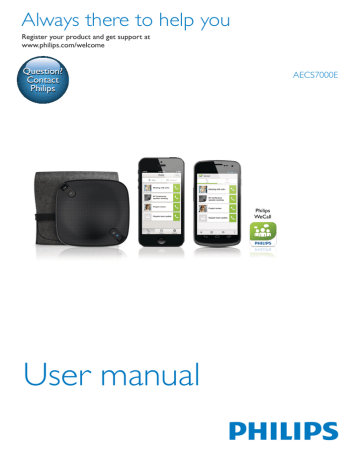
Always there to help you
Register your product and get support at www.philips.com/welcome
Contact
Philips
AECS7000E
User manual
Contents
Contents
1 Important
Important safety information 2
2 Your WeCall speaker
3 Get started
4 Use the WeCall speaker
Use together with the WeCall App
Use as a Bluetooth or PC speaker
5 Product information
6 Troubleshooting
EN 1
1 Important
Important safety information
The translation of this document is for reference only.
In the event of any inconsistency between the
English version and the translated version, the
English version takes precedence.
• Follow all instructions.
• Heed all warnings.
• Do not use this device near water.
• Clean only with dry cloth.
• Do not block any ventilation openings.
Install in accordance with the manufacturer’s instructions.
• Do not install near any heat sources such as radiators, heat registers, stoves, or other devices (including amplifiers) that produce heat.
• Only use attachments/accessories specified by the manufacturer.
• Refer all servicing to qualified service personnel. Servicing is required when the device has been damaged in any way, such as liquid has been spilled or objects have fallen into the device, the device has been exposed to rain or moisture, does not operate normally, or has been dropped.
• Battery usage CAUTION – To prevent battery leakage which may result in bodily injury, property damage, or damage to the unit,the batteries (battery pack or batteries installed) shall not be exposed to excessive heat such as sunshine, fire or the like.
• CAUTION: Danger of explosion if battery is incorrectly replaced. Replace only with the same or equivalent type.
• The device shall not be exposed to dripping or splashing.
2 EN
• Do not place any sources of danger on the device (e.g. liquid filled objects, lighted candles).
Warning
• Never remove the casing of this device.
• Never lubricate any part of this device.
• Never place this device on other electrical equipment.
• Keep this device away from direct sunlight, naked flames or heat.
About replacement of parts/accessories
Visit www.philips.com/support to order replacement parts/accessories.
Any changes or modifications made to this device that are not expressly approved by
Philips Consumer Lifestyle may void the user’s authority to operate the equipment.
Notice
This product complies with the radio interference requirements of the European
Community.
Hereby, Philips Consumer Lifestyle, declares that this speaker is in compliance with the essential requirements and other relevant provisions of
Directive 1999/5/EC.
A copy of the EC declaration of Conformity is available in the Portable Document Format
(PDF) version of the user manual at www.
philips.com/support.
A copy of the EC declaration of Conformity is available in the Portable Document Format
(PDF) version of the user manual at www.
philips.com/support.
Your product is designed and manufactured with high quality materials and components, which can be recycled and reused.
When this crossed-out wheeled bin symbol is attached to a product it means that the product is covered by the European Directive 2002/96/
EC.
Please inform yourself about the local separate collection system for electrical and electronic products.
Please act according to your local rules and do not dispose of your old products with your normal household waste. Correct disposal of your old product helps to prevent potential negative consequences for the environment and human health.
Your product contains batteries covered by the European Directive 2006/66/EC, which cannot be disposed with normal household waste.Please inform yourself about the local rules on separate collection of batteries because correct disposal helps to prevent negative consequences for the environmental and human health.
Always bring your product to a professional to remove the built-in battery.
Environmental information
All unnecessary packaging has been omitted.
We have tried to make the packaging easy to separate into three materials: cardboard (box), polystyrene foam (buffer) and polyethylene
(bags, protective foam sheet.)
Your system consists of materials which can be recycled and reused if disassembled by a specialized company. Please observe the local regulations regarding the disposal of packaging materials, exhausted batteries and old equipment.
The Bluetooth® word mark and logos are registered trademarks owned by Bluetooth
SIG, Inc. and any use of such marks by Philips is under license.
Skype is a trademark of Skype or its related companies. Although this product has been tested and met our certification standards for audio and video quality, it is not endorsed by
Skype, Skype Communications S.a.r.l. or any of their related companies.
No emergency calls with Skype
Skype is not a replacement for your ordinary telephone and can’t be used for emergency calling.
Note
• The type plate is located on the bottom of the device.
EN 3
2 Your WeCall speaker
To fully benefit from the support that Philips offers, register your product at www.philips.
com/welcome.
Introduction
This Bluetooth conference speaker (WeCall speaker) allows you to:
• connect to a Bluetooth enabled smartphone and make a mobile or
VoIP call directly through the WeCall speaker.
• connect to a PC/Mac through the supplied USB cable and make a
VoIP call directly through the WeCall speaker.
• connect to a Bluetooth enabled iPhone or Android phone and make a conference call through the WeCall speaker with the help of the WeCall
App.
• enjoy music from a Bluetooth-enabled mobile device or a PC/Mac.
• enjoy music from a PC/Mac connected through the supplied USB cable.
What’s in the box
Check and identify the following which are included with your WeCall speaker:
• WeCall speaker
• Carrying case
• USB cable
• Printed materials
4 EN
Product overview
a b c a /
• Adjust volume during a call or music play.
b ON/OFF power switch
• Power on or off the WeCall speaker.
c CLEAR
• Remove the existing pairing information.
d Charge indicator
• Turns red when the battery is running low, or when you charge the WeCall
Speaker.
e Micro USB socket
• For connection with the supplied USB cable.
f USB/ source switch
• Switch between the USB or Bluetooth audio sources.
g
• Answer an incoming mobile call.
• End an ongoing mobile call.
h Source indicator
• Turns blue in Bluetooth mode.
• Turns green in USB mode.
i
• Mute the 4 built-in microphones of the
WeCall speaker during a call so that the other party cannot hear you.
i h g f e d
EN 5
6 EN
3 Get started
Caution
• Use of controls or adjustments or performance of procedures other than herein may result in hazardous radiation exposure or other unsafe operation.
Always follow the instructions in this chapter in sequence.
Charge the WeCall speaker
Tip
• Connect the WeCall speaker to a PC/Mac through the supplied USB cable.
» The charge indicator turns red.
» When the WeCall speaker is fully charged, the charge indicator turns off.
• You can also charge the WeCall speaker through a USB power adapter (not supplied).
• When the battery is low, the charge indicator flashes red.
• It takes approximately 2 hours to fully charge the
WeCall speaker.
• The fully charged WeCall speaker supports approximately 8 hours of operation.
Turn on the WeCall speaker
• Slide the power switch to the ON position.
» In Bluetooth mode, the status indicator turns blue.
» In USB mode, the source indicator turns green.
• To turn off the WeCall speaker, slide the power switch to the OFF position.
Connect the WeCall speaker
Option 1: Connect to a Bluetoothenabled device
You can pair the WeCall speaker with a
Bluetooth-enabled mobile device (such as your mobile phone or tablet) or PC/Mac. Then you can enjoy music from the WeCall speaker, or use it as a speaker phone when you make mobile or VoIP calls.
Note
• The effective operation range between the WeCall speaker and your Bluetooth-enabled device is approximately 10 meters (30 feet).
1
Slide the source switch at the bottom of the WeCall speaker to the position.
2
Enable Bluetooth on your Bluetoothenabled device.
Note
3
Select ‘Philips WeCall speaker‘ on your
Bluetooth-enabled device and if necessary input ‘0000’ as the paring password.
» The source indicator starts to flash blue.
» After successful pairing and connection, the source indicator turns solid blue and the WeCall speaker beeps.
• To pair with a new Bluetooth-enabled device, you can:
• 1. Hold CLEAR at the bottom of the WeCall speaker for more than 3 seconds to remove the existing
Bluetooth connection.
• 2. Disable the Bluetooth function on the currently connected device.
• The WeCall speaker can memorize up to 4 paired devices. When you pair with another Bluetooth-enabled device, the first memorized device will be overridden.
Tip
• For PC/Mac, to ensure stable performance, the USB connection mode is recommended.
Option 2: Connect through USB
The USB cable charges the WeCall speaker and can also be used to connect the WeCall speaker to a PC/Mac to enjoy music or use it as a speaker phone when you make VoIP calls.
1
Slide the source switch at the bottom of the WeCall speaker to the USB position.
2
Connect the WeCall speaker to a PC/Mac through the supplied USB cable.
» The source indicator turns green.
EN 7
8 EN
4 Use the WeCall speaker
If the WeCall speaker has been connected to a Bluetooth-enabled mobile phone or other devices such as a tablet or PC/Mac:
Use as a speaker phone
1
Make sure that you have selected the
Bluetooth source on the WeCall speaker.
2
Make a mobile or VoIP call on your mobile phone, or a VoIP call (such as a SkypeTM call) on your tablet or PC/Mac.
3
Use the WeCall speaker as a speaker phone during the call.
Tip
• When there is an incoming mobile call, you can press
to answer the call.
• During a mobile call, you can press to end the call.
• During a mobile call, you can press to mute the 4 built-in microphones of the WeCall speaker so that the other party cannot hear you.
• During a mobile or VoIP call, you can use / on the WeCall speaker to adjust volume.
If the WeCall speaker has been connected to a
PC/Mac through the USB cable:
1
Make sure that you have selected the USB source on the WeCall speaker.
2
Make a VoIP call (such as a SkypeTM call) on your PC/Mac.
3
Use the WeCall speaker as a speaker phone during the call.
Use together with the WeCall
App (for iPhone or Android phone)
1
Download Philips WeCall to your iPhone or Android phone.
2
Set up Bluetooth connection between the WeCall speaker and your iPhone or
Android phone (see ‘Option 1: Connect to a Bluetooth-enabled device’ on page 6).
• The potential conference calls will be highlighted. Choose one of them.
3
Run Philips WeCall and import meetings from your calendar.
4
Confirm the telephone number and code.
Tip
5
Make a conference call.
• During a call, you can use / on the WeCall speaker to adjust volume.
• During a call, you can press to mute the WeCall speaker so that the other party cannot hear you.
• During a call, you can press to end the call.
Use as a Bluetooth or PC speaker
1
Make sure that you have selected the correct source on the WeCall speaker.
2
In Bluetooth mode, start audio play on the
Bluetooth-enabled device and then listen from the WeCall speaker.
• In USB mode, start audio play on the PC/
Mac and then listen from the WeCall speaker.
EN 9
10 EN
Tip
• During audio play, you can use / on the WeCall speaker to adjust volume.
• During audio play, you can press to mute the
WeCall speaker.
5 Product information
Amplifier
Rated Output Power
Frequency Response
2W RMS
80Hz -16k Hz,
±3dB
>75dB Signal to Noise Ratio
Bluetooth
Bluetooth® version
Frequency band
Range
V2.1 + EDR
2.402-2.480 GHz ISM
Band
10m (free space)
Speakers
Speaker Impedance
Speaker Driver
Sensitivity
4ohm
1" speaker
>84dB/1W/1m
General Information
DC Power Input
Battery
Input: 5 VDC, 1 A
Model No.: SDL-553055-
1000mAh
Rating voltage and capacity: 3.7VDC,
1000mAh
Dimensions
- Main Unit (w x h x d)
Weight
- With Packing
- Main Unit
110 x 28 x 110 mm
0.33 kg
0.17 kg
EN 11
6 Troubleshooting
Warning
• Never remove the casing of this device.
To keep the warranty valid, never try to repair the system yourself.
If you encounter problems when using this device, check the following points before requesting service. If the problem remains unsolved, go to the Philips Web page (www.
philips.com/support). When you contact Philips, make sure that the device is nearby and the model number and serial number are available.
No power
• Check whether the WeCall speaker is switched on (see ‘Turn on the WeCall speaker’ on page 6).
• Recharge the WeCall speaker (see ‘Charge the WeCall speaker’ on page 6).
No sound
• Press / on the WeCall speaker to adjust volume.
• Adjust volume on the connected device, such as your mobile phone, tablet, or PC/
Mac.
• Check whether you have selected the correct source.
• Check whether the WeCall speaker is switched on.
• Check the Bluetooth or USB connection to the WeCall speaker.
• Check whether you have started audio play or any call on the connected device.
Failed to set up Bluetooth connection
• Check whether the WeCall speaker is switched on (see ‘Turn on the WeCall speaker’ on page 6).
• Check whether you have selected the
Bluetooth source.
• Make sure that the WeCall speaker and your Bluetooth-enabled device are within the effective operation range, that is, approximately 10 meters (30 feet).
• Remove any obstacle between the WeCall speaker and your Bluetooth-enabled device.
• Check the Bluetooth setting on your device to be connected with the WeCall speaker (see the user manual of the specific device for details).
• Hold CLEAR at the bottom of the
WeCall speaker for more than 3 seconds to reset, and then try again.
• If there is any issue with Bluetooth connection to a PC/Mac, upgrade the
Bluetooth driver of your PC or the iOS version of your Mac.
• After first-time pairing with a Mac, the WeCall speaker may be shown as disconnected. It is a not a malfunction. You just need to make VoIP calls or play music through the WeCall speaker directly to activate the Bluetooth connection.
12 EN
Specifications are subject to change without notice
© 2013 Koninklijke Philips Electronics N.V.
All rights reserved.
AECS7000E_00_UM_V1.0
advertisement
* Your assessment is very important for improving the workof artificial intelligence, which forms the content of this project
Key Features
- Connect to a Bluetooth enabled smartphone and make a mobile or VoIP call directly through the speaker.
- Connect to a PC/Mac through the supplied USB cable and make a VoIP call directly through the speaker.
- Connect to a Bluetooth enabled iPhone or Android phone and make a conference call through the speaker with the help of the WeCall App.
- Enjoy music from a Bluetooth-enabled mobile device or a PC/Mac.
- Enjoy music from a PC/Mac connected through the supplied USB cable.
Related manuals
Frequently Answers and Questions
What's in the box?
How do I charge the WeCall speaker?
How do I turn on the WeCall speaker?
How do I connect the WeCall speaker to my Bluetooth enabled smartphone?
How do I make a call using the WeCall speaker?
advertisement
Table of contents
- 4 Important safety information
- 4 Notice
- 6 Introduction
- 6 What’s in the box
- 7 Product overview
- 8 Charge the WeCall speaker
- 8 Turn on the WeCall speaker
- 8 Connect the WeCall speaker
- 10 Use as a speaker phone
- 10 Use together with the WeCall App (for iPhone or Android phone)
- 11 Use as a Bluetooth or PC speaker