Logitech Far East JNZAR0002 LogitechWireless Headset F540 User Manual
Add to My manuals
13 Pages
Logitech Far East JNZAE0001 is a wireless headset designed for gaming and chatting on PS3 and Xbox 360 consoles. It features independent volume controls for game and voice chat, a noise-canceling microphone, and a comfortable design with adjustable ear cups and headband. The headset connects wirelessly to a base station, which can be connected to the console using the included cables. The headset also has a battery life of up to 10 hours, making it ideal for long gaming sessions.
advertisement
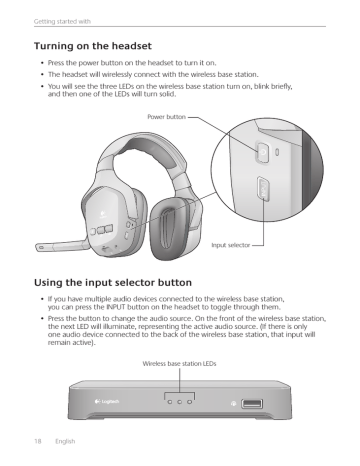
Getting started with
Turning on the headset
• Press the power button on the headset to turn it on
• The headset will wirelessly connect with the wireless base station
• You will see the three LEDs on the wireless base station turn on, blink briefly, and then one of the LEDs will turn solid
Power button
Input selector
Using the input selector button
• If you have multiple audio devices connected to the wireless base station, you can press the INPUT button on the headset to toggle through them
• Press the button to change the audio source On the front of the wireless base station, the next LED will illuminate, representing the active audio source (If there is only one audio device connected to the back of the wireless base station, that input will remain active)
Wireless base station LEDs
18 English
Logitech
®
Wireless Headset F540
Using the volume rollers and microphone mute button
• Use the two rollers on the left ear cup to independently control the volume of the game and voice chat audio
• You can mute your microphone by pressing the microphone mute button, or by rotating the microphone boom all the way closed (up)
• When your microphone is muted, an LED located at the tip of the microphone will illuminate red
Chat volume roller
Sound volume roller
Microphone mute button
Turning off the headset
• Press and hold the power button for approximately one second
• When powering off the headset, the LEDs on the wireless base station will blink briefly and then turn off
Power button
English 19
Getting started with
Adjusting the headset fit
The Headset F540 offers flexible adjustment of its ear cups, headband, and microphone boom so you can experience a comfortable fit
Voice chat is muted when microphone boom is in the up position
Troubleshooting
I don’t hear anything through my headset
Check the LEDs on the front of the wireless base station
No LEDs are lit
Check to make sure the wireless base station is plugged into a power outlet If it is, then do the following:
• Make sure the headset is powered on by pressing the power button for approximately one second If the headset doesn’t turn on, then the battery may be dead and you should recharge it
• If this doesn’t help, then confirm that your audio cables are correctly plugged into the back of the wireless base station
One LED is lit
If you have multiple devices connected to your wireless base station, check to make sure you have the correct audio system selected To change the audio system, push the INPUT button on the headset
If you are using a PS3, refer to Connecting PS3 voice chat to make sure your game system audio output is set up correctly
Check to make sure your game system is on and a game is active
20 English
Logitech
®
Wireless Headset F540
All three LEDs are blinking
The headset has not made a wireless connection to the base station Try re-pairing the headset and the wireless base station by doing the following:
1.
Press and hold the power button on the headset for 15 seconds to put it into search mode
2.
Press the connect button on the bottom of the wireless base station
My microphone doesn’t work
1.
The microphone will work with any game that supports voice chat on the PS3 and Xbox 360
Please check your game manuals to make sure the game supports voice chat
2.
3.
If you’re using a PS3
Please check the cable connection between the wireless base station and the PS3 Use the Mini-USB PS3 voice cable to make this connection Please refer to Connecting PS3 voice chat for more information
If you’re using an Xbox 360
Please check the cable connection between the Headset F540 and the Xbox 360 game controller Use the 2 5 mm Xbox 360 voice cable to make this connection
Please refer to Connecting Xbox 360 voice chat for more information
I’m hearing the wrong audio signal
If you have multiple devices connected to the wireless base station, you can change the active audio system you are hearing To change the active audio system, push the INPUT button on the headset
The voice chat volume roller isn’t working on my headset
You may need to change the voice chat settings in your PS3 or Xbox 360 system settings
• For PS3, refer to Connecting PS3 voice chat
• For Xbox 360, refer to Connecting Xbox 360 voice chat
English 21
Getting started with
What do you think?
Please take a minute to tell us
Thank you for purchasing our product *
www logitech com/ithink
* The sample Customer Survey shown here is in English Logitech supports many languages on its website
22 English
Logitech
®
Wireless Headset F540
Protect your hearing: Listening advice to avoid hearing damage
Listening via headphones, earbuds or headsets at a high volume may cause permanent hearing loss to occur The louder the volume, the less time is required before your hearing could be affected
To establish a safe volume level:
• Start your equipment with the volume control at its lowest setting
•
•
Slowly increase the sound until you can hear it comfortably and clearly, and without distortion
Avoid setting the volume at a level that prevents you from hearing conversations and other similar noises around you
Once you have established a comfortable sound level, leave it there If you experience a ringing in your ears, discomfort or muffled speech, reduce the volume or stop listening and have your hearing checked See the product support page on the Logitech website www logitech com for additional information
Battery warning
Caution: risk of explosion and personal injury if batteries are replaced by incorrect type Do not open, mutilate, or expose to conducting materials (metal), moisture, liquid, fire, or heat (above 54° C or 130° F) Doing so may cause batteries to leak or explode, resulting in personal injury Dispose of spent, leaking, or damaged batteries according to manufacturer instructions and local laws Do not use or charge batteries (lithium-ion rechargeables) if leaking, discolored, or deformed
Do not mix battery types Do not charge alkaline batteries Do not leave rechargeable batteries discharged or unused for extended periods Battery life varies with usage When replacing, remove all spent batteries, and do not mix old batteries with new When device is not in use for extended periods, remove batteries to avoid leakage and store away from children in a cool, dry place at room temperature
AC adapter warning
Caution electric shock hazard! Warning: to reduce risk of electric shock, do not expose AC adapter to rain, moisture, liquid, or heat sources (e g , radiators, heat registers, stoves, amplifiers, etc ) For indoor use only Do not use any other
AC adapter with product Do not use a damaged AC adapter or attempt to repair one Inspect AC adapter regularly for cable, plug, or casing damage
FCC
This hardware device complies with Part 15 of the FCC Rules Operation is subject to the following two conditions:
1) this device may not cause harmful interference, and 2) this device must accept any interference received, including interference that may cause undesired operation Compliance Information Statements: This equipment has been tested and found to comply with the limits for a Class B digital device, pursuant to part 15 of the FCC Rules These limits are designed to provide reasonable protection against harmful interference in a residential installation This equipment generates, uses and can radiate radio frequency energy and, if not installed and used in accordance with the instructions, may cause harmful interference to radio communications However, there is no guarantee that interference will not occur in a particular installation If this equipment does cause harmful interference to radio or television reception, which can be determined by turning the equipment off and on, the user is encouraged to try to correct the interference by one or more of the following measures: 1) Reorient or relocate the receiving antenna 2) Increase the separation between the equipment and receiver 3) Connect the equipment into an outlet on a circuit different from that to which the receiver is connected 4) Consult the dealer or an experienced radio/TV technician for help
Industries Canada Statement: This device complies with RSS 210 of Industry Canada (Cet appareil est conforme à la RSS
210 d’Industrie Canada )
English 23
Getting started with
Logitech hardware product limited warranty
Logitech warrants that your Logitech hardware product shall be free from defects in material and workmanship for one year, beginning from the date of purchase Except where prohibited by applicable law, this warranty is nontransferable and is limited to the original purchaser This warranty gives you specific legal rights, and you may also have other rights that vary under local laws
Remedies
Logitech’s entire liability and your exclusive remedy for any breach of warranty shall be, at Logitech’s option,
(1) to repair or replace the hardware, or (2) to refund the price paid, provided that the hardware is returned to the point of purchase or such other place as Logitech may direct with a copy of the sales receipt or dated itemized receipt Shipping and handling charges may apply except where prohibited by applicable law Logitech may, at its option, use new or refurbished or used parts in good working condition to repair or replace any hardware product
Any replacement hardware product will be warranted for the remainder of the original warranty period or thirty
(30) days, whichever is longer or for any additional period of time that may be applicable in your jurisdiction
This warranty does not cover problems or damage resulting from (1) accident, abuse, misapplication, or any unauthorized repair, modification or disassembly; (2) improper operation or maintenance, usage not in accordance with product instructions or connection to improper voltage supply; or (3) use of consumables, such as replacement batteries, not supplied by Logitech except where such restriction is prohibited by applicable law
How to obtain warranty support
Before submitting a warranty claim, we recommend you visit the support section at www logitech com for technical assistance Valid warranty claims are generally processed through the point of purchase during the first thirty (30) days after purchase; however, this period of time may vary depending on where you purchased your product – please check with Logitech or the retailer where you purchased your product for details Warranty claims that cannot be processed through the point of purchase and any other product related questions should be addressed directly to Logitech
The addresses and customer service contact information for Logitech can be found in the documentation accompanying your product and on the web at www logitech com/support
Limitation of liability
LOGITECH SHALL NOT BE LIABLE FOR ANY SPECIAL, INDIRECT, INCIDENTAL OR CONSEQUENTIAL DAMAGES WHATSOEVER,
INCLUDING BUT NOT LIMITED TO LOSS OF PROFITS, REVENUE OR DATA (WHETHER DIRECT OR INDIRECT) OR COMMERCIAL
LOSS FOR BREACH OF ANY EXPRESS OR IMPLIED WARRANTY ON YOUR PRODUCT EVEN IF LOGITECH HAS BEEN ADVISED
OF THE POSSIBILITY OF SUCH DAMAGES Some jurisdictions do not allow the exclusion or limitation of special, indirect, incidental or consequential damages, so the above limitation or exclusion may not apply to you
Duration of implied warranties
EXCEPT TO THE EXTENT PROHIBITED BY APPLICABLE LAW, ANY IMPLIED WARRANTY OR CONDITION OF MERCHANTABILITY
OR FITNESS FOR A PARTICULAR PURPOSE ON THIS HARDWARE PRODUCT IS LIMITED IN DURATION TO THE DURATION OF
THE APPLICABLE LIMITED WARRANTY PERIOD FOR YOUR PRODUCT Some jurisdictions do not allow limitations on how long an implied warranty lasts, so the above limitation may not apply to you
National statutory rights
Consumers have legal rights under applicable national legislation governing the sale of consumer goods Such rights are not affected by the warranties in this Limited Warranty
No other warranties
No Logitech dealer, agent, or employee is authorized to make any modification, extension, or addition to this warranty
Logitech address
Logitech, Inc , 6505 Kaiser Drive, Fremont, California 94555, U S A
24 English
Logitech
®
Wireless Headset F540
Índice
Esta caja contiene 26
Encendido de la estación base inalámbrica 27
Carga del audífono 27
Configuración de F540 con PS3
™
28
Conexión del audio de los juegos en la consola PS3 28
Si usas un cable óptico digital o HDMI para el audio de PS3
29
Si usas el cable AV analógico de la consola PS3 para el audio 30
Alternativa: si deseas usar la salida de audio del televisor o el receptor AV
31
Conexión de charlas para PS3 32
Configuración de F540 con Xbox 360® 33
Conexión del audio de los juegos en la consola Xbox 360 33
Si usas un cable óptico digital o HDMI para el audio de la consola Xbox 360 34
Si usas los conectores RCA rojo y blanco del cable AV de Xbox 360 para el
audio
35
Configuración alternativa de la estación base inalámbrica para Xbox 360
36
Conexión de charlas para Xbox 360 37
Conexión de otras fuentes de audio/video 38
Uso del audífono 39
Funciones 39
Encendido del audífono 40
Uso del botón de selección de entrada 40
Uso de los controles giratorios de volumen y el botón de silencio del micrófono 41
Apagado del audífono 41
Resolución de problemas 42
Ajuste del audífono 42
¿Cuál es tu opinión? 44
Garantía Limitada de Productos de Hardware Logitech 46
Logitech support telephone numbers 91
Español 25
Utilización
Esta caja contiene
Getting
Premièr
started e utilisa
Logitech
®
with tion
Wireless
Headse t F540
1.
Audífono F540
2.
Estación base inalámbrica
3.
Cable de paso de RCA a RCA
4.
Cable de voz para Xbox 360 de 2,5 mm
26 Español
5.
Cable de voz para PS3 mini USB
6.
Cable de carga del audífono micro USB
7.
Cable de alimentación
8.
Guía de inicio rápido
Logitech
®
Wireless Headset F540
Encendido de la estación base inalámbrica
Usa el cable de alimentación incluido para conectar la estación base inalámbrica a una toma de corriente alterna y encender la unidad
Estación base inalámbrica de Logitech
Cable de alimentación
Xbox 360
Carga del audífono
El audífono Logitech Wireless Headset F540 es recargable y está parcialmente cargado
Se recomienda cargar el audífono por completo antes de usarlo
• Para cargar el audífono, usa el cable de carga incluido Conecta el conector de menor tamaño al audífono y enchufa el otro conector al puerto situado en la parte frontal de la estación base inalámbrica El diodo situado sobre el puerto de carga del audífono se muestra de color naranja mientras se carga y de color verde cuando la batería está completamente cargada
• El audífono tarda unas 3 o 4 horas en cargarse por completo si la batería se ha agotado totalmente Si utilizas el audífono mientras se carga, el proceso de carga durará más
• Cuando la batería recargable del audífono sólo tiene 30 minutos de carga, los altavoces del audífono emiten un sonido de aviso Este aviso se repite intermitentemente hasta que se conecta el audífono a la estación base o hasta que la batería se agota
Además, cuando el nivel de carga es bajo, el diodo situado sobre el puerto de carga del audífono se muestra de color rojo
Estación base inalámbrica
Cable de carga del audífono
Español 27
Utilización
Configuración de F540 con PS3
™
Para usar todas las funciones del audífono F540, es necesario establecer dos conexiones: una para el audio de los juegos y otra para las charlas
La conexión del audio de los juegos se realiza entre la estación base inalámbrica de
Logitech y la consola PS3 También es posible conectar la estación base inalámbrica al sistema de audio principal (televisión, sistema multimedia, receptor AV o conmutador de audio)
La conexión de voz se realiza entre la estación base inalámbrica y la consola PS3 a través del cable de voz mini USB para PS3 de Logitech
Para establecer las conexiones descritas en esta sección, puede que necesites los elementos que se muestran a continuación, los cuales vienen incluidos con el audífono F540:
Estación base inalámbrica
Cable de paso de RCA a RCA
Cable de voz para PS3 mini USB
Conexión del audio de los juegos en la consola PS3
La manera de establecer esta conexión depende de cómo esté conectada la consola
PS3 al sistema de audio principal Aunque cada entorno de juegos doméstico es distinto, hay dos maneras básicas de conectar la consola PS3:
• Una conexión digital a través de un cable óptico digital o HDMI
• Una conexión analógica a través del cable AV de la consola PS3
28 Español
Logitech
®
Wireless Headset F540
Si usas un cable óptico digital o HDMI para el audio de PS3
Xbox 360
Estación base inalámbrica de Logitech
PS3
Xbox 360
Cable AV de PS3
Figura 1
Si usas un cable óptico digital o HDMI para conectar la consola PS3 al sistema de audio principal, usa la configuración con el cable AV de la PS3 (recomendado) que se muestra a continuación o la alternativa que se muestra en la figura 3
Configuración recomendada para la estación base inalámbrica (figura 1)
1.
2.
Conecta el cable AV de la consola PS3 (normalmente incluido con la PS3) a la parte posterior de la PS3
Conecta las clavijas RCA roja y blanca del cable AV a los puertos para PS3 situados en la parte posterior de la estación base inalámbrica
3.
Ajusta la configuración de audio con el menú XMediaBar™ de la consola PS3™
Deberás activar la multisalida de audio en la configuración del sistema PS3
(firmware 3 00 o posterior) para que la consola PS3 transmita audio estéreo al audífono F540
En el menú XMediaBar, accede a
• Ajustes
• Ajustes de sonido
• Multisalida de audio
En Multisalida de audio, selecciona “Sí” para activar la función Multisalida de audio
Español 29
Utilización
Si usas el cable AV analógico de la consola PS3 para el audio
Estación base inalámbrica de Logitech
Xbox 360
Sistema de audio principal
Xbox 360
Cable de paso de RCA a RCA de Logitech
PS3
Cable AV de PS3
Figura 2
Si usas los conectores estéreo rojo y blanco del cable AV de la consola PS3 para conectar la PS3 al sistema de audio principal, utiliza la siguiente configuración de la estación base inalámbrica o la alternativa que encontrarás en la página 31
Configuración recomendada para la estación base inalámbrica (figura 2)
1.
Desconecta los conectores rojo y blanco del cable AV del sistema de audio principal
2.
Conecta estos conectores directamente a los conectores del cable de paso RCA a RCA de Logitech
3.
Conecta los conectores macho del cable de paso RCA a RCA de Logitech al sistema de audio principal (donde el cable AV de la consola PS3 estaba conectado)
4.
Conecta los conectores rojo y blanco del otro extremo del cable de paso RCA a RCA de Logitech a los puertos para PS3 situados en la parte posterior de la estación base inalámbrica.
30 Español
advertisement