advertisement
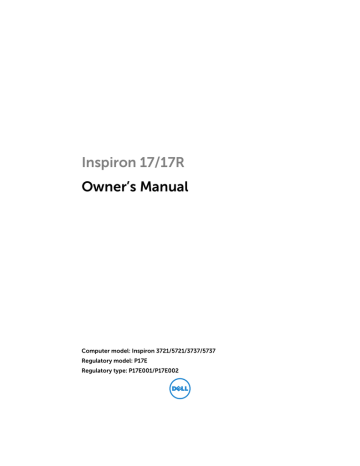
book.book Page 1 Thursday, July 4, 2013 10:56 AM
Inspiron 17/17R
Owner’s Manual
Computer model: Inspiron 3721/5721/3737/5737
Regulatory model: P17E
Regulatory type: P17E001/P17E002
book.book Page 2 Thursday, July 4, 2013 10:56 AM
Notes, Cautions, and Warnings
NOTE: A NOTE indicates important information that helps you make better use of your computer.
CAUTION: A CAUTION indicates potential damage to hardware or loss of data if instructions are not followed.
WARNING: A WARNING indicates a potential for property damage, personal injury, or death.
____________________
© 2013 Dell Inc.
Trademarks used in this text: Dell
™
, the DELL logo, and Inspiron
™
are trademarks of Dell Inc.;
Microsoft
®
, Windows
® trademarks of Microsoft Corporation in the United States and/or other countries;
Bluetooth
®
, and the Windows start button logo are either trademarks or registered
is a registered trademark owned by Bluetooth SIG, Inc. and is used by Dell under license.
2013 - 06 Rev. A00
book.book Page 3 Thursday, July 4, 2013 10:56 AM
Contents
Before Working Inside Your Computer . . . . . . . . .
9
Before You Begin . . . . . . . . . . . . . . . . . . . . . . . . . .
9
Recommended Tools . . . . . . . . . . . . . . . . . . . . . . . .
9
Safety Instructions . . . . . . . . . . . . . . . . . . . . . . . . .
10
After Working Inside Your Computer . . . . . . . . . .
11
Removing the Battery . . . . . . . . . . . . . . . . . . . . . .
12
Procedure . . . . . . . . . . . . . . . . . . . . . . . . . . . . . .
12
Replacing the Battery . . . . . . . . . . . . . . . . . . . . . .
13
Procedure . . . . . . . . . . . . . . . . . . . . . . . . . . . . . .
13
Removing the Optical Drive . . . . . . . . . . . . . . . . .
14
Prerequisites . . . . . . . . . . . . . . . . . . . . . . . . . . . . .
14
Procedure . . . . . . . . . . . . . . . . . . . . . . . . . . . . . .
14
Replacing the Optical Drive . . . . . . . . . . . . . . . . .
16
Procedure . . . . . . . . . . . . . . . . . . . . . . . . . . . . . .
16
Postrequisites . . . . . . . . . . . . . . . . . . . . . . . . . . . .
16
Removing the Keyboard . . . . . . . . . . . . . . . . . . . .
17
Prerequisites . . . . . . . . . . . . . . . . . . . . . . . . . . . . .
17
Procedure . . . . . . . . . . . . . . . . . . . . . . . . . . . . . .
17
Replacing the Keyboard . . . . . . . . . . . . . . . . . . . .
19
Procedure . . . . . . . . . . . . . . . . . . . . . . . . . . . . . .
19
Postrequisites . . . . . . . . . . . . . . . . . . . . . . . . . . . .
19
Removing the Base Cover . . . . . . . . . . . . . . . . . . .
20
Prerequisites . . . . . . . . . . . . . . . . . . . . . . . . . . . . .
20
Procedure . . . . . . . . . . . . . . . . . . . . . . . . . . . . . .
20
Replacing the Base Cover . . . . . . . . . . . . . . . . . . .
21
Procedure . . . . . . . . . . . . . . . . . . . . . . . . . . . . . .
21
Postrequisites . . . . . . . . . . . . . . . . . . . . . . . . . . . .
21
Contents | 3
book.book Page 4 Thursday, July 4, 2013 10:56 AM
Removing the Memory Module(s) . . . . . . . . . . . . .
22
Prerequisites . . . . . . . . . . . . . . . . . . . . . . . . . . . . .
22
Procedure . . . . . . . . . . . . . . . . . . . . . . . . . . . . . .
22
Replacing the Memory Module(s) . . . . . . . . . . . . .
23
Procedure . . . . . . . . . . . . . . . . . . . . . . . . . . . . . .
23
Postrequisites . . . . . . . . . . . . . . . . . . . . . . . . . . . .
23
Removing the Hard Drive . . . . . . . . . . . . . . . . . . .
24
Prerequisites . . . . . . . . . . . . . . . . . . . . . . . . . . . . .
24
Procedure . . . . . . . . . . . . . . . . . . . . . . . . . . . . . .
24
Replacing the Hard Drive . . . . . . . . . . . . . . . . . . . .
26
Procedure . . . . . . . . . . . . . . . . . . . . . . . . . . . . . .
26
Postrequisites . . . . . . . . . . . . . . . . . . . . . . . . . . . .
26
Removing the Coin-Cell Battery . . . . . . . . . . . . . .
27
Prerequisites . . . . . . . . . . . . . . . . . . . . . . . . . . . . .
27
Procedure . . . . . . . . . . . . . . . . . . . . . . . . . . . . . .
27
Replacing the Coin-Cell Battery . . . . . . . . . . . . . .
28
Procedure . . . . . . . . . . . . . . . . . . . . . . . . . . . . . .
28
Postrequisites . . . . . . . . . . . . . . . . . . . . . . . . . . . .
28
Removing the Palm Rest . . . . . . . . . . . . . . . . . . . .
29
Prerequisites . . . . . . . . . . . . . . . . . . . . . . . . . . . . .
29
Procedure . . . . . . . . . . . . . . . . . . . . . . . . . . . . . .
29
Replacing the Palm Rest . . . . . . . . . . . . . . . . . . . .
32
Procedure . . . . . . . . . . . . . . . . . . . . . . . . . . . . . .
32
Postrequisites . . . . . . . . . . . . . . . . . . . . . . . . . . . .
32
Removing the Wireless Mini-Card . . . . . . . . . . . .
33
Prerequisites . . . . . . . . . . . . . . . . . . . . . . . . . . . . .
33
Procedure . . . . . . . . . . . . . . . . . . . . . . . . . . . . . .
33
Replacing the Wireless Mini-Card . . . . . . . . . . . .
35
Procedure . . . . . . . . . . . . . . . . . . . . . . . . . . . . . .
35
Postrequisites . . . . . . . . . . . . . . . . . . . . . . . . . . . .
35
4 | Contents
book.book Page 5 Thursday, July 4, 2013 10:56 AM
Removing the I/O Board . . . . . . . . . . . . . . . . . . . .
36
Prerequisites . . . . . . . . . . . . . . . . . . . . . . . . . . . . .
36
Procedure . . . . . . . . . . . . . . . . . . . . . . . . . . . . . .
36
Replacing the I/O Board . . . . . . . . . . . . . . . . . . . .
37
Procedure . . . . . . . . . . . . . . . . . . . . . . . . . . . . . .
37
Postrequisites . . . . . . . . . . . . . . . . . . . . . . . . . . . .
37
Removing the System Board . . . . . . . . . . . . . . . . .
38
Prerequisites . . . . . . . . . . . . . . . . . . . . . . . . . . . . .
38
Procedure . . . . . . . . . . . . . . . . . . . . . . . . . . . . . .
39
Replacing the System Board . . . . . . . . . . . . . . . . .
42
Procedure . . . . . . . . . . . . . . . . . . . . . . . . . . . . . .
42
Postrequisites . . . . . . . . . . . . . . . . . . . . . . . . . . . .
43
Removing the Fan . . . . . . . . . . . . . . . . . . . . . . . .
44
Prerequisites . . . . . . . . . . . . . . . . . . . . . . . . . . . . .
44
Procedure . . . . . . . . . . . . . . . . . . . . . . . . . . . . . .
44
Replacing the Fan . . . . . . . . . . . . . . . . . . . . . . . . . .
45
Procedure . . . . . . . . . . . . . . . . . . . . . . . . . . . . . .
45
Postrequisites . . . . . . . . . . . . . . . . . . . . . . . . . . . .
45
Removing the Heat Sink . . . . . . . . . . . . . . . . . . . .
46
Prerequisites . . . . . . . . . . . . . . . . . . . . . . . . . . . . .
46
Procedure . . . . . . . . . . . . . . . . . . . . . . . . . . . . . .
46
Replacing the Heat Sink . . . . . . . . . . . . . . . . . . . . .
47
Procedure . . . . . . . . . . . . . . . . . . . . . . . . . . . . . .
47
Postrequisites . . . . . . . . . . . . . . . . . . . . . . . . . . . .
47
Removing the Hard-Drive Interposer Board . . . .
48
Prerequisites . . . . . . . . . . . . . . . . . . . . . . . . . . . . .
48
Procedure . . . . . . . . . . . . . . . . . . . . . . . . . . . . . .
48
Replacing the Hard-Drive Interposer Board . . . .
49
Procedure . . . . . . . . . . . . . . . . . . . . . . . . . . . . . .
49
Postrequisites . . . . . . . . . . . . . . . . . . . . . . . . . . . .
49
Contents | 5
book.book Page 6 Thursday, July 4, 2013 10:56 AM
Removing the Speakers . . . . . . . . . . . . . . . . . . . . .
50
Prerequisites . . . . . . . . . . . . . . . . . . . . . . . . . . . . .
50
Procedure . . . . . . . . . . . . . . . . . . . . . . . . . . . . . .
51
Replacing the Speakers . . . . . . . . . . . . . . . . . . . . .
52
Procedure . . . . . . . . . . . . . . . . . . . . . . . . . . . . . .
52
Postrequisites . . . . . . . . . . . . . . . . . . . . . . . . . . . .
52
Removing the Display Assembly . . . . . . . . . . . . . .
53
Prerequisites . . . . . . . . . . . . . . . . . . . . . . . . . . . . .
53
Procedure . . . . . . . . . . . . . . . . . . . . . . . . . . . . . .
54
Replacing the Display Assembly . . . . . . . . . . . . . .
55
Procedure . . . . . . . . . . . . . . . . . . . . . . . . . . . . . .
55
Postrequisites . . . . . . . . . . . . . . . . . . . . . . . . . . . .
55
Removing the Display Bezel . . . . . . . . . . . . . . . . .
56
Prerequisites . . . . . . . . . . . . . . . . . . . . . . . . . . . . .
56
Procedure . . . . . . . . . . . . . . . . . . . . . . . . . . . . . .
57
Replacing the Display Bezel . . . . . . . . . . . . . . . . .
58
Procedure . . . . . . . . . . . . . . . . . . . . . . . . . . . . . .
58
Postrequisites . . . . . . . . . . . . . . . . . . . . . . . . . . . .
58
Removing the Display Hinges . . . . . . . . . . . . . . . .
59
Prerequisites . . . . . . . . . . . . . . . . . . . . . . . . . . . . .
59
Procedure . . . . . . . . . . . . . . . . . . . . . . . . . . . . . .
60
Replacing the Display Hinges . . . . . . . . . . . . . . . .
61
Procedure . . . . . . . . . . . . . . . . . . . . . . . . . . . . . .
61
Postrequisites . . . . . . . . . . . . . . . . . . . . . . . . . . . .
61
Removing the Display Panel . . . . . . . . . . . . . . . . .
62
Prerequisites . . . . . . . . . . . . . . . . . . . . . . . . . . . . .
62
Procedure . . . . . . . . . . . . . . . . . . . . . . . . . . . . . .
63
Replacing the Display Panel . . . . . . . . . . . . . . . . .
64
Procedure . . . . . . . . . . . . . . . . . . . . . . . . . . . . . .
64
Postrequisites . . . . . . . . . . . . . . . . . . . . . . . . . . . .
64
6 | Contents
book.book Page 7 Thursday, July 4, 2013 10:56 AM
Removing the Camera Module . . . . . . . . . . . . . . .
65
Prerequisites . . . . . . . . . . . . . . . . . . . . . . . . . . . . .
65
Procedure . . . . . . . . . . . . . . . . . . . . . . . . . . . . . .
66
Replacing the Camera Module . . . . . . . . . . . . . . .
67
Procedure . . . . . . . . . . . . . . . . . . . . . . . . . . . . . .
67
Postrequisites . . . . . . . . . . . . . . . . . . . . . . . . . . . .
67
Removing the Power-Adapter Port . . . . . . . . . . .
68
Prerequisites . . . . . . . . . . . . . . . . . . . . . . . . . . . . .
68
Procedure . . . . . . . . . . . . . . . . . . . . . . . . . . . . . .
69
Replacing the Power-Adapter Port . . . . . . . . . . .
70
Procedure . . . . . . . . . . . . . . . . . . . . . . . . . . . . . .
70
Postrequisites . . . . . . . . . . . . . . . . . . . . . . . . . . . .
70
Flashing the BIOS . . . . . . . . . . . . . . . . . . . . . . . . . .
71
Contents | 7
book.book Page 8 Thursday, July 4, 2013 10:56 AM
8 | Contents
book.book Page 9 Thursday, July 4, 2013 10:56 AM
Before Working Inside Your Computer
Before You Begin
CAUTION: To avoid losing data, save and close all open files and exit all open programs before you turn off your computer.
1 Save and close all open files, exit all open programs, and turn off your computer.
• Windows 8: Point to the lower/upper-right corner of the screen to open the
Charms sidebar and click Settings
→ Power→ Shut down.
• Windows 7: Click Start → Shut down.
NOTE: If you are using a different operating system, see the documentation of your operating system for shut-down instructions.
2 After the computer shuts down, disconnect it from the electrical outlet.
3 Disconnect all cables — such as power and USB cables — from your computer.
4 Disconnect all peripherals from your computer.
Recommended Tools
The procedures in this document may require the following tools:
• Phillips screwdriver
• Plastic scribe
Before Working Inside Your Computer | 9
book.book Page 10 Thursday, July 4, 2013 10:56 AM
Safety Instructions
Use the following safety guidelines to protect your computer from potential damage and make sure your personal safety.
WARNING: Before working inside your computer, read the safety information that shipped with your computer. For additional safety best practices information, see the Regulatory Compliance Homepage at dell.com/regulatory_compliance.
WARNING: Disconnect all power sources before opening the computer cover or panels. After you finish working inside the computer, replace all covers, panels, and screws before connecting to the power source.
CAUTION: Only a certified service technician is authorized to remove the computer cover and access any of the components inside the computer.
CAUTION: To avoid damaging the computer, make sure that the work surface is flat and clean.
CAUTION: To disconnect a network cable, first unplug the cable from your computer and then unplug the cable from the network device.
CAUTION: When you disconnect a cable, pull on its connector or on its pull-tab, not on the cable itself. Some cables have connectors with locking tabs or thumb-screws that you must disengage before disconnecting the cable.
When disconnecting cables, keep them evenly aligned to avoid bending any connector pins. When connecting cables, make sure that the connectors and ports are correctly oriented and aligned.
CAUTION: Before touching anything inside your computer, ground yourself by touching an unpainted metal surface, such as the metal at the back of the computer. While you work, periodically touch an unpainted metal surface to dissipate static electricity, which could harm internal components.
CAUTION: To avoid damaging the components and cards, handle them by their edges and avoid touching pins and contacts.
10 | Before
book.book Page 11 Thursday, July 4, 2013 10:56 AM
After Working Inside Your Computer
CAUTION: Leaving stray or loose screws inside your computer may severely damage your computer.
1 Replace all screws and make sure that no stray screws remain inside your computer.
2 Connect any cables, peripherals, and any other part(s) you removed before working on your computer.
3 Connect your computer to the electrical outlet.
4 Turn on your computer.
After Working Inside Your Computer | 11
book.book Page 12 Thursday, July 4, 2013 10:56 AM
Removing the Battery
WARNING: Before working inside your computer, read the safety information that
shipped with your computer and follow the steps in "Before Working Inside Your
Computer" on page 9. After working inside your computer, follow the instructions
in "After Working Inside Your Computer" on page 11. For additional safety best
practices information, see the Regulatory Compliance Homepage at dell.com/regulatory_compliance.
Procedure
1 Close the display and turn the computer over.
2 Slide the battery latches outward to unlock the battery. You hear a click when the battery is unlocked.
3 Lift and remove the battery off the computer base.
1
2
1 battery 2 battery latches (2)
4 Turn the computer over and open the display as far as possible.
5 Press and hold the power button for 5 seconds, after the computer is unplugged, to ground the system board.
12 | Removing
book.book Page 13 Thursday, July 4, 2013 10:56 AM
Replacing the Battery
WARNING: Before working inside your computer, read the safety information that
shipped with your computer and follow the steps in "Before Working Inside Your
Computer" on page 9. After working inside your computer, follow the instructions
in "After Working Inside Your Computer" on page 11. For additional safety best
practices information, see the Regulatory Compliance Homepage at dell.com/regulatory_compliance.
Procedure
Align the tabs on the battery with the slots on the battery bay and snap the battery into place. the | 13
book.book Page 14 Thursday, July 4, 2013 10:56 AM
Removing the Optical Drive
WARNING: Before working inside your computer, read the safety information that
shipped with your computer and follow the steps in "Before Working Inside Your
Computer" on page 9. After working inside your computer, follow the instructions
in "After Working Inside Your Computer" on page 11. For additional safety best
practices information, see the Regulatory Compliance Homepage at dell.com/regulatory_compliance.
Prerequisites
Remove the battery. See "Removing the Battery" on page 12.
Procedure
1 Remove the screw that secures the optical-drive assembly to the computer base.
2 Using your fingertips, slide the optical-drive assembly out of the optical-drive bay.
1
2
1 screw 2 optical-drive assembly
14 | Removing
book.book Page 15 Thursday, July 4, 2013 10:56 AM
3 Remove the screw that secures the optical-drive bracket to the optical-drive assembly and remove the optical-drive bracket.
4 Carefully pull the optical-drive bezel and remove it from the optical drive.
2
1 3
4
1 optical-drive bezel
3 screw
2 optical drive
4 optical-drive bracket
Optical | 15
book.book Page 16 Thursday, July 4, 2013 10:56 AM
Replacing the Optical Drive
WARNING: Before working inside your computer, read the safety information that
shipped with your computer and follow the steps in "Before Working Inside Your
Computer" on page 9. After working inside your computer, follow the instructions
in "After Working Inside Your Computer" on page 11. For additional safety best
practices information, see the Regulatory Compliance Homepage at dell.com/regulatory_compliance.
Procedure
1 Align the tabs on the optical-drive bezel with the slots on the optical drive and snap the optical-drive bezel into place.
2 Align the screw hole on the optical-drive bracket with the screw hole on the optical-drive assembly and replace the screw that secures the optical-drive bracket to the optical-drive assembly.
3 Slide the optical-drive assembly into the optical-drive bay and align the screw hole on the optical-drive bracket with the screw hole on the computer base.
4 Replace the screw that secures the optical-drive assembly to the computer base.
Postrequisites
Replace the battery. See "Replacing the Battery" on page 13.
16 | Replacing
book.book Page 17 Thursday, July 4, 2013 10:56 AM
Removing the Keyboard
WARNING: Before working inside your computer, read the safety information that
shipped with your computer and follow the steps in "Before Working Inside Your
Computer" on page 9. After working inside your computer, follow the instructions
in "After Working Inside Your Computer" on page 11. For additional safety best
practices information, see the Regulatory Compliance Homepage at dell.com/regulatory_compliance.
Prerequisites
Remove the battery. See "Removing the Battery" on page 12.
Procedure
1 Open the display as far as possible.
2 Using a plastic scribe, pry the keyboard from the tabs on the palm rest.
1
2
3
1 tabs (4)
3 keyboard
2 plastic scribe the | 17
book.book Page 18 Thursday, July 4, 2013 10:56 AM
3 Turn the keyboard over and place it on the palm rest.
4 Lift the connector latch and disconnect the keyboard cable from the keyboard-cable connector.
5 Lift the keyboard off the palm rest.
1 2
3
1 keyboard cable
3 keyboard
4
2 connector latch
4 palm rest
18 | Removing
book.book Page 19 Thursday, July 4, 2013 10:56 AM
Replacing the Keyboard
WARNING: Before working inside your computer, read the safety information that
shipped with your computer and follow the steps in "Before Working Inside Your
Computer" on page 9. After working inside your computer, follow the instructions
in "After Working Inside Your Computer" on page 11. For additional safety best
practices information, see the Regulatory Compliance Homepage at dell.com/regulatory_compliance.
Procedure
1 Slide the keyboard cable into the keyboard-cable connector and press down on the connector latch to secure the cable.
2 Slide the tabs at the bottom of the keyboard into the slots on the palm-rest and place the keyboard on the palm rest.
3 Gently press around the edges of the keyboard to secure the keyboard under the tabs on the palm rest.
4 Replace the screws that secure the keyboard to the computer base.
Postrequisites
Replace the battery. See "Replacing the Battery" on page 13.
the | 19
book.book Page 20 Thursday, July 4, 2013 10:56 AM
Removing the Base Cover
WARNING: Before working inside your computer, read the safety information that
shipped with your computer and follow the steps in "Before Working Inside Your
Computer" on page 9. After working inside your computer, follow the instructions
in "After Working Inside Your Computer" on page 11. For additional safety best
practices information, see the Regulatory Compliance Homepage at dell.com/regulatory_compliance.
Prerequisites
Remove the battery. See "Removing the Battery" on page 12.
Procedure
1 Loosen the captive screws that secure the base cover to the computer base.
2 Using your fingertips, lift the base cover out of the slots on the computer base.
1
2
1 captive screws (2) 2 base cover
20 | Removing
book.book Page 21 Thursday, July 4, 2013 10:56 AM
Replacing the Base Cover
WARNING: Before working inside your computer, read the safety information that
shipped with your computer and follow the steps in "Before Working Inside Your
Computer" on page 9. After working inside your computer, follow the instructions
in "After Working Inside Your Computer" on page 11. For additional safety best
practices information, see the Regulatory Compliance Homepage at dell.com/regulatory_compliance.
Procedure
1 Slide the tabs on the base cover into the slots on the computer base and snap the base cover into place.
2 Tighten the captive screws that secure the base cover to the computer base.
Postrequisites
Replace the battery. See "Replacing the Battery" on page 13.
Replacing the Base Cover | 21
book.book Page 22 Thursday, July 4, 2013 10:56 AM
Removing the Memory Module(s)
WARNING: Before working inside your computer, read the safety information that
shipped with your computer and follow the steps in "Before Working Inside Your
Computer" on page 9. After working inside your computer, follow the instructions
in "After Working Inside Your Computer" on page 11. For additional safety best
practices information, see the Regulatory Compliance Homepage at dell.com/regulatory_compliance.
Prerequisites
1
Remove the battery. See "Removing the Battery" on page 12.
2
Remove the base cover. See "Removing the Base Cover" on page 20.
Procedure
1 Use your fingertips to carefully spread apart the securing-clips on each end of the memory-module connector until the memory module pops up.
2 Slide and remove the memory module from the memory-module connector.
1
3
2
1 memory-module connector
3 memory module
2 securing-clips (2)
22 | Removing
book.book Page 23 Thursday, July 4, 2013 10:56 AM
Replacing the Memory Module(s)
WARNING: Before working inside your computer, read the safety information that
shipped with your computer and follow the steps in "Before Working Inside Your
Computer" on page 9. After working inside your computer, follow the instructions
in "After Working Inside Your Computer" on page 11. For additional safety best
practices information, see the Regulatory Compliance Homepage at dell.com/regulatory_compliance.
Procedure
1 Align the notch on the memory module with the tab on the memory-module connector.
2 Slide the memory module firmly, at a 45-degree angle, into the connector and press the memory module down until it clicks into place.
NOTE: If you do not hear the click, remove the memory module and reinstall it.
Postrequisites
1
Replace the base cover. See "Replacing the Base Cover" on page 21.
2
Replace the battery. See "Replacing the Battery" on page 13.
Memory | 23
book.book Page 24 Thursday, July 4, 2013 10:56 AM
Removing the Hard Drive
WARNING: Before working inside your computer, read the safety information that
shipped with your computer and follow the steps in "Before Working Inside Your
Computer" on page 9. After working inside your computer, follow the instructions
in "After Working Inside Your Computer" on page 11. For additional safety best
practices information, see the Regulatory Compliance Homepage at dell.com/regulatory_compliance.
CAUTION: To avoid data loss, do not remove the hard drive while the computer is in Sleep or On state.
CAUTION: Hard drives are extremely fragile. Exercise care when handling the hard drive.
Prerequisites
1
Remove the battery. See "Removing the Battery" on page 12.
2
Remove the base cover. See "Removing the Base Cover" on page 20.
Procedure
1 Remove the screws that secure the hard-drive assembly to the computer base.
2 Using the pull tab, slide the hard-drive assembly to disconnect it from the system board.
3 Using the pull tab, lift the hard-drive assembly off the computer base.
1
1 pull-tab
3 screws (3)
24 | Removing the Hard Drive
3
2
2 hard-drive assembly
book.book Page 25 Thursday, July 4, 2013 10:56 AM
4 Remove the screws that secure the hard-drive bracket to the hard drive.
5 Using the pull-tab, lift the hard-drive bracket off the hard drive.
1
2
1 hard drive
3 hard-drive bracket
3
2 screws (4)
Removing the Hard Drive | 25
book.book Page 26 Thursday, July 4, 2013 10:56 AM
Replacing the Hard Drive
WARNING: Before working inside your computer, read the safety information that
shipped with your computer and follow the steps in "Before Working Inside Your
Computer" on page 9. After working inside your computer, follow the instructions
in "After Working Inside Your Computer" on page 11. For additional safety best
practices information, see the Regulatory Compliance Homepage at dell.com/regulatory_compliance.
CAUTION: Hard drives are extremely fragile. Exercise care when handling the hard drive.
Procedure
1 Align the screw holes on the hard-drive bracket with the screw holes on the hard drive.
2 Replace the screws that secure the hard-drive bracket to the hard drive.
3 Place the hard-drive assembly in the hard-drive bay.
4 Using the pull tab, slide the hard-drive assembly towards the connector to connect the hard-drive assembly to the system board.
5 Replace the screws that secure the hard-drive assembly to the computer base.
Postrequisites
1
Replace the base cover. See "Replacing the Base Cover" on page 21.
2
Replace the battery. See "Replacing the Battery" on page 13.
26 | Replacing
book.book Page 27 Thursday, July 4, 2013 10:56 AM
Removing the Coin-Cell Battery
WARNING: Before working inside your computer, read the safety information that
shipped with your computer and follow the steps in "Before Working Inside Your
Computer" on page 9. After working inside your computer, follow the instructions
in "After Working Inside Your Computer" on page 11. For additional safety best
practices information, see the Regulatory Compliance Homepage at dell.com/regulatory_compliance.
CAUTION: Removing the coin-cell battery resets the BIOS settings to default.
It is recommended that you note the BIOS settings before removing the coin-cell battery.
Prerequisites
1
Remove the battery. See "Removing the Battery" on page 12.
2
Remove the base cover. See "Removing the Base Cover" on page 20.
Procedure
Using a plastic scribe, gently pry out the coin-cell battery out of the battery socket on the system board.
1 plastic scribe
3 battery socket
3
2
1
2 coin-cell battery
Coin-Cell | 27
book.book Page 28 Thursday, July 4, 2013 10:56 AM
Replacing the Coin-Cell Battery
WARNING: Before working inside your computer, read the safety information that
shipped with your computer and follow the steps in "Before Working Inside Your
Computer" on page 9. After working inside your computer, follow the instructions
in "After Working Inside Your Computer" on page 11. For additional safety best
practices information, see the Regulatory Compliance Homepage at dell.com/regulatory_compliance.
WARNING: The battery may explode if installed incorrectly. Replace the battery only with the same or equivalent type. Discard used batteries according to the manufacturer’s instructions.
Procedure
With the positive-side facing up, snap the coin-cell battery into the battery socket on the system board.
Postrequisites
1
Replace the base cover. See "Replacing the Base Cover" on page 21.
2
Replace the battery. See "Replacing the Battery" on page 13.
28 | Replacing
book.book Page 29 Thursday, July 4, 2013 10:56 AM
Removing the Palm Rest
WARNING: Before working inside your computer, read the safety information that
shipped with your computer and follow the steps in "Before Working Inside Your
Computer" on page 9. After working inside your computer, follow the instructions
in "After Working Inside Your Computer" on page 11. For additional safety best
practices information, see the Regulatory Compliance Homepage at dell.com/regulatory_compliance.
Prerequisites
1
Remove the battery. See "Removing the Battery" on page 12.
2
Remove the base cover. See "Removing the Base Cover" on page 20.
3
Remove the keyboard. See "Removing the Keyboard" on page 17.
Procedure
1 Remove the screws that secure the palm rest to the computer base.
1 screws (12)
1
Palm | 29
book.book Page 30 Thursday, July 4, 2013 10:56 AM
2 Turn the computer over and open the display as far as possible.
3 Lift the connector latches and, using the pull-tabs, disconnect the power-button cable and touchpad cable from the system board.
1
4
2
3
1 power-button cable
3 connector latches (2)
2 pull-tabs (2)
4 touchpad cable
30 | Removing
book.book Page 31 Thursday, July 4, 2013 10:56 AM
4 Remove the screws that secure the palm rest to the computer base.
5 Using a plastic scribe, gently lift and release the tabs on the palm rest from the slots on the computer base.
CAUTION: Separate the palm rest from the display assembly carefully to avoid damage to the display assembly.
6 Lift the palm rest off the computer base.
1
2
3
1 screws (5)
3 plastic scribe
2 palm rest
Removing the Palm Rest | 31
book.book Page 32 Thursday, July 4, 2013 10:56 AM
Replacing the Palm Rest
WARNING: Before working inside your computer, read the safety information that
shipped with your computer and follow the steps in "Before Working Inside Your
Computer" on page 9. After working inside your computer, follow the instructions
in "After Working Inside Your Computer" on page 11. For additional safety best
practices information, see the Regulatory Compliance Homepage at dell.com/regulatory_compliance.
Procedure
1 Align the palm rest to the computer base.
2 Press down on the edges of the palm rest to snap it into place.
3 Replace the screws that secure the palm rest to the computer base.
4 Slide the touchpad cable and the power-button cable into the system-board connectors and press down on the connector latches to secure the cables.
5 Close the display and turn the computer over.
6 Replace the screws that secure the palm rest to the computer base.
Postrequisites
1
Replace the keyboard. See "Replacing the Keyboard" on page 19.
2
Replace the base cover. See "Replacing the Base Cover" on page 21.
3
Replace the battery. See "Replacing the Battery" on page 13.
32 | Replacing
book.book Page 33 Thursday, July 4, 2013 10:56 AM
Removing the Wireless Mini-Card
WARNING: Before working inside your computer, read the safety information that
shipped with your computer and follow the steps in "Before Working Inside Your
Computer" on page 9. After working inside your computer, follow the instructions
in "After Working Inside Your Computer" on page 11. For additional safety best
practices information, see the Regulatory Compliance Homepage at dell.com/regulatory_compliance.
Prerequisites
1
Remove the battery. See "Removing the Battery" on page 12.
2
Remove the base cover. See "Removing the Base Cover" on page 20.
3
Remove the keyboard. See "Removing the Keyboard" on page 17.
4
Remove the palm rest. See "Removing the Palm Rest" on page 29.
Procedure
1 Disconnect the antenna cables from the wireless mini-card.
2 Remove the screw that secures the wireless mini-card to the system board.
1
1 screw
3 wireless mini-card
3
2
2 antenna cables (2)
Removing the Wireless Mini-Card | 33
book.book Page 34 Thursday, July 4, 2013 10:56 AM
3 Slide and remove the wireless mini-card out of the mini-card connector.
1 wireless mini-card
1
2
2 mini-card connector
34 | Removing
book.book Page 35 Thursday, July 4, 2013 10:56 AM
Replacing the Wireless Mini-Card
WARNING: Before working inside your computer, read the safety information that
shipped with your computer and follow the steps in "Before Working Inside Your
Computer" on page 9. After working inside your computer, follow the instructions
in "After Working Inside Your Computer" on page 11. For additional safety best
practices information, see the Regulatory Compliance Homepage at dell.com/regulatory_compliance.
Procedure
CAUTION: To avoid damage to the wireless mini-card, make sure that no cables are placed under the wireless mini-card.
1 Align the notch on the wireless mini-card with the tab on the mini-card connector.
2 Insert the wireless mini-card at a 45-degree angle into the mini-card connector.
3 Press the other end of the wireless mini-card down and replace the screw that secures the wireless mini-card to the system board.
4 Connect the antenna cables to the wireless mini-card.
The following table provides the antenna cable color schemes for the wireless mini-card supported by your computer.
Connectors on the wireless mini-card
WLAN + Bluetooth (2 cables)
Main WLAN + Bluetooth (white triangle)
Auxiliary WLAN + Bluetooth (black triangle)
Antenna cable color schemes white black
Postrequisites
1
Replace the palm rest. See "Replacing the Palm Rest" on page 32.
2
Replace the keyboard. See "Replacing the Keyboard" on page 19.
3
Replace the base cover. See "Replacing the Base Cover" on page 21.
4
Replace the battery. See "Replacing the Battery" on page 13.
Replacing the Wireless Mini-Card | 35
book.book Page 36 Thursday, July 4, 2013 10:56 AM
Removing the I/O Board
WARNING: Before working inside your computer, read the safety information that
shipped with your computer and follow the steps in "Before Working Inside Your
Computer" on page 9. After working inside your computer, follow the instructions
in "After Working Inside Your Computer" on page 11. For additional safety best
practices information, see the Regulatory Compliance Homepage at dell.com/regulatory_compliance.
Prerequisites
1
Remove the battery. See "Removing the Battery" on page 12.
2
Remove the base cover. See "Removing the Base Cover" on page 20.
3
Remove the keyboard. See "Removing the Keyboard" on page 17.
4
Remove the palm rest. See "Removing the Palm Rest" on page 29.
Procedure
1 Remove the screw that secures the I/O board to the computer base.
2 Lift the connector latch and using the pull-tab, disconnect the I/O-board cable from the system board.
3 Peel off the I/O-board cable from the computer base.
4 Lift the I/O board along with its cable off the computer base.
1 2
3
4
5
1
3
5 connector latch
I/O-board cable
I/O board
36 | Removing
2
4 pull-tab screw
book.book Page 37 Thursday, July 4, 2013 10:56 AM
Replacing the I/O Board
WARNING: Before working inside your computer, read the safety information that
shipped with your computer and follow the steps in "Before Working Inside Your
Computer" on page 9. After working inside your computer, follow the instructions
in "After Working Inside Your Computer" on page 11. For additional safety best
practices information, see the Regulatory Compliance Homepage at dell.com/ regulatory_compliance.
Procedure
1 Use the alignment posts on the computer base to place the I/O board in position.
2 Replace the screw that secures the I/O board to the computer base.
3 Adhere the I/O-board cable to the computer base.
4 Slide the I/O-board cable into the I/O-board-cable connector and press down on the connector latch to secure the cable.
Postrequisites
1
Replace the palm rest. See "Replacing the Palm Rest" on page 32.
2
Replace the keyboard. See "Replacing the Keyboard" on page 19.
3
Replace the base cover. See "Replacing the Base Cover" on page 21.
4
Replace the battery. See "Replacing the Battery" on page 13.
I/O | 37
book.book Page 38 Thursday, July 4, 2013 10:56 AM
Removing the System Board
WARNING: Before working inside your computer, read the safety information that
shipped with your computer and follow the steps in "Before Working Inside Your
Computer" on page 9. After working inside your computer, follow the instructions
in "After Working Inside Your Computer" on page 11. For additional safety best
practices information, see the Regulatory Compliance Homepage at dell.com/ regulatory_compliance.
NOTE: Your computer’s Service Tag is stored in the system board. You must enter the Service Tag in system setup after you replace the system board.
NOTE: Before disconnecting the cables from the system board, note the location of the connectors so that you can reconnect them correctly after you replace the system board.
Prerequisites
1
Remove the battery. See "Removing the Battery" on page 12.
2
Follow the instructions from step 1 to step 2 in "Removing the Optical Drive" on page 14.
3
Remove the base cover. See "Removing the Base Cover" on page 20.
4
Remove the memory module(s). See "Removing the Memory Module(s)" on page 22.
5
Remove the coin-cell battery. See "Removing the Coin-Cell Battery" on page 27.
6
Follow the instructions from step 1 to step 3 in "Removing the Hard Drive" on page 24.
7
Remove the keyboard. See "Removing the Keyboard" on page 17.
8
Remove the palm rest. See "Removing the Palm Rest" on page 29.
9
Remove the wireless mini-card. See "Removing the Wireless Mini-Card" on page 33.
38 | Removing
book.book Page 39 Thursday, July 4, 2013 10:56 AM
Procedure
1 Disconnect the power-adapter-port cable and the speaker cable from the system board.
2 Peel off the Mylar sleeve from the system board.
1
2
1 power-adapter-port cable
3 speaker cable
2 Mylar sleeve
3
Removing the System Board | 39
book.book Page 40 Thursday, July 4, 2013 10:56 AM
3 Peel off the tape that secures the display cable to the system board and disconnect the display cable from the system board.
4 Lift the connector latch and, using the pull-tab, disconnect the I/O-board cable from the system board.
1 2
3
4
5
1 display cable
3 pull-tab
5 connector latch
2 tape
4 I/O-board cable
40 | Removing
book.book Page 41 Thursday, July 4, 2013 10:56 AM
5 Remove the screws that secure the system board to the computer base.
6 Lift the system-board assembly at an angle and release the system-board ports from the slots on the computer base.
7 Lift the system-board assembly off the computer base.
2
2
1 system-board assembly 1 screws (5)
8 Turn the system-board assembly over.
9 Remove the screws that secure the hard-drive interposer board to the system-board assembly.
10 Disconnect the hard-drive interposer board from the system-board assembly.
1
2
1 screws (2) 2 hard-drive interposer board
11
12
Remove the fan. See "Removing the Fan" on page 44.
Remove the heat sink. See "Removing the Heat Sink" on page 46.
Removing the System Board | 41
book.book Page 42 Thursday, July 4, 2013 10:56 AM
Replacing the System Board
WARNING: Before working inside your computer, read the safety information that
shipped with your computer and follow the steps in "Before Working Inside Your
Computer" on page 9. After working inside your computer, follow the instructions
in "After Working Inside Your Computer" on page 11. For additional safety best
practices information, see the Regulatory Compliance Homepage at dell.com/regulatory_compliance.
NOTE: Your computer’s Service Tag is stored in the system board. You must enter the Service Tag in the system setup after you replace the system board.
Procedure
1
Replace the heat sink. See "Replacing the Heat Sink" on page 47.
2
Replace the fan. See "Replacing the Fan" on page 45.
3 Connect the hard-drive interposer board to the system board.
4 Replace screws that secure the hard-drive interposer board to the system board.
5 Turn the system-board assembly over.
6 Insert the system-board ports into the slots on the computer base and align the screw holes on the system board with the screw holes on the computer base.
7 Replace the screws that secure the system board to the computer base.
8 Adhere the Mylar sleeve to the system board.
9 Connect the display cable to the system board and adhere the tape that secures the display cable.
10 Slide the I/O-board cable into the I/O-board cable connector and press down on the connector latch to secure the cable.
11 Connect the power-adapter-port cable and the speaker cable to the system board.
42 | Replacing
book.book Page 43 Thursday, July 4, 2013 10:56 AM
Postrequisites
1
Replace the wireless mini-card. See "Replacing the Wireless Mini-Card" on page 35.
2
Replace the palm rest. See "Replacing the Palm Rest" on page 32.
3
Replace the keyboard. See "Replacing the Keyboard" on page 19.
4
Follow the instructions from step 3 to step 5 in "Replacing the Hard Drive" on page 26.
5
Replace the coin-cell battery. See "Replacing the Coin-Cell Battery" on page 28.
6
Replace the memory module(s). See "Replacing the Memory Module(s)" on page 23.
7
Replace the base cover. See "Replacing the Base Cover" on page 21.
8
Follow the instructions from step 3 to step 4 in "Replacing the Optical Drive" on page 16.
9
Replace the battery. See "Replacing the Battery" on page 13.
System | 43
book.book Page 44 Thursday, July 4, 2013 10:56 AM
Removing the Fan
WARNING: Before working inside your computer, read the safety information that
shipped with your computer and follow the steps in "Before Working Inside Your
Computer" on page 9. After working inside your computer, follow the instructions
in "After Working Inside Your Computer" on page 11. For additional safety best
practices information, see the Regulatory Compliance Homepage at dell.com/regulatory_compliance.
Prerequisites
1
Remove the battery. See "Removing the Battery" on page 12.
2
Follow the instructions from step 1 to step 2 in "Removing the Optical Drive" on page 14.
3
Follow the instructions from step 1 to step 3 in "Removing the Hard Drive" on page 24.
4
Remove the base cover. See "Removing the Base Cover" on page 20.
5
Remove the keyboard. See "Removing the Keyboard" on page 17.
6
Remove the palm rest. See "Removing the Palm Rest" on page 29.
7
Remove the wireless mini-card. See "Removing the Wireless Mini-Card" on page 33.
8
Follow the instructions from step 1 to step 8 in "Removing the System Board" on page 38.
Procedure
1 Disconnect the fan cable from the system board.
2 Remove the screw that secures the fan to the system board.
3 Lift the fan, along with its cable, off the system board.
2
1
1 screw
3 fan
44 | Removing Fan
3
2 fan cable
book.book Page 45 Thursday, July 4, 2013 10:56 AM
Replacing the Fan
WARNING: Before working inside your computer, read the safety information that
shipped with your computer and follow the steps in "Before Working Inside Your
Computer" on page 9. After working inside your computer, follow the instructions
in "After Working Inside Your Computer" on page 11. For additional safety best
practices information, see the Regulatory Compliance Homepage at dell.com/regulatory_compliance.
Procedure
1 Place the fan on the system board and replace the screw that secures the fan to the system board.
2 Connect the fan cable to the system board.
Postrequisites
1
Follow the instructions from step 5 to step 11 in "Replacing the System Board" on page 42.
2
Replace the wireless mini-card. See "Replacing the Wireless Mini-Card" on page 35.
3
Replace the palm rest. See "Replacing the Palm Rest" on page 32.
4
Replace the keyboard. See "Replacing the Keyboard" on page 19.
5
Replace the base cover. See "Replacing the Base Cover" on page 21.
6
Follow the instructions from step 3 to step 4 in "Replacing the Optical Drive" on page 16.
7
Follow the instructions from step 3 to step 5 in "Replacing the Hard Drive" on page 26.
8
Replace the battery. See "Replacing the Battery" on page 13.
the | 45
book.book Page 46 Thursday, July 4, 2013 10:56 AM
Removing the Heat Sink
WARNING: Before working inside your computer, read the safety information that
shipped with your computer and follow the steps in "Before Working Inside Your
Computer" on page 9. After working inside your computer, follow the instructions
in "After Working Inside Your Computer" on page 11. For additional safety best
practices information, see the Regulatory Compliance Homepage at dell.com/regulatory_compliance.
Prerequisites
1
Remove the battery. See "Removing the Battery" on page 12.
2
Follow the instructions from step 1 to step 2 in "Removing the Optical Drive" on page 14.
3
Follow the instructions from step 1 to step 3 in "Removing the Hard Drive" on page 24.
4
Remove the base cover. See "Removing the Base Cover" on page 20.
5
Remove the keyboard. See "Removing the Keyboard" on page 17.
6
Remove the palm rest. See "Removing the Palm Rest" on page 29.
7
Remove the wireless mini-card. See "Removing the Wireless Mini-Card" on page 33.
8
Follow the instructions from step 1 to step 8 in "Removing the System Board" on page 38.
Procedure
1 In sequential order (indicated on the heat-sink), remove the screws that secure the heat sink to the system board.
2 Lift the heat sink off the system board.
1
2
1 screws (6)
46 | Removing
2 heat sink
book.book Page 47 Thursday, July 4, 2013 10:56 AM
Replacing the Heat Sink
WARNING: Before working inside your computer, read the safety information that
shipped with your computer and follow the steps in "Before Working Inside Your
Computer" on page 9. After working inside your computer, follow the instructions
in "After Working Inside Your Computer" on page 11. For additional safety best
practices information, see the Regulatory Compliance Homepage at dell.com/regulatory_compliance.
Procedure
1 Clean the thermal grease from the bottom of the heat sink and reapply it.
2 Align the screw holes on the heat sink with the screw holes on the system board.
3 In sequential order (indicated on the heat-sink), replace the screws that secure the heat sink to the system board.
Postrequisites
1
Follow the instructions from step 5 to step 11 in "Replacing the System Board" on page 42.
2
Replace the wireless mini-card. See "Replacing the Wireless Mini-Card" on page 35.
3
Replace the palm rest. See "Replacing the Palm Rest" on page 32.
4
Replace the keyboard. See "Replacing the Keyboard" on page 19.
5
Replace the base cover. See "Replacing the Base Cover" on page 21.
6
Follow the instructions from step 3 to step 4 in "Replacing the Optical Drive" on page 16.
7
Follow the instructions from step 3 to step 5 in "Replacing the Hard Drive" on page 26.
8
Replace the battery. See "Replacing the Battery" on page 13.
Heat | 47
book.book Page 48 Thursday, July 4, 2013 10:56 AM
Removing the Hard-Drive Interposer Board
WARNING: Before working inside your computer, read the safety information that
shipped with your computer and follow the steps in "Before Working Inside Your
Computer" on page 9. After working inside your computer, follow the instructions
in "After Working Inside Your Computer" on page 11. For additional safety best
practices information, see the Regulatory Compliance Homepage at dell.com/regulatory_compliance.
Prerequisites
1
Remove the battery. See "Removing the Battery" on page 12.
2
Follow the instructions from step 1 to step 2 in "Removing the Optical Drive" on page 14.
3
Follow the instructions from step 1 to step 3 in "Removing the Hard Drive" on page 24.
4
Remove the base cover. See "Removing the Base Cover" on page 20.
5
Remove the keyboard. See "Removing the Keyboard" on page 17.
6
Remove the palm rest. See "Removing the Palm Rest" on page 29.
7
Remove the wireless mini-card. See "Removing the Wireless Mini-Card" on page 33.
8
Follow the instructions from step 1 to step 8 in "Removing the System Board" on page 38.
Procedure
1 Remove the screws that secure the hard-drive interposer board to the system board.
2 Disconnect the hard-drive interposer board from the system board.
1
2
1 screws (2)
48 | Removing
2 hard-drive interposer board
book.book Page 49 Thursday, July 4, 2013 10:56 AM
Replacing the Hard-Drive Interposer Board
WARNING: Before working inside your computer, read the safety information that
shipped with your computer and follow the steps in "Before Working Inside Your
Computer" on page 9. After working inside your computer, follow the instructions
in "After Working Inside Your Computer" on page 11. For additional safety best
practices information, see the Regulatory Compliance Homepage at dell.com/regulatory_compliance.
Procedure
1 Connect the hard-drive interposer board to the system board.
2 Replace screws that secure the hard-drive interposer board to the system board.
Postrequisites
1
Follow the instructions from step 5 to step 11 in "Replacing the System Board" on page 42.
2
Replace the wireless mini-card. See "Replacing the Wireless Mini-Card" on page 35.
3
Replace the palm rest. See "Replacing the Palm Rest" on page 32.
4
Replace the keyboard. See "Replacing the Keyboard" on page 19.
5
Replace the base cover. See "Replacing the Base Cover" on page 21.
6
Follow the instructions from step 3 to step 4 in "Replacing the Optical Drive" on page 16.
7
Follow the instructions from step 3 to step 5 in "Replacing the Hard Drive" on page 26.
8
Replace the battery. See "Replacing the Battery" on page 13.
Interposer | 49
book.book Page 50 Thursday, July 4, 2013 10:56 AM
Removing the Speakers
WARNING: Before working inside your computer, read the safety information that
shipped with your computer and follow the steps in "Before Working Inside Your
Computer" on page 9. After working inside your computer, follow the instructions
in "After Working Inside Your Computer" on page 11. For additional safety best
practices information, see the Regulatory Compliance Homepage at dell.com/regulatory_compliance.
Prerequisites
1
Remove the battery. See "Removing the Battery" on page 12.
2
Follow the instructions from step 1 to step 2 in "Removing the Optical Drive" on page 14.
3
Follow the instructions from step 1 to step 3 in "Removing the Hard Drive" on page 24.
4
Remove the base cover. See "Removing the Base Cover" on page 20.
5
Remove the keyboard. See "Removing the Keyboard" on page 17.
6
Remove the palm rest. See "Removing the Palm Rest" on page 29.
7
Remove the wireless mini-card. See "Removing the Wireless Mini-Card" on page 33.
8
Follow the instructions from step 1 to step 7 in "Removing the System Board" on page 38.
50 | Removing
book.book Page 51 Thursday, July 4, 2013 10:56 AM
Procedure
1 Remove the screws that secure the speakers to the computer base.
2 Note the speaker-cable routing and remove the cable from its routing guides.
3 Lift the speakers, along with the speaker cable, off the computer base.
1 screws (4)
3 speaker cable
2 speakers (2)
3
2
1 the | 51
book.book Page 52 Thursday, July 4, 2013 10:56 AM
Replacing the Speakers
WARNING: Before working inside your computer, read the safety information that
shipped with your computer and follow the steps in "Before Working Inside Your
Computer" on page 9. After working inside your computer, follow the instructions
in "After Working Inside Your Computer" on page 11. For additional safety best
practices information, see the Regulatory Compliance Homepage at dell.com/regulatory_compliance.
Procedure
1 Using the alignment posts on the computer base, place the speakers in position.
2 Route the speaker cable through the routing guides on the computer base.
3 Replace the screws that secure the speakers to the computer base.
Postrequisites
1
Follow the instructions from step 5 to step 11 in "Replacing the System Board" on page 42.
2
Replace the wireless mini-card. See "Replacing the Wireless Mini-Card" on page 35.
3
Replace the palm rest. See "Replacing the Palm Rest" on page 32.
4
Replace the keyboard. See "Replacing the Keyboard" on page 19.
5
Replace the base cover. See "Replacing the Base Cover" on page 21.
6
Follow the instructions from step 3 to step 4 in "Replacing the Optical Drive" on page 16.
7
Follow the instructions from step 3 to step 5 in "Replacing the Hard Drive" on page 26.
8
Replace the battery. See "Replacing the Battery" on page 13.
52 | Replacing
book.book Page 53 Thursday, July 4, 2013 10:56 AM
Removing the Display Assembly
WARNING: Before working inside your computer, read the safety information that
shipped with your computer and follow the steps in "Before Working Inside Your
Computer" on page 9. After working inside your computer, follow the instructions
in "After Working Inside Your Computer" on page 11. For additional safety best
practices information, see the Regulatory Compliance Homepage at dell.com/regulatory_compliance.
Prerequisites
1
Remove the battery. See "Removing the Battery" on page 12.
2
Follow the instructions from step 1 to step 2 in "Removing the Optical Drive" on page 14.
3
Follow the instructions from step 1 to step 3 in "Removing the Hard Drive" on page 24.
4
Remove the base cover. See "Removing the Base Cover" on page 20.
5
Remove the keyboard. See "Removing the Keyboard" on page 17.
6
Remove the palm rest. See "Removing the Palm Rest" on page 29.
7
Remove the wireless mini-card. See "Removing the Wireless Mini-Card" on page 33.
8
Follow the instructions from step 1 to step 7 in "Removing the System Board" on page 38.
Display | 53
book.book Page 54 Thursday, July 4, 2013 10:56 AM
Procedure
1 Note the antenna-cable routing and remove the cable from its routing guides.
2 Remove the screws that secure the display assembly to the computer base.
3 Lift the display assembly off the computer base.
1
2
1 display assembly
3 routing guides
2 screws (9)
3
54 | Removing
book.book Page 55 Thursday, July 4, 2013 10:56 AM
Replacing the Display Assembly
WARNING: Before working inside your computer, read the safety information that
shipped with your computer and follow the steps in "Before Working Inside Your
Computer" on page 9. After working inside your computer, follow the instructions
in "After Working Inside Your Computer" on page 11. For additional safety best
practices information, see the Regulatory Compliance Homepage at dell.com/regulatory_compliance.
Procedure
1 Place the display assembly on the computer base and align the screw holes on the display assembly with the screw holes on the computer base.
2 Replace the screws that secure the display assembly to the computer base.
3 Route the antenna cable through the routing guides on the computer base.
Postrequisites
1
Follow the instructions from step 5 to step 11 in "Replacing the System Board" on page 42.
2
Replace the wireless mini-card. See "Replacing the Wireless Mini-Card" on page 35.
3
Replace the palm rest. See "Replacing the Palm Rest" on page 32.
4
Replace the keyboard. See "Replacing the Keyboard" on page 19.
5
Replace the base cover. See "Replacing the Base Cover" on page 21.
6
Follow the instructions from step 3 to step 4 in "Replacing the Optical Drive" on page 16.
7
Follow the instructions from step 3 to step 5 in "Replacing the Hard Drive" on page 26.
8
Replace the battery. See "Replacing the Battery" on page 13.
Replacing the Display Assembly | 55
book.book Page 56 Thursday, July 4, 2013 10:56 AM
Removing the Display Bezel
WARNING: Before working inside your computer, read the safety information that
shipped with your computer and follow the steps in "Before Working Inside Your
Computer" on page 9. After working inside your computer, follow the instructions
in "After Working Inside Your Computer" on page 11. For additional safety best
practices information, see the Regulatory Compliance Homepage at dell.com/regulatory_compliance.
Prerequisites
1
Remove the battery. See "Removing the Battery" on page 12.
2
Follow the instructions from step 1 to step 2 in "Removing the Optical Drive" on page 14.
3
Follow the instructions from step 1 to step 3 in "Removing the Hard Drive" on page 24.
4
Remove the base cover. See "Removing the Base Cover" on page 20.
5
Remove the keyboard. See "Removing the Keyboard" on page 17.
6
Remove the palm rest. See "Removing the Palm Rest" on page 29.
7
Remove the wireless mini-card. See "Removing the Wireless Mini-Card" on page 33.
8
Follow the instructions from step 1 to step 7 in "Removing the System Board" on page 38.
9
Remove the display assembly. See "Removing the Display Assembly" on page 53.
56 | Removing
book.book Page 57 Thursday, July 4, 2013 10:56 AM
Procedure
1 Using your fingertips, carefully pry up the inside edge of the display bezel.
2 Remove the display bezel off the display back-cover.
1
1 display bezel
Display | 57
book.book Page 58 Thursday, July 4, 2013 10:56 AM
Replacing the Display Bezel
WARNING: Before working inside your computer, read the safety information that
shipped with your computer and follow the steps in "Before Working Inside Your
Computer" on page 9. After working inside your computer, follow the instructions
in "After Working Inside Your Computer" on page 11. For additional safety best
practices information, see the Regulatory Compliance Homepage at dell.com/regulatory_compliance.
Procedure
Align the display bezel with the display back-cover, and gently snap the display bezel into place.
Postrequisites
1
Replace the display assembly. See "Replacing the Display Assembly" on page 55.
2
Follow the instructions from step 5 to step 11 in "Replacing the System Board" on page 42.
3
Replace the wireless mini-card. See "Replacing the Wireless Mini-Card" on page 35.
4
Replace the palm rest. See "Replacing the Palm Rest" on page 32.
5
Replace the keyboard. See "Replacing the Keyboard" on page 19.
6
Replace the base cover. See "Replacing the Base Cover" on page 21.
7
Follow the instructions from step 3 to step 4 in "Replacing the Optical Drive" on page 16.
8
Follow the instructions from step 3 to step 5 in "Replacing the Hard Drive" on page 26.
9
Replace the battery. See "Replacing the Battery" on page 13.
58 | Replacing
book.book Page 59 Thursday, July 4, 2013 10:56 AM
Removing the Display Hinges
WARNING: Before working inside your computer, read the safety information that
shipped with your computer and follow the steps in "Before Working Inside Your
Computer" on page 9. After working inside your computer, follow the instructions
in "After Working Inside Your Computer" on page 11. For additional safety best
practices information, see the Regulatory Compliance Homepage at dell.com/regulatory_compliance.
Prerequisites
1
Remove the battery. See "Removing the Battery" on page 12.
2
Follow the instructions from step 1 to step 2 in "Removing the Optical Drive" on page 14.
3
Follow the instructions from step 1 to step 3 in "Removing the Hard Drive" on page 24.
4
Remove the base cover. See "Removing the Base Cover" on page 20.
5
Remove the keyboard. See "Removing the Keyboard" on page 17.
6
Remove the palm rest. See "Removing the Palm Rest" on page 29.
7
Remove the wireless mini-card. See "Removing the Wireless Mini-Card" on page 33.
8
Follow the instructions from step 1 to step 7 in "Removing the System Board" on page 38.
9
Remove the display assembly. See "Removing the Display Assembly" on page 53.
10
Remove the display bezel. See "Removing the Display Bezel" on page 56.
Display | 59
book.book Page 60 Thursday, July 4, 2013 10:56 AM
Procedure
1 Remove the screws that secure the display hinges to the display back-cover.
2 Lift the display hinges off the display back-cover.
1
3
2
1 screws (2)
3 display back-cover
2 display hinges (2)
60 | Removing
book.book Page 61 Thursday, July 4, 2013 10:56 AM
Replacing the Display Hinges
WARNING: Before working inside your computer, read the safety information that
shipped with your computer and follow the steps in "Before Working Inside Your
Computer" on page 9. After working inside your computer, follow the instructions
in "After Working Inside Your Computer" on page 11. For additional safety best
practices information, see the Regulatory Compliance Homepage at dell.com/regulatory_compliance.
Procedure
1 Align the screw holes on the display hinges with the screw holes on the display back-cover.
2 Replace the screws that secure the display hinges to the display back-cover.
Postrequisites
1
Replace the display bezel. See "Replacing the Display Bezel" on page 58.
2
Replace the display assembly. See "Replacing the Display Assembly" on page 55.
3
Follow the instructions from step 5 to step 11 in "Replacing the System Board" on page 42.
4
Replace the wireless mini-card. See "Replacing the Wireless Mini-Card" on page 35.
5
Replace the palm rest. See "Replacing the Palm Rest" on page 32.
6
Replace the keyboard. See "Replacing the Keyboard" on page 19.
7
Replace the base cover. See "Replacing the Base Cover" on page 21.
8
Follow the instructions from step 3 to step 4 in "Replacing the Optical Drive" on page 16.
9
Follow the instructions from step 1 to step 3 in "Replacing the Hard Drive" on page 26.
10
Replace the battery. See "Replacing the Battery" on page 13.
Replacing the Display Hinges | 61
book.book Page 62 Thursday, July 4, 2013 10:56 AM
Removing the Display Panel
WARNING: Before working inside your computer, read the safety information that
shipped with your computer and follow the steps in "Before Working Inside Your
Computer" on page 9. After working inside your computer, follow the instructions
in "After Working Inside Your Computer" on page 11. For additional safety best
practices information, see the Regulatory Compliance Homepage at dell.com/regulatory_compliance.
Prerequisites
1
Remove the battery. See "Removing the Battery" on page 12.
2
Follow the instructions from step 1 to step 2 in "Removing the Optical Drive" on page 14.
3
Follow the instructions from step 1 to step 3 in "Removing the Hard Drive" on page 24.
4
Remove the base cover. See "Removing the Base Cover" on page 20.
5
Remove the memory module(s). See "Removing the Memory Module(s)" on page 22.
6
Remove the keyboard. See "Removing the Keyboard" on page 17.
7
Remove the palm rest. See "Removing the Palm Rest" on page 29.
8
Remove the wireless mini-card. See "Removing the Wireless Mini-Card" on page 33.
9
Follow the instructions from step 1 to step 7 in "Removing the System Board" on page 38.
10
Remove the display assembly. See "Removing the Display Assembly" on page 53.
11
Remove the display bezel. See "Removing the Display Bezel" on page 56.
12
Remove the display hinges. See "Removing the Display Hinges" on page 59.
62 | Removing
book.book Page 63 Thursday, July 4, 2013 10:56 AM
Procedure
1 Remove the screws that secure the display panel to the display back-cover.
2 Gently lift the display panel and turn it over.
1
2
3
1 display panel
3 display back-cover
2 screws (12)
3 Peel off the tape adhered over the display cable.
4 Disconnect the display cable from the display panel.
1 display cable
3 tape
2
3
1
2 display panel
Display | 63
book.book Page 64 Thursday, July 4, 2013 10:56 AM
Replacing the Display Panel
WARNING: Before working inside your computer, read the safety information that
shipped with your computer and follow the steps in "Before Working Inside Your
Computer" on page 9. After working inside your computer, follow the instructions
in "After Working Inside Your Computer" on page 11. For additional safety best
practices information, see the Regulatory Compliance Homepage at dell.com/regulatory_compliance.
Procedure
1 Connect the display cable to the display panel and adhere the tape that secures the display cable.
2 Gently place the display panel on the display back-cover and align the screw holes on the display panel with the screw holes on the display back-cover.
3 Replace the screws that secure the display panel to the display back-cover.
Postrequisites
1
Replace the display hinges. See "Replacing the Display Hinges" on page 61.
2
Replace the display bezel. See "Replacing the Display Bezel" on page 58.
3
Replace the display assembly. See "Replacing the Display Assembly" on page 55.
4
Follow the instructions from step 5 to step 11 in "Replacing the System Board" on page 42.
5
Replace the wireless mini-card. See "Replacing the Wireless Mini-Card" on page 35.
6
Replace the palm rest. See "Replacing the Palm Rest" on page 32.
7
Replace the keyboard. See "Replacing the Keyboard" on page 19.
8
Replace the memory module(s). See "Replacing the Memory Module(s)" on page 23.
9
Replace the base cover. See "Replacing the Base Cover" on page 21.
10
Follow the instructions from step 3 to step 4 in "Replacing the Optical Drive" on page 16.
11
Follow the instructions from step 3 to step 5 in "Replacing the Hard Drive" on page 26.
12
Replace the battery. See "Replacing the Battery" on page 13.
64 | Replacing
book.book Page 65 Thursday, July 4, 2013 10:56 AM
Removing the Camera Module
WARNING: Before working inside your computer, read the safety information that
shipped with your computer and follow the steps in "Before Working Inside Your
Computer" on page 9. After working inside your computer, follow the instructions
in "After Working Inside Your Computer" on page 11. For additional safety best
practices information, see the Regulatory Compliance Homepage at dell.com/regulatory_compliance.
Prerequisites
1
Remove the battery. See "Removing the Battery" on page 12.
2
Follow the instructions from step 1 to step 2 in "Removing the Optical Drive" on page 14.
3
Follow the instructions from step 1 to step 3 in "Removing the Hard Drive" on page 24.
4
Remove the base cover. See "Removing the Base Cover" on page 20.
5
Remove the memory module(s). See "Removing the Memory Module(s)" on page 22.
6
Remove the keyboard. See "Removing the Keyboard" on page 17.
7
Remove the palm rest. See "Removing the Palm Rest" on page 29.
8
Remove the wireless mini-card. See "Removing the Wireless Mini-Card" on page 33.
9
Follow the instructions from step 1 to step 7 in "Removing the System Board" on page 38.
10
Remove the display assembly. See "Removing the Display Assembly" on page 53.
11
Remove the display bezel. See "Removing the Display Bezel" on page 56.
12
Remove the display panel. See "Removing the Display Panel" on page 62.
Camera | 65
book.book Page 66 Thursday, July 4, 2013 10:56 AM
Procedure
1 Disconnect the camera cable from the camera module.
2 Remove the screw that secures the camera module to the display back-cover.
3 Lift the camera module off the display back-cover.
4
1
2
3
1 screw
3 display back-cover
2 camera module
4 camera cable
66 | Removing
book.book Page 67 Thursday, July 4, 2013 10:56 AM
Replacing the Camera Module
WARNING: Before working inside your computer, read the safety information that
shipped with your computer and follow the steps in "Before Working Inside Your
Computer" on page 9. After working inside your computer, follow the instructions
in "After Working Inside Your Computer" on page 11. For additional safety best
practices information, see the Regulatory Compliance Homepage at dell.com/regulatory_compliance.
Procedure
1 Using the alignment posts on the display back-cover, place the camera module in position.
2 Replace the screw that secures the camera module to the display back-cover.
3 Connect the camera cable to the camera module.
Postrequisites
1
Replace the display bezel. See "Replacing the Display Bezel" on page 58.
2
Replace the display assembly. See "Replacing the Display Assembly" on page 55.
3
Follow the instructions from step 5 to step 11 in "Replacing the System Board" on page 42.
4
Replace the wireless mini-card. See "Replacing the Wireless Mini-Card" on page 35.
5
Replace the palm rest. See "Replacing the Palm Rest" on page 32.
6
Replace the keyboard. See "Replacing the Keyboard" on page 19.
7
Replace the memory module(s). See "Replacing the Memory Module(s)" on page 23.
8
Replace the base cover. See "Replacing the Base Cover" on page 21.
9
Follow the instructions from step 3 to step 4 in "Replacing the Optical Drive" on page 16.
10
Follow the instructions from step 3 to step 5 in "Replacing the Hard Drive" on page 26.
11
Replace the battery. See "Replacing the Battery" on page 13.
Replacing the Camera Module | 67
book.book Page 68 Thursday, July 4, 2013 10:56 AM
Removing the Power-Adapter Port
WARNING: Before working inside your computer, read the safety information that
shipped with your computer and follow the steps in "Before Working Inside Your
Computer" on page 9. After working inside your computer, follow the instructions
in "After Working Inside Your Computer" on page 11. For additional safety best
practices information, see the Regulatory Compliance Homepage at dell.com/regulatory_compliance.
Prerequisites
1
Remove the battery. See "Removing the Battery" on page 12.
2
Follow the instructions from step 1 to step 2 in "Removing the Optical Drive" on page 14.
3
Follow the instructions from step 1 to step 3 in "Removing the Hard Drive" on page 24.
4
Remove the base cover. See "Removing the Base Cover" on page 20.
5
Remove the memory module(s). See "Removing the Memory Module(s)" on page 22.
6
Remove the keyboard. See "Removing the Keyboard" on page 17.
7
Remove the palm rest. See "Removing the Palm Rest" on page 29.
8
Remove the wireless mini-card. See "Removing the Wireless Mini-Card" on page 33.
9
Follow the instructions from step 1 to step 7 in "Removing the System Board" on page 38.
10
Remove the display assembly. See "Removing the Display Assembly" on page 53.
68 | Removing
book.book Page 69 Thursday, July 4, 2013 10:56 AM
Procedure
1 Note the routing of the power-adapter port cable and remove it from the routing guides on the computer base.
2 Lift the power-adapter port, along with its cable, off the computer base.
1
2
3
1 power-adapter port cable
3 routing guides
2 power-adapter port
Removing the Power-Adapter Port | 69
book.book Page 70 Thursday, July 4, 2013 10:56 AM
Replacing the Power-Adapter Port
WARNING: Before working inside your computer, read the safety information that
shipped with your computer and follow the steps in "Before Working Inside Your
Computer" on page 9. After working inside your computer, follow the instructions
in "After Working Inside Your Computer" on page 11. For additional safety best
practices information, see the Regulatory Compliance Homepage at dell.com/regulatory_compliance.
Procedure
1 Slide the power-adapter port into position.
2 Route the power-adapter-port cable through the routing guides on the computer base.
Postrequisites
1
Replace the display assembly. See "Replacing the Display Assembly" on page 55.
2
Follow the instructions from step 5 to step 11 in "Replacing the System Board" on page 42.
3
Replace the wireless mini-card. See "Replacing the Wireless Mini-Card" on page 35.
4
Replace the palm rest. See "Replacing the Palm Rest" on page 32.
5
Replace the keyboard. See "Replacing the Keyboard" on page 19.
6
Replace the base cover. See "Replacing the Base Cover" on page 21.
7
Follow the instructions from step 3 to step 4 in "Replacing the Optical Drive" on page 16.
8 Follow the instructions from step 3 to step 5 in "Replacing the Hard Drive" on page 26.
9 Replace the battery. See "Replacing the Battery" on page 13.
70 | Replacing
book.book Page 71 Thursday, July 4, 2013 10:56 AM
Flashing the BIOS
You may need to flash (update) the BIOS when an update is available or when you replace the system board. To flash the BIOS:
1 Turn on the computer.
2 Go to dell.com/support.
3 If you have your computer's Service Tag, type your computer's Service Tag and click Submit.
If you do not have your computer's service tag, click Detect Service Tag to allow automatic detection of your computer's service tag.
NOTE: If the Service Tag cannot be detected automatically, select your product under the product categories.
4 Click Drivers and Downloads.
5 In the Operating System drop-down, select the operating system installed on your computer.
6 Click BIOS.
7 Click Download File to download the latest version of the BIOS for your computer.
8 On the next page, select Single-file download and click Continue.
9 Save the file and once the download is complete, navigate to the folder where you saved the BIOS update file.
10 Double-click the BIOS update file icon and follow the instructions on the screen. the | 71
advertisement
Key Features
- Laptop Clamshell Black, Silver
- Intel® Pentium® 3805U 1.9 GHz
- 43.9 cm (17.3") HD+ 1600 x 900 pixels LED backlight 16:9
- 4 GB DDR3L-SDRAM 1600 MHz
- 500 GB HDD DVD Super Multi DL
- Intel® HD Graphics
- Ethernet LAN 10,100 Mbit/s Bluetooth 4.0
- Lithium-Ion (Li-Ion) 65 W
- Windows 8.1
Related manuals
advertisement