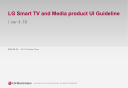
advertisement
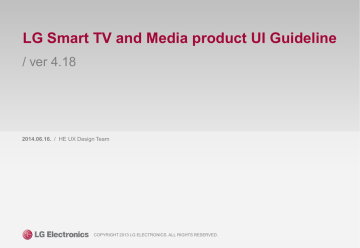
LG Smart TV and Media product UI Guideline
/ ver 4.18
2014.06.16. / HE UX Design Team
COPYRIGHT 2013 LG ELECTRONICS. ALL RIGHTS RESERVED.
Legal Notice
Copyright
Copyright © 2014 LG Electronics, Inc. All Rights Reserved.
Though every care has been taken to ensure the accuracy of this document, LG Electronics, Inc. cannot accept responsibility for any errors or omissions or for any loss occurred to any person, whether legal or natural, from acting, or refraining from action, as a result of the information contained herein. Information in this document is subject to change at any time without obligation to notify any person of such changes. LG Electronics, Inc. may have patents or patent pending applications, trademarks copyrights or other intellectual property rights covering subject matter in this document. The furnishing of this document does not give the recipient or reader any license to these patents, trademarks copyrights or other intellectual property rights. No part of this document may be communicated, distributed, reproduced or transmitted in any form or by any means, electronic or mechanical or otherwise, for any purpose, without the prior written permission of LG Electronics, Inc. The document is subject to revision without further notice. All brand names and product names mentioned in this document are trademarks or registered trademarks of their respective owners.
1
History
Version
4.05
4.10
4.11
4.17
4.18
Date
4/2/2012
9/25/2012
11/21/2012
12/24/2013
6/16/2014
No.
1
2
3
9
10
All
17
38, 39
18,19,20
13,19
24
30
Page.
4.12
4.13
4.14
1/18/2012
2/8/2013
6/5/2013
4.15 11/05/2013
4.16 11/19/2013
4 18
5
6
11
All
7 14, 17, 18, 25
8 16
Description Background
Page numbering error fixed. Indexing reorganized
Recommendation Added: On-screen Keyboard should save last language setting.
UX: Page number error found
Q: Keyboard should save last language for better user experience.
Also NC Platform saves last language.
Description Changed:
<Before> a. Fixed size: 728 (X) x 90 (Y) Pixel b. Fixed location (x, y) : (402, 24), or (514, 24) * Currently, LG TV only support for fixed location.
Placing AD on another location is not allowed.
<Updated> a. Size: 728x90px, 300x250px, and 180x150px; International standards (CASIE & IAB) b. Free location: App may place banner anywhere as long as the banner and the focus rectangle is on the screen
Guideline Added: Pressing Remote’s ‘Exit’ button or ‘Exit’ on-screen button from App sends user to
LG Live TV without any pop-ups
Description Added: “Wheel: Actual Key Codes are not provided. Apps will receive mouse wheel events”
Guideline updated.
-Distinct mandatory/recommended items.
Recommendation Added:
-App should be scrolled up/down using wheel keys
-The playback control bar should be composed of Play/Pause, Stop, Skip, FF/REW, Back button
-Pause indicator should be shown when the playback has been paused
-Minimize the size of overlapped App on the Live TV
Recommendation Added:
Recommend using LG buttons and Progress bar
Behavior of MHP CPs Added(18, 20page):
Video control may not work with playback control keys in the case of MHP( Multimedia Home
Platform) .
-Popup may appear when user presses Remote’s ‘Exit’ key or ‘Exit’ on-screen button in the case of
MHP( Multimedia Home Platform).
Description Added(19page): User can hide playback control bar by clicking the video screen with pointing cursor when it is appeared.
Change mandatory items to recommendations:
-Over scan area rule (M02 R01)
-Display onscreen ‘Q.Menu’ button on video play screen (M08R08)
1. Specify minimum target size by screen resolution
2. Define font size : Convert
‘pt ‘ to ‘px’
Update a behaviour of LG screen keyboard : Total 5 language keyboard can be selected
SBC: Advertisement Banner
Description is incorrect. Requires update.
SBC: There is no guideline for Exit navigation. Need to define Exit navigation.
R&D VOC: Developers can be confused. Require extra description
-
R&D: The task for improvement of usability
R&D: The task for improvement of usability
R&D: The task for improvement of usability
SBC: Add some cases of exception according to MHP spec
Request from Russia R&D : Revise outdated UI rules
2
Table of Contents
Introduction
1. Purpose of this documentation
………………………………….……..………………………………………………………………………………………………………………………………………………………………………….. 6
2. UI Design for TV Viewing Environment
…………………………....................…………………………………………………………………………………………………………………………………………………………........... 7
3. LG Smart TV Navigation Architecture
…………………………………..…………………………..…………………………………………………………………………………………………………………………………................ 8
4. LG Magic Remote Controller
…………………………………………………..……………….…………………………………………………………………………………………………………………………………………………. 9
Mandatory UI Guidelines
1. Mandatory Check List
…………………………………………………………………………………………..………………………………………………………………………………………………………………………………….. 12
2. Screen Layout
……………………………………………………………………….………………………………………………………………………………………………………………………….............................................. 13
[M01] UI screen must adopt LG screen resolution size (1280x720pixel)
[M02] Over-scan Area Rule: All selectable objects, text, and company branding logo must be placed within the Safe Area
3. Navigation Schemes
…………………………………………………………………..…………………………………………………………………………………………………………………………………………………………. 14
[M03] App must be fully navigable using the following Remote Keys: Up, Down, Left, Right, OK, Back
[M04] App must be fully navigable using Screen-cursor and following Remote Keys: OK, Back, and wheel up/down
4. On-screen Button
…………………………………..…………………………………….……………………………………………………………………………………………………………………………………………………….. 15
[R01] App should be scrolled up/down using wheel keys
[R02] Display onscreen ‘Back/Exit’ button
[R03] Recommend using LG buttons and Progress bar
[M05]
App UI must include ‘List Scrolling’ button (carousel within a page)
[M06] If App has text/number input, App must support via on-screen keyboard
[R04] Maintain keyboard language state, even when application is closed
[R05] Recommend using LG keyboard
[M07] If App has playback control, App must support via on-screen menu
[R06] The playback control bar should be composed of following buttons: Play/Pause button, Stop button, Skip button, FF/REW button, Back button
[M08] Display onscreen ‘Q.Menu’ button on video play screen
(only for TV, it should not be displayed on LG Media Products & Bluray)
[R07] The playback controls on-screen menu should be made visible when the OK key is pressed, and hidden after a specific timeout (e.g. 5 seconds)
[R08] Pause indicator should be shown when the playback has been paused
5. Back/Exit Behavior
………………………………….………………….………………………….………………………………………………………………………………………………………………………………………........ 20
[M09]
Pressing Remote’s ‘Back’ physical key or ‘Back’ on-screen button from App’s landing(entry) page sends user to previous LG menus
[M10]
Pressing Remote’s ‘Exit’ physical key or ‘Exit’ on-screen button from App sends user to LG Live TV or previous LG menus
[M11]
When an App is entered on a deep link page, ‘Back’ shall take the user back to the device page and not move ‘Back’ within the App’s page
[M12]
Sequence of ‘Back’ action should lead consumer back to original entry point
3
Table of Contents
6. Visual Treatment
………………………………………………………………………………………………………………………………………………………………………………………………………………………………….. 22
[M13]
Visual states idle, focused required for all selectable objects(button, menu, tab, …)
[R09] App should always have focus when in 4way navigation mode
[M14] App should never leave the screen black
[R10] Current focus should be clearly distinct to users
[M15] Minimum target area size for selectable object is 54x54 pixel
[M16] Text has to be readable from 3.5meter(10 foot) distance from TV
[R11] Font size varies in 4 types from Title Large, Large, Medium to Small.
[R12] Recommended fonts are ‘LG Display’ and ‘Tiresias font’
[R13] Minimize the size of overlapped App on the Live TV
7. Others
……………………………….…………………………………………………………………………………………………………………………………………………………………………………………………………….... 27
[R14] Apply LG In-App Advertising in your application and receive revenue share
[R15] When users press share/like button (i.e. Facebook
) in your application from LG TV, it should display ‘via LG Smart TV’ on Facebook web page
LG UI Templates
1. LG Global QWERTY Screen Keyboard
…………………………………………………………………………………………………………………….…………………………………………………………………………………. 29
2. Magic Remote: Wheel Guideline
………………………………………………………………………………………………..………………………..……………………………………………………………………………………… 31
3. LG Playback control behavior
…………………………………………………………………………………………………………………………………………………………………………………………………………………….. 32
4. In-App Advertising
………………………………………………………………………………………………………………………………………………………………………………………………………………………………..... 33
5. Game
……………………………………………………………….……………………………………………………………………………………………………………………………………………………………………………….. 34
Sample UI Flows
1. Catch-up TV
……………………………………………………………………………………………………………………….…………………………………………………………………………………….…………………………. 43
2. VOD
……………………………………………………………………………………………..………………………..………………………………………………………………………………………………………………………… 45
…………………………………..…………………………………………………………………………………………………………………………………………………………………………………………………………….. 49
3. UCC
4. Photo
……………………………………..………………………………………………………………………………………………………………………………………………………………………………………………………..... 51
5. News Portal
……………………………………………………….……………………………………………………………………………………………………………………………………………………………………………….. 53
Most Common Mistakes
1. Safety Zone
……………………………………………………………………………………………………………………….…………………………………………………………………………………….…………………………. 55
2. Scroll
……………………………………………………………………………………………..………………………..………………………………………………………………………………………………………………………… 56
4. Focus States
……………………………..………………………………………………………………………………………………………………………………………………………………………………………………………..... 58
4
LG Smart TV and Media product UI Guideline
Introduction
1. Purpose of this document
Introduction
This document contains guidelines you may follow in designing new, or optimizing existing application for LG Smart TV and Media Products.
“ Design your application in harmonious compatibility with LG TV ”
Understand
Understand LG UI architecture and entry/exit points to your application
Know & Apply
Know LG Magic
Remote Control’s interaction & behavior, then apply necessarily
UI elements on your design
Learn & Optimize
Learn TV UI design from
Sample flow, and optimize your design for
10-foot experience
Here are tips from LG UX team for designing compelling user experience for your service and optimizing user interaction in10 foot environment, which is lean-back .
LG Platform User Seductive Landing
1
Think TV & Media Product users as well.
Consider both users, not only
2
your users using your services, but also LG users browsing your
Hook up users with seductive landing page
Make landing page ‘drop dead gorgeous’. Give users nice visual presentation at first application respectively within
LG TV’s UI architecture and LG landing page by composing different layout, aesthetic, and information visualization remotes.
Interaction Rule Simplicity
3
Obsess on detail interaction rule
Obsess on detailing interaction rules against systemical limitation.
Sweat on ensuring the wireframed experience to be alive in coding.
4
Strive for simplicity
Having more features creates complexity to users. Select key features, provide simple experience to user by placing better experience ahead of more features.
6
2. UI Design for TV Viewing Environment
Introduction
TV viewing environment is defined below. As a guiding principle, user experience that allows the user to control the TV and Media equipment with minimum effort is provided. Therefore, UX needs to be designed such that the existing PC-based Internet service is appropriate for the TV viewing situation.
TV User
PC User
Distance from Screen
Environment
User
Behavior
User’s Goal
10 Foot (3.5 Meter)
Fun Environment
Family/Social Environment
2 Foot (70cm)
Work Environment
Single-user Environment
Lean-back
The user will typically be sitting 10 feet (3.5meter) away from the screen
Passive Browsing
Low concentration and involvement
(user’s role)
Comfortable Posture
Comfortable posture involving lying back or face downward
Lean-forward
The user sits upright, control from a close range
Active Interaction & Searching
High concentration and involvement (user’s role)
Constrained Posture
Constrained posture in front of the desk
Entertaining
Primarily for entertainment
Often there is no specific target/goal
Single contents, exploring structure
Working
Goal-oriented, based on various needs
There is a specific target/goal
Infinite type and number, searching structure
7
3. LG Smart TV Navigation Architecture
Introduction
Entry & Exit points from LG Smart TV UI (Platform version_NetCast4.0)
Live TV
My Apps
Home Dashboard
1 2
Premium
App
Back
(Remote key / Screen button)
…
Deep Link
If search meta-data is provided to LG
LG Search: Results
Avatar
Back
Remote key/
On-screen button
…
Back
(Remote key / Screen button)
1
Exit
(Remote key)
Exit to Live TV
2
Exit
(Screen button)
Goes back to Live TV or the previously running page
8
Back
(Remote key / Screen button)
‘Deep Link’ Back Behavior
When an app is entered on a deep link page (e.g. coming from LG’s content search page), ‘Back’ shall take the user back to the device page (i.e. search results) and not move ‘Back’ within the App’s page
4. LG Magic Remote Controller
Introduction
LG Magic Remote is a Pointing input device, which works like an air mouse. On-screen cursor will follow the remote.
It is a simple Point & Click device just like a PC mouse, therefore most users who have used a PC before can easily use LG Magic Remote.
- Support 2 modes : Screen Cursor Mode & 4way Navigation Mode
Screen Cursor Mode:
(Screen Cursor)
All of UI shall be working with Cursor, OK, and Back
4way Navigation Mode:
(Up/Down/Left/Right)
All of UI shall be navigable by moving focus with 4 way navigation, OK, and Back
▶
▼
◀
Switching mode from one another;
1.
Switching to Screen Cursor Mode from 4way navigation mode: by shaking remote
2.
2. Switching to 4way Navigation Mode from Screen Cursor Mode: by pressing arrow buttons
However, both modes must not be co-used at the same time. When one mode is on, another
mode must be off
9
LG Magic Remote image
2012 model
2013 model 2013 model
(high-end)
4. LG Magic Remote Controller
Introduction
LG Magic Remote Keys available for developer
(Platform version_NetCast4.0)
Button
Power
Back
Home
4 way arrows
Ok
Wheel
Volume
Channel
3D
123
Q.Menu
Behavior
Power On/Off
Back to previous
Send user to LG Home Dashboard
▲ Move focus up
▼ Move focus down
◀ Move focus left
▶ Move focus right
Select item
Page/List Scroll,
Zoom in/out, …
Increase/Decrease Volume
Channel Changing
3D On/Off
LG Native UI : Opens LG My Apps
CP/App UI : Opens LG Q.Menu
LG Q.Menu
Keys available for developer
No
(LG Native Control)
Open
No
(LG Native Control)
Open
Open
Open
No
(LG Native Control)
Open, only when used for channel changing within application
No
(LG Native Control)
No
(LG Native Control)
Local Keys (buttons on the TV)
function same as the buttons on remote controller
10
LG Smart TV and Media product UI Guideline
Mandatory/Recommended
UI Guidelines
1. Mandatory/Recommended Check List
Mandatory/Recommended UI Guidelines
The following is mandatory check list to migrate your application into LG Smart TV. Please check the current status before UI submission. (If your application meets the requirement below, please put the checkmark)
UI Element Behavior
UI screen must adopt LG screen resolution size (1280x720pixel)
Screen Layout
Navigation
Scheme
M01
R01
M02
M03
R02
Over-scan Area Rule: All selectable objects, text, and company branding logo must be placed within the Safe Area
App must be fully navigable using the following Remote Keys: Up, Down, Left, Right, OK, Back
On-screen
Button
R03
R04
M04
M05
R05
R06
M06
R07
R08
R09
App must be fully navigable using Screen-cursor and following Remote Keys: OK, Back, and wheel up/down
App should be scrolled up/down using wheel keys
Display onscreen ‘Back/Exit’ button
Recommend using LG buttons and Progress bar
App UI must include ‘List Scrolling’ button (carousel within a page)
If App has text/number input, App must support via on-screen keyboard
Maintain keyboard language state, even when application is closed
Recommend using LG keyboard
If App has playback control, App must support via on-screen menu
The playback control bar should be composed of following buttons: Play/Pause button, Stop button, Skip button, Scanning button, Back button
Display onscreen ‘Q.Menu’ button on video play screen
(only for TV, it should not be displayed on LG Media Products & Bluray)
The playback controls on-screen menu should be made visible when the OK key is pressed, and hidden after a specific timeout (e.g. 5 seconds)
Back/Exit
Behavior
Visual
Treatment
R10
M07
M08
M09
M10
M11
R11
M12
R12
M13
M14
R13
R14
R15
Pause indicator should be shown when the playback has been paused
Pressing Remote’s ‘Back’ physical key or ‘Back’ on-screen button from App’s landing(entry) page sends user to previous LG menus
Pressing Remote’s ‘Exit’ physical key or ‘Exit’ on-screen button from App sends user to LG Live TV or previously running page
When an App is entered on a deep link page, ‘Back’ shall take the user back to the device page and not move ‘Back’ within the App’s page
Sequence of ‘Back’ action should lead consumer back to original entry point
Visual states idle, focused required for all selectable objects(button, menu, tab, …)
App should always have focus when in 4way navigation mode
App should never leave the screen black
Current focus should be clearly distinct to users
Minimum target area size for selectable object is 54x54 pixel
Text has to be readable from 3.5meter(10 foot) distance from TV
Font size varies in 4 types from Title Large, Large, Medium to Small.
Recommended fonts are ‘LG Display’ and ‘Tiresias font’
Minimize the size of overlapped App on the Live TV
Others
R16
R17
Apply LG In-App Advertising in your application and receive revenue share
When users press share/like button (i.e. Facebook
12
2. Screen Layout
Mandatory/Recommended UI Guidelines
M01
R01
UI screen must adopt LG screen resolution size (1280x720pixel)
Over-scan Area Rule: All selectable objects, text, and company branding logo must be placed within the Safe Area
- Because the Over-scan area may not be visible on all devices
- Part of clickable elements may be placed in the over-scan area as long as a large part (54 pixels) is also in the safe area so it can be safely activated
Safe Area Pixel Guide
Over-scan Area
Safe Area (1216x666pixel)
32
1216
1280
13
32
3. Navigation Schemes
Mandatory/Recommended UI Guidelines
M02
App must be fully navigable using the following Remote Keys: Up, Down, Left, Right, OK, Back
-
All selectable objects(button, menu, tab, …) has to be reachable with Remote Keys(4way, ok, back)
-
All pages(page, list, content, …) has to be reachable with Remote Keys(4way, ok , back)
OK
Up, Down, Left, Right
Back
Exception:
If App has OSD buttons working with colored keys, it is not mandatory to be reachable with arrow(4way) key.
That buttons just should be clickable with Magic Remote or colored keys on Normal Remote.
Colored keys on
Normal Remote
OSD buttons working with colored keys
NetCast4.0 On Now
M03
App must be fully navigable using Screen-cursor and following Remote Keys: OK, Back
* All Apps must support LG Magic Remote Controller
-
All selectable objects(button, menu, tab, …) has to be clickable with ‘Screen-cursor + OK’
World News
Entertainment
Science
Tech
Tech
Content
Content
Content Content Content Content
Content Content Content Content
Content Content Content Content Content
R02
App should be scrolled up/down using wheel keys
- LG Magic Remote has the wheel key, so it is available to scroll up and down in content list page.
14
Reference:
LG TV Navigation Scheme (NetCast 4.0)
4. On-screen Button
Mandatory/Recommended UI Guidelines
M04
App UI must include ‘List Scrolling’ button (carousel within a page)
- Without it, it is unable to scroll the list with LG
Magic Remote’s on-screen cursor
(Correct)
Menu 6 Menu 7
…
Video 8 Video 9
…
(Incorrect)
Menu 3.7
Menu 3.8
(?)
R03
Display onscreen ‘Back/Exit’ button
-
App could display ‘Back’ or ‘Exit’ button on any pages.
-
User don’t have to look at their remote controller to find the ‘Back’ or ‘Exit’ key ‘eyes on screen’
NetCast4.0 Game Application
15
4. On-screen Button
Mandatory/Recommended UI Guidelines
R04
Recommend using LG buttons and Progress bar
-
LG’s buttons and progress bar are provided by Library
Back Exit
52 5 52 21
24
12
Back / Exit button Target
246
- Location of Back, Exit button: the top right of the screen.
- Size: 52x52px(Full HD), 78x78(Ultra HD)
555
1
Back / Exit button Focus
**When the button focused, the focus animation is like upper.
4
8 173
2
180
2
180
2
180
2
180
2
178
2
173 8
4
7 4 5 6
Progress bar Target
- Location of Progress bar: the bottom edge of the screen.
- Size of Progress bar: 1280x320 px, shadow included between PG bar and content.
- Location of the Trickplay Play/Pause buttion: the center of the screen.
- Size of the Trickplay Play/Pause buttion 171x171px
16
4. On-screen Button
Mandatory/Recommended UI Guidelines
M05
If App has text/number input, App must support via on-screen keyboard
- NetCast4.0 or above provides System Keyboard, open for 3rd party developers.
(Use)
(Don’t use)
NetCast4.0 System Keyboard Triple Button KeyPad
R05
Maintain keyboard language state, even when application is closed
- If keyboard supports multiple languages, make sure it saves the last language state. (maintain language setting)
- Users do not want to change keyboard to their language every time app restarts.
R06
Recommend using LG keyboard
-
LG’s QWERTY keyboard is provided by Library
Reference:
LG TV System Keyboard(NetCast 4.0)
LG QWERTY keyboard
17
4. On-screen Button
Mandatory/Recommended UI Guidelines
M06
If App has playback control, App must support via on-screen menu
- If an App contains a video that should be controlled by a user, it shall support playback controls via video control keys on remote controller and playback controls via an onscreen menu.
- All of playback control buttons has to be clickable with screen-cursor and selectable with up, down, left, right, OK keys.
Video control keys on
Remote Controller:
video playback shall also support via video play/pause/forward/rewind/stop keys on remote controller.
* Video control may not work with these keys in the case of
MHP( Multimedia Home
Platform) .
Video Control keys
Remote Controller
NetCast4.0 Video Control Bar
R07
The playback control bar should be composed of following buttons: Play/Pause button, Stop button, Skip button, FF/REW button, Back button
-
Developer can add buttons of additional feature calls at the developer’s customizable area.
■
Stop button
▶▶
FF button
▶|
Skip forward button
▶/ll
Play/Pause button
◀◀
REW button
|◀
Skip backward button
Back button
00:00:00 / 00:00:00
■
i.e. Video Control Bar
▶/ll |◀ ◀◀ ▶▶ ▶|
18
4. On-screen Button
Mandatory/Recommended UI Guidelines
R08
Display onscreen ‘Q.Menu’ button on video play screen
(only for TV, it should not be displayed on LG Media Products & Bluray)
- Quick Menu(Q.Menu) is a special natively built-in function for LG TVs. It essentially allows user to set Video/Audio options, picture size and speaker modes and applies to media applications. Since it is a built-in function, manual implementation is not necessary. LG requires this function be implemented for TVs and provides the Q.Menu with a simple function called
‘NetCastLaunchQMENU’.
Options
Set Picture
Set Sound
3D Setting
Ratio
Speaker
Original
Sleep Timer
TV Speaker
Close
Detail Guide:
a. Icon: Use LG Quick Menu icon b. Placement: Anywhere on video full-screen c. Behavior: LG native menu pop-up d. Navigation: Clickable with cursor, and navigable
with 4 ways (up/down/left/right/OK)
Options
NetCast4.0 Video Control Bar
– Q.Menu button
NetCast4.0 Video Control Bar
– Options
R09
R10
The playback controls on-screen menu should be made visible when the OK key is pressed, and hidden after a specific timeout (e.g. 5 seconds)
- If no key input for 5 seconds, playback control pad disappears with pointing cursor as well.
- User can wake cursor and playback control bar by shaking the magic remote or pressing OK key from time-out mode.
- User can hide playback control bar by clicking the video screen with pointing cursor when it is appeared.
Pause indicator should be shown when the playback has been paused
-
If there is no indicator, user can’t recognize easily the status of playback.
||
NetCast4.0 Video Control Bar
– Pause indication
19
5. Back/Exit Behavior
Mandatory/Recommended UI Guidelines
M07
M08
Pressing Remote’s ‘Back’ physical key or ‘Back’ on-screen button from App’s landing(entry) page sends user to previous LG menus
Pressing Remote’s ‘Exit’ physical key or ‘Exit’ on-screen button from App sends user to LG Live TV or previous LG menus
Live TV My Apps
Home Dashboard Premium
M09
1 2
App
Back
(Remote key / Screen button)
…
1
Exit
(Remote key)
Exit to Live TV
2
Exit
(Screen button)
Goes back to Live TV or the previously running page
NetCast4.0 LG UI
When an App is entered on a deep link page(e.g
. coming from device content search page), ‘Back’ shall take the user back to the device page and not move
‘Back’ within the App’s page
LG Search: Results
Avatar
Deep Link
If search meta-data is provided to LG
…
Back
(Remote key / Screen button)
* Popup may appear when user presses Remote’s
‘Exit’ key or ‘Exit’ on-screen button in the case of
MHP( Multimedia Home Platform).
NetCast4.0 LG UI
20
5. Back/Exit Behavior
Mandatory/Recommended UI Guidelines
M10
Sequence of ‘Back’ action should lead consumer back to original entry point
LG Device Page
Live TV
My Apps
Home Dashboard
App
Back
(Remote key / Screen button)
3 rd
Party Page
Premium
…
Back
(Remote key / Screen button)
Back
(Remote key / Screen button)
21
6. Visual Treatment
Mandatory/Recommended UI Guidelines
M11
Visual states idle, focused required for all selectable objects(button, menu, tab, …)
-
Both ‘pointer focus’ and ‘4way navigation focus’ has to be implemented.
Idle states
Object
Focused states
Object
T
R11
App should always have focus when in 4way navigation mode
Menu 1
Menu 2
Menu 3
Where is the focus??
22
6. Visual Treatment
Mandatory/Recommended UI Guidelines
M12
App should never leave the screen black
- User doesn’t know what is going on
- Streaming UI page has visual cue to indicate that content is loading
(Use) (
Don’t Use)
?
Loading
i.e. Loading State Indication
R12
Current focus should be clearly distinct to users
- Make sure users can see where the current focus is
- Especially when there are multiple focus (see below image)
CP Logo
Animation
Home
Business
TV
Movie UCC
Comedy
Education
Radio
Sports
The Batman
Family Guy
The Simpsons
User must be able to know where the current focus is!
23
Reference:
Loading State Indication (NetCast 4.0)
6. Visual Treatment
Mandatory/Recommended UI Guidelines
M13
Minimum target area size for selectable object is 54x54 pixel
- TV is a lean back device, we do not want users to have to concentrate to click an object.
Type
Clickable Object (Screen-button)
Image Recognition i.e. Movie covers, music albums
Recommended Minimum Size
75 x 75 pixel (for 1280p) 50 x 50 pixel (for 720p)
75 x 75 pixel (for 1280p) 50 x 50 pixel (for 720p)
M14
Text has to be readable from 3.5meter(10 foot) distance from TV
- Minimum font size: 18 points for the Tiresias(-equivalent) font.
- None Tiresias(-equivalent) fonts must have a minimal capital height similar as 18 points Tiresias(-equivalent) capital height.
- For comfortable reading we advice to use a 20 point font size or higher.
R13
Font size varies in 4 types from Title Large, Large, Medium to Small.
- Major Contents are mostly displayed by Large font and Medium font is used for sub information.
- Small font is used in progress bars or dimmed areas.
- Title Large font is used in title or headlines when necessary.
- All guidelines about font are based on baselines.
Title
Body & button
Key help & info
Minimum font size
Title Large Font
Large Font
Medium Font
Small Font
-
1280p
48px
41px
32px
28px
20px
720p
33px
27px
23px
20px
14px
24
6. Visual Treatment
Mandatory/Recommended UI Guidelines
R14
Recommended fonts are ‘LG Display’ and ‘Tiresias font’
- These are the only 2 fonts that are installed in the TV (other fonts cannot be installed within the device)
- LG Display Font can cover Latin Basic, Latin 1, Latin 2, Latin Extended A-B, Greek, Coptic, Cyrillic, Arabic, Hebrew, Thai, Chinese, Korean and some of Japanese.
But we have regulations by local application due to font characters issue, we recommend to use the proper font for some regions(Taiwan, Hong kong. Japan).
- LG has the license of LG Display font and LG Display font can be only displayed on LG devices.
- Tiresias font can be also displayed in LG devices.
Font Preview : LG Display Font
Regulations by local
LG Display-Regular
Local TTF files
Full version : LG_Display.ttf
LG_Display_Light.ttf
Taiwan/Hong Kong : LG_Display_HK.ttf
LG_Display_HK_Light.ttf
*Japan : LG_Display_JP.ttf
LG Display-Light
All font should be used as 100% width
Font Preview : Tiresias
Local TTF files
tt7268m_804.ttf
Should be used as 100% width
25
6. Visual Treatment
Mandatory/Recommended UI Guidelines
R15
Minimize the size of overlapped App on the Live TV
-
An app’s opacity should be 80%, when it is overlapped on the Live TV. (recommendation from LG GUI)
- Overlapped app must be occupied minimized area on Live TV.
Overlap
-ped
App
Overlapped App
i.e.
Horizontal Overlapped App i.e.
Vertical Overlapped App
26
7. Others
Mandatory/Recommended UI Guidelines
R16
Apply LG In-App Advertising in your application and receive revenue share
(*Currently In-App Advertising is available for North America, EU, Korea, Russia and Australia markets only)
Ad Banner
Search
NetCast4.0 LG UI
R17
When users press share/like button (i.e. Facebook
) in your application from LG TV, it should display ‘via LG Smart TV’ on Facebook web page via LG Smart TV
Facebook Display
27
LG Smart TV and Media product UI Guideline
LG UI Templates
1. LG Global QWERTY Screen Keyboard
LG UI Templates
LG Global QWERTY Screen Keyboard
RUS
Avatar l
Reference:
LG Screen Keyboard(NetCast 4.0)
RUS
Global language selection button
Selected language toggle button (it stands for next language)
Lower / Upper Case toggle button (refer “Language layout set” page)
Symbol button
Space Bar
Clear
Clear all written letters in text input field
Delete Button (pressing once, deleting a letter)
Change a line button (as required
– Social network services / Chatting, etc.)
Cursor control button (let cursor in text input box move to left and right)
Hide virtual keyboard button
Example of screen keyboard Pop-
up: Once user places s focus and click ‘ok’ the text input field, the keyboard shall pop-up
Avatar
Text input box
Example
요론거
OK
Avatar l
RUS
Example
요론거
Example
요론거
29
1. LG Global QWERTY Screen Keyboard
LG UI Templates
User can select up to 3 languages
RUS
i.e. When an alphabet has a multiple characters
albania
Reference:
LG Screen Keyboard language selection (NetCast 4.0)
※Total of 5 Language keyboard selections can be selected
according to newely updated system keyboard function
30
2. Magic Remote: Wheel Guideline
LG UI Templates
LG Global ‘Wheel Interaction’ Framework for 3rd Party
Wheel
Scroll
Horizontal List
Left Right
Forward
List Scrolling
6 7 8 9 10
Screen
Cursor
1 2 3 4 5
Left Right
Backward
1 2 3 4 5
6 7 8 9 10
Vertical List
Top bottom
10 11 12
13 14 15
16 17 18
1 2 3
4 5 6
7 8 9
Top Bottom
1 2 3
4 5 6
7 8 9
10 11 12
13
14
15
16 17 18
31
Zoom in/out
Map
Zoom In
50%
00%
Zoom Out
100%
50%
3. LG Playback control behavior
LG UI Templates
All buttons shall be navigable with 4 way arrow buttons, and mapped to key events of physical hot keys
■
▶
ll
▶▶
◀◀
Stop
Play
Pause
FF
REW
Back
Quick Menu
When selecting Quick Menu
Options
Set Picture
Set Sound
3D Setting
Ratio
Speaker
Sleep Timer
Original
TV Speaker
Close
Ratio
Developer’s customizable Area
- Add buttons of additional feature calls
Stops play and returns to the previous screen
Starts play
Stops momentarily while playing
Speeds up the media content while playing (the interval time should be defined by content provider considering its type of content)
Slow down the media content while playing (the interval time should be defined by content provider considering its type of content)
Stops playing and moves to previous list
Call up LG Native Pop-up (Ratio change, sound mode, etc)
32
3. LG Playback control behavior
LG UI Templates
LG Video Playback Behavior with LG Magic Remote
Family Guy
Episode 12
Rating
Related series
Purchase
Back
TV show: Family Guy
Episode 2
26min by FOX, United States of America [2009]
Cast
Seth MacFarlane, Alex Borstein, Mila Kunis, Seth
MacFlane
"Family Guy" stars the all-American Griffin family
, Lois, Meg, Chris, Stewie and Brian. Taking
Family Guy
Episode Episode Episode Episode Episode Episode Episode
Press
OK
Screen cursor and Playback UI appears
Video Playing…
Cursor awakes from time-out or deep sleep mode
Video Playing…
Press
OK
Press OK or Shake Magic Remote
Call Playback UI
Video Playing…
5 sec.
Time-out
Screen cursor and Playback UI disappears
Video Playing…
Press OK
- If no key input for 5 seconds, playback control pad disappears with pointing cursor as well.
- Cursor turns into deep sleep mode, when screen-cursor doesn’t move for 30 minutes.
Pause Screen
User can wake cursor by shaking the magic remote or pressing
OK key from time-out or deep sleep mode .
. Playback UI appears when the OK key is pressed.
.
33
User can control the video by pressing control button.
.
4. In-App Advertising
LG UI Templates
Currently, LG Smart TV & Media Product only supports browser(HTML)-based Banner with;
a. Size: 728x90px, 300x250px, and 180x150px; International standards (CASIE & IAB) b. Free location: App may place banner anywhere as long as the banner and the focus rectangle is on the screen [Table 1]
[Table 1] Three Different Types of Banners and their Minimum and Maximum Values in Pixel
Banner Size Banner Name Min(XPOS) max(XPOS)
728x90
leaderboard 6 546
300x250
medrect 6 974
180x150
rect 6 1094
Min(YPOS)
6
6
6
max(YPOS)
624
464
564
Here’s UI flow for In-App Advertising for 2 different types of advertising: 1) Static Image Advertising, 2) Video Advertising
1) AD Banner: Static Image Advertising
OK
Default focus on the Back
Full size image
Back
Ad Banner
Display 'loading icon' in loading time Time-out: 3600s
TV audio mute
Search
Back
Go to Live TV
2) AD Banner: Video Advertising
Play the video
Display 'loading icon' in loading time
OK
Back
Ad Banner
Search
34
■
Exit
Progress Bar Time-out: 5s
Pressing OK re-appears Progress Bar
00:03 / 00:15
5. Game: Input Device
LG UI Templates
1) LG Magic Remote
LG Motion Remote Control has a gyroscope sensor in it that moves screen cursor by hand-gesture like air-mouse. It has 2 separate Modes.
Designing game application with LG motion remote, your UI must be navigable with 2 navigation schemes
(1) 4 Way Buttons + OK + Back
Coordinate System
+Y
+Z
G
+X
(2) Cursor + OK + Back
TV Screen
Android/iOS
Phone screen turn +Z
(counterclockwise)
+Z
+X
G
+Y
LG Magic Remote
Turns clockwise
- Acceleration : ±9.8×2 (m/sec
2
)
- Gyro: ±34.8 (rad/sec) = ±2000 (deg/sec)
35
5. Game: Input Device
LG UI Templates
1) LG Magic Remote
LG Motion Remote Control has a gyroscope sensor in it that moves screen cursor by hand-gesture like air-mouse.
Right-handed rule
X axis (Roll)
Y axis (Pitch)
Z axis (Heading or Yaw)
Gyro rotational direction
Accel vector
Mag vector
36
For rotational output, sensor output is positive on clockwise rotation when you looking at the each direction.
Reference:
LG Magic Remote(NetCast 4.0)
5. Game: Input Device
LG UI Templates
2) Game-Pad
LG Smart TV supports (*most of them):
(1) HID Game pads
(2) Xinput Game Pads
LG Smart TV official game-pads
Logitech f310, f510, f710
37
5. Game: Sample Interaction
LG UI Templates
1) Using 4 Way Navigations + OK button
(1) Up/Down +OK e.g.) Hit the target
(2) Focus Move e.g.) Mahjang
(3) Cursor Move e.g.) Spot the Not
Press Up/Down button to move arrow toward up/down, and
‘Ok’ to shoot to hit the target
Click ‘Ok’ on object , then press ‘Up/Down/Left/Right‘ to move selected object
Press ‘Up/Down/Left/Right’ to move cursor to hit
‘spot the not’.
38
5. Game: Sample Interaction
LG UI Templates
2) Using Motion Gesture + OK button
(1) Turn the wrist e.g.) Frisbee Forever
(2) Slice e.g.) Cut the Rope
(3) Swing e.g.)
Let’s Golf 3
Control the Frisbee by using interaction of turning the wrist to left & right
Cut the rope with slicing action
Play golf with full wing. Also, user might control the angle with magic remote wheel.
39
5. Game: Sample Interaction
LG UI Templates
2) Using Motion Gesture + OK button
(4) Wrist Up/Down e.g.) Hit the Target
(5) Point & OK e.g.) Spot the Not
Drag the rope and drop it to the next wheel in order to rescue the bird.
(6) Fill the gauge e.g.) Fortress 2 Red
Press OK long enough to fill the gauge in order to fire.
40
5. Game: Sample Interaction
LG UI Templates
2) Using Motion Gesture + OK button
(7) Zigzag e.g.) Angry Duckling
(8) Speed up & down e.g.) Katamari Amore
(9) Move the background e.g.) Angry Bird
Keep zigzagging (very quickly) around the character in order to keep it up and not to bump into the obstacles.
Control the speed and direction of a moving character in order to get as many items as it can.
Move the cursor to the edge of 4 sides and find out more objects by moving the background.
41
LG Smart TV and Media product UI Guideline
Sample UI Flows
1. Catch-up TV: Layout 1
Sample UI Flows
CP Logo
Home
TV
Movie
UCC
Home _ video selection (TV series)
Animation
Business
Family Guy
The
Simpsons
Ergo proxy
Comedy
Education
The
Batman
Aeon
Flux
Iron man
Food
Sports
Adventure
American
Dad
Robot
Chicken
Flapjack
Action
South
Park
Archer
Naruto
Search result _ related series
TV show: Family Guy
Episode 1
Family Guy
Episode 1
Rating
Related series
Purchase
27min by FOX, United States of America [2009]
Cast
Seth MacFarlane, Alex Borstein, Mila Kunis, Seth
MacFlane
"Family Guy" stars the all-American Griffin family of
Peter, Lois, Meg, Chris, Stewie and Brian. Taking
Back
Episode Episode Episode Episode Episode
Family Guy
Episode Episode Episode
Detail contents page
– original size
TV show: Family Guy
Episode 1
Family Guy
Episode 1
27min by FOX, United States of America [2009]
Rating
Related series
Purchase
Back
Cast
Seth MacFarlane, Alex Borstein, Mila Kunis, Seth
MacFlane
"Family Guy" stars the all-American Griffin family of
Peter, Lois, Meg, Chris, Stewie and Brian. Taking
Family Guy
Search result _ related series
TV show: Family Guy
Episode 2
Family Guy
Episode 1
26min by FOX, United States of America [2009]
Rating
Related series
Purchase
Cast
Seth MacFarlane, Alex Borstein, Mila Kunis, Seth
MacFlane
"Family Guy" stars the all-American Griffin family of
Peter, Lois, Meg, Chris, Stewie and Brian. Taking
Back
Episode
Episode
Episode Episode Episode
Family Guy
Episode Episode Episode
Video full screen
Related series
TV show: Family Guy
Episode 1
Family Guy
Episode 1
Rating
Related series
Purchase
Back
27min by FOX, United States of America [2009]
Cast
Seth MacFarlane, Alex Borstein, Mila Kunis, Seth
MacFlane
"Family Guy" stars the all-American Griffin family of
Peter, Lois, Meg, Chris, Stewie and Brian. Taking
Family Guy
Episode Episode Episode Episode Episode Episode Episode Episode
preview
TV show: Family Guy
Episode 2
Family Guy
Family Guy
Episode 12
26min by FOX, United States of America [2009]
Rating
Related series
Purchase
Cast
Seth MacFarlane, Alex Borstein, Mila Kunis, Seth
MacFlane
"Family Guy" stars the all-American Griffin family of
Peter, Lois, Meg, Chris, Stewie and Brian. Taking
Back
Episode Episode Episode Episode Episode Episode Episode Episode
43
1. Catch-up TV: Layout 2
Sample UI Flows
Home _ video selection (TV series) Detail contents page
– original size
CP Logo
Animation
Home
Business
TV
Movie UCC
Comedy Education
The Batman
Family Guy
Radio
Sports
The Simpsons
TV show: Family Guy
Episode 1
Family Guy
Episode 1
27min by FOX, United States of America [2009]
Cast
Rating
Related series
Seth MacFarlane, Alex Borstein, Mila Kunis, Seth
MacFlane
"Family Guy" stars the all-American Griffin family of
Purchase
Peter, Lois, Meg, Chris, Stewie and Brian. Taking
Back
Family Guy
Search result _ related series
TV show: Family Guy
Episode 1
Family Guy
Episode 1
Rating
Related series
Purchase
27min by FOX, United States of America [2009]
Cast
Seth MacFarlane, Alex Borstein, Mila Kunis, Seth
MacFlane
"Family Guy" stars the all-American Griffin family of
Peter, Lois, Meg, Chris, Stewie and Brian. Taking
Back
Episode Episode Episode Episode Episode
Family Guy
Episode Episode Episode
Search result _ related series
TV show: Family Guy
Episode 2
Family Guy
Episode 1
26min by FOX, United States of America [2009]
Rating
Related series
Purchase
Cast
Seth MacFarlane, Alex Borstein, Mila Kunis, Seth
MacFlane
"Family Guy" stars the all-American Griffin family of
Peter, Lois, Meg, Chris, Stewie and Brian. Taking
Back
Episode
Episode
Episode Episode Episode
Family Guy
Episode Episode Episode
related series
TV show: Family Guy
Episode 1
Family Guy
Episode 1
Rating
Related series
Purchase
Back
27min by FOX, United States of America [2009]
Cast
Seth MacFarlane, Alex Borstein, Mila Kunis, Seth
MacFlane
"Family Guy" stars the all-American Griffin family of
Peter, Lois, Meg, Chris, Stewie and Brian. Taking
Family Guy
Episode Episode Episode Episode Episode Episode Episode Episode
preview
TV show: Family Guy
Episode 2
Family Guy
Family Guy
Episode 12
26min by FOX, United States of America [2009]
Rating
Related series
Purchase
Cast
Seth MacFarlane, Alex Borstein, Mila Kunis, Seth
MacFlane
"Family Guy" stars the all-American Griffin family of
Peter, Lois, Meg, Chris, Stewie and Brian. Taking
Back
Episode Episode Episode Episode Episode Episode Episode Episode
Video full screen
44
2. VOD: Layout 1
Sample UI Flows
Home _ video selection (movie)
CP Logo
Home
TV
Movie
UCC
For Men
Sequel
Christmas
Love Story
Facing
Danger
Bloody
Good Vs.
Evil
Ruthless
Killing
Avatar
The Sex
Monster
The Last
W arrior
The Hunt For
Gollum
Star W ars:
Revelation
The
Professional
Iron man
Johnny
Mnemonic
Inglourious
Basterds
Preview
Movie: Avatar
AVATAR 1h 43mins, United States of America [2009]
Rating
Related movie
Purchase
Back
Director:
James Cameron
Cast
Sam Worthington,
Zoe Saldana,
A paraplegic marine dispatched to the moon Pandora on a unique mission becomes torn ….
AVATAR
Detail contents page
– original size
Movie: Avatar
AVATAR
1h 43mins, United States of America [2009]
Rating
Related movie
Purchase
Back
Director:
James Cameron
Cast
Sam Worthington,
Zoe Saldana,
A paraplegic marine dispatched to the moon Pandora on a unique mission becomes torn ….
AVATAR
Search result _ related movie
Movie: Avatar
AVATAR
Rating
Related movie
Purchase
Back
1h 43mins, United States of America [2009]
Director:
James Cameron
Cast
Sam Worthington,
Zoe Saldana,
A paraplegic marine dispatched to the moon Pandora on a unique mission becomes torn ….
AVATAR movie movie movie movie movie movie movie movie movie
Video full screen
45
2. VOD: Layout 2
Sample UI Flows
Home _ video selection (movie)
CP Logo
For Men
Home
Sequel
TV
Movie
UCC Radio
Christmas Love Story Bloody
AVATAR AVATAR AVATAR AVATAR AVATAR
Detail contents page
– original size
Movie: Avatar
AVATAR
Rating
Related movie
Purchase
Back
1h 43mins, United States of America [2009]
Director:
James Cameron
Cast
Sam Worthington,
Zoe Saldana,
A paraplegic marine dispatched to the moon Pandora on a unique mission becomes torn ….
AVATAR
Search result _ related movie
Movie: Avatar
AVATAR
Rating
Related movie
Purchase
Back
1h 43mins, United States of America [2009]
Director:
James Cameron
Cast
Sam Worthington,
Zoe Saldana,
A paraplegic marine dispatched to the moon Pandora on a unique mission becomes torn ….
AVATAR movie movie movie movie movie movie movie movie movie
Preview
Movie: Avatar
AVATAR
Rating
Related movie
Purchase
Back
1h 43mins, United States of America [2009]
Director:
James Cameron
Cast
Sam Worthington,
Zoe Saldana,
A paraplegic marine dispatched to the moon Pandora on a unique mission becomes torn ….
AVATAR
Video full screen
46
2. VOD: Layout 3
Sample UI Flows
Home _ video selection (movie)
CP Logo
For Men
Home
Sequel
TV
Movie
UCC Radio
Christmas Love Story Bloody
AVATAR
Detail contents page
– original size
Movie: Avatar
AVATAR
Rating
Related movie
Purchase
Back
1h 43mins, United States of America [2009]
Director:
James Cameron
Cast
Sam Worthington,
Zoe Saldana,
A paraplegic marine dispatched to the moon Pandora on a unique mission becomes torn ….
AVATAR
Search result _ related movie
Movie: Avatar
AVATAR
Rating
Related movie
Purchase
Back
1h 43mins, United States of America [2009]
Director:
James Cameron
Cast
Sam Worthington,
Zoe Saldana,
A paraplegic marine dispatched to the moon Pandora on a unique mission becomes torn ….
AVATAR
4
Titan
6 7 8 9 10 11 12
Search result _ related movie
Movie: Titan
Titan
Rating
Related movie
Purchase
Back
1h 43mins, United States of America [2009]
Director:
James Cameron
Cast
Sam Worthington,
Zoe Saldana,
A paraplegic marine dispatched to the moon Pandora on a unique mission becomes torn ….
4
Titan
6 7 8 9 10
Titan
11 12
Preview
Movie: Titan
Titan
1h 43mins, United States of America [2009]
Rating
Related movie
Purchase
Back
Director:
James Cameron
Cast
Sam Worthington,
Zoe Saldana,
A paraplegic marine dispatched to the moon Pandora on a unique mission becomes torn ….
Titan
Video full screen
47
3. UCC: Layout 1
Sample UI Flows
Logo
Home
Most Popular
Home _ 1 st
depth - video selection (UCC)
Push contents category
What’s Hot
Content
#1
Content
#2
Content
#3
Content
#4
Recently
Sports
Recommend
Content
#5
News
Page
1
2
3
4
5
Content Content Content Content Content
OK
Description of #3
Pressing this number sends
User to next page of videos
News (
-
)
News
Logo
News (
-
)
World News
Entertainment
Science
Tech
Tech
2 nd depth - video selection (UCC)
Content
Content
Content
Content
Content
Content
Content
News > World News
Content Content
1
2
Content Content
3
4
5
6
7
Content Content
Description
Content Content
Menu of 2 nd depth
48
Select Content
Video full screen
3. UCC: Layout 2
Sample UI Flows
Logo
Home
Most Popular
Recently
Sports
News
Home _ 1 st
depth - video selection (UCC)
Full-screen Button
Title Description
News
News (
-
)
Logo
News (
-
)
World News
Entertainment
Science
Tech
2 nd
depth - video selection (UCC)
News > World News
▶
Full-screen Button
Title Description
video full screen
49
3. UCC: Layout 3
Sample UI Flows
Home _ 1 st
depth - video selection (UCC)
Logo 1/3
Title Title Title
Title
Home
Title
Most Popular Recently Sports
Title
News
Video full screen
50
4. Photo: Layout 1
Sample UI Flows
CP Logo
Home _ photo selection
Menu 1 Menu 2
Photo
Menu 4 Menu 5
3/8
Photo view page _ with navigation
Photo view page
Image 5
Back
1 2 3 4
5
6 7
To close(hide) navigation : timeout 3 seconds, click ‘OK’ outside navigation
Image 5
Click ‘OK’ on screen to open(unhide) Navigation menu
Photo view page _ with navigation
Back
1 2
Image 5
3 4
5
6 7
51
4. Photo: Layout 2
Sample UI Flows
Home _ photo selection
CP Logo
Menu 1
Menu 2
Photo
Manu 3
1
2
3
4
5
Photo view page _ with navigation
Back
Image 3
To close(hide) navigation : timeout 3 seconds, click ‘OK’ outside navigation
Photo view page
Image 3
52
5. News Portal
Sample UI Flows
1) Text/image based news
Home _ news selection
CP Logo
Home
News
Video
Search
Business
Education
Technology
Science
Health
Arts
Style
Travel image video image image video
Food Makers Devise Own Label Plan
By W I LLIAM NEUMAN
P u b lished: January 24, 2011
S tates Help Ex-Inmates Find Jobs
By S TEVEN GRE ENHOUSE
P u b lished: January 24, 2011
Obama to Seek Partial Freeze in Spending as Deficit Move
By J A CKIE CA LMES and MICHAEL D. SHEA R
P u b lished: January 25, 2011
Financial Crisis Was ‘Avoidable,’ Inquiry Concludes
By S E WELL CHAN
P u b lished: January 25, 2011
Emanuel Back on Ballot; Court Agrees to Hear Case
By M ONICA DAVEY
P u b lished: January 25, 2011
2) Video/text based news
Home _ news selection
CP Logo
Home
News
Video
Search
Business
Education
Technology
Science
Health
Arts
Style
Travel image video image image video
Food Makers Devise Own Label Plan
By W I LLIAM NEUMAN
P u b lished: January 24, 2011
S tates Help Ex-Inmates Find Jobs
By S TEVEN GRE ENHOUSE
P u b lished: January 24, 2011
Obama to Seek Partial Freeze in Spending as Deficit Move
By J A CKIE CA LMES and MICHAEL D. SHEA R
P u b lished: January 25, 2011
Financial Crisis Was ‘Avoidable,’ Inquiry Concludes
By S E WELL CHAN
P u b lished: January 25, 2011
Emanuel Back on Ballot; Court Agrees to Hear Case
By M ONICA DAVEY
P u b lished: January 25, 2011
Detail contents page_ text/image
CP Logo
Back image
Food Makers Devise
Own Label Plan
By WILLIAM NEUMAN
Published: January 24, 2011 image video
Starting in the next few months, the front of many food packages will prominently display important nutrition information, including calorie, fat and sugar content. The industrywide program was announced
Monday by food makers and grocers.
The industrywide program was announced
Monday by food makers and grocers. image image video
Food Makers Devise Own Label Plan
By W I LLIAM NEUMAN
P u b lished: January 24, 2011
S tates Help Ex-Inmates Find Jobs
By S TEVEN GRE ENHOUSE
P u b lished: January 24, 2011
Obama to Seek Partial Freeze in
S pending as Deficit Move
By J A CKIE CA LMES and MICHAEL D. SHEA R
P u b lished: January 25, 2011
Financial Crisis Was ‘Avoidable,’
In quiry Concludes
By S E WELL CHAN
P u b lished: January 25, 2011
Emanuel Back on Ballot; Court
Agrees to Hear Case
By M ONICA DAVEY
P u b lished: January 25, 2011
Detail contents page_ video
CP Logo
Back video
States Help Ex-Inmates Find
Jobs
By STEVEN GREENHOUSE
Published: January 24, 2011 image video
Starting in the next few months, the front of many food packages will prominently display
video full screen
calorie, fat and sugar content. The image industrywide program was announced
Monday by food makers and grocers.
The industrywide program was announced
Monday by food makers and grocers. image video
Food Makers Devise Own Label Plan
By W I LLIAM NEUMAN
P u b lished: January 24, 2011
S tates Help Ex-Inmates Find Jobs
By S TEVEN GRE ENHOUSE
P u b lished: January 24, 2011
Obama to Seek Partial Freeze in
S pending as Deficit Move
By J A CKIE CA LMES and MICHAEL D. SHEA R
P u b lished: January 25, 2011
Financial Crisis Was ‘Avoidable,’
In quiry Concludes
By S E WELL CHAN
P u b lished: January 25, 2011
Emanuel Back on Ballot; Court
Agrees to Hear Case
By M ONICA DAVEY
P u b lished: January 25, 2011
Detail contents page_ video full screen
Video Playing…
53
LG Smart TV and Media product UI Guideline
Most Common Mistakes
1. Safety zone
Most Common Mistakes
App without over scan (safety zone)
will not be displayed in some devices
55
2. Scroll
Most Common Mistakes
There is no scroll button to scroll the list
56
3. Text Size
Most Common Mistakes
Small Font Size, illegible to user in 3.5 meter (10 foot) distance to TV
57
3. Focus States
Most Common Mistakes
Focus states are not distinct
58
4. Focus States
Most Common Mistakes
Double Focus
59
4. Focus States
Most Common Mistakes
No initial focus, when entered to App with 4 way navigations
60
61
Fin.
Thank you
advertisement
* Your assessment is very important for improving the workof artificial intelligence, which forms the content of this project