- Computers & electronics
- Computer components
- Interface components
- Serial switch boxes
- Pepperl+Fuchs
- WCS-DCF-5M-V15
- Owner's manual
Pepperl+Fuchs WCS-DCF-5M-V15 Cable socket, shielded Owner's Manual
Add to My manuals100 Pages
Pepperl+Fuchs WCS-DCF-5M-V15 is a position encoding system that provides precise and reliable position feedback for a wide range of applications. It features a compact design, high accuracy, and durability, making it ideal for use in harsh industrial environments. The WCS-DCF-5M-V15 utilizes advanced technology to ensure optimal performance and efficiency, offering valuable benefits for various industrial applications.
advertisement
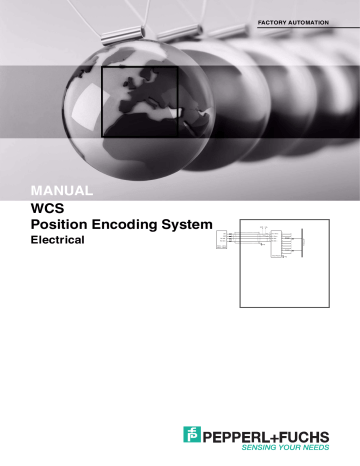
FACTORY AUTOMATION
MANUAL
WCS
Position Encoding System
Electrical
UB+
GND
RS 485 -
RS 485 +
WCS...-LS1xx
WCS...-LS2xx
GND UB+
PE
1
2
24 V (Pwr)
3
4
0 V (Pwr)
RS 485 -
RS 485 +
6
7
4
5
8
9
1
2
3
A-Line
WCS-PG210
PE
WCS position encoding system
With regard to the supply of products, the current issue of the following document is applicable: The General Terms of Delivery for Products and Services of the Electrical Industry, published by the Central Association of the Electrical Industry (Zentralverband
Elektrotechnik und Elektroindustrie (ZVEI) e.V.) in its most recent version as well as the supplementary clause: "Expanded reservation of proprietorship"
WCS position encoding system
1
Introduction................................................................................. 8
2
Declaration of Conformity.......................................................... 9
2.1
3
Safety ......................................................................................... 10
3.1
Symbols Relevant to Safety .............................................................. 10
3.2
General Safety Instructions ............................................................... 10
4
Product Description ................................................................. 11
4.1
Functional Description ...................................................................... 11
4.2
Application Areas............................................................................... 13
5
Reader Configuration............................................................... 16
5.1
Configuration of the WCS2B Readers with RS485 Interface ......... 16
5.2
Configuration of the WCS2B/WCS3B-LS3** Readers
5.3
Configuration of the WCS3B-LS1**/WCS3B-LS2** Readers
(Base Types and Option -S) .............................................................. 19
5.4
Configuration Switches on the Integrated Display Module
(Reader with Option -D)..................................................................... 23
5.5
LED Display on the WCS3B Reader ................................................. 26
5.6
Configuration of the WCS3B Readers with EtherNet/IP Interface. 27
5.6.1
General Information on Communication via EtherNet/IP................... 27
5.6.2
EtherNet/IP Connection ................................................................... 28
5.6.3
Communication via EtherNet/IP ....................................................... 29
5.7
Configuration of the WCS3B Readers with PROFINET Interface .. 35
5.7.1
General Information on Communication via PROFINET ................... 35
5.7.2
PROFINET Connection.................................................................... 35
5.7.3
PROFINET I/O Interface .................................................................. 36
5.7.4
Project Planning Using Device Description ...................................... 37
5.7.5
PROFINET Address and Identifying a Device.................................. 37
5.7.6
PROFINET Modules ........................................................................ 38
3
WCS position encoding system
6
Interface Module....................................................................... 41
6.1
Mounting the Interface Module .........................................................41
7
WCS-CG210 Interface Module................................................. 42
7.1
Use and Application ...........................................................................42
7.2
7.2.1
Electrical Connection ....................................................................... 42
7.3
Commissioning...................................................................................42
7.3.1
Connecting the Reader .................................................................... 42
7.3.2
Connection to the Controller............................................................. 44
7.3.3
Meaning of LEDs.............................................................................. 44
7.3.4
Transmission Mode .......................................................................... 45
7.3.5
Data Exchange in the CANopen Bus................................................ 46
7.3.6
Connection to Lenze Servo Inverters, Series 9300........................... 47
8
WCS-DG210 Interface Module................................................. 48
8.1
Use and Application ...........................................................................48
8.2
8.2.1
Electrical Connection ....................................................................... 48
8.3
Commissioning...................................................................................48
8.3.1
Connecting the Reader .................................................................... 48
8.3.2
Connection to the Controller............................................................. 50
8.3.3
Meaning of LEDs.............................................................................. 50
8.3.4
Data Exchange in DeviceNet............................................................51
8.3.5
EDS Configuration File ..................................................................... 52
9
WCS-EIG310 Interface Module................................................ 53
9.1
Use and Application ...........................................................................53
9.2
9.2.1
Electrical Connection ....................................................................... 53
4
WCS position encoding system
9.3
Commissioning .................................................................................. 54
9.3.1
Connecting the Readers .................................................................. 54
9.3.2
Cable Routing in the Network........................................................... 55
9.3.3
Setting the Rotary Switch................................................................. 55
9.3.4
Integrating WCS-EIG310 into the Network....................................... 56
9.3.5
Setting the IP Address and Subnet Screen ...................................... 56
9.3.6
WCS-EIG310 Network Settings ....................................................... 58
9.4
Communication with WCS read heads ............................................ 60
9.4.1
Request Byte for Read Heads.......................................................... 60
9.5
Software Tool for RSLogix 5000, V15, and V17 ............................... 60
10 WCS-IG110 Interface Module .................................................. 61
10.1
Use and Application........................................................................... 61
10.2
10.3
Commissioning .................................................................................. 62
10.3.1 Connection of the Reading Head(s)................................................. 62
10.3.2 Connection to the Controller ............................................................ 63
10.3.4 Data Exchange between the WCS-IG110 Interface Module
and Master....................................................................................... 65
11 WCS-IP110, WCS-IP111, WCSIP120, WCS-IP121
Interface Modules..................................................................... 66
11.1
Use and Application........................................................................... 66
11.2
11.3
Commissioning .................................................................................. 66
11.3.1 Connecting the Reader.................................................................... 66
11.3.2 Connection to the Controller ............................................................ 68
11.3.3 Display and Diagnostics Function .................................................... 69
12 WCS-IS31*, WCS-IS32* Interface Modules ............................. 71
12.1
Use and Application........................................................................... 71
5
WCS position encoding system
12.2
12.3
Commissioning...................................................................................71
12.3.1 Connecting the Reader .................................................................... 71
12.3.2 Connection to the Controller............................................................. 73
12.3.3 Display and Diagnostics Function .................................................... 69
13 WCS-MBG110 Interface Module.............................................. 76
13.1
Use and Application ...........................................................................76
13.2
13.3
Commissioning...................................................................................77
13.3.1 Connection of the Read Head(s) ...................................................... 77
13.3.2 Connection to the Controller............................................................. 79
13.3.4 Activation of the Read Head(s)......................................................... 80
13.3.5 Data Format of WCS-MBG110 Interface Module
for One Read Head .......................................................................... 80
14 WCS-PG210 Interface Module................................................. 81
14.1
Use and Application ...........................................................................81
14.2
14.3
Commissioning...................................................................................82
14.3.1 Connection of the Reader(s) ............................................................82
14.3.2 Connection to the Controller............................................................. 82
14.3.4 Data Exchange with the PROFIBUS DP Master ............................... 84
14.3.6 Data Format of WCS-PG210 Interface Module for One Reader........84
14.3.7 PROFIBUS Diagnostics ................................................................... 84
15 WCS-PNG210 Interface Module .............................................. 86
15.1
Use and Application ...........................................................................86
6
WCS position encoding system
15.2
15.3
Commissioning .................................................................................. 54
15.3.2 Connecting the Readers .................................................................. 88
15.3.3 Connecting the WCS-PNG210 to the Network................................. 89
15.3.4 Integrating WCS-PNG210 into the Network ..................................... 89
15.3.5 Request Byte for Read Heads.......................................................... 60
15.3.6 Data Format of WCS-PNG210 Interface Module for the Readers .... 94
16 Appendix ................................................................................... 95
16.1
Cable Routing in the RS 485 Bus ..................................................... 95
16.2
16.3
Data Format for Connected Read Heads ......................................... 98
16.4
Data from Read Head......................................................................... 98
16.5
7
1
WCS position encoding system
Introduction
Introduction
Congratulations
You have chosen a device manufactured by Pepperl+Fuchs. Pepperl+Fuchs develops, produces and distributes electronic sensors and interface modules for the market of automation technology on a worldwide scale.
Symbols Used
The following symbols are used in this manual:
Note!
This symbol draws your attention to important information.
Handling instructions
You will find handling instructions beside this symbol
Contact
If you have any questions about the device, its functions, or accessories, please contact us at:
Pepperl+Fuchs GmbH
Lilienthalstraße 200
68307 Mannheim, Germany
Telephone: +49 (0)621 776-1111
Fax: +49 (0)621 776-271111
Email: [email protected]
8
WCS position encoding system
Declaration of Conformity
2
2.1
Declaration of Conformity
CE Conformity
This product was developed and manufactured under observance of the applicable European standards and guidelines.
Note!
A declaration of conformity can be requested from the manufacturer.
9
3
3.1
3.2
WCS position encoding system
Safety
Safety
Symbols Relevant to Safety
Danger!
This symbol indicates an imminent danger.
Non-observance will result in personal injury or death.
Warning!
This symbol indicates a possible fault or danger.
Non-observance may cause personal injury or serious property damage.
Caution!
This symbol indicates a possible fault.
Non-observance could interrupt the device and any connected systems and plants, or result in their complete failure.
General Safety Instructions
Responsibility for planning, assembly, commissioning, operation, maintenance, and dismounting lies with the plant operator.
Installation and commissioning of all devices may be performed only by personnel specially trained for that purpose.
User modification and or repair are dangerous and will void the warranty and exclude the manufacturer from any liability. If serious faults occur, stop using the device. Secure the device against inadvertent operation. In the event of repairs, return the device to your local
Pepperl+Fuchs representative or sales office.
Note!
Disposal
Electronic waste is hazardous waste. When disposing of the equipment, observe the current statutory requirements in the respective country of use, as well as local regulations.
10
WCS position encoding system
Product Description
4
4.1
Product Description
Functional Description
The WCS position encoding system consists of two main components:
1. The code rail
The code rail carries information for the absolute code. The code rail is routed parallel to the track for the material handling equipment and assigns a unique position to every point on the track. It is possible to route the code rail only at points where positioning is required.
The system allows the code rail to be routed along curves and allows branches to be created. The code rail is built to order and delivered in a bundle. Unless otherwise ordered, the code rail always starts with the position value 0. The maximum length of the code rail is 327 m (WCS2) or 314.5 m (WCS3). Brackets are available for mounting the code rail.
2. The reader
The U-shaped reader scans the code rail photoelectronically without touching it. Every
0.833 mm (WCS2) or 0.8 mm (WCS3), the reader detects a new position value. After insertion into the code rail, the reader determines the position value without reference or delay. The code rail can be scanned at very high speeds. The scanning is reproducible, reliable, and independent of temperature fluctuations. The position value can be transferred directly from the reader to the controller via a serial RS485 interface. For connection to standard interfaces, there is a wide range of interface modules available:
• Parallel
• SSI
• PROFIBUS DP
• DeviceNet
• CANopen
• Ethernet
• InterBus-S
• PROFINET
• MODBUS RTU
Up to four readers can be connected simultaneously to all interface modules with the exception of the SSI interface module.
11
WCS position encoding system
Product Description
12
1
2
3
1. Interface module
2. Code rail
3. Reader
Properties of the WCS
■
Absolute position encoding system
■
Photoelectric principle (infrared range)
■
Proven and robust
■
Easy to maintain
■
No reference points required
■
No calibration and adjustment work necessary
■
Resistant to power failure
■
Millimeter-precise positioning with absolute repeat accuracy
■
Determination of position value in real time and regardless of temperature fluctuations
■
Guaranteed reading up to a speed of 12.5 m/s
■
■
High resolution = ±0.4 mm
Variable route length: 0.1 m to 327 m
■
Coding system also suitable for curves with up to 0.5 m radius
■
A wide variety of applications, such as stock feeders, trolleys, monorail conveyors, galvanic plants, automatic and slewing cranes, as well as elevators
■
Various mounting systems available for installing the code rail
■
Connection to any controller possible, either directly or via interface module
■
Connectivity to many fieldbus systems available
■
Support during commissioning and maintenance with extensive system diagnostics options
WCS position encoding system
Product Description
4.2
■
■
High functional reliability as a result of permanent self-diagnostics
Contamination warning
■
■
Optional heating for ambient temperatures down to -40 °C
Digital output of an adjustable limit speed (optional)
Application Areas
The WCS can be used anywhere where material handling equipment has to be positioned precisely. The functional principle of the WCS enables it to be used in a diverse range of applications, such as:
■
■
Interruptions in the code rail (lane changes, track switches)
Applications with curves and circular paths
■
Use of multiple vehicles in a row
Due to the larger tolerances of the reader in relation to the code rail, in most applications the
WCS3 system can be used. In some circumstances, however, it is advantageous to use the
WCS2 in conjunction with the aluminum profile system. Here are some examples from the variety of application options:
Stock Feeders (High-Bay Warehouse)
Trolleys, lifting gear, and transversing carriages are each positioned with one reader. The positioning is independent of the length of the code rail and always absolutely reproducible. For new high-bay warehouses we recommend the WCS3 system. For retrofits in older warehouses, it may be beneficial to use the WCS2 in conjunction with the aluminum profile system:
■
Easy to retrofit
■
■
High mechanical tolerances between the measuring system and moving carriages possible
Decoupling of vehicle vibrations
Figure 4.1
Stock feeder (high-bay warehouse)
13
WCS position encoding system
Product Description
Automatic Cranes
Automatic cranes are a typical application for the WCS2 in conjunction with the aluminum profile system. The crane is positioned using one reader each for the crane and the trolley movement. At each point, the guide trolley ensures the optimum position of the reader in relation to the code rail and decouples any vibrations from the crane track. Optional cleaning brushes for the code rail can be attached to the guide trolley. This means that the WCS2 can be used in a very dusty environment, such as in cement works or foundries.
Figure 4.2
Automatic crane
Galvanic Plants
One or more vehicles moving in a line along a straight route. The vehicles bring the material to be galvanized into the corresponding bath automatically. The high and adaptable light output of the readers has enabled the WCS position encoding system to perform extremely well even under these difficult conditions. In addition to the WCS3 system, the WCS2 with the aluminum profile system, which is also available powder-coated, can be used.
14
Figure 4.3
Galvanic plant
WCS position encoding system
Product Description
Overhead Conveyors
Many vehicles have to be positioned on a circular track—the WCS offers the optimal solution for this. Branches (track switches) and curves can be created. The WCS3 is particularly wellsuited for this task. After a power failure, the current position of the vehicle is transferred to the controller immediately; the vehicle does not have to be moved. The WCS can also be used for distances longer than 314 m.
Figure 4.4
Overhead conveyor
15
5
5.1
WCS position encoding system
Reader Configuration
Reader Configuration
Configuration of the WCS2B Readers with RS485 Interface
Configuration Switch in the Reader
You can change the hardware and software configuration of the reader in the reader. In so far as possible, the type of reader is changed using two DIP switches: S1 and S2. S1 is a DIP switch with four switch positions and S2 is a switch with two switch positions. The DIP switches are located in the reader.
S2
S1
Figure 5.1
Position of the DIP switches S1 and S2
S1
Figure 5.2
Right board
16
S2
Figure 5.3
Horizontal board
Setting the Configuration Switch
To adjust the switch, you need to remove the housing cover.
1. Loosen the four screws on the underside of the housing.
2. Remove the housing cover.
WCS position encoding system
Reader Configuration
Assembly after Configuration
When performing the assembly after configuration, tighten the screws with a torque of 1.0 Nm.
Changing the Reader Address
Reader type
WCS2.-LS***-0
WCS2.-LS***1
WCS2.-LS***-2
WCS2.-LS***-3
S1
1
OFF
ON
OFF
ON
2
OFF
OFF
ON
ON
3
X
X
X
X
4
X
X
X
X
Address
2
3
0
1
Changing the Terminator
1. Reader with RS485 terminator (-LS2..): Set both S2 switches to the ON position.
2. Reader without RS485 terminator (-LS1..): Set both S2 switches to the OFF position.
RS485 terminator
ON
OFF
S2
1
ON
OFF
2
ON
OFF
Changing the Baud Rate
Base types LS211/LS221:
Reader type
(* = 1 or 2)
WCS2.-LS*11
WCS2.-LS*21
S1
1
X
X
2
X
X
3
OFF
ON
4
X
X
Baud rate
187.5 kBaud
62.5 kBaud
Tip
To suppress the output of the pollution warning on the diagnostic bit (DB), on S1 set switch 4 to the position ON.
Base types LS231/LS261
Reader type
(* = 1 or 2)
WCS2.-LS*61
WCS2.-LS*31
X
X
S1
1 2
X
X
3
OFF
ON
4
X
X
Baud rate
38.4 kBaud
31.25 kBaud
Base types LS246/LS256
Reader type
(* = 1 or 2)
WCS2.-LS*46
WCS2.-LS*47
WCS2.-LS*56
WCS2.-LS*57
X
X
X
X
S1
1 2
X
X
X
X
3
OFF
OFF
ON
ON
4
OFF
ON
OFF
ON
Baud rate
19.2 kBaud even parity
19.2 kBaud no parity
9.6 kBaud even parity
9.6 kBaud no parity
17
5.2
WCS position encoding system
Reader Configuration
Note!
Changing the Reader Designation
If you have changed the reader address or the baud rate and/or switched the RS485 terminator on/off, you have to change the reader designation on the type label in accordance with the table above.
Examples:
■
You have changed the address from 0 to 1.
Change the reader designation WCS.-LS211(-0)
*)
to WCS.-LS211-1.
■
You have switched the RS485 terminator off.
Change the reader designation WCS.-LS211 to WCS.-LS111.
■
You have changed the baud rate from 187.5 kBaud to 62.5 kBaud.
Change the reader designation WCS.-LS211 to WCS.-221.
*) If no address is specified explicitly in the reader designation, the default address of 0 is set.
Configuration of the WCS2B/WCS3B-LS3** Readers with SSI Interface
Configuration Switch in the Reader
You can change the hardware and software configuration of the reader in the reader. As far as possible, the reader type is changed with DIP switch S1. S1 is a DIP switch with four switch positions. The DIP switch is located in the reader.
18
Figure 5.4
Position of the configuration switch S1
Setting the Configuration Switch
To adjust the switch, you need to remove the housing cover.
1. Loosen the four screws on the underside of the housing.
2. Remove the housing cover.
WCS position encoding system
Reader Configuration
5.3
Assembly after Configuration
When performing the assembly after configuration, tighten the screws with a torque of 1.0 Nm.
Changing the Data Output
Reader type
WCS2.-LS310
WCS2.-LS311
WCS3B-LS310
WCS3B-LS311
S1
1
ON
OFF
ON
OFF
2
OFF
OFF
OFF
OFF
X
X
X
3
X
X
X
X
4
X
Code
Binary
Gray
Binary
Gray
Note!
Changing the Reader Designation
If you have changed the switch setting, you must change the reader designation on the type label in accordance with the table above.
Example:
■
You have changed the encryption of Gray to digital.
Change the reader designation WCS.-LS311 to WCS.-LS310.
Output of a Warning if the Optics Are Contaminated
The contamination warning is transferred in bit 24 of the SSI protocol and can be evaluated.
The diagnostic bit is always switched on in the factory.
Reader type
(* = 0 or 1)
WCS2.-LS31*
WCS2.-LS31*
WCS3B-LS31*
WCS3B-LS31*
X
X
X
X
S1
1 2
OFF
OFF
OFF
OFF
3
X
X
X
X
4
OFF
ON
OFF
ON
Diagnostic bit
ON
OFF
ON
OFF
Note!
Setting the Diagnostic Bit
The setting of the diagnostic bit is not noted on the type label of the reader.
Configuration of the WCS3B-LS1**/WCS3B-LS2** Readers (Base Types and Option -S)
Configuration Switch in the Reader
You can change the hardware and software configuration of the reader in the reader. In so far as possible, the type of reader is changed using two DIP switches: S1 and S2. S1 is a DIP switch with four switch positions and S2 is a switch with two switch positions. The DIP switches are located in the reader.
19
WCS position encoding system
Reader Configuration
Figure 5.5
Positions of the configuration switches S1 and S2
Setting the Configuration Switch
To adjust the switch, you need to remove the housing cover.
1. Loosen the four screws on the underside of the housing.
2. Remove the housing cover.
Assembly after Configuration
When performing the assembly after configuration, tighten the screws with a torque of 1.0 Nm.
Changing the Reader Address
Reader type
WCS3B-LS***-0
WCS3B-LS***-1
WCS3B-LS***-2
WCS3B-LS***-3
WCS3B-LS***S-0
WCS3B-LS***S-1
S1
1
OFF
ON
OFF
ON
OFF
ON
2
OFF
OFF
ON
ON x x
X
X x x
3
X
X
X
X x x
4
X
X
Address
3
0
1
0
1
2
20
Figure 5.6
DIP switch S1
WCS position encoding system
Reader Configuration
Changing the Terminator
1. Reader with RS485 terminator (-LS2..): Set both S2 switches to the ON position.
2. Reader without RS485 terminator (-LS1..): Set both S2 switches to the OFF position.
Figure 5.7
DIP switch S2
RS485 terminator
ON
OFF
Changing the Baud Rate
S2
1
ON
OFF
2
ON
OFF
Figure 5.8
DIP switch S1
Base types LS*11/LS*21:
Reader type
(* = 1 or 2)
WCS3B-LS*11
WCS3B-LS*21
X
X
S1
1
Base types LS*3x/LS*6x
Reader type
(* = 1 or 2, x = 1, 6 or 7)
S1
1
2
X
X
2
3
OFF
ON
4
X
X
Baud rate
187.5 kBaud
62.5 kBaud
Baud rate
3 4
21
22
WCS position encoding system
Reader Configuration
WCS3B-LS*61
WCS3B-LS*31
X
X
X
X
Base types LS*46/LS*47/LS*56/LS*57
Reader type
(* = 1 or 2)
S1
1 2
WCS3B-LS*46
WCS3B-LS*47
WCS3B-LS*56
WCS3B-LS*57
X
X
X
X
X
X
X
X
Base types LS*1xS/LS*2xS:
Reader type
(* = 1 or 2, x = 1, 6 or 7)
S1
1
WCS3B-LS*1xS
WCS3B-LS*2xS
X
X
2
OFF
ON
Base types LS*3xS/LS*6xS
Reader type
(* = 1 or 2, x = 1, 6 or 7)
S1
1
WCS3B-LS*6xS
WCS3B-LS*3xS
X
X
Base types LS*4xS/LS*5xS
Reader type
(* = 1 or 2, x = 1, 6 or 7)
S1
WCS3B-LS*4xS
1
X
WCS3B-LS*5xS X
2
OFF
ON
2
OFF
OFF
3
X
X
3
X
X
3
X
X
OFF
ON
3
OFF
OFF
ON
ON
X
X
4
OFF
ON
OFF
ON
4
X
X
4
X
X
4
X
X
38.4 kBaud
31.25 kBaud
Baud rate
19.2 kBaud even parity
19.2 kBaud no parity
9.6 kBaud even parity
9.6 kBaud no parity
Baud rate
187.5 kBaud
62.5 kBaud
Baud rate
38.4 kBaud
31.25 kBaud
Baud rate
19.2 kBaud
9.6 kBaud
Note!
Changing the Reader Designation
If you have changed the reader address or the baud rate and/or switched the RS485 terminator on/off, you have to change the reader designation on the type label in accordance with the table above.
Examples:
■
You have changed the address from 0 to 1.
Change the reader designation WCS.-LS211(-0)
*)
to WCS.-LS211-1.
■
You have switched the RS485 terminator off.
■
Change the reader designation WCS.-LS211 to WCS.-LS111.
You have changed the baud rate from 187.5 kBaud to 62.5 kBaud.
Change the reader designation WCS.-LS211 to WCS.-221.
*) If no address is specified explicitly in the reader designation, the default address of 0 is set.
WCS position encoding system
Reader Configuration
5.4
Setting the Limit Speed (Option -S Only)
Limit speed v limit
0.7 m/s
2.0 m/s
3.0 m/s
4.0 m/s
X
X
X
X
S1
1 2
X
X
X
X
3
OFF
OFF
ON
ON
The limit speed is output digitally via pin 5 of the 5-pin M12 connector:
U v
(pin 5) = operating voltage U
B
--> v current
< v limit
U v
(pin 5) = floating (high impedance) --> v current
≥ v limit
Note!
The set limit speed is not noted on the type label of the reader.
4
OFF
ON
OFF
ON
Configuration Switches on the Integrated Display Module (Reader with
Option -D)
Integrated Display Module
The WCS3B reader can be equipped with an optional display module or can be retrofitted at the factory. During the reader's movements, the display module reports the current position value and any error messages. If the reader has been stationary for more than 15 seconds, the display module issues additional diagnostics data alternately with the position value in a rotating cycle. (See the WCS catalog).
You can rotate the character position on the display 180° using the S1D DIP switch. This allows you to read the displayed values easily regardless of the installation position of the reader.
M12
Figure 5.9
Display for a perpendicular code rail (position 0°)
23
24
WCS position encoding system
Reader Configuration
M12
Figure 5.10
Display for a suspended code rail (position 180°)
Adjusting the Display with Configuration Switch S1D
Display position
0°
180°
S1D
1
OFF
ON
2
OFF
ON
Comment
The displayed value can be read on a code rail mounted upright.
The displayed value can be read on a code rail mounted suspended.
WCS position encoding system
Reader Configuration
Positions of the Configuration Switches on the Display Board
Figure 5.11
Positions of the configuration switches S1, S2, and S1D
25
5.5
WCS position encoding system
Reader Configuration
LED Display on the WCS3B Reader
Reader with SSI, RS-485, and CANopen Interface
1 2 3
1
2
3
Green LED
Yellow LED
Red LED
Display
Operating indicator
Data flow indicator
1
Velocity display
2
Fault indicator
Contamination indicator
Function indicator
1.Only for readers with no velocity output
2.Only for readers with velocity output
Meaning
Green LED: Power on
Yellow LED: Data transfer active
Yellow LED
Off if limit speed exceeded
Red LED
Flashing: Reader outside the code rail
Permanently lit: Internal diagnostic error
Yellow LED and red LED flashing alternately: Reader lens dirty (f=1.5 Hz)
Yellow LED and red LED light up for 2 seconds after power on or reset
26
WCS position encoding system
Reader Configuration
Reader with PROFINET and EtherNet/IP interface
1 2 3 4
5.6
5.6.1
3
4
1
2
Dual red/green LED
Green LED
Yellow LED
Red LED
Display
Status indicator
Ethernet link
Ethernet RX/TX
Ethernet communication
Meaning
Dual red/green LED
Green: Code rail detected, normal function
Red: System error
Flashing red: No code rail detected
Green LED
On: Fieldbus connection OK
Yellow LED
Flashing: Data transfer
Red LED
On: Communication error
Configuration of the WCS3B Readers with EtherNet/IP Interface
General Information on Communication via EtherNet/IP
The reader communicates with the controller (e.g., PLC) via EtherNet/IP. An object-oriented fieldbus system for exchanging data between nodes based on Ethernet communications.
The management and development of the EtherNet/IP standard are subject to the Open
DeviceNet Vendor Association (ODVA). More information on EtherNet/IP will be supplied on request by the Open DeviceNet Vendor Association (ODVA) at the following Internet address:
ODVA, Inc
4220 Varsity Drive, Suite A
Ann Arbor, MI 48108-5006 USA http://www.odva.org e-mail: mailto:[email protected]
The basic properties of the interface are:
■
■
■
Transfer rate 10 Mbit/s or 100 Mbit/s, half or full duplex operation
Automatic negotiation of the transfer rate and the duplex method (auto negotiation)
Automatic setting for crossed lines (auto crossover)
27
WCS position encoding system
Reader Configuration
5.6.2
EtherNet/IP protocol works according to the CIP protocol (Common Industrial Protocol) and is used to control, configure, monitor, and collect data. Time-sensitive data exchange (implicit messaging) takes place using the UDP/IP protocol and non-time-sensitive data exchange
(explicit messaging) using the TCP/IP protocol.
The reader supports the following features:
■
"Listen only", "Input only", and "Exclusive Owner" connection types
■
Message transmission as "Multipoint data transfer" (Multicast) and "Point-to-point data transfer" (Unicast)
■
■
Cycle time (request packet interval) ≥ 2 ms
Dynamic Host Configuration Protocol (DHCP)
■
Address Conflict Detection (ACD)
The reader is integrated in the network via an EDS file (electronic datasheet) with a project planning tool such as RSLOGIX5000. The EDS file contains all of the information about devicespecific parameters and operating modes.
Downloading the EDS file
You can find the relevant EDS file in the Software section of the product detail page for the device.
To access the product detail page for the device, go to http://www.pepperl-fuchs.com and type information about the device (e.g., the product description or the item number) into the search function.
EtherNet/IP Connection
The WCS3B-LS5* reader is connected to EtherNet/IP and the power supply via an 8-pin M12 plug with Y encryption.
Interface
3
4
1
2
5
6
7
8
TX +
TX -
RX +
RX -
-UB
USB DP
+UB
USB DM
5
6
4
3
8
7
2
1
WCS3B-LS6xx
Figure 5.12
Caution!
Cable shielding
Note that all the lines are shielded. This is the only way to ensure the noise immunity of the reader!
28
WCS position encoding system
Reader Configuration
5.6.3
Communication via EtherNet/IP
Setting the IP Address
The read head is delivered in DHCP mode and waits for an address assignment from the control system.
The following section describes the address assignment via the software BOOT/DHCP server from Rockwell Automation as an example.
1. Connect the read head with the DHCP server.
2. Start the BOOT/DHCP server software.
3. Enter the following data in the Network Settings menu:
- Subnet Mask "255.255.255.0 "
- Gateway "192.168.1.1"
- the remaining fields are not filled in.
4. Switch on the supply voltage to the read head.
29
WCS position encoding system
Reader Configuration
The read head cyclically carries out DHCP requests. This enters the MAC address of the read head in the Request History field to the list.
5. Enter the desired IP address in the New Entry menu.
- The software automatically adopts the MAC address of the read head.
- The "hostname" function is not supported.
- You may enter text under "Description".
30
6. Confirm the entries of the address data using OK.
The IP address is assigned to the read head on the next DHCP request. The new address data will be displayed in the Relation List field.
WCS position encoding system
Reader Configuration
7. Press the Disable BOOTP/DHCP key in the Relation List field.
In this way, the assigned IP address is saved permanently in the read head.
EtherNet/IP Objects
All the data and functions of the reader are defined via objects in accordance with the
EtherNet/IP standards. The reader corresponds to the "Encoder Device Type 0x22" device profile.
31
32
WCS position encoding system
Reader Configuration
The reader supports the following listed standard and product-specific classes.
Standard classes
Class ID
0x01
0x02
0x04
0x06
0xF5
0xF6
0X48
Class description
Identity Object
Message Router Object
Assembly Object
Connection Manager Object
TCP/IP Interface Object
Ethernet Link Object
Quality of Service
Product-specific class
Class ID
0x23
Class description
Position Sensor Object
The parameters are not directly addressable from the network with the "Set" or "Get" attribute services. Access is via assembly objects (Class Code 0x04)
Cyclic data communication with assembly objects (Class Code 0x04)
Assemblies are special CIP objects used for cyclic data communication (implicit messaging).
These are composed of one or more attributes of various objects. These objects allow you to send or receive data from multiple objects by means of a connection. The composition of the assemblies in the reader is fixed and cannot be modified by the user.
Input assemblies
Instance no.
Description
1
100
Position
Status, position, velocity, faults
Size [byte] Attribute
4
7
Status Word
Velocity Value
Error Value
Attribute
ID
Position Value Signed 10
Position Value Signed 10
100
101
102
Data type
DINT
DINT
USINT
USINT
USINT
Addresses required for the various connection types
The connection type defines the connection between the control system (originator), in this case the controls, and the target device (target), in this case the reader. The following options are available for data traffic.
Data from the control system to the target device
Instance no. (dec.) Size [byte]
192
193
0
0
Connection type
Listen only
Input only
Data from the target device to the control system
Instance no. (dec.)
1
100
Size [byte]
4
7
Assemblies
Position
Status, position, velocity, faults
WCS position encoding system
Reader Configuration
Attributes of the Reader’s EtherNet/IP Objects
Position Sensor Object attributes (Class ID 0x23)
Class attributes
ID Name
1 Revision
Access
-
Data type
UINT
Size [byte]
2
Description
Object inspection
Standard instance attributes for object 0x23
ID Attribute Access Data type
10 Position Value
Signed
DINT
Size [byte]
4
Description
Position value signed
The parameters are not directly addressable from the network with the "Set" or "Get" attribute services. You can change the parameters by using assemblies.
Specific reader attributes
ID Attribute Access
100 Status Word -
101 Velocity
102 Error
-
-
Data type
USINT
USINT
USINT
Size [byte]
1
1
1
Description
Status information
Velocity in dm/s
Fault if content ≠ 0
Basic data structure
1 byte = 8 bit value
Byte 4
Example: XP31 ... XP24
MSB (most significant byte)
Bbyteyte 3
Example: XP23
... XP16
Byte 2
Example: XP15
... XP08
Byte 1
Example: XP07 ... XP00
LSB (least significant byte)
Position data X: Position Value Signed (ID 10)
Size Type
4 byte consistent Input data
Content
32 bit X data
LSB first
LSB = least significant byte
At a resolution of 0.8 mm: L max mm
= 314.5 m = 314,500
Data of the attribute 10
Bit 7 Bit 6
Byte 1
Byte 2
Byte 3
Byte 4
XP07
XP15
XP23
XP31
XP06
XP14
XP22
XP30
Bit 5
XP05
XP13
XP21
XP29
Bit 4
XP04
XP12
XP20
XP28
Bit 3
XP03
XP11
XP19
XP27
Bit 2
XP02
XP10
XP18
XP26
Bit 1
XP01
XP09
XP17
XP25
Bit 0
XP00
XP08
XP16
XP24
Status: Status word (ID 100)
Size
1 byte
Type
Input data
Content
8 bit status
33
34
WCS position encoding system
Reader Configuration
2
3
4
5
6
7
8
If the ERR bit is set, there is an error. The error number is transmitted to the "Error value (ID
102)" attribute.
Data of attribute 100
Bit no.
1
Content
Byte 1
Status
ERR
OUT
OUTALL
DB
SST
Reserved
Reserved
Reserved
Function
-
-
Error message, error code in
ERR00 – ERR07
Reader partially outside the code rail. No valid position available.
Reader completely outside the code rail.
Diagnostic bit. Reader dirty.
Speed status. If the Speed
Status = 1 then the current velocity is unknown. The specified velocity value is invalid.
-
Speed: Velocity Value (ID 101)
Size Type
1 byte consistent Input data
Content
8 bit speed data
LSB first
Information in dm/s
Data of the attribute 101
Bit 7 Bit 6
Byte 1 SP07 SP06
Bit 5
SP05
Bit 4
SP04
Bit 3
SP03
Bit 2
SP02
Bit 1
SP01
Bit 0
SP00
Faults: Error Value (ID 102)
Size
1 bytebyte consistent
Type
Input data
Content
8 bit fault data
A set ERR bit in attribute 100 means that the corresponding fault is active.
Data of attribute 102
Bit no.
0
1
2
Content
Byte 1
Status
ERR00
ERR01
ERR02
Function
-
Current position cannot be determined.
Current position cannot be determined.
WCS position encoding system
Reader Configuration
5.7
5.7.1
5.7.2
5
6
7
Bit no.
3
4
Content
Byte 1
Status
ERR03
ERR04
ERR05
ERR06
ERR07
Function
Fault in the RAM working memory.
Fault in the EPROM memory or in the decoder.
Fault in the ROM memory.
-
-
Configuration of the WCS3B Readers with PROFINET Interface
General Information on Communication via PROFINET
PROFINET is an open standard for industrial automation based on industrial Ethernet.
PROFINET integrates information technology with established standards such as TCP/IP and
XML in automation technology.
The communication concept for setting up decentralized applications within PROFINET is
PROFINET IO, i.e. decentralized field devices are integrated by PROFINET IO. The familiar IO view of PROFIBUS DP is used where the usable data of the field devices is transferred to the controller process image in cycles. PROFINET IO is a device model consisting of slots and channels, which is based on the main features of PROFIBUS DP. The field device properties are written in a GSDML (generic station description markup language) based on XML.
PROFINET IO is engineered in the same way as has long been the case for system integrators of PROFIBUS DP. The decentralized field devices are assigned in the design of a controller.
PROFINET IO draws a distinction between three device types: IO controller, IO device, and IO supervisor.
IO controller: Controller that executes the automation program.
IO device: Decentrally assigned field device that is assigned to an IO controller.
IO supervisor: Programming unit/PC with commissioning and diagnostic functions.
PROFINET Connection
The WCS3B-LS6* reader is connected to PROFINET and the power supply via an 8-pin M12 plug with Y encryption.
Interface
3
4
5
1
2
6
7
8
TX +
TX -
RX +
RX -
-UB
USB DP
+UB
USB DM
5
6
4
3
8
7
2
1
WCS3B-LS6xx
Figure 5.13
35
WCS position encoding system
Reader Configuration
5.7.3
Caution!
Cable shielding
Note that all the lines are shielded. This is the only way to ensure the immunity of the reader.
PROFINET I/O Interface
The WCS3B-LS6** readers are PROFINET I/O devices that communicate cyclically with the assigned PROFINET I/O controller during operation.
The PROFINET interface of the WCS3B-LS6** readers supports:
■
A transfer rate of 100 Mbit/s
■
The real-time category RT
■
The range of functions in accordance with Conformance Class B
■
The identification and maintenance functions (I&M) IM0 – IM4
Identification & Maintenance Data
Identification and maintenance data (I&M data) is information stored in a device. I&M data uniquely identifies a device within a system. The identification data (I data) includes information about the device, for example the item number and device name. Identification data cannot be changed.
Maintenance data (M data) includes information regarding the device within the system, for example the installation location and installation date. Maintenance data is initially stored in the device during installation; this data can be changed.
Data Input
The Step7 software from Siemens can be used to display and change the I&M data. You can read and write I&M data 1, 2 and 3 in the "Target System" menu of the HW Config hardware configuration using the functions "Download Module Identification" and "Download Module
Identification to PG".
I&M Data
I&M data 1 =
I&M data 2
I&M data 3
=
= system ID location ID installation date additional information
36
WCS position encoding system
Reader Configuration
5.7.4
5.7.5
Figure 5.14
Project Planning Using Device Description
As with PROFIBUS DP, a field device is integrated into the project planning tool by way of a device description. The field device properties are described in the GSD file. The GSD file contains the field device data (technical features and information for communication) that you need to operate the device in a PROFINET network.
Import the GSD file into a project planning tool. Peripheral addresses are assigned to the individual channels of the field devices. The peripheral input addresses incorporate the received data. The user program evaluates and processes this data. The user program generates the peripheral output values and sends them to the control interface.
Once project planning is complete, the I/O controller receives the planning and configuration data. The I/O controller parameterizes and configures the field devices automatically.
Downloading the GSD File
You can find the relevant GSD file in the Software section of the product detail page for the device.
To access the product detail page for the device, go to http://www.pepperl-fuchs.com and type information about the device (e.g., the product description or the item number) into the search function.
PROFINET Address and Identifying a Device
Every PROFINET IO device has a unique device identification. This device identification consists of the following:
■
A unique MAC address. This MAC address is printed on the back of the device.
■
■
A device name. The default device name is wcs3b-ls610.
An IP address. The default IP address is 192.168.2.2.
37
WCS position encoding system
Reader Configuration
5.7.6
PROFINET Modules
1 word = 16-bit value
1 byte = 8-bit value
Modules with Response Telegram
The following modules enable reader data to be retrieved using PROFINET.
Position Data X Module
Size
2 words, consistent
Type
Input data
Content
32-bit X data
MSB first
MSB = most significant byte
Resolution: 0.8 mm, binary coded
L max =
314.5 m = 314500 mm
Response
Bit no.
13
14
15
16
8
9
10
11
12
6
7
4
5
1
2
3
Speed data module
Size
1 byte
Type
Input data
Content
Word 1
X data
0
0
0
0
0
0
0
0
0
0
0
0
0
XP16
XP17
XP18
Word 2
X data
XP07
XP08
XP09
XP10
XP11
XP12
XP13
XP14
XP15
XP00
XP01
XP02
XP03
XP04
XP05
XP06
Content
8-bit speed data
Resolution: 0.1 m/s, binary coded
Speed from 0 ... 12.5 m/s
Example: Speed = 4.7 m/s --> speed output = 47 with resolution 0.1 m/s
126 for speed > 12.5 m/s
127 for unknown speed
38
WCS position encoding system
Reader Configuration
Response
Bit no.
4
5
6
7
8
1
2
3
Content
Word 1
Speed
SP00
SP01
SP02
SP03
SP04
SP05
SP06
SP07
Error message module
Size
1 byte
Type
Input data
Content
8 bit numerical value
ERR message from 0 ... 20
Example: ERR message = 00001111 = 16
16 corresponds to "Interface module is not set for communication with multiple readers"
Response
Bit no.
4
5
6
7
8
1
2
3
Content
Word 1
ERROR message
ERR00
ERR01
ERR02
ERR03
ERR04
ERR05
ERR06
ERR07
3
4
5
ERR messages
Fault
1
2
Cause Remedy
Reader cannot calculate position value because:
■
Optical unit is dirty Ensure that the optical system is cleaned
■
Plastic lenses scratched Align reader and code rail correctly.
Replace plastic lenses
■
■
Position of the reader in relation to the code rail is incorrect
Install reader correctly, see page 10 ff
Light barriers have failed Send reader for repair
RAM error, reader
EPROM error, reader
ROM error, reader
Send reader for repair
Send reader for repair
Send reader for repair
39
40
WCS position encoding system
Reader Configuration
Bit no.
1
2
3
4
5
...
16
8
9
10
11
12
13
Fault
6
7
14
15
19
20
Cause
Reserved
No position value available.
Reader is located in the initialization routine.
Data transfer error between reader and interface module, data transfer disrupted
Remedy
-
Message only after switching on the reader and/or RESET
Check the cable connection from the reader to the interface module; check the shielding, protective ground, cable routing (EMC)
Reader cannot be addressed by the interface module
Reader is located in the initialize or diagnostic routine
Interface module is not set for communication with multiple readers
RAM error in interface module
EPROM error in interface module
Check the cable connection from the reader to the interface module; check the operating voltage of the reader
Wait for initialization; exit diagnostics (set the selector switch on the interface module to 0 ... 7)
Send interface module for correct configuration setting
Send module for repair
Send module for repair
Status module
Size
1 byte
Type
Input data
Response
Content
16-bit status
Content
Byte 1
Status
OUT
OUT ALL
ERR
DB
0
...
0
Function
Error message, see Error
Codes
No position information/OUT
(XP=0; SP=0)
See table "ERR Messages"
-
-
Set diagnostics bit
-
WCS position encoding system
Interface Module
6
6.1
Interface Module
Mounting the Interface Module
The interface module is mounted on a DIN mounting rail of width 35 mm (EN 50022-35) using the snap-on fixing method.
The devices are grounded via the DIN mounting rail.
Note!
Grounding of the mounting rail
The mounting rail must be grounded to the switch cabinet. The connection wire must have a cross section of at least 10 mm
2
.
Dimensions of the Interface Modules
Interface module
WCS-CG210
WCS-DG210
WCS-EIG210
WCS-IG110
WCS-IP110/-IP111
WCS-IP120/-IP121
WCS-IS31*/-IS32*
WCS-MBG110
WCS-PG210
WCS-PNG110
Dimensions
Width x height x depth (in mm)
90 x 127 x 55
90 x 127 x 55
23 x 111 x 115
90 x 127 x 55
100 x 118 x 74
100 x 118 x 74
100 x 118 x 74
23 x 100 x 115
90 x 127 x 55
23 x 111 x 115
41
7
7.1
7.2
7.2.1
7.3
7.3.1
WCS position encoding system
WCS-CG210 Interface Module
WCS-CG210 Interface Module
Use and Application
The WCS-CG210 is used as an interface between the WCS reader and the CAN bus. The data between the reader(s) and the WCS-CG210 is transferred via the RS485 interface and from the
WCS-CG210 to the controller via the CANopen protocol.
You can connect up to four readers of type LS221 or LS121. If you connect several readers, they must have different addresses. The interface module WCS-CG210 acts as a CANopen slave in the "Predefined Connection Set" and allows data transfer rates of up to 1 MBaud.
Installation
Electrical Connection
Connecting the interface module to the voltage
1. Connect terminal 1 of the 5-pin plug on the interface module with operating voltage 24 V ±
20 %.
2. Connect terminal 2 of the 5-pin plug on the interface module with the ground 0 V.
The "Power" LED lights up green.
Note!
Grounding of the mounting rail
The mounting rail must be grounded to the switch cabinet. The connection wire must have a cross section of at least 10 mm
2
.
Caution!
Damage to the device
Connecting an alternating current can damage the device or result in it malfunctioning.
Connect interface module to direct current (DC).
Commissioning
Connecting the reader
If you install several WCS readers together on one interface module, the readers must have different addresses. This will allow the PLC to allocate the data to the correct readers. If you connect only one WCS reader to the interface module, this reader is always given the address
0. You can connect up to four WCS readers to the interface module via an RS485 line. When delivered, each reader has the default address 0. For information on how to change the address of the reader, see the configuration instructions for the reader.
GND UB+
UB+
GND
RS 485 -
RS 485 +
1
2
3
4
24 V (Pwr)
0 V (Pwr)
RS 485 -
RS 485 +
CAN-L
CAN-GND
PE
WCS.-LS221
CAN-H
WCS-CG210
PE
Figure 7.1
Electrical Connection
42
WCS position encoding system
WCS-CG210 Interface Module
Connection of the Reader to the Interface Module
Clamp
1 24 V (PWR)
Table 7.1
2
3
4
5
0 V (PWR)
RS 485-
RS 485+ n.c.
Terminals WCS-CG210
Designation
Operating voltage interface module/ operating voltage readers
Ground interface module/ ground readers
RS 485- data line to reader
RS 485+ data line to reader
Not used
Connecting the Reader to the Interface Module
1. Connect terminals 1 and 2 of the 5-pin plug on the interface module with the supply voltage for the readers. Ensure correct polarity.
2. Connect terminal 3 of the 5-pin plug on the interface module with the RS485 data line to the readers. Ensure correct polarity.
Reader terminal pin
WCS2A
2
4
1
3
WCS3A
1
2
3
5
WCS3B
1
2
4
3
1
4
3
2
Interface module terminal
Setting the Number of Connected Readers
Set the number of connected readers with the rotary switch S4 in accordance with the table
"Rotary Switch S4". When you set this switch, the baud rate range is simultaneously preset.
Rotary switch S4
Switch setting S4
4
5
6
7
8
1
2
3
Number of readers
1 reader
2 readers
3 readers
4 readers
1 reader
2 readers
3 readers
4 readers
Addresses
Address 0
Address 0, 1
Address 0, 1, 2
Address 0, 1, 2, 3
Address 0
Address 0, 1
Address 0, 1, 2
Address 0, 1, 2, 3
Baud rate range
BD set A
BD set A
BD set A
BD set A
BD set B
BD set B
BD set B
BD set B
Setting Baud Rate
If you have pre-set the baud rate range via the rotary switch S4, you can use DIP switches 1 and 2 to set the baud rate. See the following table:
DIP switches
7
0
0
6
0
1
BD set A
1 MBaud
500 kBaud
BD set B
100 kBaud
50 kBaud
43
WCS position encoding system
WCS-CG210 Interface Module
7.3.2
7.3.3
1
1
DIP switches
7 6
0
1
BD set A
250 kBaud
125 kBaud
BD set B
20 kBaud
10 kBaud
Note!
Always set the "Interface" sliding switch to position "485".
If the module is located at the beginning or at the end of the data line to the readers, you have to activate the RS485 terminator. To do this, set the "RS 485 termination" sliding switch to "On".
If you connect only one reader on the WCS-CG210, you must always set the "RS 485 termination" sliding switch to "On".
2
3
4
Pin
1
5
6
7
8
9
Connection to the controller
Connect the WCS-DG210 interface module to the CANopen bus via the 9-pin connector. This requires a 9-pin Sub-D socket that is connected to the 9-pin Sub-D plug on the device. This socket is not supplied with the interface module.
Set the module ID of the CANopen address via the 6-pin DIP switch "Node ID". The highest value bit of the 7-digit module ID is "0". Node ID "0" is not allowed.
You can switch the terminator in the CANopen bus on and off via the "Termination" sliding switch.
Designation
-
CAN-L
CAN-GND
-
-
-
-
-
CAN-H
Meaning of LEDs
Power:
The "Power" LED is green: The WCS-CG210 interface module is correctly connected to the power supply.
BusPower:
The "Power" LED is green: The LED is connected directly to the electrically isolated supply voltage of the CANopen side.
BusState:
The "BusState" LED is green:
The "BusState" LED flashes green:
Guarding active
No guarding active
44
WCS position encoding system
WCS-CG210 Interface Module
7.3.4
The "BusState" LED is red: Guarding error
The "BusState" LED flashes red:
CANopen bus error
State:
The "State" LED is green: Data exchange is taking place with the readers. Using the four “Error
No/Select ID” LEDS, the number of the currently polled reader is displayed.
ErrorNo/Select ID
8 4
0
0
0
1
0
0
1
0
2
0
1
0
0
1
1
0
0
0
Reader address
0
1
2
3
The "State" LED is red: The interface module has detected an error or a warning. The interface module displays the binary coded error and/or warning number via the “Error No/Select ID”
LEDs. For a description of the error codes see chapter 16.5.
Error (No. 1...7):
Warning (No. 8...15):
Switch the interface module off and back on. If the error occurs again, the module must be replaced.
The warning provides information. The interface module displays the warning for one minute and then resets automatically.
S5
5
6
3
4
0
1
2
Transmission Mode
You can configure the "Transmission Type" in the WCS-CG210 in accordance with the
CANopen specification. When the power is switched on, the following "Transmission Type" is pre-configured in the WCS-CG210:
S5 = 0 ... B, E, and F: asynchronous
In asynchronous transmission, the WCS-CG210 sends automatically when the reader data changes, but not more than every 3 ms ... 250 ms (configurable via rotary switch S5, see the following table). This prevents an overload of the CANopen bus if there are continuous changes in the WCS data. If the position value does not change (vehicle is stationary), with asynchronous transfer no further data is sent. When the switch is set to position E/F, the position value is sent at most every 5 ms/3 ms, but at least every 50 ms/20 ms. Thus the controller receives data even if the vehicle is stationary.
S5 = D: cyclic, synchronous
The WCS-CG210 sends data after the SYNC command. If one or two readers are connected,
PD01 is sent. If more than two readers are connected, PDO1 and PDO2 are sent. The typical delay time after SYNC is 2 ms; the maximum delay time is 5 ms.
Min. pause time
3 ms
5 ms
10 ms
15 ms
20 ms
30 ms
40 ms
45
WCS position encoding system
WCS-CG210 Interface Module
7.3.5
S5
9
A
B
7
8
C
D
E
F
Min. pause time
50 ms
100 ms
150 ms
200 ms
250 ms res.
SYNC mode
5 ms/50 ms
3 ms/20 ms
Data Exchange in the CANopen Bus
The WCS-CG210 works as a CANopen slave in the "Predefined Connection Set". Five objects have been defined for the data of the WCS readers:
Object 0x2000: 1 byte - function byte for addressing the readers
Object 0x2001: 4 bytes of data from reader address 0
Object 0x2002: 4 bytes of data from reader address 1
Object 0x2003: 4 bytes of data from reader address 2
Object 0x2004: 4 bytes of data from reader address 3
The data format of the objects 0x2001...0x2004 is identical. The PDO (process data object) can be used to access the objects. The following applies:
PDO1(tx):
PDO2(tx):
PDO1(rx):
PD02(rx):
Objects 0x2001 and 0x2002 are sent
Objects 0x2003 and 0x2004 are sent
Object 0x2000 is received
Not used
Object 0x2000 - function byte for addressing the reader(s)
Reader
Bit
Table 7.2
Address 3 Address 2 Address 1
7
0
6
F0
5
0
4
F0
3
0
For notes on function F0, see Section 4.1 to 4.3 .
2
F0
Address 0
1
0
0
F0
Object 0x2001 ... 0x2004 - 4 Bytes of Data from the Reader
Bit 15 14 13 12 11 10 9 8 7 6 5 4 3 2 1 0
Word n
0 0 0 0 0 P18 P17 P16 P15 P14 P13 P12 P11 P10 P09 P08
Word n+1
P07 P06 P05 P04 P03 P02 P01 P00 0 0 0 DB ERR OUT A1 A0
Table 7.3
For a description of the data bits see chapter 16.4.
If a reader is not configured, all four data bytes of the corresponding object contain the value
0x00. A reader is not configured if the number of connected readers does not match the set number on rotary switch S4.
46
WCS position encoding system
WCS-CG210 Interface Module
7.3.6
Object 1011h (Restore default parameters) is not supported by WCS-CG210.
Connection to Lenze Servo Inverters, Series 9300
Set the number of readers and the baud rate range via the rotary switch S4. See chapter 7.3.1.
In position A..D, the protocol for the Lenze servo inverters of series 9300 is set at the same time.
Rotary switch S4
A
B
C
Switch setting S4
9
Number of readers
1 reader
2 readers
3 readers
4 readers
Addresses
Address 0
Address 0, 1
Address 0, 1, 2
Address 0, 1, 2, 3
Baud rate range
BD set A
BD set A
BD set A
BD set A
Object 0x2001 ... 0x2004 - 4 Bytes of Data from the Reader (Lenze Specification)
Bit 15 14 13 12 11 10 9 8 7 6 5 4 3 2 1 0
Word n
0 0 0 0 0 P18 P17 P16 P15 P14 P13 P12 P11
Word n+1
P07 P06 P05 P04 P03 P02 P01 P00 0 0 0
P10 P09 P08
DB ERR OUT A1 A0
Table 7.4
For a description of the data bits, see Section 4.3.
47
8
8.1
8.2
8.2.1
8.3
8.3.1
WCS position encoding system
WCS-DG210 Interface Module
WCS-DG210 Interface Module
Use and Application
The WCS-DG210 is used as an interface between the WCS reader and the DeviceNet bus.
The data between the reader(s) and the WCS-DG210 is transferred via the RS485 interface and from the WCS-DG210 to the controller via the DeviceNet protocol.
You can connect up to four readers of type LS221 or LS121. If you connect several readers, they must have different addresses. The WCS-DG210 meets the conditions laid down in
"DeviceNet Specification Release V2.0" and works as a DeviceNet "Group 2 only Slave".
(Vendor ID:272, device type: 12). The interface module allows data transfer rates up to 500 kBaud in DeviceNet.
The WCS-DG210 is compatible with the predecessor model WCS-DG110.
Installation
Electrical Connection
Connecting the interface module to the voltage
1. Connect terminal 1 of the 5-pin X1 plug on the interface module with operating voltage 24 V
± 20 %.
2. Connect terminal 2 of the 5-pin X1 plug on the interface module with the ground 0 V.
The "Power" LED lights up green.
Note!
Grounding of the mounting rail
The mounting rail must be grounded to the switch cabinet. The connection wire must have a cross section of at least 10 mm
2
.
Caution!
Damage to the device
Connecting an alternating current can damage the device or result in it malfunctioning.
Connect interface module to direct current (DC).
Commissioning
Connecting the reader
If you install several WCS readers together on one interface module, the readers must have different addresses. This will allow the PLC to allocate the data to the correct readers. If you connect only one WCS reader to the interface module, this reader is always given the address
0. You can connect up to four WCS readers to the interface module via an RS485 line. When delivered, each reader has the default address 0. For information on how to change the address of the reader, see the configuration instructions for the reader.
48
WCS position encoding system
WCS-DG210 Interface Module
GND UB+
UB+
GND
RS 485 -
RS 485 +
WCS.-LS221
PE
X1-1
24 V (Pwr)
X1-2
0 V (Pwr)
X1-3
RS 485 -
X1-4
RS 485 +
V-
CAN-L
Schirm/shield
X2-1
X2-2
X2-3
X2-4
CAN-H
V+
X2-5
WCS-DG210
PE
Figure 8.1
Electrical Connection
Connection of the Reader to the Interface Module
X1 terminal
1 24 V (PWR)
Table 8.1
2
3
4
5
0 V (PWR)
RS 485-
RS 485+ n.c.
WCS-DG210 terminals
Designation
Operating voltage interface module/ operating voltage readers
Ground interface module/ ground readers
RS 485- data line to reader
RS 485+ data line to reader
Not used
Connecting the Reader to the Interface Module
1. Connect terminals 1 and 2 of the 5-pin X1 plug on the interface module with the supply voltage for the readers. Ensure correct polarity.
2. Connect terminal 3 of the 5-pin X1 plug on the interface module with the RS485 data line to the readers. Ensure correct polarity.
Reader terminal pin
WCS2A
2
4
1
3
WCS3A
1
2
3
5
WCS3B
1
2
4
3
Interface module terminal
X1-1
X1-4
X1-3
X1-2
Setting the Number of Connected Readers
Set the number of connected readers with the rotary switch S4 in accordance with the table
"Rotary Switch S4".
Rotary switch S4
Switch setting S4
3
4
1
2
Number of readers
1 reader
2 readers
3 readers
4 readers
Addresses
Address 0
Address 0, 1
Address 0, 1, 2
Address 0, 1, 2, 3
49
WCS position encoding system
WCS-DG210 Interface Module
8.3.2
8.3.3
Setting Baud Rate
You can set the baud rate in DeviceNet with two switches on the 8-way DIP switch of the WCS-
DG210. The location of the DIP switches is marked on the device label.
0
0
1
1
DIP switches
7 6
0
1
0
1
Baud rate
125 kBaud
250 kBaud
500 kBaud
125 kBaud
Note!
Always set the "Interface" sliding switch to position "485".
If the module is located at the beginning or at the end of the data line to the readers, you have to activate the RS485 terminator. To do this, set the "RS 485 termination" sliding switch to "On".
If you connect only one reader on the WCS-DG210, you must always set the "RS 485 termination" sliding switch to "On".
Connection to the controller
Connect the WCS-DG210 interface module to DeviceNet via the 5-pin connector with X2 screw terminals.
Set the MAC ID of the DeviceNet address via the 6-pin DIP-switch "Node ID". MAC ID "0" is not allowed.
You can switch the terminator in the DeviceNet bus on and off via the "Termination" sliding switch.
Connection of the Reader to the Interface Module
X2 terminal
1
2
3
4
5
V- (PWR)
CAN-L
Shielding
CAN-H
V+
Table 8.2
WCS-DG210 terminals, bus side
Designation
0 V
Dominant low
Cable shield
Dominant high
24 V
DC
Meaning of LEDs
Power:
The "Power" LED is green: The WCS-DG210 interface module is correctly connected to the power supply.
BusPower:
The "Power" LED is green: The LED is connected directly to the electrically isolated supply voltage of the DeviceNet side.
50
WCS position encoding system
WCS-DG210 Interface Module
8.3.4
BusState:
The "BusState" LED is green:
Connected to the DeviceNet master
The "BusState" LED flashes green:
No connection to the DeviceNet master
The "BusState" LED is red: Serious error on DeviceNet bus (for example, double MAC ID)
The "BusState" LED flashes red:
The "BusState" LED flashes red/green:
Recoverable error (e.g., timeout error)
Communication error
State:
The "State" LED is green: Data exchange is taking place with the readers. Using the four “Error
No/Select ID” LEDS, the number of the currently polled reader is displayed.
Reader address ErrorNo/Select ID
8 4
0
1
0
0
1
0
0
0
2
0
0
0
1
1
0
0
1
0
2
3
0
1
The "State" LED is red: The interface module has detected an error or a warning. The interface module displays the binary coded error and/or warning number via the “Error No/Select ID”
LEDs. For a description of the error codes see chapter 16.5.
Error (No. 1...7):
Warning (No. 8...15):
Switch the interface module off and back on. If the error occurs again, the module must be replaced.
The warning provides information. The interface module displays the warning for one minute and then resets automatically.
Data Exchange in DeviceNet
In DeviceNet, the DG210 works as a "Group 2 Only Slave". The access methods "polling", "bitstrobe", and "change of state" are supported. If you connect more than two readers on the
WCS-DG210, you can query the data from the master only via polling access. The sending of a function byte is likewise only possible in polling mode.
Polling
In polling, a function byte is sent from the master to the WCS-DG210. The WCS-DG210 then returns 16 data bytes. The 16 bytes contain the data of the four readers (4 x 4 bytes). If fewer than four readers are configured (via rotary switch S4), the four data bytes for the readers not configured contain the value 0x00.
Bit
Table 8.3
Reader address 3 Reader address 2 Reader address 1 Reader address 0
7
0
6
F0
5
0
4
F0
3
0
Function byte for addressing the reader(s) during polling
2
F0
1
0
0
F0
For notes on function F0, see chapter 16.2
51
WCS position encoding system
WCS-DG210 Interface Module
Bit-strobe
With bit-strobe access, the "Bit-Strobe" command is sent from the master without any further data. The master then always receives 8 data bytes from the interface module as a response.
The 8 data bytes contain the data of the readers with the address 0 and 1 (2 x 4 bytes). If the reader with address 1 is not connected (rotary switch S4 is in position 1), the 4 data bytes for this reader are 0x00.
Change of State
In this method, the WCS-DG210 sends 8 data bytes to the master without request as soon as the content of the data has changed. The data format corresponds to the data format for bitstrobe access. If the reader data changes constantly, e.g., if the reader is moving quickly, the data is sent every 5 ms. In this case, the pause time is necessary to avoid overloading the
DeviceNet bus.
Data Format of the Interface Module for One Reader
Bit 15
Word n
0
14
0
13
0
12
0
11
0
10
P18
9
P17
8
P16
7
P15
Word n+1
P07 P06 P05 P04 P03 P02 P01 P00 0
6
P14
0
5
P13
0
4
P12
DB
3
P11
2
P10
ERR OUT
1
P09
A1
0
P08
A0
8.3.5
Note!
For some controllers, the position of the bytes in a word are swapped. For a description of the
EDS Configuration File
To assist with the configuration, you can download the EDS file from the download area of our
Internet homepage http://www.pepperl-fuchs.com. Simply enter the product name or item number in the Product/Keyword search box and click Search.
Select your product from the list of search results. Click on the information you require in the product information list, e.g., Software.
A list of all available downloads is displayed.
52
WCS position encoding system
WCS-EIG310 Interface Module
9
9.1
9.2
9.2.1
WCS-EIG310 Interface Module
Use and Application
The WCS-EIG310 interface module acts as an interface between the WCS reader and the
EtherNet/IP. Data is transferred between the reader and the interface module via an RS485 interface. The data from the interface module to the PLC is transferred using the EtherNet/IP protocol. The data is converted in the WCS-EIG310 interface via a script.
You can connect a maximum of four WCS readers of type LS221 (and/or LS121) to one WCS-
EIG310 interface module. If you connect several readers, they must have different addresses.
The number of connected readers is configured in the hardware project settings.
Installation
Electrical Connection
Connector X1 is located on the top side of the interface module, connector X2 on the underside.
Note!
To use with an RS485 interface, terminal "Rx 422+" on connector X1 must be connected to terminal "Tx 422+", and terminal "Rx 422-" must be connected to terminal "Tx 422-".
UB+
GND
RS 485+
RS 485-
Reading head
WCS.-LS221
SUB
GND
SDA
SDB
PE
GND UB+
X2-1
X1-4
24 V (Pwr)
X2-2
0 V (Pwr)
RS 485 +
X1-5
RS 485 -
X1-6
X1-7
Ethernet /IP
Interface
Port 1
Ethernet
RJ45
Port 2
Ethernet
RJ45
Ethernet /IP
WCS-EIG310
PE
Figure 9.1
Electrical connection
Clamp
Table 9.1
6
7
4
5
Rx 422+
Rx 422-
Tx 422+
Tx 422-
Terminal X1
Preparing to use the RS485 interface
1. Connect terminal 4 "Rx 422+" to terminal 6 "Tx 422+".
2. Connect terminal 5 "Rx 422-" to terminal 7 "Tx 422-".
Designation
Data line RS 485+ to reader
Data line RS 485- to reader
53
WCS position encoding system
WCS-EIG310 Interface Module
9.3
9.3.1
Clamp
1
2
Table 9.2
UB (Pwr)
0 V (Pwr)
Terminal X2
Designation
Operating voltage interface module/ operating voltage reader
Ground interface module/ground reader
Caution!
Damage to the device
Connecting an alternating current can damage the device or result in it malfunctioning.
Connect interface module to direct current (DC).
Connecting the interface module to the voltage
Connect the operating voltage (10 VDC ... 30 VDC) to terminals 1 and 2 of the 4-pin connector
X2 on the interface module.
The "Power" LED lights up green.
Note!
Grounding of the mounting rail
The mounting rail must be grounded to the switch cabinet. The connection wire must have a cross section of at least 10 mm
2
.
Commissioning
Connecting the readers
If you install several WCS readers together on one interface module, the readers must have different addresses. This will allow the PLC to allocate the data to the correct readers. If you connect only one WCS reader to the interface module, this reader is always given the address
0. You can connect up to four WCS readers to the interface module via an RS485 line. When delivered, each reader has the default address 0. For information on how to change the address of the reader, see the configuration instructions for the reader.
The number of connected readers and their operating mode is configured in the hardware project settings. For hardware planning, use the EDS file which can be downloaded from our
website: http://www.pepperl-fuchs.com (see chapter 15.3.4).
Reader terminal pin
WCS2B
Table 9.3
WCS3B
1
3
2
4
Connection of WCS readers
4
3
1
2
Interface module terminal
X2-1
X1-4
X1-5
X2-2
Connecting the reader
1. Connect the power supply for the reader to terminals 1 and 2 of the 4-pin connector X2 on the interface module.
2. Connect the RS485 data line to the reader on terminals 4 and 5 of connector X1.
54
WCS position encoding system
WCS-EIG310 Interface Module
9.3.2
9.3.3
If you operate the WCS-EIG310 interface module at the beginning or end of the RS485 bus, you must activate the RS485 terminator.
Activating the RS485 terminator
1. To use with an RS485 interface, slide the “Rx 422” switch to OFF.
2. To activate the RS485 terminator, slide the “Tx 422” switch to ON.
3. To deactivate the RS485 terminator, slide the “Tx 422” switch to OFF.
4. If only one reader is connected, you must always activate the RS485 terminator. Slide the
“Tx 422” switch to ON.
Cable Routing in the Network
On the network side, the interface is connected via two 8-pin RJ-45 sockets "RJ45 EtherNet/IP" on the underside of the device. The front socket is labeled "X3 P1", and the rear socket is labeled "X3 P2".
Pin assignment X3 P1 & X3 P2
Clamp
Table 9.4
6
7
8
3
4
1
2
5
TD+
TD-
RD+
RD-
Designation
Transmission line +
Transmission line -
Receive line +
Receive line -
Assignment of the 8-pin RJ-45 sockets "RJ45 EtherNet/IP"
Note!
The cable to the surrounding modules on the Ethernet line must be at least 0.6 m long.
Connecting the device to the controller
Plug the EtherNet connector into the RJ45 socket. Use a Cat. 5 data cable.
Setting data exchange mode
Set the "S4" and "S5" rotary switches to position 0.
Setting the rotary switch
On the front of the device there are two rotary switches "S4" and "S5". The rotary switch "S5" must always be in position 0.
The position of the rotary switch "S4" depends on the number of read heads and the desired data output.
Setting rotay switch "S4"
Configuration
1 read head
2 read heads
3 read heads
4 read heads
Switch position "S4"
2
3
0
1
55
WCS position encoding system
WCS-EIG310 Interface Module
9.3.4
9.3.5
Configuration
1 read head with velocity output
2 read heads with velocity output
3 read heads with velocity output
4 read heads with velocity output
Switch position "S4"
6
7
4
5
Example:
You have connected three read heads to the interface module and want to use the velocity output. Turn the rotary switch "S4" to the sixth position.
Integrating WCS-EIG310 into the Network
Caution!
Device not configured or configured incorrectly
System failure caused by incorrectly configured device
Configure the device prior to commissioning.
Note!
You can use any project planning tool to configure the interface module.
The device properties are held in an EDS file. The EDS file can be downloaded from our website: http://www.pepperl-fuchs.com.
Downloading EDS File from the Internet
On our home page (http://www.pepperl-fuchs.com), select the product selector and look for the product designation (WCS-EIG310). Click on Technical Documents.
This will take you to the EDS file, which has been compressed ready to download.
Every node within an EtherNet/IP network must have a unique name. Every node is identified by its device name and IP address.
When delivered, the WCS-EIG310 interface module has the following configuration:
IP address: 10. 10. 10. 10
Device name: WCS_EthernetIP
During the project planning phase you can change the IP address and the device name. If you are using more than one interface module in the network, you must assign each interface module a name that will enable the PLC to uniquely identify the device, e.g., WCS-EIG310A,
WCS-EIG310B, etc. Each name may appear only once in the network.
Setting the IP Address and Subnet Screen
To set the device IP address, the subnet screen, and the gateway IP address, you need the
WCS configuration tool UGC_PF.
Downloading the Software Tool from the Internet
On our home page (http://www.pepperl-fuchs.com), select the product selector and look for the product designation (WCS-EIG310). Click on Technical Documents.
This will take you to the file, which has been compressed ready to download.
WCS configuration tool UGC_PF
Unzip the files contained in the ZIP file in a directory of your choice on your computer. Start
UGC_PF.exe and then select "Help" from the menu bar. Select "Readme" in the drop-down menu. Here you will find a brief functional description of the WCS configuration tool UGC_PF.
56
WCS position encoding system
WCS-EIG310 Interface Module
1. Set the two rotary switches S4 and S5 on the front panel of the interface module to position
F.
2. Establish a connection between the RS232 interface of the interface module and your PC.
3. Using "Upload", load the configuration of the interface module to the software screen.
4. Select the entry to be edited by double-clicking and then edit it. Proceed in the same way with all entries to be changed until the configuration matches your specifications.
5. Save the configuration via "Save" or "Save as".
6. Write the changed configuration to the interface module via "Download".
57
WCS position encoding system
WCS-EIG310 Interface Module
9.3.6
The configuration has now been changed according to your requirements and saved in the nonvolatile memory of the interface module.
Setting Rotary Switches S4 and S5
1. Switch off the interface module.
2. Close the WCS configuration tool UGC_PF.
3. Disconnect the RS232 connection between the interface module and the PC.
4. Set rotary switch S5 to position 0.
5. Set rotary switch S4 to the correct position in accordance with your hardware configuration
The interface module is now ready.
WCS-EIG310 Network Settings
The WCS-EIG310 interface uses implicit messaging. Therefore, any position and speed data is mapped directly in the controller. The following figure shows the correct setting for integrating the interface module into the network.
Parameters
Input assembly
Output assembly
Configuration assembly
Minimum RPI
Value
101
100
4
20 ms
58
WCS position encoding system
WCS-EIG310 Interface Module
Figure 9.2
Network settings
You can enter all values with the exception of the values for "Input Size" and "Output Size" on the input screen of your project planning tool. The values for "Input Size" and "Output Size" depend on the number of readers and the desired data output. You have to adjust these according to your hardware configuration.
Values for "Input Size" and "Output Size"
Hardware configuration
1 reader
2 readers
3 readers
4 readers
1 reader with velocity output
2 readers with velocity output
3 readers with velocity output
4 readers with velocity output
"Input Size" and "Output Size"
4 bytes
8 bytes
12 bytes
16 bytes
6 bytes
12 bytes
18 bytes
24 bytes
Example:
You have connected three readers to the interface module and want to use the velocity output.
Enter the value 18 in both fields "Input Size" and "Output Size".
59
WCS position encoding system
WCS-EIG310 Interface Module
9.4
9.4.1
9.5
Communication with WCS read heads
Request byte for read heads
Bit read head address 3 read head address 2 read head address 1 read head address 0
7
0
6
F0
5
0
4
F0
3
0
2
F0
1
0
0
F0
F0=0: The read head sends the position data to the interface module. This standard function is automatically active after commissioning.
F0=1: The read head sends the result of the diagnostic function.
For more information on the function of F0 .
Software Tool for RSLogix 5000, V15, and V17
This small tool divides the 4- or 6-byte-long telegrams of each reader into the position values, the speed values, and diagnostic information.
WCS
Position and speed of WCS when using ...
WCS
WCSbyte1
WCSbyte2
WCSbyte3
WCSbyte4
WCSbyte5
WCSbyte6
Position
Speed
Last_Error
WCS1
WCS_EthernetIP:I.Data[0]
??
WCS_EthernetIP:I.Data[1]
??
WCS_EthernetIP:I.Data[2]
??
WCS_EthernetIP:I.Data[3]
??
WCS_EthernetIP:I.Data[4]
??
WCS_EthernetIP:I.Data[5]
??
0
0
0
<--
<--
<--
OUT
ERR
DB
SST
■
Position: position data of the read head
■
Speed: speed of the read head = speed value x 0.1 m/s
■
Last Error: If an error bit is active, it will appear here. It can be reset by the user.
■
SST: Status bit speed, usually "0". "1" when an invalid speed value occurs.
■
Out: Code rail outside of read head range.
■
ERR: An error has occurred. Check "Last Error" for details
■
DB: dirty lens system. Please clean the scanning system with a soft, damp cloth without cleaning additives.
Downloading the Software Tool from the Internet
On our home page (http://www.pepperl-fuchs.com), select the product selector and look for the product designation (WCS-EIG310). Click on Technical Documents.
This will take you to the file, which has been compressed ready to download.
60
WCS position encoding system
WCS-IG110 Interface Module
10
10.1
10.2
10.2.1
WCS-IG110 Interface Module
Use and Application
The WCS-IG110 interface module serves as an interface between the WCS reading head and the Interbus-S. Data is transferred between the reading head and the interface module via an
RS 485 interface. The data from the interface module to the controller is transferred via the
Interbus-S protocol.
The WCS-IG110 interface module transmits the data in binary code or gray code. The data is transferred to the Interbus-S at a rate of 500 kbaud or 2 Mbaud.
You can connect one or two WCS reading heads Type LS221 (and/or LS121) to a WCS-IG110 interface module. If you connect two reading heads, they must have different addresses. The number of connected reading heads is set using a rotary switch. If you wish to connect up to four reading heads to the interface module, please contact Pepperl+Fuchs.
You can replace type WCS-IS2xx interface modules with interface module WCS-IG110.
Installation
Electrical Connection
The interface module has two terminal lugs for the connection to the protective ground. For the connection to the protective ground, use cable with a core cross-section of at least 1.5 mm
2
.
SUB
GND
SDB
SDA
Reading head
WCS.-LS221
GND UB+
PE
1
2
3
24 V (Pwr)
0 V (Pwr)
RS 485 -
4
RS 485 +
ID-Code: 3
WCS-IG110
DO1
DI1
GND
/DO1
/DI1
DO2
DI2
GND
5 V
/DO2
/DI2
RBST
PE
Figure 10.1
Electrical connection
Clamp
1 24 V (Pwr)
2
3
4
0 V (Pwr)
RS 485-
RS 485+
5
Table 10.1
Terminals, WCS-IG110 interface module
Designation
Operating voltage interface module/operating voltage reader
Ground interface module/ground reader
Data line RS 485- to reader
Data line RS 485+ to reader
Not used
Caution!
Damage to the device
Connecting an alternating current can damage the device or result in it malfunctioning.
Connect interface module to direct current (DC).
61
WCS position encoding system
WCS-IG110 Interface Module
10.3
10.3.1
Connecting the interface module to the voltage
Connect the operating voltage (24 V ±DC 20 %) to terminals 1 and 2 of the 5-pin plug on the interface module.
The "Power" LED lights up green.
Note!
Grounding of the mounting rail
The mounting rail must be grounded to the switch cabinet. The connection wire must have a cross section of at least 10 mm
2
.
Commissioning
Connection of the reading head(s)
If you install several WCS reading heads together on one bus (maximum of 4 reading heads), the reading heads must have different addresses. In this way, the controller can assign each one individually. If you connect only one WCS reading head to the interface module, this reading head always receives the address 0. You can connect one or two WCS reading heads via an RS 485 line on the interface module. The address of the reading heads is contained in the type designation, e.g. LS221-0: reading head with the address 0, LS221-1: reading head with the address 1. If no address has been noted, the WCS reading head has the address 0.
Use rotary switch S5 to select the number of connected reading heads. Regardless of the number of reading heads, 1 byte is reserved for activating the reading head(s) in the master.
For the response data, 4 bytes are reserved per reading head. The WCS-IG110 interface module sends the reading head data to the master. The data is transferred without a delay because the interface module continuously queries the reading heads independently of the
Interbus-S.
Terminal interface module Terminal pin reading head
WCS2B WCS3B
1
3
2
4
Table 10.2
Connection of WCS reading heads
4
3
1
2
3
2
1
4
Connect reading head
1. Connect the power supply for the reading head to terminals 1 and 2 of the 5-pin connector on the interface module.
2. Connect the RS 485 data line to the reading head to terminals 3 and 4 of the 5-pin connector on the interface module.
3. Always set the rotary switch "Interface" to position "485".
If you operate the WCS-IG110 interface module at the beginning or end of the RS 485 bus, you must activate the RS 485 terminator.
Activate RS 485 terminator
1. To activate the RS 485 terminator, switch the "RS 485 Termination" sliding switch to "On".
2. To deactivate the RS 485 terminator, switch the "RS 485 Termination" sliding switch to "Off".
3. If only one reading head is connected, you must always activate the RS 485 terminator. To do so, switch the "RS 485 Termination" sliding switch to "On".
62
WCS position encoding system
WCS-IG110 Interface Module
10.3.2
S5 position Code Description
2
3
4
0
1
Gray code
Gray code
Binary code
Binary code
-
1 reading head connected, 4 bytes in the Interbus-S
2 reading heads connected, 8 bytes in the Interbus-S
1 reading head connected, 4 bytes in the Interbus-S
2 reading heads connected, 8 bytes in the Interbus-S
Reserved
5
6
7
-
-
-
Reserved
Reserved
Reserved
8...F
Reserved for substitute mode
Table 10.3
Adjustment options on rotary switch S5
Selecting the number of connected reading heads and codes
1. Use rotary switch S5 to set the number of connected reading heads and the code. The positions for S5 can be found in the table.
2. Rotary switch S4 is not used. Set rotary switch S4 to position "0".
Connection to the controller
There are two 9-pin Sub-D connectors on the front of the WCS-IG110 interface module for connecting the Interbus-S cable. The 9-pin socket and the 9-pin mating connector for attaching the 9-pin connectors are not included in the delivery package.
Terminal Description
3
6
1
2
DO1
DI1
GNDI
/ DO2
7 / DI1
Table 10.4
Terminal assignment of the 9-pin Sub-D mating connector for an incoming Interbus-S cable
(IBS-IN)
Terminal Description
1
2
3
5
DO2
DI2
GND
5 V
6
7
/ DO2
/ DI2
9 RBST
Table 10.5
Terminal assignment of the 9-pin Sub-D socket for intermediate Interbus-S cable (IBS-
OUT)
Connect interface module to controller
1. Plug the socket on the incoming Interbus-S cable to the 9-pin Sub-D mating connector.
2. Plug the connector on the intermediate Interbus-S cable into the 9-pin Sub-D socket.
63
WCS position encoding system
WCS-IG110 Interface Module
10.3.3
3. If you are operating other devices downstream of the interface module via the Interbus-S, solder a bridge between terminal 5 (5 V) and terminal 9 (RBST) on the intermediate cable connector.
LED meaning
Power:
The "Power" LED lights up green: The WCS-IG110 interface module is correctly connected with the power supply.
State:
The "State" LED lights up green: Data exchange takes place with the reading heads. Using the four “Error No/Select ID” LEDs, the number of the currently polled reading head is displayed.
ErrorNo/Select ID
8 4
0
0
0
0
2
0
1
1
1
0
Reading head address
0
1
The "State" LED lights up red: The interface module has recognized an error or a warning. The interface module displays the binary coded error and/or warning number via the
“Error No/Select ID” LEDs. For a description of the error codes .
Error (No. 1...7):
Warning (No. 8...15):
Switch the interface module off and back on. If the error occurs again, the module must be replaced.
The warning provides information. The interface module displays the warning for one minute and then resets automatically.
Bus state:
The "Bus state" LED lights up green: Data exchange in the Interbus-S active
The "Bus state" LED flashes red and green:
No data exchange in the Interbus-S for more than 0.5 s
The "Bus state" LED lights up red: Interbus-S reset
UL, RC/CC, RD, BA:
The four LEDs allow a diagnosis of the interface module.
The "UL" LED lights up green: Interbus-S connected with the power supply
The "RC/CC" LED lights up green: Incoming cable connection is in order, Interbus-S master not resetting (remote bus check)
The "RD" LED lights up red: Intermediate Interbus-S interface deactivated
The "BA" LED lights up green: Data exchange in the Interbus-S active
64
WCS position encoding system
WCS-IG110 Interface Module
10.3.4
Data exchange between the WCS-IG110 interface module and master
Bit
Word n
Word n+1
15
0
0
14
0
0
13
0
0
12
0
0
11
0
0
10
0
0
9
0
0
Table 10.6
Activation of the interface module by the master
0
8
0
7
0
0
6
0
0
5
0
0
4
0
0
3
0
0
2
0
0
1
0
0
0
0
0
Bit
Word n
15
0
14
0
13
0
12
DB
11 10
ERR OUT
9
A1
8
A0
Word n+1
P15 P14 P13 P12 P11 P10
Table 10.7
Response from the interface module
P9 P8
7
P7
0
6
P6
0
5
P5
0
4
P4
0
3
P3
0
2
P2
P18
1
P1
P17
0
P0
P16
To see what the data bit means .
If the code you selected was gray code, the position value and error code (ERR=1) are included in the gray code.
65
WCS position encoding system
WCS-IP110, WCS-IP111, WCSIP120, WCS-IP121 Interface Modules
11
11.1
11.2
11.2.1
11.3
11.3.1
WCS-IP110, WCS-IP111, WCSIP120, WCS-IP121 Interface
Modules
Use and Application
For an interface module with a parallel interface, the data is transferred in series between the reader(s) and the serial interface module via the RS485 interface and from the interface module to the controller in parallel. The control data can be output in binary code (IP110) or
Gray code (IP111). The interface module can be supplied with and without an RS485 terminator.
You can connect up to four readers of type LS221 or LS121. If you connect more than two readers, you have to specify the number of connected readers when ordering the interface module.
Installation
Electrical Connection
Connecting the interface module to the voltage
1. Connect the UB+ terminal on the interface module with the operating voltage 24 V ± 10%.
2. Connect the GND terminal on the interface module with the ground 0 V.
Note!
Grounding of the mounting rail
The mounting rail must be grounded to the switch cabinet. The connection wire must have a cross section of at least 10 mm
2
.
Caution!
Damage to the device
Connecting an alternating current can damage the device or result in it malfunctioning.
Connect interface module to direct current (DC).
Wire Connection
■
30 box terminals with captive plus minus screws
■
Box terminal strips removable separately via plug-in technology
■
Per box terminal:
• 1 x 4 mm
2
solid; or
• 1 x 2.5 mm
2
stranded wire with DIN 46 228 sleeve; or
• 2 x 1.5 mm
2
stranded wire with DIN 46 228 sleeve
Commissioning
Connecting the reader
Connect the power supply for the readers to the SUB and GND terminals on a terminal block.
The output for the power supply to the readers matches the operating voltage but is protected in the device via a fuse (short-circuit protection for reader). The microfuse (5 mm x 20 mm, 1 A
Quick) is designed for a power rating of up to max. 20 VA. When connecting more than two
WCS2 readers with the additional heating option (9 VA output), the supply voltage for the readers must be picked up at the operating voltage connection of the interface module. At terminals SDA and SDB, the RS485 data cable is connected to the readers.
66
WCS position encoding system
WCS-IP110, WCS-IP111, WCSIP120, WCS-IP121 Interface Modules
Lesekopf
SUB
SDA
SDB
GND
PE
WCS.-LS221
UB+
ERR
WCS-IP**
Figure 11.1
Electrical Connection
Interface module terminal
Terminal Designation
UB+
GND
SUB
SDA
SDB
GND
Interface module operating voltage
Interface module ground
Reader operating voltage
RS 485+ data line to reader
RS 485- data line to reader
Reader ground
A00, A01
STO
ERR
P00 ... P18
PE
Table 11.1
Terminal WCS-IP1*
Input: address for selecting reader
Input: store bit
Output: error bit
Output: 19-bit position value
Ground wire connection
PE
UB+
19 D0 - D18
GND
Store, A00, A01
Steuerungseinheit
(z. B. SPS)
Connecting the Reader to the Interface Module
1. Connect the SUB and GND terminals of the terminal block with the power supply for the readers. Ensure correct polarity.
2. Connect the SDA and SDB terminals of the terminal block with the RS485 data line to the readers. Ensure correct polarity.
Note!
The output for the power supply to the readers matches the operating voltage. The supply voltage of the readers is protected in the device by a fuse to protect the readers in the event of a short circuit. The microfuse (5 mm x 20 mm, 1 A Quick) is designed for a power rating of up to max. 20 VA.
If you want to connect more than two WCS2 readers with the additional heating option (9 VA output), you have to pick up the supply voltage for the readers at the operating voltage connection of the interface module.
67
WCS position encoding system
WCS-IP110, WCS-IP111, WCSIP120, WCS-IP121 Interface Modules
11.3.2
2
4
1
3
Reader terminal pin
WCS2A WCS3A
1
2
3
5
WCS3B
1
2
4
3
Interface module terminal
SUB
SDA
SDB
GND
A00
0
0
1
1
Address lines A00 and A01
If you want to operate multiple readers on an interface module, you have to select the reader whose data is to be output at the outputs via the two address inputs. If only one reader with the address 0 is connected on the interface module, the address inputs are not connected. After switching the address lines, the interface module requires a maximum of 1.5 ms until the position value for the selected reader is available on the interface.
A01
0
1
0
1
Reader address
0
1
2
3
Connection to the controller
The position value is transferred to the controller via 19 digital outputs P00 ... P18. The 24
VDC outputs of the interface module work as push-pull output with a driver performance of 15 mA and are connected directly to a corresponding I/O module of the controller.
P00 is the lowest value bit (LSB) and P18 the highest value bit (MSB) of the output word. The maximum position value in the respective application is dependent on the length and coding of the code rail.
Example!
The code rail starts at the default position 0 and has a length of 50 m. The highest position value is:
WCS2: 50 m x 1200 pos./m = 60,000
WCS3: 50 m x 1250 pos./m = 62,500
In this example, only 16 outputs P00 ... P15 (= max. 65535) are required
Error Bit (ERR)
If an error is detected in the WCS system, it is passed to the controller as follows:
ERR = 1
P00 ... P04 = error code (see chapter 16.5)
This error remains pending at the outputs for at least 50 ms. If there is a module with a set Gray code (WCS-IP1.1), the error code is also output in the Gray code.
Reader Outside the Code Rail
If the reader leaves the code rail, the controller receives a defined bit pattern.
ERR = 0
P00 ... P18 = 1 (position value = 524287)
If there is a module with a set Gray code, this position value is also output in the Gray code.
68
WCS position encoding system
WCS-IP110, WCS-IP111, WCSIP120, WCS-IP121 Interface Modules
11.3.3
Store bit (STO)
Input for saving the outputs of the interface module. A value "1" means that the outputs are no longer changed; "0" means that the outputs are updated in a 1-ms cycle. The Store signal is active immediately. After the interface module has detected the signal at the input, the outputs are no longer updated. The data exchange with the higher level control system can be synchronized by the Store signal.
Note!
Notes on PLC Programming
To ensure an error-free import of the WCS position values, note the following:
1. Release Store signal (="0")
2. Activate address lines (only necessary if multiple readers are connected)
3. Wait: 1.5 ms
4. Activate Store signal (="1")
5. Wait: 0.1 ms
6. Read position value
7. Release Store signal (="0") etc.
In a PLC program with a cycle time > 1.5 ms, this would look as follows:
1. Cycle: Release Store signal and activate address lines
2. Cycle: Activate Store signal
3. Cycle: Read position value, release Store signal, and activate address lines
4. Cycle: Activate Store signal
5. Cycle: Read position value etc.
A
B
8
9
Display and Diagnostics Function
The interface module is equipped with a 6-digit, 7-segment LED display for a visual display of the reader data. Using the 16-position rotary switch to the right of the display, you can select the connected reader that you want to display the data for. The output via the interface is independent of this. A further 7-segment display to the right of the switch shows the current switch position as a function number. In the case of unknown functions, " ----" appears in the left-hand display.
Switch setting
2
3
0
1
5
6
Designation
Position of or error message from reader with address 0
Position of or error message from reader with address 1
Position of or error message from reader with address 2
Position of or error message from reader with address 3
Display configuration of the interface module
Time (mm:ss)
For a device restart (RESET) time is 00.00
Diagnostic result for reader with address 0
Diagnostic result for reader with address 1
Diagnostic result for reader with address 2
Diagnostic result for reader with address 3
69
70
WCS position encoding system
WCS-IP110, WCS-IP111, WCSIP120, WCS-IP121 Interface Modules
Error code
If the interface module detects a malfunction in the reader or an internal error, an error code is output on the display and simultaneously transferred to the controller via the interface. Using
the error code, the cause of the fault can be identified and eliminated. (see chapter 16.5).
Reader Diagnostics
The WCSA readers perform continuous self-diagnostics of optics. If dirt is detected on the reader, "-bad-" appears periodically on the display. The corresponding reader address (0 ... 3) is shown on the display to the right of the rotary switch. In addition, the reader can be requested via the rotary switch for diagnostics (see table above). The reader must be located outside of the code rail during the diagnostics process. An error message is output on the parallel interface for the corresponding reader during this time. The result of the diagnostics process is shown on the display.
Display
----
–Good–
-Bad-
-No out-
Description
Waiting for diagnostic result
Reader is OK
Reader is dirty or defective
Reader is not outside the code rail
WCS position encoding system
WCS-IS31*, WCS-IS32* Interface Modules
12
12.1
12.2
12.2.1
12.3
12.3.1
WCS-IS31*, WCS-IS32* Interface Modules
Use and Application
For an interface module with an SSI interface, the data is transferred in series between the reader and the interface module via the RS485 interface and from the interface module to the controller with SSI protocol (synchronous serial interface).
For an interface module of type WCS-IS310/320, the data is transferred to the controller in binary code. For an interface module of type WCS-IS311/321 the data is transferred to the controller in Gray code.
A reader of type LS211-0 is connected to the interface module type WCS-IS310/311. A reader of type LS221-0 is connected to the WCS-IS320/321. The interface module is always supplied with an RS485 terminator.
Installation
Electrical Connection
Connecting the interface module to the voltage
1. Connect the UB+ terminal on the interface module with the operating voltage 24 V ± 10 %.
2. Connect the GND terminal on the interface module with the ground 0 V.
Note!
Grounding of the mounting rail
The mounting rail must be grounded to the switch cabinet. The connection wire must have a cross section of at least 10 mm
2
.
Caution!
Damage to the device
Connecting an alternating current can damage the device or result in it malfunctioning.
Connect interface module to direct current (DC).
Wire Connection
■
30 box terminals with captive plus minus screws
■
■
Box terminal strips removable separately via plug-in technology
Per box terminal:
• 1 x 4 mm
2
solid; or
• 1 x 2.5 mm
2
stranded wire with DIN 46 228 sleeve; or
• 2 x 1.5 mm
2
stranded wire with DIN 46 228 sleeve
Commissioning
Connecting the reader
Connect the power supply for the readers to the SUB and GND terminals on a terminal block.
The output for the power supply of the readers matches the operating voltage but is protected in the device via a fuse (short-circuit protection for reader). The microfuse (5 mm x 20 mm, 1 A
Quick) is designed for a power rating of up to max. 20 VA. When connecting more than two
WCS2 readers with the additional heating option (power 9 VA), the supply voltage for the readers must be picked up at the operating voltage connection of the interface module. At terminals SDA and SDB, the RS485 data cable is connected to the readers.
71
72
WCS position encoding system
WCS-IS31*, WCS-IS32* Interface Modules
SUB
SDA
SDB
DATA
Lesekopf
CLK
GND
WCS*-LS2*
PE PE
WCS-IS3*
Figure 12.1
Electrical Connection
Interface module terminal
Terminal Designation
UB+
GND
SUB
SDA
SDB
GND
Interface module operating voltage
Interface module ground
Reader operating voltage
RS 485+ data line to reader
RS 485- data line to reader
Reader ground
DATA+
DATA-
CLK+
CLK-
PE
Table 12.1
Terminal WCS-IS3*
Data +
Data -
Clock +
Clock -
Ground wire connection
PE
DATA+
DATA-
CLK+
CLK-
UB+
Steuerungseinheit
(z. B. SPS)
UB-
PE
Connecting the Reader to the Interface Module
1. Connect the SUB and GND terminals of the terminal block with the power supply for the readers. Ensure correct polarity.
2. Connect the SDA and SDB terminals of the terminal block with the RS485 data line to the readers. Ensure correct polarity.
Reader terminal pin
4
1
3
WCS2A
2
2
3
5
WCS3A
1
2
4
3
WCS3B
1
Interface module terminal
SUB
SDA
SDB
GND
RS485 Reader Connection to the Interface Module/Controller
In the WCS system, the RS485 interface is used for the data communication between reader and controller. Even when the Stahltronic interface module is used, the data is transferred between the readers and the interface module via an RS485 interface.
WCS position encoding system
WCS-IS31*, WCS-IS32* Interface Modules
12.3.2
Reader Addresses
If you connect multiple readers in one bus, the nodes must have different addresses. The data in the bus can then be assigned uniquely using the respective bus address. The WCS bus is designed so that the controller or the interface module acts as a master. The WCS readers are slave nodes and are queried (polled) cyclically by the master.
If you connect only one reader to the controller or the interface module, this reader always receives the address 0. You can connect a maximum of four WCS readers with the addresses 0
... 3 to an interface module or an RS485 interface of the control system via an RS485 bus line.
The reader is available with four different addresses. The reader address is contained in the model designation. You can connect WCS2 and WCS3 readers in one bus line.
Example!
LS221-0: Reader with address 0
LS221-1: Reader with address 1
If the address is not clearly noted, e.g., LS221, this is synonymous with address 0. The master does not need its own address but must know the number of connected readers. See the description for the corresponding interface module.
You can request information and notes on configuring the reader address or download information from the Internet at www.pepperl-fuchs.com.
Connection to the controller
The interface module is connected to the controller via four lines:
■
2 cycle lines Clock + and Clock -
■
2 data lines Data + and Data -
The interface module with SSI interface corresponds to the data format of a 25-bit absolute rotary encoder with 4096 revolutions and 4096 increments/revolution. Effectively, the WCS interface module delivers up to 512 revolutions and 1024 increments/revolution. The cycle rate between the controller and the reader can be 100 kHz ... 500 kHz. The recommended value is
125 kHz ... 250 kHz.
CLK
DATA
OA DB KB
Figure 12.2
Reader/controller data format
Example!
The code rail starts at the default position 0 and has a length of 50 m. The highest position value is:
WCS2: 50 m x 1200 pos./m = 60,000
WCS3: 50 m x 1250 pos./m = 62,500
In this example, only 16 outputs P00 ... P15 (= max. 65535) are required
Fault message
If a fault exists, the error bit is set. The error bit is designated KB. In angle coders, the designation PFB—Power Fail Bit— is used.
The error code is output to the controller:
73
74
WCS position encoding system
WCS-IS31*, WCS-IS32* Interface Modules
KB = 1
POS 2
0
... 2
4
= Error number
POS 2
5
... 2
18
= 0
8
9
10
11
12
13
5
6
7
3
4
A description of the fault
1
2
Error number Cause
Reader cannot calculate position value
RAM error, reader
EPROM error, reader
ROM error, reader
Reserved
No position value available
Remedy
Clean optical unit.
Align reader and code rail correctly; replace scratched plastic lenses
Check the position of the reader in relation to the code rail; install reader correctly
Check light barriers; if necessary send for repair
Send reader for repair
Send reader for repair
Send reader for repair
Data transfer error between reader and interface module, data transfer disrupted
Message only after switching on the reader and/or after a RESET
Check the cable connection from the reader to the interface module; check the shielding, protective ground, cable routing (EMC)
14
15
19
20
Reader cannot be addressed by the interface module
Check the cable connection from the reader to the interface module; check the operating voltage of the reader
Reader is located in the initialize or diagnostic routine
Wait for initialization; exit diagnostics
(set the selector switch on the interface module to 0 ... 7)
Interface module is not set for communication with multiple readers
Send interface module for correct configuration setting
RAM error in interface module Send interface module for repair
EPROM error in interface module Send interface module for repair
Reader Outside the Code Rail
The controller receives the following bit pattern if the reader is outside the code rail:
KB = 0
POS 2
0
... 2
18
= 1, (= position value 524287)
WCS position encoding system
WCS-IS31*, WCS-IS32* Interface Modules
12.3.3
A
B
8
9
Display and Diagnostics Function
The interface module is equipped with a 6-digit, 7-segment LED display for a visual display of the reader data. Using the 16-position rotary switch to the right of the display, you can select the connected reader that you want to display the data for. The output via the interface is independent of this. A further 7-segment display to the right of the switch shows the current switch position as a function number. In the case of unknown functions, " ----" appears in the left-hand display.
Switch setting
0
1
2
3
5
6
Designation
Position of or error message from reader with address 0
Position of or error message from reader with address 1
Position of or error message from reader with address 2
Position of or error message from reader with address 3
Display configuration of the interface module
Time (mm:ss)
For a device restart (RESET) time is 00.00
Diagnostic result for reader with address 0
Diagnostic result for reader with address 1
Diagnostic result for reader with address 2
Diagnostic result for reader with address 3
Error code
If the interface module detects a malfunction in the reader or an internal error, an error code is output on the display and simultaneously transferred to the controller via the interface. Using
the error code, the cause of the fault can be identified and eliminated. (see chapter 16.5).
Reader Diagnostics
The WCSA readers perform continuous self-diagnostics of optics. If dirt is detected on the reader, "-bad-" appears periodically on the display. The corresponding reader address (0 ... 3) is shown on the display to the right of the rotary switch. In addition, the reader can be requested via the rotary switch for diagnostics (see table above). The reader must be located outside of the code rail during the diagnostics process. An error message is output on the parallel interface for the corresponding reader during this time. The result of the diagnostics process is shown on the display.
Display
----
–Good–
-Bad-
-No out-
Description
Waiting for diagnostic result
Reader is OK
Reader is dirty or defective
Reader is not outside the code rail
75
WCS position encoding system
WCS-MBG110 Interface Module
13
13.1
13.2
13.2.1
WCS-MBG110 Interface Module
Use and Application
The WCS-MBG110 interface module serves as an interface between the WCS read head and the Modbus RTU. Data is transferred between the read head and the interface module via an
RS 485 interface. The data from the interface module to the controller is transferred via the
Modbus RTU protocol. You can connect a maximum of four WCS read heads, type LS221
(and/or LS121), to one WCS-MBG110 interface module. If you connect several read heads, they must have different addresses. The number of connected read heads is set using the rotary switches.
Installation
Electrical Connection
Connector X1 (interface to the reader) is located on the top of the interface module. Connector
X2 for the power supply to the interface module and the reader is located on the bottom, at the rear. Connector X3 (interface to the Modbus) is located on the bottom of the interface module.
GND UB+
Lesekopf
WCS.-LS221
SUB
GND
SDA
SDB
PE
1
2
4
5
6
7
24 V (Pwr)
0 V (Pwr)
RS 485 +
RS 485 -
MB-Rx 422 +
4
MB-Rx 422 -
MB-Tx 422 +
MB-Tx 422 -
5
6
7
Modbus RTU
Interface
WCS-MBG110
PE
Figure 13.1
Electrical connection
Note!
To operate an RS485 interface, the terminal with the designation “Rx 422+” on connector X1 must be connected to the "Tx 422+" terminal, and the terminal with the designation "Rx 422-" must be connected to the "Tx 422-" terminal.
On connector X3, the terminal with the designation "Rx 422+" must be connected to the "Tx
422+" terminal, and the terminal with the designation "Rx 422-" must be connected to the "Tx
422-" terminal.
Clamp
4
5
6
7
Rx 422+
Rx 422-
Tx 422+
Tx 422-
Table 13.1
Terminal X1
Designation
Data line RS 485+ to reader
Data line RS 485- to reader
76
WCS position encoding system
WCS-MBG110 Interface Module
13.3
13.3.1
Clamp
6
7
4
5
Rx 422+
Rx 422-
Tx 422+
Tx 422-
Table 13.2
Terminal X3
Designation
Data line RS 485+ to the Modbus RTU
Data line RS 485- to the Modbus RTU
Preparing to use the RS485 interface
1. On connector X1, connect terminal 4 "Rx 422+" to terminal 6 "Tx 422+".
2. On connector X1, connect terminal 5 "Rx 422-" to terminal 7 "Tx 422-".
3. On connector X3, connect terminal 4 "Rx 422+" to terminal 6 "Tx 422+".
4. On connector X3, connect terminal 5 "Rx 422-" to terminal 7 "Tx 422-".
Clamp
1
2
UB (Pwr)
0 V (Pwr)
Designation
Operating voltage interface module/operating voltage reader
Ground interface module/ground reader
Table 13.3
Terminal X2
Caution!
Damage to the device
Connecting an alternating current can damage the device or result in it malfunctioning.
Connect interface module to direct current (DC).
Connecting the interface module to the voltage
Connect the operating voltage (11 VDC ... 30 VDC) to terminals 1 and 2 of the 4-pin connector
X2 on the interface module.
The "Power" LED lights up green.
Note!
Grounding of the mounting rail
The mounting rail must be grounded to the switch cabinet. The connection wire must have a cross section of at least 10 mm
2
.
Commissioning
Connection of the read head(s)
If you install several WCS read heads together on one bus (maximum of 4 read heads), the read heads must have different addresses. In this way, the controller can assign each one individually. If you connect only one WCS read head to the interface module, this read head always receives the address 0. You can connect up to four read heads to the interface module via one RS 485 line. The address of the read heads is contained in the model number, e.g.
LS221-0: read head with the address 0, LS221-1: read head with the address 1. If no address has been noted, the read head has the address 0.
The number of connected read heads is set using rotary switch S4.
77
78
WCS position encoding system
WCS-MBG110 Interface Module
With rotary switch S4, you can choose one, two, three, or four connected read heads.
Regardless of the number of read heads, 1 byte is reserved for activating the read head(s) in the master. For the response data, 4 bytes are reserved per read head (configuration data for 4 read heads: 0x20, 0xD1, 0xD1, 0xD1, 0xD1).
Interface module terminal read head terminal
WCS2B WCS3B
2
4
1
3
Table 13.4
Connection of WCS read heads
1
2
4
3
X2-1
X1-4
X1-5
X2-2
Connecting an read head
1. Connect the power supply for the read head to terminals 1 and 2 of the 4-pin connector X2 on the interface module.
2. Connect the RS 485 data line to the read head on terminals 4 and 5 of connector X1.
If you operate the WCS-PNG110 interface module at the beginning or end the RS 485 bus, you must activate the RS 485 terminator. To do this, use the "Termination" sliding switch.
Activating the RS 485 terminator
1. To operate on an RS 485 interface, move the sliding switch "Rx 422" on the read head side and the sliding switch "Rx 422" on the Modbus side to Off.
2. To activate the RS 485 terminator, move the sliding switch "Tx 422" on the read head side and the sliding switch "Tx 422" on the Modbus side to On.
3. To deactivate the RS 485 terminator, move the sliding switch "Tx 422" on the read head side and the sliding switch "Tx 422" on the Modbus side to Off.
4. If only one read head is connected, you must always activate the RS 485 terminator. To do this, move the sliding switch "Tx 422" on the read head side and the sliding switch "Tx 422" on the Modbus side to On.
S4 position Description
0
1
2
3
1 read head connected, 38.4 kbaud
2 read heads connected, 38.4 kbaud
3 read heads connected, 38.4 kbaud
4 read heads connected, 38.4 kbaud
4
5
6
1 read head connected, 19.2 kbaud
2 read heads connected, 19.2 kbaud
3 read heads connected, 19.2 kbaud
7
8...F
4 read heads connected, 19.2 kbaud
Not used
Table 13.5
Adjustment options on rotary switch S4
Setting the number of connected read heads and baud rates
1. Use rotary switch S4 to set the number of connected read heads and the required baud rate.
The positions for S4 can be found in the table.
2. Rotary switch S5 is not used. Set rotary switch S5 to position "0".
WCS position encoding system
WCS-MBG110 Interface Module
13.3.2
13.3.3
Connection to the controller
Modbus RTU is connected via connectorconnector X3 on the bottom of the interface module.
Either 19.2 kbaud or 38.4 kbaud can be selected for the baud rate in the Modbus.
Connecting the device to the controller
Connect the RS 485 data line to the Modbus RTU on terminals 4 and 5 of connector X3.
Setting the Modbus address
Set the hexadecimal Modbus address using the two rotary switches S6 ("High") and S7
("Low"). For example, to set address 19 (=13h) proceed as follows: S6=1, S7=3.
Selecting the baud rate
Use rotary switch S4 to set the number of connected read heads and the required baud rate
Meaning of LEDs
Power:
The "Power" LED is green: The WCS-MBG110 interface module is correctly connected to the power supply.
Modbus Power:
The "Power" LED is green: The LED is connected directly to the supply voltage of the Modbus side.
Modbus State:
The "State" LED is green: Data exchange active
The "State" LED flashes green:
The interface module is waiting for a connection
The "State" LED is red: General bus fault
State:
The "state" LED is green: Data exchange is taking place with the readers. Using the four “Error
No/Select ID” LEDS, the number of the currently polled reader is displayed.
Reader address ErrorNo/Select ID
8 4
0
0
0
1
0
0
1
0
2
0
1
0
0
1
1
0
0
0
0
1
2
3
The "State" LED is red: The interface module has detected an error or a warning. The interface module displays the binary coded error and/or warning number via the “Error No/Select ID”
LEDs. For a description of the error codes .
Error (No. 1...5):
Warning (No. 6...15):
Switch the interface module off and back on. If the error occurs again, the module must be replaced.
The warning provides information. The interface module displays the warning for one minute and then resets automatically.
79
WCS position encoding system
WCS-MBG110 Interface Module
13.3.4
Activation of the read head(s)
Bit read head address 3 read head address 2 read head address 1 read head address 0
7
0
6
F0
5
0
4
F0
3
0
2
F0
1
0
0
F0
13.3.5
F0=0: The read head sends position data to the interface module. This standard function is automatically active after commissioning.
F0=1: The readhead transmits the result of the diagnostic function.
For more information on the function of F0 .
Data format of WCS-MBG110 interface module for one read head
The read head data is stored in 2 address holding registers. If no read heads are connected, the content of the register is 0000h.
Address holding register
15 14 13 12 11 10 9 8 7 6 5 4 3 2 1 0
40001h 0 0 0 0 0 0 0 0 OUT ERR A1 A0 DB P18 P17 P16
40002h P15 P14 P13 P12 P11 P10 P09 P08 P07 P06 P05 P04 P03 P02 P01 P00
40003h 0 0 0 0 0 0 0 0 OUT ERR A1 A0 DB P18 P17 P16
40004h P15 P14 P13 P12 P11 P10 P09 P08 P07 P06 P05 P04 P03 P02 P01 P00
40005h 0 0 0 0 0 0 0 0 OUT ERR A1 A0 DB P18 P17 P16
40006h P15 P14 P13 P12 P11 P10 P09 P08 P07 P06 P05 P04 P03 P02 P01 P00
40007h 0 0 0 0 0 0 0 0 OUT ERR A1 A0 DB P18 P17 P16
40008h P15 P14 P13 P12 P11 P10 P09 P08 P07 P06 P05 P04 P03 P02 P01 P00 read head address 0: read head address 1: read head address 2: read head address 3:
Address holding register 40001h and 40002h
Address holding register 40003h and 40004h
Address holding register 40005h and 40006h
Address holding register 40007h and 40008h
For information on the meaning of the data bit .
80
WCS position encoding system
WCS-PG210 Interface Module
14
14.1
14.2
14.2.1
WCS-PG210 Interface Module
Use and Application
The WCS-PG210 interface module acts as an interface between the WCS reader and the
PROFIBUS. You can connect a maximum of four WCS readers of type LS221 (and/or LS121) to one WCS-PG210 interface module. If you connect several readers, they must have different addresses. The interface module constantly queries the position values of the readers and always has the current reader data. The update cycle for a reader is approximately 1 ms. The data is transferred between readers and the interface module with an RS485 interface. The data from the WCS-PG210 interface module is transferred to the controller via PROFIBUS DP.
The WCS-PG210 interface module has the following configuration:
Baud rate: Max. 12 MBaud (automatic detection)
Diagnostic data:.
Max. 8 bytes
Sync:
Freeze
ID no.:
Supported
Supported
0X2079
Installation
Electrical Connection
The interface module has two terminals lugs for the connection to the protective ground. For the connection to the protective ground, use cable with a core cross-section of at least 1.5 mm
2
.
Clamp
1
2
24 V (Pwr)
0 V (Pwr)
3
4
RS 485-
RS 485+
5
Table 14.1
Terminals, WCS-PG210 interface module
Designation
Operating voltage interface module/operating voltage reader
Ground interface module/ground reader
Data line RS 485- to reader
Data line RS 485+ to reader
Not used
UB+
GND
RS 485 -
RS 485 +
WCS...-LS1xx
WCS...-LS2xx
GND UB+
PE
3
4
1
2
24 V (Pwr)
0 V (Pwr)
RS 485 -
RS 485 +
WCS-PG210
8
9
6
7
3
4
5
1
2
A-Line
PE
Figure 14.1
Electrical Connection
81
WCS position encoding system
WCS-PG210 Interface Module
14.3
14.3.1
14.3.2
Caution!
Damage to the device
Connecting an alternating current can damage the device or result in it malfunctioning.
Connect interface module to direct current (DC).
Connecting the interface module to the voltage
Connect the operating voltage (24 V ±DC 20 %) to terminals 1 and 2 of the 5-pin plug on the interface module.
The "Power" LED lights up green.
Note!
Grounding of the mounting rail
The mounting rail must be grounded to the switch cabinet. The connection wire must have a cross section of at least 10 mm
2
.
Commissioning
Connection of the reader(s)
If you install several WCS readers together on one bus (maximum of 4 readers), the readers must have different addresses. In this way, the controller can assign each one individually. If you connect only one WCS reader to the interface module, this reader always receives the address 0. You can connect up to four WCS readers via an RS485 line on the interface module.
The address of the readers is contained in the model designation, e.g., LS221-0: reader with the address 0, LS221-1: reader with address 1. If no address is specified, the WCS reader has the address 0.
Reader terminal pin
WCS2A WCS3A
1
3
2
4
1
2
3
5
Table 14.2
Connection of WCS readers
WCS3B
4
3
1
2
Interface module terminal
3
2
1
4
Connecting the reader
1. Connect the power supply for the reader to terminals 1 and 2 of the 5-pin plug on the interface module.
2. Connect the RS485 data line to the reader at terminals 3 and 4.
3. Always set the "Interface" sliding switch to position "485".
4. Switch the terminator on or off via the "RS Termination" sliding switch. If the interface module is located at the beginning or end of the data line to the readers, activate the terminator. To do so, switch the “RS Termination” sliding switch to On. If only one reader is connected, always set the "RS Termination" sliding switch to "On".
Connection to the controller
The connection to the PROFIBUS DP is via a 9-pin connector, in accordance with the
PROFIBUS standard. Therefore you need a 9-pin Sub-D plug that you can plug into the 9-pin
Sub-D socket on the device. This plug is not supplied with the interface module.
82
WCS position encoding system
WCS-PG210 Interface Module
14.3.3
PIN Designation
3
4
5
1
2
Protective ground
Not used
B line
Not used
Weight
6
7
8
5 VDC
Not used
A line
9 Weight
Table 14.3
PIN assignment for the 9-pin connector
Setting the PROFIBUS Address
Set the PROFIBUS address using the two "PROFIBUS ID" rotary switches ("High" and "Low").
For example, you set the address 19 (=13 h) as follows: High=1, Low=3.
Switching the Terminator On/Off
You switch the terminator on or off in the PROFIBUS via the "Termination" sliding switch.
Meaning of LEDs
Power:
The "Power" LED is green: The WCS-PG210 interface module is correctly connected to the power supply.
BusPower:
The "BusPower" LED is green: The LED is connected directly to the supply voltage of the
PROFIBUS side.
BusState:
The LED is green:
The LED flashes red/green:
The LED is red:
Data exchange on the PROFIBUS
The interface module is waiting for PROFIBUS configuration data
Error on the PROFIBUS
BusError:
The "BusError" LED is red: The interface module cannot exchange any data on the PROFIBUS.
State:
The "state" LED is green: Data exchange is taking place with the readers. Using the four "Error
No/Select ID" LEDs, the number of the currently polled reader is displayed.
ErrorNo/Select ID
8 4
0
0
0
1
0
0
1
0
2
0
1
0
0
1
1
0
0
0
Reader address
0
1
2
3
83
WCS position encoding system
WCS-PG210 Interface Module
14.3.4
14.3.5
14.3.6
14.3.7
14.3.8
The "State" LED is red: The interface module has detected an error or a warning. The interface module displays the binary coded error or warning number via the LEDs "Error No/Select ID" and sends the number to the PROFIBUS master via the external diagnostic byte. For a
description of the error codes see chapter 14.3.8.
Error (No. 1...7):
Warning (No. 8...15):
Switch the interface module off and back on. If the error occurs again, the module must be replaced.
The warning provides information. The interface module displays the warning for one minute and then resets automatically.
Data Exchange with the PROFIBUS DP Master
To configure the PROFIBUS DP master you need the General Station Description file (GSD file). These are available on our website to download: http://www.pepperl-fuchs.com.
With the configuration file, you can choose one, two, three, or four connected readers.
Regardless of the number of readers, 1 byte is reserved for activating the reader(s) in the master. For the response data, 4 bytes are reserved per reader (configuration data for four readers: 0x20, 0xD1, 0xD1, 0xD1, 0xD1).
Activation of the reader(s)
Bit
Reader address 3
7
0
6
F0
Reader address 2
5
0
4
F0
Reader address 1
3
0
2
F0
Reader address 0
1
0
0
F0
For a description of the function of F0 .
Data Format of WCS-PG210 Interface Module for One Reader
Bit
Word n
Word n+1
Word n+2
15
0
14
0
13
0
12
0
11
0
10 9 8 7 6 5 4 3 2 1 0
P18 P17 P16 P15 P14 P13 P12 P11 P10 P09 P08
P07 P06 P05 P04 P03 P02 P01 P00 0
0 0 0 0 0 0 0 0 0
0 0 DB ERR OUT A1 A0
S06 S05 S04 S03 S02 S01 S00
For a description of the data bits see chapter 16.
PROFIBUS Diagnostics
In addition to the standard diagnostics data (6 bytes), the WCS-PG210 interface module supports device-specific diagnostics. The length of the specific diagnostics data is 1 byte. This results in a maximum length of diagnostics data of 8 bytes. If there is an error or warning message, the diagnostics byte transmits the corresponding code. If the "State" LED is red, this code is displayed via the four LEDs "Error No/Select ID", i.e., the LED display portrays the contents of the diagnostics byte.
Error Codes
Designation ErrorNo/Select ID
8 4
0
0
1
1
0 x x
0
2
0 x x
0
1
0 x
0
1
Reserved
Internal error, interface module
Internal warning, interface module
Timeout when receiving the reader data
84
WCS position encoding system
WCS-PG210 Interface Module
ErrorNo/Select ID
8 4
1
1
0
1
2
1 1
Table 14.4
Error code meaning
1
1
0
1
1
1
1
Designation
Data transfer error from the reader
Fieldbus error (configuration error, no connection...)
Internal warning, interface module
85
WCS position encoding system
WCS-PNG210 Interface Module
15
15.1
15.2
15.2.1
WCS-PNG210 Interface Module
Use and Application
The WCS-PNG210 interface module acts as an interface between the WCS reader and
PROFINET IO. The device has two PROFINET ports. The second port can be used as an outgoing PROFINET port. Data is transferred between the reader and the interface module via an RS485 interface. The data from the interface module to the PLC is transferred using the
PROFIBUS protocol. You can connect a maximum of four WCS readers of type LS221 (and/or
LS121) to one WCS-PNG210 interface module. If you connect several readers, they must have different addresses. The number of connected readers is configured in the hardware project settings.
Installation
Electrical Connection
Connector X1 is located on the top side of the interface module, connector X2 on the underside.
GND UB+ PROFINET
UB+
GND
RS 485+
RS 485-
Reading head
WCS.-LS221
SUB
GND
SDA
SDB
PE
X2-1
24 V (Pwr)
X2-2
0 V (Pwr)
X1-4
RS 485 +
X1-5
RS 485 -
X1-6
X1-7
PROFINET
Interface
1. Port
Ethernet
RJ45
2. Port
Ethernet
RJ45
WCS-PNG210
PE
Figure 15.1
Electrical connection
Note!
To use with an RS485 interface, terminal “Rx 422+” on connector X1 must be connected to terminal "Tx 422+", and terminal "Rx 422-" must be connected to terminal "Tx 422-".
Clamp
4
5
Rx 422+
Rx 422-
6
7
Tx 422+
Tx 422-
Table 15.1
Terminal X1
Preparing to use the RS485 interface
1. Connect terminal 4 "Rx 422+" to terminal 6 "Tx 422+".
2. Connect terminal 5 "Rx 422-" to terminal 7 "Tx 422-".
Designation
Data line RS 485+ to reader
Data line RS 485- to reader
86
WCS position encoding system
WCS-PNG210 Interface Module
15.3
15.3.1
Clamp
1 UB (Pwr)
2 0 V (Pwr)
Table 15.2
Terminal X2
Designation
Operating voltage interface module/ operating voltage reader
Ground interface module/ground reader
Caution!
Damage to the device
Connecting an alternating current can damage the device or result in it malfunctioning.
Connect interface module to direct current (DC).
Connecting the interface module to the voltage
Connect the operating voltage (10 VDC ... 30 VDC) to terminals 1 and 2 of the 4-pin connector
X2 on the interface module.
The "Power" LED lights up green.
Note!
Grounding of the mounting rail
The mounting rail must be grounded to the switch cabinet. The connection wire must have a cross section of at least 10 mm
2
.
Commissioning
Meaning of LEDs
Power:
The "Power" LED is green: The WCS-PNG210 interface module is correctly connected to the power supply.
1, 2, 4, 8 and State:
The "State" LED lights up or flashes green: Data exchange is taking place with the readers.
The number of the reader that the interface module is exchanging data with is displayed by the four LEDs “1, 2, 4, 8”.
LED
8 4 2 1
Reader address
0
0
0
1
0
0
1
0
0
1
0
0
1
0
0
0
0
1
2
3
The "State" LED is red: The interface module has detected an error or a warning.
The interface module displays the binary coded error and/or warning number via the “1, 2, 4, 8”
LEDs. For a description of the error codes see chapter 16.5.
87
WCS position encoding system
WCS-PNG210 Interface Module
15.3.2
Error (No. 1...5):
Warning (No. 6...15):
Switch the interface module off and back on. If the error occurs again, the module must be replaced.
The warning provides information. The interface module displays the warning for one minute and then resets automatically.
PROFINET State:
The "PROFINET State" LED is green: Data exchange is active.
The "PROFINET State" LED flashes green: PROFINET is initialized.
The "PROFINET State" LED flashes red: Error during PROFINET initialization.
The "PROFINET State" LED is red: Error in the PROFINET hardware.
PROFINET Power:
The "PROFINET Power" LED is green: The LED is connected directly to the supply voltage of the PROFINET side.
PROFINET Link/Activity P1:
The "Link/Activity" LED on port 1 is controlled directly by the PROFINET processor and is
green if the Ethernet link pulse is found. When there is data traffic on the network, the LED flashes green at the same speed as the sent/received data.
PROFINET Link/Activity P2:
The "Link/Activity" LED on port 2 is controlled directly by the PROFINET processor and is
green if the Ethernet link pulse is found. When there is data traffic on the network, the LED flashes green at the same speed as the sent/received data.
Connecting the readers
If you install several WCS readers together on one interface module, the readers must have different addresses. This will allow the PLC to allocate the data to the correct readers. If you connect only one WCS reader to the interface module, this reader is always given the address
0. You can connect up to four WCS readers to the interface module via an RS485 line. When delivered, each reader has the default address 0. For information on how to change the address of the reader, see the configuration instructions for the reader.
The number of connected readers and their operating mode is configured in the hardware project settings. For hardware planning, use the GSD file which can be downloaded from our
website: http://www.pepperl-fuchs.com (see chapter 15.3.4).
Reader terminal pin
WCS2B WCS3B
2
4
1
3
Table 15.3
Connection of WCS readers
4
3
1
2
Interface module terminal
X2-1
X1-4
X1-5
X2-2
Connecting the reader
1. Connect the power supply for the reader to terminals 1 and 2 of the 4-pin connector X2 on the interface module.
2. Connect the RS485 data line to the reader on terminals 4 and 5 of connector X1.
If you operate the WCS-PNG210 interface module at the beginning or end of the RS485 bus, you must activate the RS485 terminator.
88
WCS position encoding system
WCS-PNG210 Interface Module
15.3.3
15.3.4
Activating the RS485 terminator
1. To use with an RS485 interface, slide the “Rx 422” switch to OFF.
2. To activate the RS485 terminator, slide the “Tx 422” switch to ON.
3. To deactivate the RS485 terminator, slide the “Tx 422” switch to OFF.
4. If only one reader is connected, you must always activate the RS485 terminator. Slide the
"Tx 422" switch to ON.
Connecting the WCS-PNG210 to the Network
The connection to PROFINET IO is made via the two "RJ 45 PROFINET IO" sockets on the underside of the interface module. The front socket is labeled "X3 P1", and the rear socket is labeled "X3 P2".
Pin assignment X3 P1 & X3 P2
Clamp
6
7
8
4
5
1
2
3
TD+
TD-
RD+
RD-
Designation
Transmission line +
Transmission line -
Receive line +
Receive line -
Table 15.4
Terminals of the 8-pin "RJ 45 PROFINET IO" sockets
Note!
The cable to the surrounding modules on the Ethernet line must be at least 0.6 m long.
Connecting the device to the controller
Plug the PROFINET connector into the RJ 45 socket. Use a Cat. 5 data cable.
Setting data exchange mode
Set the "S4" and "S5" rotary switches to position 0.
Integrating WCS-PNG210 into the Network
Caution!
Device not configured or configured incorrectly
System failure caused by incorrectly configured device
Configure the device prior to commissioning.
Note!
Various configuration tools are available to allow you to configure the interface module. This manual describes how to configure a Siemens SIMATIC controller as an example. If you are using a PLC from a different manufacturer, the process is similar to the one described here.
The device properties are held in a GSD file. PROFINET IO uses the XML-based GSDML language for this purpose. The GSD file can be downloaded from our website: http://www.pepperl-fuchs.com.
89
WCS position encoding system
WCS-PNG210 Interface Module
Downloading a GSD file from the Internet
On our home page (http://www.pepperl-fuchs.com), select the product selector and look for the product designation (WCS-PNG210). Click on Technical Documents.
This will take you to the GSD file, which has been compressed ready to download.
Every node within a PROFINET network must have a unique name. Every node is identified by its device name and IP address.
When delivered, the WCS-PNG210 interface module has the following configuration:
IP address: 0.0.0.0
Device name: "empty"
During the project planning phase you have to change the IP address and the device name. If you are using more than one interface module in the network, you must assign each interface module a name that will enable the PLC to uniquely identify the device, e.g., WCS-PNG210A,
WCS-PNG210B, etc. Each name may appear only once in the network.
Adding the device to the network
1. Open SIMATIC Manager and select the PROFINET IO system.
2. Install the GSD file by clicking on Options and then Install GSD File.
The device data is added to the hardware catalog.
3. Open the hardware catalog and browse through the tree structure until you see a WCS-
PNG210 symbol (PROFINET IO > Additional Field Devices > Gateway > Pepperl+Fuchs
WCS).
90
4. Drag the WCS-PNG210 from the tree structure and drop it into your PROFINET IO system.
The symbol for the WCS-PNG210 is shown in the PROFINET IO system.
WCS position encoding system
WCS-PNG210 Interface Module
5. Double-click on the device symbol.
The Properties window opens.
6. Enter the required network configuration.
Searching for a device on the network
To see which devices are on the network, click on Browse in the Edit Ethernet Node window.
The PLC interrogates the network to see which PROFINET nodes are present (Broadcast query). A list of the connected devices is displayed in the window.
Changing the device name
Note!
The PLC must not communicate with the device via PROFINET while you are changing the device name. An error message will be output if you try to change the device name while the system is running.
1. Stop PROFINET communication if it is active.
2. Select Pepperl+Fuchs WCS from the list of nodes (default device name: UNIGATE-PN) and click on OK.
91
WCS position encoding system
WCS-PNG210 Interface Module
92
3. In the field Assign device name, enter the device name for the interface module. Click on
Assign Name.
The interface module is given the name you enter and can then be uniquely identified by the PLC.
4. In the Properties window, enter the new device name and save the configuration.
Note!
The PLC will recognize the name of the device and will be able to communicate with it.
An LED on the device can be made to flash using the configuration tools. If you have a number of WCS-PNG210 interface modules on the network, this function will enable to you to uniquely identify each device. Select the device from the list of Ethernet modules and click on Flash.
The "State" LED on the relevant WCS-PNG210 interface module will start to flash.
WCS position encoding system
WCS-PNG210 Interface Module
Depending on your application, select one, two, three, or four connected readers and the operating mode. When in the "only Position" operating mode, the readers output their position.
In the "Position and Speed" operating mode, the readers output their position and the speed at which they are currently moving.
Regardless of the number of readers, 1 byte is reserved for querying the diagnosis of the readers in the master. For the response data, 4 bytes are reserved per reader in the "only
Position" operating mode (configuration data for 4 readers: 0x20, 0xD1, 0xD1, 0xD1, 0xD1). In the "Position and Speed" operating mode, 6 bytes are reserved per reader (configuration data for 4 readers: 0x20, 0xD2, 0xD2, 0xD2, 0xD2).
Setting the number of readers, operating mode, and addresses
1. Open the hardware catalog and browse through the tree structure until you see the WCS-
PNG210 symbol (PROFINET IO > Additional Field Devices > Gateway > Pepperl+Fuchs
WCS).
2. Click on + next to the WCS-PNG210 symbol to expand the tree structure.
3. Select the module with the appropriate number of readers and operating mode and drag it into the window where the modules are listed.
The selected module is added to the list.
4. To change the input and output address of the module, double-click on the module and enter the addresses in the Properties window.
5. Click on Transfer to transfer all the settings to the PLC.
93
WCS position encoding system
WCS-PNG210 Interface Module
15.3.5
15.3.6
Request byte for read heads
Bit read head address 3 read head address 2 read head address 1 read head address 0
7
0
6
F0
5
0
4
F0
3
0
2
F0
1
0
0
F0
F0=0: The read head sends the position data to the interface module. This standard function is automatically active after commissioning.
F0=1: The read head sends the result of the diagnostic function.
For more information on the function of F0 .
Data Format of WCS-PNG210 Interface Module for the Readers
In "only Position" operating mode, 4 bytes are reserved for each reader.
Bit
Input address + 4 reader addresses
+ 0
Input address + 4 reader addresses
+ 1
Input address + 4 reader addresses
+ 2
7
0
P15
P07
6
0
P14
P06
5
0
P13
P05
4
0
P12
P04
3
0
P11
P03
2
P18
P10
P02
1
P17
P09
P01
0
P16
P08
P00
Input address + 4 reader addresses
+ 3
0 0 0 DB ERR OUT A1 A0
Table 15.5
Data format for each connected reader in "only Position" operating mode, reader address =
0 ... 3
In "Position and Speed" operating mode, 6 bytes are reserved for each reader.
Bit
Input address + 6 reader addresses
+ 0
Input address + 6 reader addresses
+ 1
Input address + 6 reader addresses
+ 2
7
0
P15
P07
6
0
P14
P06
5
0
P13
P05
4
0
P12
P04
3
0
P11
P03
2
P18
P10
P02
1
P17
P09
P01
0
P16
P08
P00
Input address + 6 reader addresses
+ 3
Input address + 6 reader addresses
+ 4
0
0
0
0
0
0
DB
0
ERR
0
OUT
0
A1
0
A0
0
Input address + 6 reader addresses
+ 5
0 S06 S05 S04 S03 S02 S01 S00
Table 15.6
Data format for each connected reader in "Position and Speed" operating mode, reader address = 0 ... 3
For a description of the data bits see chapter 16.
94
WCS position encoding system
Appendix
16
16.1
Appendix
Cable routing in the RS 485 bus
The data cable must always form an in-line connection between the first and the last node. This in-line connection must end with a terminator.
The RS 485 terminators are integrated in the WCS reading heads and can be switched on and off with the interface module.
If only one reading head is connected, one device is connected at the beginning and one device is connected at the end of the data line.
Reading head
Interface or control
(PLC)
Figure 16.1
Connection of one reading head
If two reading heads are attached to one interface module, there are two wiring versions:
■
Version A:
One reading head is located at the beginning and one reading head at the end of the data line. With two reading heads, the RS 485 terminator is activated. The interface module is located between these two heads and does not have an RS 485 terminator. Each reading head is connected to the interface module by a separate data cable.
95
96
WCS position encoding system
Appendix
Reading head
Reading head
Interface or control
(PLC)
Figure 16.2
Connection of two reading heads, Version A
■
Version B:
The interface module is located at the beginning of the data line; one reading head is located at the end of the data line. Both need the RS 485 terminator. The second reading head is connected to the line connection between the interface module and the first reading head through a short spur (length < 1 m). Use bus terminal BT111 to connect the spur.
WCS position encoding system
Appendix
Reading head
Spur line (max. 1 m)
Reading head
16.2
Interface or control
(PLC)
Figure 16.3
Connection of two reading heads, Version B
The wiring version used depends on which is best suited for the application. If three or four
reading heads are used on the same interface module, connect these using spurs as shown in version B.
Meaning of F0
F0
0
1
Function number for read head
Send position value
Send diagnosis result
Diagnostic function F0=1
The read head can be requested to perform a diagnosis of the photoelectrics by means of the request byte. For this purpose, the read head must be located outside of the code rail.
On the WCS2B and WCS3B read heads, the degree of dirt accumulation on the photoelectrics is monitored automatically during operation and the diagnostic bit (DB) set if dirt accumulation is too high. Thus the request for diagnosis to the read head via F0 in the request byte is no longer necessary. For reasons of downward compatibility, this function is also supported by the new read heads.
Diagnostic bit (DB)
Diagnostic bit DB displays the result of the self-diagnosis of the read head.
97
16.3
16.4
WCS position encoding system
Appendix
Data format for connected read heads
In the "only Position" operating mode 4 bytes are reserved for each read head.
Bit
Byte 0
Byte 1
Byte 2
7
0
P15
P07
6
0
P14
P06
5
0
P13
P05
4
0
P12
P04
3
0
P11
P03
2
P18
P10
P02
1
P17
P09
P01
0
P16
P08
P00
Byte 3 0 0 0 DB ERR OUT A1 A0
Table 16.1
Data format for each connected read head in "only Position" operating mode, read head address = 0 ... 3
In the "Position and Speed" operating mode 6 bytes are reserved for each read head.
Bit
Byte 0
Byte 1
Byte 2
Byte 3
7
0
P15
P07
0
6
0
P14
P06
0
5
0
P13
P05
0
4
0
P12
P04
DB
3
0
P11
P03
ERR
2
P18
P10
P02
OUT
1
P17
P09
P01
A1
0
P16
P08
P00
A0
Byte 4
Byte 5
0
0
0
S06
0
S05
0
S04
0
S03
0
S02
0
S01
0
S00
Table 16.2
Data format for each connected read head in "Position and Speed" operating mode, read head address = 0 ... 3
Pxx: position data, P00 = LSB
Sxx: speed (in multiples of 0.1 m/s), S00 = LSB
Example: Byte 5 = 00011011 = 27, corresponds 2.7 m/s
A1, A0: read head address, 00 = read head #1
DB: clogging indicator, 1 = cleaning required
OUT: code rail loss, 0 = code rail identified
ERR: error message, error code (LEDs) see chapter 16.5. For more information about the data
bits .
Data from read head
Meaning of A1 and A0
A1
0
0
1
1
A0
0
1
0
1 read head address read head address 0 read head address 1 read head address 2 read head address 3
98
WCS position encoding system
Appendix
16.5
Function number for read head F0=0 (send position value)
DB
0
0
1
1 x
ERR
0
0
0
0
1
OUT
0
1
0
1 x
Description
State of the read head
Current position value binary coded in
P00...P18
good read head outside of the code rail, not a position value good
P0...P18=0: read head partially outside of the code rail
P0=1, P2...P18=0: read head completely outside of the code rail
Current position value binary coded in
P00...P18
poor poor not a position value, read head outside of the code rail not a position value, error message from read head, error number binary coded in P00...P18
-
Function number for read head F0=1 (send diagnosis result)
DB
1
1 x
ERR
0
0
1
OUT
0
1 x
Description
Diagnosis invalid, read head not outside of the code rail
Diagnosis result in P16...P18
P16...P18=0
P16...P18>0
Error message from read head, error message binary coded in P00 P04
State of the read head
good poor
-
Error codes
ErrorNo/Select ID LED
8 4 2
0 1 1
1
1
1
1
1
1
1
0
0
0
0
1
0
0
1
1
0
1 1 1
Table 16.3
error code meaning
1
0
1
0
1
1
Error number
7
8
9
10
11
13
14
Designation
Communication read head, send buffer overflow
Communication read head, receive buffer overflow
Communication read head, timeout
General fieldbus error
Parity or frame check error
Fieldbus error (configuration error, no connection ...)
Fieldbus data buffer overflow
99
FACTORY AUTOMATION –
SENSING YOUR NEEDS
Worldwide Headquarters
Pepperl+Fuchs GmbH
68307 Mannheim · Germany
Tel. +49 621 776-0
E-mail: [email protected]
USA Headquarters
Pepperl+Fuchs Inc.
Twinsburg, Ohio 44087 · USA
Tel. +1 330 4253555
E-mail: [email protected]
Asia Pacific Headquarters
Pepperl+Fuchs Pte Ltd.
Company Registration No. 199003130E
Singapore 139942
Tel. +65 67799091
E-mail: [email protected]
www.pepperl-fuchs.com
Subject to modifications
Copyright PEPPERL+FUCHS • Printed in Germany
/ DOCT3786A
04/2016
advertisement
Key Features
- Compact design for easy integration in space-constrained applications
- High accuracy and repeatability for precise position feedback
- Durable construction for reliable operation in harsh industrial environments
- Advanced technology for optimal performance and efficiency
- Suitable for various industrial applications requiring precise position feedback
Related manuals
Frequently Answers and Questions
What are the dimensions of the WCS-DCF-5M-V15?
What is the accuracy of the WCS-DCF-5M-V15?
What is the repeatability of the WCS-DCF-5M-V15?
What is the operating temperature range of the WCS-DCF-5M-V15?
advertisement
Table of contents
- 8 Introduction
- 9 Declaration of Conformity
- 9 CE Conformity
- 10 Safety
- 10 Symbols Relevant to Safety
- 10 General Safety Instructions
- 11 Product Description
- 11 Functional Description
- 13 Application Areas
- 16 Reader Configuration
- 16 Configuration of the WCS2B Readers with RS485 Interface
- 18 with SSI Interface
- 19 (Base Types and Option -S)
- 23 (Reader with Option -D)
- 26 LED Display on the WCS3B Reader
- 27 General Information on Communication via EtherNet/IP
- 28 EtherNet/IP Connection
- 29 Communication via EtherNet/IP
- 35 General Information on Communication via PROFINET
- 35 PROFINET Connection
- 36 PROFINET I/O Interface
- 37 Project Planning Using Device Description
- 37 PROFINET Address and Identifying a Device
- 38 PROFINET Modules
- 41 Interface Module
- 41 Mounting the Interface Module
- 42 WCS-CG210 Interface Module
- 42 Use and Application
- 42 Installation
- 42 Electrical Connection
- 42 Commissioning
- 42 Connecting the Reader
- 44 Connection to the Controller
- 44 Meaning of LEDs
- 45 Transmission Mode
- 46 Data Exchange in the CANopen Bus
- 47 Connection to Lenze Servo Inverters, Series
- 48 WCS-DG210 Interface Module
- 48 Use and Application
- 48 Installation
- 48 Electrical Connection
- 48 Commissioning
- 48 Connecting the Reader
- 50 Connection to the Controller
- 50 Meaning of LEDs
- 51 Data Exchange in DeviceNet
- 52 EDS Configuration File
- 53 WCS-EIG310 Interface Module
- 53 Use and Application
- 53 Installation
- 53 Electrical Connection
- 54 Commissioning
- 54 Connecting the Readers
- 55 Cable Routing in the Network
- 55 Setting the Rotary Switch
- 56 Integrating WCS-EIG310 into the Network
- 56 Setting the IP Address and Subnet Screen
- 58 WCS-EIG310 Network Settings
- 60 Communication with WCS read heads
- 60 Request Byte for Read Heads
- 60 Software Tool for RSLogix 5000, V15, and V
- 61 10 WCS-IG110 Interface Module
- 61 Use and Application
- 61 Installation
- 61 10.2.1 Electrical Connection
- 62 Commissioning
- 62 10.3.1 Connection of the Reading Head(s)
- 63 10.3.2 Connection to the Controller
- 64 10.3.3 LED Meaning
- 65 and Master
- 66 Interface Modules
- 66 Use and Application
- 66 Installation
- 66 11.2.1 Electrical Connection
- 66 Commissioning
- 66 11.3.1 Connecting the Reader
- 68 11.3.2 Connection to the Controller
- 69 11.3.3 Display and Diagnostics Function
- 71 12 WCS-IS31*, WCS-IS32* Interface Modules
- 71 Use and Application