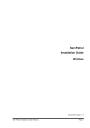
advertisement
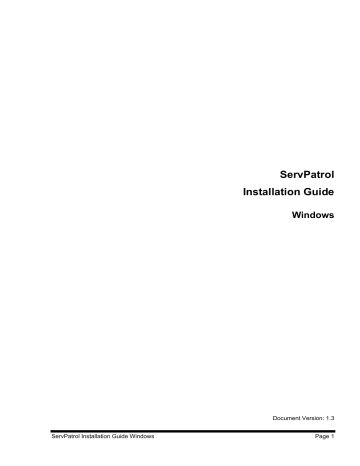
ServPatrol Installation Guide Windows
ServPatrol
Installation Guide
Windows
Document Version: 1.3
Page 1
Table of Contents:
Windows..........................................................................................................................................1
Prerequisites ....................................................................................................................................3
Server Installation............................................................................................................................3
ServPatrol Server Start Menu ......................................................................................................8
Uninstalling ServPatrol Server ........................................................................................................9
ServPatrol Client Installation.........................................................................................................11
ServPatrol Client Start menu .....................................................................................................12
Uninstalling Client.........................................................................................................................12
Technical Information ...................................................................................................................13
ServPatrol Installation Guide Windows Page 2
Prerequisites
ServPatrol Server and Client require a Java Virtual Machine installed. The version of Java
Virtual Machine must be not less than 1.5 for both Windows and Linux versions.
Server Installation
To install the ServPatrol Server v4.0 application, follow these instructions:
1. Run the ServPatrol Server v4.0 setup program. Press Next.
2. Press Browse and choose the required folder, where to install the Server in the appearing dialog box.
ServPatrol Installation Guide Windows Page 3
Press Next.
If the database already exists on your server, the installer will propose you to choose one of the following actions:
• Overwrite
• Overwrite All
• Skip
• Skip All
To delete the existing database and create a new one, press Overwrite or Overwrite All.
To use the existing database and go to the next step, press Skip or Skip All. Overwrite
All and Skip All refers to all files, that need to be overwritten. You should always choose
Overwrite All, if you wish to clear your previous database and Skip All, if you wish to use your previous database.
ServPatrol Installation Guide Windows Page 4
3. Specify the required parameters on the General and Licensing tabs.
The General tab contains the following information:
• Server Port. Specify the port, which will be used for the ServPatrol Server to listen to the client connections.
• Maximum JVM Memory. Specify this parameter in case there are many units to monitor. Suggested minimum values are:
64 MB to monitor < 20 units
128 MB to monitor < 100 units
256 MB to monitor < 200 units
512 MB to monitor > 200 units
• Path to Java Virtual Machine. Specify the path to the Java Virtual Machine, which will be used to run the ServPatrol Server.
• Windows Service Account. To specify this parameter is important to monitor
Log shipping. To use the Microsoft SQL Server SSPI authorization mechanism, create a new system account, which will have rights to connect to Microsoft SQL
Servers and execute statements. Check the box and type in the required values in the User and Password fields.
The SLD Registration tab allows you to register the ServPatrol application in your
System Landscape Directory in Solution Manager.
ServPatrol Installation Guide Windows Page 5
You should enter the Solution Manager Server IP address or host name, specify the port
(port is calculated using this scheme: 5<sysnum>00, where the <sysnum> is the 2-digit system number). Correct the login if necessary and specify the password. Also you need to specify the ServPatrol Server host name, where the ServPatrol Server is installed. Then you should press Register button. If the registration is successful, then the dialog with the OK message will appear.
The Licensing tab should contain a hardware code, which must be sent to the software distributor to get the key file. After receiving the key file, import it by pressing Import
Key File. Only after that, the ServPatrol Service can be started.
ServPatrol Installation Guide Windows Page 6
Also you can download trial key. With a trial key you can use all the features of the
ServPatrol Server, for 30 days. Press Download Trial Key File button, then the dialog will appear:
You should write your name, country and E-Mail address into the corresponding fields of the dialog. You should specify proxy settings, if necessary. Press OK to start the trial key download. You will return to the previous dialog. If the key was successfully downloaded
(and imported), you will see the license information:
Press OK.
The system will inform you about successful ServPatrol service registration:
ServPatrol Installation Guide Windows Page 7
4. Press Finish to complete the installation.
ServPatrol Server Start Menu
In the Start menu, the user can select any shortcut of the ServPatrol Server v4.0 item to execute one of the following actions:
• ServPatrol Server Settings shortcut is used to specify the required settings.
ServPatrol Installation Guide Windows Page 8
• Start ServPatrol Server v4.0 shortcut is used to run the ServPatrol Server service.
• Stop ServPatrol Server v4.0 shortcut is used to stop the ServPatrol Server service.
• Uninstall shortcut triggers uninstalling the ServPatrol Server.
Uninstalling ServPatrol Server
To uninstall the ServPatrol Server v4.0 application, follow these instructions:
1. Select the appropriate item in the Start menu.
The system will display the Uninstalling ServPatrol Server v4.0 dialog box.
ServPatrol Installation Guide Windows Page 9
Press Next.
2. On the next step, the system will propose you either to press Delete All to delete all files made by the ServPatrol Server, or press Next to keep them for future use. To delete any selected file, select the required one and press Delete.
ServPatrol Installation Guide Windows Page 10
ServPatrol Client Installation
To install the ServPatrol Client v4.0 application, follow these instructions:
1. Run the ServPatrol Client v4.0 installation program. Press Next.
2. Press Browse and choose the required folder, where to install the application in the appearing dialog box.
ServPatrol Installation Guide Windows Page 11
Press Next.
3. Press Finish to complete the installation.
ServPatrol Client Start menu
In the Start menu, the user can select any shortcut of the ServPatrol Client v4.0 item to execute one of the following actions:
• ServPatrol Client v4.0 shortcut is used to run the ServPatrol Client application.
• Uninstall shortcut is used to uninstall the application.
Uninstalling Client
To uninstall the ServPatrol Client v4.0 application, select the appropriate item in the Start menu.
The system will display the Uninstalling ServPatrol Client v4.0 dialog box. Press Next.
ServPatrol Installation Guide Windows Page 12
Technical Information
ServPatrol Server uses the following paths:
Path Description
C:\Program Files\ServPatrol Server v.4.0 The default installation path
<Install directory>\lib
<Install directory>\log
<Install directory>\DailyBackup
<Install directory>\AuditReports
In this folder there are all necessary libraries, key file, server.ini file, which contains the port and the maximum amount of memory allowed for the JVM.
In this folder there is a file ServPatrol.log, which contains ServPatrol Server work and errors log.
In this folder there is a database backup for the last 7 days. The database is backing up every hour.
In this folder the generated audit reports stored in html format.
ServPatrol Client uses the following paths:
Path Description
C:\Program Files\ServPatrol Client v.4.0 The default installation path
<Applications Directory>\ServPatrol\
<Install directory>\print
In this directory there is a file settings.dat, which contains all the client settings, specific to the current user (e.g. landscapes, units sorting order, favorite transactions, etc.)
In this directory the unit lists are generated
ServPatrol Installation Guide Windows Page 13
advertisement
* Your assessment is very important for improving the workof artificial intelligence, which forms the content of this project
Related manuals
advertisement