advertisement
▼
Scroll to page 2
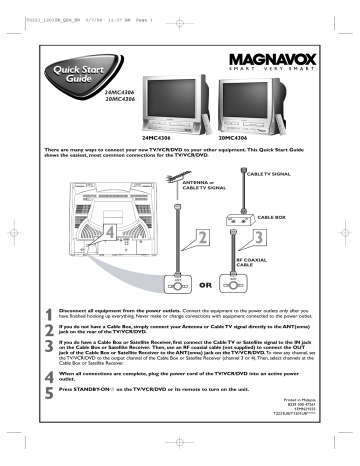
T2221_1201UB_QSG_EN 3/7/06 11:37 AM Page 1 24MC4306 20MC4306 24MC4306 20MC4306 There are many ways to connect your new TV/VCR/DVD to your other equipment. This Quick Start Guide shows the easiest, most common connections for the TV/VCR/DVD. CABLE TV SIGNAL ANTENNA or CABLE TV SIGNAL IN OUT 4 ANT. 2 AUDIO OUT COAXIAL CABLE BOX 3 RF COAXIAL CABLE ANT. ANT. OR 1 2 3 Disconnect all equipment from the power outlets. Connect the equipment to the power outlets only after you have finished hooking up everything. Never make or change connections with equipment connected to the power outlet. 4 5 When all connections are complete, plug the power cord of the TV/VCR/DVD into an active power outlet. If you do not have a Cable Box, simply connect your Antenna or Cable TV signal directly to the ANT(enna) jack on the rear of the TV/VCR/DVD. If you do have a Cable Box or Satellite Receiver, first connect the Cable TV or Satellite signal to the IN jack on the Cable Box or Satellite Receiver. Then, use an RF coaxial cable (not supplied) to connect the OUT jack of the Cable Box or Satellite Receiver to the ANT(enna) jack on the TV/VCR/DVD. To view any channel, set the TV/VCR/DVD to the output channel of the Cable Box or Satellite Receiver (channel 3 or 4). Then, select channels at the Cable Box or Satellite Receiver. Press STANDBY-ONy on the TV/VCR/DVD or its remote to turn on the unit. Printed in Malaysia 8239 300 47261 1EMN21555 T2221UB/T1201UB***** T2221_1201UB_QSG_EN 3/7/06 11:37 AM Page 2 Quick Start Guide (cont’d) Watching TV 1 2 3 Press STANDBY-ONy to turn on the TV/VCR/DVD. The red VCR/TV light will appear. This unit memorizes TV channels when you connect an Antenna or Cable TV signal as described in this Quick Start Guide. To watch TV, use CH. ▲/▼ to select memorized channels. If a channel is skipped, use the Number buttons to select it.To update your channels later, refer to the owner’s manual. Press VOL. X/Y to adjust the volume. 1 OPEN/CLOSE 1 2 3 4 5 6 CH. VOL. DISPLAY MUTE MENU PICTURE /SLEEP SELECT MODE VOLUME With the unit on, press SELECT to put the unit in TV/VCR mode. The red VCR/TV light will appear. Insert a videotape in the cassette compartment. If play does not start automatically, press PLAY B. 3 H PLAY G STOP SLOW PAUSE RETURN 2 TITLE ENTER Press STOP C to stop play. DISC SET-UP MENU Playing a DVD With the unit on, press SELECT repeatedly to put the TV/VCR/DVD in DVD mode. The green DVD light will appear on the front of the TV/VCR/DVD. 1 PICTURE /SLEEP CH. VOL. DISPLAY MUTE SELECT MODE Press OPEN/CLOSE A to open the disc tray. STANDBY-ON Place a disc into the tray, with the label facing up and the shiny side facing down. OPEN/CLOSE 1 2 3 4 5 6 7 8 9 +100 +10 CLEAR 4 5 2 3 20 Playing a Videotape 1 2 3 1 2 3 STANDBY-ON Press PLAY B. The tray will close and playback will begin. If playback does not start automatically, press PLAY B again. If a DVD menu appears instead, use KLs B, ENTER or Number buttons to choose features or start playing from the menu. Press STOP C to stop play. 0 REC MODE 5 REC H PLAY G STOP SLOW PAUSE RETURN TITLE ENTER Playable Discs DISC The TV/VCR/DVD will play the following discs. is a trademark of DVD Format/Logo Licensing Corporation. SET-UP MENU 1 PICTURE /SLEEP CH. VOL. DISPLAY MUTE SELECT MODE Windows Media is a trademark of Microsoft Corporation. DVDs must have a Region Code of ALL regions or Region 1. ALL 2 1 DVDs must be recorded in the NTSC Color System. Detailed playback features and additional functions are described in the accompanying owner’s manual. 4
advertisement
Related manuals
advertisement