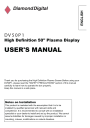
advertisement
▼
Scroll to page 2
of 24
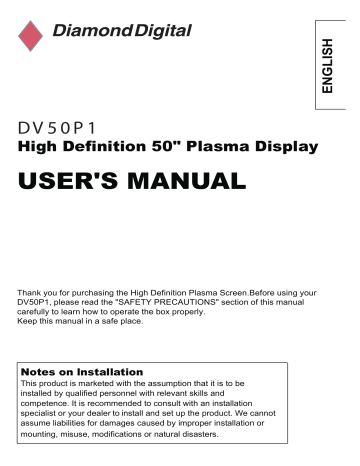
ENGLISH DV 5 0 P 1 High Definition 50" Plasma Display USER'S MANUAL Thank you for purchasing the High Definition Plasma Screen.Before using your DV50P1, please read the "SAFETY PRECAUTIONS" section of this manual carefully to learn how to operate the box properly. Keep this manual in a safe place. Notes on lnstallation This product is marketed with the assumption that it is to be installed by qualified personnel with relevant skills and competence. It is recommended to consult with an installation specialist or your dealer to install and set up the product. We cannot assume liabilities for damages caused by improper installation or mounting, misuse, modifications or natural disasters. Colour Plasma Display Panel User’s Manual Content Safety Precautions...............................................1 Features and Functions.......................................... 2 Preparation Preparation ................................................... 3 Setup and Turn on Power ...................................... 4 Turn on the Plasma Display ..................................... 5 Remote Control Setup .......................................... 5 Front Panel Controls .......................................... 6 Connection to other equipment Input Connection of Video Signal (DVD/VCD/VCR) .............. 7 Input Connection of PC Signal (PC/DVI-D) ..................... 8 Output Connection of Video Signal ............................... 9 Operation Operation of Remote Control .................................... 10 Menu Function ................................................ 11 Main Menu.................................................... 11 Picture Menu .................................................. 12 Sound Menu .................................................. 13 Setup Menu ................................................... 14 Display Menu ................................................. 15 Layout Menu (MultiWindows) .................................... 16 Timer Menu ................................................... 17 Safety Notice ................................................... 18 Specifications................................................... 20 Troubleshooting ................................................ 21 Service Contacts ................................................ 22 To obtain maximum benefit from your set, please read these Instructions before making any adjustments, and retain them for future reference. Safety Precautions WARNING 1) To prevent damage which may result in fire or shock hazard, do not expose this appliance to rain or moisture. Do not place containers with water (flower vase, cups, cosmetics, etc.) above the set. ( including on shelves above, etc.) 2) To prevent electric shock, do not remove cover. No user serviceable parts inside. Refer servicing to qualified service personnel. 3) Do not remove the earthing pin on the power plug. This apparatus is equipped with a three pin earthing-type power plug. This plug will only fit an earthing-type power outlet. This is a safety feature. If you are unable to insert the plug into the outlet, contact an electrician. Do not defeat the purpose of the earthing plug. CAUTION This appliance is intended for use in environments which are relatively free of electromagnetic fields. Using this appliance near sources of strong electromagnetic fields or where electrical noise may overlap with the input signals could cause the picture and sound to wobble or cause interference such as noise to appear. To avoid the possibility of harm to this appliance, keep it away from sources of strong electromagnetic fields. Symptoms After-images appear Welcome Check Do not allow a still picture to be displayed for an extended period, as this can cause a permanent after-image to remain on the Plasma Display. Examples of still pictures include logos, video games, computer images, Teletext and images displayed in 4:3 mode. Note: The permanent after-image on the Plasma Display resulting from fixed image use is not an operating defect and as such is not covered by the Warranty. This product is not designed to display fixed images for extended periods of time. 1 Features and Functions 50 inch(127cm)Large Screen Flat Panel Plasma Display Panel Resolution: WXGA(1366 x 768 Pixels) MAX Brightness of Panel: 1000 cd/m2 MAX Contrast Ratio of Panel: 3000:1 View Angle: Greater than 160° H&V Dual Video, Dual S-Video, Single Y/Cb/Cr(480i, 576i) Single Y Pb Pr (480P, 576P, 720P, 1080i, 1080P)HDTV Ready Single Video, Audio(L/R)Output PC D-SUB 15Pin Signal Receiver DVI-D Signal(TMDS)Receiver, Support HDTV, SDTV External 10W×2 Speaker Intelligent Volume Control Function PIP(Picture in Picture) POP(Picture Out Picture, Split Plane) High Effective 8 bits Digital Video Decoder Digital 4H Comb Filter 3:2, 2:2 Pull Down DLTI / DCTI Digital Brightness/ Chroma Adjust Digital I / P Processor, Progressive Display HDSPT(High Definition Scalar Processor Technology) Timer to Turn ON / OFF TV Set MTS, Stereo, Mono Sound, Surround Function 2 Preparation 1. Preparation This picture is for reference only. ● Do not place the Plasma Display on sloped or unstable surfaces. ● Do not place any objects on top of the Plasma Display. ● This Plasma Display radiates infrared rays, therefore it may affect other infrared communication equipment. ● Install your infrared sensor in a place away from direct or reflected light from your Plasma Display. ● This Plasma Display is designed for use in standard atmosphere conditions under 2000m. ● Avoid installing this product near electronic equipment that is sensitive to electromagnetic waves. 3 2. Setup and Turn on Power This picture is for reference only. Connect the AC cord plug to the Plasma Display Panel: Connect the AC power cord plug to the ”AC IN” jack, Connect the other side plug to the Wall Outlet. Press the Power switch“ ○”on the Plasma Display to turn the set on. View from back of the Panel 4 3. Turn on the Plasma Display Panel When the Display Set is on, the Power Indicator LED will be lit as follows: Power Indicator Green: Turned On Power Indicator Red: Stand by If the Power Indicator is red, press the “ ” key on the Front panel controls or the “POWER” key on the Remote Control, to turn on the unit. 4. Remote Control Setup ① Slide off the battery cover ② Insert batteries Note correct polarity (+and -). ③ Replace the cover • Make sure that the batteries are fitted the correct way round. • Do not mix different battery types or use rechargeable batteries. 5. Front panel controls 5 5. Front Panel Controls ⑦ ⑥ ⑤ ④ ③ ② ① ① : Power Key. Press to toggle between Standby and On state. ② Power Indicator: Power Indicator: Green = Turned On Power Indicator: Red = Standby mode ③ MODE: Signal Source selection. Press repeatedly to select from the available Signal Inputs: S-VIDEO2 → AV2 → YCbCr → D-SUB AV1 ← S-VIDEO1 ← YPbPr ← DVI ④ MENU: Displays the On Screen Display to configure the Plasma Display. ● Press this key to open the Main Menu, press “- CH +” key select an item. Press Volume Up (+) key “ VOL + ” to open a submenu. ● Press MENU key to return to main menu or exit menu. ⑤ - VOL +: Volume Down (-) / Up (+) ● Press - VOL + key to enter a menu or adjust a function. ⑥ - CH +: Programme Number Down (-) / Up (+) ● Press - CH + key to move up or down the list of menu items. ⑦ IR: Remote Control Receiver 6 Connection to other equipment Please connect this Plasma Display Panel to other equipment as pictured below. You may connect several types of equipment eg: DVD, VCD, VCR, Set Top Box, X-Box and so on. Video Signal Input Connections (DVD/VCD/VCR) VIDEO1 VIDEO2 VIDEO INPUT R R S-VIDEO INPUT L L S-VIDEO1 S-VIDEO2 R R L L There are 2 Video inputs and 2 S-VIDEO inputs. Each video source has its own set of R/L audio inputs. Y Cb Cr Y Pb Pr COMPONENT INPUT R/L(480i,576i) R/L(480P,576P,720P,1080i) There are 2 Component inputs: Y Cb Cr and Y Pb Pr. Each Component source has its own set of R/L audio inputs. If your DVD or Set Top Box has Y Cb Cr or Y Pb Pr outputs, connect it to the appropriate component input jacks, then select Y Cb Cr or Y Pb Pr source input on the Display Panel or remote control. Notice: If the displayed picture appears corrupted, check the cable connection and DVD output signal setup. 7 PC Signal Input Connection(VGA / DVI-D) DVI-D DVI INPUT D-SUB AUDIO PC INPUT AUDIO ▲ Notice: The highest Resolution input is 1280 X 1024 / 60Hz If a higher resolution is selected, “signal out of range” will be displayed on the screen. Some PC models cannot be connected to the set. 8 ● D-SUB 15 Pin: Attach a VGA cable from your PC to the D-SUB input on the back of your Plasma Display Panel. Connect a 3.5mm line cable from your PC soundcard to the AUDIO input jack beside the D-SUB input. Change the source to “D-SUB” by pressing the “GRAPHIC”button on the Remote Control, or by pressing the“MODE”button on the front panel controls. Then turn on the PC. ● DVI-D: Attach the DVI-D 24 pin signal cable (TMDS cable) from your equipment to the DVI-D jack at the back of the Plasma Display Panel. Connect a 3.5mm line cable from the headphone output on your equipment to the AUDIO input beside the DVI-D jack. Change the source to “DVI” by pressing the “GRAPHIC” button on the Remote Control, or by pressing the “MODE” button on the front panel controls. Then turn on the equipment. Video Output Connection VIDEO OUTPUT The VIDEO output is analogue Video (CVBS). L & R are left and right Audio out channels. They can be connected to analogue Video (CVBS) and Audio inputs on other devices. See picture above. 9 Operation Operation of Remote Control “MUTE” Press to cancel sound, press again to continue “POWER” Display Panel turn on/off key “VIDEO” S-Video2, AV2, YCbCr, S-Video1, AV1 source select input “WIDE” Select Aspect Ratio “GRAPHIC” D-SUB、DVI、Y,Pb,Pr (HDTV) source select input “FREEZE” Press to freeze the picture, press again to continue “TV” TV1, TV2 source select (Certain models only) “SLEEP” Select timer into Power down state. off→30→60 →90→120→off “CH+▲ / CH - ” Press to select next or previous program number. (Certain models only) Move cursor up or down on the Menu “SOUND” TV: Stereo, Mono AV: Left, Right Stereo “S-MODE” Sound mode select: cinema, music, news, User “P-MODE” Select Picture Mode: Normal,User, Movie,Bright “MENU” Enter or exit MENU. Exit other operation “PIP” Picture in Picture On/Off key “DISPLAY” Display source state “SWAP” Toggle PIP / POP state “W.SELECT” Select Main picture PIP 10 “FAVOURITE” Enter favourite channel Menu. / VOL+ and CH+▲ / CH - key to adjust, then Enter (certain models only) ▲ “0~9 number” Number key “CHRTN” TV channel return, see last TV channel (certain models only) ▲ ▲ ▲ “VOL/ VOL+ ” Volume adjustment or adjust item in Menu Menu Function Menu pictures are for reference only. 1. Press “ MENU” key on Remote Control or Front panel controls 2. Press “CH+▲ / CH - ” To move the cursor up and down to highlight sub menu items 3. Press “ VOL+ ” To enter a sub menu item, or to adjust the item. Main Menu Press “MENU” key to enter Main Menu, as below. PICTURE: Picture Menu SETUP: Setup Menu LAYOUT: Lay out Menu SOUND: Sound Menu DISPLAY: Display Menu TIMER: Timer Menu Press “VOL+ ” to enter sub Menu 11 1、 PICTURE Picture adjustment menu CONTRAST: Contrast adjust 0 ~ 100 Adjust BRIGHTNESS: Brightness adjust 0 ~ 100 Adjust COLOUR: Colour chroma adjust 0 ~ 100 Adjust SHARPNESS: Sharpness adjust TINT: Tint adjust only in NTSC system Mode H.PHASE: Horizontal Phase adjust(only in D-SUB Mode) COLOUR TEMP: Colour temperature selection, standard→Warm → Cool Press “CH+▲ / CH Press “ VOL+ the item ”Move the cursor up and down to select a sub item ” to enter a sub menu item, then press “VOL - 12 / VOL + ”adjust in 2、SOUND To Sound adjust menu BASS: TREBLE: BALANCE: SURROUND: Adjusts lower deeper sounds 0 ~ 100 Adjust Adjusts higher sharper sounds 0 ~ 100 Adjust Adjusts the sound level difference between left and right speakers 0 ~ 50 / 50~100 Adjust Surround On / Off INTER SPEAKER: Internal speaker Press “CH+▲ / CH Press “ VOL+ item On / Off ”Move the cursor up and down select sub item ” to enter sub menu item, then press “VOL - 13 / VOL + ” to adjust the 3. SETUP Setup menu COLOUR SYSTEM: Select TV colour system. AUTO, PAL, NTSC, SECAM. If unsure, select AUTO. SOUND SYSTEM: Select local TV Sound system B/G LANGUAGE: Select language in menu. English → 简体中文 → 繁体中文 MENU BKG: Menu background select Opaque → Translucent OSD TIMER: OSD timeout. 5 sec → 15 sec → 60 sec OSD POSITION: Set OSD position. 5 OSD MENU positions can be selected Press“ VOL – ” key to select: Upper left →Upper Right → Middle Center Press“ VOL + ” key to select: Lower left →Lower Right → Middle Center Choose Auto config for the best display, available on D-SUB input only. 14 4、DISPLAY Display menu H.POSITION: Horizontal picture adjustment V.POSITION: Vertical picture adjustment H.RES: Horizontal resolution adjustment V.RES: Vertical resolution adjustment (H.RES And V.RES function is available on D-SUB input only, It is normal for the Plasma Panel to display a black screen during adjustment. ) PAN AND ZOOM: Press “ VOL + ” to enter the zoom menu Press “ CH+▲ / CH - ” to adjust zoom level When scale is set larger than 1x, press the “DISPLAY/INFOR” key to enter pan function. Press the “ CH+▲ / CH - ” or “VOL – / VOL + ” keys up / down or left / right to centre the selected area of the picture. IMAGE SIZE: Press “ VOL + ” to cycle through the options below: Fill all → Normal → Wide → Zoom → Fill all PIP SIZE: Adjust Picture In Picture the sub picture size PIP POSITION: Adjust Picture In Picture the sub picture location 15 5、LAYOUT(Multi Windows) Layout menu FULL SCREEN: Single Picture mode, press “VOL + PIP: Picture In Picture mode, press “VOL+ ”key to select. ” key to select. SPLIT SCREEN: Two windows display mode, press “VOL+ ● PIP: Picture In Picture mode After selecting it, the main picture is source 2, sub picture is source 1, and sound is from source 2. User can press“W. SELECT”key to select which one is the main picture. The sound is determined by the main picture. Press the“COMP”key to select the main picture source: S-VIDEO2 , AV1, AV2 etc. Press the“PIP-SWAP” key to toggle between two pictures. These features can be controlled via the Remote Control. Transmitter, see page ● SPLIT SCREEN: Two10. windows display ” key to select. PIP mode If selected, the main picture is source 2, and sub picture is source 1, with sound from source 2. The user can press the“W.SELECT”key to select which is the main picture. The sound is determined by the main picture. Press the“COMP”key to select the main picture source: S-VIDEO2 , AV1, AV2 etc. Press the“PIP-SWAP” key to toggle between two pictures. These features can be controlled via the Remote Control, see pg 10. SPLIT SCREEN ▲ Some sources can’t be selected, and some sources may take a moment to display. ▲ If picture looks abnormal, power cycle the Plasma Display Panel. 16 6. TIMER Timer menu CURRENT TIME: Set the current time. POWER ON TIME: Set the power on time. To enter Standby mode, current time and power off time must be set. POWER OFF TIME: Set the power off time. Current time must be set first. POWER SAVING TIMER: If no signal input is detected, the Panel will enter standby. Power saving timer options: 5Min → 10Min → 15Min → 20Min → 25Min → 30Min ”key to enter time set sub menu. Press“ ▲ Press“VOL+ ▲ ● How to set the time: ”or ▲ “ VOL+ ” key set Hours :Minutes . ● All time settings are configured as above. ▲ ▲ ● POWER ON CHANNEL: Once power is on, the Panel will display the selected channel. / VOL+ ” keys to increase or decrease the channel number. 17 Safety Notice WARNING Do not place the Plasma Display Panel on sloped or unstable surfaces. • The Plasma Display may fall off or tip over. Do not place any objects on top of the Plasma Display Panel. • If water is spilt onto the Plasma Display or foreign objects get inside it, a short-circuit may occur which could result in fire or electric shock. If any foreign objects get inside the Plasma Display, please consult your local dealer. If using the pedestal (optional accessory), leave a space of at least 10 cm at the top, left and right, at least 6cm at the bottom, and at least 7 cm at the rear. If using some other setting-up method, leave a space of at least 10 cm at the top, bottom, left and right, and at least 10 cm at the rear. Avoid installing near electronic equipment that is sensitive to electromagnetic radiation. • It will cause interference in image, sound, etc. In particular, keep video equipment away from this product. When using the Plasma Display Panel The Plasma Display Panel is designed to operate on 100-120/200-240V~, 60/50 Hz. Do not cover the ventilation holes. • Doing so may cause the Plasma Display to overheat, which can cause fire or damage to the Plasma Display. Do not stick any foreign objects into the Plasma Display Panel. • Do not insert any metal or flammable objects into the ventilation holes or drop them onto the Plasma Display, as doing so can cause fire or electric shock. Do not remove the cover or modify it in any way. • High voltage which can cause severe electric shocks are present inside the Plasma Display. For any inspection, adjustment and repair work, please contact your local dealer. Securely insert the power cord plug as far as it will go. • If the plug is not fully inserted, heat may be generated which could cause fire. If the plug is damaged or the wall socket plate is loose, they should not be used. Do not handle the power cord plug with wet hands. • Doing so may cause electric shocks. Do not do anything that may damage the power cable. When disconnecting the power cable, pull on the plug body, not the cable. • Do not damage the cable, make any modifications to it, place heavy objects on top of it, heat it, place it near any hot objects, twist it, bend it excessively or pull it. To do so may cause fire and electric shock. If the power cable is damaged, have it repaired at your local dealer. If the Plasma Display Panel is not going to be used for any prolonged length of time, unplug the power cord plug from the wall outlet. If problems occur during use If a problem occurs (such as no picture or no sound), or if smoke or an abnormal odour starts to come out from the Plasma Display Panel, immediately unplug the power cord plug from wall outlet. • If you continue to use the Plasma Display in this condition, fire or electric shock could result. After checking that the smoke has stopped, contact your local dealer so that the necessary repairs can be made. Repairing the Plasma Display yourself is extremely dangerous, and should not be attempted. 18 If water or foreign objects get inside the Plasma Display Panel, if the Plasma Display Panel is dropped, or if the cabinet becomes damaged, disconnect the power cord plug immediately. • A short circuit may occur, which could cause fire. Contact your local dealer for any repairs that need to be made. CAUTION When using the Plasma Display Do not bring your hands, face or objects close to the ventilation holes of the Plasma Display. • Heated air that comes out from the ventilation holes at the top of Plasma Display will be hot. Do not put your hands, face, or objects which cannot withst and heat close to this port, otherwise burns or deformation could result. Be sure to disconnect all cables before moving the Plasma Display. • If the Plasma Display is moved while some of the cables are still connected, the cables may become damaged, and fire or electric shock could result. Disconnect the power cord plug from the wall socket as a safety precaution before carrying out any cleaning. • Electric shocks can result if this is not done. Clean the power cable regularly to prevent it becoming dusty. • If dust builds up on the power cord plug, the resulting humidity can damage the insulation, which could result in fire. Pull the power cord plug out from the wall outlet and wipe the mains lead with a dry cloth. This Plasma Display radiates infrared rays, therefore it may affect other infrared communication equipment. Install your infrared sensor in a place away from direct or reflected light from your Plasma Display. Cleaning and maintenance The front of the display panel has been specially treated. Wipe the panel surface gently using only a cleaning cloth or a soft, lint-free cloth. • If the surface is particularly dirty, wipe with a soft, lint-free cloth which has been soaked in pure water or water to which a small amount of mild detergent has been added, then wipe evenly with a dry lint-free cloth until the surface is dry. • Do not scratch or hit the surface of the panel with fingernails or other hard objects, otherwise the surface may become damaged. Furthermore, avoid contact with volatile substances such as insect sprays, solvents or thinner, otherwise the quality of the surface may be adversely affected. If the cabinet becomes dirty, wipe it with a soft, dry cloth. • If the cabinet is particularly dirty, soak the cloth in water to which a small amount of mild detergent has been added and then wring the cloth dry. Use this cloth to wipe the cabinet, and then wipe it dry with a dry cloth. • Do not allow any detergent to come into direct contact with the surface of the Plasma Display. If water droplets get inside the unit, operating problems may result. • Avoid contact with volatile substances such as insect sprays, solvents or thinner, otherwise the quality of the cabinet surface may be adversely affected or the coating may peel off. Furthermore, do not leave it for long periods in contact with articles made from rubber or PVC. 19 Specification Item Screen size Aspect Ratio Display pixels Effective display size Number of colours Contrast Ratio Peak brightness COMPONENT (Y Cb Cr) HDTV Y Pb Pr Signal input Plug and play Supported Frequencies External:10W × 2(4 ) Audio Output RCA (L / R) Power input sources Power consumption 100-120/200-240V~, 60/50Hz 470W (Typical) DVIMode Dimension Net weight Accessory Audio L/R x 1 Speaker Amplifier D-Sub Audio Signal input Plug and play Support Frequency Audio: L/R x 1 Audio: L/R x 1 Audio: L/R x 1 Audio: L/R x 1 Audio: L/R x 1 DVI Audio AV Output D-Sub Mode 50 inch plasma display panel 16:9 1366 x 768 (WXGA) 1106mm x 622mm 16.7 million colours 3000:1 (in dark room) 1000 cd/ RCA x 1 PAL, NTSC, SECAM S-Video1 x 1 PAL, NTSC, SECAM RCA x 1 PAL, NTSC, SECAM S-Video2 x 1 PAL, NTSC, SECAM Y,Cb,Cr x 1 PAL, NTSC, SECAM 1920X1080i(60Hz 50Hz) 1920X1080P(30Hz) Y Pb Pr 480P(60Hz) 720P(60Hz) Analog:D-Sub 15 pin DDC / 2B FH:30KHz to 69KHz , FV:56Hz to 85Hz VESA: 640 x 480 (60Hz/72Hz/75Hz/85Hz) VESA: 800 x 600 (60Hz/72Hz/75Hz/85Hz) VESA: 1024 x 768 (60Hz/72Hz/75Hz) VESA: 1280 x 1024 (60Hz) Earphone (3.5ø) Digital:DVI-D 24 pin DDC / 2B FH:30KHz to 80KHz , FV:56Hz to 85Hz VESA: 640 x 480 (60Hz/72Hz/75Hz/85Hz) VESA: 800 x 600 (60Hz/72Hz/75Hz/85Hz) VESA: 1024 x 768 (60Hz/72Hz/75Hz/85Hz) VESA: 1280 x 1024 (60Hz) Earphone (3.5ø) RCA × 1 Specification Operation Temperature + 0 °C ~ + 40 °C Storage Temperature - 10 °C ~ + 50 °C Humidity 10% -- 85% Width x Height x Thickness 1227 x 825 x 85 (mm) No Accessory 49.5 Kg Remote Control Transmitter, Battery (AAA X 2), Power Cord, RCA Cable, D-SUB Cable, User’s Manual Optional Wall Mounting Bracket,S-Video Cable, Speakers Accessories 20 Troubleshooting If there is a problem with your Plasma Display, please refer to the table below to determine the symptoms, then carry out the suggested check. If this does not solve the problem, please contact your local dealer, quoting the model number and serial number (both found on the rear of this Display Panel). Symptoms Picture Sound Snowy Picture Noisy Sound Normal Sound Multiple Image Interference Noisy Sound Normal Picture No Sound No Picture No Sound No Colour Normal Sound Weak or No Sound Poor or Distorted Picture Normal Picture Some parts of the screen do not light up Aerial location, direction or connection Aerial location, direction or connection Electrical appliances Cars/Motorcycles Fluorescent lights Volume level Sound mute switched on This set to AV mode Not plugged into A.C. outlet Not switched on Picture /Sound controls set at minimum levels Check if in stand-by mode Colour Controls set at minimum levels Check Source Sound reception may have deteriorated. Setting (Sound menu: SOUND COMP) to high precision until reception improves. The plasma display panel is manufactured using an extremely high level of precision technology, however, sometimes some parts of the screen may be missing picture elements or have luminous spots. This is not a malfunction. Weak or Distorted Sound Notes: • External surfaces of the unit may become hot during operation. But this is completely normal. • See the label on the base of this Plasma Display Panel for ratings and other information. 21 Service Contacts If problems remain after checking this manual, please contact your place of purchase, visit the Customer Support section of Mitsubishi Electric Australia’s web site at www.mitsubishielectric.com.au for details of your nearest Mitsubishi Electric Authorised Service Center, or contact the Service Department for your state: New South Wales and Australian Capital Territory 348 Victoria Road Rydalmere, NSW, 2116 Telephone: (02) 1300 651-808 Fax: (02) 9684-7684 Queensland Unit 12 469 Nudgee Road Hendra, QLD, 4011 (Airlink Business Park) Telephone: (07) 3623-2000 Fax: (07) 3630-1888 South Australia and Northern Territory 77 Port Road Hindmarsh, SA, 5007 Telephone: (08) 8340-0444 Fax: (08) 8340-0555 Victoria and Tasmania 4 / 303 Burwood Hwy East Burwood, VIC, 3151 Telephone: (03) 9262-9899 Fax: (03) 9262-9850 Western Australia 5 / 329 Collier Road Bassendean, WA, 6054 Telephone: (08) 9377-3411 Fax: (08) 9377-3499 22
advertisement
* Your assessment is very important for improving the workof artificial intelligence, which forms the content of this project
Related manuals
advertisement