- Computers & electronics
- Computer components
- Interface components
- Serial switch boxes
- Hawking
- HW7ACB
- Installation Guide
Hawking HW7ACB Wireless-AC Multifunction Access Point | Router | Bridge Quick Installation Guide
Add to My manuals2 Pages
Hawking Technology HW7ACB is a multi-function access point and bridge that offers a variety of features and use cases. Primarily, it can function as a standard wireless router, sharing an internet connection via both 2.4GHz and 5GHz AC bands. Alternatively, it can operate as an access point, upgrading an existing 2.4GHz Wi-Fi network to 5GHz AC or expanding its coverage.
The HW7ACB also supports bridge mode, allowing you to connect wired devices wirelessly to an existing wireless router or access point. This enables non-wireless devices to network wirelessly. Additionally, the bridge point-to-point and bridge point-to-multi-point modes allow you to connect multiple HW7ACBs wirelessly to expand the scope of your network.
advertisement
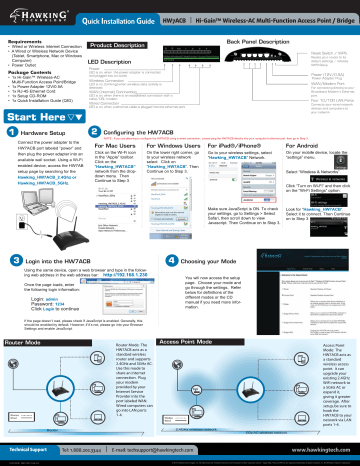
AWKING ECHN G Y Quick Installation Guide 15/5: | Hi-Gain™ Wireless-AC Multi-Function Access Point / Bridge Requirements * Wired or Wireless Internet Connection * A Wired or Wireless Network Device (Tablet, Smartphone, Mac or Windows Computer) * Power Outlet Product Description LED Description Power LED is on, when the power adapter is connected and plugged into an outlet | Pot! Package Contents * 1х Hi-Gain™ Wireless-AC Multi-Function Access Point/Bridge * 1x Power Adapter 12V/0.5A * 1х RJ-45 Ethernet Cord * 1x Setup CD-ROM + 1x Quick Installation Guide (QIG) Wireless Connection LED is on, (blinking) when wireless data activity is detected. WAN (Internet) Connnection LED is on, when there is an established connection with a cable/ DSL modem. Wired Connection LED is on, when a ethernet cable is plugged into the ethernet port Start Here VV O Hardware Setup O Configuring the HW7ACB Back Panel Description CI IE E D — Reset Switch / WPS Resets your router to its default settings / initiates WPS Setup Power (12V/0.5A) Power Adapter Plug WAN/Modem Port For connecting directly to your Broadband Modem's Ethernet port Four 10/100 LAN Ports Connects your wired network devices and computers to your network NOTE : If you are planning to configure the HW7ACB using a wired connection, please plug the HW7ACB directly into your computer's ethernet port, then go to Step 3. Connect the power adapter to the HW7ACB port labeled “power” and then plug the power adapter into an available wall socket. Using a Wi-Fi enabled device, access the HW7AB setup page by searching for the Hawking HW7ACB_2.4Ghz or For Windows Users On the lower right corner, go to your wireless network select. Click on “Hawking_HW7ACB". Then Continue on to Step 3. For Mac Users Click on the Wi-Fi icon in the “Apple” toolbar. Click on the ‘Hawking HW7ACB” network from the drop- down menu. Then Continue to Step 3 mes + Hawki ng HW7AC B 5G Hz. dif] Connections are available Wi-Fi: On Wireles Nebwork Connection 10 m Turn Wi-Fi Off Wireless Network © it 10 4 HawkTech_5GHz a= HawkTech_5GHz A E a 7 HawkTech „Al Hawking_HW7ACB_2.4GHZ = = Hawking HW7ACE SCHZ La = AR NA г 1 HawkTech ù = Hawking HW/ACE 3665 1} 7 UE Information sent over this network в == might be visible to others. [7] Connect automatically | Connect | = awking HW7ACB_2AGHZ fl Join Other Network... miei. nf Create Network... Open Network and Sharing Center Open Network Preferences... © Login into the HW7ACB Using the same device, open a web browser and type in the follow- ing web address in the web address bar: http://192.168.1.230 Once the page loads, enter —= the following login information: For TELA A e aa rm mes PEE | TE ANTE 1 EE Far FE po CA IT EET EE HE E CAE EE BEE BREE EE IO SE PEE TE Login: admin Password: 1234 Click Login to continue mation. If the page doesn't load, please check if JavaScript is enabled. Generally, this should be enabled by default. However, if it's not, please go into your Browser Settings and enable JavaScript. Router Mode © Router Mode: The HW7ACB acts as a standard wireless router and supports 2.4GHz and 5GHz AC. Use this mode to share an internet connection. Plug your modem provided by your Internet Service Provider into the port labeled WAN. Wired computers can go into LAN ports 1-4. Wireless Wireless Wired Wired / Router / Technical Support Tel: 1.888.202.3344 | E-mail: [email protected] O Choosing your Mode You will now access the setup page. Choose your mode and go through the settings. Refer below for definitions of the different modes or the CD manual if you need more infor- For iPad®/1Phone® Go to your wireless settings, select “Hawking HW7ACB” Network. ass: ME F e ыы BE BFE { al Arby areas al, Wad lini F 227 FM i = Cereal Kern Chain Search Engine Google > Java FF A Cy >» Gecuriby Froud Waning OFF Vars nian ia Mol le == Make sure JavaScript is ON. To check your settings, go to Settings > Select Safari, then scroll down to view Javascript. Then Continue on to Step 3. Access Point Mode 2.4GHz wireless network For Android On your mobile device, locate the “settings” menu. A Li + Settings Select “Wireless & Networks”. Click “Turn on Wi-Fi” and then click on the “Wi-Fi Settings” option. = Look for “Hawking_ HW7ACB". Select it to connect. Then Continue on to Step 3. ER né Jus Hawking_HW7ACB «Welcome to the Setup ‘Wizard Thin action alow yoo to set up yor H-Gan™ Иан пе лы лк Access Prord | Droge Plages ana par meds ims wih ba wis snd lick leo il iH Crandmd Wesker AC Roudw iid Ferd Sesrdard VVeelada Accada Fea Eur a LE Tn cr Ez e a dos E falo mapa Cial 2 e al Ea mada Ia PRVTACE dosa ea bueócel Br Vr E: Alla wad 17 cormert ban FY TATE aria n bien leal 10 paro el dt E UA Fer Alla wos 10 comect op bi Ba 4 ther HEY TACE: Eres [SS EET. RE mil Eek TA A A A xpi Ie Boe GET alada Санченне: he HVTACE val up ba 4 pias E e ED Ré 00 Es de crante ages 008 à Peter rtf Ds eam SEM md secmby Access Point Mode: The HW7ACB acts as a standard wireless access point. It can upgrade your existing 2.4GHz WiFi network to a 5GHz AC or expand it, giving it greater coverage. After setup, be sure to hook the HW7ACB to your network via LAN ports 1-4. 5Gz AC wireless network / www.hawkingtech.com HW7ACB- QIG 2014-06-24 © 2014 Hawking Technologies, Inc. All rights reserved. All trademarks herin are the property of their respective owners. Apple, Mac, iPad, and iPhone are registered trademarks of Apple Computer, Inc. No Affiliation implied or expressed. Mode Descriptions Continued from Previous Page Bridge Mode Wireless ======a. Wired / original wireless network Client Mode Bridge Mode: The HW7ACB allows you to connect wired devices wirelessly to an existing wireless router or access point. Non-wireless devices can network wirelessly with your Wireless Network. In this mode, the HW7ACB does not broadcast any wireless signal. After setup, be sure to hook it up to client computers/devices via LAN ports 1-4. Bridge Point to Multi-Point Wireless ======a= Wired —l / Bridge pt to multi-pt Bridge Point to Multi-Point Mode: The HW7ACB allows you to connect up to 4 HW7ACB's wirelessly to each other to expand the scope of your network. In this mode, the HW7ACB does not broadcast any wireless signal. After setup, be sure to hook one HW7ACB into the main network and the other HW7ACBs to any client computers/devices via LAN ports 1-4. O Select your mode & connect Bridge Point to Point Mode Wireless ======a= Wired — / Bridge pt to pt A A Bridge Point to Point Mode: The HW7ACB allows you to connect two HW7ACB's wirelessly to each other to expand the scope of your network. In this mode, the HW7ACB does not broad- cast any wireless signal. After setup, be sure to hook one HW7ACB into the main network and the other HW7ACB to any client computers/devices via LAN ports 1-4. Bridge WDS Mode © Wireless ======.. Wired / Bridge WDS A Bridge WDS Mode: The HW7ACB allows you to connect up to 4 HW7ACB'’s wirelessly to each other to expand the scope of your network. In this mode, the HW7ACB will transmit a wire- less signal. Be sure to use the same SSID, channel and security for each. The first HW7ACB must be connected to the primary network via LAN port 1-4 and the others can be stand- alone. Once you have choosen a mode, proceed through the step by step setup wizard guide. If you selected “Router”, “Acces Point”, or “Bridge” mode, you will encounter an encryption page. If you are using “Router” or “Access Point” mode, this is to create a security passcode to prevent unauthorized users from accessing your network. If you are using the “Bridge” mode, you will be entering the security passcode of the network you are connecting (bridging). If you do not know the security key of the network you are connecting to, please contact your network administrator. For a more in depth guide to the setup, refer to the Manual located in the CD. Once you have completed the setup, the HW7ACB will ask you if you would like to apply these settings. Click “Finish”. The device will reset in about 30 seconds. - © EN = € - © : €) i у i D- él | = Oo Я MS TÉLTIE ! 1 B= Cf SB epsknglech МАТЫ Dir WLI = OD кт Save perms poor eh” … System Restarting! Please walt for m while | Tos mar preiía Deck boton co coaimuoe coofipunesy ooher setirgs or presa Ferial bocios to nadat the eyaizas to male the cheag=s tete efect Bac | | First | Congratuations! You have completed the setup for your HW7ACB! www.hawkingtech.com Technical Support Tel: 1.888.202.3344 | E-mail: [email protected] © 2014 Hawking Technologies, Inc. All rights reserved. All trademarks herin are the property of their respective owners. Apple, Mac, iPad, and iPhone are registered trademarks of Apple Computer, Inc. No Affiliation implied or expressed. HW7ACB- QIG 2014.06.24
advertisement
Related manuals
advertisement