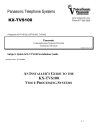
advertisement
▼
Scroll to page 2
of 91
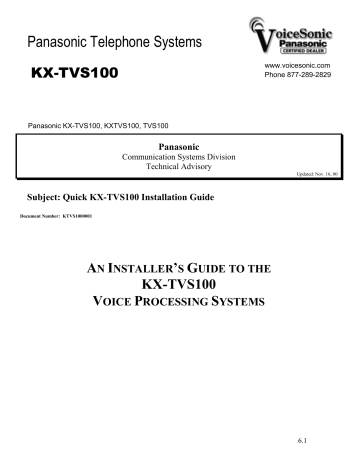
3DQDVRQLF7HOHSKRQH6\VWHPV www.voicesonic.com Phone 877-289-2829 KX-TVS100 Panasonic KX-TVS100, KXTVS100, TVS100 Panasonic Communication Systems Division Technical Advisory Updated: Nov. 16, 00 Subject: Quick KX-TVS100 Installation Guide Document Number: KTVS1000001 AN INSTALLER’S GUIDE TO THE KX-TVS100 VOICE PROCESSING SYSTEMS 6.1 QUICK GUIDE TO THE KX-TVS100 TABLE OF CONTENTS CHAPTER 1 STOP! KNOW THE BASICS BEFORE GOING TO THE SITE What the VPS Can and Cannot Do Why Voice Processing? Basic Operations VPS Limitations 1.1 1.1 1.2 System Basics System Components Which Phone Systems are Compatible? Installer Equipment and Software Requirements Expansion Capabilities Recommendations for System Configuration Installing an Optional CO Card 1.2 1.5 1.6 1.6 1.6 1.7 CHAPTER 2 INSTALLATION Safety Precautions Installation 2.1 Wiring 2.1 Wall Mounting On Wood On Concrete or Mortar 2.2 2.3 Connections Connecting PBX Extensions Requirements for Connecting Programming Terminal Connecting RS-232C Cable EIA (RS-232C) Signals Connecting the Power Cable to the VPS 2.4 2.5 2.6 2.7 2.8 CHAPTER 3 INTEGRATING THE VPS WITH THE PANASONIC KX-TD DIGITAL PBX Guidelines for Digital Integration Why Digital Integration Is Important Understanding How Digital Integration Works 3.1 3.1 6.2 Programming Instructions—Connecting the VPS with the Panasonic KX-TD1232 KX-TD1232 Software Verification and Programming for Digital Integration Via the Manager’s Extension Voice Mail Port Assignment Voice Mail Extension Number Assignment Voice Mail Extension Group Assignment Common Digital Integration Features and Setup Procedures Live Call Screening (LCS) Programming Live Call Screening Recording Mode Assignment Live Call Screening Private/Hands-Free Mode Assignment Live Call Screening Button Assignment Live Call Cancel Button Assignment Live Call Screening Password Assignment Live Call Screening Password Canceling Live Call Screening Password Control Two-Way Recording into Mailbox Two-Way Recording (TWR) Button Assignment Two-Way Transfer into Mailbox Two-Way Transfer (TWT) Button Assignment KX-TD1232 Software Verification and Programming Via the Operating and Maintenance Tool Software Verification System Programming 3.2 3.3 3.3 3.4 3.5 3.5 3.5 3.6 3.6 3.6 3.7 3.7 3.7 3.7 3.8 3.8 3.9 3.9 CHAPTER 4 INTEGRATING THE VPS WITH THE PBX Guidelines for Integration Why Integration is Important 4.1 Understanding How the VPS and the PBX Communicate 4.1 PBX Requirements for Integration 4.2 PBX Parameters and Port Settings: General Guidelines and Definitions RS-232C Settings Port Settings PBX Interface Parameters 4.4 4.4 4.4 Programming Instructions—Connecting the VPS with Panasonic KX-T Series PBXs KX-TVS100 Software Verification and Programming 4.7 KX-T1232110 Software Verification and Programming 4.7 KX-T336 Software Verification and Programming 4.10 KX-TD1232 Software Verification and Programming for Inband Integration 4.22 6.3 CHAPTER 5 DESIGNING THE SYSTEM Starting Up Start-up Sequence Quick Setup 5.1 5.2 Port Setting Options Custom Service (Recommended) Sample Custom Service Message Custom Service Tree Custom Service Programming Recording Menus Checking Operation Voice Mail Interview Service Automated Attendant 5.9 5.9 5.9 5.10 5.12 5.12 5.12 5.12 5.13 Setting Ports Port Service Menu 5.13 Automated Attendant Parameters Automated Attendant Menu Department Dialing Operator Parameters 5.14 5.14 5.14 Setting Mailboxes Mailbox Setting Menu Entering a Mailbox Deleting a Mailbox Password Reset Mailbox Listing 5.15 5.15 5.17 5.17 5.17 CHAPTER 6 FINAL SETUP Message Manager’s Mailbox Accessing the Message Manager’s Mailbox Message Manager’s Main Command Menu Company Greetings Modifying Voice Prompts Recording the Company Name 6.1 6.1 6.1 6.2 6.12 Setting Up Mailboxes Recording Personal Greetings Recording the Owner’s Name 6.12 6.13 Backing Up the System 6.13 6.4 CHAPTER 1 STOP! KNOW THE BASICS BEFORE GOING TO THE SITE WHAT THE VPS CAN AND CANNOT DO WHY VOICE PROCESSING? The VPS handles incoming and outgoing calls. When a call comes in, it answers, forwards to appropriate extensions, takes and stores messages, and notifies subscribers when messages are left. Subscribers may send and transfer messages to other subscribers within the system. The VPS is easy to use, helping callers through the system with step-by-step voice prompts. Unlike handwritten messages or those left with answering services, VPS messages are confidential; they are stored in a mailbox and retrieved only with the subscriber’s password. Other advantages of the VPS are clarity and accuracy, which are commonly lacking with written messages. The messages come directly from the caller, in the caller’s own voice. To further ensure accuracy, the system allows the sender to correct or change messages before saving them. Messages can be erased, transferred, or saved for future reference by the recipient. BASIC OPERATIONS Greeting Callers: Callers are greeted by a prerecorded message that includes directions for leaving and editing messages. The VPS can list single-digit numbers for each available extension, mailbox, or department. Callers who know the extension of the person they wish to reach may dial the extension number at any time. Callers with rotary phones are transferred to a preprogrammed destination (which is often an operator or the General Delivery Mailbox) to leave a message. Sending Messages: Callers can review and edit messages before leaving them in a mailbox. Subscribers can send messages to an individual or to several mailboxes at once. The message sender can then verify that the message has been received by the other subscriber. Receiving Messages: Subscribers can choose from several different message notification methods. They can be notified by: message waiting lamp, pager, or a call from the system to another line. System programming determines whether a subscriber will be notified each time a message is left. (Subscribers can choose to be notified of messages differently depending on the time of day.) Mailbox parameters determine maximum length and accommodate 5-100 messages. If the system is connected using Digital Integration, subscribers can press a button to record 6.5 conversations in their own mailboxes or other subscribers’ mailboxes while talking on the phone. Digital Integration also allows subscribers to screen messages as they are being left and pick up if they choose to take the call. VPS LIMITATIONS The KX-TVS100 does not support: Fax-on-demand Some systems are connected to fax machines. Callers are offered the option of leaving a fax number; the information is then automatically faxed to that number. This system does not support this feature at this time. UCD functions UCD (universal call distribution) is a service that distributes calls evenly among extensions and returns to callers to say that all extensions are busy. This system does not support UCD functions. Integration with the wrong PBX or with certain Key Systems presents limitations to the TVS100’s standard functions. We do not recommend these systems for integration with the TVS100. The section Which Phone Systems Are Compatible? explains problems with compatibility. SYSTEM BASICS SYSTEM COMPONENTS TVS100 VOICE PRO CESSING SYST EM EIA (RS-232C) Connector Ground Terminal Fuse AC Inlet Panaso nic Power Switch Power Indicator Main Cabinet 6.6 Grounding Strap Hard Disk Drive SLOT 3 SLOT 2 Slot for Optional CO Card SLOT 1 CO Card Rotary Switch POWER Power Indicator Inside View of the Main Cabinet AC Power Jack Connects the power cable to an AC outlet dedicated for the VPS. Power Indicator Indicates system status—when flashing, the system is off-line (not ready to receive calls). Power Switch Starts the system and begins the self test. SAFETY PRECAUTION: When making any connections or removing the cover, be sure the power switch is turned off. Ground Terminal This terminal should be connected to a ground source with less than 1 ohm resistance. Fuse (700mA 250v) Protects the system from power line surges and should only be replaced with the same type. 6.7 CO Card KX-TVS102 (1-2/system) Includes the telephone line interface and the CODEC facility. The telephone line interface transmits and receives analog and digital signals (when used with KX-TD D-PITS extensions to and from the Voice Mail ports). The analog signal is digitized at a sampling rate of 8 kHz to create an 8-bit digital signal. The CODEC facility consists of two digital signal processors (DSP). When a user calls the VPS, one of the DSPs compresses the digital signal sent from the telephone interface. This compressed signal is stored on the hard disk as data. When messages are played back, the DSP decompresses the stored data and the signal is then sent back to the telephone interface. Each card supports two ports. (The number of ports determines how many users can simultaneously access the VPS.) CPU Card (1/system) Main processing unit for the system; comprised of: central microprocessor, ROM, dynamic RAM, system controller, rotary switch, and an RS-232C interface. EIA Connector RS-232C Connects an ASCII or VT terminal to the VPS; must be used to program system. Hard Disk Drive (1/system) Stores the proprietary system program, the system administration table, and the voice prompts (about 40 minutes worth); has the capacity to record approximately four hours of messages from callers. (The hard disk is controlled by the central microprocessor.) Grounding Strap (Ground) metal board. Rotary Switch Protects the printed circuit board from static electricity. SAFETY PRECAUTION: Discharge any body static by touching the (Check the status of this switch only at start-up.) Provides the following additional functions: Position Additional Function 0 Normal setting. 1 Initializes RS-232C parameters. RS-232 default parameters: 9,600, N, 8, 1 2* Quick Setup is automatically completed and all ports are set for Automated Attendant service. 3* Quick Setup is automatically completed and all ports are set for Voice Mail service. 4 Reserved for future function. 5 Initializes the VPS. Clears all messages and data. 6-9 Reserved for future function. * For Panasonic KX-TD series telephone systems with D-PITS Integration 6.8 WHICH PHONE SYSTEMS ARE COMPATIBLE? We recommend integration with the following Panasonic phone systems: Panasonic KX-TD1232 Panasonic KX-TD816 Panasonic KX-T336 Panasonic KX-T123211D We cannot guarantee adequate integration of the TVS100 with other PBX systems or with Key Systems. If the customer does not have one of the recommended Panasonic PBX systems, be sure that the system has the features listed in the following section. The PBX must have the following features for successful integration: • Single line (tip/ring) port circuits (Some PBXs need an OPX card to provide this connection. See page 4.2 for minimum current and voltages that the PBX must supply.) • Station to station DTMF signaling • Message waiting notification from an SLT (single-line telephone) • Screened transfer from an SLT more details and If the PBX does not have these features, VPS operation will be limited. Please see Chapter 4 under the heading: PBX Requirements for Integration. For each of the features above, this section gives the following information: • Description • Limitations of the system without the feature • Tests to determine whether the PBX has the feature Avoid Voice Mail Jail! The recommended Panasonic PBX systems have Follow-on ID and Inband Integration. When callers are transferred to an extension that is forwarded to Voice Mail, Follow-on-ID sends callers directly to the mailbox. Without Follow-on ID, the caller would have to re-enter the desired mailbox number when connected to the Voice Mail. DTMF Integration enables the VPS to recognize the current state of the call and improve its call handling performance. When enabled, the PBX informs the VPS of the status of the call (busy, answered, ringing, etc.) by sending a code with DTMF tones before sending the normal call progress tones. For example, when a caller hangs up before making a selection, the PBX sends # 9 to the VPS port that answered. This informs the VPS that the caller has hung up. Upon receiving these digits, the VPS goes on-hook and is ready to handle another call. Digital (D-PITS) Integration is available when the VPS is connected to a Panasonic KX-TD series PBX (depending on the software version). This digital integration provides the VPS with more information than DTMF integration. This information enables the system to identify the extension number of the caller, know where the call is forwarded from and why, and recognize what the caller wants to do. Some features are available only with D-PITS integration (Live Call Screening, Two-Way Recording, Direct Mailbox Access, Intercom Paging, Auto Configuring). INSTALLER EQUIPMENT AND SOFTWARE REQUIREMENTS 6.9 The installer must have a laptop computer or data terminal equipped with terminal emulation software. We recommend Procom Plus®, version 2.0 or higher. The computer is used to program the VPS. Terminal emulation software enables the keyboard to be used as a data entry device. The data terminal or terminal emulation software must support ASCII or VT100 type terminals. It is best to use a VT100 type terminal to program the system. While both the laptop and data terminal will work, the laptop allows screens to be saved in a file throughout the process. It is often helpful to retrieve these files later if technical support is needed. EXPANSION CAPABILITIES Standard System: 2 ports, 1 CO card The VPS comes equipped with 2 ports. Each port represents one extension on the phone system. Expansion requires an additional CO card (KX-TVS102). With 2 ports, the VPS can handle 2 simultaneous calls; it can be expanded to 4 ports (to handle 4 simultaneous calls). Because each CO card has 2 ports, ports are increased in increments of 2. Ports: extensions connected to VPS (2 ports—standard) extensions connected to VPS (4 ports—maximum) Voice Storage: The standard KX-TVS100 can store up to 4 hours; this cannot be expanded. RECOMMENDATIONS FOR SYSTEM CONFIGURATION General guideline: a ratio of 6/1 (for every 6 lines, 1 CO board). There are two questions to ask when considering how many CO boards: 1. Are the ports answering all incoming calls or just forwarded/transferred calls? 2. If they are answering incoming calls, how busy are the lines? The guideline above (6/1) usually works well with moderate traffic. This may have to be modified for heavy traffic. These recommendations are outlined in the chart below. Recommendations for Voice Mail Ports 1 CO board may not support an Automated Attendant configuration with 5 CO lines. The following recommendations for Automated Attendant ports may have to be modified for heavy traffic. Recommendations for Automated Attendant Ports INSTALLING AN OPTIONAL CO CARD Safety Precautions: 1. Make sure that the power switch is turned off. 6.10 2. Discharge any body static by touching the grounding strap. (This protects the printed circuit board from static electricity.) 3. Refer to the manual for the optional CO card for further precautions and installation procedures. 1. Loosen the screw on the grounding strap. Then remove the strap from the unit. SLOT 3 SLOT 2 SLOT 1 2. Insert the optional CO card, along the guide rails, into SLOT 2. SLOT 3 SLOT 2 SLOT 1 Guide Rail 3. Press the left and right card latches firmly, then affix the grounding strap to the unit with a screwdriver. 6.11 6.12 6.13 CHAPTER 2 INSTALLATION SAFETY PRECAUTIONS Please read the following precautions before installing the VPS. INSTALLATION The VPS can be installed on the floor or on the wall. Improper placement of the system may result in malfunction, noise, or discoloration. Avoid installing the VPS in the following places: • in direct sunlight; in hot, cold, or humid places. • in new areas where there are thermal springs, etc. (where sulfuric gas may damage the equipment or contacts). • where shocks or vibrations are frequent or strong. • in dusty places or places where water or oil may come in contact with the unit. • near high frequency generating devices such as sewing machines, elevators or electric welders. • on or near computers, telexes, or other office equipment; near microwave ovens or air conditioners. (Ideally, the VPS should not be in the room with these items and should be at least 6 feet away from televisions.) Do not obstruct the areas around the PBX and the VPS. Both require space above for cooling and space on the sides for maintenance and inspection. WIRING • Do not wire the telephone cable parallel to an AC power source, computer, telex, etc. If cables are run near those wires, shield the cables with metal tubing or use shielded cables and ground the shields. • Use protectors if running cables on the floor; avoid wiring under carpets. • Avoid sharing a 120 V AC power supply for computers, telexes, and other office equipment with the VPS. Induction noise from that equipment may interrupt the VPS operation. When making any connections or removing the cover, be sure the power switch is turned off. WALL MOUNTING 6.14 The VPS can be installed on the floor or on the wall. If mounting on the wall, be sure that the wall can support the weight of the VPS. Use the screws supplied with the system or use screws that are the same in diameter. ON WOOD 1. Place the template (included) on the wall to mark the three screw positions. Template 2. Install three screws. Drive the screw to this position. 3. Hook the unit onto the screw heads. ON CONCRETE OR MORTAR 1. Place the template (included) on the wall to mark the three screw positions. 6.15 2. Drill three holes and hammer in anchor plugs until they are flush with the wall. To Wall Surface Anchor Plug Concrete Wall 1/4 inch 1 1/8 inch 3. Install three screws into the anchor plugs. Drive the screw to this position. 4. Hook the unit onto the screw heads. 6.16 CONNECTIONS CONNECTING PBX EXTENSIONS The VPS must be connected to the PBX extensions before starting the system. Up to four extensions can be connected to the VPS. Each PBX extension is inserted into the modular jack on the CO card. 1. Loosen the two screws on the right side of the main unit, then open the front cover (A). TVS100 VOICE PROC ESSING SYSTE M screw A screw Panaso nic 2. Insert modular plug of the PBX extension into modular jack on the CO card. telephone line modular jacks SLOT 3 SLOT 2 PORT 1 PORT 2 SLOT 1 POWER to the extension port of the PBX Make sure the PBX extension is connected to the proper modular jack. Modular jacks on the CO card correspond to the port numbers as follows: CO Card 1 1 2 2 Modular Jack Left Right Left Right Port Number 1 2 3 4 Assign one of the incoming call services according to the port number. 6.17 To use D-PITS Integration, Port 1 of the VPS must be connected to the lowest number jack assigned as a VPS extension. When D-PITS Integration is activated, a single extension jack provides two single-line interfaces to the CO card on the VPS. For example, only connect one line cord (4 wire) to Port 1 on the VPS. This will provide two extensions. Then connect the second line cord (4 wire) to Port 3 (if installed) for the other two extensions. Only one D-PITS (4 wire) extension can be connected per card. 3. Connect the PBX extension to the CO ports of the Voice Processing System. Your PBX D1232 DIGITAL SUPER HYBRID SYSTEM VPS TVS100 VOICE PROCE SSING SYSTE M Panaso nic Panasoni c Follow instructions on the PBX to connect the PBX extension ports to the CO ports on the VPS. Use a four-conductor wiring cord for connection with KX-TD systems that use D-PITS integration. Use a twoconductor wiring cord for connections to all other PBXs. The maximum length of the wire varies according to the PBX length. (Refer to the PBX installation manual for length.) Write down the extension port number of the PBX extensions that are connected to the TVS100. You will need to know these numbers when accessing the TVS100. 4. Close the front cover of the VPS (and the PBX if the cover was removed). 5. Tighten the two screws firmly. REQUIREMENTS FOR CONNECTING PROGRAMMING TERMINAL The programming terminal must be connected with a serial cable with an RS-232C connector at the EIA port. This enables system administration (system set-up, mailbox set-up, and system diagnosis). If the DEC VT220 (100) or VT220 (100) compatible terminal is used, the system administrator can set up system parameters and diagnose the system with the menu-driven program. Other RS-232C ASCII terminals can also be used, but we recommend a terminal that supports VT emulation. The wiring and parameters are the same for either terminal type. Communication parameters of the VPS have been set to the following values at the factory: COMMUNICATION PARAMETERS Baud Rate: 9600 bps Word Bit Length: 8 Bits Parity: None Stop Bit Length: 1 Bit CONNECTING RS-232C CABLE 6.18 STOP: Before connecting the cable, make sure the power switches on terminal and the VPS are OFF. both the data TVS100 VOICE PRO CESSING SYST EM RS-232C Cable Data Terminal or Printer EIA Port (RS-232C) Panaso nic Insert the RS-232C cable into the VPS with the connector indicating the same direction. Programming Terminal Connection Connect the terminal and KX-TVS100 cables as shown in the chart below. Cables must be shielded and no longer than 6.5 feet. TVS100 Circuit Type (EIA) AA BA BB CC AB CD Signal Name FG TXD RXD DSR SG DTR Data Terminal Pin No. 1 2 3 6 7 20 Pin No. 1 3 2 20 7 5 6 8 Signal Name FG RXD TXD DTR SG CTS DSR DCD Circuit Type (EIA) AA BB BA CD AB CB CC CF Sub-part J of Part 15 of FCC Rules requires special accessories, such as cable, to comply with Class A computing devices. Accessories specified in this installation manual meet this requirement. 6.19 EIA (RS-232C) SIGNALS Frame Ground (FG) Connects to the unit frame an external ground, usually the ground pin of the AC power cord. Transmitted Data (TXD)—output Conveys signals from the unit to the terminal/printer. A “mark” condition is held unless data or BREAK signals are being transmitted. Received Data (RXD)—input Conveys signals from the terminal/printer to the unit. Request To Send (RTS)—output Sets the modem to originate so that it can send; this lead is held on whenever DSR is on. Clear To Send (CTS)—input When circuit CTS is on, the terminal/printer is ready to receive data from the unit. The unit does not attempt to transfer data or receive data when circuit CTS is off. Data Set Ready (DSR)—input When circuit DSR is on, the terminal/printer is ready. Circuit DSR ON does not indicate that communication has been established with the terminal/printer. Signal Ground (SG) Connects to the DC ground of the unit for all interface signals. Data Terminal Ready (DTR)—output This signal line is turned on by the unit to indicate that it is on line. Circuit DTR ON does not indicate that communication has been established with the terminal/printer. It is switched off when the unit is off-line. Data Carrier Detect (DCD)—input The DCD is on when the carrier signal is being received. 6.20 CONNECTING THE POWER CABLE TO THE VPS Before connecting the power cable to an AC outlet, make sure all other connections (RS-232C data terminal with VPS, PBX with VPS, PBX with PBX extensions) are secure. Use an AC outlet dedicated for the VPS unit. TVS100 VOICE PROC ESSING SYST EM RS-232C Interface Data Terminal To AC Outlet Panason ic Port 1 D1232 DIGITAL SUPER Port 2 EXT. 101 Operator (Message Manager) HYBRID SYSTE M EXT. 102 EXT. 103 EXT. 104 EXT. 105 Panaso nic CO 01 CHAPTER 3 INTEGRATING THE VPS WITH THE PANASONIC KX-TD DIGITAL PBX GUIDELINES FOR DIGITAL INTEGRATION WHY DIGITAL INTEGRATION IS IMPORTANT 6.21 The KX-TVS100 works well with most PBXs because its connections are made through a standard single line (tip/ring) telephone interface. However, the communication between the PBX and VPS is best when Digital Integration is used; the KX-TVS100 is already set up to communicate through Digital Integration. UNDERSTANDING HOW DIGITAL INTEGRATION WORKS To the Panasonic KX-TD digital PBX, the VPS ports look like digital extensions. The PBX thinks that the VPS is a digital phone, and the VPS mimics all actions of a digital set. Another advantage of Digital Integration is that the 2B+D communication provides two Voice Mail ports for each Digital Station port. For example, you can connect jack 15 of the KX-TD1232 to Port 1 of the Voice Mail with a four-wire connection (see diagram below). This connection creates two Voice Mail extensions and can simultaneously answer two calls. This means that a fully-configured four-port system requires only two jacks from the PBX. port 2 extensions 167 and 168 KX-TD1232 16 15 KX-TVS100 port 1 extensions 165 and 16 Fig. 1 Communication between the VPS and the PBX through Digital Integration requires the proper software level in the PBX and four-wire connections for each port. Also, the PBX and VPS must be programmed to work with each other. Once Digital Integration is established, the PBX sends information to the VPS through the data link. This information enables the VPS to identify the extension that is calling, know where a call is forwarded and why it’s forwarded, and recognize what a caller wants to do. This communication allows features that are only available with Digital Integration, several of which are described below. DIGITAL INTEGRATION FEATURES Auto Configuration The VPS knows what extension numbers exist on the PBX and creates mailboxes for each extension automatically. Live Call Screening Extension users can monitor messages as they are being left in the mailbox and intercept if required. Two-Way Recording Extension users can record conversations in their own mailboxes by pressing one button. Direct Mailbox Access The VPS asks the caller for the password; the caller does not have to dial the mailbox number. Intercom Paging Callers can page subscribers through built-in speakers and external paging equipment. 6.22 The KX-TVS100 System comes from the factory already set up for a KX-TD1232 PBX. When the power is turned on for the first time, the VPS will try to communicate with the KX-TD1232 through Digital Integration. For this reason, several things should be done before starting up the KX-TVS100 for the first time. PROGRAMMING INSTRUCTIONS—CONNECTING THE VPS WITH THE PANASONIC KX-TD1232 KX-TD1232 SOFTWARE VERIFICATION AND PROGRAMMING FOR DIGITAL INTEGRATION VIA THE MANAGER’S EXTENSION It is important that the KX-TD1232 have the proper software level to allow Digital Integration with the VPS. Follow the procedures below to confirm the software level, then complete the required programming before starting up the VPS. NOTE: Two methods of programming are available on the KX-TD1232. The instructions below show how to program without the operating and maintenance tool. For instructions on programming with the operating and maintenance tool, please see page 3.9. All of the following procedures must be done after entering system programming. Refer to the KXTD1232 Installation Manual for instructions on how to enter the system programming mode. Step 1 Check the software version of the KX-TD1232 by using PITS programming code 116, which shows the software version number: P 1 0 1 A 5 0 5 0 8 B The underlined digits represent the software production date code (format YMMDD). In this example, the date code is May 8, 1995 (year, month, day). For Digital Integration, the software production date of the PBX must be March 31, 1995, or later. If the software production date of the PBX is earlier than this, call Panasonic Parts Center (MSC) about an upgrade: 1-800-833-9626. 6.23 Step 2 From the System-Prg No. ? screen: 1. Enter [116]. 2. Press the NEXT button (sp-phone). 3. Enter the system number ([0] or [1], master/slave). The system displays the ROM version and date it was created. This version must be P101A with a date of 05-08-95 or later for Digital Integration to be utilized (both systems if system connection is used). VOICE MAIL PORT ASSIGNMENT This program tells the PBX which jacks will be connected to the Voice Mail system. This allows the PBX to send the proper Digital Integration information to those ports. From the System-Prg No. ? screen: 1. Enter [117]. 2. Press the NEXT button (Sp-Phone). Screen Output: Master: # # # 3. Enter the jack number of the first port you will use for the Voice Mail (02 - 64). 4. Press [→] to enter the next jack number. 5. Enter the second jack to be used for Voice Mail. 6. Repeat Steps 4 and 5 until all jacks are entered. 7. Press STORE. 8. Press the NEXT button to program the slave system (if connected). 9. Press END (Hold) when finished. Conditions: Jack 01 cannot be used as a Voice Mail port. A jack programmed as a Manager Extension (prg. 006) cannot be used in this program. The jack numbers correspond to Voice Mail port numbers in numerical order. The lowest jack entered here must be connected to the first port of the VPS. Example: Jack 02 = Voice Mail numbers 01, 02; Jack 03 = 03, 04 (Each jack entered gives two Voice Mail ports.) VOICE MAIL EXTENSION NUMBER ASSIGNMENT This program allows you to assign an extension number to each Voice Mail port. Since each jack connected to the VPS provides two extensions, this enables you to assign extension numbers to each port. You can assign any extension number that is not already assigned to another port. To reach the Voice Mail system, users dial these extension numbers. It is not necessary to change the default programming for the extensions 165, 166, 167, 168. From the System-Prg No. ? screen: 1. Enter [118]. 2. Press the NEXT button (Sp-Phone). Screen Output: VM NO? → 3. Press the NEXT button (Sp-Phone). Screen Output: VM-01:#_ _ -1: 165 ( _ _ = the first port number you entered in program 117). 6.24 4. Enter the extension number that you want this port to have. (The default extension number for port 1: 165; port 2: 166 ...) 5. Press STORE. 6. Repeat Steps 3, 4, and 5 until all extension numbers are entered. Conditions: No two jacks on the system can have the same extension number. If you try to enter a number that is already assigned, you will hear an error tone. Each digital extension connected provides two Voice Mail ports and must have two different extension numbers assigned. VOICE MAIL EXTENSION GROUP ASSIGNMENT This program allows you to assign an extension group number to each Voice Mail port. The default programming for all ports is Group 01. The group assigned should be used only for ports connected to the Voice Mail. It is not necessary to change the default programming for Voice Mail extension group assignments for most applications. From the System-Prg No. ? screen: 1. Enter [119]. 2. Press the NEXT button (Sp-Phone). Screen Output: VM EXG Group Assn. 3. Press the NEXT button (Sp-Phone). Screen Output: VM No? 4. Enter the extension group number that you want the first Voice Mail port to be in. 5. Press STORE. 6. Repeat Steps 3, 4, and 5 until all Voice Mail ports are assigned a group. 7. Press END (Hold). The required programming is complete and the VPS and KX-TD1232 should be able to communicate through Digital Integration. We recommend that the KX-TD1232 system have any optional extension cards and telephones connected before starting the VPS. When running the Quick Setup command (Chapter 5) from the VPS, the PBX transmits the station information automatically. This saves time when programming the VPS. 6.25 COMMON DIGITAL INTEGRATION FEATURES AND SETUP PROCEDURES LIVE CALL SCREENING (LCS) PROGRAMMING LCS notifies subscribers of incoming messages to their mailboxes. The notification method is programmable for hands-free or private. Hands-free allows the user to monitor a recording through the speaker-phone and, if desired, intercept the call by lifting the handset. The private mode notifies the user with an alert tone when a message is being recorded. By pressing the LCS button, the user can monitor the message and intercept the call by going off-hook. Programming also determines whether the mailbox continues to record after the user intercepts the call. LIVE CALL SCREENING RECORDING MODE ASSIGNMENT This program allows the VPS to continue recording the conversation in the mailbox after the extension intercepts the call during the Live Call Screening. 1. Enter [610]. 2. Press the NEXT button (sp-phone). Screen Output: Jack No.? 3. Enter the jack number. Screen Output: # _ _ Stop Recording (_ _ = the jack number you entered) 4. Press the SELECT button (Auto-Ans) until the desired selection is displayed. 5. Press STORE. 6. Press the NEXT button (Sp-Phone). 7. Repeat Steps 4, 5, and 6 until all jacks are programmed. Conditions: Only available with D-PITS Integration. LIVE CALL SCREENING PRIVATE/HANDS-FREE MODE ASSIGNMENT This program assigns a VPS response for when a message is being left in a mailbox. It determines whether an alert tone is sent and whether the recorded message is played through the built-in speaker of the extension. The default mode is hands-free. (This is a station level program and should be done at each individual phone.) 1. Enter PITS programming: a. With the phone on-hook, press the PROGRAM button. b. Dial [99]. (Display changes to PT-Prg Mode.) 2. Dial the code for the mode you want this phone to have. Hands-Free = 71 Private = 72 Screen Output: Hands-Free or Private 3. Press STORE. 4. Exit the program mode by pressing the PROGRAM button. 5. Repeat these steps at each telephone. Conditions: None. 6.26 LIVE CALL SCREENING BUTTON ASSIGNMENT For the Live Call Screening feature to work at an extension, the extension must have an LCS button on it and the button must be lit at the time of the message. This key must be either a DSS/BLF or CO key (must have a lamp). Follow the procedure below to assign an LCS button on an extension. (This is a station level program and should be done at each individual phone.) 1. Enter PITS programming: a. With the phone on-hook, press the PROGRAM button. b. Dial [99]. (Display changes to PT-Prg Mode.) 2. Press the desired FLEXIBLE (CO or DSS/BLF) button you want to assign as the LCS button. 3. Dial [92]. Screen Output: LCS 4. Press STORE. 5. Repeat these steps at each telephone. 6. To exit the Station Programming mode, press the PROGRAM button or lift the handset. 7. Repeat these steps for each telephone. Conditions: This button must be assigned and lit for LCS to operate. To light this, press the button and dial the LCS password (see Password Assignment). LIVE CALL SCREENING CANCEL BUTTON ASSIGNMENT This button assignment allows you to assign a Flexible (CO, DSS) button as a Live Call Screening Cancel button. (Before setting, be sure that you are in the Station Programming mode; press [PROGRAM 99]). 1. Press the Flexible (CO, DSS) button that you wish to assign as a Live Call Screening Cancel button. 2. Dial [93]. Screen Output: LCS Cancel 3. Press STORE. The STORE indicator light turns on. The display shows the initial programming mode. 4. To exit the Station Programming mode, press the PROGRAM button or lift the handset. The Live Call Screening Cancel Button Assignment is optional; Live Call Screening can also be canceled by pressing the FLASH button. LIVE CALL SCREENING PASSWORD ASSIGNMENT To allow the Live Call Screening feature to work at an extension, the extension must have the LCS button lit. To light this button on the phone, press the LCS button, then enter the password. This password prevents others from activating the LCS feature and listening to the messages as they are being left. (It is not necessary to enter PITS Programming to activate this feature.) 1. Lift the handset or press the speaker-phone button. 2. Dial the feature number [799]. 6.27 3. Dial any password of three digits ([000] - [999]) twice. You will hear a confirmation tone, then a dialtone. Screen Output: The three-digit password you entered is displayed. LIVE CALL SCREENING PASSWORD CANCELING To cancel the password, follow the procedure below. (It is not necessary to enter PITS Programming to activate this feature). 1. Lift the handset or press the speaker-phone button. 2. Dial the feature number [799]. 3. Dial the password ([000] - [999]). You will hear confirmation tone, then a dialtone. Screen Output: Password Canceled. LIVE CALL SCREENING PASSWORD CONTROL This feature allows Operator 1 to cancel the password for LCS at any extension. If a user forgets the preprogrammed password, Operator 1 can cancel the LCS password. 1. Enter PITS programming: a. With the phone on-hook, press the PROGRAM button. b. Dial [99]. (Display changes to PT-Prg Mode.) 2. Dial [*]. Screen Output: Ext No? 3. Dial the extension number or [*] key to remove all passwords. 4. Press STORE. 5. To exit the Station Programming mode, press the PROGRAM button or lift the handset. TWO-WAY RECORDING INTO MAILBOX This feature allows extension users to record conversations into their mailboxes by pressing the Two-Way Recording (TWR) button. TWO-WAY RECORDING (TWR) BUTTON ASSIGNMENT For the Two-Way Recording feature to work at an extension, the extension must have a TWR button on it. This key must be either a DSS/BLF or CO key (must have a lamp). Follow the procedure below to assign a TWR button on an extension. (This is a station level program and should be done at each individual phone.) 1. Enter PITS programming: a. With the phone on-hook, press the PROGRAM button. b. Dial [99]. (Display changes to PT-Prg Mode.) 2. Press the FLEXIBLE button (CO or DSS/BLF) that you want to assign as the TWR button. 3. Dial [90]. Screen Output: 2 Way-Rec.: 4. Enter a Voice Mail extension number. Screen Output: 2 Way-Rec: _ _ _ (_ _ _ = The extension number you entered). 5. Press STORE. 6.28 6. To exit the Station Programming mode, press the PROGRAM button or lift the handset. 7. Repeat these steps for each telephone. Conditions: This button must be a CO or DSS/BLF button to be programmed as a TWR button. When all Voice Mail ports are busy and this key is pressed, the user will hear reorder tone. TWO-WAY TRANSFER INTO MAILBOX This feature allows an extension user to record a conversation into another user’s mailbox by pressing the TwoWay Transfer button followed by the mailbox number. This is commonly used by a person who is taking a detailed message for someone else and wants the message recorded in the mailbox at the same time. TWO-WAY TRANSFER (TWT) BUTTON ASSIGNMENT For the Two-Way Transfer feature to work at an extension, the extension must have a TWT button on it. This key must be either a DSS/BLF or CO key (must have a lamp). Follow the procedure below to assign a TWT button on an extension. (This is a station level program and should be done at each individual phone.) 1. Enter PITS programming: a. With the phone on-hook, press the PROGRAM button. b. Dial [99]. (Display changes to PT-Prg Mode.) 2. Press the desired FLEXIBLE (CO or DSS/BLF) button that you want to assign as the TWT button. 3. Dial [90]. Screen Output: 2 Way-Trans: 4. Enter a Voice Mail extension number. Screen Output: 2 Way-Trans: _ _ _ (_ _ _ = The extension number you entered). 5. Press STORE. 6. To exit the Station Programming mode, press the PROGRAM button or lift the handset. 7. Repeat these steps for each telephone. Conditions: This button must be a CO or DSS/BLF button to be programmed as a TWT button. When all Voice Mail ports are busy and this key is pressed, the user will hear reorder tone. 6.29 KX-TD1232 SOFTWARE VERIFICATION AND PROGRAMMING VIA THE OPERATING AND MAINTENANCE TOOL Follow these steps after communication between the KX-TD1232 and the programming software has been established. Refer to the Operating and Maintenance manual for connection information. SOFTWARE VERIFICATION Step 1 Go to the Main Menu. Press the ALT key and the letter [V] at the same time. Step 2 Verify the Operating and Maintenance version being used. Sample display: DB data (PC): Empty Version: 3.00MUK This version must be 3.00 or higher to program the KX-TD1232 for Digital Integration. NOTE: If you have an older version of the maintenance tool but have the correct ROM version in the system, you may still program the KX-TD1232 but you must program using the Manager’s Extension. Step 3 Verify the ROM version of the KX-TD1232. Example: P 0 1 0 1 A 5 0 5 0 8 B This version must be P101A with a date of 05-08-95 for Digital Integration to be utilized (both systems if system connection is being used). In the example above, the underlined digits represent the software production date code (format YMMDD). In this example, the date code is May 8, 1995 (year, month, day). For Digital Integration, the software production date of the PBX must be May 8, 1995, or later. If the software production date of the PBX is earlier than this, call Panasonic Parts Center (MSC) about an upgrade: 1-800833-9626. SYSTEM PROGRAMMING Step 1 Go to the Main Menu. Choose System Data Programming. (BATCH [1] or INTERACTIVE [2]). Main Menu 1.System Data Programming (BATCH) 2.System Data Programming (INTERACTIVE) 3.Disk File Management 4.DSHS Management 5.DSHS Connect/Disconnect 6.Quit Select the number : [ ] 6.30 Step 2 Choose System from the System Data Programming Main Menu. System Data Programming Main Menu 1.Line 2.Station 3.System 4.Toll Restriction 5.ARS 6.Aux. Ports 7.Additional Function 8.Caller ID Select the number : [ 3 ] Step 3 Choose Voice Mail Integration from the System Menu. System Menu 01.Day/Night 02.Class of Service 03.Speed Dial 04.Absent Message 05.Flexible Numbering 06.Account Code/Special Carrier 07.Timer 08.Voice Mail 09.Voice Mail Integration 10.Miscellaneous 11.System Time 12.Version Select the number : [ 09 ] Step 4 First, enter the port numbers that will be connected to the VPS. If desired, change the default extension numbers of the Voice Mail ports. Voice Mail Integration VM Port No. Master Slave Master [07] [ ] [ ] Slave [ ] [ ] [ ] VM Jack EXT 01 02 03 04 05 06 07 08 09 10 11 12 07-1 07-2 -1 -2 -1 -2 -1 -2 -1 -2 -1 -2 [165 ] [166 ] [167 ] [168 ] [169 ] [170 ] [171 ] [172 ] [173 ] [174 ] [175 ] [176 ] the System Data Programming Main Menu. the Voice Mail hunt group. Step 5 Step 5 should [1] only be [1] done if [1] the VPS is [1] going to [1] [1] answer all [1] incoming [1] Central [1] Office [1] lines [1] [1] directly. Return to Select Line. Program all lines DIL to the first extension of EXG 6.31 CO Line Setting T CO C R No O G N 01 02 03 04 05 06 07 08 09 10 11 12 Y Y Y Y Y Y Y Y Y Y Y Y [1] [2] [3] [4] [5] [6] [7] [8] [8] [8] [8] [8] D I A L D D D D D D D D D D D D D T M F 80 80 80 80 80 80 80 80 80 80 80 80 P P S C I D 10 10 10 10 10 10 10 10 10 10 10 10 N N N N N N N N N N N N CPC Detection Mode Out 400ms 400ms 400ms 400ms 400ms 400ms 400ms 400ms 400ms 400ms 400ms 400ms Disable Disable Disable Disable Disable Disable Disable Disable Disable Disable Disable Disable Day EXT [165 EXT [165 EXT [165 EXT [165 EXT [165 EXT [165 EXT [165 EXT [165 EXT [165 EXT [165 EXT [165 EXT [165 DIL 1: 1 EXT No Night ] ] ] ] ] ] ] ] ] ] ] ] EXT [165 EXT [165 EXT [165 EXT [165 EXT [165 EXT [165 EXT [165 EXT [165 EXT [165 EXT [165 EXT [165 EXT [165 ] ] ] ] ] ] ] ] ] ] ] ] The required programming is now complete and the VPS and KX-TD1232 should be able to communicate through Digital Integration. We recommend that the KX-TD1232 system have any optional extension cards and telephones connected before starting the VPS. When running the Quick Setup command (Chapter 5) from the VPS, the PBX transmits the station information automatically. This saves time when programming the VPS. 6.32 CHAPTER 4 INTEGRATING THE VPS WITH PANASONIC KXT PHONE SYSTEMS GUIDELINES FOR INTEGRATION WHY INTEGRATION IS IMPORTANT The KX-TVS100 works well with most PBXs because its connections are made through a standard single-line (tip/ring) telephone interface. However, the VPS operation depends on the capabilities and features provided by the PBX; its performance will vary when connected with different PBX systems. For example, Follow-on (or Called Party) ID is a feature of the PBX. If the PBX does not have this feature, the VPS cannot transfer calls directly to the correct mailbox and play the busy or no-answer greeting for that mailbox. Instead, callers are told that the extension is busy or that no one is available and they may choose to leave a message or take another action. UNDERSTANDING HOW THE VPS AND THE PBX COMMUNICATE To the PBX, the VPS looks like SLT sets. The PBX thinks that the VPS is an SLT, and the VPS mimics all actions a live attendant would carry out from an ordinary 2500 type set. For the VPS and the PBX to communicate, proper signaling is important. Like an attendant, the VPS places calls by going off-hook and dialing numbers. It starts call transfers with a hookswitch flash to put callers on hold and then dials the desired extension number. By recognizing call progress tones from the PBX, the VPS decides how calls should be handled. Inband Integration allows the PBX to send certain digits (DTMF) to the VPS, allowing it to quickly recognize the status of the extension and take the appropriate action. VPS/PBX COMMUNICATION PBX to VPS Call Progress Tones • ring back • busy • reorder DTMF Tones VPS to PBX SLT Signals • on/off hook • hookswitch flash • DTMF tones The VPS must also have access to certain PBX features. For example, if the VPS takes a message, one way it can notify the mailbox owner is by dialing the PBX’s Message-Waiting-Lamp-On code. Once new messages are retrieved, the VPS dials the Message-Waiting-Lamp-Off code for that same mailbox owner. 6.33 PBX REQUIREMENTS FOR INTEGRATION The PBX must have certain capabilities and features to work with the VPS. (Although this section includes tests to help you evaluate the PBX, it may be necessary to refer to the PBX’s documentation for detailed capability and feature descriptions.) • Single Line (Tip/Ring) Port Circuits The VPS can only be connected to a PBX that supports SLT sets (e.g. 2500 type sets). Some PBXs need an OPX card to provide this connection. However, some OPX cards do not provide all the capabilities listed in this section. Following are the minimum current and voltages that the PBX must supply: Minimum Loop Current 20 mA Minimum Line Voltage 5 Vdc Minimum Ringing Voltage (Frequency : 25 Hz) 40 Vac • Station to Station DTMF Signaling For system users to access VPS services and features, they must be able to send DTMF tones from their telephones to the VPS port. As a rule, SLT sets can perform station to station DTMF signaling; however, many proprietary telephones cannot. Some PBXs need to be programmed to make proprietary sets use DTMF signaling. If the PBX does not provide station-to-station DTMF signaling, VPS services and features will be limited. TEST: Call an SLT extension from the telephone in question. When the call is answered, see if the person receiving the call hears DTMF tones when numbers are dialed. • Message Waiting Notification from an SLT The PBX extensions should light a lamp or receive stutter dialtone when the Message-Waiting-Lamp-On code is dialed by the VPS. The VPS functions best when the Light-On or Light-Off code is followed by the extension number of the voice mailbox owner. On some PBXs, however, the extension number is dialed first, followed by a hookswitch flash and then the On code. This presents a problem if the extension is answered before the VPS sends the hookswitch flash. If the PBX does not provide message waiting notification from an SLT, the VPS can only notify mailbox owners by dialing a pager number or user-assigned extension. This process slows down VPS performance as it dials the pager or extension number and waits to confirm notification. The pager or user-assigned extension notification is meant to be used for necessity, usually for mailbox owners who are often out of the office (e.g. salespeople or field representatives). The only other option, without message waiting notification, is for mailbox owners to periodically call the VPS to check for messages. TEST: See if an extension’s message waiting indicator can be turned on by dialing the On code from an SLT. • Screened Transfer From an SLT The PBX must provide a screened transfer from an SLT for the VPS to function properly. A screened transfer: 1. Puts the caller on hold, usually with a hookswitch flash. 2. Dials the extension. 6.34 3. Checks to see if the called subscriber is in, out, or on another line, and whether or not that subscriber accepts the transfer. 4. Completes the transfer (by going on-hook) or returns to the caller to say that the party is busy or not available. It then gives the caller an opportunity to leave a message. If the PBX does not provide screened transfer from an SLT, the VPS cannot give callers the option to leave a message in a subscriber’s mailbox. TEST: Place an outside call from an SLT. See if you can set up a screened transfer to another extension. Next, try the same test with an internal call. (The VPS may have to transfer both types of calls.) • Follow-on ID or Called Party ID When forwarding or transferring a call to the VPS, a PBX with Follow-on ID sends the mailbox number of the called subscriber to the VPS before connecting the caller. The VPS responds by playing that subscriber’s personal greeting. This operation is sometimes called Call Forward to Mailbox. Without this feature, the VPS cannot immediately play the greeting when the line is busy or there is no answer and allow the caller to leave a message. 6.35 PBX PARAMETERS AND PORT SETTINGS: GENERAL GUIDELINES AND DEFINITIONS Optimal performance of the VPS/PBX system relies on proper VPS programming. There are three categories of hardware settings: RS-232C, Port Settings, and PBX Interface Parameters. Some of the parameters are set by entering a number, while others use sequence codes. RS-232C SETTINGS • Baud Rate (300 - 19200): Specifies the bits per second (the speed at which the data is transferred). • Word Bit Length (7 - 8): Defines the number of bits in each byte or character. • Parity (N, O, E): Specifies the number of bits used for error detection. • Stop Bit Length (1 - 2): Specifies the number of bits used to signify the end of the byte. PORT SETTINGS There is no need to change these in a typical installation. Each port on the VPS should be matched to the type of signaling the PBX expects. If you need to change these settings, refer to the PBX reference manual or customer support office to get the correct values for these settings. • Flash Time—300, 600, 900 milliseconds: The minimum amount of time that the PBX requires to recognize a hookswitch flash. Choose the amount that is equal to or greater than the PBX’s setting. • CPC Signal (Calling Party Control Signal)—NONE, 6.5, 150, 300, 450, 600 milliseconds: The amount of time allowed for the short break in loop current that is used to indicate that the caller has hung up; usually set to NONE, since most PBXs do not provide this signal to single line ports. If choosing a setting other than NONE, use an amount equal to or less than the PBX or telephone company provided CPC signal. • Disconnect Time—1 - 8 seconds: The amount of time an SLT has to be on-hook for the PBX to recognize a disconnect. • Dial Mode—DTMF, Pulse 10pps, Pulse 10pps: The type of signaling the PBX single line port expects to receive. (pps = pulses per second) PBX INTERFACE PARAMETERS • Dialing Parameters PBX Type: Specifies the type of PBX which is connected to the VPS. Integration Mode: Specifies the method of integration to be used between the VPS and PBX. If PBX type is set to Panasonic KX-T series, the inband signaling parameters are set automatically and should not be altered. D-PITS integration is only available when a KX-TD series PBX is connected. 6.36 SEQUENCE CODES D Disconnect F Hookswitch Flash R Ring Detection S Silence Detection T Dialtone Detection W Wait for 1 Second X Dial Extension 0-9, *, # DTMF Digits Operator Transfer Sequence: This setting tells the VPS how to transfer a call to the operator. Example: FTX [hookswitch flash—wait for dial-tone—dial (operator) extension] Extension Transfer Sequence: This setting tells the VPS how to transfer a call to an extension. Example: FTX [hookswitch flash—wait for dialtone—dial extension] Alternate Extension (Transfer Sequence): This setting tells the VPS how to transfer a call to an extension that is entered into the “Alternate Extension Group.” This is useful for extensions that need a special transfer procedure (ie. blind transfer) such as modem extensions. Example: FTXD [hookswitch flash—wait for dialtone—dial extension—hang up] Reconnect Sequence on Busy: If the extension the caller has dialed is busy, this setting tells the VPS how to return to the caller. PBXs differ in how they handle this function. Test from an SLT to determine the sequence. Reconnect Sequence on No-Answer: If the extension the caller has dialed does not answer, this setting tells the VPS how to return to the caller. PBXs differ in how they handle this function. Test from an SLT to determine the sequence. Reconnect Sequence on Transfer Refused: If the extension the caller has dialed has Call Screening enabled and the subscriber chooses not to take the call, this setting tells the VPS how to return to the caller. PBXs differ in how they handle this function. Test from an SLT to determine the sequence. Light On Sequence for Message Waiting Lamp: This is the dialing sequence that the VPS must use to turn on a message lamp at an extension. Light Off Sequence for Message Waiting Lamp: This is the dialing sequence that the VPS must use to turn off a message lamp at an extension. Call Waiting Sequence: This sequence is carried out by the VPS to perform call waiting when the extension being called is busy. PBXs differ in how they handle this function. Test from an SLT to determine the sequence. Release Sequence for Call Waiting: This sequence is carried out by the VPS to release call waiting. PBXs differ in how they handle this function. Test from an SLT to determine the sequence. 6.37 • Inband Signaling These parameters are used when the Integration Mode is set to Inband. If the PBX type is set to a KX-T series system, these parameters will be automatically set. If another type PBX is used, check that system’s installation manual for settings. Code (default) Call State Sent to the Voice Mail Port When... 1 Ring-back Tone The extension dialed is ringing. 2 Busy Tone The extension dialed is busy. 3 Reorder Tone An invalid extension number is dialed or the call is inadvertently connected to another Voice Mail port (also heard when no DTMF receiver is available to the Voice Mail extension). 4 DND The extension dialed has set DND feature (Do Not Disturb). 5 Answer The extension dialed is answered. 6 Forwarded to Voice The extension dialed is forwarded to Voice Mail and another Voice Mail Mail (Ringing) port is able to answer. (This lets the first Voice Mail port, usually an Auto Attendant, send the call to the other Voice Mail port.) 7 Forwarded to Voice The extension dialed is forwarded to Voice Mail and no other Voice Mail (Busy) Mail ports are available to accept the call. (This signals the Voice Mail port [usually Auto-Attendant] to let the caller to leave a message.) 8 Forwarded to Ext. The extension dialed is forwarded to another, non-Voice Mail extension. 9 Confirmation Tone The Message Waiting Lamp On or Message Waiting Lamp Off code is dialed successfully. #9 Disconnect The caller disconnects. The central office must set a CPC signal to the PBX line for this signal to work for CO calls. • Digit Translation Table Parameters These parameters allow PBXs that have a fixed Follow-on ID sequence to be used with the KX-TVS100. For example, a Follow-on ID sequence of ***101 can be changed to #6101 by using these parameters. Inter-Digit Time-Out: This parameter defines the interval of incoming signals (Follow-on ID) from the PBX to the VPS. The digits received within this time are applied to translation by the Digit Translation Table. Input-Output (up to 8 alphanumeric characters): When the system receives digits within the inter-digit time, it checks them against the input table. If they are found, the system utilizes the output digits in their place. The remainder of this chapter consists of step-by-step guides for software verification and programming of the recommended Panasonic PBX systems. If you have any problems as you go through this chapter, call Panasonic Technical Support at (201) 392-4843. PROGRAMMING INSTRUCTIONS—CONNECTING THE VPS WITH PANASONIC KX-T SERIES PBXs 6.38 KX-TVS100 SOFTWARE VERIFICATION AND PROGRAMMING Set parameters from the System Administration Terminal. The table below lists recommended parameters for Panasonic KX-T series PBXs. PBX Type Other Manufacturers T308 T616 T1232 T96 T336 TD816 TD1232 Integration Mode None None None Inband Inband Inband Inband Inband Operator Transfer Sequence FX FTX FTX FTX FTX FTX FTX FTX Extension Transfer Sequence FX FTX FTX FTX FTX FTX FTX FTX Alternate Extension FX FTX FTX FTX FTX FTX FTX FTX Reconnect Sequence on Busy F F F F F F F F Reconnect Sequence on NoAnswer F F F F F F F F Reconnect Sequence on Refuse Call F F F F F F F F Light-On Sequence for Message Waiting Lamp * N/A N/A T701X# T#91X T*9X T701X T701X Light-Off Sequence for Message Waiting Lamp * N/A N/A T702X# T#90X T#9X T700X T700X Call Waiting Sequence * N/A N/A 1 N/A N/A 1 1 Release Sequence for Call Waiting * N/A N/A F N/A N/A F F N/A * Not Available Check with manufacturer. KX-T123211D SOFTWARE VERIFICATION AND PROGRAMMING Step 1 Check the software version of the KX-T123211D by using PITS programming code 98, which shows the software version number: Y201Z940430(TM3) The underlined digits represent the software production date code (format YYMMDD). In this example, the date code is April 30, 1994 (year, month, day). For this software version, the software production date of the VPS must be April 30, 1994, or later. If the software production date of the PBX is earlier than the 4/30/94, call Panasonic Parts Center (MSC) for an upgrade: 1-800-8339626. Step 2 Enable PITS programming code 80 for each extension connected to the VPS. 6.39 This parameter is used to tell the KX-T123211D which extensions are connected to the VPS. Ports with this parameter enabled can receive Follow-on ID and DTMF call status signaling (busy, answered, disconnect, etc.) if the Voice Mail integration and DTMF integration features are also enabled. Step 3 Enable PITS programming code 81 to turn on DTMF Integration. On extensions with the Voice Mail port parameter enabled, the KX-T123211D can send codes (DTMF tones) to indicate call states; this increases VPS efficiency. Codes apply to all transferred calls; CO line calls only indicate disconnect (provided the T123211D is programmed for CPC detection and the CO sends the CPC signal). Refer to the table on page 4.6. Step 4 Put all extensions connected to the VPS into one extension group using PITS program 60. Reserve this extension group for these extensions! Do not mix other extensions into this group. Step 5 Enable hunting for the VPS extension group using PITS program 08. Step 6 Set the hunting type for the VPS extension group to circular; use PITS program 09. Step 7 At every VPS extension, temporarily connect an SLT or butt set, go off-hook and dial 7301# to turn on Data Line Security. This prevents the KX-T123211D from sending Executive Override or Call Waiting tones to these extensions. We recommend that all Voice Mail port extensions have this feature enabled to avoid interruption of recording. Step 8 At every user’s extension, go off-hook and dial 7192#. This sets the proper Follow-on ID sequence so that forwarded calls go directly to the extension’s mailbox. The KX-T123211D automatically sends the extension’s digits to the Voice Mail port before connecting the caller. For Follow-on ID to work: • Ports connected to the TVS100 must be assigned as Voice Mail ports. • Extensions must be forwarded to the first port of the Voice Mail (using the Busy/NoAnswer mode or the All Calls mode). • The mailbox number should be the same as the extension number. Interaction with other features: • Call Forwarding—If the extension is forwarded to an extension that is also forwarded, the forwarding will not work. • Call Hunting—Hunting does not interfere with Follow-on ID. • Call Transfer—Calls transferred to an extension with Follow-on ID enabled and call forwarding set will be forwarded directly to the mailbox. 6.40 • Data Line Security—We recommend that all Voice Mail port extensions have this feature enabled to avoid interruption of recording by Executive Override tone or Call Waiting tone. Step 9 Select the appropriate CO Line feature settings depending on how your customer plans to use the VPS: A) to answer all incoming calls, B) as an operator backup, or C) to only answer calls not answered by user extensions. Recommended CO Line feature settings: A. If the KX-TVS100 is answering all incoming calls: CO Mode—Use PITS programs 51 and 52 to set this parameter. Program all lines DIL to the first extension of the Voice Mail hunt group. The KX-T123211D will allow incoming CO calls to hunt only if the CO lines are DIL to the first port of the hunt group. Lines programmed as Normal do not hunt. B. If the KX-TVS100 is only answering calls not answered by the operator (Operator Backup): Flexible Ringing Assignment—For each CO line, use PITS programs 47 (Day Mode) and 48 (Night Mode) to enable ringing at the operator’s extension (jack). Assign CO lines to ring at VPS prots as suggested below. 2 Ports, 4 Lines Ports 1 2 Lines 1, 3 2, 4 4 Ports, 8 Lines Ports 1 2 3 4 Lines 1, 5 2, 6 3, 7 4, 8 Delayed Ringing Assignment—To give the operator time to answer the call before the VPS picks up, we recommend setting the delay to three or four rings for each extension connected to the KXTVS100. Use PITS programs 49 (Day Mode) and 50 (Night Mode). CO Mode—Set the mode for each CO to Normal. Use PITS programs 51 and 52 to set this parameter. C. If the KX-TVS100 is only answering calls not answered by user extensions: Flexible Ringing Assignment—For each CO line, use PITS programs 47 (Day Mode) and 48 (Night Mode) to enable ringing on every extension (jack) that you want to have ring. Refer to chart above (9B) for suggested CO line assignments. Delayed Ringing Assignment—To give users time to answer the call before the VPS picks up, we recommend setting the delay to three or four rings for each extension connected to the KX-TVS100. Use PITS programs 49 (Day Mode) and 50 (Night Mode). CO Mode—Set the mode for each CO to Normal. Use PITS programs 51 and 52 to set this parameter. 6.41 KX-T336 SOFTWARE VERIFICATION AND PROGRAMMING Step 1 Verify the software version of the KX-T336 using the programming terminal or console. Go to the Monitor→Device Status screen. The ROM version must be V6.50 or higher. Device Status (1/4) | ONL | MON | | --------------------------------------------------------+------+------+-------+-----System Status V6.50 ROM Version --------------------------DEC 26 1992 Date ------------------------------------Area-2 For Place ------------------------------CPU RAM ----------------------------------Basic Shelf ---------------------------------Expansion Shelf 1 -------------------- ---Expansion Shelf 2 ------------------------TSW -----------------------------------------Additional CONF --------------------SMDR ---------------------------------------- ←←← INS INS INS INS INS: In Service; OUS: Out of Service; FLT: Fault If the ROM version is lower than V6.50, call Panasonic Technical Support about a software upgrade. Step 2 Enable the system level parameter DTMF Tone Integration. A. From the Main Menu, press the CTRL and [V] keys at the same time to get into dumb terminal mode. B. At the > prompt, type PRG and press ENTER. C. At the PRG> prompt, type [WS3 AT 3] and press ENTER. Screen output: DTMF Tone Integration---------------------N INPUT>> D. At the INPUT>> prompt, type [Y] and press ENTER. SLT On -hook Operation Mode----------------1 Screen output: INPUT>> E. At the INPUT>> prompt, type [$EOD] and press ENTER to get back to the PRG> prompt. Don’t exit the dumb terminal mode yet. You will need to use it for Step 3. Step 3 Make each extension that is connected to the KX-TVS100 a Voice Mail port. Up to 16 Voice Mail ports can be assigned on the KX-T336. A. At the PRG> prompt, type [VMD AT 01] and press ENTER. B. At the Input>> prompt, type [DNxxx]. (xxx = the number of the first extension connected to the KX-TVS100) 01:Voice Mail DN-------------------------0 Screen output: Input>> C. After you enter this extension, you will be prompted to enter the next KX-TVS100 extension. Sample programming session for connecting extensions 112 through 115: 6.42 Screen Output: PRG>VMD AT 01 01:Voice Mail Dn--------------------------0 Input>>DN112 02:Voice Mail Dn--------------------------0 Input>>DN113 03:Voice Mail Dn--------------------------0 Input>>DN114 04:Voice Mail Dn--------------------------0 Input>>DN115 05:Voice Mail Dn--------------------------0| Input>>$eod D. When you have finished programming all KX-TVS100 extensions, type [$EOD] at the Input>> prompt and press ENTER. This will take you back to the PRG> prompt. Don’t exit the dumb terminal mode yet. You will need to use it for Step 4. Step 4 Set the Follow-on ID sequence for every extension that will have a mailbox on the KX-TVS100. By sending an extension’s Follow-on ID sequence to the KX-TVS100 port before connecting the caller, the KX-T336 transfers unanswered calls directly to that extension’s voice mailbox. This operation is often called Call Forward to Mailbox. Only extensions programmed as Voice Mail ports (see Step 3 above) can receive Follow-on ID. A. From the dumb terminal mode PRG> prompt, type [MBN AT DNxxx] (xxx = extension number). Screen output: PRG>MBN AT DN100 1: Mail Box Number-------------------#6100 Input>> B. At the Input>> prompt, type the Follow-on ID sequence and press ENTER. We recommend the Follow-on ID sequence #6xxx (xxx = mailbox number). The #6 forces the KXTVS100 into Voice Mail service regardless of port service setting (Automated Attendant, Custom Service, Voice Mail) C. To program the next extension, type [$EOD] at the Input>> prompt and press ENTER. Then AT DNxxx command. Use the backspace press the up arrow key (↑) to recall the previous MBN key to erase the previous extension number and enter the number of your next extension. 6.43 Screen output: PRG>MBN AT DN101 1: Mail Box Number--------------------#6101 Input>>101 1: Mail Box Number--------------------#6101 Input>>$EOD PRG> <press the ↑ key to recall the previous command> PRG>MBN AT DN101 <use the backspace key to erase the extension> PRG>MBN AT DN <enter the next extension number and press ENTER> PRG>MBN AT DN102 1: Mail Box Number--------------------#6102 Input>>102 1: Mail Box Number--------------------#6102 Input>>$EOD PRG> and so on... D. When you have finished programming all the extensions and mailbox numbers, type [$EOD] at the Input>> prompt and press ENTER. This will take you back to the PRG prompt. Next, type [EXIT] and press ENTER. Then press the CTRL and the [V] key at the same time to get out of dumb terminal programming and back to the main menu. E. Activate one of the following Call Forwarding features at each extension that needs Call Forward to Mailbox: The Follow-on ID sequence will not be sent unless Call Forwarding is activated. (See pages 4-F-6 to 4-F-15 of the KX-T336 manual for instructions on Call Forwarding activation.) • All Calls • Busy • No-Answer • Busy/No-Answer Step 5 Go to the Extension - Station screen for each extension connected to the KX-TVS100 and set the following parameters: A. Put all extensions connected to the KX-TVS100 into a circular hunting Hunt Station parameter. Example: extensions 112 through 115 connected to the KX-TVS100: KX-TVS100 Extension 112 113 114 115 B. C. group using the Next Next Hunt Station 113 114 115 112 Set Data Line Security to Yes. Set Automatic Callback - Trunk to No. 6.44 D. If the KX-TVS100 extension is connected to a hybrid card, set Parallel Extension - Station Connect to No. | ONL | PRG | SCR | SEL -------------------------------------------------------------+------+-----+------+----Station Equipment No. = 1121 (1/3) Telephone Type --------------PITS Model -----------------------KX-T123235(7130) OHCA Circuit ----------------No 112 Primary Directory Number -— Intercom Number -------------VPS Station Name -----------------1 ICM Group --------------------PCKUP:01 Pickup Group -----------------(see example for 2A) Next Hunt Station ------30 Class of Service --------------Yes Data Line Security -----No Automatic Callback --No Trunk -------------------------— Parallel Connect --------Message Waiting Indication ← ← ←2A ← ← ← ←2B ← ← ← ←2C ← ← ← ←2D ← Step 6 The last step is to select the appropriate CO Line feature settings depending on how your customer plans to use the VPS: A) to answer all incoming CO calls, B) as an operator backup, or C) to only answer CO calls not answered by user extensions. Recommended settings: A. If the KX-TVS100 is answering all incoming calls: 1. Set the Incoming Mode (Day) for each trunk group to DIL1:1. These parameters are in the Group Trunk Group screen. Group - Trunk Group | ONL | PRG | SCR | SEL -------------------------------------------------+------+------+------+----Trunk Group No. = 01 (1/2) DDD Type-----------------------------CD Name----------------------------Tenant--------------------------— Both-way Incoming/Outgoing ---------DIL 1:1 Incoming Mode (Day) -FLEXIBLE Incoming Mode (Night) ---EXT:104 (Type:No.) Intercept Routing (Day)----EXT:104 (Type:No.) Intercept Routing (Night)---16 Toll Restriction Level ------1 Toll Restriction Table ------Type-A Dialing Plan ------------------10 minute(s) (1-64) CO-CO Duration Limit ------1.5 second(s) Disconnect Time -------------3.5 second(s) Pause Time --------------------None Hook Switch Flash Time ---- ←←← 2. Set Direct Termination for each CO line to the extension number connected to the first port of the KX-TVS100. This parameter is in the Trunk-CO Line extension 112 is connected to the first KX-TVS100 port: Trunk - CO Line screen. Example: | ONL | PRG | SCR | DIR 6.45 --------------------------------------------------------+-------+------+------+----Trunk Equipment No. = 1042 Trunk Group -------------------01 Trunk Name--------------------TECH2 D N :112 Direct Termination ----←←← EX :121 Night Answer Point (Type:No.)DTMF Dial Mode----------------------80 msecond(s) DTMF Duration Time ------— Pulse Speed --------------------— % % Break ------------------------50*8 msecond(s) CPC Detection ----------------— DID Start Arrangement ------- B. If the KX-TVS100 is only answering calls not answered by the Operator (Operator Backup): 1. Set the Incoming Mode (Day) for each trunk group to DIL1:1. These parameters are in the Group Trunk Group screen. Group - Trunk Group | ONL | PRG | SCR | SEL ---------------------------------------------------------+-------+------+------+----Trunk Group No. = 01 (1/2) DDD Type-----------------------------CD Name----------------------------— Tenant--------------------------Both-way Incoming/Outgoing ---------←←← DIL 1:1 Incoming Mode (Day) -FLEXIBLE Incoming Mode (Night) ----None (Type:No.) Intercept Routing (Day)-----None (Type:No.) Intercept Routing (Night)---16 Toll Restriction Level ------1 Toll Restriction Table ------Type-A Dialing Plan ------------------10 minute(s) (1-64) CO-CO Duration Limit ------1.5 second(s) Disconnect Time -------------3.5 second(s) Pause Time --------------------None Hook Switch Flash Time ---- 2. Set Direct Termination for each CO line to the operator’s extension. This Trunk - CO Line screen. Example: operator’s extension is 101: parameter is found in the 6.46 Trunk - CO Line | ONL | PRG | SCR | DIR --------------------------------------------------------+------+-----+-------+----Trunk Equipment No. = 1042 Trunk Group-------------------01 Trunk Name--------------------TECH2 ←←← D N :101 Direct Termination ----Night Answer Point (Type:No.) Dial Mode ---------------------DTMF Duration Time --------Pulse Speed --------------------% Break ------------------------CPC Detection ----------------DID Start Arrangement ------- E X T:121 DTMF 80 msecond(s) — — % 50*8 msecond(s) — 3. Set the Intercept Routing (Day) and Intercept Routing (Night) to the extension number connected to the first KX-TVS100 port. Example: the number of the extension connected to the first KX-TVS100 port is 112: Group - Trunk Group | ONL | PRG | SCR | SEL --------------------------------------------------------+-----+-----+-----+----Trunk Group No. = 01 (1/2) Type-----------------------------Name----------------------------Tenant-------------------------Incoming/Outgoing ---------Incoming Mode (Day) -Incoming Mode (Night) ----Intercept Routing (Day)-----Intercept Routing (Night)---Toll Restriction Level ------Toll Restriction Table ------Dialing Plan -----------CO-CO Duration Limit ---Disconnect Time -------Pause Time ------------Hook Switch Flash Time -- DDD CD — Both-way DIL 1:1 FLEXIBLE EXT:112 (Type:No.) EXT:112 (Type:No.) 16 1 Type-A 10 minute(s) (1-64) 1.5 second(s) 3.5 second(s) None ←←← ←←← 4. Set the Intercept Routing Time-Out (System) parameter in the System - System Timer screen. This parameter tells the KX-T336 how long to let a call ring at an extension before forwarding. Since the KX-T336 ringing patterns are five seconds long, we recommend using one of the following settings: INTERCEPT ROUTING Delay by Setting 3 rings 15 seconds 4 rings 20 seconds 5 rings 25 seconds 6 rings 30 seconds System - System Timer | ONL | PRG | SCR | DIR -----------------------------------------------------------+------+------+------+----- 6.47 Held Call Reminder ------------------------------------Held Call Reminder (ATT) ----------------------------Transfer Recall -----------------------------------------Pickup Dial Waiting ----------------------------------External First Digit Time-Out -----------------------External Interdigit Time-Out -------------------------External Interdigit Time-Out (PBX)-----------------Toll Restriction Guard Time-Out --------------------Call Forwarding - No-Answer Time-Out ------------Intercept Routing Time-Out (System) --Intercept Routing Time-Out (DISA) -------Attendant Overflow Time-------------------SMDR Duration Time ----------------------- 240 second(s) (15-240) 240 second(s) (15-240) 240 second(s) (15-240) 1 second(s) ( 1- 5) 20 second(s) ( 5-120) 5 second(s) ( 3- 15) 5 second(s) ( 3- 10) 5 second(s) ( 0- 25) 19 second(s) ( 5- 60) 15 second(s) (15-240) 15 second(s) (15-240) 15 second(s) (15-240) 3 second(s) ( 0- 15) ←←← 5. Set the Follow-on ID sequence for the operator’s extension. Setting is based on how you choose to have the Intercept Routing feature handle calls forwarded from the operator's extension. (See Step 4 on page 4.11 for Follow-on ID sequence programming instructions.) FOLLOW-ON ID OPTIONS Options Operator’s Sequence Setting Forward to Automated Attendant service #8 Forward to Voice Mail service #6 Leave a message in the operator’s mailbox #6 followed by the operator’s extension number C. If the KX-TVS100 is only answering calls not answered by user extensions: 1. Set the Incoming Mode (Day) for each trunk group to DIL1:1. These parameters Trunk Group screen. Group - Trunk Group | ONL | PRG | SCR | SEL --------------------------------------------------------+-----+-----+-----+----Trunk Group No. = 01 (1/2) DDD Type-----------------------------CD Name----------------------------— Tenant-------------------------Incoming/Outgoing ---------Both-way DIL 1:1 Incoming Mode (Day) -FLEXIBLE Incoming Mode (Night) ----EXT:104 (Type:No.) Intercept Routing (Day)-----EXT:104 (Type:No.) Intercept Routing (Night)---16 Toll Restriction Level ------1 Toll Restriction Table ------Type-A Dialing Plan ------------------10 minute(s) (1-64) CO-CO Duration Limit ------1.5 second(s) Disconnect Time -------------3.5 second(s) Pause Time --------------------None Hook Switch Flash Time ---- are in the Group - ←←← 6.48 2. Choose one extension number to be the direct termination for all CO lines and set the Direct Termination parameter for each CO line to this number. This parameter is found in the Trunk - CO Line screen. Example: extension 124 is the direct termination: Trunk - CO Line | ONL | PRG | SCR | DIR --------------------------------------------------------+-----+------+-----+----Trunk Equipment No. = 1042 Trunk Group-------------------------Trunk Name--------------------------Direct Termination ----------Night Answer Point (Type:No.) -Dial Mode ---------------------------DTMF Duration Time --------------Pulse Speed --------------------------% Break ------------------------------CPC Detection ----------------------DID Start Arrangement ------------- 01 TECH2 D N :124 E X T:121 DTMF 80 msecond(s) — — % 50*8 msecond(s) — ←←← 3. Set the Intercept Routing (Day) and Intercept Routing (Night) to the number of the extension connected to the first KX-TVS100 port. Example: the number of the extension connected to the first KX-TVS100 port is 112: Group - Trunk Group | ONL | PRG | SCR | SEL --------------------------------------------------------+-----+-----+-----+----Trunk Group No. = 01 (1/2) Type-----------------------------Name----------------------------Tenant-------------------------Incoming/Outgoing ---------Incoming Mode (Day) -Incoming Mode (Night) ----Intercept Routing (Day)-----Intercept Routing (Night)---Toll Restriction Level ------Toll Restriction Table ------Dialing Plan -----------CO-CO Duration Limit ---Disconnect Time -------Pause Time ------------Hook Switch Flash Time -- DDD CD — Both-way DIL 1:1 FLEXIBLE EXT:112 (Type:No.) EXT:112 (Type:No.) 16 1 Type-A 10 minute(s) (1-64) 1.5 second(s) 3.5 second(s) None ←←← ←←← 6.49 4. Set the Intercept Routing Time-Out (System) parameter in the System - System Timer screen. This parameter tells the KX-T336 how long to let a call ring at an extension before automatically forwarding. Since the KX-T336 ringing patterns are five seconds long, we recommend using one of the following settings: INTERCEPT ROUTING Delay by Setting 3 rings 15 seconds 4 rings 20 seconds 5 rings 25 seconds 6 rings 30 seconds System - System Timer | ONL | PRG | SCR | DIR -----------------------------------------------------------+------+------+------+----Held Call Reminder ------------------------------------Held Call Reminder (ATT) ----------------------------Transfer Recall -----------------------------------------Pickup Dial Waiting ----------------------------------External First Digit Time-Out -----------------------External Interdigit Time-Out -------------------------External Interdigit Time-Out (PBX)-----------------Toll Restriction Guard Time-Out --------------------Call Forwarding - No-Answer Time-Out ------------Intercept Routing Time-Out (System) --Intercept Routing Time-Out (DISA) -------Attendant Overflow Time-------------------SMDR Duration Time ----------------------- 240 second(s) (15-240) 240 second(s) (15-240) 240 second(s) (15-240) 1 second(s) ( 1- 5) 20 second(s) ( 5-120) 5 second(s) ( 3- 15) 5 second(s) ( 3- 10) 5 second(s) ( 0- 25) 19 second(s) ( 5- 60) 15 second(s) (15-240) 15 second(s) (15-240) 15 second(s) (15-240) 3 second(s) ( 0- 15) ←←← 5. Set the Follow-on ID sequence for the operator’s extension. Setting is based on how you choose to have the Intercept Routing feature handle calls forwarded from the operator's extension. (See Step 4 on page 4.11 for Follow-on ID sequence programming instructions.) FOLLOW-ON ID OPTIONS Options Operator's Sequence Setting Forward to Automated Attendant service #8 Forward to Voice Mail service #6 Leave a message in the operator’s mailbox #6 followed by the operator’s extension number C. If the KX-TVS100 is only answering calls not answered by user extensions: 6.50 1. Choose one extension number to be the direct termination for all CO lines and set the Direct Termination parameter for each CO line to this number. This parameter is found in the Trunk - CO Line screen. Example: extension 124 is the direct termination: Trunk - CO Line | ONL | PRG | SCR | DIR --------------------------------------------------------+-----+------+-----+----Trunk Equipment No. = 1042 Trunk Group-------------------------Trunk Name--------------------------Direct Termination ----------Night Answer Point (Type:No.) -Dial Mode ---------------------------DTMF Duration Time --------------Pulse Speed --------------------------% Break ------------------------------CPC Detection ----------------------DID Start Arrangement ------------- 01 TECH2 D N :124 E X T:121 DTMF 80 msecond(s) — — % 50*8 msecond(s) — ←←← 2. Set the Incoming Mode (Day) for each trunk group to DIL1:1. These parameters Trunk Group screen. are in the Group - Group - Trunk Group | ONL | PRG | SCR | SEL --------------------------------------------------------+-----+-----+-----+----Trunk Group No. = 01 (1/2) Type-----------------------------Name----------------------------Tenant-------------------------Incoming/Outgoing ---------Incoming Mode (Day) -Incoming Mode (Night) ----Intercept Routing (Day)-----Intercept Routing (Night)---Toll Restriction Level ------Toll Restriction Table ------Dialing Plan ------------------CO-CO Duration Limit ------Disconnect Time -------------Pause Time --------------------Hook Switch Flash Time ---- DDD CD — Both-way DIL 1:1 FLEXIBLE EXT:104 (Type:No.) EXT:104 (Type:No.) 16 1 Type-A 10 minute(s) (1-64) 1.5 second(s) 3.5 second(s) None ←←← 3. Set the Intercept Routing (Day) and Intercept Routing (Night) to the number of the extension connected to the first KX-TVS100 port. Example: the number of the extension connected to the first KX-TVS100 port is 112: Group - Trunk Group | ONL | PRG | SCR | SEL --------------------------------------------------------+-----+-----+-----+----Trunk Group No. = 01 (1/2) 6.51 Type-----------------------------Name----------------------------Tenant--------------------------Incoming/Outgoing ---------Incoming Mode (Day) -Incoming Mode (Night) ----Intercept Routing (Day)-----Intercept Routing (Night)---Toll Restriction Level ------Toll Restriction Table ------Dialing Plan ------------------CO-CO Duration Limit ------Disconnect Time -------------Pause Time --------------------Hook Switch Flash Time ---- DDD CD — Both-way DIL 1:1 FLEXIBLE EXT:112 (Type:No.) EXT:112 (Type:No.) 16 1 Type-A 10 minute(s) (1-64) 1.5 second(s) 3.5 second(s) None ←←← ←←← 4. Set the Intercept Routing Time-Out (System) parameter in the System - System Timer screen. This parameter tells the KX-T336 how long to let a call ring at an extension before automatically forwarding. The KX-T336 ringing patterns are five seconds long. Recommended Settings To Delay Intercept Routing by Use this setting 3 rings 15 seconds 4 rings 20 seconds 5 rings 25 seconds 6 rings 30 seconds System - System Timer | ONL | PRG | SCR | DIR --------------------------------------------------------+-----+-----+-----+----Held Call Reminder ----------------------------------Held Call Reminder (ATT) --------------------------Transfer Recall ----------------------------------------Pickup Dial Waiting ---------------------------------External First Digit Time-Out ----------------------External Interdigit Time-Out -----------------------External Interdigit Time-Out (PBX)---------------Toll Restriction Guard Time-Out ------------------Call Forwarding - No-Answer Time-Out ----------Intercept Routing Time-Out (System) Intercept Routing Time-Out (DISA) ---------------Attendant Overflow Time----------------------------SMDR Duration Time -------------------------------- 240 second(s) (15-240) 240 second(s) (15-240) 240 second(s) (15-240) 1 second(s) ( 1- 5) 20 second(s) ( 5-120) 5 second(s) ( 3- 15) 5 second(s) ( 3- 10) 5 second(s) ( 0- 25) 19 second(s) ( 5- 60) 15 second(s) (15-240) 15 second(s) (15-240) 15 second(s) (15-240) 3 second(s) ( 0- 15) ←←← 5. Set the Follow-on ID sequence for the direct termination extension. Setting is based on how you choose to have the Intercept Routing feature handle calls forwarded from the operator’s extension. (See Step 4 on page 4.11 for Follow-on ID sequence programming instructions.) 6.52 Direct termination extension’s Follow-on ID sequence settings: For Automated Attendant service: #8 For Voice Mail service: #6 6. Set up an SDN for the direct termination extension on all extensions on the system. This will allow other extensions to pick up incoming calls before they are forwarded to the Voice Mail system. This is done in the Extension Station screen. Example: the set up of extension 101 if the direct termination extension is 124: Extension - Station | ONL | PRG | SCR | SEL ---------------------------------------------------+------+------+------+----Station Equipment No. = 1011 (2/3) Key DN-01 DN-02 DN-03 DN-04 DN-05 DN-06 DN-07 DN-08 DN-09 DN-10 DN-11 DN-12 Type PDN PDN SINGLE CO LOGIN SDN SDN SDN SINGLE CO GROUP CO SINGLE CO SINGLE CO SINGLE CO Number 101 101 1044 — 124 103 104 1045 07 1043 1042 1041 SDN COS | — — — — Station Station Station — — — — — Day Ring Instantly Instantly Instantly — No ring No ring No ring Instantly No ring No ring No ring No ring Night Ring Instantly Instantly Instantly — No ring No ring No ring Instantly No ring No ring No ring No ring ←←← NOTE: PITS Only 6.53 KX-TD1232 SOFTWARE VERIFICATION AND PROGRAMMING FOR INBAND INTEGRATION Step 1 Go to the Main Menu. Choose System Data Programming. (BATCH [1] or INTERACTIVE [2]). • Before choosing Batch Programming, you must open a file in the DSHS File Management Menu (Item 3). • Before choosing Interactive Programming, you must connect with the system in the DSHS Connect/Disconnect menu. Main Menu 1.System Data Programming (BATCH) 2.System Data Programming (INTERACTIVE) 3.Disk File Management 4.DSHS Management 5.DSHS Connect/Disconnect 6.Quit Select the number : [ ] Step 2 Choose Station from the System Data Programming Main Menu. System Data Programming Main Menu 1.Line 2.Station 3.System 4.Toll Restriction 5.ARS 6.Aux. Ports 7.Additional Function 8.Caller ID Select the number : [ 2 ] Step 3 Choose Station Setting 1 from the Station Menu. Station Menu 1.Station Setting 1 2.Station Setting 2 3.Station Setting 3 4.Station Setting 4 5.Flexible Keys 1 6.Flexible Keys 2 7.DSS Select the number : [ 1 ] 6.54 Step 4 Enable XDP ports. Place Voice Mail extensions in Extension Group 8. Station Setting 1 Jack 01-1 1] 01-2 1] 02-1 1] 02-2 1] 03-1 1] 03-2 1] 04-1 1] 04-2 1] 05-1 1] 05-2 8] 06-1 1] 06-2 8] 07-1 1] 07-2 8] 08-1 1] 08-2 8] Et Name [ 101 ] [ X D P ] N E X G [ [ 201 ] [ ] - [ [ 102 ] [ ] N [ [ 202 ] [ ] - [ [ 103 ] [ ] N [ [ 203 ] [ ] - [ [ 104 ] [ ] N [ [ 204 ] [ ] - [ [ 105 ] [ ] Y [ [ 205 ] [ ] - [ 106 ] [ ] Y [ [ 206 ] [ ] - [ 107 ] [ ] Y [ [ 207 ] [ ] - [ 108 ] [ ] Y [ [ 208 ] [ ] - Dorophone Day Night 1 2 3 4 1 2 3 4 YYYY YYYY NNNN NNNN NNNN NNNN NNNN NNNN NNNN NNNN NNNN NNNN NNNN NNNN NNNN NNNN NNNN NNNN NNNN NNNN NNNN NNNN NNNN NNNN NNNN NNNN NNNN NNNN NNNN NNNN NNNN NNNN LCS Mode Stop Rec Stop Rec Stop Rec Stop Rec Stop Rec Stop Rec Stop Rec Stop Rec [ [ [ [ Step 5 Return to the System Data Programming Main Menu. Select System. Step 6 Choose Miscellaneous from the System Menu. System Menu 01.Day/Night 02.Class of Service 03.Speed Dial 04.Absent Message 05.Flexible Numbering 06.Account Code/Special Carrier 07.Timer 08.Voice Mail 09.Voice Mail Integration 6.55 10.Miscellaneous 11.System Time 12.Version Select the number : [ 10 ] Step 7 Choose the Call Hunting extension group. Set the last extension group to A for Automated Attendant. 6.56 Miscellaneous Password => [1234 ] Operator-1 => Jack [01] Operator-1 => Disable Manager => Disable Local Access => Priority = TRG No. = Call Hunting => EXG No. = SPD TRS Override CO Auto-Hold by Push DSS-Key Adjust Time 1 2 3 4 5 6 7 8 [1] [2] [3] [4] [5] [6] [7] [8] 1 D 2 D 3 D 4 D 5 D 6 D 7 D 8 A => Disable => Enable => [01:00] AM Step 8 Return to the System Data Programming Main Menu. Select Line. Program all lines DIL to the first extension of the Voice Mail hunt group. CO Line Setting T CO C R No O G N 01 02 03 04 05 06 07 08 09 10 11 12 Y Y Y Y Y Y Y Y Y Y Y Y [1] [2] [3] [4] [5] [6] [7] [8] [8] [8] [8] [8] D I A L D T M F P P S C I D D D D D D D D D D D D D 80 80 80 80 80 80 80 80 80 80 80 80 10 10 10 10 10 10 10 10 10 10 10 10 N N N N N N N N N N N N CPC Detection Mode Out 400ms 400ms 400ms 400ms 400ms 400ms 400ms 400ms 400ms 400ms 400ms 400ms Disable Disable Disable Disable Disable Disable Disable Disable Disable Disable Disable Disable Day EXT [205 EXT [205 EXT [205 EXT [205 EXT [205 EXT [205 EXT [205 EXT [205 EXT [205 EXT [205 EXT [205 EXT [205 DIL 1: 1 EXT No Night ] ] ] ] ] ] ] ] ] ] ] ] EXT [205 EXT [205 EXT [205 EXT [205 EXT [205 EXT [205 EXT [205 EXT [205 EXT [205 EXT [205 EXT [205 EXT [205 ] ] ] ] ] ] ] ] ] ] ] ] 6.57 CHAPTER 5 CUSTOMIZING THE SYSTEM STARTING UP START-UP SEQUENCE Before starting the VPS, make sure all installation and line connections have been done as described in Chapter 2. Turn the power switch to ON. The calls to the VPS can be processed after the Power Light stops flashing. . After turning the power on, the system starts up in the following sequence: 1. The Power Indicator light goes on. 2. The Power Indicator light begins to flash. 3. “CARD TEST” is displayed on the screen. 4. “SYSTEM SETUP” is displayed. Screen Output: CARD TEST... SYSTEM SETUP... 1.. 2.. 3.. 5. The VPS tests the CPU card, the hard disk drive, and the CO cards as “SYSTEM SETUP...” is displayed. 6. Active ports are displayed on the screen. Screen Output: Active COs: 1 2 3 4 DPITS Interface Connection is Established ** ON LINE MODE ** The display will alert you if System Setup is not completed successfully. Screen Output: Active COs: 1 2 3 4 DPITS Interface Connection is not Established ** OFF LINE MODE ** 6.58 This message is shown when the digital (D-PITS) connection between the VPS and telephone system cannot be established. 6.59 Possible causes of this message are listed below: Cause Action The PBX is not a KX-TD series system. Since the default PBX type for the KXTVS100 is set to KX-TD1232 at the factory, this message will always appear when connecting to another type of PBX. Change the PBX type by using Quick Setup (see below). The cabling between the PBX extension ports and the VPS is not four-wire or is improperly connected. Confirm the cabling is connected as described in Chapter 2. The PBX is a KX-TD series but does not have the proper level of software required to support D-PITS Integration. Contact Panasonic Parts Center (MSC) at 1-800-833-9296 or use Inband Integration under hardware settings. The PBX is not programmed properly to support D-PITS Integration. Do required integration programming as described in Chapter 3. Start-up completed: 1. The Power Indicator light stops blinking when the start-up has been successful. (The delay varies according to the system’s condition.) 2. “**ON LINE MODE**” is displayed. 3. System prompt > is displayed on the screen. To enter system administration, press ENTER. When the system administrator starts operation, the system asks for the terminal type. By choosing VT100 [2], all parameters can be set through the menu driven program. Please Select Your Terminal Type. 1. ASCII TERMINAL 2. VT100 COMPATIBLE TERMINAL ENTER THE NUMBER := ______ QUICK SETUP Quick Setup provides a quick way to set the following programming items. Each of these must be initially set to start the VPS operation. 1. PBX type 2. Extension numbers of VPS ports 3. Extension numbers for mailboxes 4. Creating mailboxes 5. Port service setting 6. Password setting 6.60 7. Date and time setting 8. Activating the Quick Setup Depending on your PBX type, some steps can be skipped as shown below. PBX Type Required Procedures KX-T308/T616 1 KX-T123211D/T96/T336 non-Panasonic system 1 KX-TD816/1232 1 2 3 4 5 6 7 8 3 4 5 6 7 8 4 5 6 7 8 Starting the Quick Setup Quick Setup is only available to the VT100 mode. At the System Administration Top Menu, type [5] and press ENTER. Screen Output: System Administration Top Menu→5 Quick Setup Utility for connection to Panasonic KX-T series telephone systems. This utility provides a quick way of programming the Voice Processing System to operate in a standard automated attendant or Voice Mail configuration when connected to a Panasonic KX-T series telephone system. The system will prompt you to enter, modify, or confirm settings based upon which PBX type you select. By entering the appropriate information in the following screens, the system sets PBX integration parameters, identifies the extension numbers connected to it, creates default mailboxes, sets its ports to handle callers with automated attendant or voice mail service, sets system passwords and sets the time and date. Finally, it confirms that you want to activate the system based on the information you entered, modified, or confirmed. To proceed, press Enter. To exit and cancel Quick Setup now, press [/]. Step 1. PBX Type: 1. Press ENTER. Screen Output: Quick Setup - PBX type Please select your PBX type. 1. KX-T308 2. KX-T616 3. KX-T123211D 4. KX-T96 5. KX-T336 6. KX-TD816 7. KX-TD1232 8. OTHERS 2. Select your PBX type. The required steps are different for some models. Go to the step indicated below for that type. 6.61 1. KX-T308, 2. KX-T616 3. KX-T123211D, 4. KX-T96, 5. KX-T336, 8. Others 6. KX-TD816, 7. KX-TD1232 Go to Step 2. Go to Step 3. Go to Step 4. NOTE: D-PITS Integration with the KX-TD816 or KX-TD1232 will be activated automatically by selecting “6. KX-TD816” or “7. KX-TD1232.” Step 2. Extension Numbers of VPS Ports Screen Output: Quick Setup - Assigned extension No. of VPS Port Please enter extension number of VPS. 1: 11 2: 22 3: 33 4: 5: 6: Please enter extension numbers. (2 digits) : = S: Next Screen Enter extension numbers of VPS ports with two-digit numbers. This improves the VPS integration with the KX-T308 or KX-T616 by allowing the VPS to discriminate between VPS extensions and non-VPS extensions. Type [S] to go to the next screen. Step 3. Extension Numbers for Mailboxes Screen Output: Quick Setup - Enter Extensions for Mailboxes What extensions need a mailbox on this system? 1: 110 2: 111 3: 112 4: 113 6: 115 7: 116 8: 117 9: 118 10: 119 11: 120 12: 121 13: 122 14: 123 16: 125 17: 126 18: 127 19: 128 21: 130 22: 131 23: 132 24: 133 26: 135 27: 136 28: 137 29: 138 31: 140 32: 141 33: 142 34: 143 36: 145 37: 146 38: 147 39: 148 41: 150 42: 151 43: 152 44: 153 46: 155 47: 156 48: 157 49: 158 51: 160 52: 161 53: 162 54: 163 56: 165 57: 166 58: 167 59: 168 61: 170 62: 171 Please enter extension numbers. := S: Next Screen 5: 114 15: 124 20: 129 25: 134 30: 139 35: 144 40: 149 45: 154 50: 159 55: 164 60: 169 6.62 Enter extension numbers of subscribers who need personal mailboxes (2-5 digits). For example, to enter the extension number 101, enter [101] and ENTER. You can also enter multiple extensions. Enter the extensions from No. 101 to No. 110 by entering [101-110] and ENTER. The VPS will create mailboxes with the extension numbers entered. (See Step 4.) NOTES: • The VPS accepts any extension numbers within a two to five-digit range. • Up to 62 extension numbers can be entered. Step 4. Creating Mailboxes Screen Output: Quick Setup - Mailbox Editing Extension and mailbox list Assigned 62 Vacant 0 Page 1/4 Ext MBX Owner (Last Name) MAKE (Make/Delete) • • • : 101 • • • • • • • • • • • • • • • • Make 110 : 110 • • • • • • • • • • • • • • • • Make 111 : 111 • • • • • • • • • • • • • • • • Make 112 : 112 • • • • • • • • • • • • • • • • Make 113 : 113 • • • • • • • • • • • • • • • • Make 114 : 114 • • • • • • • • • • • • • • • • Make 115 : 115 • • • • • • • • • • • • • • • • Make 116 : 116 • • • • • • • • • • • • • • • • Make 117 : 117 • • • • • • • • • • • • • • • • Make P: Previous menu, N: Next menu, S: Next Screen 1. To create or discard the mailboxes In the “MAKE (Make/Delete)” field: type [M] (Make) to create the mailbox; type [D] (Delete) to discard the mailbox. If there are more than 62 mailboxes, the first 62 are displayed with “Make” and the rest are displayed with “Delete.” (Screen Output: [Assigned 62, Vacant 0]) To change the status of a mailbox from “Delete” to “Make,” first change the status of a mailbox from “Make” to “Delete.” (Screen Output: [Assigned 61, Vacant 1]) Then change the status from “Delete” to “Make.” 2. Owner’s last name Up to 16 alphabetic characters can be assigned as an Owner’s Last Name. NOTES: • Mailbox numbers displayed on this screen Panasonic KX-TD Series System The same numbers as the extensions of the KX-TD series system that automatically transmitted to the VPS — Auto Configuration. Non-KX-TD Series System The same numbers as that of the extensions entered in Step 3. were 6.63 • The length of mailbox numbers If both three- and four-digit extension numbers exist at one time, the VPS will unify all mailbox numbers to four-digit length by putting [0] at the end of all three-digit numbers. Example: Extension Mailbox Numbers Numbers 201 201(0) * 202 202(0) * 203 203(0)* 2000 2000 2001 2001 2002 2002 * The VPS puts [0] at the end of three-digit numbers. To program mailbox parameters other than the extension numbers and Owner’s Last Name, see page 5.15 “Setting Mailboxes.” Step 5. Port Service Setting Screen Output: Quick Setup- Port Service Setting All ports are currently set up to handle callers with standard Automated Attendant operation, day and night mode, using the Custom Service feature (Custom 1). You can change the operation to standard Voice Mail (Custom 2) or leave it as Automated Attendant. If necessary, Custom 1 and Custom 2 can be modified under the menu ‘Program -> Service Setting -> Custom Service.’ PORT 1 (Day)---------------PORT 1 (Night)-------------PORT 2 (Day)---------------PORT 2 (Night)-------------PORT 3 (Day)---------------PORT 3 (Night)-------------PORT 4 (Day)---------------PORT 4 (Night)-------------A: Auto Attend. : : : : : : : : Auto Attend. Auto Attend. Auto Attend. Auto Attend. Auto Attend. Auto Attend. Auto Attend. Auto Attend. V: Voice Mail (using Custom 1) (using Custom 1) (using Custom 1) (using Custom 1) (using Custom 1) (using Custom 1) (using Custom 1) (using Custom 1) S: Next Screen Incoming Call Services for all ports (Day/Night) can be defined by this setting. Default values for all ports (Day/Night) are “Custom 1 : Extension.” To select other incoming call services, go to page 5.13, “Setting Ports.” 6.64 Step 6. Password Setting Screen Output: Quick Setup-Password Setting System Administrator Password NEW PASSWORD : = VERIFICATION : = System Reset/Clear Password NEW PASSWORD : = VERIFICATION : = You can assign the System Administrator Password and System Reset/Clear Password in this screen, if necessary. To go to the next screen without assigning the password, press ENTER. Step 7. Date and Time Setting Screen Output: Quick Setup-Time Setting Current time is 3:04, PM Enter new time (HH:MM, AM/PM) : = Current date is SAT 1-JAN- 1994 Enter new date (DD-MM-YY) : = Enter the date (month and year in two digits). To go to the next screen, press ENTER. NOTE: If you have a Panasonic KX-TD series telephone system, date and time are automatically synchronized between the PBX and the VPS. Step 8. Activating the Quick Setup Screen Output: Quick Setup - Setup To set up the mailbox and restart, select “Yes.” To cancel and exit, select “No.” 1: Yes 2: No To activate the Quick Setup, press [1]. The VPS begins to change system programming data. 6.65 Screen Output: Quick-Setup To set up the mailbox and restart, select “Yes.” To cancel and exit, select “No.” 1: Yes 2: No Setup 101 Then “CARD TEST…,” “SYSTEM SETUP…” and “1…2… 3…” appear on the screen one by one. Screen Output: CARD TEST ... SYSTEM SETUP ... 1 ... 2 ... 3 ... Screen Output when Quick Setup is finished: **ON LINE MODE** > Press ENTER. Screen Output: Please Select Your Terminal Type. 1. ASCII TERMINAL 2. VT 100 Please Enter the Number : = To Cancel Quick Setup, press [2]. Screen Output: System Administration Top Menu 1 : Program 2 : System Reports 3 : Utility Command 4 : System Reset/Clear 5 : Quick Setup SELECT ITEM AND PRESS RETURN KEY NOTE: “5: Quick Setup” in above screen does not appear in the ASCII TERMINAL mode. 6.66 PORT SETTING OPTIONS Design each system to suit the needs of the customer. You should be familiar with all options for port assignment so that customers get exactly what they need and expect. Each port can be assigned as Voice Mail, Interview Service, Automated Attendant, or Custom Service. Custom Service is the most flexible of all the services because it allows access to the other services by pressing one key. We recommend that you program all ports as Custom Service to provide callers with the easiest method of reaching their intended party. CUSTOM SERVICE (RECOMMENDED) Custom Service incorporates all features of the Automated Attendant and Voice Mail. Custom Service offers callers a menu of single digits that they may use to reach the desired location quickly and easily. SAMPLE CUSTOM SERVICE MESSAGE “Thank you for calling the ABC company. If you know the extension number of the person you are calling, you can dial it at any time. For a list of extensions, press [1]; to reach the sales department, press [2]; to reach the service department, press [3]; if you would like to place an order, press [4]; all other callers, please wait and an operator will be right with you.” SAMPLE CUSTOM SERVICE TREE Create a tree to design a route leading callers to the desired extension, mailbox, or next menu. This tree should include all available caller options and cannot be deeper than eight layers. Discuss available options with the customer before programming the system. Custom Svc. 100 Main Greeting All ports day 2 1 Custom Extension 2 List 1 New Cars Custom 3 Sales Menu 2 3 Tranfer To Service 4 Tranfer To Orders Used Cars The top of the tree should include what callers will hear when they are first connected to the VPS. Then create a branch for each option. This should be done until each caller option has been documented. Next, fill in each box with the action that it represents so you can easily remember what action corresponds to each keystroke. 6.67 Remember that it is possible and often necessary to have one custom service lead to another custom service. For example, if someone presses [1] for sales, you might want another menu to say “for new car sales, press [1]; for used car sales, press [2].” This way callers are routed directly to the person best suited to handle them. CUSTOM SERVICE PROGRAMMING After the tree is complete, enter the System Programming Custom Service Settings Menu. Access the Custom Service Setting Menu through the following sequence: System Administration Top Menu: Enter The Number: =1 (Program) Enter The Number: =4 (Service Settings) Enter The Number: =2 (Custom Service) The system then asks what Custom Service number you want to edit. Enter the desired number (1-100). The Custom Service screen is displayed: Service Setting - Custom 01 Description ----------------------------------------| ................ | ................ Prompt Mode(1:Sys 2:User1 3:User2) ----- | System Menu Repeat Cycle (1-3) ---------------------- | 3 times Call Transfer Anytime(Ext/Mbx/No) ------ | Ext Wait for Second Digit (1-5 seconds) -------- | 1 seconds No DTMF Input Operation(a-f) -------------- | c Keypad Assignment 1: 2: 4: 5: 7: 8: *: d 0: c 3: 6: 9: #: Enter data into the Custom Service menu; use the table below as a guide. Description Prompt Mode Menu Repeat Cycle Value Range (Default) (up to 32 alphanumeric characters) 1. System 2. User 1 3. User 2 (System) 1-3 Times (3) Description/Function (for reference only) Specifies the language that the caller will hear when calling this Custom Service. Specifies the number of times the Custom Service menu is repeated before the system uses the No DTMF Input entry. 6.68 Call Transfer Any Time Ext/Mbx/No (Ext) Wait for Second Digit 1-5 secs (1) No DTMF Input Operation Keypad Assignment a.-f. (c.) a.-n. (*=d, 0=c, others=None) Entry a. Followed by a mailbox number b. Followed by an extension number c. Operator d. Exit e. Previous Menu f. Followed by a Custom Service number g. Voice Mail Service h. Call Transfer i. Subscriber Service j. Department Dialing k. Dial by Name l. Repeat Menu m. Main Menu n. Fax Transfer Specifies where a caller is transferred when dialing an extension or mailbox number during the menu. If this entry is set to Extension, the caller is transferred to the corresponding extension. If it is set to Mailbox, the caller is sent directly to the greeting of the corresponding mailbox. This is used when the first digit of a mailbox or extension is also a menu choice within the custom service. If a second digit is not dialed within this time, the system uses the menu choice. This is used when a caller does not dial anything when hearing the menu (usually rotary callers). This entry assigns the different actions that can be performed when each digit is dialed. Callers are then able to access these services by pressing the corresponding keys on their telephones. See following chart for options. Keypad Assignment Options Function Sends the caller to the designated mailbox and plays the personal greeting. Transfers the caller to the specified extension. Transfers the caller to the operator. Plays the Custom Service exit prompt and disconnects the caller. Returns the caller to the previous menu. Sends the caller into the designated Custom Service and plays the menu. Changes the port status to Voice Mail and plays Voice Mail prompt. Changes the port status to Automated Attendant and plays Automated Attendant prompt. Allows the caller to enter subscriber service. Digits received after entering this code are assumed to be the subscriber’s mailbox number. Plays the Department Dial Menu. Asks the caller to enter the first three or four digits of the person (last name) they wish to reach, then allows transfer to that extension. Repeats the menu prompt. Returns the caller to the top level of Custom Service tree. Plays the menu for that service. Transfers the caller to the extension designated as the fax extension in system programming. RECORDING MENUS 6.69 Once you have finished entering the parameters in each menu, the menu messages should be recorded. Menu messages tell the caller what options are available and what keys correspond to those options. For this reason the prompts must match the programming that has been input. Step 1. Access the Message Managers mailbox (998) by dialing an extension connected to the VPS. Step 2. When the VPS answers, dial [#6*998] to enter the Mailbox Manager’s mailbox. Step 3. Press [5] to modify messages. Step 4. Press [4] to change the custom service menu. Step 5. You will hear: Enter the Custom Service number [1] through [100]. To record the Custom Service Exit prompt, press [0]. Step 6. You will hear: Record menu at the tone... Follow the instructions until all Custom Service prompts have been recorded, using the tree that you created as a guide. CHECKING OPERATION After you have entered and recorded all menus, it is important to try the program yourself to see that all functions perform properly. Dial into the system and try all the choices to see if you are routed correctly. Verify that each menu choice works as it should. VOICE MAIL Voice Mail service is a message-taking service that allows non-subscribers to leave messages for subscribers. This service is often assigned when incoming calls are answered by a live person. This person can then send the caller to the Voice Mail service if desired. Callers can access Voice Mail service by: 1. Voice Mail Port This service can be programmed independently of any or all ports of the VPS. Callers reaching these ports immediately access Voice Mail service. 2. Service Access Command A caller can switch to Voice Mail service by dialing [#6] during a call. 3. Custom Service This service can be assigned to a keypad digit within a Custom Service. After pressing this key, the caller enters Voice Mail service. INTERVIEW SERVICE The subscriber can leave a series of prerecorded questions for the caller in an Interview Mailbox. As the caller answers questions, those answers are recorded in the mailbox. 6.70 AUTOMATED ATTENDANT Automated Attendant service answers incoming calls and waits for the caller to input an extension number. The caller is then transferred to the appropriate extension. Callers can access Automated Attendant Service by: 1. Automated Attendant Port This service can be programmed independently of any or all ports of the VPS. Callers reaching these ports access Automated Attendant service. 2. Service Access Command A caller can switch to Automated Attendant service by dialing [#8] during a call. 3. Custom Service The call transfer service can be assigned to a keypad digit within a Custom Service. After pressing this key, the caller enters Automated Attendant service. SETTING PORTS PORT SERVICE MENU Access the Port Service Menu through the following sequence: System Administration Top Menu: Enter The Number: =1 (Program) Program Menu: Enter The Number: =3 (Port Service) Screen Output: Program - Port Service Menu 1. Port1 2. Port2 3. Port3 4. Port4 SELECT ITEM AND PRESS KEY Day Mode, Night Mode Port 1 from Program - Port Service Menu: Enter the data using the table below as a guide. Description Value Range (Default) Company Greeting No. Incoming Call Service Incoming Call Service Prompt 1-32 (None) 1. Voice Mail 2. Auto Attend 3. Interview 4. Custom (Auto Attend) 1. System 2. User 1 3. User 2 4. Selective (User 1) Description/Function Specifies the company greeting to be played on the port. Specifies one of four incoming call services. When you use Custom Service, Custom Service numbers (1-100) should also be specified. Specifies the language of voice prompts to be played on this port. 6.71 Delayed Answer 0-60 sec. (0) Specifies whether the port answers immediately or in delay. 6.72 AUTOMATED ATTENDANT PARAMETERS Automated Attendant parameters include: operator parameters, department dialing, and alternate extension. AUTOMATED ATTENDANT MENU From Top Menu: Enter The Numbers : = 1 - 4 - 1 Program - Service Settings - Auto. Attn. Menu 1. Department Dialing 2. Operator Parameters 3. Alternate Extension DEPARTMENT DIALING Department Dialing numbers (0 - 9) represent department extensions; these numbers are given to the caller in the initial list of prompts. Return to Program - Auto. Attn. Setting Menu: Enter The Number : = 1 Program - Auto. Attn. Setting - Department Dialing Menu 1. Department Dialing No.1 [ ] := 102 2. Department Dialing No.2 [ ] := 104 3. Department Dialing No.3 [ ] := 115 4. Department Dialing No.4 [ ] := 136 5. Department Dialing No.5 [ ] := 107 6. Department Dialing No.6 [ ] := 108 7. Department Dialing No.7 [ ] := 109 8. Department Dialing No.8 [ ] := 110 9. Department Dialing No.9 [ ] := 111 OPERATOR PARAMETERS If you enable operator service, you must set the following parameters: operator extension and mailbox number, coverage modes, and message repeat cycle. Return to Program - Auto. Attn. Setting Menu: Enter The Number : = 2 Program - Auto. Attn. Setting - Operator’s Parameters Menu 1. Operator 1 2. Operator 2 3. Operator 3 SELECT ITEM AND PRESS KEY Day Mode, Night Mode Enter the data using the table below as a guide. Description Operator Service Operator’s Extension Value Range (Default) 1. Disable 2. Enable (Enable) 2-5 Digits (0) Description/Function Enables or disables operator service. Specifies the operator’s extension. 6.73 Operator’s Mailbox Number 2-5 Digits (998) Operator No Answer Time 10-60 secs. (30) Busy Coverage Mode No-Answer Coverage Mode Menu Repeat Cycle 1. Hold 2. No Answer Coverage 3. Call Waiting 4. Disconnect Message (Hold) 1. Caller Select 2. Leave Message 3. Disconnect Message 4. Next Operator (Caller Select) 1-3 Times (3) Specifies Operator 1’s mailbox number. Also specifies general delivery mailbox. If a call transferred to Operator 1, 2, or 3 is not answered within this period of time, the VPS uses the No-Answer Coverage Mode. Specifies the treatment of calls when Operator 1 is busy. Specifies the treatment of calls when Operator 1 does not answer. Specifies the number of times the VPS plays the option selection message to the caller. (NoAnswer Mode) SETTING MAILBOXES MAILBOX SETTING MENU Access the Mailbox Setting Menu through the following sequence: System Administration Top Menu: Enter The Number: =1 (Program) Program Menu: Enter The Number: =1 (Mailbox Setting) Program - Mailbox Setting Menu 1. Enter 2. Delete 3. Password Reset 4. Mailbox Listing ENTERING A MAILBOX From Mailbox Setting Menu: Enter The Number : = 1 Then Enter the Mailbox number: Program - Mailbox Setting Menu - Enter/Edit 1. Mailbox Setting 2. Notification Setting Enter The Number : = 1 6.74 Enter the data using the table below as a guide. Description Extension of the Owner Owners Name First + Last Value Range (Default) Description/Function 2-5 Digits (None) Sets the extension to be used in conjunction with the mailbox. Any valid number, including an ext. group, can be assigned. The Dial by Name feature uses the last name. Both are printed on mailbox report. Used to define a set of services available to the subscriber. 63 and 64 are fixed to message manager and system manager. Specifies where the caller who was unable to reach this mailbox owner’s extension will be transferred when Covering Extension is dialed or set under Incomplete Call Handling. Used to permit this mailbox owner to have his or her own interview mailbox. Must be unused mailbox. If set to Yes, calls coming to the extension through AutoAttendant go directly to the mailbox and do not ring the extension. (When set to Yes, the message lamp of this extension is never turned on by the VPS.) Up to 16 characters (None) Class of Service COS No. 1-62 (1) Covering Extension 2-5 Digits (None) Interview Mailbox 2-5 Digits (None) All Calls Transfer to Mailbox 1. Yes 2. No (No) From Mailbox Setting Enter/Edit Menu:Enter The Number : = 2 Enter the notification number: = 1 Enter the data using the table below as a guide. Description Number to Dial Type Value Range (Default) Description/Function Up to 32 Digits of [1-9,0,*,#,P,T,M,X] (None) Assigns the telephone or beeper number to Device 1. The callback number entry code (X) must be entered if COS is set to enable and set to beeper. Assigns whether device is beeper or telephone. 1. Beeper 2. Telephone (Telephone) 6.75 Use Device Number of Retries Busy Delay No Answer Delay Time Frame 1, 2 MON - SUN 1. Not Use 2. Continuously 3. Scheduled (Continuously) 0-3 Times (0) 0-120 mins. (3) 0-120 mins. (30) 1-12: hour 00-59: minute AM/PM: am/pm *: All Day Space: No Use Not Use: Does not use device. Continuously: The VPS notifies each time a message is recorded in mailbox. Scheduled: The VPS notifies the subscriber if a message is left during one of the time frames. Specifies the number of times a device should be retried when busy or no-answer. The time the VPS will wait before retry on busy. The time the VPS will wait before retry on No Answer. Weekly Schedule for Message Waiting Notification. The schedule is only used when Use Device is set to Scheduled. DELETING A MAILBOX From Mailbox Setting Menu: Enter The Number : = 2 Program - Mailbox Setting - Delete Enter the Mailbox Number := Are you sure?, (Y, N) := PASSWORD RESET To reset the password, go to the Password Reset Menu. “Enter the Mailbox Number” appears on the screen. Enter the mailbox number you wish to reset. “Enter the Mailbox Number” appears again. Enter a new number. From Mailbox Setting Menu: Enter The Number : = 3 Program - Mailbox Setting - Password Reset Enter the Mailbox Number := 101 Enter the Mailbox Number := 111 MAILBOX LISTING This listing is a report of mailbox extension assignments. From Mailbox Setting Menu: Enter The Number : = 4 Program - Mailbox Setting - Mailbox Listing 1: 101 2: 103 3: ---4: ---6: ---7: ---8: ---9: ---11: ---12: ---13: ---14: ---16: ---17: ---18: ---19: ---- 5: ---10: ---15: ---20: ---(..to 61) System Manager’s Mailbox Number.:999 Message Manager’s Mailbox Number.:998 6.76 6.77 CHAPTER 6 FINAL SETUP MESSAGE MANAGER’S MAILBOX The message manager takes care of the General Delivery Mailbox, recording company greetings and modifying voice prompts. Follow the instructions below to record the required greetings and voice prompts. ACCESSING THE MESSAGE MANAGER’S MAILBOX (DIAL [#6*998]) Dial an extension number that is connected to the Voice Mail. You will hear the initial prompt: Good morning/Good afternoon/Good evening. Welcome to the voice processing system... Press [# 6 * 9 9 8] to access the message manager’s mailbox. You will hear the following prompt if mailbox 998 has a password set: Please enter the password, followed by a pound sign. Enter the message manager’s password (if programmed). Otherwise, you will hear the Message Manager’s Main Command Menu. MESSAGE MANAGER’S MAIN COMMAND MENU You have...messages. To transfer general delivery mailbox messages, press [1]. To set up message waiting notification, press [2]. To customize your mailbox, press [3]. To set the clock, press [4]. To modify messages, press [5]. To end this call, press [*]. COMPANY GREETINGS (DIAL [#6*998,5,1]) Access the Message Manager’s Main Command Menu. To modify messages, press [5]. 6.78 To change the company greeting, press [1]. Continue following voice prompts through appropriate menus. Prompts lead you through the choices and recording process. After you record the company greeting, it may be necessary to enter programming through the terminal and set the company greeting assignment under the Port Settings Menu. This tells the system what company greeting to play on each port. NOTE: A company greeting should be very short. Example: “Thank you for calling ABC Company.” It is not necessary to give any other instruction within the company greeting because instructions will follow the company greeting automatically. MODIFYING VOICE PROMPTS (DIAL [#6*998,5,6]) The customer may want to enter user prompts in place of the automated system prompts. The following chart lists all system prompts. To change the user prompts: Access the Message Manager’s Main Command Menu. To modify messages, press [5]. To modify the user prompts, press [6]. To change user prompt 1, press [1]. To change individual prompts, press [1]; to change all prompts, press [2]. Enter the prompt number you want to change. Continue following voice prompts through appropriate menus. Prompts lead you through the choices and recording process. Voice Prompts 1 ZERO 16 FIFTEEN 2 ONE 17 SIXTEEN 3 TWO 18 SEVENTEEN 4 THREE 19 EIGHTEEN 5 FOUR 20 NINETEEN 6 FIVE 21 TWENTY 7 SIX 22 TWENTY-ONE 8 SEVEN 23 TWENTY-TWO 9 EIGHT 24 TWENTY-THREE 10 NINE 25 TWENTY-FOUR 11 TEN 26 TWENTY-FIVE 12 ELEVEN 27 TWENTY-SIX 13 TWELVE 28 TWENTY-SEVEN 14 THIRTEEN 29 TWENTY-EIGHT 15 FOURTEEN 30 TWENTY-NINE 6.79 31 THIRTY 68 SIXTY-SEVEN 32 THIRTY-ONE 69 SIXTY-EIGHT 33 THIRTY-TWO 70 SIXTY-NINE 34 THIRTY-THREE 71 SEVENTY 35 THIRTY-FOUR 72 SEVENTY-ONE 36 THIRTY-FIVE 73 SEVENTY-TWO 37 THIRTY-SIX 74 SEVENTY-THREE 38 THIRTY-SEVEN 75 SEVENTY-FOUR 39 THIRTY-EIGHT 76 SEVENTY-FIVE 40 THIRTY-NINE 77 SEVENTY-SIX 41 FORTY 78 SEVENTY-SEVEN 42 FORTY-ONE 79 SEVENTY-EIGHT 43 FORTY-TWO 80 SEVENTY-NINE 44 FORTY-THREE 81 EIGHTY 45 FORTY-FOUR 82 EIGHTY-ONE 46 FORTY-FIVE 83 EIGHTY-TWO 47 FORTY-SIX 84 EIGHTY-THREE 48 FORTY-SEVEN 85 EIGHTY-FOUR 49 FORTY-EIGHT 86 EIGHTY-FIVE 50 FORTY-NINE 87 EIGHTY-SIX 51 FIFTY 88 EIGHTY-SEVEN 52 FIFTY-ONE 89 EIGHTY-EIGHT 53 FIFTY-TWO 90 EIGHTY-NINE 54 FIFTY-THREE 91 NINETY 55 FIFTY-FOUR 92 NINETY-ONE 56 FIFTY-FIVE 93 NINETY-TWO 57 FIFTY-SIX 94 NINETY-THREE 58 FIFTY-SEVEN 95 NINETY-FOUR 59 FIFTY-EIGHT 96 NINETY-FIVE 60 FIFTY-NINE 97 NINETY-SIX 61 SIXTY 98 NINETY-SEVEN 62 SIXTY-ONE 99 NINETY-EIGHT 63 SIXTY-TWO 100 NINETY-NINE 64 SIXTY-THREE 101 HUNDRED 65 SIXTY-FOUR 102 MORE THAN HUNDRED 66 SIXTY-FIVE 103 A.M. 67 SIXTY-SIX 104 P.M. 6.80 105 O’CLOCK 142 THIRTEEN (MINUTE) 106 ONE (HOUR) 143 FOURTEEN (MINUTE) 107 TWO (HOUR) 144 FIFTEEN (MINUTE) 108 THREE (HOUR) 145 SIXTEEN (MINUTE) 109 FOUR (HOUR) 146 SEVENTEEN (MINUTE) 110 FIVE (HOUR) 147 EIGHTEEN (MINUTE) 111 SIX (HOUR) 148 NINETEEN (MINUTE) 112 SEVEN (HOUR) 149 TWENTY (MINUTE) 113 EIGHT (HOUR) 150 TWENTY-ONE (MINUTE) 114 NINE (HOUR) 151 TWENTY-TWO (MINUTE) 115 TEN (HOUR) 152 TWENTY-THREE (MINUTE) 116 ELEVEN (HOUR) 153 TWENTY-FOUR (MINUTE) 117 TWELVE (HOUR) 154 TWENTY-FIVE (MINUTE) 118 THIRTEEN (HOUR) 155 TWENTY-SIX (MINUTE) 119 FOURTEEN (HOUR) 156 TWENTY-SEVEN (MINUTE) 120 FIFTEEN (HOUR) 157 TWENTY-EIGHT (MINUTE) 121 SIXTEEN (HOUR) 158 TWENTY-NINE (MINUTE) 122 SEVENTEEN (HOUR) 159 THIRTY (MINUTE) 123 EIGHTEEN (HOUR) 160 THIRTY-ONE (MINUTE) 124 NINETEEN (HOUR) 161 THIRTY-TWO (MINUTE) 125 TWENTY (HOUR) 162 THIRTY-THREE (MINUTE) 126 TWENTY-ONE (HOUR) 163 THIRTY-FOUR (MINUTE) 127 TWENTY-TWO (HOUR) 164 THIRTY-FIVE (MINUTE) 128 TWENTY-THREE (HOUR) 165 THIRTY-SIX (MINUTE) 129 TWENTY-FOUR (HOUR) 166 THIRTY-SEVEN (MINUTE) 130 ONE (MINUTE) 167 THIRTY-EIGHT (MINUTE) 131 TWO (MINUTE) 168 THIRTY-NINE (MINUTE) 132 THREE (MINUTE) 169 FORTY (MINUTE) 133 FOUR (MINUTE) 170 FORTY-ONE (MINUTE) 134 FIVE (MINUTE) 171 FORTY-TWO (MINUTE) 135 SIX (MINUTE) 172 FORTY-THREE (MINUTE) 136 SEVEN (MINUTE) 173 FORTY-FOUR (MINUTE) 137 EIGHT (MINUTE) 174 FORTY-FIVE (MINUTE) 138 NINE (MINUTE) 175 FORTY-SIX (MINUTE) 139 TEN (MINUTE) 176 FORTY-SEVEN (MINUTE) 140 ELEVEN (MINUTE) 177 FORTY-EIGHT (MINUTE) 141 TWELVE (MINUTE) 178 FORTY-NINE (MINUTE) 6.81 179 FIFTY (MINUTE) 216 NINTH 180 FIFTY-ONE (MINUTE) 217 TENTH 181 FIFTY-TWO (MINUTE) 218 ELEVENTH 182 FIFTY-THREE (MINUTE) 219 TWELFTH 183 FIFTY-FOUR (MINUTE) 220 THIRTEENTH 184 FIFTY-FIVE (MINUTE) 221 FOURTEENTH 185 FIFTY-SIX (MINUTE) 222 FIFTEENTH 186 FIFTY-SEVEN (MINUTE) 223 SIXTEENTH 187 FIFTY-EIGHT (MINUTE) 224 SEVENTEENTH 188 FIFTY-NINE (MINUTE) 225 EIGHTEENTH 189 JANUARY 226 NINETEENTH 190 FEBRUARY 227 TWENTIETH 191 MARCH 228 TWENTY-FIRST 192 APRIL 229 TWENTY-SECOND 193 MAY 230 TWENTY-THIRD 194 JUNE 231 TWENTY-FOURTH 195 JULY 232 TWENTY-FIFTH 196 AUGUST 233 TWENTY-SIXTH 197 SEPTEMBER 234 TWENTY-SEVENTH 198 OCTOBER 235 TWENTY-EIGHTH 199 NOVEMBER 236 TWENTY-NINTH 200 DECEMBER 237 THIRTIETH 201 MONDAY 238 THIRTY-FIRST 202 TUESDAY 239 STAR (*) 203 WEDNESDAY 240 POUND (#) 204 THURSDAY 241 PAUSE 205 FRIDAY 242 TONE DIALING MODE 206 SATURDAY 243 PULSE DIALING MODE 207 SUNDAY 244 DIALTONE 208 FIRST 245 CALLBACK NUMBER 209 SECOND 246 Mailbox 210 THIRD 247 And 211 FOURTH 248 At 212 FIFTH 249 For 213 SIXTH 250 Sorry 214 SEVENTH 251 Thank you. 215 EIGHTH 252 Messages 6.82 253 Days 287 To accept the prompt, press [2]. 254 Minutes 288 Record the recipient’s name at the tone. 255 Seconds 289 Sorry, no space for recording. 256 Enter your password, followed by [#]. 290 257 Incorrect entry. Enter the first three or four letters of the person’s last name. For “Q,” press [7]. For “Z,” press [9]. 258 You have (number). 291 Sorry, this name cannot be found. 259 New messages. 292 Sorry, there are no more matching names. 260 You have one new message. 293 To call this person, press [1]. 261 You have one message. 294 To change to the next person, press [2]. 262 There are no messages. 295 To try again, press [*]. 263 Sorry, this function is not available. 296 Extension (extension number) 264 Please inform system manager. 297 Sorry, this mailbox is in use. 265 Cannot be retrieved. 298 There were (number of failure). 266 Thank you for calling. 299 Unsuccessful attempts to enter this mailbox. 267 Message manager 300 268 Please leave a message at the tone. Password entry failure. Check the password. 269 To end recording, press [1]. 301 270 To pause and restart recording, press [2]. Enter the four-digit password. To skip setting password, press [#]. 271 Record greeting at the tone. 302 To skip setting password, press [#]. 272 Record the question at the tone. 303 Password not assigned. 273 Record the prompt at the tone. 304 This is the general delivery mailbox. 274 Record menu at the tone. 305 To set delivery time or make this message private, press [1]. 275 Record company name at the tone. 306 If this message is urgent, press [1]. 276 Record label at the tone. 307 Otherwise, press [2]. 277 Sorry, there is no space for recording in this mailbox. 308 To set delivery time, press [1]. For immediate delivery, press [2]. 278 To end recording, hang up or press [1] for more features. 309 Enter the time, followed by [#]. 279 To end recording, hang up. To cancel your message, press [*], if you have a touch tone phone. 310 For help, press [0]. 311 Enter [1] for A.M. or [2] for P.M. 312 Enter the day of the month, followed by [#]. 280 Recording accepted. 313 To make this message private, press [1]. 281 To review, press [1]. 314 This message will be delivered on (day). 282 To accept, press [2]. 315 Good morning. 283 To erase and try again, press [3]. 316 Welcome to the voice processing system. 284 To add, press [4]. 317 Good afternoon. 285 To erase and exit, press [*]. 318 Good evening. 286 Sorry, I cannot add any more. 319 Please enter your party’s mailbox number. 6.83 320 To enter by name, press [#, 1]. 354 Please wait a moment. 321 If you are using a rotary telephone, stay on the line. 355 Please enter your callback number. 356 You can enter up to (number). 322 To call the operator, press [0]. 357 Digits 323 To accept, press [1]. 358 324 For the next name, press [2]. When you are finished, hang up; stay on the line to confirm or change your number. 325 To repeat this name, press [3]. 359 The callback number is (telephone number). 326 To enter a new name or mailbox, press [*]. 360 Please hold while I page your party. 327 The mailbox number entry failure. Check the mailbox number. 361 Sorry, this pager is not available. 362 I have a call for (name). 328 To change, press [1]. 363 Sorry, no one is available. 329 There was one unsuccessful attempt to enter this mailbox. 364 To leave a message, press [1]. 330 Record your name at the tone. 365 To reach the covering extension, press [2]. 331 Record the group at the tone. 366 To page your party, press [3]. 332 Record owner’s name at the tone. 367 To notify your party’s beeper, press [4]. 333 For example, to enter 5 o’clock, press [5, #], or to enter 5:15 press [5, 1, 5, #]. 368 To enter another extension, press [*]. 369 Sorry, this number is not assigned. 334 This message is from (name). 370 Calling the operator. 335 Of (company name) 371 336 Delivering message to (name) Call transferred from the voice processing system. 337 Company name (name) 372 Sorry, this line is busy. 338 Hello, this is the voice processing system. 373 Sorry, operator is not available to answer the call. Please call back later. 339 I have a message for (name). 374 You have a call. 340 To receive the message, press [1]. 375 You have a call from (name). 341 To hold this call, press [2]. 376 342 To retrieve the call, press [2]. To answer the call, press [1]. Otherwise, press [2] and hang up. 343 To repeat this message, press [1]. 377 This call is for (name). 344 To reply, press [2]. 378 From (name). 345 To end this call, press [*]. 379 This call is from (name). 346 To rewind, press [5]. 380 347 To fast forward, press [6]. To cancel holding, press [2] now. Otherwise, I'll try your party again. 348 Please call (telephone number). 381 To continue holding, press [1]. 349 Extension number (extension number). 382 To enter another extension, press [2]. 350 To repeat, press [1]. 383 (Number) other people are waiting to connect. 351 If you want me to call back later, press [3]. 384 One other person is waiting to connect. 352 Welcome to the general delivery mailbox. 385 If you would like to hold, press [1]. 353 I have a call for mailbox (mailbox number). 386 Please enter your party’s extension. 6.84 387 For department dialing, press [*]. 413 One message to verify. 388 Custom service menu. 414 No messages to verify. 389 The callback number is not assigned. 415 Message for (name). 390 Message from the system manager. 416 Received on (date). 391 State your comment at the tone. 417 Message recorded on (date). 392 Beeper access disabled. 418 Has not been received. 393 To set call transfer status, press [1]. To set up covering extension, press [2]. To set message reception mode, press [3]. To set incomplete handling status, press [4]. 419 Has been erased, because message retention time expired. 420 To play the message, press [1]. To check the previous message, press [1] twice. To check the next message, press [2]. 421 To cancel this message or verification, press [3]. 422 No more messages. 423 This is the last message. 424 To delete distribution verification of this message, press [1]. To cancel message delivery, press [2]. 425 Verification deleted. 394 Call blocking enabled. 395 Call screening enabled. 396 Intercom paging enabled. 397 Beeper access enabled. 398 All transfer services disabled. 399 To enable call blocking, press [1]. To enable call screening, press [2]. To enable intercom paging, press [3]. To enable beeper access, press [4]. To disable all transfer service, press [5]. 400 Message reception mode is interview mode. 426 Message delivery canceled. 401 Message reception mode is message recording mode. 427 The message is (message). 428 Sorry, this group is full. 402 To set leaving a message status, press [1]. To set covering extension transfer status, press [2]. To set intercom paging status, press [3]. To set beeper access status, press [4]. To set operator transfer status, press [5]. To set returning to top menu Automated Attendant service status, press [6]. 429 Eight members maximum. 430 This list member already exists. 431 To add more members, press [1]. To end, press [2]. 432 Telephone number is (telephone number). 433 To delete all group members, press [1]. 434 This group has no members. 435 To delete, press [1]. 436 To play the next, press [2]. 437 Group member deleted. 438 Enter delivery list number [1] or [2]. 439 Delivery list number is (number). 440 To add new member, press [1]. 441 To delete members, press [2]. 442 To review, press [3]. 443 Sorry, this list is in use for delivery. If this list is edified, all the deliveries will be canceled. 403 Leaving a message is enabled. 404 Leaving a message is disabled. 405 Covering extension transfer enabled. 406 Covering extension transfer disabled. 407 Intercom paging disabled. 408 Operator transfer enabled. 409 Operator transfer disabled. 410 Returning to top menu Automated Attendant service enabled. 411 Returning to top menu Automated Attendant service disabled. 412 (Number) messages to verify. 6.85 444 To record a message for external delivery, press [1]. To check external delivery message status, press [2]. To set up mailing list, press [3]. 445 To send to one recipient, press [1]. To send by mailing list, press [2]. 446 Sorry, you cannot deliver the message. The maximum number of delivery has already reached. 475 I'll redial (number). 476 More times 477 Covering extension is (extension number). 478 Covering extension not assigned. 479 To delete, press [3]. 480 Enter extension number. 481 Group name not recorded. 482 To erase, press [3]. 483 Owner’s name erased. 484 To record the question, press [1]. To set the answer length, press [2]. To erase the question, press [3]. 447 Sorry, there is no space for recording. 448 Password is (number). 449 External delivery message scheduled for (name). 450 On (date) 485 To change the answer length, press [1]. 451 External delivery message will be sent to (name). 486 To skip to the next question, press [2]. 452 Right away. 487 To skip to the previous question, press [3]. 453 To change the setting, press [1]. 488 To go directly to a question, press [4]. 454 No one specified by this number. 489 455 To change the telephone number, press [1]. 456 To change the password, press [2]. 457 To change the recipient’s name, press [3]. Set the answer length using the following options: For 4 seconds, press [1]. For 8 seconds, press [2]. For 16 seconds, press [3]. For 32 seconds, press [4]. 458 To change the time and date, press [4]. 490 To change this question, press [1]. 459 To change the password, press [1]. 491 To erase the question, press [1]. 460 To change the time and date, press [2]. 492 Answer length is (number). 461 To deliver now, press only [#]. 493 Enter question number, followed by [#]. 462 No external delivery message pending. 494 Question erased. 463 I was unable to reach (name). 495 Question number (number). 464 External delivery message for (name). 496 No question recorded. 465 Was erased 497 To change the personal greeting, press [1]. 466 Because message retention time expired 498 To change the owner’s name, press [3]. 467 To reschedule, press [1]. 499 To set the group distribution lists, press [4]. 468 To play the next schedule, press [2]. 500 469 To repeat this schedule, press [3]. 470 To play the previous schedule, press [4]. 471 To cancel external message delivery, press [1]. To change the message waiting lamp status, press [1]. To change device status, press [2]. To assign telephone or beeper numbers, press [3]. To change caller selection status, press [4]. 501 Message Waiting Lamp notification enabled. 502 Message Waiting Lamp notification disabled. 472 Message to (name) 473 Being delivered now 474 I'll redial only once. 6.86 503 Enter device number, [1] through [3]. 532 To delete group members, press [3]. 504 Device number is (number). 533 To review this group, press [4]. 505 This device is for continuous use. 534 Message from the interview mailbox. 506 This device is not be use. 535 Message from the message manager. 507 Telephone number is not assigned. 536 Message recorded by (mailbox number). 508 First telephone number is (telephone number). 537 And transferred via (mailbox number). 538 Message recorded on (date). 509 First telephone number is not assigned. 539 To play the next message, press [2]. 510 Second telephone number is (telephone number). 540 To erase this message, press [3]. 511 Second telephone number is not assigned. 541 To reply, press [4]. 512 Third telephone number is (telephone number). 542 To transfer this message, press [7]. 543 To replay the previous message, press [1] twice. 513 Third telephone number is not assigned. 544 To message scan, press [8]. 514 To change the first telephone number, press [1]. To change the second telephone number, press [2]. To change the third telephone number, press [3]. 545 No previous message. 546 All messages erased. 547 Message transferred via (mailbox number). 548 Message erased. 515 I’ll notify by telephone. 549 516 I’ll notify by beeper. These are the brief segments of your message. 517 Sorry, you cannot transfer a private message. 550 To replay the previous message, press [1]. 551 To play the entire message, press [3]. 518 To change the no-answer greeting, press [1]. To change the busy greeting, press [2]. To change the after hours greeting, press [3]. 552 Message from (name). 553 Was sent on (date). 554 To replay the previous message information, press [1]. To play the next message’s information, press [2]. To play the message, press [3]. 555 You can add up to (number). 556 More members 557 Sorry, you cannot reply. 558 The message sender is unknown. 559 To call message sender, press [1]. To record a message, press [2]. 560 This message from general delivery mailbox. 519 No-answer greeting is (message). 520 Busy signal greeting is (message). 521 After hours greeting is (message). 522 No-answer greeting is not recorded. 523 Busy signal greeting is not recorded. 524 After hours greeting is not recorded. 525 Getting erased. 526 Twenty members maximum. 527 Enter the mailbox number. 528 Enter a group number, [1] through [4]. 529 Group number (number). 561 This is the message from you. 530 To change group name, press [1]. 562 Telephone number deleted. 531 To add group members, press [2]. 6.87 563 For notification by telephone, press [1]. For notification by beeper, press [2]. 564 Old message 565 New message 566 Message reception mode is set to interview mode. 591 To add, press [2]. 592 To use for scheduling use, press [1]. To use for continuously, press [2]. To use not at all, press [3]. 593 To transfer, press [1]. 594 To add new mailbox number, press [3]. 595 To review mailing list, press [4]. 596 Enter your party’s mailbox number. 597 Enter the destination mailbox number. 598 To cancel, press [*]. To continue, press [1]. 567 Message reception mode is set to message recording mode. 568 Group name erased. 569 This device is for scheduled use. 570 Owner’s name is (name). 571 Owner’s name is not recorded. 599 Mailbox number already specified. 572 To deliver a message, press [2]. 600 This is your mailbox. 573 To check the mailbox distribution, press [3]. 601 To repeat, press [3]. 574 For Automated Attendant status, press [4]. 602 575 For mailbox management, press [5]. Sorry, maximum of 20 destinations exceeded. 576 For other features, press [6]. 603 577 For interview mailbox management, press [1]. To record a message, press [1]. To add mailbox number, press [2]. To review mailing list, press [3]. 604 To transfer with comment, press [2]. 578 To set up message waiting notification, press [3]. 605 To cancel mailing list review, press any key. 579 Any digit on the telephone keypad can be used. 606 External delivery message will be sent right away. 580 Enter the telephone number and wait. To insert a pause or special command, enter the partial number and wait for the options menu. 607 You have one FAX message. 608 FAX messages. 609 The FAX transfer situation is as follows. 610 Transferred one time. 611 Transferred (number). 612 Times 613 One attempt was successful. 614 One attempt was busy. 615 One attempt was no answer. 616 (Number) attempts were successful. 617 (Number) attempts were busy. 618 (Number) attempts were no answer. 581 To add more digits, press [4]. 582 To insert a pause, press [5]. 583 To set dial mode, press [6]. 584 To insert a wait for dial tone, press [7]. 585 To insert a beeper display command, press [8]. 586 You cannot add any more digits. 587 Sorry, I cannot call this number. 588 Only extension call is available. 589 For external message delivery, press [3]. 590 External delivery message scheduled on (date). RECORDING THE COMPANY NAME (DIAL [#6*998,5,2]) 6.88 • • • • Access the Message Manager’s Main Command Menu. To modify messages, press [5] . To record the company name, press [2]. Continue following voice prompts through appropriate menus. Prompts lead you through the choices and recording process. NOTE: The company name is only played when the External Message Delivery feature is used. SETTING UP MAILBOXES The following steps complete the basic installation of the KX-TVS100 system. For each mailbox on the system, a no-answer, busy, and after hours greeting should be recorded, as well as the owner’s name and password. Please follow the steps below to set up the mailboxes accordingly. RECORDING PERSONAL GREETINGS • Dial an extension connected to the VPS. • When the port answers, dial [#6], then the mailbox number you wish to change. • Dial your password (if programmed), then the [#] key. You are now inside the mailbox. • For mailbox management, press [5]. • To change the personal greetings, press [1]. • To change the No-Answer Greeting, press [1] again. • The system will then say: “The No-Answer Greeting is not recorded. Please state the greeting at the tone.” • State you greeting when the tone sounds. Example: “Hi this is Tom I am away from my desk right now by please leave a message at the tone and I will return your call as soon as possible.” • When you finish speaking, press [1]. • The system gives the options of reviewing, accepting, or erasing the message. • To review the message, press [1]. • If the greeting is acceptable, press [2]. • The system will then play the menu for changing the No-Answer Greeting, Busy signal Greeting and the After hours greeting. Record the busy signal greeting as you did the No-Answer Greeting. • Continue on to the After Hours greeting and hang up when finished. RECORDING THE OWNER’S NAME • Dial an extension connected to the VPS. • When the port answers dial [#6], then the mailbox number you wish to change. • Dial your password (if programmed), then [#]. You are now inside the mailbox. • For mailbox management, press [5] . • To change the owner’s name, press [3]. 6.89 • The system will say: “The owner’s name is not recorded. Please state the tone.” • State the owner’s first and last name at the tone. • Press [1] when finished, then hang up. owner’s name at the TEST THE SYSTEM Before backing up the system, call each extension to see that each port functions as it should. Check for proper greetings and call transfers. BACKING UP THE SYSTEM Choose the Utility Command. Type [OFLN], then ENTER. “OFF LINE MODE” appears (The system will not answer calls when off-line.) Type [SAVE], then ENTER. See screen output below. from System Administration Top Menu: Enter The Number : = 3 Utility Command $ OFLN ** OFF LINE MODE ** (The system will not answer calls when off-line) $ SAVE VPS Data Save ( VPS - › PC : Xmodem ) 1: Program 2: Parameters 3: System Prompts 4: User Prompts 1 5: User Prompts 2 6: Custom Service Menu 7: Personal Greetings Select No : = 2 To start press ENTER Press RETURN or ENTER again at this point. Press the Page Down key. This allows you to access the ProComm Plus® software download function. Download Protocols - 18268160 bytes free X) XMODEM A) ASCII Z) ZMODEM R) RAW ASCII Y) YMODEM (Batch) T) TELINK G) YMODEM-G (Batch) M) MODEM7 O) 1K-XMODEM W) WXMODEM E) 1K-XMODEM-G I) IMODEM C) COMPUSERVE B+ 1) [EXT 1] K) KERMIT 2) [EXT 2] S) SEALINK 3) [EXT 3] : Your Selection: (press ENTER for XMODEM) Press X for xmodem and then ENTER. Receive XMODEM Please enter filename: (any valid DOS filename, "parametr.sve" for example) 6.90 Type in file name. Press ENTER to transfer files through the software to the hard or floppy disk. PROTOCOL: FILE NAME FILE SIZE: BLOCK CHECK: TOTAL BLOCKS: TIME ESTIMATE: TRANSMITTED: BYTE COUNT: BLOCK COUNT: CORRECTIONS: AVERAGE CPS: LAST MESSAGE: PROGRESS: XMODEM PETES.PH CRC 0 0 1 0 TIME OUT 11111111111111111 The file transfer screen appears and shows download progress. Download time will vary depending on the communication speed and file sizes. “Save Complete” will appear on the screen when the file has finished saving. Continue saving the other items as needed. It is not necessary to save the “Program” or “System Prompts” because these are resident on the hard drive and cannot be altered. We do recommend all other data be saved including User Prompt 1 and User Prompt 2 if they have been recorded. NOTE: User Prompt files are extremely large and can take several hours to save. When all information is saved at the $ prompt, type [ONLN]. The VPS system is now back on-line and ready to receive calls. Store saved files in a safe area. Panasonic Telephone Systems See More Panasonic Manuals www.voicesonic.com Phone: 877-289-2829 6.91
advertisement
* Your assessment is very important for improving the workof artificial intelligence, which forms the content of this project