- Computers & electronics
- Software
- Multimedia software
- Graphics software
- ACD Systems
- ACDPM12LEUP-DE
- Data Sheet
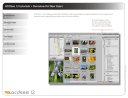
advertisement
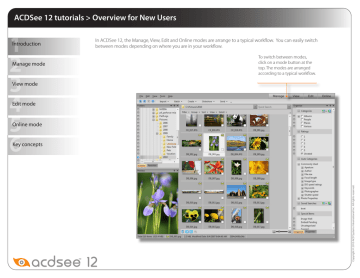
ACDSee 12 tutorials > Overview for New Users
In ACDSee 12, the Manage, View, Edit and Online modes are arrange to a typical workflow. You can easily switch between modes depending on where you are in your workflow.
To switch between modes, click on a mode button at the top. The modes are arranged according to a typical workflow.
ACDSee 12 tutorials > Overview for New Users
Use Manage mode to browse, organize, or tag your images.
The Folders pane displays a directory tree of all the folders on your computer.
The File List pane displays the contents of the currently selected folder.
You can tag or rate your images as you view them.
Use the Organize pane to organize your photos.
Click on an image to view it in the Preview pane.
ACDSee 12 tutorials > Overview for New Users
You can look at your images in View mode at a larger scale and decide which images to keep.
The Viewer displays the image you select in the Filmstrip.
In the Properties pane, on the
Database tab, view or add captions, notes, or keywords. You can also assign categories, change the rating, or tag and untag your image.
Use the image viewing tools to zoom into your photos.
Rotate, zoom, or add your images to the Image Basket using these buttons.
Use the Filmstrip to scroll through your images. Click on an image to view it in the
Viewer.
ACDSee 12 tutorials > Overview for New Users
Use Edit mode to perform all image adjustments. Here you can make adjustments to your entire image, or selected areas.
The editing tools allow operations such as cropping, sharpening, adding text or special effects, and applying vignettes.
Reduce red-eye and replace it with the individual’s correct eye color.
Adjust saturation, hue and lightness, as well as the
RGB primary colors.
Repair imperfections and erase or clone elements to make your photos the best they can be.
ACDSee 12 tutorials > Overview for New Users
When you are finished editing your photos, you can publish them online. Online mode allows you to continue working on other images as you upload your images to your ACDSeeOnline.com account.
The top half of the Online mode shows images in your
ACDSeeOnline.com account.
The bottom half of the
Online mode shows images on your computer. Click and drag photos to the top of the screen to begin uploading.
Images that you upload are automatically set to Private. You can change the privacy settings in the Folders pane. You can also create, rename, and delete folders.
ACDSee 12 tutorials > Overview for New Users
Check to see if you learned these key concepts:
» Browse, organize, tag, keyword, and categorize your images in Manage mode.
» Use the image magnification tools in View mode and add information about your images as you view them.
» Use the tools in Edit mode to perform all of your image adjustments.
» Use Online mode to publish your images to ACDSeeOnline.com to store or share your images.
advertisement
* Your assessment is very important for improving the workof artificial intelligence, which forms the content of this project
Related manuals
advertisement