Longacre Hot Lap Instructions For
Add to My manuals16 Pages
Longacre Hot Lap
The Longacre Hot Lap GPS Lap Timer is a versatile device that can be used for a variety of purposes, including:
-
Timing laps: The Hot Lap can be used to time laps around a track, providing you with accurate data on your lap times and speeds. This information can be used to improve your driving skills and identify areas where you can improve your lap times.
-
Speedometer: The Hot Lap can also be used as a speedometer, providing you with real-time data on your speed. This information can be useful for a variety of purposes, such as ensuring that you are staying within the speed limit or tracking your progress during a race.
advertisement
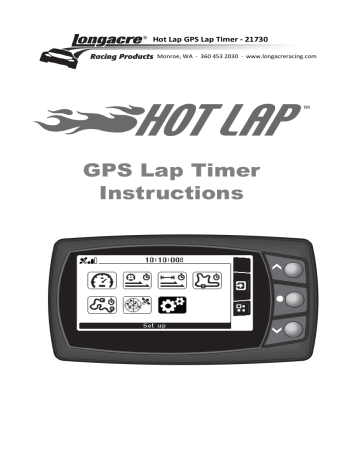
Hot Lap GPS Lap Timer - 21730
Monroe, WA ∙ 360 453 2030 ∙ www.longacreracing.com
GPS Lap Timer
Instructions
Table of Contents
SCREEN OVERVIEW & KEY SYMBOLS ........................................................ 3
QUICK START – TIMING LAPS .................................................................... 3
SPEEDOMETER FUNCTION ........................................................................ 6
TARGET SPEED FUNCTION ........................................................................ 7
TARGET DISTANCE FUNCTION ................................................................... 9
CIRCUIT RACE FUNCTION ........................................................................ 11
CREATE / VIEW TRACK FUNCTION .......................................................... 13
L O N G A C R E H O T L A P G P S L A P T I M E R 2 1 7 3 0
2
L O N G A C R E H O T L A P G P S L A P T I M E R 2 1 7 3 0
Screen Overview & Key Symbols
Scroll through the functions on the Main screen with the DOWN Button.
Key Symbols correspond to the buttons in the various function screens.
Quick Start – Timing Laps
Create Track
Before you can begin timing your laps (Circuit Race) you must create a track. For complete details on track creation, track editing and creating segments see page 13.
3
L O N G A C R E H O T L A P G P S L A P T I M E R 2 1 7 3 0
→ Press the DOWN button to highlight the Create/View Track icon and press the CENTER button to create a track.
→ Press the DOWN button to scroll to the Track Name field and press the CENTER button to edit the Track Name.
• Change the letters with the UP and DOWN buttons
• Press the CENTER button to move to the next character
• When done with the name press and HOLD the CENTER button for 3 seconds to return to the previous screen
→ Press the DOWN button to scroll to the Track Width field and press the CENTER button to increase the Track Width.
→ Press the DOWN button to scroll to the Start Track Learn field
• Press the UP [S] button to Start learning the track
• Press the DOWN [F] button to set up your Finish line
• Press the CENTER button for 3 seconds to return to the main screen
A NOTE about setting your START/STOP line for lap times: The GPS records your position within 6-10 feet so you should choose a location on the track where you will have the most consistent positioning.
Choosing an area where you frequently change your line may result in laps not being recorded.
Create a Session
→ Press the DOWN button to highlight the Circuit Race icon and press the CENTER button to create a new session.
→ Press the DOWN button to scroll to the Session Name field and press the CENTER button to edit the Session Name.
• Change the letters with the UP and DOWN buttons
• Press the CENTER button to move to the next character
• When done with the name press and HOLD the CENTER button for 3 seconds to return to the previous screen
4
L O N G A C R E H O T L A P G P S L A P T I M E R 2 1 7 3 0
→ Press the DOWN button to scroll to the Track field and press the
CENTER button to enter the Select Track screen.
• Scroll through the list of Tracks with the UP and DOWN buttons
• Press the CENTER button to select your Track
→ Press the DOWN button to scroll down to Start Racing and press the CENTER button to open the Lap Timing screen.
Timing Laps
Before you can begin timing your laps (Circuit Race) you must create a track. For complete details on the Lap Timing screen see page 11.
→ To Start timing your laps press the CENTER button [G]. The GO!! symbol in the upper left corner will begin flashing and the stopwatch has started counting.
→ To Stop timing your laps press the CENTER button [].
→ Press the DOWN button to exit to the main screen.
Viewing Recorded Laps
Press the UP button to view your recorded lap times.
Scroll through the list of Tracks with the UP and DOWN buttons and press the CENTER button to enter the Select Session screen.
Scroll through the list of Sessions with the UP and DOWN buttons and press the CENTER button to view the Session Details with your lap times and differences.
If you have segments set up for the track you can view them for each lap. See page 14 for more details about creating lap segments.
Press and HOLD the CENTER button for 3 seconds to return to the previous screen and repeat until you return to the Main screen.
5
L O N G A C R E H O T L A P G P S L A P T I M E R 2 1 7 3 0
Speedometer Function
Press the DOWN button to highlight the Speedometer icon and press the CENTER button to enter the function.
Riding Time Max Speed
Or
Avg Speed
Trip Meter
Or
Odometer
Press the UP button to alternate between Maximum Speed and
Average Speed.
To RESET the Maximum Speed record press and HOLD the UP button for 3 seconds while MAX speed is displayed.
To RESET the Average Speed record and Trip distance press and HOLD the DOWN button for 3 seconds while AVE speed is displayed.
Press the CENTER button to return to the Main screen.
6
L O N G A C R E H O T L A P G P S L A P T I M E R 2 1 7 3 0
Target Speed Function
View Target Speed Records
Press the DOWN button to highlight the Target Speed icon and press the UP button to enter the Select Session screen.
Session list is shown on the left with an info summary for the highlighted session on the right.
Scroll through the list of Sessions with the UP and DOWN buttons.
Press the CENTER button to View or Delete the Session.
● Press the UP button to DELETE
● Press the CENTER button to VIEW the
session lap details
● Press the DOWN button to return
From the Session Lap Detail screen press and HOLD the CENTER button for 3 seconds to return to the Select Session screen.
From the Select Session screen press and HOLD the CENTER button for
3 seconds to return to the Main screen.
Target Speed Setup / Timing
Press the DOWN button to highlight the Target Speed icon and press the CENTER button to enter Target Speed Setup.
Scroll through the list of options with the UP and DOWN buttons.
Scroll to the Session Name field and push the CENTER button to edit the
Session Name.
• Change the letters with the UP and DOWN buttons
• Press the CENTER button to move to the next character
7
L O N G A C R E H O T L A P G P S L A P T I M E R 2 1 7 3 0
• When done with the name press and HOLD the CENTER button for 3 seconds to return to the previous screen
Scroll to the Racing Type field and push the CENTER button to edit the
Starting and Target speeds.
• Change the numbers with the UP and DOWN buttons
• Press the CENTER button to move to the next field
• When done setting the target press and HOLD the CENTER button for 3 seconds to return to the previous screen
Scroll to the Start Racing option and press the CENTER button
To Start timing press the CENTER button [G]. The GO!! symbol in the upper left corner will begin flashing. The stopwatch starts and will begin counting as soon as you reach your starting speed.
It will Stop counting once you’ve reached your target speed.
To Stop timing at any time during the race you can press the CENTER button [].
Press the DOWN button to exit to the main screen.
Current
Time
Current Speed
Difference between Current and Best time
Best Time
Difference between Current and Last time
Lap Counter
Target Speed
Timer
Function
8
L O N G A C R E H O T L A P G P S L A P T I M E R 2 1 7 3 0
Target Distance Function
View Target Distance Records
Press the DOWN button to highlight the Target Distance icon and press the UP button to enter the Select Session screen.
Session list is shown on the left with an info summary for the highlighted session on the right.
Scroll through the list of Sessions with the UP and DOWN buttons.
Press the CENTER button to View or Delete the Session.
● Press the UP button to DELETE
● Press the CENTER button to VIEW the
session lap details
● Press the DOWN button to return
From the Session Lap Detail screen press and HOLD the CENTER button for 3 seconds to return to the Select Session screen.
From the Select Session screen press and HOLD the CENTER button for
3 seconds to return to the Main screen.
Target Distance Setup / Timing
Press the DOWN button to highlight the Target Distance icon and press the CENTER button to enter Target Distance Setup.
Scroll through the list of options with the UP and DOWN buttons.
Scroll to the Session Name field and push the CENTER button to edit the
Session Name.
• Change the letters with the UP and DOWN buttons
• Press the CENTER button to move to the next character
9
L O N G A C R E H O T L A P G P S L A P T I M E R 2 1 7 3 0
• When done with the name press and HOLD the CENTER button for 3 seconds to return to the previous screen
Scroll to the Racing Type field and push the CENTER button to edit the distance
• Choose one of the Preset options by pushing the DOWN button
• Choose your Personalized distance by pressing the CENTER button and using the UP and DOWN buttons to set the distance
• Press the CENTER button to move to the next digit
• When done setting the distance press and HOLD the CENTER button for 3 seconds to return to the previous screen
Scroll to the Start Racing option and press the CENTER button
To Start timing press the CENTER button [G]. The GO!! symbol in the upper left corner will begin flashing. The stopwatch starts and will begin counting as soon as your speed increases.
It will Stop counting once you’ve reached your target distance.
To Stop timing at any time during the race you can press the CENTER button [].
Press the DOWN button to exit to the main screen.
Current Speed Best Time
Current
Time
Difference between Current and Best time
Difference between Current and Last time
Lap Counter
Target
Distance
Timer
Function
10
L O N G A C R E H O T L A P G P S L A P T I M E R 2 1 7 3 0
Circuit Race Function
Create a Session
Press the DOWN button to highlight the Circuit Race icon and press the CENTER button to create a new session.
Press the DOWN button to scroll to the Session Name field and press the CENTER button to edit the Track Name.
• Change the letters with the UP and DOWN buttons
• Press the CENTER button to move to the next character
• When done with the name press and HOLD the CENTER button for 3 seconds to return to the previous screen
Press the DOWN button to scroll to the Track field and press the
CENTER button to enter the Select Track screen.
• Scroll through the list of Tracks with the UP and DOWN buttons
• Press the CENTER button to select your Track
Press the DOWN button to scroll down to Start Racing and press the
CENTER button to open the Lap Timing screen.
Current Speed Best Time
Current
Time
Difference between Current and Best time
Difference between Current and Last time
Lap Counter
Circuit
Type
11
L O N G A C R E H O T L A P G P S L A P T I M E R 2 1 7 3 0
Timing Laps
To Start timing your laps press the CENTER button [G]. The GO!! symbol in the upper left corner will begin flashing and the stopwatch has started counting.
To Stop timing your laps press the CENTER button [].
Press the DOWN button to exit to the main screen.
Viewing Recorded Laps
Press the UP button to view your recorded lap times.
The Track list is shown on the left with an info summary for the highlighted track on the right.
Scroll through the list of Tracks with the UP and DOWN buttons and press the CENTER button to view the Sessions for that track.
Scroll through the list of Sessions with the UP and DOWN buttons and press the CENTER button to View or Delete the Session.
● Press the UP button to DELETE
● Press the CENTER button to VIEW the
session lap details
● Press the DOWN button to return
Scroll through the list of Laps with the UP and DOWN buttons and press the CENTER button to view the Lap Split Segments.
12
L O N G A C R E H O T L A P G P S L A P T I M E R 2 1 7 3 0
From the Lap Split Detail screen press the CENTER button to return to the Session Lap Detail screen.
From the Session Lap Detail screen press and HOLD the CENTER button for 3 seconds to return to the Select Session screen.
From the Select Session screen press and HOLD the CENTER button for
3 seconds to return to the Main screen.
Create / View Track Function
View / Delete Track
Press the DOWN button to highlight the Create/View Track icon and press the UP button to enter the Select Track screen.
Track list is shown on the left with an info summary for the highlighted track on the right.
Scroll through the list of Tracks with the UP and DOWN buttons.
Press the CENTER button to View or Delete the Track.
● Press the UP button to DELETE
● Press the CENTER button to VIEW the
track details
● Press the DOWN button to return
The numbers along the track line indicate the split segments that have been configured for that track.
From the Track Detail screen press the CENTER button to return to the
Select Track screen.
Press and HOLD the CENTER button for 3 seconds to return to the Main screen.
13
L O N G A C R E H O T L A P G P S L A P T I M E R 2 1 7 3 0
Create Track
Press the DOWN button to highlight the Create/View Track icon and press the CENTER button to create a track.
Press the DOWN button to scroll to the Track Name field and press the
CENTER button to edit the Track Name.
• Change the letters with the UP and DOWN buttons
• Press the CENTER button to move to the next character
• When done with the name press and HOLD the CENTER button for 3 seconds to return to the previous screen
Press the DOWN button to scroll to the Track Width field and press the
CENTER button to increase the Track Width.
(Note: Width range from approximately 16 FT – 164 FT (5-50M) in 1 Meter increments.)
Press the DOWN button to scroll to the Start Track Learn field
• Press the UP [S] button to Start learning the track
• Press the UP [S] button to add a split segment
• Press the DOWN [F] button to set up your Finish line
• Press the CENTER button for 3 seconds to return to the main screen
A NOTE about setting your START/STOP line and Segments for lap
times: The GPS records your position within 6-10 feet so you should choose a location on the track where you will have the most consistent positioning. Choosing an area where you frequently change your line may result in laps not being recorded.
14
L O N G A C R E H O T L A P G P S L A P T I M E R 2 1 7 3 0
GPS Status
your area.
Press the DOWN button to highlight the GPS Status icon and press the CENTER button to view the number of satellites in
Setup
Press the DOWN button to highlight the Setup icon and press the CENTER button to enter the Setup screen.
Scroll through the Setup Tabs using the UP and DOWN buttons and press the CENTER button to enter into the selected setup.
When you enter the specific Setup screen the corresponding Tab will stop blinking. Scroll through the Options by pressing the CENTER button.
To change a highlighted Setup Option press the UP or DOWN button.
Press the CENTER button to scroll through all of the options to return to the Setup Tab selection. The Setup Tab will begin blinking again.
Press the UP and DOWN buttons to move to the next Setup Tab you wish to view / change.
Press the CENTER button from the Exit Tab to return to the main screen.
Setup Tabs
• Unit – Change speed and distance units, time zone and clock format
• Racing – Set your record order and hold time
• Display – Set the contrast and brightness
• Memory – Display status and option to delete
• Info – Device firmware and hardware version
• Exit – Return to the main screen
15
advertisement
Related manuals
advertisement
Table of contents
- 4 Screen Overview & Key Symbols
- 4 Quick Start – Timing Laps
- 4 Create Track
- 5 Create a Session
- 6 Timing Laps
- 6 Viewing Recorded Laps
- 7 Speedometer Function
- 8 Target Speed Function
- 8 /View Target Speed Records
- 8 Target Speed Setup / Timing
- 10 Target Distance Function
- 10 /View Target Distance Records
- 10 Target Distance Setup / Timing
- 12 Circuit Race Function
- 12 /Create a Session
- 13 Timing Laps
- 13 /Viewing Recorded Laps
- 14 Create / View Track Function
- 14 /View / Delete Track
- 15 /Create Track
- 16 GPS Status
- 16 Setup