advertisement
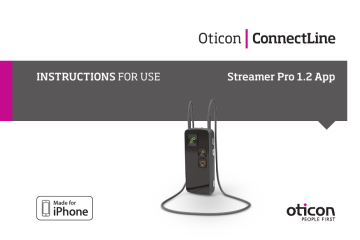
INSTRUCTIONS FOR USE Streamer Pro 1.2 App
Thank you
Thank you for choosing our product as your means to better hearing.
To support your efforts, we have put great care and attention into making sure that your new Streamer has the highest quality and is easy to use and maintain.
The Streamer connects your hearing instruments wirelessly to different audio sources and makes your hearing instruments work like wireless headphones. The Streamer transmits the sound directly into both hearing instruments and thereby improves the audio experience.
Information about the entire ConnectLine system is available online at www.oticonusa.
com/connectline. Here you will also find instructional “how-to videos” and a support section answering frequently asked questions.
We recommend that you read this manual carefully before you start to use the device in order to achieve the maximum benefit from your new Streamer. The manual describes the most frequently used functions which are important to understand before you start to use the Streamer. We also encourage you to read the “Getting Started” user guide, which is included in the package. If you have any questions about the use or maintenance of the Streamer, please contact your Hearing Care Professional.
Indication for use
The Streamer is intended to be used by wireless Oticon hearing instrument users together with their hearing instruments. The Streamer is a communication interface between the hearing instruments and other devices such as cell phones.
The Streamer can be connected to a range of external (additional) devices to enable the hearing instrument user to better hear a TV or to communicate through Bluetoothenabled cell phones, etc.
The Streamer can also be used as a remote control that enables you to adjust the hearing instrument volume and change programs in the hearing instruments.
The Streamer can be connected to an iPhone® 4 or later, allowing for the above functions to be controlled by the ConnectLine App.
“Made for iPhone” means that an electronic accessory has been designed to connect specifically to an iPhone, and has been certified by the developer to meet Apple performance standards. Apple is not responsible for the operation of this device or its compliance with safety and regulatory standards. Please note that the use of this accessory with an iPhone may affect wireless performance.
Apple and iPhone are trademarks of Apple Inc., registered in the U.S. and other countries.
Streamer Pro 1.2 App supports iPhone 5s, iPhone 5c, iPhone 5, iPhone 4s and iPhone 4.
IMPORTANT NOTICE
Please familiarize yourself with the entire contents of this booklet before using your
Streamer. It contains instructions and important information about the use and handling of your Streamer and batteries.
Contents
Package contents 8
Device view 11
Warnings 12
Basic functions - first-time use
Wearing the Streamer with the neck loop
Using the Streamer without the neck loop
Turning the Streamer on and off
Charging the Streamer
Battery low indicator
Remote control of the hearing instruments
Pairing the Streamer with a cell phone and other devices
Clear pairing
24
28
30
32
16
18
20
22
Continues on next page
Primary functions
Connectivity/streaming 34
Cell phone
Personalizing your Streamer
ConnectLine Phone solution
ConnectLine Microphone
ConnectLine TV solution
35
40
42
44
46
Secondary functions
ConnectLine App for iPhone 48
Connectivity/streaming 49
Music/audio cable
Headset cable
Music/audio wireless
PC headset - wireless
T-coil (built-in)
FM receiver (optional)
58
60
50
52
54
56
Additional information
Avoiding heat, humidity and chemicals
Cleaning and maintenance
Accessories and spare parts
Technical information
62
63
64
67
Index 70
Package contents
Streamer Pro – what is included in the box:
The Streamer box contains the following elements:
Your new Streamer
Box 1
Neck loop - medium (page 16) Neck loop - long (page 16)
Box 4
Charger (page 22) Cleaning cloth
8
Protective skin (page 64)
*Optional Additional Accessory
Box 2
USB charger cable
(page 22)
Charger base (page 22)
3.5 mm headset splitter cable for use with PCs (page 52)
3.5 mm mini jack stereo cable for MP3/music
(page 50)
People First
Getting Started
People First is our promise to empower people to communicate freely, interact naturally and participate actively
GettinG Started Streamer Pro
InstructIons for use
Please read this user guide before you start using your new Streamer
streamer Pro 1.2 app
0000121848000001
Content of the Streamer Pro box
The Streamer box consists of the following elements: inStructionS for use Streamer Pro
Box 2
PLA
CEHOLDER
PLA
CEHOLDER
USB cable for charging via e.g. computer
PLA
CEHOLDER
Your new Streamer Pro
PLA
CEHOLDER
Neck loop - medium
PLA
CEHOLDER
cleaning cloth
Getting started Instruction for use (IFU)
Box 1
Box 4
This guide (Instructions For Use)
PLA
CEHOLDER
Neck loop - long
CEHOLDER
Box 3
PLA
CEHOLDER
PLA
CEHOLDER
Charge base (see page 23 in IFU)
Protective skin
(see page xx in IFU)
9
Introduction
Thank you for choosing our product as your means to better hearing.
Wearing the Streamer
PLA
CEHOLDER
3.5mm mini Jack stereo cable for MP3/music (see page 50 in IFU)
PLA
CEHOLDER
3.5mm splitter cable for use with PCs
(see page yy)
Charging the Streamer
The Streamer offers a wide range of connectivity solutions tailored to improve your everyday life with Oticon hearing instruments.
For detailed information, secondary functions or more advanced funtions please refer to the included instructions for use, or the documentation, including instructional videos online: www.oticon.dk/connectline
The neck loop is an integral part of the Streamer’s electronic system. It is used as an antenna to transmit sound to your hearing instruments.
For best possible sound and longest possible streaming time, the Streamer should always be worn with one of the included neck loops, as in the above figure.
More information: page 16 in the Instruction for use.
Insert cable from the enclosed charger in the micro USB socket in the bottom of the
Streamer.
Charging is indicated by a blinking green indicator on the top.
We recommend that you charge the
Streamer daily e.g. during the night.
More information: page 22 in the Instruction for use.
Device view
On/off button
On/off indicator
Pairing
Battery
Status indicator
Microphone inlet
Phone
(page 35 & 42)
On/off
Power supply
FM receiver
Mini jack
Neck loop
(page 16)
Neck loop in/out
Volume control
(up/down)
(page 28)
Microphone
(page 44)
TV (page 46)
AUX selector
(page 49)
11
Warnings
You should familiarize yourself fully with the following general warnings and the entire contents of this booklet before using your Streamer.
Products to be connected to external equipment
The safe use of the Streamer with the auxiliary input cable is determined by an external signal source. When the input cable is connected to mains-operated equipment, this equipment must comply with IEC-60065, IEC-60950, IEC-60601 or equivalent safety standards.
The safety of recharging batteries with the USB connector only is determined by the external equipment. When the USB connector is connected to mains-operated equipment, this equipment should be UL-approved or comply with IEC-60065, IEC-60950,
IEC-60601 or other equivalent safety standards.
Explosives
There is a risk that Streamer will explode and cause serious injury.
Never expose the Streamer to extreme heat by putting it in the oven, microwave oven, burning it or leaving it inside a parked car in the sun.
12
Warnings
Choking hazards
The Streamer is not a toy and therefore should be kept out of the reach of children and anyone else who might swallow parts or otherwise cause injury to themselves. Special attention should be paid to the smaller components in order to prevent children from swallowing them and choking.
If a part is swallowed, see a doctor immediately.
Interference and implantable devices
The Streamer is designed to comply with the most stringent Standards of International
Electromagnetic Compatibility. However, the Streamer might cause interference with other medical devices such as defibrillators and pacemakers.
• Please contact the manufacturer of your implantable device for information about the risk of disturbance.
• Immediately remove the Streamer if interference is suspected. Do not use the
Streamer and seek advice.
Interference can also be caused by power line disturbances, airport metal detectors, electromagnetic fields from other medical devices, radio signals and electrostatic discharges.
13
Warnings
Use of the neck loop
If by accident the neck loop should get caught on something while the user is wearing it, the neck loop is constructed to break automatically. Therefore, never try to shorten or modify the neck loop in an unauthorized way. The neck loop should not be used for children who weigh less than 11 kg.
Use in cars
Using the Streamer with a cell phone while driving can distract you. If driving conditions, or traffic laws, demand it, pull off the road and park before making and answering calls.
Use on aircraft
The Streamer should not be used on board aircraft, unless specifically permitted by the flight personnel.
14
Warnings
Battery replacement
Do not attempt to open the battery compartment, as it may damage the battery.
The service guarantee is void if there are signs of tampering.
Cell phone compatibility
Please refer to www.oticonusa.com/connectline for a list of cell phones that have been tested comprehensively by Oticon, and have been found to fulfill the minimum requirements for ConnectLine compatibility at the time of testing. However, Oticon takes no responsibility for such compatibility in general. Specifically, Oticon shall not be responsible for incompatibility resulting from future updates of the cell phones, nor from events of incompatibility not covered by and/or found in these tests. Oticon takes no financial responsibility in terms of reimbursements of cell phones that do not work as expected.
Before purchasing a new cell phone, you are advised to consult the list mentioned above.
15
Basic functions - first-time use
Wearing the Streamer – with the neck loop
The neck loop is an integral part of the Streamer’s electronic system. It is used as an antenna to transmit sound to your hearing instruments.
For the best possible sound and longest possible streaming time, the Streamer should always be worn with one of the included neck loops. The Streamer comes with two neck loops, both long and medium lengths.
IMPORTANT NOTICE
Please use the neck loop carefully. Due to safety reasons (to avoid strangulation) the neck loop will automatically release if it gets caught in something. Do not shorten or modify the neck loop in any way, i.e., such as tie a knot to shorten the length. If a neck loop breaks, it cannot be repaired and must be replaced immediately. Consult your
Hearing Care Professional for a replacement.
16
Inserting the neck loop
The neck loop snaps into the holes on the top of the Streamer.
Note that when talking to somebody through the
Streamer, it is important that your voice can be picked up by the built-in microphone on the top.
Your voice
Microphone
Sound from
Streamer to hearing instruments
17
Using the Streamer without the neck loop
When using the Streamer without the neck loop, the distance to the hearing instrument should be less than one meter. You may experience drop-outs in sound, which is why we always recommend using the neck loop.
When using the Streamer without the neck loop, more power will be used – consequently the maximum streaming time is reduced to 5 hours on one full charge.
IMPORTANT NOTICE
A defective neck loop should be replaced immediately.
18
Max 1 meter
19
Belt clip (optional)
Turning the Streamer on and off
Power on
Press the on/off button on the top of the Streamer for approx. 2 seconds until all lights on the front and top flash to indicate it is powered on.
Release the on/off button. The power indicator on the top of the Streamer should now fade to green.
If the Streamer cannot power on, make sure it is charged
(page 22).
To see the status of the Streamer, press the on/off button briefly.
Power off
Press and hold the on/off button on the top of the
Streamer for approx. 2 seconds until the green power indicator is turned off.
20
Status Front
Power on/off
Description
The Streamer is off
After pressing the on/off button for approx. 2 seconds, all lights will be on for a few seconds to indicate that the
Streamer is now turned on
The Streamer is now turned on and ready for use
21
Charging the Streamer
The Streamer uses a rechargeable battery. We recommend that you charge the Streamer daily for best possible performance.
Using the enclosed charger and optional charger base* (A), or a
USB compliant device with a charge current of 500mA, simply insert the micro USB socket in the bottom of the Streamer (B).
Charging, when turned on, is indicated by a blinking green indicator on the top. Once fully charged, the indicator will show steady green.
Charging, when turned off, is indicated by a blinking green indicator on the top. Once fully charged, the indicator will be off.
On/off indicator
22
A
Status
Blink Fade
Front Description
Charging
Charging - when turned off - status indicator will blink green
Charging – when turned on (or in use) – the status indicator will shift between strong and soft green.
B
POWER
*Optional Accessory
23
Battery low indicator
The Streamer will indicate battery low (approx. 20 minutes capacity left) with a steady red light, and battery very low (approx. 5 minutes capacity left) with a blinking red light.
Battery low indicator
24
Status Front
Battery low indicator
Description
Battery low – approx. 20 minutes capacity left when streaming to hearing instruments
Battery very low – approx. 5 minutes capacity left when streaming to hearing instruments
Steady Fading
IMPORTANT NOTICE
The battery should not be drained completely. Keeping the battery fully charged will prolong the capacity of the battery. The battery cannot be replaced by the user.
25
Battery capacity using neck loop
Battery capacity and charge time
Up to 10 hours typical daily use: 2 hours phone, 6 hours TV and 2 hours standby (after 2 years the capacity will be approx. 8 hours typical daily use).
Up to 5 hours typical use: 1 hour phone, 3 hours TV and 1 hour standby.
Battery capacity not using neck loop
Battery charge time
Remote
2 hours for complete charge, using enclosed power supply.
If the Streamer is turned off, remote control of hearing instrument will work for up to 6 months on one full charge.
Battery life expectancy The battery in the Streamer will last for more than 2 years if fully charged once a day.
26
Remote control of the hearing instruments
Volume up/down
Briefly pressing on either volume up or down will regulate the volume in the hearing instruments accordingly. You will hear small confirmation “ticks” in the hearing instruments.
Changing programs in the hearing instruments
You can change programs up or down by holding the volume up or down for more than one second. Changing programs is indicated by a sound in your hearing instruments.
Muting the hearing instruments
You can mute the hearing instruments by pressing the volume up AND down for 1 second simultaneously.
IMPORTANT NOTICE
• The mute function is only available in the most recent Oticon hearing instruments.
Please consult your Hearing Care Professional for details.
• Even though the Streamer is turned off, the remote functionality of the hearing instruments will still work.
Volume/program shift
29 mute
Pairing the Streamer with a cell phone and other devices
Before the Streamer can be used with other devices – such as cell phones - the two devices have to be paired.
1. Bring the Streamer into pairing mode
Press and hold the on/off button for approx. 5 seconds, until the indicator blinks blue.
30
2. Bring the other device (e.g., cell phone) into pairing mode.
This is typically in a set-up menu on your phone.
We advise you to look in your cell phone’s “instructions for use,” e.g., under pairing.
3. The other device (cell phone) will often request a pin code.
The pin code for the Streamer is 0 0 0 0 (four zeros).
4. Once paired, the cell phone will typically show a headset icon; at the same time the Streamer pairing indicator will be steady blue.
0000
31
0000
Clear pairing
If you have problems with pairings, you can clear all pairings by pressing the on/off button and the volume up button at the same time for 3 seconds.
32
Status Front Description
Pairing
Streamer in pairing mode
Pairing complete
Streamer on
Steady Blinking
33
Primary functions
Connectivity/streaming
The ConnectLine Streamer user interface has been designed to give you the best possible daily use in the following situations:
1. Use of a cell phone through Bluetooth* (page 35).
Use of the ConnectLine Phone solution (sold separately) with an analog landline phone* (page 42).
2. Use of a ConnectLine partner Microphone (sold separately), to improve your chances of hearing a chosen speaker at a distance, or in very noisy situations (page 44).
3. Use of ConnectLine TV solution (sold separately) to wirelessly transmit the TV sound to your hearing instruments (page 46).
* In effect turning the Streamer and the hearing instruments into a wireless headset
34
Cell phone
To be able to receive or make calls while using the
Streamer, make sure that the Streamer and cell phone have been paired (pages 30-31), are turned on and are within range (10 meters). Your cell phone may indicate that it is connected to the Streamer with a small headset icon.
For more information please refer to: www.oticonusa.com/connectline
35
How to answer a call
Make sure that you are able to speak into the
Streamer’s microphone inlet.
When your cell phone rings, you will hear an incoming call alert in your hearing instruments. At the same time the phone button on the Streamer and the status indicator will blink green.
Press the phone button on the Streamer briefly to answer the call. You will hear a small confirmation beep in your hearing instruments.
The phone button and status indicator will now be steady green.
To end the call, simply press the phone button on the Streamer briefly.
Microphone
36
Status Front
Receiving a call
Description
Streamer on and ready
Phone indicator and top status blinks green. You will hear an incoming call indicator in your instruments
When the call is connected, you will hear a beep acknowledging that the call is answered – you are now able to listen and talk to the other party
Steady Blinking
37
How to make a call
Make sure that you are able to speak into the Streamer’s microphone inlet.
To make a call, all you need to operate is the cell phone.
You do not need to operate the Streamer. Simply key in the number as you normally do to make a call – the call is automatically connected to your Streamer.
The phone button on the Streamer and the status indicator on the top will turn green, and you will hear a confirmation beep in your hearing instruments indicating that the call is now connected through your Streamer and hearing instruments.
To end the call, simply press the “call end” button on the phone or the phone button on the Streamer briefly.
38
33 40 17 _ _
Status Front
Making a call
Description
Streamer on and ready
When the call is connected, you will hear a beep acknowledging that the call is connected – you are able to listen and talk to the other party
Steady Blinking
39
Personalization of Streamer Pro’s cell phone features
The following Streamer Pro cell phone features can be enabled, or disabled, by your
Hearing Care Professional.
Reject call - default on
An incoming call can be rejected by briefly pressing the volume down button on the
Streamer.
Voice dial - default on
Briefly pressing the phone button will enable voice dial (if supported by your cell phone and you are not in range of a ConnectLine phone adapter).
40
Last number redial - default on
Pressing and holding the phone button will activate the last number redial (if supported by your cell phone).
Transfer call - default on
Pressing and holding the phone button will transfer a call back to the cell phone.
All front buttons answer call - default on
If disabled, only the phone button on the Streamer will answer calls.
Enable incoming (A2DP) connections - default off
If enabled, other devices, e.g., iPods, computers and cell phones can activate/start audio streaming, for example, incoming text alerts or music started from a paired and connected cell phone.
41
ConnectLine Phone solution
The Streamer can also be used with a traditional analog landline phone by using a ConnectLine Phone solution, which is available as a separate accessory.
For details on how to use the ConnectLine Phone solution, please refer to the instructions included with the
ConnectLine Phone solution or: www.oticonusa.com/connectline
42
Status Front
Talking on the phone
Description
Streamer on and ready
Streamer connected – you are able to listen and talk to the other party
Steady
43
ConnectLine Microphone
As a separate accessory, a ConnectLine Microphone is available, which transmits the sound from a chosen speaker to your hearing instruments through the
Streamer.
For details on how to use the ConnectLine
Microphone solution, please refer to the instructions for use included with the ConnectLine Microphone or: www.oticonusa.com/connectline
44
Status
Steady
Front
Sound from ConnectLine Microphone
Description
Streamer on and ready
When connected to the Microphone - you will hear sound from the microphone in the hearing instruments
Up to 15 meters
45
ConnectLine TV solution
As a separate accessory, a ConnectLine TV solution is available, which transmits the sound from a TV to your
Oticon hearing instruments through the Streamer.
For details on how to use the ConnectLine TV solution, please refer to the instructions for use included with the
ConnectLine TV solution or: www.oticonusa.com/connectline
46
Status Front
Watching TV
Description
Streamer on and ready
Connecting to TV
Steady Blinking
Streamer connected – sound from TV in hearing instruments
47
Secondary functions
ConnectLine App for iPhone
Available from the App Store, the ConnectLine App further enhances your possibilites of using the ConnectLine system if you have an iPhone 4 or later.
Please find more details here: www.oticonusa.com/connectline
01.00 PM
Phone
48
Connectivity/streaming
The Streamer can be used with a wide range of standard peripherals, such as MP3 players, computers, etc.
The following priorities apply:
B
C
A
D
A Priority 1 Mini jack in/out (if connected) Briefly press AUX selector
B Priority 2 FM (if connected) Briefly press AUX selector
C Priority 3 Wireless Bluetooth (built-in)
D Priority 4 Tele loop receiver (built-in)
Briefly press AUX selector
Press and hold AUX selector for approx. 2 seconds
49
Page 50
Page 60
Page 54
Page 58
Music/audio cable
Inserting and connecting the included mini jack cable enables you to listen to music/audio from a wide range of devices.
To listen to audio from your device, simply press the AUX selector briefly. When the cable is inserted, streaming will start automatically.
For more information please refer to: www.oticonusa.com/connectline
50
Status
Steady
Front
Music/audio - cable
Description
Streamer on and ready
You will hear a confirmation beep followed by the sound from the device
51
Headset cable
Microphone
Make sure that you are able to speak into the Streamer’s microphone inlet.
Inserting and connecting the included mini jack cable and the included headset splitter cable enables you to use the
Streamer as a headset with your computer.
To use the headset function, simply press the AUX selector briefly.
For more information please refer to: www.oticonusa.com/connectline
52
Status
Steady
Front
Headset cable
Description
Streamer on and ready
You will hear a confirmation beep – you are now able to listen and talk to the other party
53
Music/audio wireless
To hear music/sound wirelessly, e.g., from an MP3 player or a computer with built-in Bluetooth, make sure that the device has been paired to your Streamer (page 30), that both are turned on, and within range (<10 meters).
To listen to music from, e.g., a cell phone, press the AUX button before starting the music player.
Enable automatic connections - default off
If enabled by your Hearing Care Professional, iPods, computers and cell phones can automatically activate/start audio streaming, for example, incoming text alerts or music started from a paired and connected cell phone.
If you pair to a computer, make sure that the Streamer is paired as headphone/A2DP device.
For more information please refer to: www.oticonusa.com/connectline
54
Status Front
Music/audio wireless
Description
Streamer on and ready
Streamer connecting to music/audio device
When connected, you will hear a confirmation beep followed by the sound from the device
Steady Blink
55
PC headset - wireless
Make sure that you are able to speak into the
Streamer’s microphone inlet.
When pairing to a computer, make sure that the
Streamer is paired as a headset device.
To use the headset function, call control is handled from the computer.
For more information please refer to: www.oticonusa.com/connectline
56
Status Front
Headset - wireless
Description
Streamer on and ready
Streamer connecting to music/audio device
When connected, you will hear a confirmation beep followed by the sound from the device
Steady Blink
57
T-coil (built-in)
The Streamer has a built-in tele loop receiver (T-coil).
To receive sound from the tele loop receiver, press and hold the AUX selector for approx.
2 seconds.
For more information please refer to: www.oticonusa.com/connectline
Please note: if desired, the operation can be changed so the T-coil is activated by a short press. Consult your Hearing Care Professional for more information.
58
Status
Steady
Front Description
T-coil
Streamer on and ready
When connected, you will hear a confirmation beep followed by the sound from the tele loop system
59
FM receiver (optional)
An FM receiver can be plugged into the Euro pin socket. The receiver is used to receive FM signals from an FM transmitter, such as may be worn by a school teacher.
Simply plug in the FM receiver and briefly press the
AUX selector. When the FM transmitter and receiver are synchronized and on the same channel, the FM signal will be received in the hearing instruments.
If your FM receiver has a toggle switch, position the switch onto the OO position.
For more information please refer to: www.oticonusa.com/connectline.
60
Status
Steady
Front
FM
Description
Streamer on and ready. FM receiver powered on and ready for channel sync
When connected, you will hear a confirmation beep followed by the sound from the device
IMPORTANT NOTICE
Please ensure the Streamer is turned on, but not streaming sound to the hearing instruments, when FM channel sync is required.
61
Avoiding heat, humidity and chemicals
The operating temperature for the Streamer is 10-45ºC.
Your Streamer must never be exposed to extreme heat, such as putting it in the oven, microwave oven, burning it or leaving it inside a parked car in the sun. There is a risk that it will explode and cause serious injury.
The Streamer must never be exposed to a lot of moisture, e.g., steam baths, showers or heavy rain.
The Streamer must not be exposed to or cleaned with cleaning chemicals or alcohols.
The chemicals in cosmetics, hair spray, perfume, aftershave lotion, suntan lotion and insect repellent can damage your Streamer. You should always remove your Streamer before applying such products and allow time for the product to dry before using your
Streamer.
62
Additional information
Cleaning and maintenance
The Streamer is a sealed device that requires only a minimum of maintenance. Any dirt, moisture or grease should be cleaned off by using a dry or damp cloth. It is recommended to clean the Streamer on a regular basis. The microphone inlet and the connectors for audio input, neck loop and charging must be kept free of dirt or debris.
The Streamer and the neck loop must never be washed or immersed in water or other liquids.
63
Accessories and spare parts
Protective skins
Additional protective skins (dark or light gray) are available through your Hearing Care Professional.
Protective skin – single button
A protective skin (dark or light gray) with one protruding button, which makes “blind” operation easier, is available through your Hearing Care Professional.
64
Replacement neck loops
Replacement neck loops (black or white) are available in three sizes: Short (51 cm), medium (66 cm) and long (81 cm) through your Hearing Care Professional.
Belt clip
An optional belt clip (black or white) is available through your
Hearing Care Professional.
Charge base
An optional charge base (black or white) is available through your Hearing Care Professional.
65
Technical information
Besides the Bluetooth transmitter, the Streamer contains a radio transmitter using short-range magnetic induction technology, working at 3.84 MHz. The magnetic field strength of the transmitter is < -15 dBμA/m @ 10m.
The emission power from the Streamer is below international emission limits for human exposure. The Streamer complies with international standards concerning electromagnetic compatibility.
Due to the limited size available on the device, many of the relevant approval markings are found in this document.
This device contains a module with:
FCC ID: U28CL2STRM
IC: 1350B-CL2STRM
The device complies with Part 15 of the FCC rules and RSS-210 of Industry Canada.
67
Operation is subject to the following two conditions:
1. This device may not cause harmful interference.
2. This device must accept any interference received, including interference that may cause undesired operation.
Changes or modifications not expressly approved by the party responsible for compliance could void the user’s authority to operate the equipment.
NOTE: This equipment has been tested and found to comply with the limits for a Class B digital device, pursuant to Part 15 of the FCC rules.
These limits are designed to provide reasonable protection against harmful interference in a residential installation. This equipment generates uses and can radiate radio frequency energy and, if not installed and used in accordance with the instructions, may cause harmful interference to radio communications. However, there is no guarantee that interference will not occur in a particular installation.
If this equipment does cause harmful interference to radio or television reception, which can be determined by turning the equipment off and on, the user is encouraged to try to correct the interference by one or more of the following measures:
68
• Reorient or relocate the receiving antenna.
• Increase the distance between the equipment and the receiver.
• Connect the equipment to an outlet on a circuit different from that to which the
receiver is connected.
• Consult the dealer or an experienced radio/TV technician for help.
Hereby, Oticon A/S declares that this Streamer Pro is in compliance with the essential requirements and other relevant provisions of Directive 1999/5/EC. Declaration of conformity is available at:
Oticon A/S
Kongebakken 9
DK-2765 Smørum
Denmark www.oticon.com
0682
Waste from electronic equipment must be handled according to local regulations.
N1175
69
Index
A
A2DP device. See Music wireless
Accessories 64
Aircraft, use on 14
Answer a call 36
Antenna 16
App 48
Audio (music) 50
Cable 50
Listen to music 50
Wireless 54
B
Battery 26
Capacity 26
Charge time 26
Life 26
Low 24
70
Rechargeable 22
Belt clip 18
Bluetooth 54
C
Call
Answer 36
End 36, 38
Make 38
Reject 40
Transfer 41
Cars, use in 14
Cell phone 35
Cell phone compatibility 15
Changing programs 28
Charger 22
Charger base 22
Charging 22
Chemicals 62
Cleaning 63
Clear pairing 32
Computer
Headset cable 52
Music/audio cable 50
Music/audio wireless 54
ConnectLine
Phone 42
TV 46
ConnectLine App for iPhone 48
D
Device view 11
E
Earphones. See Headset
End the call 38
Euro pin socket. See FM
F
First-time use 16
FM 60
71
H
Headphone. See Headset
Headset 9
Cable 52
Cell phone 35
Splitter cable 52
Wireless 54, 56
Headset cable 52
Headset splitter cable 52
Heat 62
Humidity 62
I
Indication for use 3
Interference 13, 68 iPhone 48
L
Landline phone 42
Last number redial 41
Listen to audio 50
Listen to music 50
M
Maintenance 63
Make a call 38
Microphone 44
Microphone inlet 11
Mini jack 11
Mini jack cable 50, 52
MP3 player 54
Music 54
Cable 50
Listen to music 50
Wireless 54
Mute 28
Muting the hearing instruments 28
72
N
Neck loop 16
P
Pairing 30
Clearing 32
Mode 30
PC. See Computer
Personalization 40
Phone solution 42
Pin code 31
Power off/on 20
Protective skin 64
R
Rechargeable battery 22
Reject call 40
Remote control 28
S
Sound. See music
Spare parts 64
Splitter 9
Splitter cable 52
T
Talking on the phone 36, 38
T-coil 58
Technical information 67
Tele loop 58
Transfer call 41
TV 46
V
Voice dial 40
Volume up/down 28
W
Warnings 12, 13, 14, 15
Wireless 54, 56
Without the neck loop 18
People First
People First is our promise to empower people to communicate freely, interact naturally and participate actively
advertisement