advertisement
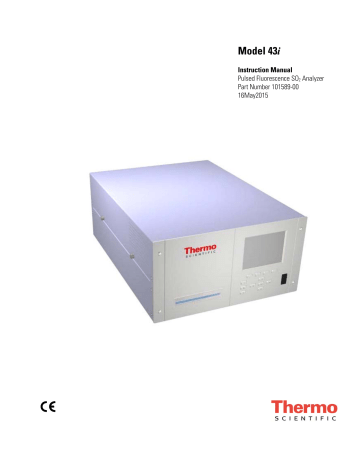
Model 43i
Instruction Manual
Pulsed Fluorescence SO
2
Analyzer
Part Number 101589-00
16May2015
© 2007 Thermo Fisher Scientific Inc. All rights reserved.
Specifications, terms and pricing are subject to change. Not all products are available in all countries. Please consult your local sales representative for details.
Thermo Fisher Scientific
Air Quality Instruments
27 Forge Parkway
Franklin, MA 02038
1-508-520-0430 www.thermo.com/aqi
Thermo Fisher Scientific
WEEE Compliance
This product is required to comply with the European Union’s Waste
Electrical & Electronic Equipment (WEEE) Directive 2002/96/EC. It is marked with the following symbol:
Thermo Fisher Scientific has contracted with one or more recycling/disposal companies in each EU Member State, and this product should be disposed of or recycled through them. Further information on
Thermo Fisher Scientific’s compliance with these Directives, the recyclers in your country, and information on Thermo Fisher Scientific products which may assist the detection of substances subject to the RoHS Directive are available at: www.thermo.com/WEEERoHS.
Model 43i Instruction Manual
Thermo Fisher Scientific
Equivalent Method Designation
The Thermo Scientific Model 43i is designated by the United States
Environmental Protection Agency (USEPA) as an Equivalent Method for
SO2, as set forth in the U.S. Environmental Protection Agency regulations at Title 40, Part 53 of the U.S. Code of Federal Regulations.
Designated Equivalent Method Number: EQSA-0486-060
EPA Designation Date: April 10, 1986 (amended for Model 43i)
The Model 43i meets EPA designation requirements when operated as follows:
Range
Averaging Time
Temperature Range
Line Voltage
Pressure Compensation
50 to 1000 ppb
10 to 300 seconds
20 to 30 °C
90 to 110 Vac @50/60 Hertz
105 to 125 Vac @50/60 Hertz
210 to 250 Vac @50/60 Hertz
ON or OFF
Temperature Compensation ON or OFF
Flow Rate 0.5 to 1.0 LPM
RS-232/RS-485 Interface
With or without the following options:
Teflon ® Particulate Filter
Rack Mounts
High Flow Rate
Internal Zero/Span and Sample Valves
Internal Permeation Span Source
I/O Expansion Board
Model 43i Instruction Manual
Thermo Fisher Scientific
About This Manual
This manual provides information about installing, operating, maintaining, and servicing the Model 43i. It also contains important alerts to ensure safe operation and prevent equipment damage. The manual is organized into the following chapters and appendixes to provide direct access to specific operation and service information.
●
●
Chapter 1 “Introduction” provides an overview of the product features, describes the principle of operation, and lists the specifications.
Chapter 2 “Installation” describes how to unpack, setup, and start-up the analyzer.
●
●
●
●
Chapter 3 “Operation” describes the front panel display, the front panel pushbuttons, and the menu-driven software.
Chapter 4 “Calibration” provides the procedures for calibrating the analyzer and describes the required equipment.
Chapter 5 “Preventive Maintenance” provides maintenance procedures to ensure reliable and consistent instrument operation.
Chapter 6 “Troubleshooting” presents guidelines for diagnosing analyzer failures, isolating faults, and includes recommended actions for restoring proper operation.
●
●
●
●
●
Chapter 7 “Servicing” presents safety alerts for technicians working on the analyzer, step-by-step instructions for repairing and replacing components, and a replacement parts list. It also includes contact information for product support and technical information.
Chapter 8 “System Description” describes the function and location of the system components, provides an overview of the software structure, and includes a description of the system electronics and input/output connections.
Chapter 9 “Optional Equipment” describes the optional equipment that can be used with this analyzer.
Appendix A “Warranty” is a copy of the warranty statement.
Appendix B “C-Link Protocol Commands” provides a description of the C-Link protocol commands that can be used to remotely control an analyzer using a host device such as a PC or datalogger.
Model 43i Instruction Manual vii
About This Manual
Safety and Equipment Damage Alerts
●
●
Appendix C “MODBUS Protocol” provides a description of the
MODBUS Protocol Interface and is supported both over RS-232/485
(RTU protocol) as well as TCP/IP over Ethernet.
Appendix D “Geysitech (Bayern-Hessen) Protocol” provides a description of the Geysitech (Bayern-Hessen or BH) Protocol Interface and is supported both over RS-232/485 as well as TCP/IP over
Ethernet.
Safety and Equipment
Damage Alerts
This manual contains important information to alert you to potential safety hazards and risks of equipment damage. Refer to the following types of alerts you may see in this manual.
Safety and Equipment Damage Alert Descriptions
Alert
DANGER
Description
A hazard is present that will result in death or serious personal injury if the warning is ignored. ▲
WARNING A hazard is present or an unsafe practice can result in serious personal injury if the warning is ignored. ▲
CAUTION The hazard or unsafe practice could result in minor to moderate personal injury if the warning is ignored. ▲
Equipment Damage The hazard or unsafe practice could result in property damage if the warning is ignored. ▲
Safety and Equipment Damage Alerts in this Manual
Alert Description
WARNING If the equipment is operated in a manner not specified by the manufacturer, the protection provided by the equipment may be impaired. ▲
The service procedures in this manual are restricted to qualified service personnel only. ▲
The Model 43i is supplied with a three-wire grounding cord. Under no circumstances should this grounding system be defeated. ▲
Equipment Damage Do not attempt to lift the analyzer by the cover or other external fittings. ▲
Some internal components can be damaged by small amounts of static electricity. A properly ground antistatic wrist strap must be worn while handling any internal component. If an antistatic wrist strap is not available, be sure to touch the instrument chassis before touching any internal components. When the instrument is unplugged,
viii Model 43i Instruction Manual Thermo Fisher Scientific
Alert
About This Manual
FCC Compliance
Description the chassis is not at earth ground. ▲
This adjustment should only be performed by an instrument service technician. ▲
Handle all printed circuit boards by the edges only. ▲
Do not remove the panel or frame from the LCD module.
▲
The LCD module polarizing plate is very fragile, handle it carefully. ▲
Do not wipe the LCD module polarizing plate with a dry cloth, it may easily scratch the plate. ▲
Do not use Ketonics solvent or aromatic solvent to clean the LCD module, use a soft cloth moistened with a naphtha cleaning solvent. ▲
Do not place the LCD module near organic solvents or corrosive gases. ▲
Do not shake or jolt the LCD module. ▲
FCC Compliance
Changes or modifications to this unit not expressly approved by the party responsible for compliance could void the user’s authority to operate the equipment.
Note This equipment has been tested and found to comply with the limits for a Class A digital device, pursuant to Part 15 of the FCC Rules. These limits are designed to provide reasonable protection against harmful interference when the equipment is operated in a commercial environment.
This equipment generates, uses, and can radiate radio frequency energy and, if not installed and used in accordance with the instruction manual, may cause harmful interference to radio communications. Operation of this equipment in a residential area is likely to cause harmful interference in which case the user will be required to correct the interference at his own expense .
▲
WEEE Symbol
The following symbol and description identify the WEEE marking used on the instrument and in the associated documentation.
Symbol Description
Marking of electrical and electronic equipment which applies to electrical and electronic equipment falling under the Directive 2002/96/EC (WEEE) and the equipment that has been put on the market after 13 August 2005. ▲
Thermo Fisher Scientific Model 43i Instruction Manual ix
About This Manual
Where to Get Help
Where to Get Help
Service is available from exclusive distributors worldwide. Contact one of the phone numbers below for product support and technical information or visit us on the web at www.thermo.com/aqi.
1-866-282-0430 Toll Free
1-508-520-0430 International
x Model 43i Instruction Manual Thermo Fisher Scientific
Thermo Fisher Scientific
Chapter 1
Chapter 2
Chapter 3
Contents
Introduction ........................................................................................................ 1-1
Principle of Operation ........................................................................ 1-2
Specifications ...................................................................................... 1-3
Installation ......................................................................................................... 2-1
Lifting ................................................................................................. 2-1
Unpacking and Inspection .................................................................. 2-1
Setup ................................................................................................... 2-3
Connecting External Devices .............................................................. 2-5
Terminal Board PCB Assemblies ...................................................... 2-5
I/O Terminal Board ...................................................................... 2-5
D/O Terminal Board .................................................................... 2-7
25-Pin Terminal Board ................................................................. 2-8
Startup ................................................................................................ 2-9
Operation ............................................................................................................ 3-1
Display ................................................................................................ 3-2
Pushbuttons ........................................................................................ 3-3
Soft Keys .......................................................................................... 3-4
Software Overview .............................................................................. 3-4
Power-up Screen .............................................................................. 3-6
Run Screen ....................................................................................... 3-6
Main Menu ...................................................................................... 3-7
Range Menu ....................................................................................... 3-8
Single Range Mode .......................................................................... 3-8
Dual Range Mode ............................................................................ 3-9
Autorange Mode ............................................................................ 3-10
Gas Units ....................................................................................... 3-12
SO
2
Range ...................................................................................... 3-13
Set Custom Ranges ........................................................................ 3-15
Custom Ranges ........................................................................... 3-15
Averaging Time ................................................................................. 3-16
Calibration Factors Menu ................................................................. 3-16
SO
2
Background ............................................................................ 3-17
SO
2
Span Coefficient ..................................................................... 3-18
Reset User Calibration Default ....................................................... 3-19
Calibration Menu ............................................................................. 3-19
Calibrate SO
2
Background ............................................................. 3-19
Calibrate SO
2
Coefficient ............................................................... 3-20
Model 43i Instruction Manual xi
Contents
xii Model 43i Instruction Manual
Zero/Span Check Menu ................................................................. 3-20
Next Time .................................................................................. 3-21
Period Hours ............................................................................... 3-21
Zero/Span/Purge Duration Minutes ........................................... 3-21
Zero/Span Averaging Time ......................................................... 3-22
Zero/Span Ratio .......................................................................... 3-22
Instrument Controls Menu ............................................................... 3-23
Flash Lamp .................................................................................... 3-23
Datalogging Settings ...................................................................... 3-23
Select SREC/LREC ..................................................................... 3-24
View Logged Data ....................................................................... 3-24
Number of Records ..................................................................... 3-25
Date and Time ............................................................................ 3-25
Record Display ............................................................................ 3-26
Erase Log .................................................................................... 3-26
Select Content ............................................................................. 3-26
Choose Item Type ....................................................................... 3-27
Concentrations ............................................................................ 3-27
Other Measurements ................................................................... 3-28
Analog Inputs .............................................................................. 3-28
Commit Content ........................................................................ 3-29
Reset to Default Content ............................................................ 3-29
Configure Datalogging ................................................................ 3-30
Logging Period Min .................................................................... 3-30
Memory Allocation Percent ......................................................... 3-30
Data Treatment .......................................................................... 3-31
Communication Settings ................................................................ 3-31
Baud Rate ................................................................................... 3-31
Serial Settings .............................................................................. 3-32
Baud Rate ................................................................................... 3-32
Data Bits ..................................................................................... 3-32
Parity .......................................................................................... 3-33
Stop Bits ..................................................................................... 3-33
Instrument ID ............................................................................. 3-33
Communication Protocol ............................................................ 3-34
Streaming Data Configuration .................................................... 3-34
Streaming Data Interval .............................................................. 3-35
Choose Item Signal ..................................................................... 3-35
Concentrations ............................................................................ 3-35
Other Measurements ................................................................... 3-36
Analog Inputs .............................................................................. 3-36
RS-232/RS-485 Selection ............................................................ 3-37
TCP/IP Settings .......................................................................... 3-37
Use DHCP ................................................................................. 3-38
IP Address ................................................................................... 3-38
Netmask ...................................................................................... 3-39
Thermo Fisher Scientific
Thermo Fisher Scientific
Contents
Gateway ...................................................................................... 3-39
Host Name ................................................................................. 3-39
Network Time Protocol Server .................................................... 3-40
I/O Configuration .......................................................................... 3-40
Output Relay Settings ................................................................. 3-41
Logic State .................................................................................. 3-41
Instrument State ......................................................................... 3-42
Alarms ......................................................................................... 3-42
Non-Alarm ................................................................................. 3-43
Digital Input Settings .................................................................. 3-43
Logic State .................................................................................. 3-44
Instrument Action ....................................................................... 3-44
Analog Output Configuration (Select Channel) .......................... 3-44
Allow Over/Under Range ............................................................ 3-45
Analog Output Configuration (Select Action) ............................. 3-45
Select Range ................................................................................ 3-46
Minimum and Maximum Value ................................................. 3-46
Choose Signal To Output ........................................................... 3-47
Analog Input Configuration ........................................................ 3-48
Descriptor ................................................................................... 3-49
Units ........................................................................................... 3-49
Decimal Places ............................................................................ 3-50
Number of Table Points .............................................................. 3-50
Table Point ................................................................................. 3-51
Volts ........................................................................................... 3-51
User Value .................................................................................. 3-51
Temperature Compensation ........................................................... 3-52
Pressure Compensation .................................................................. 3-52
Screen Contrast .............................................................................. 3-53
Service Mode ................................................................................. 3-53
Date/Time ..................................................................................... 3-54
Timezone ....................................................................................... 3-54
Diagnostics Menu ............................................................................. 3-55
Program Versions ........................................................................... 3-55
Voltages ......................................................................................... 3-56
Motherboard Voltages ................................................................. 3-56
Interface Board Voltages ............................................................. 3-56
I/O Board Voltages ..................................................................... 3-57
Temperatures ................................................................................. 3-57
Pressure .......................................................................................... 3-57
Sample Flow .................................................................................. 3-58
Lamp Intensity ............................................................................... 3-58
Optical Span Test .......................................................................... 3-58
Analog Input Readings ................................................................... 3-59
Analog Input Voltages .................................................................... 3-59
Digital Inputs ................................................................................. 3-60
Model 43i Instruction Manual xiii
Contents
xiv Model 43i Instruction Manual
Relay States .................................................................................... 3-60
Test Analog Outputs ...................................................................... 3-61
Set Analog Outputs ..................................................................... 3-61
Instrument Configuration .............................................................. 3-62
Contact Information ...................................................................... 3-62
Alarms Menu .................................................................................... 3-62
Internal Temperature ..................................................................... 3-63
Min and Max Internal Temperature Limits ................................. 3-64
Chamber Temperature ................................................................... 3-64
Min and Max Chamber Temperature Limits .............................. 3-64
Pressure .......................................................................................... 3-65
Min and Max Pressure Limits ..................................................... 3-65
Sample Flow .................................................................................. 3-65
Min and Max Sample Flow Limits .............................................. 3-66
Lamp Intensity ............................................................................... 3-66
Min and Max Lamp Intensity Limits .......................................... 3-66
Lamp Voltage ................................................................................. 3-67
Min and Max Lamp Voltage Limits ............................................ 3-67
Zero and Span Check ..................................................................... 3-67
Max Zero and Span Offset .......................................................... 3-68
Zero and Span Auto Calibration .................................................... 3-68
SO
2
Concentration ......................................................................... 3-68
Min and Max SO
2
Concentration Limits .................................... 3-69
Min Trigger ................................................................................ 3-69
Service Menu .................................................................................... 3-70
Flash Voltage Adjustment .............................................................. 3-70
Initial Flash Reference .................................................................... 3-71
PMT Voltage Adjustment .............................................................. 3-71
Range Mode Select ......................................................................... 3-72
Pressure Calibration ....................................................................... 3-72
Calibrate Pressure Zero ............................................................... 3-73
Calibrate Pressure Span ............................................................... 3-73
Restore Default Pressure Calibration ........................................... 3-74
Flow Calibration ............................................................................ 3-74
Calibrate Flow Zero .................................................................... 3-75
Calibrate Flow Span .................................................................... 3-75
Restore Default Flow Calibration ................................................ 3-76
Input Board Test ............................................................................ 3-76
Temperature Calibration ................................................................ 3-77
Analog Output Calibration ............................................................ 3-77
Analog Output Calibrate Zero .................................................... 3-78
Analog Output Calibrate Full-Scale ............................................ 3-78
Analog Input Calibration ............................................................... 3-79
Analog Input Calibration Zero .................................................... 3-79
Analog Input Calibrate Full-Scale ............................................... 3-80
Permeation Oven Settings .............................................................. 3-80
Thermo Fisher Scientific
Thermo Fisher Scientific
Chapter 4
Chapter 5
Contents
Calibrate Gas Thermistor ............................................................ 3-81
Water Bath .................................................................................. 3-81
Resistor ....................................................................................... 3-81
Calibrate Oven Thermistor ......................................................... 3-82
Permeation Oven Setpoint .......................................................... 3-82
Factory Calibrate Gas Thermistor ............................................... 3-82
Low and High Points .................................................................. 3-83
Set Defaults ................................................................................. 3-83
Factory Calibrate Oven Thermistor ............................................. 3-83
Low and High Points .................................................................. 3-84
Set Defaults ................................................................................. 3-84
Extended Ranges ............................................................................ 3-84
Dilution Ratio ................................................................................ 3-85
Display Pixel Test .......................................................................... 3-85
Restore User Defaults ..................................................................... 3-85
Password ........................................................................................... 3-86
Set Password .................................................................................. 3-86
Lock Instrument ............................................................................ 3-87
Change Password ........................................................................... 3-87
Remove Password ........................................................................... 3-88
Unlock Instrument ......................................................................... 3-88
Calibration .......................................................................................................... 4-1
Zero Gas Generation ........................................................................... 4-1
Commercial Heatless Air Dryers ...................................................... 4-1
Absorbing Column ........................................................................... 4-2
Calibration Gas Generation ................................................................ 4-2
Cylinder Gas Dilution ...................................................................... 4-2
Commercial Precision Dilution Systems........................................... 4-3
Permeation Tube System..................................................................... 4-3
Commercial Permeation Systems ..................................................... 4-4
Multi-Point Calibration ...................................................................... 4-5
Multipoint Calibration in Dual/Auto Range Mode ............................. 4-7
Zero/Span Check .............................................................................. 4-10
Preventive Maintenance ................................................................................. 5-1
Safety Precautions ............................................................................... 5-1
Replacement Parts ............................................................................... 5-2
Cleaning the Outside Case .................................................................. 5-2
Visual Inspection and Cleaning ........................................................... 5-2
Cleaning the Mirrors ........................................................................... 5-2
Capillary Inspection and Replacement ................................................ 5-3
Fan Filter Inspection and Cleaning ..................................................... 5-5
Sample Particulate Filter Inspection .................................................... 5-5
Lamp Voltage Check ........................................................................... 5-6
Model 43i Instruction Manual xv
Contents
Chapter 6
Chapter 7
xvi Model 43i Instruction Manual
Leak Test ............................................................................................ 5-6
Pump Rebuilding ................................................................................ 5-7
Troubleshooting ................................................................................................. 6-1
Safety Precautions ............................................................................... 6-1
Troubleshooting Guides ...................................................................... 6-1
Board-Level Connection Diagrams ................................................... 6-10
Connector Pin Descriptions .............................................................. 6-12
Service Locations ............................................................................... 6-24
Servicing ............................................................................................................. 7-1
Safety Precautions ............................................................................... 7-1
Firmware Updates ............................................................................... 7-2
Accessing the Service Mode ................................................................. 7-2
Replacement Parts List ........................................................................ 7-3
Cable List ............................................................................................ 7-4
External Device Connection Components .......................................... 7-4
Removing the Measurement Bench and Lowering the Partition Panel 7-6
Fuse Replacement ............................................................................... 7-8
Pump Replacement ............................................................................. 7-9
Fan Replacement ............................................................................... 7-10
Optical Bench Replacement .............................................................. 7-11
Cleaning the Mirrors ......................................................................... 7-12
Flash Lamp Replacement .................................................................. 7-13
Flash Lamp Voltage Adjustment ....................................................... 7-14
Flash Trigger Assembly Replacement ................................................ 7-15
Flash Intensity Assembly Replacement .............................................. 7-16
Photomultiplier Tube Replacement .................................................. 7-17
PMT High Voltage Power Supply Replacement ................................ 7-18
PMT Voltage Adjustment ................................................................. 7-19
DC Power Supply Replacement ........................................................ 7-20
Analog Output Testing ..................................................................... 7-21
Analog Output Calibration ............................................................... 7-24
Analog Input Calibration .................................................................. 7-25
Calibrating the Input Channels to Zero Volts ................................ 7-25
Calibrating the Input Channels to Full Scale .................................. 7-26
Pressure Transducer Assembly Replacement ...................................... 7-27
Pressure Transducer Calibration ........................................................ 7-28
Flow Transducer Replacement .......................................................... 7-30
Flow Transducer Calibration ............................................................. 7-31
Heater Assembly Replacement .......................................................... 7-33
Kicker Replacement .......................................................................... 7-34
Heated Kicker Replacement .............................................................. 7-35
Thermistor Replacement ................................................................... 7-36
Ambient Temperature Calibration .................................................... 7-37
Thermo Fisher Scientific
Thermo Fisher Scientific
Chapter 8
Contents
Input Board Replacement ................................................................. 7-39
I/O Expansion Board (Optional) Replacement ................................. 7-40
Digital Output Board Replacement ................................................... 7-41
Motherboard Replacement ................................................................ 7-42
Measurement Interface Board Replacement ...................................... 7-43
Front Panel Board Replacement ........................................................ 7-44
LCD Module Replacement ............................................................... 7-45
Service Locations ............................................................................... 7-46
System Description .......................................................................................... 8-1
Hardware ............................................................................................ 8-1
Hydrocarbon Kicker ........................................................................ 8-2
Heated Hydrocarbon Kicker (Optional) ........................................... 8-2
Optics .............................................................................................. 8-3
Flash Lamp ................................................................................... 8-3
Condensing Lens ........................................................................... 8-3
Mirror Assembly ........................................................................... 8-3
Light Baffle ................................................................................... 8-3
Flash Lamp Trigger Assembly .......................................................... 8-3
Reaction Chamber ........................................................................... 8-3
Bandpass Filter .............................................................................. 8-4
Photomultiplier Tube ...................................................................... 8-4
Photodetector ................................................................................... 8-4
Flow Sensor ...................................................................................... 8-4
Pressure Transducer ......................................................................... 8-4
Capillary .......................................................................................... 8-4
Vacuum Pump ................................................................................. 8-4
Software .............................................................................................. 8-4
Instrument Control .......................................................................... 8-4
Monitoring Signals ........................................................................... 8-5
Measurement Calculations ............................................................... 8-5
Output Communication .................................................................. 8-5
Electronics .......................................................................................... 8-6
Motherboard .................................................................................... 8-6
External Connectors ...................................................................... 8-6
Internal Connectors ...................................................................... 8-6
Measurement Interface Board .......................................................... 8-7
Measurement Interface Board Connectors ..................................... 8-7
Flow Sensor Assembly ...................................................................... 8-7
Pressure Sensor Assembly ................................................................. 8-7
Bench Heater ................................................................................... 8-8
PMT Power Supply Assembly .......................................................... 8-8
Diagnostic LED ............................................................................... 8-8
Input Board ..................................................................................... 8-8
Digital Output Board ....................................................................... 8-8
Front Panel Connector Board .......................................................... 8-8
Model 43i Instruction Manual xvii
Contents
Chapter 9
Appendix A
Appendix B
Flash Trigger Board .......................................................................... 8-8
Flash Intensity Board ....................................................................... 8-9
I/O Expansion Board (Optional) ..................................................... 8-9
I/O Components ................................................................................. 8-9
Analog Voltage Outputs ................................................................... 8-9
Analog Current Outputs (Optional) .............................................. 8-10
Analog Voltage Inputs (Optional) .................................................. 8-10
Digital Relay Outputs .................................................................... 8-10
Digital Inputs ................................................................................. 8-10
Serial Ports ..................................................................................... 8-11
RS-232 Connection ....................................................................... 8-11
RS-485 Connection ....................................................................... 8-12
Ethernet Connection ...................................................................... 8-12
External Accessory Connector ........................................................ 8-12
Internal Zero/Span and Sample Valves ................................................ 9-1
Optional Equipment ........................................................................................... 9-1
Internal Permeation Span Source ........................................................ 9-1
Permeation Tube Installation ........................................................... 9-2
Computation of Concentrations ...................................................... 9-3
Oven Installation and Configuration ................................................ 9-3
Permeation Tube Oven Calibration ................................................. 9-5
Setting Perm Oven Temperature ................................................... 9-5
Setting Temperature with Water Bath ........................................... 9-6
Setting Temperature with Known Resistance ................................ 9-7
Determining Permeation Rate by Weight Loss ................................. 9-7
Determining Release Rate by Transfer Standard............................... 9-8
Heated Hydrocarbon Kicker ............................................................... 9-9
Teflon Particulate Filter ...................................................................... 9-9
I/O Expansion Board Assembly ........................................................... 9-9
25-Pin Terminal Board Assembly ..................................................... 9-9
Terminal Block and Cable Kits ........................................................... 9-9
Cables ............................................................................................... 9-10
Mounting Options ............................................................................ 9-11
Warranty ............................................................................................................. A-1
C-Link Protocol Commands ............................................................................ B-1
Instrument Identification Number ...................................................... B-1
Commands ......................................................................................... B-2
Accessing Streaming Data ................................................................... B-2
Entering Units in PPB ........................................................................ B-2
Commands List ................................................................................... B-2
Measurements ..................................................................................... B-8
Alarms ............................................................................................... B-11
xviii Model 43i Instruction Manual Thermo Fisher Scientific
Thermo Fisher Scientific
Appendix C
Appendix D
Contents
Diagnostics ....................................................................................... B-15
Datalogging....................................................................................... B-16
Calibration ........................................................................................ B-24
Keys/Display ..................................................................................... B-26
Measurement Configuration ............................................................. B-28
Hardware Configuration ................................................................... B-32
Communications Configuration ....................................................... B-35
I/O Configuration ............................................................................. B-39
Record Layout Definition ................................................................. B-43
Format Specifier for ASCII Responses ............................................ B-43
Format Specifier for Binary Responses ........................................... B-44
Format Specifier for Front-Panel Layout ........................................ B-44
Text ............................................................................................ B-45
Value String ................................................................................ B-45
Value Source ............................................................................... B-45
Alarm Information ...................................................................... B-45
Translation Table ........................................................................ B-45
Selection Table ............................................................................ B-46
Button Designator....................................................................... B-46
Examples ..................................................................................... B-46
MODBUS Protocol ............................................................................................ C-1
Serial Communication Parameters ..................................................... C-1
TCP Communication Parameters ...................................................... C-2
Application Data Unit Definition ...................................................... C-2
Slave Address ................................................................................ C-2
MBAP Header ............................................................................. C-2
Function Code ............................................................................. C-3
Data ............................................................................................. C-3
Error Check ................................................................................. C-3
Function Codes .................................................................................. C-3
(0x01/0x02) Read Coils / Read Inputs ......................................... C-3
(0x03/0x04) Read Holding Registers / Read Input Registers ........ C-5
(0x03/0x04) Read Holding Registers / Read Input Registers ........ C-5
(0x05) Force (Write) Single Coil .................................................. C-7
MODBUS Commands Supported ..................................................... C-8
Geysitech (Bayern-Hessen) Protocol .......................................................... D-1
Serial Communication Parameters ..................................................... D-1
TCP Communication Parameters ...................................................... D-2
Instrument Address ............................................................................ D-2
Abbreviations Used ............................................................................ D-2
Basic Command Structure ................................................................. D-2
Block Checksum <BCC> ................................................................... D-3
Geysitech Commands ........................................................................ D-3
Model 43i Instruction Manual xix
Contents
Instrument Control Command (ST) ............................................... D-3
Data Sampling/Data Query Command (DA) .................................. D-4
Measurements reported in response to DA command ..................... D-6
Single Range Mode ...................................................................... D-6
Dual/Auto Range Mode ............................................................... D-6
Operating and Error Status ............................................................. D-7
xx Model 43i Instruction Manual Thermo Fisher Scientific
Thermo Fisher Scientific
Figures
Figure 1–1. Model 43i Flow Schematic .............................................................. 1-3
Figure 2–1. Remove the Packing Material ......................................................... 2-2
Figure 2–2. Removing the Shipping Screws ...................................................... 2-2
Figure 2–3. Rear Panel ........................................................................................ 2-4
Figure 2–4. Atmospheric Dump Bypass Plumbing ............................................. 2-5
Figure 2–5. I/O Terminal Board Views ............................................................... 2-6
Figure 2–6. D/O Terminal Board Views .............................................................. 2-7
Figure 2–7. 25-Pin Terminal Board Views .......................................................... 2-8
Figure 3–1. Front Panel Display .......................................................................... 3-2
Figure 3–2. Front Panel Pushbuttons .................................................................. 3-3
Figure 3–3. Flowchart of Menu-Driven Software .............................................. 3-5
Figure 3–4. Pinout of Rear Panel Connector in Single Range Mode ................. 3-8
Figure 3–5. Pinout of Rear Panel Connector in Dual Range Mode .................. 3-10
Figure 3–6. Analog Output in Autorange Mode ............................................... 3-11
Figure 3–7. Pin-Out of Rear Panel Connector in Auto-Range Mode ............... 3-12
Figure 4–1. Cylinder Gas Dilution System .......................................................... 4-3
Figure 4–2. Permeation Tube System ................................................................ 4-4
Figure 5–1. Inspecting and Replacing the Capillary........................................... 5-4
Figure 5–2. Capillary Assembly .......................................................................... 5-4
Figure 5–3. Inspecting and Cleaning the Fan ..................................................... 5-5
Figure 5–4. Rebuilding the Pump........................................................................ 5-8
Figure 6–1. Board-Level Connection Diagram - Common Electronics ............. 6-10
Figure 6–2. Board-Level Connection Diagram – Measurement System ......... 6-11
Figure 7–1. Properly Grounded Antistatic Wrist Strap ...................................... 7-2
Figure 7–2. Model 43i Component Layout ......................................................... 7-6
Figure 7–3. Removing the Measurement Bench and Lowering the Partition
Panel ..................................................................................................................... 7-7
Figure 7–4. Replacing the Pump ....................................................................... 7-10
Figure 7–5. Replacing the Fan .......................................................................... 7-11
Figure 7–6. Replacing the Optical Bench ......................................................... 7-12
Figure 7–7. Replacing the Flash Lamp and Flash Trigger Assembly ............... 7-14
Figure 7–8. Replacing the Flash Intensity Assembly ....................................... 7-17
Figure 7–9. Replacing the PMT ........................................................................ 7-18
Figure 7–10. Replacing the PMT High Voltage Power Supply (HVPS) ............ 7-19
Figure 7–11. Replacing the DC Power Supply .................................................. 7-21
Figure 7–12. Rear Panel Analog Input and Output Pins ................................... 7-23
Model 43i Instruction Manual xxi
Figures
Figure 7–13. Replacing the Pressure Transducer Assembly ............................ 7-28
Figure 7–14. Replacing the Flow Transducer ................................................... 7-31
Figure 7–15. Replacing the Heater Assembly .................................................. 7-34
Figure 7–16. Replacing the Kicker Assembly (Standard Kicker) ...................... 7-35
Figure 7–17. Replacing the Kicker Assembly (Optional Heated Kicker) .......... 7-36
Figure 7–18. Replacing the Thermistor ............................................................. 7-37
Figure 7–19. Replacing the Input Board ........................................................... 7-39
Figure 7–20. Replacing the I/O Expansion Board (Optional) ............................ 7-41
Figure 7–21. Rear Panel Board Connectors ...................................................... 7-41
Figure 7–22. Replacing the Measurement Interface Board ............................. 7-44
Figure 7–23. Replacing the Front Panel Board and the LCD Module ............... 7-45
Figure 8–1. Hardware Components .................................................................... 8-2
Figure 9–1. Internal Permeation Span Source Flow Diagram ............................ 9-2
Figure 9–2. Cal Oven Therm Resistor Screen ..................................................... 9-5
Figure 9–3. Cal Gas Therm Bath Screen ............................................................. 9-6
Figure 9–4. Cal Gas Therm Resistor Screen ....................................................... 9-7
Figure 9–5. Rack Mount Option Assembly ....................................................... 9-12
Figure 9–6. Bench Mounting ............................................................................. 9-13
Figure 9–7. EIA Rack Mounting ........................................................................ 9-14
Figure 9–8. Retrofit Rack Mounting .................................................................. 9-15
Figure B–1. Flags .............................................................................................. B-11
xxii Model 43i Instruction Manual Thermo Fisher Scientific
Thermo Fisher Scientific
Tables
Table 1–1. Model 43i Specifications .................................................................. 1-3
Table 1–2. Model 43i Optional Permeation Oven Specifications ...................... 1-5
Table 2–1. I/O Terminal Board Pin Descriptions ................................................ 2-6
Table 2–2. D/O Terminal Board Pin Descriptions............................................... 2-7
Table 2–3. 25-Pin Terminal Board Pin Descriptions ........................................... 2-8
Table 3–1. Front Panel Pushbuttons ................................................................... 3-3
Table 3–2. Default Analog Outputs in Single Range Mode ............................... 3-9
Table 3–3. Default Analog Outputs in Dual Range Mode ............................... 3-10
Table 3–4. Default Analog Outputs in Auto Range Mode ............................... 3-12
Table 3–5. Standard Ranges ............................................................................. 3-14
Table 3–6. Extended Ranges ............................................................................ 3-14
Table 3–7. Analog Output Zero to Full Scale Values ....................................... 3-47
Table 3–8. Signal Types Group Choices ........................................................... 3-48
Table 6–1. Troubleshooting - Power-Up Failures ............................................... 6-2
Table 6–2. Troubleshooting - Calibration Failures ............................................. 6-3
Table 6–3. Troubleshooting - Measurement Failures ........................................ 6-5
Table 6–4. Troubleshooting - Alarm Messages ................................................. 6-8
Table 6–5. Motherboard Connector Pin Descriptions ...................................... 6-12
Table 6–6. Measurement Interface Board Connector Pin Descriptions .......... 6-16
Table 6–7. Front Panel Board Connector Pin Diagram ..................................... 6-19
Table 6–8. I/O Expansion Board (Optional) Connector Pin Descriptions ......... 6-21
Table 6–9. Digital Output Board Connector Pin Descriptions .......................... 6-22
Table 6–10. Input Board Connector Pin Descriptions ...................................... 6-23
Table 6–11. Flash Trigger Pack Pin Descriptions ............................................. 6-24
Table 6–12. Flash Intensity Assembly Pin Descriptions .................................. 6-24
Table 7–1. Replacement Parts ............................................................................ 7-3
Table 7–2. Model 43i Cables .............................................................................. 7-4
Table 7–3. External Device Connection Components ........................................ 7-4
Table 7–4. Analog Output Channels and Rear Panel Pin Connections ............ 7-23
Table 7–5. Analog Input Channels and Rear Panel Pin Connections............... 7-24
Table 8–1. RS-232 DB Connector Pin Configurations ...................................... 8-12
Table 8–2. RS-485 DB Connector Pin Configuration ........................................ 8-12
Table 9–1. Cable Options .................................................................................. 9-10
Table 9–2. Color Codes for 25-Pin and 37-Pin Cables ..................................... 9-10
Table 9–3. Mounting Options ........................................................................... 9-11
Table B–1. C-Link Protocol Commands .............................................................. B-3
Model 43i Instruction Manual xxiii
Tables
Table B–2. Averaging Times ............................................................................... B-8
Table B–3. Alarm Trigger Values ...................................................................... B-14
Table B–4. Record Output Formats ................................................................... B-20
Table B–5. Stream Time Values ....................................................................... B-24
Table B–6. Standard Ranges ............................................................................ B-28
Table B–7. Extended Ranges ............................................................................ B-29
Table B–8. Contrast Level ................................................................................. B-32
Table B–9. Reply Termination Formats ............................................................ B-37
Table B–10. Analog Current Output Range Values .......................................... B-39
Table B–11. Analog Voltage Output Range Values ......................................... B-40
Table B–12. Default Output Assignment .......................................................... B-41
Table C–1. Read Registers for 43i ...................................................................... C-8
Table C–2. Write Coils for 43i .......................................................................... C-10
Table C–3. Read Coils for 43i ........................................................................... C-10
Table D–1. Operating Status for Model 43i ...................................................... D-7
Table D–2. Error Status for Model 43i .............................................................. D-7
xxiv Model 43i Instruction Manual Thermo Fisher Scientific
Thermo Fisher Scientific
Chapter 1
Introduction
The Model 43i Pulsed Fluorescence Analyzer combines proven detection technology, easy to use menu-driven software, and advanced diagnostics to offer unsurpassed flexibility and reliability. The Model 43i has the following features:
●
●
320 x 240 graphics display
Menu-driven software
●
●
●
●
Field programmable ranges
User-selectable single/dual/auto range modes
Multiple user-defined analog outputs
Analog input options
●
●
●
●
●
●
●
●
High sensitivity
Fast response time
Linearity through all ranges
Internal sample pump
Totally self contained
Insensitive to changes in flow and ambient temperature
User-selectable digital input/output capabilities
Standard communications features include RS232/485 and Ethernet
● C-Link, MODBUS, Geysitech (Bayern-Hessen), streaming data, and
NTP (Network Time Protocol) protocols. Simultaneous connections from different locations over Ethernet.
For details of the analyzer’s principle of operation and product specifications, see the following topics:
●
●
“Principle of Operation” on page 1-2 describes the analyzer’s operating principles.
“Specifications” on page 1-3 provides a list of the analyzer’s performance specifications.
Model 43i Instruction Manual 1-1
Introduction
Principle of Operation
Thermo Fisher Scientific is pleased to supply this pulsed fluorescence SO
2 analyzer. We are committed to the manufacture of instruments exhibiting high standards of quality, performance, and workmanship. Service personnel are available for assistance with any questions or problems that may arise in the use of this analyzer. For more information on servicing, see the “Servicing” chapter.
Principle of
Operation
The Model 43i operates on the principle that SO
2
molecules absorb ultraviolet (UV) light and become excited at one wavelength, then decay to a lower energy state emitting UV light at a different wavelength.
Specifically,
SO
2
h
1
SO
2
*
SO
2
h
2
The sample is drawn into the Model 43 i through the SAMPLE bulkhead, as shown in Figure 1–1. The sample flows through a hydrocarbon “kicker,” which removes hydrocarbons from the sample by forcing the hydrocarbon molecules to permeate through the tube wall. The SO
2
molecules pass through the hydrocarbon “kicker” unaffected.
The sample then flows into the fluorescence chamber, where pulsating UV light excites the SO
2
molecules. The condensing lens focuses the pulsating
UV light into the mirror assembly. The mirror assembly contains four selective mirrors that reflect only the wavelengths which excite SO
2 molecules.
As the excited SO
2
molecules decay to lower energy states they emit UV light that is proportional to the SO
2
concentration. The bandpass filter allows only the wavelengths emitted by the excited SO
2
molecules to reach the photomultiplier tube (PMT). The PMT detects the UV light emission from the decaying SO
2
molecules. The photodetector, located at the back of the fluorescence chamber, continuously monitors the pulsating UV light source and is connected to a circuit that compensates for fluctuations in the
UV light.
As the sample leaves the optical chamber, it passes through a flow sensor, a capillary, and the “shell” side of the hydrocarbon kicker. The sample then flows to the pump and is exhausted out the EXHAUST bulkhead of the analyzer. The Model 43i outputs the SO
2
concentration to the front panel display and the analog outputs, and also makes the data available over the serial or Ethernet connection.
1-2 Model 43i Instruction Manual Thermo Fisher Scientific
Introduction
Specifications
Figure 1–1. Model 43i Flow Schematic
Specifications
Table 1–1. Model 43i Specifications
Preset ranges
Extended Ranges
Custom ranges
Zero noise
Lower detectable limit
0-0.05, 0.1, 0.2, 0.5, 1, 2, 5 and 10 ppm
0.02, 0.5, 1, 2, 5, 10, 20 and 25 mg/m 3
0-0.5, 1, 2, 5, 10, 20, 50 and 100 ppm
0-2, 5, 10, 20, 50, 100, 200 and 250 mg/m 3
0-0.05 to 10 ppm (0-0.5 to 100 ppm in extended range)
0-0.2 to 25 mg/m 3 (0-2 to 250 mg/m 3 in extended range)
1.0 ppm RMS (10 second averaging time)
0.5 ppm RMS (60 second averaging time)
0.25 ppm RMS (300 second averaging time)
2 ppb (10 second averaging time)
1 ppb (60 second averaging time)
0.5 ppb (300 second averaging time)
Zero drift (24 hour) < 1 ppb
Span drift ± 1% full-scale per week
Response time 80 sec (10 second averaging time)
110 sec (60 second averaging time)
320 sec (300 second averaging time)
Thermo Fisher Scientific Model 43i Instruction Manual 1-3
Introduction
Specifications
1-4 Model 43i Instruction Manual
Linearity
Sample flow rate
± 1% of full-scale
0.5 lpm (standard)
1.0 lpm (optional)
Interferences (EPA levels)
Less than lower detectable limit except for the following:
NO < 3 ppb, M-Xylene < 1ppb, H
2
O < 3% of reading
15–35
C (may be safely operated over the range of 0–45 C)
1 Operating temperature
Power requirements 100 VAC @ 50/60 Hz
115 VAC @ 50/60 Hz
220-240 VAC @ 50/60 Hz
165 watts
Physical
dimensions
16.75” (W) X 8.62” (H) X 23” (D)
Weight
Analog outputs
Approximately 48 lbs.
6 voltage outputs; 0 – 100 mV, 1, 5, 10 V (user selectable), 5% of fullscale over/under range (user selectable), 12 bit resolution, measurement output user selectable per channel
Digital outputs 1 power fail relay Form C, 10 digital relays Form A, user selectable alarm output, relay logic, 100 mA @ 200 VDC
16 digital inputs, user select programmable, TTL level, pulled high Digital inputs
Serial Ports 1 RS-232 or RS-485 with two connectors, baud rate 1200 – 115200, data bits, parity, and stop bits, protocols: C-Link, MODBUS, Geysitech
(Bayern-Hessen), and streaming data (all user selectable)
Ethernet connection RJ45 connector for 10 Mbs Ethernet connection, static, or dynamic
TCP/IP addressing
1 In non-condensing environments. Performance specifications based on operation within 20–30 °C range.
Thermo Fisher Scientific
Introduction
Specifications
Table 1–2. Model 43i Optional Permeation Oven Specifications
Temperature control Single Point 45
C
Temperature stability
± 0.1
C
Warm-up time
Carrier gas flow
1 hour (permeation device can take 24 to 48 hours to stabilize)
70 scc/min
Chamber size Accepts permeation tubes up to 9 cm in total length; 1 cm in diameter
Temperature range 20 – 30
C
Physical dimensions Contained inside the Model 43i
Power requirements 120 VAC @ 50/60 Hz, 50 watts (in addition to the standard Model
43i)
Weight Approximately five pounds (in addition to standard Model 43i)
Thermo Fisher Scientific Model 43i Instruction Manual 1-5
Introduction
Specifications
1-6 Model 43i Instruction Manual Thermo Fisher Scientific
Chapter 2
Installation
Installation of the Model 43i includes lifting the instrument, unpacking and inspection, connecting sample, zero, span, and exhaust lines, and attaching the analog outputs to a recording device. The installation should always be followed by instrument calibration as described in the
“Calibration” chapter of this manual.
This chapter provides the following recommendations and procedures for installing the instrument:
● Lifting on page 2-1
●
●
●
●
Unpacking and Inspection on page 2-1
Setup on page 2-3
Connecting External Devices on page 2-5
Startup on page 2-9
Lifting
When lifting the instrument, use a procedure appropriate to lifting a heavy object, such as, bending at the knees while keeping your back straight and upright. Grasp the instrument at the bottom in the front and at the rear of the unit. Although one person can lift the unit, it is desirable to have two persons lifting, one by grasping the bottom in the front and the other by grasping the bottom in the rear.
Equipment Damage Do not attempt to lift the instrument by the cover or other external fittings. ▲
Unpacking and
Inspection
The Model 43i is shipped complete in one container. If there is obvious damage to the shipping container when you receive the instrument, notify the carrier immediately and hold for inspection. The carrier is responsible for any damage incurred during shipment.
Use the following procedure to unpack and inspect the instrument.
1. Remove the instrument from the shipping container and set it on a table or bench that allows easy access to both the front and rear.
Thermo Fisher Scientific Model 43i Instruction Manual 2-1
Installation
Unpacking and Inspection
2. Remove the cover to expose the internal components.
3. Remove the packing material (Figure 2–1).
Remove Packing
(2 pieces)
Units without Optional I/O Board Units with Optional I/O Board
Figure 2–1. Remove the Packing Material
Remove Packing
(2 pieces)
4. Remove the three shipping screws from the pump (Figure 2–2).
2-2 Model 43i Instruction Manual
Figure 2–2. Removing the Shipping Screws
5. Check for possible damage during shipment.
Shipping Screws (3)
Thermo Fisher Scientific
Thermo Fisher Scientific
Installation
Setup
6. Check that all connectors and circuit boards are firmly attached.
7. Re-install the cover.
8. Remove any protective plastic material from the case exterior.
Setup
Use the following procedure to setup the instrument.
1. Connect the sample line to the SAMPLE bulkhead on the rear panel
(Figure 2–3) Ensure that the sample line is not contaminated by dirty, wet, or incompatible materials. All tubing should be constructed of
FEP Teflon, 316 stainless steel, borosilicate glass, or similar tubing with an OD of 1/4-inch and a minimum ID of 1/8-inch. The length of the tubing should be less than 10 feet.
Note Gas must be delivered to the instrument free of particulates. It may be necessary to use the Teflon particulate filter as described in “Teflon
Particulate Filter” on page 9-9 .
▲
If the sample may contain particulates larger than 5 microns, it should be filtered before introducing it to the instrument. Use a filter (such as Teflon) that does not interact with SO
2
in the sample. If a sample filter is used, all calibrations and span checks must be performed through the filter. The filter element should be replaced regularly to prevent the absorption of SO
2 by trapped material on the filter. ▲
Note Gas must be delivered to the instrument at atmospheric pressure. It may be necessary to use an atmospheric bypass plumbing arrangement as shown in Figure 2–4 if gas pressure is greater than atmospheric pressure. ▲
2. Connect the EXHAUST bulkhead to a suitable vent. The exhaust line should be 1/4-inch OD with a minimum ID of 1/8-inch. The length of the exhaust line should be less than 10 feet. Verify that there is no restriction in this line.
3. Connect a suitable recording device to the rear panel connector. For detailed information about connecting to the instrument, refer to:
“Connecting External Devices” on page 2-5
“External Device Connection Components” on page 7-4.
Model 43i Instruction Manual 2-3
Installation
Setup
“Terminal Block and Cable Kits” on page 9-9
“Instrument Controls > I/O Configuration” in the “Operation” chapter.
For detailed information about troubleshooting a connection, refer to
“Analog Output Testing” on page 7-21.
4. Plug the instrument into an outlet of the appropriate voltage and frequency.
WARNING The Model 43i is supplied with a three-wire grounding cord.
Under no circumstances should this grounding system be defeated. ▲
2-4 Model 43i Instruction Manual
Figure 2–3. Rear Panel
Thermo Fisher Scientific
SAMPLE
Instrument Bulkhead
Installation
Connecting External Devices
Vent to Exhaust Line at
Atmospheric Pressure
Input Gas Line
Figure 2–4. Atmospheric Dump Bypass Plumbing
Connecting
External Devices
Several components are available for connecting external devices to iSeries instruments.
These connection options include:
● Individual terminal board PCB assemblies
●
●
Terminal block and cable kits (optional)
Individual cables (optional)
For detailed information on the optional connection components, refer to the “Optional Equipment” chapter. For associated part numbers, refer to the “Servicing” chapter.
Terminal Board PCB
Assemblies
The following terminal board PCB assemblies are available for iSeries instruments:
● I/O terminal board PCB assembly, 37 pin (standard)
●
●
D/O terminal board PCB assembly, 37 pin (standard)
25-pin terminal board PCB assembly, (included with optional I/O
Expansion Board)
I/O Terminal Board Figure 2–5 shows the recommended method for attaching the cable to the terminal board using the included tie-down and spacer. Table 2–1 identifies the connector pins and associated signals.
Note All of the I/O available in the instrument are not brought out on this terminal board, if more I/O is desired, an alternative means of connection is required. ▲
Thermo Fisher Scientific Model 43i Instruction Manual 2-5
Installation
Connecting External Devices
See Detail “B”
See Detail “A”
Component Side Viewed from Top of Board
Assembled Connector
Detail “A”
Figure 2–5. I/O Terminal Board Views
Table 2–1. I/O Terminal Board Pin Descriptions
Pin Signal Description
1 Analog1
Pin Signal Description
2 Analog Power_Fail_COM
3 Analog2
4 Analog TTL_Input1
5 Analog3
6 Analog TTL_Input3
7 Analog4
8 Analog ground
9 Analog5
10 Analog ground
11 Analog6
12 Analog ground
20
22
Digital ground
TTL_Input6
23 TTL_Input7
24 Digital ground
Detail “B”
2-6 Model 43i Instruction Manual Thermo Fisher Scientific
Installation
Connecting External Devices
D/O Terminal Board
See Detail “A”
Figure 2–6 shows the recommended method for attaching the cable to the terminal board using the included tie-down and spacer. Table 2–2 identifies the connector pins and associated signals.
See Detail “B”
Component Side Viewed from Top of Board
Detail “A” Detail “B”
Assembled Connector
Figure 2–6. D/O Terminal Board Views
Table 2–2. D/O Terminal Board Pin Descriptions
Pin Signal Description Pin Signal Description
Thermo Fisher Scientific
10 Relay5_ContactB 22 +24V
12 Relay6_ContactB 24 +24V
Model 43i Instruction Manual 2-7
Installation
Connecting External Devices
25-Pin Terminal Board
See Detail “A”
The 25-pin terminal board is included with the optional I/O Expansion
Board.
See Detail “B”
Component Side Viewed from Top of Board
Detail “A”
Assembled Connector
Figure 2–7. 25-Pin Terminal Board Views
Table 2–3. 25-Pin Terminal Board Pin Descriptions
Pin Signal Description
1 IOut1
Pin Signal Description
Detail “B”
3 IOut2
5 IOut3
7 IOut4
9 IOut5
10 Isolated 22 Analog_In8
11 IOut6 23 GNDD
12 Isolated 24 GNDD
2-8 Model 43i Instruction Manual Thermo Fisher Scientific
Installation
Startup
Startup
Use the following procedure when starting the instrument.
1. Turn the power ON.
2. Allow 30 minutes for the instrument to stabilize.
3. Set instrument parameters such as operating ranges and averaging times to appropriate settings. For more information about instrument parameters, see the “Operation” chapter.
4. Before beginning actual monitoring, perform a multipoint calibration as described in the “Calibration” chapter.
Thermo Fisher Scientific Model 43i Instruction Manual 2-9
Installation
Startup
2-10 Model 43i Instruction Manual Thermo Fisher Scientific
Thermo Fisher Scientific
Chapter 3
Operation
This chapter describes the front panel display, front panel pushbuttons, and menu-driven software.
●
●
“Display” on page 3-2 describes the LCD graphics display.
“Pushbuttons” on page 3-3 describes the various front panel pushbuttons and the expected key actions for each.
●
●
●
●
“Software Overview” on page 3-4 describes the menu-driven software and submenus.
“Range Menu” on page 3-8 describes the gas units, SO
2
range, and custom ranges.
“Averaging Time” on page 3-16 describes the averaging period applied to SO
2
measurements.
“Calibration Factors Menu” on page 3-16 describes the calibration factors used to correct SO
2
measurement readings.
●
●
●
●
●
●
“Calibration Menu” on page 3-19 describes manual and automatic calibration of zero and span.
“Instrument Controls Menu” on page 3-23 describes the instrument hardware control and configuration.
“Diagnostics Menu” on page 3-55 describes the diagnostic information and functions.
“Alarms Menu” on page 3-62 describes a list of items that are monitored by the analyzer.
“Service Menu” on page 3-70 describes service related menu items.
“Password” on page 3-86 describes how to enter/change a password and lock/unlock the analyzer.
Model 43i Instruction Manual 3-1
Operation
Display
Display
The 320 x 240 graphics liquid-crystal display (LCD) shows the sample concentrations, instrument parameters, instrument controls, help, and error messages. Some menus contain more items than can be displayed at one time. For these menus, use and to move the cursor up and down to each item.
3-2 Model 43i Instruction Manual
Figure 3–1. Front Panel Display
CAUTION If the LCD panel breaks, do not to let the liquid crystal contact your skin or clothes. If the liquid crystal contacts your skin or clothes, wash it off immediately using soap and water. ▲
Thermo Fisher Scientific
Operation
Pushbuttons
Pushbuttons
The Pushbuttons allow the user to traverse the various screens/menus.
Table 3–1 lists the front panel pushbuttons and their functions.
Thermo Fisher Scientific
Figure 3–2. Front Panel Pushbuttons
Table 3–1. Front Panel Pushbuttons
Key Name
= Soft Keys
= Run
= Menu
= Help
= Enter
= Up, Down
= Left, Right
Function
The (soft keys) are used to provide shortcuts that allow the user to jump to user-selectable menu screens. For more information on processing soft keys, see “Soft Keys”.
The is used to display the Run screen. The Run screen normally displays the SO
2
concentration.
The is used to display the Main Menu when in the
Run screen, or back up one level in the menu system. For more information about the Main Menu, see “Main Menu” later in this chapter.
The is context-sensitive, that is, it provides additional information about the screen that is being displayed. Press for a brief explanation about the current screen or menu. Help messages are displayed using lower case letters to easily distinguish them from the operating screens. To exit a help screen, press
to return to the previous screen, or return to the Run screen.
to
or
The four arrow pushbuttons ( , ,
) move the cursor up, down, left, and right or change values and states in specific screens.
, and
The is used to select a menu item, accept/set/save a change, and/or toggle on/off functions.
Model 43i Instruction Manual 3-3
Operation
Software Overview
Soft Keys
The Soft Keys are multi-functional keys that use part of the display to identify their function at any moment. The function of the soft keys allows immediate access to the menu structure and most often used menus and screens. They are located directly underneath the display and as the keys' functions change this is indicated by user-defined labels in the lower part of the display, so that the user knows what the keys are to be used for.
To change a soft key, place the menu cursor “>” on the item of the selected menu or screen you wish to set. Press followed by the selected soft key within 1 second of pressing the right-arrow key. The edit soft key prompt will be displayed for configuration for the new label.
Note Not all menu items may be assigned to soft keys. If a particular menu or screen item cannot be assigned, the key assignment screen will not come up upon entering right-arrow-soft key combinations. All items under the
Service menu (including the menu itself) cannot be assigned soft keys. ▲
EDIT SOFT KEY PROMPT:
CURRENTLY:RANGE
R ANGE
A BCDEFGHIJKLMN BKSP
OPQRSTUVWXYZ PAGE
0123456789 ./- SAVE
RANGE AVG DIAGS ALARM
Software
Overview
The Model 43i utilizes the menu-driven software as illustrated by the flowchart in Figure 3–3. The Power-Up screen, shown at the top of the flowchart, is displayed each time the instrument is turned on. This screen is displayed while the instrument is warming up and performing self-checks.
After the warm-up period, the Run screen is automatically displayed. The
Run screen is the normal operating screen. It displays the SO
2 concentration, depending on operating mode. From the Run screen, the
Main Menu can be displayed by pressing . The Main Menu contains a list of submenus. Each submenu contains related instrument settings.
This chapter describes each submenu and screen in detail. Refer to the appropriate sections for more information.
3-4 Model 43i Instruction Manual Thermo Fisher Scientific
Operation
Software Overview
Thermo Fisher Scientific
Figure 3–3. Flowchart of Menu-Driven Software
Model 43i Instruction Manual 3-5
Operation
Software Overview
Power-up Screen
The Power-up screen is displayed when power is applied to the Model 43i.
This screen is displayed while the internal components are warming up and diagnostic checks are being performed.
Run Screen
The Run screen displays the SO
2
concentration. The status bar displays the time (24-hour format), the password (lock) icon, service (wrench) icon, alarm (bell) icon, and optional zero/span sample solenoid valve status, if installed.
Status Bar Icons
The password (lock) icon indicates that no parameter changes can be made from the front panel.
The alarm (bell) icon indicates that an alarm is active.
The service (wrench) icon indicates that the instrument is in the service mode.
The word “SAMPLE” on the bottom left of the display indicates the analyzer has the span/zero valve option and is in “SAMPLE” mode. Other modes appear in the same area of the display as “ZERO” or “SPAN”. For more information about the optional solenoid valves, see Chapter 9,
“Optional Equipment”.
When operating in dual or auto range mode two sets of coefficients are used to calculate the CO “High” and “Low” concentrations. Also, two averaging times are used—one for each range. The title bar indicates which range concentrations are displayed. The words “LOW RANGE
CONCENTRATION” on the top of the display indicates that the low concentration is displayed. In dual range mode, pressing the
and
arrows will toggle between high and low concentrations. The example that follows shows the Run screen in single range mode.
3-6 Model 43i Instruction Manual Thermo Fisher Scientific
Thermo Fisher Scientific
Operation
Software Overview
Title Bar
Gas Type
Status Bar
Gas Concentration
X CONCENTRATION W
NO 28.7
PPB
SO
2
35.7
PPB
NO x
29.2
PPB
SAMPLE 12:34 ALARM x
RANGE AVG DIAGS ALARM
Gas Units
Status Bar Icons
Programmable Soft Keys
Main Menu
The Main Menu contains a number of submenus. Instrument parameters and features are divided into these submenus according to their function.
The concentration appears above the main menu and submenus in every screen. The SERVICE menu is visible only when the instrument is in service mode. For more information on the service mode, see “Service
Mode” later in this chapter.
●
●
●
Use
Press
and to move the cursor up and down.
to select a choice.
Press to return to the top of the Main Menu or to the Run screen.
to return
MAIN MENU:
>RANGE
AVERAGING TIME
CALIBRATION FACTORS
CALIBRATION
INSTRUMENT CONTROLS
DIAGNOSTICS
ALARMS
RANGE AVG DIAGS ALARM
SERVICE
PASSWORD
Model 43i Instruction Manual 3-7
Operation
Range Menu
Range Menu
The Range menu allows the operator to select the gas units, SO
2
ranges, and to set the custom ranges. The screens that follow show the range menu in single mode and dual/autorange modes. The only difference between the screens are the words “HI” and “LO” to indicate which range is displayed.
For more information about the single, dual and auto range modes, see
“Single Range Mode”, “Dual Range Mode”, and “Autorange Mode .”
In the Main Menu, choose Range.
RANGE:
>GAS UNITS PPB
SO2 RANGE 100.0
SET CUSTOM RANGES
RANGE AVG DIAGS ALARM
RANGE:
>GAS UNITS PPB
HI SO2 RANGE 1000
LO SO2 RANGE 100.0
SET CUSTOM RANGES
RANGE AVG DIAGS ALARM
Single Range Mode
In the single range mode, there is one range, one averaging time, and one span coefficient.
By default, two SO
2
analog outputs are arranged on the rear panel connector as shown in Figure 3–4. See Table 3–2 for channels and pin connections. Single range mode may be selected from the “Range Mode
Select” in the “Service Menu”, later in this chapter.
3-8 Model 43i Instruction Manual
Figure 3–4. Pinout of Rear Panel Connector in Single Range Mode
Thermo Fisher Scientific
Table 3–2. Default Analog Outputs in Single Range Mode
Channel Connector Pin I/O Terminal Pin Description
1 14 1 SO
2
Analog Output
2 33 3
3 15 5
SO
2
Analog Output
None
4 34 7
5 17 9
None
None
6 36 11 None
Ground 16, 18, 19, 35, 37 2, 4, 6, 8, 10, 12 Signal Ground
Operation
Range Menu
Note All channels are user definable. If any customization has been made to the analog output configuration, the default selections my not apply. ▲
Dual Range Mode
In the dual range mode, there are two independent analog outputs. These are labelled simply as the “High Range” and the “Low Range”. Each channel has its own analog output range, averaging time, and span coefficient.
This enables the sample concentration reading to be sent to the analog outputs at two different ranges. For example, the low SO
2
analog output can be set to output concentrations from 0 to 50 ppb and the high SO
2 analog output set to output concentrations from 0 to 100 ppb.
In addition, each SO
2
analog output has a span coefficient. There are two span coefficients so that each range can be calibrated separately. This is necessary if the two ranges are not close to one another. For example, the low SO
2
range is set to 0–50 ppb and the high SO
2
range is set to 0–10000 ppb.
By default, in the dual range mode, the analog outputs are arranged on the rear panel connector as shown in Figure 3–5. See Table 3–3 for channels and pin connections. Dual range mode may be selected from the “Range
Mode Select” in the “Service Menu”, later in this chapter.
Thermo Fisher Scientific Model 43i Instruction Manual 3-9
Operation
Range Menu
Figure 3–5. Pinout of Rear Panel Connector in Dual Range Mode
Table 3–3. Default Analog Outputs in Dual Range Mode
Channel Connector Pin
1 14
2 33
3 15
4 34
5 17
6 36
Ground 16, 18, 19, 35, 37
I/O Terminal Pin Description
1 SO
2
High Range
3
5
SO
2
Low Range
None
7
9
None
None
11 None
2, 4, 6, 8, 10, 12 Signal Ground
Note All channels are user definable. If any customization has been made to the analog output configuration, the default selections my not apply. ▲
Autorange Mode
The autorange mode switches the SO
2
analog outputs between high and low ranges, depending on the concentration level. The high and low ranges are defined in the Range menu.
For example, suppose the low range is set to 50 ppb and the high range is set to 100 ppb (Figure 3–6). Sample concentrations below 50 ppb are output based on low range selection and sample concentrations above 50 ppb are output based on high range selection. When the low range is active, the status output is at 0 volts. When the high range is active, the status output is at half of full-scale.
3-10 Model 43i Instruction Manual Thermo Fisher Scientific
Operation
Range Menu
When the high range is active, the concentration must drop to 95% of the low SO
2
range for the low range to become active.
In addition, each SO
2
analog output has a span coefficient. There are two span coefficients so that each range can be calibrated separately. This is necessary if the two ranges are not close to one another. For example, the low SO
2
range is set to 0–50 ppb and the high SO
2
range is set to 0–10000 ppb.
Thermo Fisher Scientific
Figure 3–6. Analog Output in Autorange Mode
By default, in the autorange mode, the analog outputs are arranged on the rear panel connector as shown in Figure 3–7. See Table 3–4 for channels and pin connections. Autorange mode may be selected from “Range Mode
Select” in the “Service Menu” later in this chapter.
Model 43i Instruction Manual 3-11
Operation
Range Menu
Figure 3–7. Pin-Out of Rear Panel Connector in Auto-Range Mode
Table 3–4. Default Analog Outputs in Auto Range Mode
Channel Connector Pin
1 14
2 33
3 15
4 34
I/O Terminal Pin Description
1 SO
2
Analog Output
3
5
7
9
SO
2
Status Output half-scale = high range zero scale = low range
None
None
None 5 17
6 36 11
Ground 16, 18, 19, 35, 37 2, 4, 6, 8, 10, 12
None
Signal Ground
Note All channels are user definable. If any customization has been made to the analog output configuration, the default selections my not apply. ▲
Gas Units
The Gas Units screen defines how the SO
2
concentration readings are expressed. Gas units of parts per billion (ppb), or micrograms per cubic meter ( μ g/m 3 ) are available. The μ g/m 3 gas concentration is calculated using a standard pressure of 760 mmHg and a standard temperature of 20
C.
3-12 Model 43i Instruction Manual Thermo Fisher Scientific
Thermo Fisher Scientific
Operation
Range Menu
When switching the selected units from ppb or ppm to μ g/m 3 or m g/m 3 , the analog ranges all default to the highest range in that mode. For example, when switching from m g/m 3 to ppm, all the ranges default to 10 ppm.
Therefore, whenever you change units, you should also check the range settings.
In the Main Menu, choose Range > Gas Units.
Note If the units change from ppb or ppm to μ g/m 3 or m g/m 3 or vice versa, the instrument should be re-calibrated, particularly if the user’s standard temperature is different from 20 °C. A display warning will appear that ranges will be defaulted and calibration parameters reset. ▲
GAS UNITS:
CURRENTLY: PPB
SET TO: UG/M3 ?
AND SET RANGES AND CAL TO x
DEFAULT SETTING xxxxxxxxxx
CHANGE VALUE SAVE
RANGE AVG DIAGS ALARM
SO
2
Range
The SO
2
Range screen defines the concentration range of the analog outputs. For example, a SO
2
range of 0–50 ppb restricts the analog output to concentrations between 0 and 50 ppb.
The display shows the current SO
2
range. The next line of the display is used to change the range. The range screen is similar for the single, dual, and autorange modes. The only difference between the screens are the words “High” or “Low” displayed to indicate which range is displayed. The example that follows shows the SO
2
range screen in single mode. For more information about the dual and autorange modes, see “Single Range
Mode”, “Dual Range Mode”, and “Autorange Mode” earlier in this chapter.
Table 3–5 lists the available standard ranges. Table 3–6 lists the extended ranges. When switching from standard to extended ranges, the PMT voltage must be readjusted. For more information, about readjusting the
PMT voltage, see the "Servicing” chapter.
In the Main Menu, choose Range > SO
2
Range.
Model 43i Instruction Manual 3-13
Operation
Range Menu
SO2 RANGE:
CURRENTLY: 1000
SET TO: 500 ?
CHANGE VALUE
SAVE VALUE
RANGE AVG DIAGS ALARM
Table 3–5. Standard Ranges ppb ppm μg/m 3 mg/m 3
3-14 Model 43i Instruction Manual
1000 1 5000 5
2000 2 10000 10
5000 5 20000 20
10000 10 25000 25
C1, C2, and C3 are custom ranges. For more information about custom ranges, see “Set Custom Ranges” that follows.
Table 3–6. Extended Ranges ppb ppm μg/m 3 mg/m 3
1000 1 5000 5
2000 2 10000 10
5000 5 20000 20
10000 10 50000 50
20000 20 100000 100
50000 50 200000 200
100000 100 250000 250
Thermo Fisher Scientific
Operation
Range Menu ppb ppm μg/m 3 mg/m 3
Set Custom Ranges
The Set Custom Ranges menu lists three custom ranges: C1, C2, and C3.
Custom ranges are user-defined ranges. Any value between 50 ppb (0.05 ppm) and 10000 ppb (10 ppm) can be specified as a range. In the μ g/m 3
(mg/m 3 ) mode, any value between 200 μ g/m 3 (0.2 mg/m 3 ) and 25000
μ g/m 3 (25 mg/m 3 ) can be specified as a range.
In the extended range mode, any value between 500 ppb (0.5 ppm) and
100000 ppb (100 ppm) can be specified as a range. In the μ g/m 3 (mg/m 3 ) mode, any value between 2000 μ g/m 3 (2 mg/m 3 ) and 250000 μ g/m 3 (250 mg/m 3 ) can be specified as a range.
In the Main Menu, choose Range > Set Custom Ranges.
CUSTOM RANGES:
>CUSTOM RANGE 1 55.6
CUSTOM RANGE 2 75.0
CUSTOM RANGE 3 125.0
RANGE AVG DIAGS ALARM
Custom Ranges The Custom Ranges screen is used to define the custom ranges.
The display shows the current custom range. The next line of the display is used to set the range. To use the custom full-scale range, be sure to select it
(Custom range 1, 2, or 3) in the SO
2
Range screen. For more information about selecting ranges, see “SO
2
Range” described previously.
In the Main Menu, choose Range > Set Custom Ranges > Custom range 1,
2, or 3.
CUSTOM RANGE 1:
CURRENTLY: 55.5
SET TO: 000055.
6 ?
MOVE CURSOR
CHANGE VALUE SAVE
RANGE AVG DIAGS ALARM
Thermo Fisher Scientific Model 43i Instruction Manual 3-15
Operation
Averaging Time
Averaging Time
Calibration
Factors Menu
The Averaging Time defines a time period (1 to 300 seconds) during which
SO
2
measurements are taken. The average concentration of the readings are calculated for that time period. The front panel display and analog outputs are updated every 10 seconds for averaging times between 10 and 300 seconds. For averaging times of 1, 2, and 5 seconds, the front panel display and analog outputs are updated every second. An averaging time of 10 seconds, for example, means that the average concentration of the last 10 seconds will be output at each update. An averaging time of 300 seconds means that the moving average concentration of the last 300 seconds will be output at each update. Therefore, the lower the averaging time the faster the front panel display and analog outputs respond to concentration changes. Longer averaging times are typically used to smooth output data.
The Averaging Time screen for the single range mode is shown below. In the dual and auto range modes, an averaging time menu is displayed before the averaging time screen. This additional menu is needed because the dual and autorange modes have two averaging times (high and low). The averaging time screen functions the same way in the single, dual, and autorange modes. The following averaging times are available: 1, 2, 5, 10,
20, 30, 60, 90, 120, 180, 240, and 300 seconds.
In the Main Menu, choose Averaging Time.
AVERAGING TIME:
CURRENTLY: 30 SEC
SET TO: 10 SEC ?
CHANGE VALUE
SAVE VALUE
RANGE AVG DIAGS ALARM
Calibration factors are used to correct the SO
2
concentration readings that the instrument generates using its own internal calibration data. The
Calibration Factors menu displays the calibration factors. The screens that follow show the calibration factors menu in single mode and dual/autorange modes. The only differences between the screens are the words “HI” and “LO” to indicate which range is displayed.
Normally, the instrument is calibrated automatically using the commands listed in the Calibration menu described later in this chapter. However, the instrument can also be calibrated manually using the Calibration Factors menu.
3-16 Model 43i Instruction Manual Thermo Fisher Scientific
Operation
Calibration Factors Menu
To manually calibrate the instrument, see “SO
2
Background” and “SO
2
Span Coefficient” that follows for more information.
In the Main Menu, choose Calibration Factors.
CALIBRATION FACTORS:
>SO2 BKG 0.00
SO2 COEF 1.000
RESET USER CAL DEFAULTS
RANGE AVG DIAGS ALARM
CALIBRATION FACTORS:
>SO2 BKG 35.7
HI SO2 COEF 1.000
LO SO2 COEF 1.000
RESET USER CAL DEFAULTS
RANGE AVG DIAGS ALARM
SO
2
Background
The SO
2
Background correction is determined during zero calibration. The
SO
2
background is the amount of signal read by the analyzer while sampling zero air. Although the background is expressed in terms of concentration, the background signal is actually the combination of electrical noise and scattered light. Before the analyzer sets the SO
2
reading to zero, it stores this value as the SO
2
background correction.
The SO
2
Background screen is used to perform a manual adjustment of the instruments zero background. As such, the instrument should sample zero air until stable readings are obtained. The display shows the current SO
2 reading. This reading is the SO
2
background signal. The next line of the display shows the SO
2
background correction that is stored in memory and is being used to correct the SO
2
reading. That is, the SO
2
background correction is subtracted from the SO
2
reading.
In the example that follows, the analyzer is reading 25.7 ppb of SO
2
while sampling zero air. The SO
2
background correction is 0.0 ppb. That is, the analyzer is not applying a zero background correction. The question mark is used as a prompt to change the background correction. In this case the background correction must be increased to 25.7 ppb in order for the SO
2 reading to be at 0 ppb.
To set the SO
2
reading in the example that follows to zero, use increment the SO
2
background correction to 25.7 ppb. As the SO
2
to background correction is increased, the SO
2
concentration is decreased. At this point, however, no real changes have been made. To escape this screen without saving any changes, press
Factors menu or
to return to the Calibration
to return to the Run screen. Press to actually set the SO
2
reading to 0 ppb and store the new background correction of
25.7 ppb.
In the Main Menu, choose Calibration Factors > SO
2
Bkg.
Thermo Fisher Scientific Model 43i Instruction Manual 3-17
Operation
Calibration Factors Menu
SO2 BACKGROUND:
SO2: 25.7
SET BKG TO: 0.0 ?
INC/DEC
SAVE VALUE
RANGE AVG DIAGS ALARM
SO
2
Span Coefficient
The SO
2
span coefficient is usually calculated by the instrument processor during calibration. The span coefficients are used to correct the SO
2 readings and normally has a value near 1.000.
The SO
2
Span Coefficient screen allow the SO
2
span coefficient to be manually changed while sampling span gas of known concentration.
The display shows the current SO
2
concentration reading. The next line of the display shows the SO
2
span coefficient that is stored in memory and is being used to correct the SO
2
concentration. Notice that as the span coefficient value is changed, the current SO
2
concentration reading on the above line also changes. However, no real changes are made to the value stored in memory until is pressed. Only proposed changes, as indicated by a question mark prompt, are displayed until is pressed.
In dual or autorange modes, “HIGH” or “LOW” is displayed to indicate the calibration of the high or low coefficient.
The example that follows shows the coefficient screen in dual or auto range mode.
Note The concentration value will show ERROR if the measured concentration is not a valid span value (either higher than the selected range, or 0 or lower). ▲
In the Main Menu, choose Calibration Factors > Hi SO
2
Coef.
HIGH SO2 COEFFICIENT:
HIGH SO2: 400
SET COEF TO: 1.000 ?
INC/DEC
SAVE VALUE
RANGE AVG DIAGS ALARM
3-18 Model 43i Instruction Manual Thermo Fisher Scientific
Operation
Calibration Menu
Reset User Calibration
Default
The Reset User Calibration Default screen allows the user to reset the calibration configuration values to factory defaults.
In the Main Menu, choose Calibration Factors > Reset User Cal Defaults.
RESTORE DEFAULT CAL:
RESTORE
RANGE AVG DIAGS ALARM
RESTORE DEFAULT CAL:
RESTORE
ARE YOU SURE YOU WANT TO?
x
PRESS TO CONFIRM RESTORE
RANGE AVG DIAGS ALARM
Calibration
Menu
The Calibration menu is used to calibrate zero and span. The calibration menu is similar for the single, dual, and autorange mode as shown below.
The dual and autorange modes have two SO
2
span factors (“HI” and
“LO”). This allows each range to be calibrated separately. This is necessary if the two ranges used are not close to one another. For example, a low SO
2 range of 500 ppb and a high SO
2
range of 10 ppm. For more information about calibration, see the “Calibration” chapter.
In the Main Menu, choose Calibration.
CALIBRATION:
>CAL SO2 BACKGROUND
CAL SO2 COEFFICIENT
ZERO/SPAN CHECK
RANGE AVG DIAGS ALARM
CALIBRATION:
>CAL SO2 BACKGROUND
CAL HI SO2 COEFFICIENT
CAL LO SO2 COEFFICIENT
RANGE AVG DIAGS ALARM
Calibrate SO
2
Background
The Calibrate SO
2
Background screen is used to adjust the SO
2 background, or perform a “zero calibration”. Before performing a zero calibration, ensure the analyzer samples zero air for at least 5 minutes.
It is important to note the averaging time when calibrating. The longer the averaging time, the more accurate the calibration will be. To be most accurate, use the 300-second averaging time. For more information about calibration, see Chapter 4, “Calibration”.
In the Main Menu, choose Calibration > Cal SO
2
Background.
Thermo Fisher Scientific Model 43i Instruction Manual 3-19
Operation
Calibration Menu
SO2 BACKGROUND:
SO2: 25.7
CURRENTLY: 0.0 ?
SET SO2 TO ZERO
RANGE AVG DIAGS ALARM
Calibrate SO
2
Coefficient
The Calibrate SO
2
Coefficient screen is used to adjust the SO
2
coefficient and enter the span concentration. The display shows the current SO
2 concentration reading and the current SO
2
range. The next line of the display is where the SO
2
calibration gas concentration is entered.
The SO
2
span coefficient is calculated, stored, and used to correct the current SO
2
reading. For more information about calibration, see Chapter
4, “Calibration”. In dual or auto range modes, “HIGH” or “LOW” is displayed to indicate the calibration of the high or low coefficient.
In the Main Menu, choose Calibration > Cal SO
2
Coefficient.
CALIBRATE SO2:
SO2: 400
SPAN CONC: 0001.00
0 ?
MOVE CURSOR
CHANGE VALUE SAVE
RANGE AVG DIAGS ALARM
Zero/Span Check
Menu
The Zero/Span Check menu is available with the zero/span valve option. It is used to program the instrument to perform fully automated zero and span check or adjustments. Total Duration Hr is the sum of zero, span, and purge duration minutes.
Note Zero and Span Calibration Reset are toggle items that change between yes or no when selected, and present only if auto calibration is installed. ▲
In the Main Menu, choose Calibration > Zero/Span Check.
3-20 Model 43i Instruction Manual Thermo Fisher Scientific
Operation
Calibration Menu
ZERO/SPAN CHECK:
>NEXT TIME 01JAN06 12:00
PERIOD HR 6
TOTAL DURATION HR 1.1
ZERO DURATION MIN 30
SPAN DURATION MIN 30
PURGE DURATION MIN 5
ZERO/SPAN AVG SEC 60
ZERO CAL RESET OFF
RANGE AVG DIAGS ALARM
SPAN CAL RESET OFF
ZERO/SPAN RATIO 1
Next Time The Next Time screen is used to set the initial date and time of the zero/span check. Once the initial zero/span check is performed, the date and of the next zero/span check is calculated and displayed.
In the Main Menu, choose Calibration > Zero/Span Check > Next Time.
NEXT DATE AND TIME:
19 MAR 2005 12:34
PRESS TO EDIT
RANGE AVG DIAGS ALARM
NEXT DATE AND TIME:
19 MAR 2005 12:34:56
SETTING: DAYS
SET MONTHS
CHANGE VALUE
SAVE VALUE
RANGE AVG DIAGS ALARM
Period Hours The Zero/Span Period Hours screen defines the period or interval between zero/span checks. Periods between 0 and 999 hours are acceptable. To turn the zero/span check off, set the period to 0.
In the Main Menu, choose Calibration > Zero/Span Check > Period
Hours.
ZERO/SPAN PERIOD:
CURRENTLY: 024 HRS
SET TO: 02 5 HRS ?
MOVE CURSOR
CHANGE VALUE SAVE
RANGE AVG DIAGS ALARM
Thermo Fisher Scientific
Zero/Span/Purge
Duration Minutes
The Zero Duration Minutes screen defines how long zero air is sampled by the instrument. The span and purge duration screens look and functions
Model 43i Instruction Manual 3-21
Operation
Calibration Menu the same way as the zero duration screen, and are used to set how long the span gas and sample gas are sampled by the instrument. Durations between
0 and 60 minutes are acceptable. Each time a zero/span check occurs the zero check is done first, followed by the span check. To perform just a zero check, set the span and purge duration screens to 0 (off). The same applies to perform just a span or purge check.
In the Main Menu, choose Calibration > Zero/Span Check > Zero, Span or Purge Duration Min.
ZERO DURATION:
CURRENTLY: 30 MIN
SET TO: 31 MIN ?
MOVE CURSOR
CHANGE VALUE SAVE
RANGE AVG DIAGS ALARM
Zero/Span Averaging
Time
The Zero/Span Averaging Time screen allows the user to adjust the zero/span averaging time. The zero/span averaging time is used by the analyzer only when performing an automatic zero, or span check, or calibration. The analyzer’s averaging time is used for all other functions.
The following averaging times are available: 1, 2, 5, 10, 20, 30, 60, 90,
120, 180, 240, and 300 seconds.
In the Main Menu, choose Calibration > Zero/Span Check > Zero/Span
Avg Sec.
ZERO/SPAN AVERAGING TIME:
CURRENTLY: 60 SEC
SET TO: 90 SEC ?
CHANGE VALUE
SAVE VALUE
RANGE AVG DIAGS ALARM
Zero/Span Ratio The Zero/Span Ratio screen is used to adjust the ratio of zeros to spans. For example, if this value is set to 1, a span check will follow every zero check.
If this value is set to 3, there will be two zero checks between each zero/span check. This value may be set from 1 to 10, with 1 as default.
In the Main Menu, choose Calibration > Zero/Span Check > Zero/Span
Ratio.
3-22 Model 43i Instruction Manual Thermo Fisher Scientific
Operation
ZERO/SPAN RATIO:
CURRENTLY: 1 :1
SET TO: 3 :1 ?
CHANGE VALUE
SAVE VALUE
RANGE AVG DIAGS ALARM
Instrument
Controls Menu
The Instrument Controls menu contains a number of items. The software controls listed in this menu enable control of the listed instrument functions.
In the Main Menu, choose Instrument Controls.
INSTRUMENT CONTROLS:
>FLASH LAMP
DATALOGGING SETTINGS
COMMUNICATION SETTINGS
I/O CONFIGURATION
TEMPERATURE COMPENSATION
PRESSURE COMPENSATION
SCREEN CONTRAST
RANGE AVG DIAGS ALARM
SERVICE MODE
DATE/TIME
TIMEZONE
Flash Lamp
The Flash Lamp screen is used to turn the flash lamp on or off. The flash lamp must be off when using the optical span test LED. For more information about the optical span test LED, see “Optical Span Test” later in this chapter.
In the Main Menu, choose Instrument Controls > Flash Lamp.
FLASH LAMP:
CURRENTLY: ON
SET TO: OFF ?
TOGGLE VALUE
RANGE AVG DIAGS ALARM
Datalogging Settings
The iSeries instruments include a built-in data logging capability as a standard feature. The operator is allowed to create two different types of records, which for historical reasons are named lrecs and srecs. Each record
Thermo Fisher Scientific Model 43i Instruction Manual 3-23
Operation
Instrument Controls Menu can contain up to 32 different fields or data items, and records can be created at user-defined intervals ranging from 1 to 60 minutes.
Record generation is tied to the instrument’s real-time clock. For example, if the logging period for srecs is set to 30 minutes, a new srec will be generated on every hour and every half hour (10:00, 10:30, 11:00 …).
Lrecs and srecs can be interleaved. For example, an srec containing just the current concentration level could be generated every five minutes while an lrec containing a full set of diagnostic data could be generated once every hour.
The analyzer’s computer system includes three megabytes of flash memory which is enough to store a full lrec containing 32 data items and a full srec containing 32 items once each minute for a week (>20,000 total records).
If logging is limited to the minimum content of date, time, concentration and error flags, the analyzer can store data once each minute for four months (>190,000 records).
In the Main Menu, choose Instrument Controls > Datalogging Settings.
DATALOGGING SETTINGS:
>SELECT SREC/LREC SREC
VIEW LOGGED DATA
ERASE LOG
SELECT CONTENT
COMMIT CONTENT
RESET TO DEFAULT CONTENT
CONFIGURE DATALOGGING
RANGE AVG DIAGS ALARM
Select SREC/LREC
The Select SREC/LREC is used to select short record or long record format for other operations in this menu.
In the Main Menu, choose Instrument Controls > Datalogging Settings >
Select SREC/LREC.
SEL LOG TYPE:
CURRENTLY: SREC
SET TO: LREC
TOGGLE VALUE
RANGE AVG DIAGS ALARM
View Logged Data The View Logged Data screen is used to select the start point to view the logged data by number or records or date and time.
3-24 Model 43i Instruction Manual Thermo Fisher Scientific
Number of Records
Operation
Instrument Controls Menu
In the Main Menu, choose Instrument Controls > Datalogging Settings >
Select SREC or LREC > View Logged Data.
SELECT START POINT BY:
SET TO: # OF RECS
CHANGE ACCEPT
RANGE AVG DIAGS ALARM
The Number of Records screen is used to select the starting record to display the number of records back to view.
SET # BACK FROM CURRENT:
000000 0
TOTAL LRECS: 20
MOVE CURSOR
CHANGE VALUE SAVE
RANGE AVG DIAGS ALARM
The Record Display screen (read only) displays the selected records. time date flags
10:01 06/20/05 FC0088900
10:02 06/20/05 FC0088900
10:03 06/20/05 FC0088900
10:04 06/20/05 FC0088900
PGUP/DN PAN L/R
RANGE AVG DIAGS ALARM
Date and Time The Date and Time screen is used to set a start date and time for which to view logged data. For example, if “20 JUN 2005 10:00” is entered, then the first logged data record that is displayed is the first record after this time. If set to one minute logging, this would be at “20 JUN 2005 10:01”.
Thermo Fisher Scientific Model 43i Instruction Manual 3-25
Operation
Instrument Controls Menu
DATE AND TIME:
20 JUN 2005 10:00
CHG DAYS
SET CURSOR TO MONTHS
ACCEPT AS SHOWN
RANGE AVG DIAGS ALARM
Record Display The Record Display screen (read only) displays the selected records. time date flags
10:01 06/20/05 FC0088900
10:02 06/20/05 FC0088900
10:03 06/20/05 FC0088900
10:04 06/20/05 FC0088900
PGUP/DN PAN L/R
RANGE AVG DIAGS ALARM
Erase Log The Erase Log is used to erase all saved data for the selected record type
(not all short records and long records).
In the Main Menu, choose Instrument Controls > Datalogging Settings >
Erase Log.
ERASE LREC LOG FILE DATA?
ERASE
RANGE AVG DIAGS ALARM
ERASE LREC LOG FILE DATA?
ERASE
ARE YOU SURE YOU WANT TO?
x
PRESS TO CONFIRM ERASURE
RANGE AVG DIAGS ALARM
Select Content The Select Content submenu displays a list of 32 record fields to use and a submenu list of the analog output signal group choices to choose from.
Choices are Concentrations, Other Measurements, and Analog Inputs (if the I/O expansion board is installed). This is a temporary list of items for the selected record type that must be committed via the datalogging menu before the changes will apply. Note that committing any changes to this list will erase all currently logged data, as the format of the stored data is changed.
3-26 Model 43i Instruction Manual Thermo Fisher Scientific
Thermo Fisher Scientific
Operation
Instrument Controls Menu
In the Main Menu, choose Instrument Controls > Datalogging Settings >
Select Content.
LREC FIELDS:
>FIELD 1 SO2
FIELD 2 HISO2
FIELD 3 INTT
FIELD 4 RCTT
FIELD 5 PRES
FIELD 6 SMPLFL
FIELD 7 PMTV
RANGE AVG DIAGS ALARM
Choose Item Type The Choose Item Type submenu is a list of the type of data that can be logged for the current field. Choices are Concentrations, Other
Measurements, and Analog Inputs (if the I/O expansion board is installed).
In the Main Menu, choose Instrument Controls > Datalogging Settings >
Select Content > Field 1-32.
DATA IN SREC FIELD 1:
CONCENTRATIONS
OTHER MEASUREMENTS
ANALOG INPUTS
RANGE AVG DIAGS ALARM
Note The ANALOG INPUTS item is only displayed if the I/O Expansion
Board option is installed. ▲
Concentrations The Concentrations screen allows the user to select the output signal that is tied to the selected field item. The selected item is shown by “<--” after it.
Note that at this point, pressing indicates that these are proposed changes as opposed to implemented changes. To change the selected record format and erase record log file data, see “Commit Content” that follows.
Range Status is visible only in auto range mode.
In the Main Menu, choose Instrument Controls > Datalogging Settings >
Select Content > Select Field > Concentrations.
Model 43i Instruction Manual 3-27
Operation
Instrument Controls Menu
CONCENTRATIONS:
>NONE
SO2 <--
LO SO2
HI SO2
RANGE
O2 %
SO2 COR
RANGE AVG DIAGS ALARM
LO SO2 COR
HI SO2 COR
SO2 BKG
LO SO2 COEF
HI SO2 COEF
Other Measurements The Other Measurements screen allows the user to select the output signal that is tied to the selected field item. The selected item is shown by “<--” after it. Items displayed are determined by the options installed. Note that at this point, pressing indicates that these are proposed changes as opposed to implemented changes. To change the selected record format and erase record log file data, see “Commit Content” that follows.
In the Main Menu, choose Instrument Controls > Datalogging Settings >
Select Content > Select Field > Other Measurements.
OTHER MEASUREMENTS:
>NONE
INT TEMP <--
CHAMBER TEMP
PERM OVN GAS
PERM OVN HTR
CHAMBER PRES
SAMPLE FLOW
RANGE AVG DIAGS ALARM
Analog Inputs The Analog Inputs screen allows the user to select the output signal (none or analog inputs 1-8) that is tied to the selected field item. The selected item is shown by “<--” after it. Note that at this point, pressing indicates that these are proposed changes as opposed to implemented changes. To change the selected record format and erase record log file data, see “Commit Content” that follows.
In the Main Menu, choose Instrument Controls > Datalogging Settings >
Select Content > Select Field > Analog Inputs.
3-28 Model 43i Instruction Manual Thermo Fisher Scientific
ANALOG INPUTS:
>NONE
INPUT 1 <--
INPUT 2
INPUT 3
INPUT 4
INPUT 5
INPUT 6
RANGE AVG DIAGS ALARM
INPUT 7
INPUT 8
Operation
Instrument Controls Menu
Commit Content The Commit Content screen is used to save the selected output signal that is tied to the selected field item. If no changes have been made “NO
CHANGES TO RECORD LIST!” will appear. For more information about selecting the analog output signal group choices, see “Commit
Content” in this chapter.
In the Main Menu, choose Instrument Controls > Datalogging Settings >
Select Content.
CHANGE LREC DATA AND
ERASE LREC LOG FILE DATA?
COMMIT
RANGE AVG DIAGS ALARM
CHANGE LREC DATA AND
ERASE LREC LOG FILE DATA?
COMMIT
ARE YOU SURE YOU WANT TO?
x
PRESS TO CONFIRM ERASURE
RANGE AVG DIAGS ALARM
Reset to Default Content
The Reset to Default Content screen is used to reset all of the datalogging field items to default values for the selected record type. For more information, about selecting the content of logged data fields, see “Select
Content” described previously.
In the Main Menu, choose Instrument Controls > Datalogging Settings >
Reset to Default Content.
RESET LREC DATA AND
ERASE LREC LOG FILE DATA?
RESET
RANGE AVG DIAGS ALARM
RESET LREC DATA AND
ERASE LREC LOG FILE DATA?
RESET
ARE YOU SURE YOU WANT TO?
x
PRESS TO CONFIRM RESET xx
RANGE AVG DIAGS ALARM
Thermo Fisher Scientific Model 43i Instruction Manual 3-29
Operation
Instrument Controls Menu
Configure Datalogging The Configure Datalogging menu deals with datalogging configuration for the currently selected record type.
In the Main Menu, choose Instrument Controls > Datalogging Settings >
Configure Datalogging.
DATALOGGING SETTINGS:
>LOGGING PERIOD MIN OFF
MEMORY ALLOCATION % 50
DATA TREATMENT AVG
RANGE AVG DIAGS ALARM
Logging Period Min
The Logging Period Min screen is used to select the logging period in minutes for the record format (srec or lrec). List of choices include: off, 1,
5, 15, 30, and 60 minutes (default).
In the Main Menu, choose Instrument Controls > Datalogging Settings >
Configure Datalogging > Logging Period Min.
SET PERIOD FOR SREC:
CURRENTLY: OFF MIN
SET TO: 60 MIN ?
CHANGE VALUE SAVE
RANGE AVG DIAGS ALARM
Memory Allocation
Percent
The Memory Allocation Percent screen is used to select the percentage of each record type for both srecs and lrecs. Percentages between 0 and 100% are available in increments of 10. Changing this value results in log erasure for both short records and long records.
In the Main Menu, choose Instrument Controls > Datalogging Settings >
Configure Datalogging > Memory Allocation %.
SET PERCENT SRECS:
CURRENTLY: 50 %
SET TO: 100 % ?
CHANGE VALUE SAVE
RANGE AVG DIAGS ALARM
3-30 Model 43i Instruction Manual Thermo Fisher Scientific
Data Treatment
Operation
Instrument Controls Menu
The Data Treatment screen is used to select the data type for the selected record type: whether the data should be averaged over the interval, the minimum or maximum measured during the interval, or the current value
(last value measured). Data treatment doesn’t apply to all data, just to the concentration measurement. All other data points log the current value at the end of the interval.
In the Main Menu, choose Instrument Controls > Datalogging Settings >
Configure Datalogging > Data Treatment.
SET LREC DATA TYPE:
CURRENTLY: AVG
SET TO: CUR ?
CHANGE VALUE SAVE
RANGE AVG DIAGS ALARM
Communication
Settings
The communication Settings menu is used with communications control and configuration.
In the Main Menu, choose Instrument Controls > Communication
Settings.
COMMUNICATION SETTINGS:
>SERIAL SETTINGS
INSTRUMENT ID
COMMUNICATION PROTOCOL
STREAMING DATA CONFIG
TCP/IP SETTINGS
RANGE AVG DIAGS ALARM
Baud Rate The Baud Rate screen is used to set the RS-232/RS-485 interface baud rate.
Baud rates of 1200, 2400, 4800, and 9600, 19200, 38400, 57600, and
115200 are available.
In the Main Menu, choose Instrument Controls > Communication
Settings > Baud Rate.
Thermo Fisher Scientific Model 43i Instruction Manual 3-31
Operation
Instrument Controls Menu
BAUD RATE:
CURRENTLY: 9600
SET TO: 57600 ?
CHANGE VALUE
SAVE VALUE
RANGE AVG DIAGS ALARM
Serial Settings The Serial Settings menu is used for serial communications control and configuration. In the Main Menu, choose Instrument Controls >
Communication Settings > Serial Settings.
SERIAL SETTINGS:
>BAUD RATE 9600
DATA BITS 8
PARITY NONE
STOP BITS 1
RS-232/485 SEL RS-232
RANGE AVG DIAGS ALARM
Baud Rate The Baud Rate screen is used to set the RS-232/RS485 interface baud rate.
Baud rates of 1200, 2400, 4800, 9600, 19200, 38400, 57600 and 115200 are available. The analyzer’s default baud rate is set to 9600 to provide backwards compatibility with the older C-series analyzers.
BAUD RATE:
CURRENTLY: 9600
SET TO: 19200 ?
CHANGE VALUE
SAVE VALUE
RANGE AVG DIAGS ALARM
3-32 Model 43i Instruction Manual
Data Bits The Data Bits Screen is used to set the number of serial data bits. Selections of 7 or 8 are available (defaults to 8).
DATA BITS:
CURRENTLY: 8
SET TO: 7 ?
CHANGE VALUE
SAVE VALUE
RANGE AVG DIAGS ALARM
Thermo Fisher Scientific
Thermo Fisher Scientific
Parity
Operation
Instrument Controls Menu
The Parity screen is used to select the parity bit for the serial port.
Selections of NONE, EVEN, or ODD are available (defaults to NONE).
PARITY:
CURRENTLY: NONE
SET TO: NONE
CHANGE VALUE
SAVE VALUE
RANGE AVG DIAGS ALARM
Stop Bits The Stop Bits screen is used to select the number of stop bits for the serial port. Selections of 1 and 2 are available (defaults to 1).
STOP BITS:
CURRENTLY: 1
SET TO: 2 ?
CHANGE VALUE
SAVE VALUE
RANGE AVG DIAGS ALARM
Instrument ID The Instrument ID screen allows the operator to edit the instrument ID.
The ID is used to identify the instrument when using the C-Link or
MODBUS protocols to control the instrument or collect data. It may be necessary to edit the ID number if two or more of the same instruments are connected to one computer. Valid Instrument ID numbers are from 0 to
127. The Model 43i has a default Instrument ID of 43. For more information about the Instrument ID, see Appendix B “C-Link Protocol
Commands” or Appendix C “MODBUS Protocol”.
In the Main Menu, choose Instrument Controls > Communication
Settings > Instrument ID.
INSTRUMENT ID:
CURRENTLY: 43
SET TO: 50 ?
CHANGE VALUE
SAVE VALUE
RANGE AVG DIAGS ALARM
Model 43i Instruction Manual 3-33
Operation
Instrument Controls Menu
Communication Protocol The Communication Protocol screen is used to change the instrument communication protocol for serial communications.
In the Main Menu, choose Instrument Controls > Communication
Settings > Communication Protocol.
COMMUNICATION PROTOCOL:
CURRENTLY: CLINK
SET TO: STREAMING ?
CHANGE VALUE
SAVE VALUE
RANGE AVG DIAGS ALARM
Streaming Data
Configuration
The Streaming Data Configuration menu is used to allow for configuration of the 8 streaming data output items, streaming interval, current data format, and current timestamp setting. The Choose Item Signal submenu displays a list of the analog output signal group choices to choose from.
Choices are Concentrations, Other Measurements, and Analog Inputs (if the I/O expansion board option is installed).
Note Add Labels, Prepend Timestamp, and Add Flags are toggle items that change between yes or no when selected. ▲
In the Main Menu, choose Instrument Controls > Communication
Settings > Streaming Data Config.
STREAMING DATA CONFIG:
>INTERVAL 10 SEC
ADD LABELS NO
PREPEND TIMESTAMP YES
ADD FLAGS NO
ITEM 1 SO2
ITEM 2 INTT
ITEM 3 RCTT
ITEM 4 PRES
RANGE AVG DIAGS ALARM
ITEM 5 SMPLFL
ITEM 6 NONE
ITEM 7 NONE
ITEM 8 NONE
3-34 Model 43i Instruction Manual Thermo Fisher Scientific
Operation
Instrument Controls Menu
Streaming Data Interval
Choose Item Signal
The Streaming Data Interval screen is used to adjust the streaming data interval. The following interval times are available: 1, 2, 5, 10, 20, 30, 60,
90, 120, 180, 240, and 300 seconds.
In the Main Menu, choose Instrument Controls > Communication
Settings > Streaming Data Config > Streaming Data Interval.
STREAMING DATA INTERVAL:
CURRENTLY: 30 SEC
SET TO: 10 SEC ?
CHANGE VALUE
SAVE VALUE
RANGE AVG DIAGS ALARM
The Choose Signal screen displays a submenu list of the analog output signal group choices. Group choices are Concentrations, Other
Measurements, and Analog Inputs (if the I/O expansion board is installed).
In the Main Menu, choose Instrument Controls > Communication
Settings > Streaming Data Config > Item 1-8.
CONCENTRATIONS
OTHER MEASUREMENTS
ANALOG INPUTS
RANGE AVG DIAGS ALARM
Concentrations The Concentrations screen allows the user to select the output signal that is tied to the selected streaming data item. The selected item is shown by “<--
” after it. In dual or auto range mode, “HI” or “LO” is displayed to indicate high or low concentrations. Range Status is also visible in auto range mode
In the Main Menu, choose Instrument Controls > Communication
Settings > Streaming Data Config > Select Item > Concentrations.
Thermo Fisher Scientific Model 43i Instruction Manual 3-35
Operation
Instrument Controls Menu
CONCENTRATIONS:
>NONE
SO2 <--
SO2 BKG
LO SO2 BKG
HI SO2 BKG
RANGE AVG DIAGS ALARM
Other Measurements The Other Measurements screen allows the user to select the output signal that is tied to the selected streaming data item. The selected item is shown by “<--” after it. In dual or auto range mode, “HI” or “LO” is displayed to indicate high or low range concentrations.
In the Main Menu, choose Instrument Controls > Communication
Settings > Streaming Data Config > Select Item > Other Measurements.
OTHER MEASUREMENTS:
>NONE
INT TEMP <--
CHAMBER TEMP
PERM OVN GAS
PERM OVN HTR
CHAMBER PRES
SAMPLE FLOW
RANGE AVG DIAGS ALARM
PMT VOLTS
FLASH VOLTS
FLASH REF
Analog Inputs The Analog Inputs screen allows the user to select the analog input signal
(none or analog inputs 1-8) that is tied to the selected streaming data item.
The selected item is shown by “<--” after it.
In the Main Menu, choose Instrument Controls > Communication
Settings > Streaming Data Config > Select Item > Analog Inputs.
3-36 Model 43i Instruction Manual Thermo Fisher Scientific
Operation
Instrument Controls Menu
ANALOG INPUTS:
>NONE
INPUT 1 <--
INPUT 2
INPUT 3
INPUT 4
INPUT 5
INPUT 6
RANGE AVG DIAGS ALARM
INPUT 7
INPUT 8
RS-232/RS-485 Selection The RS-232/RS-485 Selection screen allows the user to choose between the
RS-232 or RS-485 specification for serial communication.
Equipment Damage Disconnect the serial cable before changing RS-232 and RS-485 selection to prevent damage to any equipment currently connected to the analyzer. ▲
In the Main Menu, choose Instrument Controls > Communication
Settings > RS-232/RS-485 Selection.
RS-232/RS-485 SELECTION:
XXXXXX ** WARNING ** XXXXXXX
DISCONNECT THE SERIAL X X
CABLES BEFORE CHANGING X
THE SELECTION!
XXXXXX
TO CONTINUE
RANGE AVG DIAGS ALARM
RS-232/RS-485 SELECTION:
CURRENTLY: RS-232
SET TO: RS-485 ?
MAKE SURE THAT THE CABLE XX
IS OFF: PRESS TO CONFIRM
TOGGLE VALUE
RANGE AVG DIAGS ALARM
TCP/IP Settings The TCP/IP Settings menu is used for defining TCP/IP settings.
Note The instrument power must be cycled after this parameter has been changed for the change to take effect. ▲
In the Main Menu, choose Instrument Controls > Communication
Settings > TCP/IP Settings.
Thermo Fisher Scientific Model 43i Instruction Manual 3-37
Operation
Instrument Controls Menu
TCP/IP SETTINGS:
>USE DHCP OFF
IP ADDRESS 192.168.1.200
NETMASK 255.255.255.0
GATEWAY 192.168.1.1
HOST NAME iSeries
NTP SERVER 192.168.1.15
RANGE AVG DIAGS ALARM
Use DHCP The Use DHCP screen is used to specify whether to use DHCP or not.
When DHCP is enabled, the network dynamically provides an IP address for the instrument. The instrument’s power must be cycled for a change to this parameter to take affect.
In the Main Menu, choose Instrument Controls > Communication
Settings > TCP/IP Settings > Use DCHP.
DHCP:
CURRENTLY: OFF
SET TO: ON ?
TOGGLE VALUE
CYCLE POWER TO CHANGE DHCP
RANGE AVG DIAGS ALARM
IP Address The IP Address screen is used to edit the IP address. The IP address can only be changed when DHCP is OFF. For more information on DHCP, see “Use DHCP” above.
In the Main Menu, choose Instrument Controls > Communication
Settings > TCP/IP Settings > IP Address.
IP ADDRESS:
CURRENT: 192.168.1.200
SET TO: 192.168.001.01
5
MOVE CURSOR
CHANGE VALUE
SAVE
RANGE AVG DIAGS ALARM
3-38 Model 43i Instruction Manual Thermo Fisher Scientific
Thermo Fisher Scientific
Netmask
Operation
Instrument Controls Menu
The Netmask screen is used to edit the netmask. The netmask is used to determine the subnet for which the instrument can directly communicate to other devices on. The netmask can only be changed when DHCP is
OFF. For more information on DHCP, see “Use DHCP” in this chapter.
In the Main Menu, choose Instrument Controls > Communication
Settings > TCP/IP Settings > Netmask.
NETMASK:
CURRENT: 255.255.255.0
SET TO: 255.255.255.00
0
MOVE CURSOR
CHANGE VALUE
SAVE
RANGE AVG DIAGS ALARM
Gateway The Default Gateway screen is used to edit the gateway address. The default gateway can only be changed when DHCP is OFF. For more information on DHCP, see “Use DHCP” in this chapter. Any traffic to addresses that are not on the local subnet will be routed through this address.
In the Main Menu, choose Instrument Controls > Communication
Settings > TCP/IP Settings > Gateway.
GATEWAY:
CURRENT: 192.168.1.1
SET TO: 192.168.001.00
1
MOVE CURSOR
CHANGE VALUE
SAVE
RANGE AVG DIAGS ALARM
Host Name The host name screen is used to edit the host name. When DHCP is enabled, this name is reported to the DHCP server.
In the Main Menu, choose Instrument Controls > Communication
Settings > TCP/IP Settings > Host Name.
Model 43i Instruction Manual 3-39
Operation
Instrument Controls Menu
HOST NAME:
CURRENT: ISERIES
I SERIES SSSSSS ?
ABCDEFGHIJKLMN BKSP
OPQRSTUVWXYZ PAGE
0123456789 ./- SAVE
RANGE AVG DIAGS ALARM
Network Time Protocol Server The Network Time Protocol (NTP) Server screen is used to edit the IP address of the NTP server. An NTP server may be used to periodically synchronize the instrument’s real-time clock with a standard. More information about the NTP servers and a list of public servers may be found at http://www.ntp.org
.
In the Main Menu, choose Instrument Controls > Communication
Settings > TCP/IP Settings > NTP Server.
NTP SERVER IP ADDRESS:
CURRENT: 192.168.1.20
SET TO: 192.168.001.01
5
MOVE CURSOR
CHANGE VALUE
SAVE
RANGE AVG DIAGS ALARM
I/O Configuration
The I/O Configuration menu deals with configuration of the analyzer’s
I/O system. The analog input configuration is displayed only if the I/O expansion board option is installed.
Note The digital outputs may take up to one second after the assigned state occurs to show up on the outputs. ▲
Note Analog Input Config is only displayed if the optional I/O Expansion
Board is installed. ▲
In the Main Menu, choose Instrument Controls > I/O Configuration.
3-40 Model 43i Instruction Manual Thermo Fisher Scientific
I/O CONFIGURATION:
>OUTPUT RELAY SETTINGS
DIGITAL INPUT SETTINGS
ANALOG OUTPUT CONFIG
ANALOG INPUT CONFIG
RANGE AVG DIAGS ALARM
Operation
Instrument Controls Menu
Output Relay Settings
Logic State
The Output Relay Settings menu displays a list of the 10 digital output relays available, and allows the user to select the instrument parameter or logic state to change for the relay selected.
In the Main Menu, choose Instrument Controls > I/O Configuration >
Output Relay Settings > 1-10.
OUTPUT RELAY SETTINGS:
>1 NOP CONC ALARM
2 NOP LOCAL/REMOTE
3 NOP UNITS
4 NOP GEN ALARM
5 NOP NONE
6 NOP NONE
7 NOP SO2 MODE
RANGE AVG DIAGS ALARM
8 NOP NONE
9 NOP NONE
10 NOP NONE
The Logic State screen is used to change the I/O relay to either normally open or normally closed.
Press to toggle and set the logic state between open and closed.
OUTPUT RELAY SETUP:
>LOGIC STATE OPEN
INSTRUMENT STATE
RANGE AVG DIAGS ALARM
Thermo Fisher Scientific Model 43i Instruction Manual 3-41
Operation
Instrument Controls Menu
Instrument State The Instrument State submenu allows the user to select the instrument state that is tied to the selected relay output. A submenu lists signal types of either alarm and non-alarm to choose from.
In the Main Menu, choose Instrument Controls > I/O Configuration >
Output Relay Settings > Select Relay > Instrument State.
CHOOSE SIGNAL TYPE:
>ALARMS
NON-ALARM
RANGE AVG DIAGS ALARM
Alarms The Alarms status screen allows the user to select the alarm status for the selected relay output. The selected item is shown by “<--” after it.
In the Main Menu, choose Instrument Controls > I/O Configuration >
Output Relay Settings > Select Relay > Instrument State > Alarms.
Note The I/O BD STATUS alarm is only present if the I/O expansion board is installed. ZERO CHK/CAL and SPAN CHK/CAL are only present if autozero/span check is enabled. ▲
ALARM STATUS ITEMS:
>NONE <--
GEN ALARM
SO2 CONC MAX
SO2 CONC MIN
INT TEMP
CHAMB TEMP
PRESSURE
RANGE AVG DIAGS ALARM
SAMPLE FLOW
FLASH REF
FLASH VOLTS
MB STATUS
MIB STATUS
I/O BD STATUS
CONC ALARM
ZERO CHK/CAL
SPAN CHK/CAL
3-42 Model 43i Instruction Manual Thermo Fisher Scientific
Non-Alarm
Operation
Instrument Controls Menu
The Non-Alarm status screen allows the user to select the non-alarm status for the selected relay output. The selected item is shown by “<--” after it.
In the Main Menu, choose Instrument Controls > I/O Configuration >
Output Relay Settings > Relay 1-10 > Instrument State > Non-Alarm.
NON ALARM STATUS ITEMS:
>NONE <--
AUTORANGE
LOCAL/REMOTE
SERVICE
UNITS
ZERO MODE
SPAN MODE
RANGE AVG DIAGS ALARM
SAMPLE MODE
SO2 MODE
PURGE MODE
Digital Input Settings The Digital Input Settings menu displays a list of the 16 digital inputs available, and allows the user to select the instrument parameter or logic state to change for the relay selected.
Note The digital inputs must be asserted for at least one second for the action to be activated. ▲
Note Not all of the I/O available in the instrument is brought out on the supplied terminal board, if more I/O is desired, an alternative means of connection is required. ▲
In the Main Menu, choose Instrument Controls > I/O Configuration >
Digital Input Settings.
DIGITAL INPUT SETTINGS:
>1 NOP SO2
2 NOP SET BACKGROUND
3 NOP CAL TO SPAN
4 NOP AOUTS TO ZERO
5 NOP AOUTS TO FS
6 NOP NONE
7 NOP NONE
RANGE AVG DIAGS ALARM
8 NOP NONE
9 NOP NONE
10 NOP NONE
11 NOP NONE
Thermo Fisher Scientific Model 43i Instruction Manual 3-43
Operation
Instrument Controls Menu
12 NOP NONE
13 NOP NONE
14 NOP NONE
15 NOP NONE
16 NOP NONE
Logic State The Logic State screen is used to change the I/O relay to either normally open or normally closed. The default state is open, which indicates that a relay connected between the digital input pin and ground is normally open and closes to trigger the digital input action. If nothing is connected to the digital input pin, the state should be left at open to prevent the action from being triggered.
Press to toggle and set the logic state open or closed.
DIGITAL INPUT SETUP:
>LOGIC STATE OPEN
INSTRUMENT ACTION
RANGE AVG DIAGS ALARM
Instrument Action The Instrument Action screen allows the user to select the instrument state that is tied to the selected digital input.
In the Main Menu, choose Instrument Controls > I/O Configuration >
Digital Input Settings > Select Relay > Instrument State.
CHOOSE ACTION:
>NONE <--
ZERO MODE
SPAN MODE
SET BACKGROUND
CAL TO LO SPAN
AOUTS TO ZERO
RANGE AVG DIAGS ALARM
AOUTS TO FS
CAL TO HI SPAN
Analog Output Configuration
(Select Channel)
The Analog Output Configuration menu displays a list of the analog output channels available for configuration. Channel choices include all voltage channels, all current channels, individual voltage channels 1–6, and
3-44 Model 43i Instruction Manual Thermo Fisher Scientific
Operation
Instrument Controls Menu individual current channels 1–6 (if the I/O expansion board option is installed).
In the Main Menu, choose Instrument Controls > I/O Configuration >
Analog Output Config.
OUTPUT CHANNELS:
>ALLOW OVER/UNDER RANGE
ALL VOLTAGE CHANNELS
ALL CURRENT CHANNELS
VOLTAGE CHANNEL 1
VOLTAGE CHANNEL 2
RANGE AVG DIAGS ALARM
Allow Over/Under Range
The Allow Over/Under Range screen is used to select whether or not the analog outputs are allowed to exceed the maximum selected value of 100 mV, 1 V, 5 V, 10 V, or 20 mA or the minimum selected value of 0 V, 0 mA, or 4 mA. By default, this parameter is set to on and 5% over and under range is allowed for all analog output channels.
● In the Main Menu, choose Instrument Controls > I/O Configuration >
Analog Output Config > Allow Over/Under Range.
ALLOW OVER/UNDER RANGE:
CURRENTLY: ON
SET TO: OFF ?
TOGGLE VALUE
RANGE AVG DIAGS ALARM
Analog Output Configuration
(Select Action)
The Analog Output Configuration menu displays a list of the analog output configuration choices, from which the user selects the parameter to adjust for the selected output channel. Configuration choices include selecting range, setting minimum/maximum values, and choosing the signal to output.
● In the Main Menu, choose Instrument Controls > I/O Configuration >
Analog Output Config > All Voltage Channels, All Current
Channels, Voltage Channel 1–6 or Current Channel 1–6.
Thermo Fisher Scientific Model 43i Instruction Manual 3-45
Operation
Instrument Controls Menu
ANALOG OUTPUT CONFIG:
>SELECT RANGE
SET MINIMUM VALUE
SET MAXIMUM VALUE
CHOOSE SIGNAL TO OUTPUT
RANGE AVG DIAGS ALARM
Select Range The Select Range screen is used to select the hardware range for the selected analog output channel. Possible ranges for the voltage outputs are: 0-100 mV, 0-1, 0-5, and 0-10 V. Possible ranges for the current outputs are: 0-20 mA and 4-20 mA.
● In the Main Menu, choose Instrument Controls > I/O Configuration >
Analog Output Config > select Channel > Select Range.
SELECT OUTPUT RANGE:
SELECTED OUTPUT: V ALL
CURRENTLY: 0-10V
SET TO: 0-100mV ?
CHANGE VALUE SAVE
RANGE AVG DIAGS ALARM
Minimum and Maximum Value The Minimum Value screen is used to edit the zero (0) to full-scale (100) value in percentages for the selected analog output channel. See Table 3-7 for a list of choices. In dual or auto range mode, “HI” or “LO” is displayed to indicate high or low concentrations. Range Status is visible only in auto range mode. The minimum and maximum output value screens function the same way. The example that follows shows the set minimum value screen.
In the Main Menu, choose Instrument Controls > IO Configuration >
Analog Output Config > Select Channel > Set Minimum or Maximum
Value.
MINIMUM OUTPUT PERCENT:
SELECTED OUTPUT: V 1
CURRENTLY: N/A %
SET TO: 0000.
5 % ?
CHANGE VALUE SAVE
RANGE AVG DIAGS ALARM
3-46 Model 43i Instruction Manual Thermo Fisher Scientific
Operation
Instrument Controls Menu
Table 3–7. Analog Output Zero to Full Scale Values
Output
SO2
LO SO2
HI SO2
Range SO2
Zero % Value
Zero (0)
Zero (0)
Zero (0)
Full-Scale 100% Value
Range Setting
Range Setting
Range Setting
Changing the setting for this output is not recommended
Internal Temp User-set alarm min value User-set alarm max value
Chamber Temp User-set alarm min value User-set alarm max value
Perm Oven Gas Temp Perm Oven Gas alarm min value Perm Oven Gas alarm max value
Perm Oven Heater
Temp
Perm Oven Heater alarm min value
Perm Oven Heater alarm max value
Pressure
Sample Flow
PMT Volts
Flash Voltage
Flash Reference
Everything Else
User-set alarm min value
User-set alarm min value
700 volts
User-set alarm min value
User-set alarm min value
0 units
User-set alarm max value
User-set alarm max value
1100 volts
User-set alarm max value
User-set alarm max value
10 units
Choose Signal To Output The Choose Signal To Output screen displays a submenu list of the analog output signal group choices. Group choices are Concentrations, Corrected
Concentration (if the O
2
compensation option is enabled), Other
Measurements, and Analog Inputs (if the I/O expansion board is installed).
This allows the user to select the output signal to the selected output channel. In dual or auto range mode, “HI” or “LO” is displayed to indicate high or low concentrations. Range (SO
2
) is visible only in auto range mode.
The Concentrations screen is shown below. See Table 3-8 that follows for a list of items for each signal group choice.
In the Main Menu, choose Instrument Controls > I/O Configuration >
Analog Output Config > Select Channel > Choose Signal To Output.
CHOOSE SIGNAL TYPE:
>CONCENTRATIONS
OTHER MEASUREMENTS
ANALOG INPUTS
RANGE AVG DIAGS ALARM
Thermo Fisher Scientific Model 43i Instruction Manual 3-47
Operation
Instrument Controls Menu
CHOOSE SIGNAL - CONC
SELECTED OUTPUT: V1
CURRENTLY: LO SO2
SET TO: LO SO2
CHANGE VALUE SAVE
RANGE AVG DIAGS ALARM
Table 3–8. Signal Types Group Choices
Concentrations Other
Measurements
Analog
Inputs
Analog Input
Configuration
SO2
(single/auto range only)
LO SO2
(dual range only)
HI SO2
(dual range only)
Range Status
(auto range only)
O
2
% (only if O
2
sensor installed)
SO2 COR
(single/auto range only)
LO SO2 COR
(dual range only)
HI SO2 COR
(dual range only)
SO2 BKG
LO SO2 COEF
HI SO2 COEF
Internal Temperature Analog Input 1 I/O Expansion
Board installed
Chamber Temperature Analog Input 2 I/O Expansion
Board installed
Perm Oven Gas (only if perm oven installed)
Analog Input 3 I/O Expansion
Board installed
Perm Oven Heater
(only if perm oven installed)
Chamber Pressure
Analog Input 4 I/O Expansion
Board installed
Sample Flow
Analog Input 5 I/O Expansion
Board installed
Analog Input 6 I/O Expansion
Board installed
PMT Volts
Flash Volts
Flash Ref
Ext Alarms
O
2
Sens Temp (only if
O
2
sensor installed)
Analog Input 7 I/O Expansion
Board installed
Analog Input 8 I/O Expansion
Board installed
The Analog Input Configuration menu displays a list of the 8 analog input channels available for configuration. This screen is only displayed if the I/O expansion board option is installed. Configuration includes entering descriptor, units, decimal places, and choice of 2-10 table points, and corresponding number of points selected.
3-48 Model 43i Instruction Manual Thermo Fisher Scientific
Operation
Instrument Controls Menu
In the Main Menu, choose Instrument Controls > I/O Configuration >
Analog Input Config.
ANALOG INPUT CONFIG:
>CHANNEL 1 IN1
CHANNEL 2 IN2
CHANNEL 3 IN3
CHANNEL 4 IN4
CHANNEL 5 IN5
CHANNEL 6 IN6
CHANNEL 7 IN7
RANGE AVG DIAGS ALARM
CHANNEL 8 IN8
ANALOG INPUT 01 CONFIG:
>DESCRIPTOR IN1
UNITS V
DECIMAL PLACES 2
TABLE POINTS 2
POINT 1
POINT 2
RANGE AVG DIAGS ALARM
Descriptor The Descriptor screen allows the user to enter the descriptor for the selected analog input channel. The descriptor is used in datalogging and streaming data to report what data is being sent out. The descriptor may be from 1 to 3 characters in length, and defaults to IN1to IN8 (user input channel number).
In the Main Menu, choose Instrument Controls > I/O Configuration >
Analog Input Config > Select Channel > Descriptor.
ANALOG INPUT DESCRIPTOR:
A SS S
ABCDEFGHIJKLMN BKSP
OPQRSTUVWXYZ PAGE
0123456789 ./- SAVE
RANGE AVG DIAGS ALARM
Units The Units screen allows the user to enter the units for the selected analog input channel. The units are displayed on the diagnostic screen and in datalogging and streaming data. The units may be from 1 to 3 characters in length, and defaults to V (volts).
In the Main Menu, choose Instrument Controls > I/O Configuration >
Analog Input Config > Select Channel > Units.
Thermo Fisher Scientific Model 43i Instruction Manual 3-49
Operation
Instrument Controls Menu
ANALOG INPUT UNITS:
A SS
ABCDEFGHIJKLMN BKSP
OPQRSTUVWXYZ PAGE
0123456789 ./- SAVE
RANGE AVG DIAGS ALARM
Decimal Places The Decimal Places screen allows the user to select how many digits are displayed to the right of the decimal, from 0 to 6, with a default of 2.
In the Main Menu, choose Instrument Controls > I/O Configuration >
Analog Input Config > Select Channel > Decimal Places.
DECIMAL PLACES:
CURRENTLY: 2
SET TO: 3 ?
INC/DEC
SAVE VALUE
RANGE AVG DIAGS ALARM
Number of Table Points The Number of Table Points screen allows the user to select how many points are used in the analog input conversion table. The instrument uses linear interpolation between the points in this table to determine what the reading value is based on the analog input voltage. Each point in the table consists of an analog input voltage value (0-10.5 V) and a corresponding reading value. Only two points are necessary for linear inputs, however a larger number of points may be used to approximate non-linear inputs.
The points range from 2 to 10, with a default of 2.
In the Main Menu, choose Instrument Controls > I/O Configuration >
Analog Input Config > Select Channel > Table Points.
NUMBER OF TABLE POINTS:
CURRENTLY: 2
SET TO: 10 ?
INC/DEC
SAVE VALUE
RANGE AVG DIAGS ALARM
3-50 Model 43i Instruction Manual Thermo Fisher Scientific
Thermo Fisher Scientific
Table Point
Operation
Instrument Controls Menu
The Table Point submenu allows the user to set up an individual table point.
In the Main Menu, choose Instrument Controls > I/O Configuration >
Analog Input Config > Table Point 1-10.
TABLE POINT 01 CONFIG:
>VOLTS 0.00
USER VALUE 0.00
RANGE AVG DIAGS ALARM
Volts The Volts screen allows the user to set the input voltage for the selected table point in the conversion table, from 0.00 to 10.50. The default table is a two-point table with point 1: 0.00 V = 000.0 U and point 2: 10.00 V =
10.0 U.
In the Main Menu, choose Instrument Controls > I/O Configuration >
Analog Input Config > Select Table Point > Volts.
TABLE POINT 01 VOLTS:
CURRENTLY: 00.00
SET TO: 00.00
MOVE CURSOR
SAVE VALUE
RANGE AVG DIAGS ALARM
User Value The User Value screen allows the user to set the output value for the corresponding input voltage for the selected table point in the conversion table, from -9999999 to 99999999. The default table is a two-point table with point 1: 0.00 V = 000.0 U and point 2: 10.00 V = 10.0 U.
In the Main Menu, choose Instrument Controls > I/O Configuration >
Analog Input Config > Select Table Point > User Value.
Model 43i Instruction Manual 3-51
Operation
Instrument Controls Menu
TABLE POINT 01 USER VAL:
CURRENTLY: 0.00
SET TO: 00000.00
MOVE CURSOR
SAVE VALUE
RANGE AVG DIAGS ALARM
Temperature
Compensation
Temperature compensation provides compensation for any changes to the instrument's output signal due to internal instrument temperature variations. The effects of internal instrument temperature changes on the analyzer's subsystems and output have been empirically determined. This empirical data is used to compensate for any changes in temperature. This compensation can be used for special applications, or when operating the instrument outside the recommended temperature range.
When temperature compensation is on, the first line of the display shows the current internal instrument temperature (measured by a thermistor on the Interface board). When temperature compensation is off, the first line of the display shows the factory standard temperature of 30 °C.
In the Main Menu, choose Instrument Controls > Temperature
Compensation.
TEMPERATURE COMPENSATION:
COMP TEMP: 30.0 o C
CURRENTLY: OFF
SET TO: ON ?
TOGGLE VALUE
RANGE AVG DIAGS ALARM
Pressure
Compensation
Pressure compensation provides compensation for any changes to the instrument's output signal due to reaction chamber pressure variations. The effects of reaction chamber pressure changes on the analyzer's subsystems and output have been empirically determined. This empirical data is used to compensate for any change in reaction chamber pressure.
When pressure compensation is on, the display represents the current pressure in the fluorescence chamber. When pressure compensation is off, the display shows the factory standard pressure of 750 mmHg.
In the Main Menu, choose Instrument Controls > Pressure
Compensation.
3-52 Model 43i Instruction Manual Thermo Fisher Scientific
Screen Contrast
Operation
Instrument Controls Menu
PRESSURE COMPENSATION:
COMP PRES: 750.0 mmHg
CURRENTLY: OFF
SET TO: ON ?
TOGGLE VALUE
RANGE AVG DIAGS ALARM
The Screen Contrast screen is used to change the contrast of the display.
Values between 0 and 100% in increments of 5 are available. Changing the screen contrast may be necessary if the instrument is operated at extreme temperatures.
In the Main Menu, choose Instrument Controls > Screen Contrast.
SCREEN CONTRAST:
CURRENTLY: 50 %
SET TO: 60 % ?
CHANGE VALUE
SAVE VALUE
RANGE AVG DIAGS ALARM
Notes The optimal contrast will change with changes in temperature. ▲
The optimal contrast will change from one LCD screen to another. If the
LCD screen is replaced, the contrast may need to be reset. ▲
If the display contrast is not optimal, but the content on the screen is visible, select Instrument Controls > Screen Contrast and adjust the screen contrast. If the content on the screen is not visible, use the “set contrast 10”
C-Link command to set screen contrast to mid range, then optimize the contrast. See “Contrast Levels” in the “C-Link Protocol Commands
Appendix” section of this document for more information on this command. ▲
Service Mode
The Service Mode screen is used to turn the service mode on or off. The service mode locks out any remote actions and includes parameters and functions that are useful when making adjustments or diagnosing the
Model 43i. For more information about the service mode, see “Service
Menu” later in this chapter.
Thermo Fisher Scientific Model 43i Instruction Manual 3-53
Operation
Instrument Controls Menu
Note The service mode should be turned off when finished, as it prevents remote operation. ▲
In the Main Menu, choose Instrument Controls > Service Mode.
SERVICE MODE:
CURRENTLY: OFF
SET TO: ON ?
TOGGLE VALUE
RANGE AVG DIAGS ALARM
Date/Time
The Date/Time screen and allows the user to view and change the system date and time (24-hour format). The internal clock is powered by its own battery when instrument power is off.
In the Main Menu, choose Instrument Controls > Date/Time.
DATE AND TIME:
19 MAR 2005 12:34:56
PRESS TO EDIT
RANGE AVG DIAGS ALARM
DATE AND TIME:
19 MAR 2005 12:34:56 ?
SETTING: DAYS
SET MONTHS
CHANGE VALUE
SAVE VALUE
RANGE AVG DIAGS ALARM
Timezone
The Timezone screen is used to set the timezone for the NTP time server.
This should be set to the timezone that the instrument is located in. If the exact timezone is not shown in the list, it may be entered via the CLINK
“TZ” command (see Appendix B). The selections are: UTC (GMT), EST
(GMT+5), CST (GMT+6), MST (GMT+7), PST (GMT+8), YST
(GMT+9), HST (GMT+10), NST (GMT+11), DLW (GMT+12), CET
(GMT-1), EET (GMT-2), BST (GMT-3), DLT (GMT-4), ECH (GMT-
5), FOX (GMT-6), GLF (GMT-7), CCT (GMT-8), JST (GMT-9), GST
(GMT-10), LMA (GMT-11), DLE (GMT-12), EDT (GMT+5/4), CDT
(GMT+6/5), MDT (GMT+7/6), and PDT (GMT+8/7)
In the Main Menu, choose Instrument Controls > Timezone.
3-54 Model 43i Instruction Manual Thermo Fisher Scientific
Operation
Diagnostics Menu
TIMEZONE FOR TIMESERVER:
CURRENTLY: UTC (GMT)
SET TO: UTC (GMT)
CHANGE VALUE
SAVE VALUE
RANGE AVG DIAGS ALARM
Diagnostics Menu
The Diagnostics menu provides access to diagnostic information and functions. This menu is useful when troubleshooting the instrument. The analog input readings and analog input voltages are only displayed if the
I/O expansion board option is installed.
In the Main Menu, choose Instrument Controls > Diagnostics.
DIAGNOSTICS:
>PROGRAM VERSIONS
VOLTAGES
TEMPERATURES
PRESSURE
FLOW
LAMP INTENSITY
OPTICAL SPAN TEST
RANGE AVG DIAGS ALARM
ANALOG INPUT READINGS
ANALOG INPUT VOLTAGES
DIGITAL INPUTS
RELAY STATES
TEST ANALOG OUTPUTS
INSTRUMENT CONFIGURATION
CONTACT INFORMATION
Program Versions
The Program Versions screen (read only) shows the version numbers of the programs installed. Prior to contacting the factory with any questions regarding the instrument, please note the product model program version numbers.
In the Main Menu, choose Diagnostics > Program Versions.
PROGRAM VERSIONS:
PRODUCT: MODEL 43i
VERSIONS: 01.02.22.104
FIRMWARE: 07.92.19
RANGE AVG DIAGS ALARM
Thermo Fisher Scientific Model 43i Instruction Manual 3-55
Operation
Diagnostics Menu
Voltages
The Voltages menu displays the current diagnostic voltage readings. This screen enables the power supply to be quickly read for low or fluctuating voltages without having to use a voltage meter. The I/O board item is only displayed if the I/O expansion board is installed.
In the Main Menu, choose Diagnostics > Voltages.
VOLTAGES:
>MOTHERBOARD
INTERFACE BOARD
I/O BOARD
RANGE AVG DIAGS ALARM
Motherboard Voltages The Motherboard screen (read only) is used to display the current voltage readings on the motherboard.
In the Main Menu, choose Diagnostics > Voltages > Motherboard
Voltages.
MOTHERBOARD VOLTAGES:
3.3 SUPPLY 3.3 V
5.0 SUPPLY 5.0 V
15.0 SUPPLY 15.0 V
24.0 SUPPLY 24.0 V
-3.3 SUPPLY -3.3 V
RANGE AVG DIAGS ALARM
Interface Board Voltages The Interface Board screen (read only) is used to display the current voltage readings on the interface board.
In the Main Menu, choose Diagnostics > Voltages > Interface Board
Voltages.
3-56 Model 43i Instruction Manual Thermo Fisher Scientific
Operation
Diagnostics Menu
INTERFACE BOARD VOLTAGES:
PMT SUPPLY 612.5 V
FLASH SUPPLY 1000.0 V
3.3 SUPPLY 3.3 V
5.0 SUPPLY 5.0 V
15.0 SUPPLY 15.0 V
-15.0 SUPPLY -15.0 V
24.0 SUPPLY 24.0 V
RANGE AVG DIAGS ALARM
I/O Board Voltages The I/O Board screen (read only) is used to display the current voltage readings on the I/O expansion board. This menu is only accessible if the
I/O expansion board is installed.
In the Main Menu, choose Diagnostics > Voltages > I/O Board Voltages.
I/O BOARD VOLTAGES:
3.3 SUPPLY 3.3 V
5.0 SUPPLY 5.0 V
24.0 SUPPLY 24.0 V
-3.3 SUPPLY -3.3 V
RANGE AVG DIAGS ALARM
Temperatures
The Temperatures screen (read only) displays the current internal instrument temperature and chamber temperature. The internal temperature is the air temperature measured by a sensor located on the interface board.
In the Main Menu, choose Diagnostics > Temperatures.
TEMPERATURES:
>INTERNAL 34.6 o C
CHAMBER 49.7
PERM OVEN GAS 45.00 o o
C
PERM OVEN HTR 45.00 o
C
C
RANGE AVG DIAGS ALARM
Pressure
The Pressure screen (read only) displays the current optical bench pressure.
The pressure is measured by a pressure transducer in-line with the optical bench.
Thermo Fisher Scientific Model 43i Instruction Manual 3-57
Operation
Diagnostics Menu
In the Main Menu, choose Diagnostics > Pressure.
PRESSURE: 753.0 mmHg
RANGE AVG DIAGS ALARM
Sample Flow
The Sample Flow screen (read only) displays the current sample flow rate.
The flows is measured by an internal flow sensor.
In the Main Menu, choose Diagnostics > Flow.
SAMPLE FLOW: 0.500 LPM
RANGE AVG DIAGS ALARM
Lamp Intensity
The Lamp Intensity screen (read only) displays the current lamp intensity in Hertz. Normally the intensity would read 90%, but this number will decrease over time as the lamp degrades.
In the Main Menu, choose Diagnostics > Lamp Intensity.
LAMP INTENSITY: 90 %
RANGE AVG DIAGS ALARM
Optical Span Test
The Optical Span Test screen is used to turn the optical span test LED on or off, and displays the SO2 concentration reading. Within the fluorescence chamber is a light emitting diode (LED) which may be used to simulate a particular concentration of SO
2
. It is designed to provide a quick and easy way of checking the optics and electronics for span drift or other problems. The difference between when the LED is ON and OFF must be greater than 50 ppb.
In the Main Menu, choose Diagnostics > Optical Span Test.
3-58 Model 43i Instruction Manual Thermo Fisher Scientific
Thermo Fisher Scientific
Operation
Diagnostics Menu
OPTICAL SPAN TEST:
SO2: 100
CURRENTLY: ON
SET TO: OFF ?
TOGGLE VALUE
RANGE AVG DIAGS ALARM
Analog Input
Readings
The Analog Input Readings screen (read only) displays the 8 current userscaled analog readings (if the I/O expansion board option is installed).
In the Main Menu, choose Diagnostics > Analog Input Readings.
ANALOG INPUT READINGS:
>NO 10.2 PPB
NO2 18.2 PPB
CO2 250 PPM
FL1 20.42 LPM
WND 9.86 V
FL2 1.865 LPM
IO7 0.0 V
RANGE AVG DIAGS ALARM
IO8 0.0 V
Analog Input
Voltages
The Analog Input Voltages screen (read only) displays the 8 raw analog voltage readings (if the I/O expansion board option is installed).
In the Main Menu, choose Diagnostics > Analog Input Voltages.
ANALOG INPUT VOLTAGES:
>ANALOG IN 1 6.24 V
ANALOG IN 2 4.28 V
ANALOG IN 3 0.00 V
ANALOG IN 4 0.00 V
ANALOG IN 5 0.00 V
ANALOG IN 6 0.00 V
ANALOG IN 7 0.00 V
RANGE AVG DIAGS ALARM
ANALOG IN 8 0.00 V
Model 43i Instruction Manual 3-59
Operation
Diagnostics Menu
Digital Inputs
The Digital Inputs screen (read only) displays the state of the 16 digital inputs. Pull-ups are provided on all the inputs, so if nothing is connected they will read (1), if an input is brought to ground, it will read (0).
In the Main Menu, choose Diagnostics > Digital Inputs.
DIGITAL INPUTS:
>INPUT 1 1
INPUT 2 1
INPUT 3 1
INPUT 4 1
INPUT 5 1
INPUT 6 1
INPUT 7 1
RANGE AVG DIAGS ALARM
INPUT 8 1
INPUT 9 1
INPUT 10 1
INPUT 11 1
INPUT 12 1
INPUT 13 1
INPUT 14 1
INPUT 15 1
INPUT 16 1
Relay States
The Relay States screen displays the state of the 10 digital outputs and allows toggling of the state to either on (1) or off (0). The relays are restored to their original states upon exiting this screen.
In the Main Menu, choose Diagnostics > Relay States.
Press
to toggle the relay state open and closed.
RELAY STATE:
>OUTPUT 1 1
OUTPUT 2 0
OUTPUT 3 0
OUTPUT 4 1
OUTPUT 5 0
OUTPUT 6 0
OUTPUT 7 0
RANGE AVG DIAGS ALARM
OUTPUT 8 0
OUTPUT 9 0
OUTPUT 10 0
3-60 Model 43i Instruction Manual Thermo Fisher Scientific
Operation
Diagnostics Menu
Test Analog Outputs
The Test Analog Outputs menu contains a number of digital to analog converter (DAC) calibration items. Channel choices include all analog outputs, 6 voltage channels, and 6 current channels (if the I/O expansion board option is installed).
In the Main Menu, choose Diagnostics > Test Analog Outputs.
TEST ANALOG OUTPUTS:
>ALL
VOLTAGE CHANNEL 1
VOLTAGE CHANNEL 2
VOLTAGE CHANNEL 3
VOLTAGE CHANNEL 4
VOLTAGE CHANNEL 5
VOLTAGE CHANNEL 6
RANGE AVG DIAGS ALARM
CURRENT CHANNEL 1
CURRENT CHANNEL 2
CURRENT CHANNEL 3
CURRENT CHANNEL 4
CURRENT CHANNEL 5
CURRENT CHANNEL 6
Set Analog Outputs The Set Analog Outputs screen contains three choices: Set to full-scale, set to zero, or reset to normal. Full-scale sets the analog outputs to the fullscale voltage, zero sets the analog outputs to 0 volts, and normal operation.
The example that follows shows the selected output state “ALL” is set to full-scale.
In the Main Menu, choose Diagnostics > Test Analog Outputs > ALL,
Voltage Channel 1-6, or Current Channel 1-6.
TEST ANALOG OUTPUTS:
SETTING: ALL
OUTPUT SET TO: FULL SCALE
SET TO FULL SCALE
SET TO ZERO
RESET TO NORMAL
RANGE AVG DIAGS ALARM
Thermo Fisher Scientific Model 43i Instruction Manual 3-61
Operation
Alarms Menu
Instrument
Configuration
The Instrument Configuration screen displays information on the hardware configuration of the instrument.
In the Main Menu, choose Diagnostics > Instrument Configuration.
Note If the analyzer is in service mode, pressing on the item will toggle it yes or no (with the exception of dilution ratio and auto calibration, which may only be enabled at the factory). ▲
INSTRUMENT CONFIGURATION:
>I/O EXPANSION BOARD YES
ZERO/SPAN VALVES YES
PERM OVEN NO
DILUTION YES
AUTO CALIBRATION YES
RANGE AVG DIAGS ALARM
Contact Information
The Contact Information screen displays the customer service information.
In the Main Menu, choose Diagnostics > Contact Information.
CONTACT INFORMATION:
CALL CENTER: 508-520-0430
WEB: WWW.THERMO.COM
RANGE AVG DIAGS ALARM
Alarms Menu
The alarms menu displays a list of items that are monitored by the analyzer.
If the item being monitored goes outside the lower or upper limit, the status of that item will go from “OK” to either “LOW” or “HIGH”, respectively. If the alarm is not a level alarm, the status will go from “OK” to “FAIL”. The number of alarms detected is displayed to indicate how many alarms have occurred. If no alarms are detected, the number zero is displayed.
To see the actual reading of an item and its minimum and maximum limits, move the cursor to the item and press .
3-62 Model 43i Instruction Manual Thermo Fisher Scientific
Operation
Alarms Menu
Items displayed are determined by the options displayed. Zero Autocal or
Span Autocal are visible only if Zero Cal Reset or Span Cal Reset are turned ON. Otherwise, Zero Check or Span Check are displayed. The motherboard status, interface board status, and I/O expansion board status
(if installed) indicates that the power supplies are working and connections are successful. There are no setting screens for these alarms.
In the Main Menu, choose Alarms.
ALARMS:
ALARMS DETECTED 0
>INTERNAL TEMP OK
CHAMBER TEMP OK
PERM GAS TEMP OK
PRESSURE OK
SAMPLE FLOW OK
LAMP INTENSITY OK
LAMP VOLTAGE OK
RANGE AVG DIAGS ALARM
ZERO CHECK OK
SPAN CHECK OK
ZERO AUTOCAL OK
SPAN AUTOCAL OK
SO2 CONCENTRATION OK
MOTHERBOARD STATUS OK
INTERFACE STATUS OK
I/O EXP STATUS OK
Internal
Temperature
The internal temperature screen displays the current internal temperature and sets the minimum and maximum alarm limits. Acceptable alarm limits range from 8 to 47 C. If the internal temperature reading goes beyond either the minimum or maximum alarm limit, an alarm is activated. The word “ALARM” appears in the Run screen and in the Main Menu.
In the Main Menu, choose Alarms > Internal Temp.
INTERNAL TEMPERATURE:
ACTUAL 30.1 o
C
>MIN 8.0
MAX 47.0 o o
C
C
RANGE AVG DIAGS ALARM
Thermo Fisher Scientific Model 43i Instruction Manual 3-63
Operation
Alarms Menu
Min and Max Internal
Temperature Limits
The Minimum Internal Temperature alarm limit screen is used to change the minimum internal temperature alarm limit. The minimum and maximum internal temperature screens function the same way.
In the Main Menu, choose Alarms > Internal Temp > Min or Max.
INTERNAL TEMPERATURE:
ACTUAL MIN: 15.0 o
C
SET MIN TO: 10.0 o
C ?
INC/DEC
SAVE VALUE
RANGE AVG DIAGS ALARM
Chamber
Temperature
The Chamber Temperature screen displays the current chamber temperature and sets the minimum and maximum alarm limits. The chamber temperature is regulated at 45.0 degrees C. Acceptable alarm limits range from 43 to 47 C. If the chamber temperature reading goes beyond either the minimum or maximum limit, an alarm is activated. The word alarm appears in the Run screen and in the Main Menu.
In the Main Menu, choose Alarms > Chamber Temp.
CHAMBER TEMPERATURE:
ACTUAL 45.4 o C
>MIN 43.0 o C
MAX 47.0 o
C
RANGE AVG DIAGS ALARM
Min and Max Chamber
Temperature Limits
The Minimum Chamber Temperature alarm limit screen is used to change the minimum chamber temperature alarm limit. The minimum and maximum internal temperature screens function the same way.
In the Main Menu, choose Alarms > Chamber Temp > Min or Max.
CHAMBER TEMPERATURE:
ACTUAL MIN: 45.4 o
C
SET MIN TO: 44.0 o C ?
INC/DEC
SAVE VALUE
RANGE AVG DIAGS ALARM
3-64 Model 43i Instruction Manual Thermo Fisher Scientific
Pressure
Operation
Alarms Menu
The Pressure screen displays the current reaction chamber pressure reading and sets the minimum and maximum alarm limits. Acceptable alarm limits range from 400 to 1000 mmHg. If the pressure reading goes beyond either the minimum or maximum limit, an alarm is activated. The word
“ALARM” appears in the Run screen and in the Main Menu.
In the Main Menu, choose Alarms > Pressure.
PRESSURE:
ACTUAL 750.0 mmHg
>MIN 400.0 mmHg
MAX 1000.0 mmHg
RANGE AVG DIAGS ALARM
Min and Max Pressure
Limits
The Minimum Pressure alarm limit screen is used to change the minimum pressure alarm limit. The minimum and maximum pressure screens function the same way.
In the Main Menu, choose Alarms > Pressure > Min or Max.
PRESSURE:
ACTUAL MIN: 400.0 mmHg
SET MIN TO: 500.0 mmHg?
INC/DEC
SAVE VALUE
RANGE AVG DIAGS ALARM
Sample Flow
The Sample Flow screen displays the current sample flow reading and sets the minimum and maximum alarm limits. Acceptable alarm limits range from 0 to 2.5 LPM. If the sample flow reading goes beyond either the minimum or maximum limit, an alarm is activated. The word “ALARM” appears in the Run screen and in the Main Menu.
In the Main Menu, choose Alarms > Sample Flow.
Thermo Fisher Scientific Model 43i Instruction Manual 3-65
Operation
Alarms Menu
Min and Max Sample
Flow Limits
SAMPLE FLOW:
ACTUAL 0.550 LPM
>MIN 0.000 LPM
MAX 1.000 LPM
RANGE AVG DIAGS ALARM
The Minimum Sample Flow alarm limit screen is used to change the minimum sample flow alarm limit. The minimum and maximum sample flow screens function the same way.
In the Main Menu, choose Alarms > Sample Flow > Min or Max.
SAMPLE FLOW:
ACTUAL MIN: 0.250 LPM
SET MIN TO: 0.300 LPM ?
INC/DEC
SAVE VALUE
RANGE AVG DIAGS ALARM
Lamp Intensity
The Lamp Intensity screen displays the current lamp intensity reading and sets the minimum and maximum alarm limits. Acceptable alarm limits range from 20 to 100 percent. If the lamp intensity reading goes beyond either the minimum or maximum limit, an alarm is activated. The word
“ALARM” appears in the Run screen and in the Main Menu.
In the Main Menu, choose Alarms > Lamp Intensity.
LAMP INTENSITY:
ACTUAL 90 %
>MIN 40 %
MAX 100 %
RANGE AVG DIAGS ALARM
Min and Max Lamp
Intensity Limits
The Minimum Lamp Intensity alarm limit screen is used to change the minimum lamp intensity alarm limit. The minimum and maximum lamp intensity screens function the same way.
In the Main Menu, choose Alarms > Lamp Intensity > Min or Max.
3-66 Model 43i Instruction Manual Thermo Fisher Scientific
Lamp Voltage
Operation
Alarms Menu
LAMP INTENSITY:
ACTUAL MIN: 40 %
SET MIN TO: 50 % ?
INC/DEC
SAVE VALUE
RANGE AVG DIAGS ALARM
The Lamp Voltage screen displays the current lamp voltage and sets the minimum and maximum alarm limits. Acceptable alarm limits range from
500 to 1200 volts. If the lamp voltage goes beyond either the minimum or maximum limit, an alarm is activated. The word “ALARM” appears in the
Run screen and in the Main Menu.
In the Main Menu, choose Alarms > Lamp Voltage.
LAMP VOLTAGE:
ACTUAL 800 V
>MIN 750 V
MAX 1200 V
RANGE AVG DIAGS ALARM
Min and Max Lamp
Voltage Limits
The Minimum Lamp Voltage alarm limit screen is used to change the minimum lamp voltage alarm limit. The minimum and maximum lamp voltage screens function the same way.
In the Main Menu, choose Alarms > Lamp Voltage > Min or Max.
LAMP VOLTAGE:
ACTUAL MIN: 750 V
SET MIN TO: 700 V ?
INC/DEC
SAVE VALUE
RANGE AVG DIAGS ALARM
Thermo Fisher Scientific
Zero and Span
Check
The Zero Span Check screen allows the user to view the status of the most recent zero check and set the maximum zero check offset. The zero and span check screens are visible only if the zero/span check option is enabled and function the same way.
In the Main Menu, choose Alarms > Zero or Span Check.
Model 43i Instruction Manual 3-67
Operation
Alarms Menu
ZERO CHECK:
ALARM: OK
RESPONSE: 1.0
>MAX OFFSET: 5.0
RANGE AVG DIAGS ALARM
Max Zero and Span Offset The Max Zero Check Offset screen is used to change the maximum zero check offset. The maximum zero and span offset screens function the same way.
In the Main Menu, choose Alarms > Zero or Span Check > Max Offset.
MAX ZERO CHECK OFFSET:
CURRENTLY: 5.0
SET TO: 000010.00 ?
MOVE CURSOR
SAVE
RANGE AVG DIAGS ALARM
Zero and Span Auto
Calibration
SO
2
Concentration
The Zero and Span Check screen allows the user to view the status of the most recent zero/span checks and set the maximum check offsets. An alarm will be triggered if a zero or span check indicates drift that exceeds the offset value. The zero and span check screens are visible only if the zero/span check option is enabled. Their functions are similar.
In the Main Menu, choose Alarms > Zero or Span Autocal.
ZERO AUTO CALIBRATION:
ALARM: OK
RESPONSE: 1.2
RANGE AVG DIAGS ALARM
The SO
2
Concentration screen displays the current SO
2
concentration and sets the maximum alarm limit. Acceptable alarm limits range from 0 to
10000 ppm. The minimum alarm may be programmed as a floor trigger
3-68 Model 43i Instruction Manual Thermo Fisher Scientific
Operation
Alarms Menu
(alarm is triggered when the concentration falls below the minimum value) or a ceiling trigger (alarm is triggered when the concentration goes above the minimum value). If the SO
2
concentration goes beyond either the minimum or maximum limit, an alarm is activated. The word “ALARM” appears in the Run screen and in the Main Menu.
In the Main Menu, choose Alarms > SO
2
Concentration.
SO2 CONCENTRATION:
ACTUAL 35.7
>MIN 500.0
MAX 500.0
MIN TRIGGER CEILING
RANGE AVG DIAGS ALARM
Min and Max SO
2
Concentration Limits
The Minimum SO
2
Concentration alarm limit screen is used to change the minimum SO
2
concentration alarm limit. The minimum and maximum
SO
2
concentration alarm limit screens function the same way.
In the Main Menu, choose Alarms > SO
2
Concentration> Min or Max.
SO2 CONCENTRATION:
ACTUAL MIN: 500.0
SET MIN TO: 000400.
0 ?
MOVE CURSOR
INC/DEC SAVE VALUE
RANGE AVG DIAGS ALARM
Min Trigger The Minimum Trigger screen allows the user to view and set the SO
2 concentration alarm trigger type to either floor or ceiling. The minimum alarm may be programmed as a floor trigger (alarm is triggered when the concentration falls below the minimum value) or a ceiling trigger (alarm is triggered when the concentration goes above the minimum value).
In the Main Menu, choose Alarms > SO
2
Concentration > Min Trigger.
Thermo Fisher Scientific Model 43i Instruction Manual 3-69
Operation
Service Menu
MIN TRIG(CEILING/FLOOR):
ACTUAL TRIGGER: CEILING
SET TRIGGER TO: FLOOR ?
TOGGLE AND SAVE VALUE
RANGE AVG DIAGS ALARM
Service Menu
The Service menu appears only when the instrument is in the service mode.
To put the instrument into the service mode:
In the Main Menu, choose Instrument Controls > Service Mode.
Advanced diagnostic functions are included in the service mode.
Meaningful data should not be collected when the instrument is in the service mode. In dual or auto range modes, “HI” or “LO” multi-point calibration is displayed to indicate the calibration of the high or low concentrations.
In the Main Menu, choose Service.
SERVICE:
>FLASH VOLTAGE ADJUSTMENT
INITIAL FLASH REFERENCE
PMT SUPPLY SETTINGS
RANGE MODE SELECT
PRESSURE CALIBRATION
FLOW CALIBRATION
INPUT BOARD TEST
RANGE AVG DIAGS ALARM
TEMPERATURE CALIBRATION
ANALOG OUT CALIBRATION
ANALOG INPUT CALIBRATION
PERM OVEN SETTINGS
EXTENDED RANGES
DILUTION RATIO
DISPLAY PIXEL TEST
RESTORE USER DEFAULTS
Flash Voltage
Adjustment
The Flash Voltage Adjustment screen allows the user to manually adjust the flasher supply voltage. The flash voltage adjustment screen is visible only when the instrument is in service mode. For more information on the service mode, see “Service Mode” earlier in this chapter.
Note This adjustment should only be performed by an instrument service technician. ▲
In the Main Menu, choose Service > Flash Voltage Adjustment.
3-70 Model 43i Instruction Manual Thermo Fisher Scientific
Thermo Fisher Scientific
Operation
Service Menu
SET FLASH VOLTAGE - MAN:
SUPPLY: 800 V
COUNTS: 1400
INC/DEC
SAVE VALUE
RANGE AVG DIAGS ALARM
Initial Flash
Reference
The Initial Flash Reference allows the user to view and set the initial flash reference. The initial flash reference screen is visible only when the instrument is in service mode. For more information on the service mode, see “Service Mode” earlier in this chapter.
Note This adjustment should only be performed by an instrument service technician. ▲
In the Main Menu, choose Service > Initial Flash Reference.
SET INITIAL FLASH REF:
CURRENT REF: 3.50 V
SAVE CURRENT REF VOLTS
AS INITIAL
RANGE AVG DIAGS ALARM
PMT Voltage
Adjustment
The PMT Voltage Adjustment screen is used to manually adjust the PMT supply voltage. The PMT voltage adjustment is visible only when the instrument is in service mode. For more information on the service mode, see “Service Mode” earlier in this chapter.
Note This adjustment should only be performed by an instrument service technician. ▲
In the Main Menu, choose Service > PMT Voltage Adjustment.
Model 43i Instruction Manual 3-71
Operation
Service Menu
SET PMT VOLTAGE:
SET PMT: 600.0 V
COUNTS: 2254
INC/DEC
SAVE VALUE
RANGE AVG DIAGS ALARM
Range Mode Select
The Range Mode Select screen is used to switch between the various range modes: single, dual, and autorange.
In the Main Menu, choose Service > Range Mode Select.
RANGE MODE SELECT:
CURRENTLY: SINGLE
SET TO: DUAL ?
CHANGE VALUE
SAVE VALUE
RANGE AVG DIAGS ALARM
Pressure Calibration
The Pressure Calibration menu is used to calibrate the pressure sensor to zero, span, or restore factory default values. The pressure calibration is visible only when the instrument is in service mode. For more information on the service mode, see “Service Mode” earlier in this chapter.
The pressure sensor’s zero counts and span slope are displayed on the menu.
Note This adjustment should only be performed by an instrument service technician. ▲
Note Wait at least 30 seconds for the reading to stabilize before saving the value. ▲
In the Main Menu, choose Service > Pressure Calibration.
3-72 Model 43i Instruction Manual Thermo Fisher Scientific
Operation
Service Menu
PRESSURE SENSOR CAL:
>ZERO 100
SPAN 1.2200
SET DEFAULTS
RANGE AVG DIAGS ALARM
Calibrate Pressure Zero The Calibrate Pressure Zero screen calibrates the pressure sensor at zero pressure.
Note A vacuum pump must be connected to the pressure sensor before performing the zero calibration. ▲
Note Wait at least 30 seconds for the reading to stabilize before saving the value. ▲
In the Main Menu, choose Service > Pressure Calibration > Zero.
CALIBRATE PRESSURE ZERO:
CURRENTLY: 0.0 mmHg
SET TO: 0.0 mmHg ?
CONNECT VACUUM PUMP AND
SAVE ZERO PRESSURE
RANGE AVG DIAGS ALARM
Calibrate Pressure Span The Calibrate Pressure Span screen allows the user to view and set the pressure sensor calibration span point.
Note The plumbing going to the pressure sensor should be disconnected so the sensor is reading ambient pressure before performing the span calibration. The operator should use an independent barometer to measure the ambient pressure and enter the value on this screen before calibrating. ▲
Note Wait at least 30 seconds for the reading to stabilize before saving the value. ▲
In the Main Menu, choose Service > Pressure Calibration > Span.
Thermo Fisher Scientific Model 43i Instruction Manual 3-73
Operation
Service Menu
CALIBRATE PRESSURE SPAN:
CURRENTLY: 756.0 mmHg
SET TO: 760.0 mmHg ?
MOVE CURSOR
CHANGE VALUE SAVE
RANGE AVG DIAGS ALARM
Restore Default Pressure
Calibration
The Restore Default Pressure Calibration screen allows the user to reset the configuration values to factory defaults.
Note Wait at least 30 seconds for the reading to stabilize before saving the value. ▲
In the Main Menu, choose Service > Pressure Calibration > Set Defaults.
RESTORE DEFAULT CAL:
RESTORE
RANGE AVG DIAGS ALARM
RESTORE DEFAULT CAL:
RESTORE
ARE YOU SURE YOU WANT TO?
x
PRESS TO CONFIRM RESTORE
RANGE AVG DIAGS ALARM
Flow Calibration
The Flow Calibration menu is used to calibrate the flow sensor to zero, span, or restore factory default values. The flow calibration is visible only when the instrument is in service mode. For more information on the service mode, see “Service Mode” earlier in the chapter.
Note This adjustment should only be performed by an instrument service technician. ▲
Note Wait at least 30 seconds for the reading to stabilize before saving the value. ▲
In the Main Menu, choose Service > Flow Calibration.
3-74 Model 43i Instruction Manual Thermo Fisher Scientific
Operation
Service Menu
FLOW SENSOR CAL:
>ZERO 200
SPAN 1.0000
SET DEFAULTS
RANGE AVG DIAGS ALARM
Calibrate Flow Zero The Calibrate Flow Zero screen calibrates the flow sensor at zero flow.
Note The pump must be disconnected before performing the zero calibration. ▲
Note Wait at least 30 seconds for the reading to stabilize before saving the value. ▲
In the Main Menu, choose Service > Flow Calibration > Zero.
CALIBRATE FLOW ZERO:
CURRENTLY: 0.000 LPM
SET TO: 0.000 LPM ?
DISCONNECT PUMP AND
SAVE ZERO PRESSURE
RANGE AVG DIAGS ALARM
Calibrate Flow Span The Calibrate Flow Span screen allows the user to view and set the flow sensor calibrate span point.
Note An independent flow sensor is required to read the flow, then the operator enters the flow value on this screen to perform the calibration. ▲
Note Wait at least 30 seconds for the reading to stabilize before saving the value. ▲
In the Main Menu, choose Service > Flow Calibration > Span.
Thermo Fisher Scientific Model 43i Instruction Manual 3-75
Operation
Service Menu
CALIBRATE FLOW SPAN:
CURRENTLY: 0.508 LPM
SET TO: 0.
8 08 LPM ?
MOVE CURSOR
CHANGE VALUE SAVE
RANGE AVG DIAGS ALARM
Restore Default Flow
Calibration
The Restore Default Flow Calibration screen allows the user to reset the configuration values to factory defaults.
Note Wait at least 30 seconds for the reading to stabilize before saving the value. ▲
In the Main Menu, choose Service > Flow Calibration > Set Defaults.
RESTORE DEFAULT CAL:
RESTORE
RANGE AVG DIAGS ALARM
RESTORE DEFAULT CAL:
RESTORE
ARE YOU SURE YOU WANT TO?
x
PRESS TO CONFIRM RESTORE
RANGE AVG DIAGS ALARM
Input Board Test
The Input Board Test screen is used to manually adjust the input board gain. The input board test is visible only when the instrument is in service mode. For more information on the service mode, see “Service Mode” earlier in the chapter.
Note This adjustment should only be performed by an instrument service technician. ▲
In the Main Menu, choose Service > Input Board Test.
GAIN 1 - MANUAL:
FREQ = : 0 ?
CHG GAIN
RANGE AVG DIAGS ALARM
3-76 Model 43i Instruction Manual Thermo Fisher Scientific
Thermo Fisher Scientific
Temperature
Calibration
Operation
Service Menu
The Temperature calibration screen allows the user to view and set the ambient temperature sensor calibration. The temperature calibration is visible only when the instrument is in service mode. For more information on the service mode, see “Service Mode” earlier in the chapter.
Note This adjustment should only be performed by an instrument service technician. ▲
Note Wait at least 30 seconds for the reading to stabilize before saving the value. ▲
In the Main Menu, choose Service > Temperature Calibration.
CALIBRATE AMBIENT TEMP:
CURRENTLY: 30.0 o
SET TO: 25.0 o
C
C?
MOVE CURSOR
CHANGE VALUE SAVE
RANGE AVG DIAGS ALARM
Analog Output
Calibration
The Analog Output Calibration menu is a selection of analog output to calibrate, and allows the user to select the calibration action zero or span.
The analog output calibration is visible only when the instrument is in service mode. For more information on the service mode, see “Service
Mode” earlier in the chapter.
Notes This adjustment should only be performed by an instrument service technician. ▲
Current channels are visible only if the I/O expansion board is installed. ▲
In the Main Menu, choose Service > Analog Output Calibration > Voltage
Channel 1-6 or Current Channel 1-6.
Model 43i Instruction Manual 3-77
Operation
Service Menu
ANALOG OUTPUT CAL:
>VOLTAGE CHANNEL 1
VOLTAGE CHANNEL 2
VOLTAGE CHANNEL 3
VOLTAGE CHANNEL 4
VOLTAGE CHANNEL 5
VOLTAGE CHANNEL 6
CURRENT CHANNEL 1
RANGE AVG DIAGS ALARM
CURRENT CHANNEL 2
CURRENT CHANNEL 3
CURRENT CHANNEL 4
CURRENT CHANNEL 5
CURRENT CHANNEL 6
ANALOG OUTPUT CAL:
>CALIBRATE ZERO
CALIBRATE FULL SCALE
RANGE AVG DIAGS ALARM
Analog Output Calibrate
Zero
The Analog Output Calibrate Zero screen allows the user to calibrate the zero state of the selected analog output. The operator must connect a meter to the output and adjust the output until it reads 0.0 V on the meter.
In the Main Menu, choose Service > Analog Output Calibration > Selected
Channel > Calibrate Zero.
ANALOG OUTPUT CAL: ZERO
CONNECT METER TO OUTPUT!
SELECTED OUTPUT: V1
SET TO: 200
SAVE VALUE INC/DEC
SET OUTPUT TO: 0.0 V
RANGE AVG DIAGS ALARM
Analog Output Calibrate
Full-Scale
The Analog Output Calibrate Full-Scale screen allows the user to calibrate the full-scale state of the selected analog output. The operator must connect a meter to the output and adjust output until it reads the value shown in the set output to: field.
In the Main Menu, choose Service > Analog Output Calibration > Selected
Channel > Calibrate Full Scale.
3-78 Model 43i Instruction Manual Thermo Fisher Scientific
Operation
Service Menu
ANALOG OUTPUT CAL: SPAN
CONNECT METER TO OUTPUT!
SELECTED OUTPUT: V1
SET TO: 3697
SAVE VALUE INC/DEC
SET OUTPUT TO: 10 V
RANGE AVG DIAGS ALARM
Analog Input
Calibration
The Analog Input Calibration menu is a selection of analog input to calibrate, and allows the user to select the calibration action zero or span.
The analog input calibration is visible only when the instrument is in service mode. For more information on the service mode, see “Service
Mode” earlier in the chapter.
Note This screen is present only when the I/O expansion board is installed. ▲
Note This adjustment should only be performed by an instrument service technician. ▲
In the Main Menu, choose Service > Analog Input Calibration > Input
Channel 1-8.
ANALOG INPUT CAL:
>INPUT CHANNEL 1
INPUT CHANNEL 2
INPUT CHANNEL 3
INPUT CHANNEL 4
INPUT CHANNEL 5
INPUT CHANNEL 6
INPUT CHANNEL 7
RANGE AVG DIAGS ALARM
INPUT CHANNEL 8
ANALOG INPUT CAL:
>CALIBRATE ZERO
CALIBRATE FULL SCALE
RANGE AVG DIAGS ALARM
Analog Input Calibration
Zero
The Analog Input Calibrate Zero screen allows the user to calibrate the zero state of the selected analog input.
In the Main Menu, choose Service > Analog Input Calibration > Select
Channel > Calibrate Zero. (Hook up a voltage source of 0 V to the analog input channel.)
Thermo Fisher Scientific Model 43i Instruction Manual 3-79
Operation
Service Menu
ANALOG INPUT CAL: ZERO
DISCONNECT SELECTED INPUT!
SELECTED INPUT: INPUT 1
CURRENTLY: 0.00 V ?
CALIBRATE INPUT TO ZERO
RANGE AVG DIAGS ALARM
Analog Input Calibrate
Full-Scale
Permeation Oven
Settings
The Analog Input Calibration Full-Scale screen allows the user to calibrate the full-scale state of the selected analog input.
In the Main Menu, choose Service > Analog Input Calibration > Select
Channel > Calibrate Full Scale. (Hook up a voltage source of 10 V to the analog input channel.)
ANALOG INPUT CAL: SPAN
PROVIDE VOLTAGE TO INPUT!
SELECTED INPUT: INPUT 1
CURRENTLY: 9.80 V
SET TO: 10.00 V ?
CALIBRATE TO VALUE
RANGE AVG DIAGS ALARM
The Permeation Oven Settings menu is used for setting up and calibrating the permeation oven option. The permeation oven settings menu is visible only when the instrument is in service mode. For more information on the service mode, see “Service Mode” earlier in the chapter.
Note This adjustment should only be performed by an instrument service technician. ▲
In the Main Menu, choose Service > Perm Oven Settings.
PERM OVEN SETTINGS:
>CAL GAS THERMISTOR
CAL OVEN THERMISTOR
PERM OVEN SELECTION
FACTORY CAL GAS THERM
FACTORY CAL OVEN THERM
RANGE AVG DIAGS ALARM
3-80 Model 43i Instruction Manual Thermo Fisher Scientific
Operation
Service Menu
Calibrate Gas Thermistor The Calibrate Gas Thermistor submenu is used for calibrating the permeation oven gas thermistor using a water bath or known resistance.
In the Main Menu, choose Service > Perm Oven Settings > Cal Gas
Thermistor > Water Bath or Known Resistor.
CALIBRATE GAS THERMISTOR:
>WATER BATH
KNOWN RESISTOR
RANGE AVE DIAGS ALARM
Water Bath The Calibrate Gas Thermistor Water Bath screen allows the user to view and set the permeation oven gas temperature to a known temperature value.
CAL GAS THERM (BATH):
CURRENTLY: 45.80
SET TO: 45.0
0 o o
C
C
MOVE CURSOR
CHANGE VALUE SAVE
RANGE AVG DIAGS ALARM
Resistor The Calibrate Gas Thermistor Resistance screen allows the user to view and set the permeation oven gas thermistor resistance to a known resistor value.
CAL GAS THERM (RESISTOR):
CURRENTLY: 4367 Ohms
SET TO : 0400 0 Ohms
MOVE CURSOR
CHANGE VALUE SAVE
RANGE AVG DIAGS ALARM
Thermo Fisher Scientific Model 43i Instruction Manual 3-81
Operation
Service Menu
Calibrate Oven
Thermistor
The Calibrate Oven Thermistor menu is used to view and set the permeation oven thermistor resistance to a known resistor value.
In the Main Menu, choose Service > Perm Oven Settings > Cal Oven
Thermistor.
CAL OVEN THERM (RESISTOR):
CURRENTLY: 4367 Ohms
SET TO : 0400 0 Ohms
MOVE CURSOR
CHANGE VALUE SAVE
RANGE AVG DIAGS ALARM
Permeation Oven
Setpoint
The Permeation Oven Setpoint screen is used to select the permeation oven state to not present, or the desired temperature choice of 30, 35, and 45
C.
In the Main Menu, choose Service > Perm Oven Settings > Perm Oven
Selection.
PERM OVEN SETPOINT:
CURRENTLY: NOT PRESENT
SET TO: 45 o C ?
CHANGE VALUE
SAVE VALUE
RANGE AVG DIAGS ALARM
Factory Calibrate Gas
Thermistor
The Factory Calibrate Gas Thermistor submenu is used for calibrating the permeation oven gas thermistor to either low point, high point, or set defaults.
In the Main Menu, choose Service > Perm Oven Settings > Factory Cal
Gas Therm.
3-82 Model 43i Instruction Manual Thermo Fisher Scientific
Operation
Service Menu
FACTORY CAL OVEN THERM:
>LOW POINT
HIGH POINT
SET DEFAULTS
RANGE AVE DIAGS ALARM
Low and High Points The Calibrate Gas Thermistor Low Point screen allows the user to view and set the permeation oven thermistor resistance. The low and high point screens function the same way.
In the Main Menu, choose Service > Perm Oven Settings > Factory Cal
Gas Therm > Low Point.
CAL GAS THERM LOW POINT:
CURRENTLY: 4367 Ohms
SET TO: 0400 0 Ohms
MOVE CURSOR
CHANGE VALUE SAVE
RANGE AVG DIAGS ALARM
Set Defaults The Set Defaults screen allows the user to reset the configuration values to factory defaults.
In the Main Menu, choose Service > Perm Oven Settings > Factory Cal
Gas Therm > Set Defaults.
RESTORE DEFAULT SETTINGS:
FOR PERM OVEN GAS THERM
RESTORE
ARE YOU SURE YOU WANT TO?
x
PRESS TO CONFIRM RESTORE
RANGE AVG DIAGS ALARM
Factory Calibrate Oven
Thermistor
The Factory Calibrate Oven Thermistor submenu is used for calibrating the permeation oven heater thermistor to either low point, high point, or set defaults.
In the Main Menu, choose Service > Perm Oven Settings > Factory Cal
Oven Therm.
Thermo Fisher Scientific Model 43i Instruction Manual 3-83
Operation
Service Menu
FACTORY CAL OVEN THERM:
>LOW POINT
HIGH POINT
SET DEFAULTS
RANGE AVE DIAGS ALARM
Low and High Points The Calibrate Oven Thermistor Low Point screen allows the user to view and set the permeation oven thermistor resistance. The low and high point screens function the same way.
In the Main Menu, choose Service > Perm Oven Settings > Factory Cal
Oven Therm > Low Point.
CAL OVEN THERM LOW POINT:
CURRENTLY: 4367 Ohms
SET TO: 0400 0 Ohms
MOVE CURSOR
CHANGE VALUE SAVE
RANGE AVG DIAGS ALARM
Set Defaults The Set Defaults screen allows the user to reset the configuration values to factory defaults.
In the Main Menu, choose Service > Perm Oven Settings > Factory Cal
Oven Therm > Set Defaults.
RESTORE DEFAULT SETTINGS:
FOR PERM OVEN HTR THERM
RESTORE
ARE YOU SURE YOU WANT TO?
x
PRESS TO CONFIRM RESTORE
RANGE AVG DIAGS ALARM
Extended Ranges
The Extended Ranges screen is used to turn the extended ranges feature
ON and OFF. The extended ranges is visible only when the instrument is in service mode. For more information on the service mode, see “Service
Mode” described previously in this chaper.
3-84 Model 43i Instruction Manual Thermo Fisher Scientific
Operation
Service Menu
EXTENDED RANGES:
CURRENTLY: OFF
SET TO: ON
TOGGLE VALUE
RANGE AVG DIAGS ALARM
Dilution Ratio
The Dilution Ratio screen allows the user to view and set the dilution ratio.
Acceptable values are 1–500: 1. The default is 1:1. When this value is set, the dilution ratio is applied to all concentration measurements. This screen is only accessible if the dilution ratio option is installed.
In the Main Menu, choose Service > Dilution Ratio.
DILUTION RATIO:
CURRENTLY: 001.0 :1
SET TO: 00 2 .0 :1 ?
MOVE CURSOR
CHANGE VALUE SAVE
Display Pixel Test
The Display Pixel Test is used to test the LCD display. The display pixel test screen is visible only when the instrument is in service mode. For more information on the service mode, see “Service Mode” earlier in the chapter.
In the Main Menu, choose Service > Display Pixel Test.
DISPLAY PIXEL TEST:
DURING TEST PRESS OR XX
TO EXIT, TO TOGGLE XXXXX
BEGIN TEST
GO BACK TO MENU
RANGE AVG DIAGS ALARM
Thermo Fisher Scientific
Restore User
Defaults
The Restore User Defaults screen is used to reset the user calibration and configuration values to factory defaults. The restore default user is visible only when the instrument is in service mode. For more information on the service mode, see “Service Mode” earlier in the chapter.
In the Main Menu, choose Service > Restore User Defaults.
Model 43i Instruction Manual 3-85
Operation
RESTORE USER DEFAULTS:
RESTORE
RANGE AVG DIAGS ALARM
RESTORE USER DEFAULTS:
RESTORE
ARE YOU SURE YOU WANT TO?
x
PRESS TO CONFIRM RESTORE
RANGE AVG DIAGS ALARM
Password
The Password menu allows the user to configure password protection. If the instrument is locked, none of the settings may be changed via the front panel user interface. The items visible under the password menu are determined by the instrument’s password status.
In the Main Menu, choose Set Password.
PASSWORD MENU:
>SET PASSWORD
LOCK INSTRUMENT
CHANGE PASSWORD
REMOVE PASSWORD
UNLOCK INSTRUMENT
RANGE AVG DIAGS ALARM
Set Password
I
The Set Password screen is used to set the password to unlock the front panel. The set password is shown if the instrument is unlocked and the password is set.
In the Main Menu, choose Password > Password.
ENTER NEW PASSWORD:
R ANGXXXXXE
A BCDEFGHIJKLMN BKSP
OPQRSTUVWXYZ PAGE
0123456789 ./- SAVE
RANGE AVG DIAGS ALARM
3-86 Model 43i Instruction Manual Thermo Fisher Scientific
Operation
Password
Lock Instrument
The Lock Instrument screen is used to lock the instrument’s front panel so users can not change any settings from the front panel. The lock instrument screen is shown if the instrument is unlocked and the password is set.
If the instrument keyboard is locked via the front panel using Password >
Lock Instrument, the instrument reports being in Remote mode. In this mode, the keypad is locked, data can be viewed but not changed using the front panel interface, and the remote “Set” commands are active.
If the instrument keyboard is unlocked via the front panel using Password
> Unlock Instrument, the instrument reports being in Local mode, the front panel interface is unlocked, and data can be changed from the front panel.
Refer to the “C-Link Protocol Commands” appendix for detailed information about “mode”, “allow mode”, and “power up mode” commands.
In the Main Menu, choose Password > Lock Instrument.
LOCK FRONT PANEL:
XXX PRESSING ENTER WILL XXXX
PREVENT USER FROM CHANGING
X CONFIG FROM FRONT PANEL XX
LOCK AND RETURN TO RUN
RANGE AVG DIAGS ALARM
Change Password
The Change Password is used to set or change the password used to unlock the instrument’s front panel. The change password screen is shown if the instrument is unlocked.
In the Main Menu, choose Password > Change Password.
ENTER NEW PASSWORD:
A SSSSSSSSSSSS
ABCDEFGHIJKLMN BKSP
OPQRSTUVWXYZ PAGE
0123456789 ./- SAVE
RANGE AVG DIAGS ALARM
Thermo Fisher Scientific Model 43i Instruction Manual 3-87
Operation
Password
Remove Password
The Remove Password screen is used to erase the current password and disable password protection. The remove password screen is shown if the instrument is unlocked and the password set.
In the Main Menu, choose Password > Remove Password.
REMOVE PASSWORD:
PRESSING ENTER WILL
REMOVE CURRENT PASSWORD
AND DISABLE LOCKING
REMOVE PASSWORD
RANGE AVG DIAGS ALARM
Unlock Instrument
The Unlock Instrument screen is used to enter the password to unlock the front panel. The unlock instrument is shown if the instrument is locked.
In the Main Menu, choose Password > Unlock Instrument
ENTER THE PASSWORD:
R E
A BCDEFGHIJKLMN BKSP
OPQRSTUVWXYZ PAGE
0123456789 ./- SAVE
RANGE AVG DIAGS ALARM
3-88 Model 43i Instruction Manual Thermo Fisher Scientific
Chapter 4
Calibration
The Model 43i requires initial and periodic calibration according to the procedures described in this chapter. A quality control plan that allows the frequency and number of calibration points to be modified depending on calibration and zero/span check data should be implemented. Such a quality control program is essential to ascertain the accuracy and reliability of the air quality data collected. The data compiled for such a program might include items such as dates of calibration, atmospheric conditions, control settings and other pertinent data. For more detailed quality assurance guidelines, see the Quality Assurance Handbook for Air Pollution
Measurement Systems, published by the U.S. EPA, Research Triangle Park,
NC, 27711.
There are a number of conditions which should be met prior to a calibration or a zero/span check. First, the instrument should have at least
30 minutes to warm up and stabilize. Second, the range used during the calibration or zero/span check should be the same as that used during normal monitoring. Third, all operational adjustments to the instrument should be completed prior to calibration. Fourth, all parts of the gas flow system, such as sample lines, and particulate filters, which are used in normal monitoring should also be used during calibration. Finally, it is recommended that the recording devices and outputs used during normal monitoring be calibrated prior to the instrument calibration and that they be used during the calibration or the zero/span check.
Zero Gas
Generation
An SO
2
-free (< 0.0005 ppm) air supply is required for the proper calibration and checkout of the instrument. There are several methods that are acceptable to generate this zero gas.
Commercial
Heatless Air Dryers
Commercial heatless air dryers filled with a mixed bed of activated charcoal and a 13X molecular sieve have been found effective in removing SO
2
from compressed air. The use of this type of zero gas system is recommended when minimum maintenance is of prime importance. This system requires a source of compressed air. Refer to the manufacturer’s recommendations for installation of such a system.
Thermo Fisher Scientific Model 43i Instruction Manual 4-1
Calibration
Calibration Gas Generation
Absorbing Column
An absorbing column packed with activated charcoal is acceptable for scrubbing SO
2
from ambient air. Ambient air is forced through a laboratory gas absorption column packed with the charcoal and the SO
2
is removed to acceptable levels (<0.0005 ppm). The charcoal should be changed at a minimum of every six months. It may be necessary to change the charcoal more frequently depending on local conditions.
Calibration Gas
Generation
A calibration gas system capable of providing accurate levels of SO
2 calibration gas between zero and 80% of the full-scale range is required.
The calibration system must provide a flow rate of at least 0.5 LPM for an instrument with the standard flow (instruments with higher flow rates will require a higher minimum calibration system flow rate). All calibration gas should be derived from local or working standards (such as cylinders of compressed gas or permeation devices) that are certified as traceable to an
NIST primary standard.
Cylinder Gas
Dilution
A cylinder gas dilution system, shown in Figure 4–1, can be constructed.
All connections between components in the system should be made with glass, Teflon, or other non-reactive material.
The air flow controller should be capable of maintaining a constant air flow within ± 2% of the required flow rate. The SO
2
flow controller should be capable of maintaining constant SO
2
flows within ± 2% of the required flow rate. Ensure both flow controllers are properly calibrated. The pressure regulator for the standard SO
2
cylinder must have a non-reactive diaphragm and internal parts and a suitable delivery pressure.
4-2 Model 43i Instruction Manual Thermo Fisher Scientific
Calibration
Permeation Tube System
Figure 4–1. Cylinder Gas Dilution System
The exact SO
2
concentration is calculated from:
[ SO
2
]
OUT
=
[ SO
2
F
]
STD x F
SO
2
D
+ F
SO
2
Where:
[SO
2
]
OUT
= diluted SO
2
concentration at the output manifold, ppm
[SO
2
]
STD
= concentration of the undiluted SO
2
standard, ppm
F
SO2
= flow rate of the SO
2
standard corrected to 25 C and 760 mm Hg
F
D
= flow rate of the dilution air corrected to 25 C and 760 mm Hg
Commercial
Precision Dilution
Systems
Commercial precision dilution systems are available which reliably and accurately dilute a high concentration gas mixture to provide a reliable span gas. A high concentration (50 ppm) of SO
2
in air is precisely diluted to the concentration range required.
The Thermo Scientific Model 146 Multigas Calibration System is one such system for precision dilution.
Permeation Tube
System
Permeation tube systems which precisely maintain a set temperature to within ±0.1 C and hold a zero air flow rate to within ±0.5% can be used for generation of span gas. The flow rate of the permeation system must be at least 0.5 LPM for proper operation.
Thermo Fisher Scientific Model 43i Instruction Manual 4-3
Calibration
Permeation Tube System
A permeation tube system, shown in Figure 4–2 can be constructed. All connections between components in the system should be made with glass,
Teflon, or other non-reactive material.
The air flow controllers should be capable of maintaining a constant air flow within ±2% of the required flow rate. Ensure all devices are properly calibrated and that all flows are corrected to 25 C and 1 atm.
Figure 4–2. Permeation Tube System
The SO
2
output level is calculated from:
P x K
[ SO
2
]
OUT
=
F
T
Where:
[SO
2
]
OUT
= SO
2
output concentration in ppm
P = permeation rate in μg/min
F
T
= total flow rate of gas after mixing chamber (F
P
+ F
D
) in liters/minute
K (SO
2
) = 0.382 constant for SO
2
permeant
Commercial
Permeation Systems
Commercial permeation systems, such as the Thermo Scientific Model 146
Multigas Calibration System, are available for this requirement. Refer to the instrument instruction manual for more information.
4-4 Model 43i Instruction Manual Thermo Fisher Scientific
Thermo Fisher Scientific
Calibration
Multi-Point Calibration
Multi-Point
Calibration
Regulations typically require zero/span calibration when the instrument is newly installed, moved, repaired, interrupted for more than a few days, or when span or zero shift by more than 15%.
All gas must be supplied to the instrument at atmospheric pressure. It may be necessary to employ an atmospheric bypass plumbing arrangement to accomplish this. Refer to Figure 2–4 in the “Installation” chapter for an example of an atmospheric bypass plumbing arrangement.
If a filter is used, all gas must enter the instrument through the filter.
For detailed information about the menu parameters and the icons used in these procedures, see the “Operation” chapter.
Note The calibration and calibration check duration times should be long enough to account for the transition (purge) process when switching from sample to zero and from zero to span. This transition time is the time required to purge the existing air. ▲
Depending on the plumbing configuration and the instrument, data from approximately the first minute of a zero calibration or check should be disregarded because of residual sample air. Also, data from approximately the first minute of a span calibration or check should be disregarded because the span is mixing with the residual zero air. ▲
Use the following procedure to perform a zero/span calibration.
1. If the instrument is equipped with the optional zero/span and sample valves, connect the zero and span gas to the rear panel bulkheads labeled ZERO and SPAN, otherwise connect a source of vented zero air to the SAMPLE bulkhead.
Note Do not use nitrogen for zero air. ▲
is used to activate the zero and span valves. The lower left-hand corner of the Run screen indicates which mode is active: ZERO,
SPAN, or SAMPLE.
2. To ensure that the zero air is being measured at atmospheric pressure, check that the zero air flow reported by the analyzer is approximately
Model 43i Instruction Manual 4-5
Calibration
Multi-Point Calibration
4-6 Model 43i Instruction Manual
0.5 LPM. Actual zero air flow should be 0.8 LPM or more, with the excess flowing out the atmospheric bypass. a. From the Run screen, press to display the Main Menu. b. From the Main Menu, choose Diagnostics > Flow to display the
Sample Flow screen. c. Make sure that the reported sample flow is less than the actual zero air flow.
3. Monitor the zero air reading and wait for the reading to stabilize.
4. From the Main Menu, choose Calibration to display the Calibration menu.
5. At the Calibration menu, press to display the SO
2
Background screen, after 10 minutes of zero air and when the reading is stable, press
to set the SO
2
reading to zero.
The display flashes the message “SAVING”, and the SO
2
reading is added to the background correction. Record the stable zero air reading as Z
SO2
.
6. Press to return to the Calibration menu.
7. Connect a source of calibration gas to the SAMPLE bulkhead. The calibration gas concentration should be approximately 80% of the fullscale range.
8. To ensure that the calibration gas is being measured at atmospheric pressure, check that the sample flow in the analyzer is approximately
0.5 LPM. Actual sample air flow should be 0.8 LPM or more, with the excess flowing out the atmospheric bypass.
9. Sample the vented calibration gas and wait for the instrument reading to stabilize.
10. Press to move the cursor to Cal SO
2
Coefficient, and press
to display the Calibrate SO
2
screen.
The first line of the display shows the current SO
2
reading. The SPAN
CONC line of the display is where you enter the calibration gas concentration.
Thermo Fisher Scientific
Calibration
Multipoint Calibration in Dual/Auto Range Mode
11. To enter the calibration gas concentration, use the cursor left and right. Use
to move
to increment and decrement the digit. Press gas.
to calibrate the instrument to the SO2 calibration
The display flashes the message “SAVING”, and the corrected SO2 reading is displayed.
12. Press the
pushbutton to return to the Run screen. If using a chart recorder hooked up to an analog output channel, the SO2 recorder response will equal:
[ SO
2
]
OUT
URL x 100 = Z
SO
2
Where:
URL = upper range limit of the analyzer's operating range
Z
SO2
= analyzer response to zero air, % fullscale
Note The minimum and maximum analog output configuration values should be set to the default settings (minimum 0%; maximum 100%). ▲
13. For multi-point calibration, generate five SO2 concentrations equally spaced between zero and the concentration above. Record instrument reading for each concentration after allowing time for both gas generation system and instrument to stabilize. Plot a graph of instrument readings against the SO2 concentrations generated. This is the instrument calibration curve. All future measurements should be interpreted using this curve.
Multipoint
Calibration in
Dual/Auto Range
Mode
Regulations typically require multipoint calibration when the instrument is newly installed, moved, repaired, interrupted for more than a few days, or when span or zero shift by more than 15%.
All gas must be supplied to the instrument at atmospheric pressure. It may be necessary to employ an atmospheric bypass plumbing arrangement to accomplish this.
If a filter is used, all gas must enter the instrument through the filter.
For detailed information about the menu parameters and the icons used in these procedures, see the “Operation” chapter.
Thermo Fisher Scientific Model 43i Instruction Manual 4-7
Calibration
Multipoint Calibration in Dual/Auto Range Mode
Note The calibration and calibration check duration times should be long enough to account for the transition (purge) process when switching from sample to zero and from zero to span. This transition time is the time required to purge the existing air. ▲
Use the following procedure to perform a multipoint calibration in dual/autorange mode.
1. If the instrument is equipped with the optional zero/span and sample valves, connect the zero and span gas to the rear panel bulkheads labeled ZERO and SPAN, otherwise connect a source of vented zero air to the SAMPLE bulkhead.
Note Do not use nitrogen for zero air. ▲
is used to activate the zero and span valves from the run screen.
The lower left-hand corner of the Run screen indicates which mode is active ZERO, SPAN, or SAMPLE.
2. To ensure that the zero air is being measured at atmospheric pressure, check that the zero air flow reported by the analyzer is approximately
0.5 LPM. Actual zero air flow should be 0.8 LPM or more, with the excess leaving out the atmospheric bypass. a. From the Run screen, press to display the Main Menu. b. From the Main Menu choose, Diagnostics > Flow to display the
Sample Flow screen. c. Make sure that the reported sample flow is less than the actual zero air flow.
3. Press stabilize.
to monitor the zero air reading and wait for the reading to
4. Press and choose Calibration > SO
2
Background to display the
SO
2
Background screen.
5. When the reading stabilizes, press to set the SO
2
reading to zero.
The display flashes the message “SAVING”, and the SO
2
reading is added to the background correction. Record the stable zero air reading as Z
SO2
.
4-8 Model 43i Instruction Manual Thermo Fisher Scientific
Thermo Fisher Scientific
Calibration
Multipoint Calibration in Dual/Auto Range Mode
to return to the Calibration menu. 6. Press
7. Connect a source of calibration gas to the SAMPLE bulkhead. The calibration gas should be approximately 80% of the high full-scale range.
8. To ensure that the calibration gas is being measured at atmospheric pressure, check that the flow reported by the analyzer is approximately
0.5 LPM. Actual sample flow should be 0.8 LPM or more, with the excess flowing out the atmospheric bypass.
9. Sample the calibration gas and wait for the instrument reading to stabilize.
10. Use to move the cursor to Calibrate HI SO2, and press to display the Calibrate HI SO
2
screen.
The first line of the display shows the current SO
2
reading. The second line of the display is where you enter the high calibration gas concentration.
11. To enter the high calibration gas concentration, use move the cursor left and right. Use
to
to increment and decrement the digit. Press
SO2 calibration gas.
to calibrate the instrument to the high
The display flashes the message “SAVING”, and the corrected SO
2 reading is displayed.
12. Press to return to the Calibration menu. If using a chart recorder, the SO
2
recorder response will equal:
[ SO
2
]
OUT x 100 + Z
URL
SO
2
Where:
URL = upper range limit of the instrument’s operating range
Z
SO2
= instrument response to zero air, % full scale
13. Generate five SO
2
concentrations equally spaced between zero and the concentration above.
Model 43i Instruction Manual 4-9
Calibration
Zero/Span Check
14. Record instrument reading for each concentration after allowing time for both gas generation system and instrument to stabilize.
15. Plot a graph of instrument readings against the SO
2
concentrations generated for the high range.
16. Connect a source of calibration gas to the SAMPLE bulkhead. The calibration gas should be approximately 80% of the low full-scale range.
17. Use to move the cursor to Calibrate LO SO
2
, and press display the Calibrate LO SO
2
screen.
to
The first line of the display shows the current SO
2
reading. The second line of the display is where you enter the low calibration gas concentration.
18. To enter the low calibration gas concentration, use move the cursor left and right. Use
to
to increment and decrement the digit. Press
SO
2
calibration gas.
to calibrate the instrument to the low
The display flashes the message “SAVING”, and the corrected SO
2 reading is displayed.
19. Press to return to the Calibration menu.
20. Generate five SO
2
concentrations equally spaced between zero and the concentration above.
21. Record instrument reading for each concentration after allowing time for both gas generation system and instrument to stabilize.
22. Plot a graph of instrument readings against the SO
2
concentrations generated for the low range.
This is the instrument calibration curve. All future measurements should be interpreted using this curve.
Zero/Span Check
The zero/span check procedure is normally performed any time a quick check of the accuracy of the instrument is required. Normally, zero and span are checked daily. As experience is gained with the instrument, the frequency of these checks can be adjusted accordingly.
4-10 Model 43i Instruction Manual Thermo Fisher Scientific
Thermo Fisher Scientific
Calibration
Zero/Span Check
The span gas concentration used in the span check should be between 70% and 90% of the full-scale range. The zero and span drift should be measured and recorded prior to making any adjustments.
All gas must be supplied to the instrument at atmospheric pressure. It will be necessary to employ an atmospheric bypass plumbing arrangement to accomplish this.
If a filter is used, all gas must enter the instrument through the filter.
For detailed information about the menu parameters and the icons used in these procedures, see the “Operation” chapter.
Use the following procedure to check the zero/span.
1. If the instrument is equipped with the optional zero/span and sample valves, connect the zero and span gas to the rear panel bulkheads labeled ZERO and SPAN, otherwise connect a source of vented zero air to the SAMPLE bulkhead.
Note Do not use nitrogen for zero air. ▲
is used to activate the zero and span valves. The lower left-hand corner of the Run screen indicates which mode is active: ZERO,
SPAN, or SAMPLE.
2. To ensure that the zero air is being measured at atmospheric pressure check that the flow reported by the analyzer is approximately 0.5 LPM.
Actual zero air flow should be 0.8 LPM or more, with the excess flowing out the atmospheric bypass. a. From the Run screen, press to display the Main Menu. b. From the Main Menu, select Diagnostics > the Sample Flow screen.
> Flow to display c. Make sure that the reported sample flow is less than the actual zero air flow.
3. Press stabilize.
to monitor the zero air reading and wait for the reading to
4. Record the measured SO
2
value as the zero drift since the last adjustment. If the zero has changed by more than ± 0.015 ppm, it is recommended that a new calibration be performed.
Model 43i Instruction Manual 4-11
Calibration
Zero/Span Check
5. Connect a source of vented span gas to the SAMPLE bulkhead. The span gas should be approximately 80% of the full-scale range.
6. To ensure that the span gas is being measured at atmospheric pressure check that the flow is approximately 0.5 LPM or more, with the excess flowing out the atmospheric bypass.
7. Press stabilize.
to monitor the span gas reading and wait for the reading to
8. Record the difference between the measured SO
2
value and the actual
SO
2
span concentration used. This is the span drift since the last adjustment. If the calibration has changed by more than ±10%, a new calibration should be performed.
4-12 Model 43i Instruction Manual Thermo Fisher Scientific
Chapter 5
Preventive Maintenance
This chapter describes the periodic maintenance procedures that should be performed on the instrument to ensure proper operation. Since usage and environmental conditions vary greatly, you should inspect the components frequently until an appropriate maintenance schedule is determined .
This chapter includes the following maintenance information and replacement procedures:
● “Safety Precautions” on page 5-1
●
●
●
●
●
●
●
●
●
“Replacement Parts” on page 5-2
“Cleaning the Outside Case” on page 5-2
“Visual Inspection and Cleaning” on page 5-2
“Cleaning the Mirrors” on page 5-2
“Fan Filter Inspection and Cleaning on page 5-5
“Sample Particulate Filter Inspection” on page 5-5
“Lamp Voltage Check” on page 5-6
“Leak Test” on page on page 5-6
“Pump Rebuilding” on page 5-7
Thermo Fisher Scientific
Safety
Precautions
Read the safety precautions before beginning any procedures in this chapter.
WARNING If the equipment is operated in a manner not specified by the manufacturer, the protection provided by the equipment may be impaired. ▲
Equipment Damage Some internal components can be damaged by small amounts of static electricity. A properly ground antistatic wrist strap must be worn while handling any internal component (Figure 7–1). If an antistatic wrist strap is not available, be sure to touch the instrument chassis before touching any internal components. When the instrument is unplugged, the chassis is not at earth ground. ▲
Model 43i Instruction Manual 5-1
Preventive Maintenance
Replacement Parts
Equipment Damage Do not attempt to lift the instrument by the cover or other external fittings. ▲
Equipment Damage Do not use solvents or other cleaning products to clean the outside case. ▲
Equipment Damage DO NOT attempt to clean the mirrors in the optical bench. These mirrors do not come in contact with the sample gas and should not be cleaned. Cleaning the mirrors can damage the mirrors. ▲
Replacement Parts
See the “Servicing” chapter for a list of replacement parts.
Cleaning the
Outside Case
Clean the outside case using a damp cloth being careful not to damage the labels on the case.
Equipment Damage Do not use solvents or other cleaning products to clean the outside case. ▲
Visual Inspection and Cleaning
The instrument should be inspected occasionally for obvious visible defects, such as loose connectors, loose fittings, cracked or clogged Teflon lines, and excessive dust or dirt accumulation. Dust and dirt can accumulate in the instrument and can cause overheating or component failure. Dirt on the components prevents efficient heat dissipation and may provide conducting paths for electricity. The best way to clean the inside of the instrument is to first carefully vacuum all accessible areas and then blow away the remaining dust with low pressure compressed air. Use a soft paint brush or cloth to remove stubborn dirt.
Cleaning the Mirrors
The mirrors located in the optical bench do not come in contact with the sample gas and DO NOT need cleaning. Read the Equipment Damage warning that follows.
Equipment Damage DO NOT attempt to clean the mirrors in the optical bench. These mirrors do not come in contact with the sample gas and should not be cleaned. Cleaning the mirrors can damage the mirrors. ▲
5-2 Model 43i Instruction Manual Thermo Fisher Scientific
Preventive Maintenance
Capillary Inspection and Replacement
Capillary Inspection and Replacement
The capillary normally only requires inspection when instrument performance indicates that there may be a flow problem. A decreased sample flow may be an indication that a capillary is blocked.
Equipment Damage Some internal components can be damaged by small amounts of static electricity. A properly ground antistatic wrist strap must be worn while handling any internal component (Figure 7–1). If an antistatic wrist strap is not available, be sure to touch the instrument chassis before touching any internal components. When the instrument is unplugged, the chassis is not at earth ground. ▲
Use the following procedure to inspect and replace the capillary.
1. Turn the instrument OFF and unplug the power cord.
2. Remove the instrument cover.
3. Locate the capillary holder (Figure 5–1) and unscrew the knurled capillary nut.
Note The capillary used with the optional heated kicker is located adjacent to the flow transducer. ▲
4. Remove the glass capillary (1.5-inch long x 0.250-inch OD x 0.013inch ID) and O-ring (Figure 5–2). Refer to “Replacement Parts” in the
“Servicing” chapter.
5. Check capillary for particulate deposits. Clean or replace as necessary.
6. Inspect O-ring for cuts or abrasion, and replace as necessary.
7. Replace capillary in the holder, making sure the O-ring is around the capillary before inserting it into the body.
8. Finger-tighten the capillary nut enough to ensure a tight seal.
Thermo Fisher Scientific Model 43i Instruction Manual 5-3
Preventive Maintenance
Capillary Inspection and Replacement
5-4 Model 43i Instruction Manual
9. Re-install the cover.
10. Connect the power cord and turn the instrument ON.
Capillary Nut
Capillary Holder
Figure 5–1. Inspecting and Replacing the Capillary
Union Elbow
Capillary Nut
Capillary Adapter
Capillary
O-Ring
Capillary Holder
Union
Figure 5–2. Capillary Assembly
Thermo Fisher Scientific
Fan Filter Inspection and Cleaning
Preventive Maintenance
Fan Filter Inspection and Cleaning
Under normal use, the filter over the instrument fan located on the rear panel of the instrument should be cleaned and reconditioned at six-month intervals. If the instrument is operated in excessively dirty surroundings, this procedure should be instituted on a more frequent schedule. Use the following procedure to inspect and clean the fan filter (Figure 5–3).
Equipment Damage Some internal components can be damaged by small amounts of static electricity. A properly ground antistatic wrist strap must be worn while handling any internal component (Figure 7–1). If an antistatic wrist strap is not available, be sure to touch the instrument chassis before touching any internal components. When the instrument is unplugged, the chassis is not at earth ground. ▲
1. Turn the instrument OFF and unplug the power cord.
2. Remove the fan guard from the fan.
3. Flush the filter with warm water and let dry (a clean, oil-free purge will help the drying process) or blow the filters clean with compressed air.
Sample Particulate
Filter Inspection
4. Re-install the filter and fan guard.
Mounting Screws (4)
Filter
Fan Guard
Figure 5–3. Inspecting and Cleaning the Fan
If a sample pre-filter is used, it should be inspected regularly for excessive dust and particulates which will restrict flow. Replace the sample filter as necessary.
Thermo Fisher Scientific Model 43i Instruction Manual 5-5
Preventive Maintenance
Lamp Voltage Check
Lamp Voltage Check
The instrument is equipped with a lamp voltage control circuit, which automatically corrects for degradation of the flash lamp. However, after several years of use, the lamp may have degraded to the point that is being driven with the maximum voltage that the power supply can deliver.
Use the following procedure to check the lamp voltage.
1. Press to display the Main Menu.
2. From the Main Menu, select Diagnostics > Voltages > Interface Board and press to display the Interface Board Voltages screen
Leak Test
3. Check the flash supply voltage. If this voltage is at 1200 V, it is necessary to either replace the lamp or adjust the lamp voltage control circuit.
For detailed information about this screen, refer to the “Operation” chapter. For more information about replacing the lamp or adjusting the lamp voltage control circuit, see the “Servicing” chapter.
A normal flow rate is approximately 0.5 LPM. If the flow rate is less than
0.35 LPM, use the following procedure to perform a leak test.
1. Block the SAMPLE bulkhead on the rear panel with a leak-tight cap.
2. Wait two minutes.
3. Press to display the Main Menu.
4. Press to move the cursor to Diagnostics and press display the Diagnostics menu.
to
5. Press to move the cursor to Flow and press to display the
Sample Flow screen. The flow reading should indicate zero flow.
6. Press to display the Diagnostics Menu, then press move the cursor to Pressure and press
to
to display the Pressure screen. The pressure reading should be less than 180 mm Hg. If not, check to see that all fittings are tight and that none of the input lines are cracked or broken. For detailed information about these screens, refer to the “Operation” chapter.
5-6 Model 43i Instruction Manual Thermo Fisher Scientific
Preventive Maintenance
Pump Rebuilding
7. If the instrument passes the leak test, but still has low flow, check the capillary for blockage.
8. If the flow drops to zero during the flow check, but the pressure is above 250 mm Hg, the pump may need to be rebuilt.
Pump Rebuilding
Use the following procedure to rebuild the pump (Figure 5–4). To replace the pump, see “Pump Replacement” in the “Servicing” chapter.
Equipment Required:
Flatblade screwdriver
Pump rebuild kit (flapper valve and diaphragm)
Equipment Damage Some internal components can be damaged by small amounts of static electricity. A properly ground antistatic wrist strap must be worn while handling any internal component (Figure 7–1). If an antistatic wrist strap is not available, be sure to touch the instrument chassis before touching any internal components. When the instrument is unplugged, the chassis is not at earth ground. ▲
1. Turn instrument OFF, unplug the power cord, and remove the cover.
2. Loosen the fittings and remove both lines going to the pump.
3. Remove the four screws from the top plate, remove top plate, flapper valve, and the bottom plate (Figure 5–4).
4. Remove the screw the securing the diaphragm to piston and remove diaphragm.
5. Assemble the pump by following the previous steps in reverse, make sure the Teflon (white) side of the diaphragm is facing up and that the flapper valves cover the holes of the top and bottom plate.
Thermo Fisher Scientific Model 43i Instruction Manual 5-7
Preventive Maintenance
Pump Rebuilding
Top Plate
Flapper Plate
Bottom Plate
Diaphragm
5-8 Model 43i Instruction Manual
Figure 5–4. Rebuilding the Pump
6. Check that the flow reads approximately 0.5 LPM when power is turned ON.
7. Perform a leak test as described in this chapter.
Thermo Fisher Scientific
Chapter 6
Troubleshooting
This instrument has been designed to achieve a high level of reliability. In the rare event of problems or failure, the troubleshooting guidelines, boardlevel connection diagrams, connector pin descriptions, and testing procedures presented in this chapter should be helpful in isolating and identifying problems.
For additional fault location information refer to the “Preventive
Maintenance” chapter in this manual.
The service mode, described in the “Operation” chapter, includes parameters and functions that are useful when making adjustments or diagnosing problems.
The Technical Support Department at Thermo Fisher Scientific can also be consulted in the event of problems. See “Service Locations” at the end of this chapter for contact information. In any correspondence with the factory, please note both the serial number and program number of the instrument.
This chapter provides the following troubleshooting information:
●
●
●
●
●
Safety Precautions on page 6-1
Troubleshooting Guides on page 6-1
Board-Level Connection Diagrams on page 6-10
Connector Pin Descriptions on page 6-12
Service Locations on page 6-24
Safety Precautions
Read the safety precautions in the Preface and the “Servicing” chapter before performing any actions listed in this chapter.
Troubleshooting
Guides
The troubleshooting guides presented in this chapter are designed to help isolate and identify instrument problems.
Table 6–1. Troubleshooting - Power-Up Failures, Table 6–2.
Troubleshooting - Calibration Failures, and Table 6–3. Troubleshooting -
Measurement Failures provide general troubleshooting information and
Thermo Fisher Scientific Model 43i Instruction Manual 6-1
Troubleshooting
Troubleshooting Guides
6-2 Model 43i Instruction Manual indicate the checks that you should perform if you experience an instrument problem.
Table 6–4. Troubleshooting - Alarm Messages lists all the alarm messages you may see on the display and provides recommendations about how to resolve the alarm condition.
Table 6–1. Troubleshooting - Power-Up Failures
Malfunction
Does not start
(The backlight on the display does not come on and the pump motor is not running.)
Possible Cause Action
No power or wrong power configuration
Check the line to confirm that power is available and that it matches the voltage and frequency configuration of the instrument.
Display does not come on. (Pump is running.)
Main fuse is blown or missing
Bad switch or wiring connection
DC power supply failure
Unplug the power cord, open the fuse drawer on the back panel, and check the fuses visually or with a multimeter.
Unplug the power cord, disconnect the switch and check operation with a multimeter.
Check the green LED on the back edge of the power supply. If the LED is off, the supply has failed.
Power comes on and the display functions, but the pump is not running. distribution failure
Display failure
AC power is not reaching the pump.
Pump is jammed due to a new or stiff diaphragm.
PWR” on the motherboard and the interface board. If lit, power is OK.
If possible, check instrument function through RS-232 or Ethernet.
Contact Thermo Fisher Scientific Service
Department.
Locate the three-pin connector on the interface board and use a voltmeter to check AC voltage across the two black wires (should read 110 - 120V, even on
220V or 100V instruments).
Carefully rotate the pump fan to get past sticking point. have failed. lines from the pump head, then try to rotate the pump fan. If it is jammed, or noisy, the motor bearings may have failed.
Thermo Fisher Scientific
Thermo Fisher Scientific
Troubleshooting
Troubleshooting Guides
Table 6–2. Troubleshooting - Calibration Failures
Malfunction
Cannot zero instrument or there is a high background signal when sampling zero air. (Zero air should produce a reading equivalent to less than
0.015 ppm SO
2
.)
Possible Cause
Zero air system is faulty, needs new SO
2 scrubbers or requires maintenance.
Zero air flow rate is inadequate.
Action
Test against an ultra-zero cylinder from a reputable scientific gas supplier or check effect of a new chromatography grade activated charcoal scrubber installed at the instrument inlet.
Instrument is not drawing in span gas.
Check by-pass or atmospheric pressure vent to verify that the zero air system is providing more flow than the instrument is drawing.
Check sample Flow and Pressure readings on the Diagnostics screen.
Use an independent flow meter to check flows at the sample inlet and exhaust bulkheads (they should match).
Perform a leak test, as described in the “Preventive Maintenance” chapter.
Verify that span gases connected to the calibration system are shut off and leak-tight.
Span gas containing
SO
2
, NO, or a hydrocarbon is contaminating system.
Internal or external lines, filters, and other sample handling equipment are contaminated or dirty.
Hydrocarbon kicker has failed.
High scattered light
Replace inlet filter (if installed) and as much of the tubing as possible.
Replace the hydrocarbon kicker.
Instrument appears to zero, but there is weak or
Input board failure
Span cylinder empty
Go to Instrument Controls, select
Flash Lamp and toggle to OFF. If the previously high signal drops to zero or less when the flash lamp is off, the problem may be caused by scattered light from dust in the optical bench. If so, carefully clean the optical bench.
Disconnect the input board from the interface board by unplugging ribbon cable labelled “INPUT.” The instrument reading should drop to zero or to a negative value.
Check the source pressure.
Model 43i Instruction Manual 6-3
Troubleshooting
Troubleshooting Guides
6-4 Model 43i Instruction Manual
Malfunction no response to span gas.
Possible Cause Action failure
Flow rate of the diluted span mix is inadequate.
Instrument is not drawing in span gas.
SO
2
is being absorbed by tubing, filters, or dirt in the calibration system. be sure that span gas is being delivered.
Check by-pass or atmospheric vent to verify that the zero air system is providing more flow than the instrument draws.
Check sample Flow and Pressure readings on the Diagnostics screen.
Use an independent flow meter to check flows at the sample inlet and exhaust bulkheads (they should match).
Perform a leak test, as described in the “Preventive Maintenance” chapter.
Replace any lines made of vinyl or other plastics with fresh Teflon or stainless steel. Replace Teflon filter membranes that look dirty. Remove any filters that are not Teflon membranes.
Flash lamp has failed. Listen for the rapid clicking of the flash lamp. Check the flash lamp voltage and intensity.
PMT or input board has failed.
Check the PMT voltage and run the optical span test. A good optical span test indicates that the PMT is OK and that the problem is more likely the flash lamp.
Zero or Span will not stabilize.
Flow rate of the diluted span mix is inadequate.
Check by-pass or atmospheric pressure vent to verify that the zero air system is providing more flow than the instrument is drawing.
Check sample Flow and Pressure readings on the Diagnostics screen.
Instrument is not drawing in span gas.
Use an independent flow meter to check flows at the sample inlet and exhaust bulkheads (they should match).
Perform a leak test, as described in the “Preventive Maintenance” chapter.
SO
2
is being absorbed Replace any lines made of vinyl or
Thermo Fisher Scientific
Thermo Fisher Scientific
Troubleshooting
Troubleshooting Guides
Malfunction Possible Cause and released by dirt in the tubing or filters of the calibration system, or contamination inside the instrument.
Averaging time is not set correctly.
PMT high voltage power supply failure
Flasher lamp
Action other plastics with fresh Teflon or stainless steel. Replace Teflon filter membranes that look dirty. Remove any filters that are not Teflon membranes.
Check the Averaging Time in Main
Menu. If too high, the unit will be slow to stabilize. If too low, the signal may appear noisy.
Check the PMT high voltage power supply voltage. This voltage should be about -600 volts (violet wire is positive).
Replace with known good lamp to see if the lamp is the problem.
Table 6–3. Troubleshooting - Measurement Failures
Malfunction
Reduced response or no response to sample gas with alarm(s) indicated.
Possible Cause
Undefined electronic failure or pump failure
Instrument is not drawing in sample as expected.
Action
Check alarm screens and the diagnostic voltage screen to localize fault.
Check the response to known span gas.
Run an optical span test.
Check sample Flow and Pressure readings on the Diagnostics screen.
Reduced response or no response to sample gas with no alarms indicated.
Instrument is not drawing in sample as expected.
Use an independent flow meter to check flows at the sample inlet and exhaust bulkheads (they should match).
Perform a leak test, as described in the
“Preventive Maintenance” chapter.
Check sample Flow and Pressure readings on the Diagnostics screen.
Use an independent flow meter to check flows at the sample inlet and exhaust bulkheads (they should match).
Perform a leak test, as described in the
“Preventive Maintenance” chapter.
Check the external plumbing for leaks or
Model 43i Instruction Manual 6-5
Troubleshooting
Troubleshooting Guides
6-6 Model 43i Instruction Manual
Malfunction
Span calibration coefficient outside acceptable limits of
0.5 – 2.0.
Possible Cause Action other problems.
Check all external plumbing and the source of the sample to verify that the SO
2
is not being adsorbed by the sampling system.
Lines carrying SO
2
must be made from clean Teflon or stainless steel.
Detection circuit failure Go to Diagnostics menu and run the optical span test to verify PMT and associated electronics.
Instrument is not properly calibrated.
Go to the Calibration Factors menu and verify that the SO
2
Background and SO
Coefficient are set appropriately.
2
Input board malfunction Go to Service Menu and select Input Board
Test to verify A/D signal on each range.
Signal cable failure While viewing the Input Board Test screen, set the gain to 100 and then disconnect the signal cable from the input board. The signal should drop from a value above 1000 to near zero.
PMT failure
Flash lamp assembly failure
Check the PMT voltage (Service menu).
Check the lamp voltage (Service menu).
Bad span gas
System leak
Verify quality of span gas.
Perform leak test.
Excessive noise or spikes on analog outputs
Poor linearity flow
Defective or low sensitivity PMT
Defective input board or
BNC connection
Noise pick-up by recorder or data logger least 0.8 LPM.
Check PMT voltage and run an optical span test. Replace PMT with known good unit if possible.
Identify the defective component and replace.
Check analog cable shielding and grounding.
Try to localize source of noise by comparing analog signal to data collected through RS-
232 or Ethernet.
Problem with calibrator Verify accuracy of the multipoint calibration system with an independent flow meter.
Problem with input board range switching
Go to the Input Board Test screen (Service menu) and step through each range while the instrument samples a known stable
Thermo Fisher Scientific
Thermo Fisher Scientific
Troubleshooting
Troubleshooting Guides
Malfunction Possible Cause Action source of SO
2
.
Stay on the Input Board Test screen, and while holding instrument on the lowest gain, step the calibrator through all SO
2 levels.
Manually plot signal vs. concentration to verify linearity.
Check for variable dilution.
Excessive response time
Leak in sample probe line
Averaging time is not set correctly.
Instrument is not drawing in sample at normal flow rate.
Go to Averaging Time (Main Menu) and verify setting.
Check sample Flow and Pressure readings on the Diagnostics screen.
Use an independent flow meter to check flows at the sample inlet and exhaust bulkheads (they should match).
Perform a leak test, as described in the
“Preventive Maintenance” chapter.
Replace any lines made of vinyl or other plastics with fresh Teflon or stainless steel.
SO
2
is being absorbed and/or released by dirt in the tubing or filters of the sampling system, or inside the instrument.
Analog signal doesn’t match expected value.
Replace Teflon filter membranes that look dirty.
Remove any filters that are not Teflon membranes.
Software has not been configured.
Analog output goes above full-scale value or below zero
Recorder is drawing down output.
Verify that the selected analog output has been properly configured to match the data system.
By default, a 5% over and under range on the analog outputs is provided. If this is not desirable due to system restrictions, it may be turned off in the INSTRUMENT
CONTROLS > I/O CONFIGURATION >
ANALOG OUTPUT CONFIG screens.
Verify that the recorder or data logger input impedance meets minimum requirements.
Dirty pump diaphragm Clean or replace pump diaphragm. Flow meter fluctuations
Capillary blocked
Clogged Teflon line
Clean or replace capillary.
Inspect all sample lines.
Model 43i Instruction Manual 6-7
Troubleshooting
Troubleshooting Guides
6-8 Model 43i Instruction Manual
Table 6–4. Troubleshooting - Alarm Messages
Alarm
Message
Alarm - Internal
Temp
Possible Cause Action
Instrument overheating Replace fan if not operating properly.
Alarm -
Chamber Temp
Chamber temperature below set point
Heaters have failed
Alarm - Pressure High pressure indication
Check temperature control board to insure the
LEDs are coming on. If not, temperature control board could be defective.
Check connector pins for continuity.
Check plumbing for leaks.
Check the pump for a tear in the diaphragm, replace with pump repair kit if necessary.
Refer to the “Preventive Maintenance” chapter in this manual.
Check that capillary is properly installed and Orings are in good shape. Replace if necessary.
Alarm - Flow Flow low Check sample capillary for blockage. Replace as necessary.
If using sample particulate filter make sure it is not blocked. Disconnect sample particulate filter from the sample bulkhead, if flow increases, replace the filter.
Flow high
Perform leak test to check for internal leaks.
When delivering zero air or gas to the instrument, use an atmospheric dump.
Alarm - Intensity Low - lamp is failing Check that the lamp and trigger pak are securely fastened.
Alarm - Lamp voltage
Replace the lamp power supply.
Alarm - SO
Conc.
2
Low voltage (<750V) – lamp power supply has failed
High voltage (>1200V)
- flash lamp failed
Concentration has exceeded range limit
Clean or replace foam filter, refer to the
“Preventive Maintenance” chapter in this manual.
Check 10K thermistor on measurement interface board, replace if bad.
Check 10K thermistor, replace if bad.
Replace the flash lamp.
Check to insure range corresponds with expected value. If not, select proper range.
Thermo Fisher Scientific
Alarm
Message
Possible Cause
Concentration low
Alarm - Zero
Check
Alarm - Span
Check
Alarm - Zero
Autocal
Alarm - Span
Autocal
Alarm -
Motherboard
Status
Alarm -
Interface Status
Alarm - I/O Exp
Status
Instrument out of calibration
Instrument out of calibration
Internal cables not connected properly
Board is defective
Troubleshooting
Troubleshooting Guides
Action
Check user-defined low set point, be sure the min trigger is set as desired.
Recalibrate instrument.
Check gas supply. Perform manual calibration.
Check that all internal cables are connected properly. Recycle AC power to instrument. If still alarming, change board.
Thermo Fisher Scientific Model 43i Instruction Manual 6-9
Troubleshooting
Board-Level Connection Diagrams
Board-Level
Connection Diagrams
Figure 6-1 and Figure 6-2 are board-level connection diagrams for the common electronics and measurement system. These illustrations can be used along with the connector pin descriptions in Table 6–5 through Table
6–12 to troubleshoot board-level faults.
EXPANSION I/O
25 Pin
J1
I/O EXPANSION
BOARD
TO MEASUREMENT SYSTEM
DIGITAL
OUTPUTS
37 Pin
DIGITAL OUTPUT
BOARD
J2
11 Pin
J14
8 Pin
J3
RS232/RS485
RS232/RS485
10 BASE T
9 Pi n
P1:A
9 Pin
P1:B
8 Pin
J2
EXPANSION RS485
15 Pin
J15
MOTHER BOARD
J18
34 Pin
J1
FRONT
PANEL
BOARD
J2
16 Pin
J4
4 Pin
J3
8 Pin
LCD
DISPLAY
KEY PANEL
J4
8 Pin
SPARE DATA
ANALOG OUTPUTS
/DIGITAL INPUTS
37 Pin
J5
DATA
J1
3 Pin
IPJ8
3 Pin
J10
2 Pin
POWER_GOOD
J17
2 Pin
PJ1 PJ3 PJ2
3 Pin 3 Pin 3 Pin
24VDC
POWER SUPPLY
REAR PANEL AC
AC INPUT 3 Cond
AC
24VDC
P1
2 Pin
FRON T PANEL
POWER SW
AC
PJ6
3 Pin TRANSFORMER
(90VAC or 240VAC
OPTIONS)
Figure 6–1. Board-Level Connection Diagram - Common Electronics
6-10 Model 43i Instruction Manual Thermo Fisher Scientific
Thermo Fisher Scientific
Troubleshooting
Board-Level Connection Diagrams
FJ1
3 Pin
TRIGGER PAK
FJ2
4 Pin
FLASH
INTENSITY
TO COMMON
ELECTRONICS
MJ1
2 Pin
DIAGNOSTIC LED
MJ8
10 Pin
MJ9
7 Pin
J2
INPUT BOARD
J1 Coax
2 Cond.
HVPS
2 Cond.
PM
MJ10
4 Pin
PRESSURE
DATA
3 Pin
IPJ8
24V
2 Pin
P1
AC
3 Pin
PJ3
MEASUREMENT
INTERFACE BOARD
MJ1
5 Pin
FLOW
MJ1
2 Pin
AMBIENT TEMP. THERM
.
POJ
2 Pin
POJ
4 Pin
GAS THERM
.
PERM OVEN
HEATER (15V, 1W) (optional)
& OVEN THERM .
PJ7
2 Pin
PJ8
2 Pin
PJ9
2 Pin
PJ10
2 Pin
ZERO/SPAN
SAMPLE SOL.
CONVERTER SOL. (Not
SPAN 2 SOL.
PJ4
2 Pin
FAN
MJ1
6 Pin
AC
PJ12
3 Pin
AC
NTJ
4 Pin AC
PJ5
3 Pin
CONVERTER
CONNECTORS
(Not Used)
BENCH HEATER AND
PUMP
Figure 6–2. Board-Level Connection Diagram – Measurement System
Model 43i Instruction Manual 6-11
Troubleshooting
Connector Pin Descriptions
Connector Pin
Descriptions
The connector pin descriptions in Table 6–5 through Table 6–12 can be used along with the board-level connection diagrams to troubleshoot board-level faults.
Table 6–5. Motherboard Connector Pin Descriptions
Connector Label Reference Designator Pin Signal Description
INTF DATA J1 1 Ground
2
3
+RS485 to Interface Board
-RS485 to Interface Board
10-BASE-T J2
3
6
Ethernet Input (+)
Ethernet Input (-)
1 +5V
7
8
+RS485 to Expansion Board
-RS485 to Expansion Board
1 +5V SPARE DATA J4
I/O J5
7
8
+RS485 to Spare Board
-RS485 to Spare Board
1 Power Fail Relay N.C. Contact
6-12 Model 43i Instruction Manual Thermo Fisher Scientific
Thermo Fisher Scientific
Troubleshooting
Connector Pin Descriptions
Connector Label Reference Designator Pin Signal Description
3
4
TTL Input 1
TTL Input 2
6
7
8
TTL Input 5
TTL Input 7
TTL Input 8
9 TTL Input 10
11
12
TTL Input 13
TTL Input 15
14
15
17
20
Analog Voltage Output 1
Analog Voltage Output 3
Analog Voltage Output 5
Power Fail Relay COM
21 Power Fail Relay N.O. Contact
23
24
25
27
28
TTL Input 3
TTL Input 4
TTL Input 6
TTL Input 9
TTL Input 11
29 TTL Input 12
30 TTL Input 14
31 TTL Input 16
33 Analog Voltage Output 2
34 Analog Voltage Output 4
36 Analog Voltage Output 6
Model 43i Instruction Manual 6-13
Troubleshooting
Connector Pin Descriptions
6-14 Model 43i Instruction Manual
Connector Label Reference Designator Pin Signal Description
SER EN J7 1 Serial Enable Jumper
1 +24V 24V IN J10
DIGITAL OUTPUT J14
EXT. RS485 J15
24V MONITOR J17
FRONT PANEL BD J18
1
1
2
1
1
+5V
-RS485 to Rear Panel
+RS485 to Rear Panel
24V Power Monitor
Ground
Thermo Fisher Scientific
Thermo Fisher Scientific
Troubleshooting
Connector Pin Descriptions
Connector Label Reference Designator Pin Signal Description
3 LCLK – LCD Signal
RS232/RS485:A P1:A
6 LLP – LCD Signal
7 LFLM – LCD Signal
8 LD4 – LCD Signal
9 LD0 – LCD Signal
10 LD5 – LCD Signal
11 LD1 – LCD Signal
12 LD6 – LCD Signal
13 LD2 – LCD Signal
14 LD7 – LCD Signal
15 LD3 – LCD Signal
16 LCD Bias Voltage
20 LCD_ONOFF – LCD Signal
21 Keypad Row 2 Input
22 Keypad Row 1 Input
23 Keypad Row 4 Input
24 Keypad Row 3 Input
25 Keypad Col 2 Select
26 Keypad Col 1 Select
27 Keypad Col 4 Select
28 Keypad Col 3 Select
1 NC
Model 43i Instruction Manual 6-15
Troubleshooting
Connector Pin Descriptions
6-16 Model 43i Instruction Manual
Connector Label Reference Designator Pin Signal Description
2 Serial Port 1 RX (+RS485 IN)
3 Serial Port 1 TX (-RS485 OUT)
RS232/RS485:B P1:B
AC IN PJ1
AC 24VPWR PJ2
AC INTF BD PJ3
7 Serial Port 1 RTS (+RS485 OUT)
8 Serial Port 1 CTS (-RS485 IN)
1 NC
2 Serial Port 2 RX (+RS485 IN)
3 Serial Port 2 TX (-RS485 OUT)
7 Serial Port 2 RTS (+RS485 OUT)
8 Serial Port 2 CTS (-RS485 IN)
1 AC-HOT
1 AC-HOT
1 AC-HOT
Table 6–6. Measurement Interface Board Connector Pin Descriptions
Connector Label Reference Designator Pin Signal Description
DATA IPJ8 1
2 +RS485 from Motherboard
3 -RS485 from Motherboard
FLASH TRIG FJ1 1 Flash Voltage
Trigger
Thermo Fisher Scientific
Thermo Fisher Scientific
Troubleshooting
Connector Pin Descriptions
Connector Label Reference Designator Pin Signal Description
3
FLASH INT FJ2 1 +15V
2
3
Intensity
INPUT BD MJ8 1 +15V
2
3
4
5
6 Measurement Frequency Output
Hold
8
A
B
HVPS MJ9 1 HV Power Supply Voltage Adjust
2
3 HV Power Supply On/Off
4
5 HV Power Supply Voltage Monitor
6
7
PRES MJ10 1 Pressure Sensor Input
2
3
4
FLOW MJ11 1 Flow Sensor Input
2
3
4
5
Supply
AMB TEMP MJ15 1 Ambient Temperature Thermistor
Model 43i Instruction Manual 6-17
Troubleshooting
Connector Pin Descriptions
6-18 Model 43i Instruction Manual
Connector Label Reference Designator Pin Signal Description
2
BENCH HEATER NTJ1 1 Bench Temperature Input
2
3
4 Bench Heater AC
CONVERTER MJ17 1 Converter Temperature Input
2
3 Converter Heater On/Off
4
5
6
24V IN P1 1 +24V
2
AC PUMP PJ5 1 AC-HOT
2
3
FAN PJ4 1
2
AC IN PJ3 1 AC-HOT
2
3
AC CONVERTER PJ12 1 AC-HOT
2
3
Z/S SOL. PJ7 1 +24V
2
SAMPLE SOL.
CONV SOL.
PJ8
PJ9
1
2
1
2
+24V
Sample Solenoid Control
+24V
Spare 1 Solenoid Control
SPAN2 SOL. PJ10 1 +24V
2 Spare 2 Solenoid Control
PERM OVEN THERM POJ1 1 Perm Oven Gas Thermistor
2
Thermo Fisher Scientific
Thermo Fisher Scientific
Troubleshooting
Connector Pin Descriptions
Connector Label Reference Designator Pin Signal Description
PERM OVEN POJ3 1 Perm Oven Heater On/Off
Power
3 Perm Oven Heater Thermistor
4
Table 6–7. Front Panel Board Connector Pin Diagram
Connector Label Reference Designator Pin Signal Description
MOTHER BOARD J1 1 Ground
3 LCLK – LCD Signal
6
7
LLP – LCD Signal
LFLM – LCD Signal
8 LD4 – LCD Signal
9 LD0 – LCD Signal
10
11
LD5 – LCD Signal
LD1 – LCD Signal
12 LD6 – LCD Signal
13 LD2 – LCD Signal
14
15
LD7 – LCD Signal
LD3 – LCD Signal
16 LCD Bias Voltage
20
21
22
23
24
25
26
27
LCD_ONOFF – LCD Signal
Keypad Row 2 Input
Keypad Row 1 Input
Keypad Row 4 Input
Keypad Row 3 Input
Keypad Col 2 Select
Keypad Col 1 Select
Keypad Col 4 Select
Model 43i Instruction Manual 6-19
Troubleshooting
Connector Pin Descriptions
6-20 Model 43i Instruction Manual
Connector Label Reference Designator Pin Signal Description
28 Keypad Col 3 Select
LCD DATA J2 1 LD0_5V – LCD Signal
2 LD1_5V – LCD Signal
3 LD2_5V – LCD Signal
4 LD3_5V – LCD Signal
5 LCD_ONOFF_5V – LCD Signal
6 LFLM_5V – LCD Signal
8
9
13
LLP_5V – LCD Signal
LCLK_5V – LCD Signal
LCD Bias Voltage
KEYBOARD J3
LCD BACKLIGHT J4
1 Keypad Row 1 Input
2 Keypad Row 2 Input
3 Keypad Row 3 Input
4 Keypad Row 4 Input
5 Keypad Col 1 Select
6 Keypad Col 2 Select
7 Keypad Col 3 Select
8 Keypad Col 4 Select
1 +5V Supply
Thermo Fisher Scientific
Thermo Fisher Scientific
Troubleshooting
Connector Pin Descriptions
Table 6–8. I/O Expansion Board (Optional) Connector Pin Descriptions
Connector Label Reference Designator Pin Signal Description
EXPANSION I/O J1 1 Analog Voltage Input 1
2
3
Analog Voltage Input 2
Analog Voltage Input 3
5
6
7
Analog Voltage Input 4
Analog Voltage Input 5
Analog Voltage Input 6
9
10
13
Analog Voltage Input 7
Analog Voltage Input 8
Current Output Return
15 Current Output 1
16 Current Output Return
17 Current Output 2
18 Current Output Return
19 Current Output 3
20 Current Output Return
21 Current Output 4
22 Current Output Return
23
24
25
Current Output 5
Current Output Return
Current Output 6
MOTHER BD J2 1 +5V
7 +RS485 to Motherboard
Model 43i Instruction Manual 6-21
Troubleshooting
Connector Pin Descriptions
6-22 Model 43i Instruction Manual
Connector Label Reference Designator Pin Signal Description
8 -RS485 to Motherboard
Table 6–9. Digital Output Board Connector Pin Descriptions
Connector Label Reference Designation Pin Signal Description
MOTHER BD J1 1 +5V
DIGITAL OUTPUTS J2 1 Relay 1 Contact a
2 Relay 2 Contact a
3 Relay 3 Contact a
4 Relay 4 Contact a
5 Relay 5 Contact a
6 Relay 6 Contact a
7 Relay 7 Contact a
8 Relay 8 Contact a
9 Relay 9 Contact a
10 Relay 10 Contact a
12
13
14
15
16
17
18
19
Solenoid Drive Output 1
Solenoid Drive Output 2
Solenoid Drive Output 3
Solenoid Drive Output 4
Solenoid Drive Output 5
Solenoid Drive Output 6
Solenoid Drive Output 7
Solenoid Drive Output 8
Thermo Fisher Scientific
Thermo Fisher Scientific
Troubleshooting
Connector Pin Descriptions
Connector Label Reference Designation Pin Signal Description
20 Relay 1 Contact b
21
22
Relay 2 Contact b
Relay 3 Contact b
23
24
25
26
Relay 4 Contact b
Relay 5 Contact b
Relay 6 Contact b
Relay 7 Contact b
27 Relay 8 Contact b
28 Relay 9 Contact b
29 Relay 10 Contact b
Table 6–10. Input Board Connector Pin Descriptions
Connector Label Reference Designator Pin Signal Description
PMT IN J1 1 PMT Input
1 +15V INTF BD J2
6 Measurement Frequency Output
Model 43i Instruction Manual 6-23
Troubleshooting
Service Locations
Table 6–11. Flash Trigger Pack Pin Descriptions
Connector Label Reference Designator Pin Signal Description
FLASH TRIG TO JO1 1 Flash Voltage
Table 6–12. Flash Intensity Assembly Pin Descriptions
Connector Label Reference Designator Pin Signal Description
FLASH INT 1 +15V
Service
Locations
For additional assistance, service is available from exclusive distributors worldwide. Contact one of the phone numbers below for product support and technical information or visit us on the web at www.thermo.com/aqi.
1-866-282-0430 Toll Free
1-508-520-0430 International
6-24 Model 43i Instruction Manual Thermo Fisher Scientific
Chapter 7
Servicing
This chapter explains how to replace the Model 43i subassemblies. It assumes that a subassembly has been identified as defective and needs to be replaced.
For fault location information refer to the “Preventive Maintenance” chapter and the “Troubleshooting” chapter in this manual.
The service mode, described in the “Operation” chapter, includes parameters and functions that are useful when making adjustments or diagnosing problems.
For additional service assistance, see “Service Locations” at the end of this chapter.
Safety Precautions
Read the safety precautions before beginning any procedures in this chapter.
WARNING The service procedures in this manual are restricted to qualified representatives. ▲
If the equipment is operated in a manner not specified by the manufacturer, the protection provided by the equipment may be impaired. ▲
CAUTION Carefully observe the instructions in each procedure. ▲
Equipment Damage Some internal components can be damaged by small amounts of static electricity. A properly ground antistatic wrist strap must be worn while handling any internal component (Figure 7–1). If an antistatic wrist strap is not available, be sure to touch the instrument chassis before touching any internal components. When the instrument is unplugged, the chassis is not at earth ground. ▲
Thermo Fisher Scientific Model 43i Instruction Manual 7-1
Servicing
Firmware Updates
DO NOT point the photomultiplier tube at a light source. This can permanently damage the tube. ▲
DO NOT attempt to clean the mirrors in the optical bench. These mirrors do not come in contact with the sample gas and should not be cleaned.
Cleaning the mirrors can damage the mirrors. ▲
Handle all printed circuit boards by the edges. ▲
Do not remove the LCD panel or frame from the LCD module. ▲
The polarizing plate is very fragile, handle it carefully. ▲
Do not wipe the polarizing plate with a dry cloth, it may easily scratch the plate. ▲
Do not use alcohol, acetone, MEK or other Ketone based or aromatic solvents to clean the LCD module, use a soft cloth moistened with a naphtha cleaning solvent. ▲
Do not place the LCD module near organic solvents or corrosive gases. ▲
Do not shake or jolt the LCD module. ▲
Figure 7–1. Properly Grounded Antistatic Wrist Strap
Firmware Updates
The firmware can be updated by the user in the field via the serial port or over the Ethernet. This includes both the main processor firmware and the firmware in all low-level processors. Refer to the iPort manual for the firmware update procedure.
Accessing the
Service Mode
If the Service Menu is not displayed on the Main Menu, use the following procedure to display it.
1. At the Main Menu, press press >
to scroll to Instrument Controls >
to scroll to Service Mode > and press .
The Service Mode screen appears.
7-2 Model 43i Instruction Manual Thermo Fisher Scientific
Replacement
Parts List
Servicing
Replacement Parts List
2. Press
3. Press
to toggle the Service Mode to ON.
> to return to the Main Menu.
4. Return to the procedure.
Table 7–1 lists the replacement parts for the Model 43i major subassemblies. Refer to Figure 7–2 to identify the component location.
Table 7–1. Replacement Parts
Part Number
100480-00
Description
Front Panel Pushbutton Board
Thermo Fisher Scientific
8884
8746
101024-00
100727-00
101426-00
8606
4510
100539-00
100542-00
102340-00
102496-00
101399-00
101863-00
100862-00
100883-00
8774
101023-00
Digital Output Board
I/O Expansion Board (Optional)
Front Panel Connector Board
Front Panel Display
Transformer, Step-Down, 220-240V (Optional)
Transformer, 100V, Step-up Transformer
Measurement Interface Board Assembly
Input Board Assembly
Trigger Board Assembly
Pressure Transducer Assembly
Flash Intensity (Photocell) Assembly
Kicker Assembly, Standard and Heated (optional)
PMT High Voltage Power Supply
PMT Base Socket Assembly
Pump 110VAC w/Plate and Fittings
Pump Repair Kit (for 101426-00)
Fuse, 250VAC, 3.0 Amp, SlowBlow (for 100VAC and 110VAC models)
Model 43i Instruction Manual 7-3
Servicing
Cable List
Part Number
14007
101681-00
101688-00
8630
8919
4800
4119
Description
Fuse, 250VAC, 1.60 Amp, SlowBlow (for 220-240VAC models)
Power Supply Assembly, 24VDC, w/Base Plate and Screws
Ambient Temperature Thermistor with Connector
Filter Guard Assembly (w/foam)
Capillary, 0.013-inch ID (~0.5 LPM flow rate standard)
Capillary O-ring
Capillary, 0.008-inch ID (Perm Oven Option)
Cable List
Table 7–2 describes the Model 43i cables. See the “Troubleshooting” chapter for associated connection diagrams and board connector pin descriptions.
Table 7–2. Model 43i Cables
Part Number Description
101036-00 DC Power Supply, 24V Output
101037-00 115VAC Supply to Measurement Interface Board
101048-00 RS-485/Data
101038-00 Power Switch to Motherboard
101364-00
101054-00
101035-00
101033-00
DC Power Supply Status Monitor
Motherboard to Front Panel Board
DC Power Supply AC Input
AC from Receptacle
101377-00
101355-00
AC to Power Switch
Signal Output Ribbon
101055-00
101267-00
Main AC Receptacle Assembly
Fan Power Cable
External Device
Connection
Components
Table 7–3 lists the standard and optional cables and components used for connecting external devices such as PCs and data loggers to an iSeries instrument.
Table 7–3. External Device Connection Components
7-4 Model 43i Instruction Manual Thermo Fisher Scientific
Part Number
102562-00
102556-00
102645-00
102646-00
102659-00
6219
102888-00
102891-00
103084-00
Servicing
External Device Connection Components
Description
Terminal Block and Cable Kit (DB25) (optional)
Terminal Block and Cable Kit (DB37) (optional)
Cable, DB37M to Open End, Six Feet (optional)
Cable, DB37F to Open End, Six Feet (optional)
Cable, DB25M to Open End, Six Feet (optional)
Cable, RS-232 (optional)
Terminal Board PCB Assembly, DB37F (standard with all instruments)
Terminal Board PCB Assembly, DB37M (standard with all instruments)
Terminal Board PCB Assembly, DB25M (included with optional I/O
Expansion Board in all instruments)
Thermo Fisher Scientific Model 43i Instruction Manual 7-5
Servicing
Removing the Measurement Bench and Lowering the Partition Panel
Reaction Chamber Assy
Flow Transducer
Permeation Oven
Assy (Opt)
Pressure Transducer
Thermistor
Measurement Interface
Board
LCD Display
Front Panel Board
Flash Intensity Assy
Mirror Housing Assy
PMT Assy
Chamber Inlet Assy
Flash Lamp Housing
Power Supply HVPS Input Board Assy
Optional Transformer
(not shown)
Mother Board
Flash Trigger Assy
Kicker Assy
Fan
Pump
Solenoid Valves (Opt)
I/O Expansion
Board (Opt)
Digital Output Board
Figure 7–2. Model 43i Component Layout
Removing the
Measurement Bench and Lowering the
Partition Panel
The measurement bench can be removed and the partition panel can be lowered to improve access to connectors and components. Refer to the following steps when a procedure requires lowering the partition panel
(Figure 7–3).
7-6 Model 43i Instruction Manual Thermo Fisher Scientific
Servicing
Removing the Measurement Bench and Lowering the Partition Panel
REMOVE SCREWS
Loosen
Captive
Screw
Pass Through
Connectors
Partition Panel
Remove Screw
LOWER PANEL
Remove Screw
Remove Screws
SLIDE BENCH OUT
Remove Hidden Screw
Figure 7–3. Removing the Measurement Bench and Lowering the Partition
Panel
Equipment Required:
Philips screwdriver
Equipment Damage Some internal components can be damaged by small amounts of static electricity. A properly ground antistatic wrist strap must be worn while handling any internal component (Figure 7–1). If an antistatic wrist strap is not available, be sure to touch the instrument chassis before touching any internal components. When the instrument is unplugged, the chassis is not at earth ground. ▲
1. Turn instrument OFF and unplug the power cord.
Thermo Fisher Scientific Model 43i Instruction Manual 7-7
Servicing
Fuse Replacement
2. If the instrument is mounted in a rack, remove it from the rack.
3. Remove the cover.
4. Disconnect the plumbing connections at the rear of the measurement bench.
5. Disconnect the connectors that pass through the center of the partition panel.
6. Remove two screws from the left side of the case (viewed from front).
7. Remove one screw from the bottom rear of the case.
8. Remove one screw from the top front of the partition panel.
9. While holding the case securely, loosen the captive screw at the rear of the measurement bench, and pull the measurement bench from the rear of the case.
10. Remove the screw at the top rear of the partition panel securing the top of partition panel to the measurement bench, and lower the panel being careful not to put excessive tension on the cables.
11. Replace the measurement bench by following previous steps in reverse.
Fuse Replacement
Use the following procedure to replace the fuse.
Equipment Required:
Replacement fuses (refer to the “Replacement Parts List” in this chapter).
1. Turn instrument OFF and unplug the power cord.
2. Remove fuse drawer, located on the AC power connector.
3. If either fuse is blown, replace both fuses.
7-8 Model 43i Instruction Manual Thermo Fisher Scientific
Servicing
Pump Replacement
4. Insert fuse drawer and reconnect power cord.
Pump Replacement
Use the following procedure to replace the pump (Figure 7–4). To rebuild the pump, see “Pump Rebuilding” in the “Preventive Maintenance” chapter.
Equipment Required:
Pump
Philips screwdriver
Equipment Damage Some internal components can be damaged by small amounts of static electricity. A properly ground antistatic wrist strap must be worn while handling any internal component (Figure 7–1). If an antistatic wrist strap is not available, be sure to touch the instrument chassis before touching any internal components. When the instrument is unplugged, the chassis is not at earth ground. ▲
1. Turn instrument OFF, unplug the power cord, and remove the cover.
2. Disconnect the pump power cable from the AC PUMP connector on the measurement interface board.
3. Remove both lines from the pump.
4. Loosen the four captive screws holding the pump bracket to the shock mounts and remove the pump assembly.
Thermo Fisher Scientific Model 43i Instruction Manual 7-9
Servicing
Fan Replacement
Pump
Pump Bracket
Captive Screws (4)
Shock Mounts (4)
Floor Plate
Pump Mounting Screws (2)
(Bottom)
Figure 7–4. Replacing the Pump
5. Install the new pump by following the previous steps in reverse.
6. Perform a leak test as described in the “Preventive Maintenance” chapter.
Fan Replacement
Use the following procedure to replace the fan (Figure 7–5).
Equipment Required:
Fan
Philips screwdriver
Equipment Damage Some internal components can be damaged by small amounts of static electricity. A properly ground antistatic wrist strap must be worn while handling any internal component (Figure 7–1). If an antistatic wrist strap is not available, be sure to touch the instrument chassis before touching any internal components. When the instrument is unplugged, the chassis is not at earth ground. ▲
1. Turn instrument OFF, unplug the power cord, and remove the cover.
2. Remove the fan guard from the fan and remove the filter.
3. Pull the power connector off the fan.
7-10 Model 43i Instruction Manual Thermo Fisher Scientific
Servicing
Optical Bench Replacement
4. Remove the four fan mounting screws and remove the fan.
5. Install a new fan following the previous steps in reverse.
Mounting Screws (4)
Filter
Fan Guard
Figure 7–5. Replacing the Fan
Optical Bench
Replacement
Use the following procedure to replace the optical bench (Figure 7–6).
Equipment Required:
Allen wrench, 5/32-inch
Philips screwdriver
Equipment Damage Some internal components can be damaged by small amounts of static electricity. A properly ground antistatic wrist strap must be worn while handling any internal component (Figure 7–1). If an antistatic wrist strap is not available, be sure to touch the instrument chassis before touching any internal components. When the instrument is unplugged, the chassis is not at earth ground. ▲
1. Turn instrument OFF, unplug the power cord, and remove the cover.
2. Disconnect the electrical cables from the optical bench: a. Flash intensity assembly cable from the FLASH INT connector on the measurement interface board b. Heater cable from AC BENCH connector on the measurement interface board
Thermo Fisher Scientific Model 43i Instruction Manual 7-11
Servicing
Cleaning the Mirrors c. PMT BNC cable from the input board connector d. PMT power cable from the HVPS e. LED cable from the LED connector on the measurement interface board f. Flasher assembly from the FLASH TRIG connector on the measurement interface board g. Green ground wire from the floor plate
3. Disconnect the optical bench plumbing.
4. Using a 5/32-inch Allen wrench, remove the four optical bench retaining screws, and lift the optical bench off the floor plate.
5. Replace the optical bench by following the previous steps in reverse order.
6. Calibrate the instrument. Refer to the “Calibration” chapter in this manual.
Retaining Screws (4)
Cleaning the Mirrors
7-12 Model 43i Instruction Manual
Figure 7–6. Replacing the Optical Bench
Thermo Fisher Scientific
Servicing
Flash Lamp Replacement
The mirrors located in the optical bench do not come in contact with the sample gas and DO NOT need cleaning. Read the Equipment Damage warning that follows.
Equipment Damage DO NOT attempt to clean the mirrors in the optical bench. These mirrors do not come in contact with the sample gas and should not be cleaned. Cleaning the mirrors can damage the mirrors. ▲
Flash Lamp
Replacement
Use the following procedure to replace the flash lamp (Figure 7–7).
Equipment Required:
Flash lamp
Philips screwdriver
Equipment Damage Some internal components can be damaged by small amounts of static electricity. A properly ground antistatic wrist strap must be worn while handling any internal component (Figure 7–1). If an antistatic wrist strap is not available, be sure to touch the instrument chassis before touching any internal components. When the instrument is unplugged, the chassis is not at earth ground. ▲
1. Turn instrument OFF, unplug the power cord, and remove the cover.
2. Disconnect the flash trigger cable from the FLASH TRIG connector the measurement interface board.
3. Remove the bench (see “Optical Bench Replacement” in this chapter).
4. Loosen the retaining screw on the top of the lamp housing and pull out the socket assembly and lamp.
Thermo Fisher Scientific Model 43i Instruction Manual 7-13
Servicing
Flash Lamp Voltage Adjustment
Flash Trigger Assy
Flash Lamp
Socket Assy
Retaining Screw
Flash Trigger Cable
Figure 7–7. Replacing the Flash Lamp and Flash Trigger Assembly
5. Remove the old lamp from the socket assembly by pulling straight out and insert the new lamp.
6. Insert the socket assembly into the lamp housing, tighten the retaining screw, and reconnect the flash trigger cable.
7. Re-install the bench.
8. Adjust the lamp voltage. Refer to the “Flash Lamp Voltage
Adjustment” procedure that follows.
Flash Lamp Voltage
Adjustment
Use the following procedure to adjust the flash lamp voltage.
Note The service procedures in this manual are restricted to qualified service representatives. ▲
7-14 Model 43i Instruction Manual Thermo Fisher Scientific
Flash Trigger
Assembly
Replacement
Servicing
Flash Trigger Assembly Replacement
1. From the Main Menu, press to scroll to Service > press
to scroll to Flash Voltage Adjustment > and press .
The Set Flash Voltage Adjustment - Man screen appears.
>
Note If Service Mode is not displayed, refer to “Accessing the Service
Mode” in this chapter, then return to the beginning of this step. ▲
2. At the Set Flash Voltage Adjustment - Main screen, use until the SUPPLY voltage is 1000V.
3. Press to store the value.
4. Perform a PMT Voltage Adjustment, and recalibrate the instrument.
Refer to “PMT Voltage Adjustment” in this chapter and the calibration procedures in the “Calibration” chapter.
Use the following procedure to replace the flash trigger assembly
(Figure 7–7).
Equipment Required:
Flash trigger assembly
Philips screwdriver
Equipment Damage Some internal components can be damaged by small amounts of static electricity. A properly ground antistatic wrist strap must be worn while handling any internal component (Figure 7–1). If an antistatic wrist strap is not available, be sure to touch the instrument chassis before touching any internal components. When the instrument is unplugged, the chassis is not at earth ground. ▲
1. Turn instrument OFF, unplug the power cord, and remove the cover.
2. Disconnect the flash trigger cable from the FLASH TRIG connector on the measurement interface board.
3. Remove the bench (see “Optical Bench Replacement” in this chapter).
4. Loosen the retaining screw on the top of the lamp housing and pull out the trigger assembly and lamp.
Thermo Fisher Scientific Model 43i Instruction Manual 7-15
Servicing
Flash Intensity Assembly Replacement
5. Remove the lamp from the trigger assembly by pulling straight out and insert the lamp into the new trigger assembly.
6. Insert the new flash trigger assembly into the lamp housing, tighten the retaining screw, and reconnect the flash trigger cable.
7. Re-install the bench.
Flash Intensity
Assembly
Replacement
Use the following procedure to replace the flash intensity assembly.
Equipment Required:
Flash intensity assembly
Phillips screwdriver, small
Equipment Damage Some internal components can be damaged by small amounts of static electricity. A properly ground antistatic wrist strap must be worn while handling any internal component (Figure 7–1). If an antistatic wrist strap is not available, be sure to touch the instrument chassis before touching any internal components. When the instrument is unplugged, the chassis is not at earth ground. ▲
1. Turn instrument OFF, unplug the power cord, and remove the cover.
2. Disconnect the flash intensity cable from the FLASH INT connector on the measurement interface board.
3. Remove the three screws securing the flash intensity assembly to the reaction chamber (Figure 7–8).
4. Install the new flash intensity assembly by following this procedure in reverse.
7-16 Model 43i Instruction Manual Thermo Fisher Scientific
Servicing
Photomultiplier Tube Replacement
Retaining Screws (3)
Flash Intensity Assembly
Figure 7–8. Replacing the Flash Intensity Assembly
Photomultiplier Tube
Replacement
Use the following procedure to replace the photomultiplier tube.
Equipment Required:
Photomultiplier tube
Philips screwdriver
Equipment Damage Some internal components can be damaged by small amounts of static electricity. A properly ground antistatic wrist strap must be worn while handling any internal component (Figure 7–1). If an antistatic wrist strap is not available, be sure to touch the instrument chassis before touching any internal components. When the instrument is unplugged, the chassis is not at earth ground. ▲
1. Turn analyzer OFF, unplug the power cord, and remove the cover.
2. Disconnect the high voltage cable from the PMT power supply cable connector and unplug the BNC cable from the input board connector.
3. Remove the three retaining screws holding the PMT cover to the PMT housing, and pull back the cover to access the two PMT base retaining screws.
4. Pull PMT and PMT base from the PMT housing by twisting it slightly back and forth.
5. To install a new PMT, follow previous steps in reverse.
Thermo Fisher Scientific Model 43i Instruction Manual 7-17
Servicing
PMT High Voltage Power Supply Replacement
6. Perform a photomultiplier tube calibration. See “PMT Voltage
Adjustment” in this chapter.
PMT Housing
PMT
PMT Base
Cover Retaining Screws (3)
Base Retaining Screws (2)
PMT Cover
Figure 7–9. Replacing the PMT
PMT High Voltage
Power Supply
Replacement
Use the following procedure to replace the PMT high voltage power supply
(Figure 7–10).
Equipment Required:
PMT high voltage power supply
Philips screwdriver
Equipment Damage Some internal components can be damaged by small amounts of static electricity. A properly ground antistatic wrist strap must be worn while handling any internal component (Figure 7–1). If an antistatic wrist strap is not available, be sure to touch the instrument chassis before touching any internal components. When the instrument is unplugged, the chassis is not at earth ground. ▲
1. Turn instrument OFF, unplug the power cord, and remove the cover.
2. Disconnect the two PMT high voltage supply cables.
3. Loosen the two retaining screws securing the power supply bracket to the floor plate and slide the power supply towards the rear slightly and lift it off the base screws.
7-18 Model 43i Instruction Manual Thermo Fisher Scientific
Servicing
PMT Voltage Adjustment
Assembly Bracket
HVPS
Input Box Screws (2)
Assembly Bracket Screws (2)
Input Box Assembly
Figure 7–10. Replacing the PMT High Voltage Power Supply (HVPS)
4. Loosen two screws on the input box assembly and lift the input box assembly off the bracket.
5. Remove the four screws securing the power supply to the bracket and remove the power supply.
6. To install the power supply, follow the previous steps in reverse.
7. Recalibrate the instrument. Refer to the calibration procedures in the
“Calibration” chapter.
PMT Voltage
Adjustment
Use the following procedure to adjust the PMT voltage after replacing the
PMT, High Voltage Power Supply, or switching from standard to extended ranges or vice versa.
Note: The service procedures in this manual are restricted to qualified service representatives. ▲
1. Select the SO
2
, range. Refer to “Range Menu” in the “Operation” chapter.
Thermo Fisher Scientific Model 43i Instruction Manual 7-19
Servicing
DC Power Supply Replacement
2. Reset the SO
2
BKG calibration factors to 0.0. Refer to “Calibration
Factors Menu” in the “Operation” chapter.
3. Reset the SO
2
COEF to 1.000.
4. Set the Averaging Time to 10 seconds. Refer to “Averaging Time” in the “Operation” chapter.
5. Connect the calibration gas and allow the instrument to sample calibration gas until the reading stabilizes.
6. From the Main Menu, press to scroll to Service > press
to scroll to PMT Supply Settings > and press .
The PMT Supply Settings screen appears.
>
Note If Service Mode is not displayed, refer to “Accessing the Service
Mode” in this chapter, then return to the beginning of this step. ▲
7. At the PMT Supply Settings screen, press
PMT Adjustment.
The Set PMT Voltage - Manual screen appears.
to select Manual
8. At the Set PMT Voltage - Manual screen, use to increment/decrement the counts until the instrument displays the calibration gas concentration value.
DC Power Supply
Replacement
Use the following procedure to replace the DC power supply
(Figure 7–11).
Equipment Required:
DC power supply
Philips screwdriver
Equipment Damage Some internal components can be damaged by small amounts of static electricity. A properly ground antistatic wrist strap must be worn while handling any internal component (Figure 7–1). If an antistatic wrist strap is not available, be sure to touch the instrument chassis before touching any internal components. When the instrument is unplugged, the chassis is not at earth ground. ▲
7-20 Model 43i Instruction Manual Thermo Fisher Scientific
Servicing
Analog Output Testing
1. Turn instrument OFF, unplug the power cord, and remove the cover.
2. Disconnect all the power supply electrical connections. Note connector locations to facilitate re-connection.
3. Loosen the captive screw securing the power supply to the chassis plate and lift out the power supply.
4. To install the DC power supply, follow the previous steps in reverse.
Retaining Screws (4)
Power Supply
BOTTOM VIEW
Captive Screw
Figure 7–11. Replacing the DC Power Supply
Analog Output Testing
The analog outputs should be tested if the concentration value on the front panel display disagrees with the analog outputs. To check the analog outputs, you connect a meter to an analog output channel (voltage or current) and compare the meter reading with the output value displayed on the Test Analog Outputs screen.
Equipment Required:
Multimeter
Use the following procedure to test the analog outputs.
1. Connect a meter to the channel to be tested. Figure 7–12 shows the analog output pins and Table 7–4 identifies the associated channels.
2. From the Main Menu, press
>
to scroll to Diagnostics, press
to scroll to Test Analog Outputs, and press .
Thermo Fisher Scientific Model 43i Instruction Manual 7-21
Servicing
Analog Output Testing
The Test Analog Outputs screen displays.
3. Press to scroll to the desired channel corresponding to the rear panel terminal pins where the meter is connected, and press .
The Set Analog Outputs screen displays.
4. Press to set the output to zero.
The Output Set To line displays Zero.
5. Check that the meter is displaying a zero value. If the meter reading differs by more than one percent, the analog outputs should be adjusted. Refer to the “Analog Output Calibration” procedure that follows.
6. Press to set the output to full scale.
The Output Set To line displays Full Scale.
7. Check that the meter is displaying the full scale value. If the meter reading differs by more than one percent, the analog outputs should be adjusted. Refer to the “Analog Output Calibration” procedure that follows.
8. Press to reset the analog outputs to normal.
7-22 Model 43i Instruction Manual Thermo Fisher Scientific
Servicing
Analog Output Testing
Thermo Fisher Scientific
Current Outputs
Analog Voltage Inputs
Analog Voltage Outputs
Figure 7–12. Rear Panel Analog Input and Output Pins
Table 7–4. Analog Output Channels and Rear Panel Pin Connections
Voltage
Channel
Pin
1 14
2 33
3 15
4 34
5 17
Current
Channel
1
2
3
4
5
Pin
15
17
19
21
23
6 36 6 25
Ground 16, 18, 19, 35, 37 Current Output Return 16, 18, 20, 22, 24
Model 43i Instruction Manual 7-23
Servicing
Table 7–5. Analog Input Channels and Rear Panel Pin Connections
Input Channel Pin
1 1
2 2
3 3
4 5
5 6
6 7
7 9
8 10
Ground 4, 8, 11
Analog Output
Calibration
Use the following procedure to calibrate the analog outputs if a meter reading in the “Analog Output Testing” procedure differed by more than one percent or after replacing the motherboard or optional I/O expansion board.
Equipment Required:
Multimeter
1. Connect a meter to the channel to be adjusted and set to voltage or current as appropriate. Figure 7–12 shows the analog output pins and
Table 7–4 identifies the associated channels.
> 2. From the Main Menu, press to scroll to Service, press
to scroll to Analog Out Calibration, and press .
The Analog Output Cal screen displays.
Note If Service Mode is not displayed, refer to “Accessing the Service
Mode” in this chapter, then return to the beginning of this step. ▲
3. At the Analog Output Cal screen, press to scroll to the voltage channel or current channel corresponding to the rear panel terminal pins where the meter is connected, then press .
4. With the cursor at Calibrate Zero, press
The Analog Output Cal line displays Zero.
.
7-24 Model 43i Instruction Manual Thermo Fisher Scientific
Servicing
Analog Input Calibration
Note When calibrating the analog output, always calibrate zero first and then calibrate full scale. ▲
5. Use until the meter reads the value shown in the Set
Output To line, then press to save the value.
6. Press
7. Press
to return to the previous screen.
to select Calibrate Full Scale.
8. Use until the meter reads the value shown in the Set
Output To line, then press to save the value.
Analog Input
Calibration
Use the following procedures to calibrate the analog inputs after replacing the optional I/O expansion board. These procedures include selecting analog input channels, calibrating them to zero volts, and then calibrating them to full scale using a known voltage source.
Use the following procedure to calibrate the input channels to zero volts.
Calibrating the Input
Channels to Zero Volts
1. From the Main Menu, press to scroll to Service, press
to scroll to Analog Input Calibration, and press .
The Analog Input Cal screen displays.
>
Note If Service Mode is not displayed, refer to “Accessing the Service
Mode” in this chapter, then return to the beginning of this step. ▲
2. At the Analog Input Cal screen, press press .
to scroll to a channel, and
3. With the cursor at Calibrate Zero, press .
The screen displays the input voltage for the selected channel.
4. Make sure that nothing is connected to the channel input pins and press zero volts.
to calibrate the input voltage on the selected channel to
Thermo Fisher Scientific Model 43i Instruction Manual 7-25
Servicing
Analog Input Calibration
The screen displays 0.00 V as the voltage setting.
5. Press > to return to the Analog Input Cal screen and repeat Steps 2 through 4 to calibrate other input channels to zero as necessary.
6. Continue with the “Calibrating the Input Channels to Full Scale” procedure that follows.
Calibrating the Input
Channels to Full Scale
Use the following procedure to calibrate the input channels to full scale by applying a known voltage to the channels.
Equipment Required:
DC voltage source (greater than 0 volts and less than 10 volts)
1. Connect the known DC voltage source to the input channel (1-8) to be calibrated. Figure 7–12 shows the analog output pins and Table 7–4 identifies the associated channels.
2. From the Main Menu, press to scroll to Service, press
to scroll to Analog Input Calibration, and press .
The Analog Input Cal screen displays input channels 1-8.
>
3. At the Analog Input Cal screen, press selected in Step 1, and press .
to scroll to the channel
4. Press to scroll to Calibrate Full Scale, and press .
The screen displays the current input voltage for the selected channel.
5. Use and to enter the source voltage, and press to calibrate the input voltage for the selected channel to the source voltage.
7-26 Model 43i Instruction Manual Thermo Fisher Scientific
Servicing
6. Press > to return to the input channels display and repeat
Steps 3-5 to calibrate other input channels to the source voltage as necessary.
Pressure Transducer
Assembly Replacement
Use the following procedure to replace the pressure transducer assembly
(Figure 7–13).
Equipment Required:
Pressure transducer assembly
Philips screwdriver
Equipment Damage Some internal components can be damaged by small amounts of static electricity. A properly ground antistatic wrist strap must be worn while handling any internal component (Figure 7–1). If an antistatic wrist strap is not available, be sure to touch the instrument chassis before touching any internal components. When the instrument is unplugged, the chassis is not at earth ground. ▲
1. Turn instrument OFF, unplug the power cord, and remove the cover.
2. Disconnect plumbing from the pressure transducer assembly. Note the plumbing connections to facilitate reconnection.
3. Disconnect the pressure transducer cable from the measurement interface board.
4. Loosen the two pressure transducer assembly retaining screws and remove the pressure transducer assembly by sliding it down then taking it out.
5. To install the pressure transducer assembly, follow the previous steps in reverse.
6. Calibrate the pressure transducer. Refer to the “Pressure Transducer
Calibration” procedure that follows.
Thermo Fisher Scientific Model 43i Instruction Manual 7-27
Servicing
Pressure Transducer Calibration
Retaining Screws (2)
Pressure Transducer Assy
Figure 7–13. Replacing the Pressure Transducer Assembly
Pressure Transducer
Calibration
Use the following procedure to calibrate the pressure transducer.
Notes An error in the zero setting of the pressure transducer does not introduce a measurable error in the output concentration reading.
Therefore, if only a barometer is available and not a vacuum pump, adjust only the span setting. ▲
A rough check of the pressure accuracy can be made by obtaining the current barometric pressure from the local weather station or airport and comparing it to the pressure reading. However, since these pressures are usually corrected to sea level, it may be necessary to correct the reading to local pressure by subtracting 0.027 mm Hg per foot of altitude. ▲
Do not try to calibrate the pressure transducer unless the pressure is known accurately. ▲
Equipment Required:
Vacuum pump
Equipment Damage Some internal components can be damaged by small amounts of static electricity. A properly ground antistatic wrist strap must be worn while handling any internal component (Figure 7–1). If an antistatic wrist strap is not available, be sure to touch the instrument chassis before touching any internal components. When the instrument is unplugged, the chassis is not at earth ground. ▲
7-28 Model 43i Instruction Manual Thermo Fisher Scientific
Thermo Fisher Scientific
Servicing
Pressure Transducer Calibration
1. Remove the cover.
2. Disconnect the tubing from the pressure transducer and connect a vacuum pump known to produce a vacuum less than 1 mm Hg.
3. From the Main Menu, press to scroll to Service > press
to scroll to Pressure Calibration > and press .
The Pressure Sensor Cal menu appears.
>
Note If Service Mode is not displayed, refer to “Accessing the Service
Mode” in this chapter, then return to the beginning of this step. ▲
4. At the Pressure Sensor Cal screen, press
The Calibrate Pressure Zero screen appears. to select Zero.
5. Wait at least 10 seconds for the zero reading to stabilize, then press to save the zero pressure value.
6. Disconnect the pump from the pressure transducer.
7. Press to return to the Pressure Sensor Cal screen.
8. At the Pressure Sensor Cal screen, press
The Calibrate Pressure Span screen appears.
to select Span.
9. Wait at least 10 seconds for the ambient reading to stabilize, use
and to enter the known barometric pressure, and press to save the pressure value.
10. Reconnect the instrument tubing to the pressure transducer.
11. Install the cover.
Model 43i Instruction Manual 7-29
Servicing
Flow Transducer
Replacement
Use the following procedure to replace the flow transducer (Figure 7–14).
Equipment Required:
Flow transducer
Philips screwdriver
Equipment Damage Some internal components can be damaged by small amounts of static electricity. A properly ground antistatic wrist strap must be worn while handling any internal component (Figure 7–1). If an antistatic wrist strap is not available, be sure to touch the instrument chassis before touching any internal components. When the instrument is unplugged, the chassis is not at earth ground. ▲
1. Turn instrument OFF, unplug the power cord, and remove the cover.
2. Disconnect the plumbing connections from the flow transducer. Note the plumbing connections to facilitate reconnection.
3. Disconnect the flow transducer cable from the FLOW connector on the measurement interface board.
4. Remove the two screws securing the flow transducer to the kicker bracket and remove the flow transducer.
5. Install the new flow transducer following the previous steps in reverse.
6. Calibrate the flow transducer. Refer to the “Flow Transducer
Calibration” procedure that follows.
7-30 Model 43i Instruction Manual Thermo Fisher Scientific
Servicing
Flow Transducer Calibration
Retaining Screws
Flow Transducer
Figure 7–14. Replacing the Flow Transducer
Flow Transducer
Calibration
Use the following procedure to calibrate the flow transducer.
Equipment Required:
Calibrated flow sensor
WARNING The service procedures in this manual are restricted to qualified representatives. ▲
If the equipment is operated in a manner not specified by the manufacturer, the protection provided by the equipment may be impaired. ▲
Equipment Damage Some internal components can be damaged by small amounts of static electricity. A properly ground antistatic wrist strap must be worn while handling any internal component (Figure 7–1). If an antistatic wrist strap is not available, be sure to touch the instrument chassis before touching any internal components. When the instrument is unplugged, the chassis is not at earth ground. ▲
1. Remove the cover.
Thermo Fisher Scientific Model 43i Instruction Manual 7-31
Servicing
Flow Transducer Calibration
7-32 Model 43i Instruction Manual
2. Disconnect the pump cable from AC PUMP connector on the measurement interface board.
3. From the Main Menu, press to scroll to Service > press
to scroll to Flow Calibration > and press .
The Flow Sensor Cal screen appears.
Note If Service Mode is not displayed, refer to “Accessing the Service
Mode” in this chapter, then return to the beginning of this step. ▲
>
4. At the Flow Sensor Cal screen, press
The Calibrate Flow Zero screen appears. to select Zero.
5. Wait at least 10 seconds for the zero reading to stabilize, then press to save the zero flow value.
6. Reconnect the pump cable to the AC PUMP connector on the measurement interface board.
7. Connect a calibrated flow sensor at the SAMPLE bulkhead on the rear panel.
8. Press to return to the Flow Sensor Cal screen.
9. At the Flow Sensor Cal screen, press
The Calibrate Flow Span screen appears.
to select Span.
10. Wait at least 10 seconds for the reading to stabilize, use and save the value.
to enter the flow sensor reading, and press to
Thermo Fisher Scientific
Servicing
Heater Assembly Replacement
11. Install the cover.
Heater Assembly
Replacement
Use the following procedure to replace the heater assembly (Figure 7–15).
Equipment Required:
Heater assembly
Heat sink grease
Philips screwdriver
Allen wrench, 5-32-inch
Equipment Damage Some internal components can be damaged by small amounts of static electricity. A properly ground antistatic wrist strap must be worn while handling any internal component (Figure 7–1). If an antistatic wrist strap is not available, be sure to touch the instrument chassis before touching any internal components. When the instrument is unplugged, the chassis is not at earth ground. ▲
1. Turn instrument OFF, unplug the power cord, and remove the cover.
2. Disconnect heaters from the AC BENCH cable.
3. Using the 5-32-inch wrench, remove the four screws securing the optical bench to the floor plate (Figure 7–6).
4. Lift the optical bench from the floor plate to gain access to the heater assembly.
5. Remove two retaining screws and washers from each heater and remove the heaters (Figure 7–15).
6. Apply heat sink grease to the new heaters as appropriate.
7. Fasten each heater with the two retaining screws and washers.
8. Secure the optical bench to the floor plate with the four screws.
9. Connect the heaters to the AC BENCH cable.
Thermo Fisher Scientific Model 43i Instruction Manual 7-33
Servicing
Kicker Replacement
10. Replace the cover and plug in the power cord.
Retaining Screws
(2 each heater)
Heaters
Figure 7–15. Replacing the Heater Assembly
Kicker Replacement
Use the following procedure to replace the kicker assembly (Figure 7–16).
Equipment Required:
Kicker assembly
Cable ties
Equipment Damage Some internal components can be damaged by small amounts of static electricity. A properly ground antistatic wrist strap must be worn while handling any internal component (Figure 7–1). If an antistatic wrist strap is not available, be sure to touch the instrument chassis before touching any internal components. When the instrument is unplugged, the chassis is not at earth ground. ▲
1. Turn instrument OFF, unplug the power cord, and remove the cover.
2. Disconnect the plumbing connections from the flow transducer, the optical bench, and the rear bulkhead. Note the plumbing connections to facilitate reconnection.
3. Cut the ties securing the kicker assembly to the kicker bracket and remove the kicker.
7-34 Model 43i Instruction Manual Thermo Fisher Scientific
Servicing
Heated Kicker Replacement
4. Install the new kicker, following the previous steps in reverse.
Kicker Ties
Kicker Bracket
Flow Transducer
Figure 7–16. Replacing the Kicker Assembly (Standard Kicker)
Heated Kicker
Replacement
Use the following procedure to replace the heated kicker assembly (Figure
7–17).
Equipment Required:
Heated kicker assembly (optional)
Allen wrench, 5/32-inch
Equipment Damage Some internal components can be damaged by small amounts of static electricity. A properly ground antistatic wrist strap must be worn while handling any internal component (Figure 7–1). If an antistatic wrist strap is not available, be sure to touch the instrument chassis before touching any internal components. When the instrument is unplugged, the chassis is not at earth ground. ▲
1. Turn instrument OFF, unplug the power cord, and remove the cover.
2. Using a 5/32-inch Allen wrench, remove the four optical bench retaining screws (Figure 7–17).
Thermo Fisher Scientific Model 43i Instruction Manual 7-35
Servicing
Thermistor Replacement
3. Disconnect the plumbing connections as appropriate to gain enough clearance to lift the optical bench off the heated kicker. Carefully note the plumbing connections to facilitate reconnection.
4. Lift the heated kicker off the rubber mounts.
5. Install the new heated kicker assembly.
6. Reposition the optical bench on top of the heated kicker, insert and tighten the four optical bench retaining screws, and reconnect any plumbing connections by following the previous steps in reverse order.
7. Calibrate the instrument. Refer to the “Calibration” chapter in this manual.
Retaining Screws (4)
Heated Kicker
Figure 7–17. Replacing the Kicker Assembly (Optional Heated Kicker)
Thermistor
Replacement
Use the following procedure to replace the ambient temperature thermistor
(Figure 7–18).
Equipment Required:
Thermistor
7-36 Model 43i Instruction Manual Thermo Fisher Scientific
Thermistor
Servicing
Ambient Temperature Calibration
Equipment Damage Some internal components can be damaged by small amounts of static electricity. A properly ground antistatic wrist strap must be worn while handling any internal component (Figure 7–1). If an antistatic wrist strap is not available, be sure to touch the instrument chassis before touching any internal components. When the instrument is unplugged, the chassis is not at earth ground. ▲
1. Turn instrument OFF, unplug the power cord, and remove the cover.
2. Squeeze the thermistor latch and pull the thermistor from the AMB
TEMP connector on the measurement interface board.
3. Snap the new thermistor into the AMB TEMP connector.
Figure 7–18. Replacing the Thermistor
Ambient Temperature
Calibration
Use the following procedure to calibrate the ambient internal temperature for the instrument.
Equipment Required:
Calibrated thermometer or 10K ±1% resistor
WARNING The service procedures in this manual are restricted to qualified representatives. ▲
Thermo Fisher Scientific Model 43i Instruction Manual 7-37
Servicing
Ambient Temperature Calibration
7-38 Model 43i Instruction Manual
If the equipment is operated in a manner not specified by the manufacturer, the protection provided by the equipment may be impaired. ▲
Equipment Damage Some internal components can be damaged by small amounts of static electricity. A properly ground antistatic wrist strap must be worn while handling any internal component (Figure 7–1). If an antistatic wrist strap is not available, be sure to touch the instrument chassis before touching any internal components. When the instrument is unplugged, the chassis is not at earth ground. ▲
1. Remove the instrument cover.
2. Tape the thermistor (plugged into the measurement interface board) to a calibrated thermometer.
Note Since the thermistors are interchangeable to an accuracy of ±0.2 C, and have a value of 10K ohms at 25 C, an alternate procedure is to connect an accurately known 10K resistor to the thermistor input (AMB
TEMP) on the measurement interface board, and enter the temperature reading. ▲
A 1 C change corresponds to a ±5% change in resistance, thus this alternative procedure can be quite accurate as a check; however, it clearly is not NIST traceable. ▲
3. From the Main Menu, press to scroll to Service > press
to scroll to Temperature Calibration > and press .
The Calibrate Ambient Temperature screen appears.
>
Note If Service Mode is not displayed, refer to “Accessing the Service
Mode” in this chapter, then return to the beginning of this step. ▲
4. Wait at least 10 seconds for the ambient reading to stabilize, use
and to enter the known temperature, and press to save the temperature value.
5. Install the cover.
Thermo Fisher Scientific
Servicing
Input Board Replacement
Input Board
Replacement
Use the following procedure to replace the input board (Figure 7–19).
Equipment Required:
Input board
Philips screwdriver
1. Disconnect the BNC signal cable and the ribbon cable.
Input Box
2. Loosen the two screws securing the bracket holding the input board to the floor plate, slide the bracket towards the optical bench slightly, and lift it off the base screws.
Power Supply Bracket
Input Board
Input Board Screws (4)
Input Box Screws (2)
Power Supply Bracket Screws (2)
Figure 7–19. Replacing the Input Board
3. Loosen the two screws securing the input board assembly to the bracket, slide the assembly up, and remove from bracket.
4. Install the input board assembly by following the previous steps in reverse.
Thermo Fisher Scientific Model 43i Instruction Manual 7-39
Servicing
I/O Expansion Board (Optional) Replacement
I/O Expansion
Board (Optional)
Replacement
Use the following procedure to replace the optional I/O expansion board
(Figure 7–20).
Note After replacing the optional I/O expansion board, calibrate the current outputs and the analog voltage inputs. See the “Analog Output
Calibration” procedure and the “Analog Input Calibration” procedure in this chapter. ▲
Equipment Required:
I/O expansion board
Nut driver, 3/16-inch
Equipment Damage Some internal components can be damaged by small amounts of static electricity. A properly ground antistatic wrist strap must be worn while handling any internal component (Figure 7–1). If an antistatic wrist strap is not available, be sure to touch the instrument chassis before touching any internal components. When the instrument is unplugged, the chassis is not at earth ground. ▲
1. Turn instrument OFF, unplug the power cord, and remove the cover.
2. Unplug the I/O expansion board cable from the EXPANSION BD connector on the motherboard.
3. Remove the two standoffs holding the I/O expansion board connector to the rear panel (Figure 7–21).
4. Pop off the board from the mounting studs and remove the board.
5. To install the I/O expansion board, follow previous steps in reverse.
6. Calibrate the analog current outputs and analog voltage inputs per the procedure earlier in this chapter.
7-40 Model 43i Instruction Manual Thermo Fisher Scientific
Motherboard Support Bracket
Mounting Studs
Motherboard
Digital Output Board
I/O Expansion Board (Opt)
Figure 7–20. Replacing the I/O Expansion Board (Optional)
Standoffs (2)
I/O Expansion Board
Motherboard
Digital Output Board
Servicing
Figure 7–21. Rear Panel Board Connectors
Digital Output Board
Replacement
Use the following procedure to replace the digital output board (Figure 7–
18 and Figure 7–19).
Equipment Required:
Digital output board
Nut driver, 3/16-inch
Equipment Damage Some internal components can be damaged by small amounts of static electricity. A properly ground antistatic wrist strap must be worn while handling any internal component (Figure 7–1). If an antistatic wrist strap is not available, be sure to touch the instrument chassis
Thermo Fisher Scientific Model 43i Instruction Manual 7-41
Servicing
Motherboard Replacement before touching any internal components. When the instrument is unplugged, the chassis is not at earth ground. ▲
1. Turn instrument OFF, unplug the power cord, and remove the cover.
2. Remove the I/O expansion board (optional), if used. See the “I/O
Expansion Board Replacement” procedure in this chapter.
3. Disconnect the digital output board ribbon cable from the motherboard.
4. Using the nut driver, remove the two standoffs securing the board to the rear panel (Figure 7–19).
5. Pop off the digital output board from the mounting studs and remove the board.
6. To install the digital output board, follow previous steps in reverse.
Motherboard
Replacement
Use the following procedure to replace the motherboard (Figure 7–18).
Equipment Required:
Motherboard
Philips screwdriver
Nut driver, 3/16-inch
Equipment Damage Some internal components can be damaged by small amounts of static electricity. A properly ground antistatic wrist strap must be worn while handling any internal component (Figure 7–1). If an antistatic wrist strap is not available, be sure to touch the instrument chassis before touching any internal components. When the instrument is unplugged, the chassis is not at earth ground. ▲
1. Turn instrument OFF, unplug the power cord, and remove the cover.
2. Remove the I/O expansion board (optional), if used. See the “I/O
Expansion Board Replacement” procedure in this chapter.
7-42 Model 43i Instruction Manual Thermo Fisher Scientific
3. Remove the digital output board. See the “Digital Output Board
Replacement” procedure in this chapter.
Servicing
4. Unplug all connectors from the motherboard. Note connector locations to facilitate reconnection.
5. Using the nut driver, remove the standoffs securing the board to the rear panel (Figure 7–19).
6. Pop off the motherboard from motherboard support bracket, and remove the motherboard.
7. To install the motherboard, follow previous steps in reverse.
8. Calibrate the analog voltage outputs. Refer to “Analog Output
Calibration” in this chapter.
Measurement
Interface Board
Replacement
Use the following procedure to replace the measurement interface board
(Figure 7–22).
Equipment Required:
Measurement interface board
Philips screwdriver
Equipment Damage Some internal components can be damaged by small amounts of static electricity. A properly ground antistatic wrist strap must be worn while handling any internal component (Figure 7–1). If an antistatic wrist strap is not available, be sure to touch the instrument chassis before touching any internal components. When the instrument is unplugged, the chassis is not at earth ground. ▲
1. Refer to “Removing the Measurement Bench and Lowering the
Partition Panel” in this chapter to lower the partition panel, then proceed to the next step below.
2. Unplug all connectors. Note the locations of the connectors to facilitate reconnection.
Thermo Fisher Scientific Model 43i Instruction Manual 7-43
Servicing
Front Panel Board Replacement
3. Unscrew the two screws at the top of the measurement interface board.
Pop off the measurement interface board from the two bottom mounting studs and remove the board.
4. To install the measurement interface board, follow previous steps in reverse.
5. Re-install the measurement bench. Refer to “Removing the
Measurement Bench and Lowering the Partition Panel” in this chapter.
Mounting Studs (2)
Mounting Screws (2)
Figure 7–22. Replacing the Measurement Interface Board
Front Panel Board
Replacement
Use the following procedure to replace the front panel board (Figure 7–23).
Equipment Required:
Front panel board
Equipment Damage Some internal components can be damaged by small amounts of static electricity. A properly ground antistatic wrist strap must be worn while handling any internal component (Figure 7–1). If an antistatic wrist strap is not available, be sure to touch the instrument chassis before touching any internal components. When the instrument is unplugged, the chassis is not at earth ground. ▲
7-44 Model 43i Instruction Manual Thermo Fisher Scientific
Servicing
LCD Module Replacement
1. Turn instrument OFF, unplug the power cord, and remove the cover.
2. Remove the three ribbon cables and the two-wire connector from the front panel board.
3. Pop off the board from the two top mounting studs and remove the board by lifting it up and off the slotted bottom support.
4. Replace the front panel board by following previous steps in reverse.
LCD Module Screws (4)
LCD Module
Front Panel Board
Mounting Studs (2)
Ribbon Cables (3)
Two-wire Connector
Bottom Support
Figure 7–23. Replacing the Front Panel Board and the LCD Module
LCD Module
Replacement
Use the following procedure to replace the LCD module (Figure 7–23).
Equipment Required:
LCD module
Philips screwdriver
CAUTION If the LCD panel breaks, do not to let the liquid crystal contact your skin or clothes. If the liquid crystal contacts your skin or clothes, wash it off immediately using soap and water. ▲
Equipment Damage Some internal components can be damaged by small amounts of static electricity. A properly ground antistatic wrist strap must
Thermo Fisher Scientific Model 43i Instruction Manual 7-45
Servicing
Service Locations be worn while handling any internal component (Figure 7–1). If an antistatic wrist strap is not available, be sure to touch the instrument chassis before touching any internal components. When the instrument is unplugged, the chassis is not at earth ground. ▲
Do not remove the panel or frame from the module. ▲
The polarizing plate is very fragile, handle it carefully. ▲
Do not wipe the polarizing plate with a dry cloth, it may easily scratch the plate. ▲
Do not use alcohol, acetone, MEK or other Ketone based or aromatic solvents to clean the module, use a soft cloth moistened with a naphtha cleaning solvent. ▲
Do not place the module near organic solvents or corrosive gases. ▲
Do not shake or jolt the module. ▲
1. Turn instrument OFF, unplug the power cord, and remove the cover.
2. Disconnect the ribbon cable and the two-wire connector from the front panel board.
3. Remove the four screws at the corners of the LCD module.
4. Slide the LCD module out towards the top of the instrument.
5. Replace the LCD module by following previous steps in reverse.
Service Locations
For additional assistance, service is available from exclusive distributors worldwide. Contact one of the phone numbers below for product support and technical information or visit us on the web at www.thermo.com/aqi.
1-866-282-0430 Toll Free
1-508-520-0430 International
7-46 Model 43i Instruction Manual Thermo Fisher Scientific
Thermo Fisher Scientific
Chapter 8
System Description
This chapter describes the function and location of the system components, provides an overview of the software structure, and includes a description of the system electronics and input/output connections and functions as follows.
Hardware
●
Model 43i hardware components (Figure 8–1) include:
● Hydrocarbon kicker
●
●
Heated hydrocarbon kicker (optional)
Optics
●
●
●
●
Flash lamp
Condensing lens
Mirror assembly
Light baffle
●
●
●
●
●
●
●
Trigger pack
Reaction chamber
● Bandpass filter
Photomultiplier tube
Photodetector
Flow sensor
Pressure transducer
Capillary
Vacuum Pump
Model 43i Instruction Manual 8-1
System Description
Hardware
Reaction Chamber Assy
Flow Transducer
Permeation Oven
Assy (Opt)
Pressure Transducer
Thermistor
Measurement Interface
Board
LCD Display
Front Panel Board
Flash Intensity Assy PMT Assy
Mirror Housing Assy
Chamber Inlet Assy
Flash Lamp Housing
Power Supply HVPS Input Board Assy
Optional Transformer
(not shown)
Figure 8–1. Hardware Components
Mother Board
Flash Trigger Assy
Kicker Assy
Fan
Pump
Solenoid Valves (Opt)
I/O Expansion
Board (Opt)
Digital Output Board
Hydrocarbon Kicker
Heated Hydrocarbon
Kicker (Optional)
The hydrocarbon kicker removes hydrocarbons from the gas stream while leaving the SO
2
concentration unaffected. It operates on a selective permeation principle using differential pressure to force hydrocarbon molecules to pass through the tube wall. The differential pressure is created across the tube wall as sample gas passes through a capillary tube which reduces its pressure. The sample gas is then fed to the shell side of the hydrocarbon kicker.
The optional heated hydrocarbon kicker is used in applications requiring more efficiency than the standard kicker. The heated kicker operates at the same temperature as the optical bench and requires no additional power.
8-2 Model 43i Instruction Manual Thermo Fisher Scientific
System Description
Hardware
Optics
The optics section provides the light source for the fluorescence reaction and optimizes the reaction with a system of lenses and mirrors. It includes a flash lamp, condensing lens, mirror assembly and light baffle.
Flash Lamp The flash lamp provides the ultraviolet light source that causes the fluorescence reaction in the SO
2
molecules.
Condensing Lens The condensing lens focuses light from the flash lamp into the mirror assembly.
Mirror Assembly A set of eight mirrors selectively reflects only those wavelengths used in exciting SO
2
molecules. This reflective filtering causes the radiation reaching the detection chamber to be more intense and more stable throughout the lifetime of the instrument.
Light Baffle The circular baffle helps keep stray light from entering the detection volume.
Flash Lamp Trigger
Assembly
The flash lamp trigger assembly pulses the UV flash lamp at a rate of 10 times per second for improved signal-to-noise ratio and long term stability.
The lamp is operated in the pulsed mode for six major reasons:
Long life
High optical intensity – improved signal to noise ratio
Small size
Low power requirements – less than 1 watt
Long-term stability
Chopped signal processing – no dark current drift
Reaction Chamber
In the reaction chamber pulsating light from the flash lamp excites the SO
2 molecules. A condenser lens collects and focuses light from fluorescing SO
2 molecules onto the mirror assembly.
Thermo Fisher Scientific Model 43i Instruction Manual 8-3
System Description
Bandpass Filter The bandpass filter restricts the light reaching the photomultiplier tube to the SO
2
fluorescence wavelengths.
Photomultiplier Tube
The PMT converts optical energy from the reaction to an electrical signal.
This signal is sent to the input board which transmits it to the processor.
Photodetector
The photodetector is located in the fluorescence chamber and continuously monitors the pulsating UV flash lamp. This photodetector is connected to a circuit that automatically compensates for fluctuations in flash lamp output.
Flow Sensor
The flow sensor is used for measuring the flow of sample gas in the measurement system.
Pressure Transducer
The pressure transducer or pressure sensor measures the reaction chamber pressure.
Capillary
The capillary along with the pump is used to control flow in the sample line.
Vacuum Pump
The vacuum pump draws the reacted gases out of the reaction chamber.
Software
The processor software tasks are organized into four areas:
● Instrument Control
●
●
●
Monitoring Signals
Measurement Calculations
Output Communication
Instrument Control
Low-level embedded processors are used to control the various functions on the boards, such as analog and digital I/O, and heater control. These processors are controlled over a serial interface with a single high-level processor that also controls the front-panel user interface. The low-level
8-4 Model 43i Instruction Manual Thermo Fisher Scientific
System Description
Software processors all run common firmware that is bundled with the high-level firmware and loaded on power-up if a different version is detected.
Each board has a specific address that is used to identify to the firmware what functions are supported on that board. This address is also used for the communications between the low-level processors and the high-level processor.
Every tenth of a second the frequency counters, analog I/O, and digital I/O are read and written to by the low-level processor. The counters are accumulated over the past second and the analog inputs are averaged over that second. The high-level processor polls the low-level processors once per second to exchange the measurement and control data.
Monitoring Signals
Signals are gathered from the low-level processors once per second, and then processed by the high-level processor to produce the final measurement values. The one-second accumulated counts are accumulated and reported for the user-specified averaging time. If this averaging time is greater than ten seconds, the measurement is reported every 10 seconds.
The one-second average of the other analog inputs are reported directly (no additional signal conditioning is performed by the high-level processor).
Measurement
Calculations
The calculation begins by flashing the lamp 10 times per second. After the lamp flash, a sample and hold circuit on the input board is used to sample the PMT output. The raw accumulated counts are scaled according to the gain setting of the input board.
Next, the uncorrected values are determined according to a unique averaging algorithm which minimizes errors resulting from rapidly changing gas concentrations. This algorithm results in values which are stored in RAM in a circular buffer that holds all the ten second data from the previous five minutes. This data is averaged over the selected time interval, which can be any multiple of ten between 1 and 300 seconds.
The background values, which are corrected for temperature, are subtracted from their respective averages. The reading is corrected by the stored span factor and by the temperature factor.
Output Communication
The front panel display, serial and Ethernet data ports, and analog outputs are the means of communicating the results of the above calculations. The front panel display presents the SO
2
concentrations. The display is updated every 1-10 seconds, depending on the averaging time.
The analog output ranges are user selectable via software. The analog outputs are defaulted based on the measurement range. The defaults are
Thermo Fisher Scientific Model 43i Instruction Manual 8-5
System Description
Electronics calculated by dividing the data values by the full-scale range for each of the three parameters and then multiplying each result by the user-selected output range. Negative concentrations can be represented as long as they are within -5% of full-scale. The zero and span values may be set by the user to any desired value.
Electronics
All electronics operate from a universal switching supply, which is capable of auto-sensing the input voltage and working over the entire operating range.
The internal pump and heaters all operate on 110VAC. An optional transformer is required if operating on the 210-250VAC or 90-110VAC ranges.
An on/off switch controls all power to the instrument, and is accessible on the front panel.
Motherboard
The motherboard contains the main processor, power supplies, a subprocessor and serves as the communication hub for the instrument.
The motherboard receives operator inputs from the front panel mounted function key panel and/or over I/O connections on the rear panel and sends commands to the other boards to control the functions of the instrument and to collect measurement and diagnostic information.
The motherboard outputs instrument status and measurement data to the front-panel mounted graphics display and to the rear-panel I/O.
The motherboard also contains I/O circuitry and the associated connector to monitor external digital status lines and to output analog voltages that represent the measurement data.
Connectors located on the motherboard include:
External Connectors External connectors include:
●
●
External Accessory
RS-232/485 Communications (two connectors)
●
●
Ethernet Communications
I/O connector with Power Fail Relay, 16 Digital Inputs, and 6 Analog
Voltage Outputs.
Internal Connectors Internal connectors include:
● Function key panel and Display
8-6 Model 43i Instruction Manual Thermo Fisher Scientific
System Description
Electronics
●
●
●
●
Measurement Interface Board Data
I/O Expansion Board Data
Digital Output Board
AC distribution
Measurement
Interface Board
Measurement Interface
Board Connectors
The measurement interface board serves as a central connection area for all measurement electronics in the instrument. It contains power supplies and interface circuitry for sensors and control devices in the measurement system. It sends status data to the motherboard and receives control signals from the motherboard.
Connectors located on the measurement interface board include:
● Data communication with the motherboard
●
●
●
●
24V and 120VAC power supply inputs
Fan and solenoid outputs
120VAC outputs for the pump and temperature control
Flow and pressure sensors
●
●
●
●
●
●
●
Ambient temperature sensor
Bench heater
PMT high voltage supply
Input board
Flash trigger
Flash intensity
Diagnostic LED
Flow Sensor Assembly
The flow sensor assembly consists of a board containing an instrumentation amplifier and a flow transducer with input and output gas fittings. The flow transducer output is produced by measuring the pressure difference across a precision orifice. This unit is used for measuring the flow of sample gas in the measurement system.
Pressure Sensor Assembly
The pressure sensor assembly consists of a board containing an instrumentation amplifier and a pressure transducer with a gas input fitting. The pressure transducer output is produced by measuring the
Thermo Fisher Scientific Model 43i Instruction Manual 8-7
System Description
Electronics pressure difference between the sample gas pressure and ambient air pressure.
Bench Heater
The fluorescence chamber temperature is measured with a thermistor. The voltage across the thermistor is fed to the main processor for use in calculating and displaying the reaction chamber temperature. The voltage across the thermistor is also compared to a set-point voltage and used to control that the reaction chamber heaters to maintain a constant temperature.
PMT Power
Supply Assembly
The PMT power supply produces high voltage to operate the photomultiplier tube used in the measurement system. The output voltage is adjustable from approximately 600 to 1200 volts under software control.
Diagnostic LED
The diagnostic LED is used to provide an alternate light source to the
PMT to determine if the PMT is operating when the operating condition of the flash lamp is unknown.
Input Board
The input board accepts the current signal from the PMT and converts it to a voltage, which is scaled by a factor of approximately 1, 10, or 100 depending on the full-scale range of the SO
2
channel. The scaled voltage signal is converted to a frequency and sent to the microprocessor.
Digital Output Board
The digital output board connects to the motherboard and provides solenoid driver outputs and relay contact outputs to a connector located on the rear panel of the instrument. Ten relay contacts normally open (with power off) are provided which are electrically isolated from each other.
Eight solenoid driver outputs (open collector) are provided along with a corresponding +24VDC supply pin on the connector.
Front Panel
Connector Board
The front panel connector board interfaces between the motherboard and the front panel mounted function key panel and Graphics display. It serves as central location to tie the three connectors required for the function key panel, the graphics display control lines, and the graphics display backlight to a single ribbon cable extending back to the motherboard. This board also includes signal buffers for the graphics display control signals and a high voltage power supply for the graphics display backlight.
Flash Trigger Board
8-8 Model 43i Instruction Manual Thermo Fisher Scientific
System Description
I/O Components
The flash trigger board is located in the base of the flash lamp assembly. It receives high voltage and the trigger signal from the measurement interface board and uses a small transformer to produce a short, high-voltage pulse to fire the flash lamp.
Flash Intensity Board
The flash intensity board amplifies the lamp intensity signal detected by the photodetector which is used to control the lamp voltage.
I/O Expansion Board
(Optional)
The I/O expansion board connects to the motherboard and adds the capability to input external analog voltage inputs and to output analog currents via a connector located on the rear panel of the instrument. It contains local power supplies, a DC/DC isolator supply, a sub-processor and analog circuits. Eight analog voltage inputs are provided with an input voltage range of 0V to10VDC. Six current outputs are provided with a normal operating range of 0 to 20 mA.
I/O Components
External I/O is driven from a generic bus that is capable of controlling the following devices:
● Analog output (voltage and current)
●
●
●
Analog input (voltage)
Digital output (TTL levels)
Digital input (TTL levels)
Note The instrument has spare solenoid valve drivers and I/O support for future expansion. ▲
Analog Voltage Outputs
The instrument provides six analog voltage outputs. Each may be software configured for any one of the following ranges, while maintaining a minimum resolution of 12 bits:
●
●
0-100mV
0-1V
●
●
0-5V
0-10V
The user can calibrate each analog output zero and span point through firmware. At least 5% of full-scale over and under range are also supported.
Thermo Fisher Scientific Model 43i Instruction Manual 8-9
System Description
I/O Components
The analog outputs may be assigned to any measurement or diagnostic channel with a user-defined range in the units of the selected parameter.
The voltage outputs are independent of the current outputs.
Analog Current
Outputs (Optional)
The optional I/O Expansion board includes six isolated current outputs.
These are software configured for any one of the following ranges, while maintaining a minimum resolution of 11 bits:
● 0-20 mA
● 4-20 mA
The user can calibrate each analog output zero and span point through firmware. At least 5% of full-scale over and under range are also supported.
The analog outputs may be assigned to any measurement or diagnostic channel with a user-defined range in the units of the selected parameter.
The current outputs are independent of the voltage outputs. The current outputs are isolated from the instrument power and ground, but they share a common return line (Isolated GND).
Analog Voltage
Inputs (Optional)
The optional I/O expansion board includes eight analog voltage inputs.
These inputs are used to gather measurement data from third-party devices such as meteorological equipment. The user may assign a label, unit, and a voltage to user-defined unit conversion table (up to 16 points). All voltage inputs have a resolution of 12 bits over the range of 0 to 10 volts.
Digital Relay Outputs
The instrument includes one power fail relay on motherboard and ten digital output relays on the digital output board. These are reed relays rated for at least 500 mA @ 200VDC.
The power fail relay is Form C (both normally opened and normally closed contacts). All other relays are Form A (normally opened contacts) and are used to provide alarm status and mode information from the analyzer, as well as remote control to other devices, such as for controlling valves during calibration. The user may select what information is sent out each relay and whether the active state is opened or closed.
Digital Inputs
Sixteen digital inputs are available which may be programmed to signal instrument modes and special conditions including:
● Zero Gas Mode
● Span Gas Mode
8-10 Model 43i Instruction Manual Thermo Fisher Scientific
System Description
I/O Components
●
●
●
●
Set Background
Cal to low span
Cal to high span
Analog outputs to zero
● Analog outputs to full scale
The actual use of these inputs will vary based on analyzer configuration.
The digital inputs are TTL level compatible and are pulled up within the analyzer. The active state can be user defined in firmware.
Serial Ports
Two serial ports allow daisy chaining so that multiple analyzers may be linked using one PC serial port.
The standard bi-directional serial interface can be configured for either RS-
232 or RS-485. The serial baud rate is user selectable in firmware for standard speeds from 1200 to 19,200 baud. The user can also set the data bits, parity, and stop bits. The following protocols are supported:
●
●
●
●
C-Link
Streaming Data
Modbus Slave
Geysitech (Bayern-Hessen)
The Streaming Data protocol transmits user-selected measurement data via the serial port in real-time for capture by a serial printer, data logger, or PC.
RS-232 Connection
A null modem (crossed) cable is required when connecting the analyzer to an IBM Compatible PC. However, a straight cable (one to one) may be required when connecting the analyzer to other remote devices. As a general rule, when the connector of the host remote device is female, a straight cable is required and when the connector is male, a null modem cable is required.
Data Format:
1200, 2400, 4800, 9600, 19200, 38400, 57600, or 115200 BAUD
8 data bits
1 stop bit no parity
All responses are terminated with a carriage return (hex 0D)
Refer to Table 8–1 for the DB9 connector pin configuration.
Thermo Fisher Scientific Model 43i Instruction Manual 8-11
System Description
I/O Components
Table 8–1. RS-232 DB Connector Pin Configurations
DB9 Pin Function
2 RX
3 TX
7 RTS
8 CTS
5 Ground
RS-485 Connection
The instrument uses a four wire RS-485 configuration with automatic flow control (SD). Refer to Table 8–2 for the DB9 connector pin configuration.
Table 8–2. RS-485 DB Connector Pin Configuration
DB9 Pin Function
5 ground
Ethernet Connection
An RJ45 connector is used for the 10Mbs Ethernet connection supporting
TCP/IP communications via standard IPV4 addressing. The IP address may be configured for static addressing or dynamic addressing (set using a
DHCP server).
Any serial port protocols may be accessed over Ethernet in addition to the serial port.
External Accessory
Connector
The external accessory connector is not used in the Model 43i analyzer.
This port is used in other models to communicate with smart external devices that may be mounted hundreds of feet from the analyzer using an
RS-485 electrical interface.
8-12 Model 43i Instruction Manual Thermo Fisher Scientific
Chapter 9
Optional Equipment
Internal Zero/Span and Sample Valves
With the zero/span assembly option, a source of span gas is connected to the SPAN port and a source of zero air is connected to the ZERO port.
Zero and span gas should be supplied at atmospheric pressure. It may be necessary to use an atmospheric dump bypass plumbing arrangement to accomplish this.
See the “Installation” and “Operation” chapters for more information.
Internal Permeation
Span Source
The Internal Permeation Span Source option is designed to provide a simple span check. This option is intended as a quick, convenient check to be used between zero and span calibrations for determining instrument malfunction or drift. Because this option does not precisely control dilution gas flow, it should not be used as a basis for instrument zero and span adjustments, calibration updates or adjustment of ambient data.
Whenever there is an indication of possible instrument drift or malfunction, a full zero and multipoint calibration (Level 1) should be performed prior to corrective action. For further information on zero, span and calibration of air pollution monitors, refer to Section 2.0.9 of the US
EPA's Quality Assurance Handbook for Air Pollution Measurement Systems
(Volume II).
Figure 9–1 shows how this option is integrated with the Model 43i components. Energizing the sample valve V1 shuts off the sample flow and permits the flow of zero air for analysis. When valves V1 and V2 are energized, the flow of zero air mixes with air containing SO
2
from the permeation oven. This mode of operation provides a single point span check.
Thermo Fisher Scientific Model 43i Instruction Manual 9-1
Optional Equipment
Internal Permeation Span Source
Figure 9–1. Internal Permeation Span Source Flow Diagram
Permeation Tube
Installation
Use the following procedure to install the permeation tube.
1. Remove the oven cover.
2. Remove the glass chamber assembly by loosening the white plastic retaining collar, loosening (not removing) the knurled screw, and gently pulling the assembly upward. Completely remove the oven.
3. Separate the glass chamber from the top assembly by twisting and gently pulling the glass away from the top.
Note Keep the glass clean when handling it. ▲
4. Place the permeation tube(s) in the glass chamber.
5. Attach the glass chamber to the top assembly by gently pushing the two together with a slight twisting motion.
6. Replace the glass chamber assembly into the oven until the top of the assembly is flush or slightly below the top of the oven.
Equipment Damage Do not use tools to tighten the knurled screw in the following step. ▲
9-2 Model 43i Instruction Manual Thermo Fisher Scientific
Optional Equipment
Internal Permeation Span Source
7. Tighten the knurled screw finger tight. Do not use tools to tighten.
8. Tighten the white plastic retaining collar.
9. Replace the oven cover being careful to place the tubing and wiring into the cover slot.
Computation of
Concentrations
The computation of SO
2
output level is shown in the following information. Note that is assumed that all devices are properly calibrated and that all flows are corrected to 25 ° C and 1 atm.
Permeation Tube:
Output (ppm) =
(R) (K)
Q o
Where:
R = permeation rate in ng/min
Q
0
= flow rate of gas (scc/min) into the charcoal scrubber during span mode
K = constant for the specific permeant = 24.45 / MW
MW = molecular weight
K(SO
2
) = 0.382
Oven Installation and Configuration
Use the following procedure to install and configure the permeation oven.
1. Physically install the permeation oven and valves into the instrument and connect the cables and plumbing.
2. From the Perm Oven Settings menu in the Service menu, select Perm
Oven Selection, then select 45 ° C.
3. Remove the thermistor from POJ1 on the measurement interface board.
4. Connect a resistance of approximately 3.8 K across pins 1 and 2 of
POJ1.
Thermo Fisher Scientific Model 43i Instruction Manual 9-3
Optional Equipment
Internal Permeation Span Source
9-4 Model 43i Instruction Manual
5. Go to the Factory Cal Gas Therm menu from the Perm Oven Settings menu in the Service menu. Select Low Point, enter the exact value of the resistor and press to calibrate the low resistance point.
6. Press to return to the Factory Cal Gas Therm menu.
7. Connect a resistance of approximately 5 K across pins 1 and 2 of
POJ1.
8. Go to the High Point screen, enter the exact value of the resistor and press to calibrate the high resistance point.
9. Press to return to the Factory Cal Gas Therm menu.
10. Remove resistor from POJ1 and re-attach the gas thermistor.
11. Connect a resistance of approximately 3.8 K across pins 3 and 4 of
POJ3.
12. Go to the Factory Cal Oven Therm menu from the Perm Oven
Settings menu in the Service menu. Select Low Point, enter the exact value of the resistor and press point.
to calibrate the low resistance
13. Press to return to the Factory Cal Oven Therm menu.
14. Connect a resistance of approximately 5 K across pins 3 and 4 of
POJ3.
15. Go to the High Point screen, enter the exact value of the resistor and press to calibrate the high resistance point.
16. Press to return to the Factory Cal Oven Therm menu.
17. Remove resistor from POJ3 and re-attach the permeation oven.
18. Perform a thermistor calibration using the “Permeation Tube Oven
Calibration” procedure that follows.
Thermo Fisher Scientific
Optional Equipment
Internal Permeation Span Source
Permeation Tube
Oven Calibration
There are two general approaches that can be used to calibrate the permeation tube oven. The first is to calibrate the temperature indicator very accurately (to better than 0.02 ° C) and to use a permeation tube whose weight loss has been previously determined at that temperature.
Note An error of approximately 0.1 ° C corresponds to an error of 1% in release rate. ▲
The second approach is to note that the thermistors used to measure temperature are interchangeable to better than ± 0.2 ° C. Thus a 1% resistor of the proper value (4.369 K for 45 ° C) can be used to set the span on the measurement interface board. The release rate for the permeation tube is then determined by weight loss in the actual oven being used.
Setting Perm Oven
Temperature
You can use either of the two calibration methods presented here. One method involves performing the “Setting Perm Oven Temperature” procedure and then continuing with the “Setting Temperature with Water
Bath” procedure.
Alternatively, you can perform the “Setting Perm Oven Temperature” procedure and then continue with the “Setting Temperature with Known
Resistance” procedure.
In either case, use the following procedure for setting the perm oven temperature.
1. Unplug POJ3 from the measurement interface board. Place a 4.369
K resistor across pins 3 and 4 on the board.
2. From the Permeation Oven menu in the Service menu, select Cal
Oven Thermistor (Figure 9–2).
CAL OVEN THERM (RESISTOR):
CURRENTLY: 4369 Ohms
SET TO: 04369 Ohms
MOVE CURSOR
CHANGE VALUE SAVE
RANGE AVG DIAGS ALARM
Figure 9–2. Cal Oven Therm Resistor Screen
Thermo Fisher Scientific Model 43i Instruction Manual 9-5
Optional Equipment
Internal Permeation Span Source
3. Enter the exact value of the attached resistor and press the offset.
4. Press to return to the Permeation Oven menu.
to save
5. Remove the resistor and re-attach the permeation oven to POJ3.
Setting Temperature with
Water Bath
Use the following procedure for setting the measure temperature with water bath.
1. Remove the thermistor from the permeation tube oven, but leave the thermistor connected to the measurement interface board. Insert the thermistor into the water bath next to an NIST traceable thermometer
(if necessary, use an extension cable to reach).
2. Turn on the power to the water bath. Using an NIST traceable thermometer with a resolution of ± 0.01 ° C, adjust the water bath to 45 ° C.
3. From the Permeation Oven menu, in the Service menu, select Cal Gas
Thermistor > Water Bath. Enter the thermistor temperature from the thermometer and press
(Figure 9–3).
CAL GAS THERM (BATH):
CURRENTLY: 45.80 o
C
SET TO: 45.0
0 o
C
MOVE CURSOR
CHANGE VALUE SAVE
RANGE AVG DIAGS ALARM
Figure 9–3. Cal Gas Therm Bath Screen
4. Remove the thermistor from the water bath, dry, and replace the permeation tube oven.
5. Make sure the charcoal scrubber is connected to the ZERO bulkhead on the rear panel.
9-6 Model 43i Instruction Manual Thermo Fisher Scientific
Optional Equipment
Internal Permeation Span Source
6. Wait for the permeation gas temperature reading to stabilize.
Setting Temperature with
Known Resistance
Use the following procedure to set the gas temperature with an accurate known resistance.
1. Remove the thermistor from POJ1 on the measurement interface board.
2. Connect a 4.369 K resistor across pins 1 and 2 of POJ1 (use a resistance substitution box and an accurate meter, if necessary).
3. From the Permeation Oven menu, select Cal Gas Thermistor, then select known resistor (Figure 9–4).
CAL GAS THERM (RESISTOR):
CURRENTLY: 4369 Ohms
SET TO: 04369 Ohms
MOVE CURSOR
CHANGE VALUE SAVE
RANGE AVG DIAGS ALARM
Figure 9–4. Cal Gas Therm Resistor Screen
4. Enter the exact value of the attached resistor and press the offset.
5. Remove the resistor and reconnect the gas thermistor.
to save
6. Make sure the charcoal scrubber is connected to the ZERO bulkhead on the rear panel.
7. Wait for the permeation gas temperature reading to stabilize.
Determining Permeation
Rate by Weight Loss
Use the following procedure to determine the permeation rate by weight loss.
1. Make sure the oven has been calibrated as described in the “Permeation
Tube Oven Calibration” procedure described previously.
Thermo Fisher Scientific Model 43i Instruction Manual 9-7
Optional Equipment
Internal Permeation Span Source
2. Insert the permeation tube carefully. Do not touch with fingers.
3. Turn on the instrument.
4. Wait 48-72 hours for the permeation tube to stabilize.
5. Carefully remove the permeation tube from the oven and weigh to an accuracy of 0.1mg. Perform this measurement as quickly as possible.
6. Replace the permeation tube into the oven of the instrument.
7. Repeat Steps 5 and 6 after two weeks.
8. Compute the weight loss of the permeation tube from the values determined in Steps 5 through 7.
9. Repeat Steps 5 through 8 until the weight loss has been determined to a precision of 1-2%.
10. For the most accurate work, use the permeation tube in the same oven that was used to determine the weight loss of permeation tube.
Determining Release
Rate by Transfer Standard
Use the following procedure to determine the release rate by transfer standard.
1. Make sure the oven has been calibrated as described in the “Permeation
Tube Oven Calibration” procedure described previously. Also make sure that the Transfer Standard has been properly calibrated.
2. Determine the permeation rate for the permeation tube in the Transfer
Standard, or install a certified permeation tube.
3. Allow the permeation tubes in both the 43i and the Transfer Standard to stabilize for at least 48 hours.
4. Carefully calibrate the 43i using the Transfer Standard. The output of the Transfer Standard should be connected to the SAMPLE bulkhead on the rear panel of the 43i.
9-8 Model 43i Instruction Manual Thermo Fisher Scientific
Optional Equipment
Heated Hydrocarbon Kicker
5. Switch the calibrated 43i into the span mode.
6. Measure the flow rate into the ZERO bulkhead on the rear panel of the
43i. Be sure that the charcoal scrubber is connected. Note the flow and measured SO
2
concentration.
7. From the flow and measured concentration, compute the permeation tube release rate.
Heated Hydrocarbon
Kicker
The optional heated hydrocarbon kicker is used in applications requiring more efficiency than the standard kicker. The heated kicker operates at the same temperature as the optical bench and requires no additional power.
Teflon Particulate
Filter
A 5-10 micron pore size, two-inch diameter Teflon element is available for the Model 43i. This filter should be installed just prior to the SAMPLE bulkhead. When using a filter, all calibrations and span checks must be performed through the filter.
I/O Expansion
Board Assembly
The I/O expansion board provides six analog current output channels (0-
20 mA or 4-20 mA) and eight analog voltage inputs (0-10V). The DB25 connector on the rear panel provides the interface for these inputs and outputs.
25-Pin Terminal
Board Assembly
Terminal Block and Cable Kits
The 25-pin terminal board assembly is included with the optional I/O expansion board. Refer to “Terminal Board PCB Assemblies” in the
Installation” chapter for information on attaching the cable to the connector board. For associated part numbers, refer to the “Servicing” chapter.
The optional terminal block and cable kits provide a convenient way to connect devices to the instrument. These kits break out the signals on the rear panel connector to individual numbered terminals.
Two types of terminal block and cable kits are available. One kit is for the
DB37 connectors and can be used for either the analog output connector or the relay output connector. The other kit is for the DB25 connector and can be used for the optional I/O expansion board. For associated part numbers, refer to the “Servicing” chapter.
Each kit consists of:
●
● one six-foot cable one terminal block
Thermo Fisher Scientific Model 43i Instruction Manual 9-9
Optional Equipment
Cables
● one snap track
Note Supporting all of the connections on units with the optional I/O expansion board requires:
●
● two DB37 kits one DB25 kit
Cables
Table 9–1 identifies the optional individual cables that are available for the instrument and Table 9–2 provides the cable color codes. For associated part numbers, refer to the Servicing chapter.
Note Table 9–2 provides the color coding for both 25-pin cables and 37pin cables. Color codes for pins 1-25 are for 25-pin cables; color codes for pins 1-37 are for 37-pin cables. ▲
Table 9–1. Cable Options
Description
DB37M to open end
DB37F to open end
Cable Length
Six feet
Six feet
DB25M to open end Six feet
RS-232
Table 9–2. Color Codes for 25-Pin and 37-Pin Cables
Pin Color
1 BLACK
Pin Color
20 RED/BLACK
2 BROWN 21 ORANGE/BLACK
3 RED 22 YELLOW/BLACK
4 ORANGE 23 GREEN/BLACK
5 YELLOW 24 GRAY/BLACK
6 GREEN
7 BLUE
25 PINK/BLACK
End color codes for 25-pin cables continue for 37-pin cables.
8 VIOLET
9 GRAY
19 WHITE
11 PINK
26
27
28
29
PINK/GREEN
PIND/RED
PINK/VIOLET
LIGHT BLUE
9-10 Model 43i Instruction Manual Thermo Fisher Scientific
Optional Equipment
Mounting Options
Mounting Options
Pin Color Pin
13 BLACK/WHITE 31
15 RED/WHITE 33
17 GREEN/WHITE 35
18 BLUE/WHITE 36
19 VIOLET/WHITE 37
Color
LIGHT BLUE/BROWN
LIGHT BLUE/RED
LIGHT BLUE/VIOLET
LIGHT BLUE/BLACK
GRAY/GREEN
GRAY/RED
GRAY/VIOLET
LIGHT GREEN/BLACK
The analyzer can be installed in the configuration described in Table 9–3 and shown in
Figure 9–5 through Figure 9–8.
Table 9–3. Mounting Options
Mounting Type
Bench
EIA rack
Retrofit rack
Description
Positioned on bench, includes mounting feet, and front panel side-trim handles.
Mounted in an EIA-style rack, includes mounting slides, and front panel EIA-rack mounting handles.
Mounted in a Thermo non-EIA rack, includes mounting slides, and retrofit front panel rack-mounting handles.
Thermo Fisher Scientific Model 43i Instruction Manual 9-11
Optional Equipment
Mounting Options
9-12 Model 43i Instruction Manual
Figure 9–5. Rack Mount Option Assembly
Thermo Fisher Scientific
Thermo Fisher Scientific
Optional Equipment
Mounting Options
Figure 9–6. Bench Mounting
Model 43i Instruction Manual 9-13
Optional Equipment
Mounting Options
9-14 Model 43i Instruction Manual
Figure 9–7. EIA Rack Mounting
Thermo Fisher Scientific
Optional Equipment
Mounting Options
Thermo Fisher Scientific
Figure 9–8. Retrofit Rack Mounting
Model 43i Instruction Manual 9-15
Optional Equipment
Mounting Options
9-16 Model 43i Instruction Manual Thermo Fisher Scientific
Thermo Fisher Scientific
Appendix A
Warranty
Seller warrants that the Products will operate or perform substantially in conformance with Seller's published specifications and be free from defects in material and workmanship, when subjected to normal, proper and intended usage by properly trained personnel, for the period of time set forth in the product documentation, published specifications or package inserts. If a period of time is not specified in Seller’s product documentation, published specifications or package inserts, the warranty period shall be one (1) year from the date of shipment to Buyer for equipment and ninety (90) days for all other products (the "Warranty
Period"). Seller agrees during the Warranty Period, to repair or replace, at
Seller's option, defective Products so as to cause the same to operate in substantial conformance with said published specifications; provided that
(a) Buyer shall promptly notify Seller in writing upon the discovery of any defect, which notice shall include the product model and serial number (if applicable) and details of the warranty claim; (b) after Seller’s review, Seller will provide Buyer with service data and/or a Return Material
Authorization (“RMA”), which may include biohazard decontamination procedures and other product-specific handling instructions; and (c) then, if applicable, Buyer may return the defective Products to Seller with all costs prepaid by Buyer. Replacement parts may be new or refurbished, at the election of Seller. All replaced parts shall become the property of Seller.
Shipment to Buyer of repaired or replacement Products shall be made in accordance with the Delivery provisions of the Seller’s Terms and
Conditions of Sale. Consumables, including but not limited to lamps, fuses, batteries, bulbs and other such expendable items, are expressly excluded from the warranty under this warranty.
Notwithstanding the foregoing, Products supplied by Seller that are obtained by Seller from an original manufacturer or third party supplier are not warranted by Seller, but Seller agrees to assign to Buyer any warranty rights in such Product that Seller may have from the original manufacturer or third party supplier, to the extent such assignment is allowed by such original manufacturer or third party supplier.
In no event shall Seller have any obligation to make repairs, replacements or corrections required, in whole or in part, as the result of (i) normal wear and tear, (ii) accident, disaster or event of force majeure, (iii) misuse, fault or negligence of or by Buyer, (iv) use of the Products in a manner for which
Model 43i Instruction Manual A-1
Warranty
Mounting Options they were not designed, (v) causes external to the Products such as, but not limited to, power failure or electrical power surges, (vi) improper storage and handling of the Products or (vii) use of the Products in combination with equipment or software not supplied by Seller. If Seller determines that Products for which Buyer has requested warranty services are not covered by the warranty hereunder, Buyer shall pay or reimburse Seller for all costs of investigating and responding to such request at Seller's then prevailing time and materials rates. If Seller provides repair services or replacement parts that are not covered by the warranty provided in this warranty, Buyer shall pay Seller therefor at Seller's then prevailing time and materials rates. ANY INSTALLATION, MAINTENANCE, REPAIR,
SERVICE, RELOCATION OR ALTERATION TO OR OF, OR
OTHER TAMPERING WITH, THE PRODUCTS PERFORMED BY
ANY PERSON OR ENTITY OTHER THAN SELLER WITHOUT
SELLER'S PRIOR WRITTEN APPROVAL, OR ANY USE OF
REPLACEMENT PARTS NOT SUPPLIED BY SELLER, SHALL
IMMEDIATELY VOID AND CANCEL ALL WARRANTIES WITH
RESPECT TO THE AFFECTED PRODUCTS.
THE OBLIGATIONS CREATED BY THIS WARRANTY
STATEMENT TO REPAIR OR REPLACE A DEFECTIVE PRODUCT
SHALL BE THE SOLE REMEDY OF BUYER IN THE EVENT OF A
DEFECTIVE PRODUCT. EXCEPT AS EXPRESSLY PROVIDED IN
THIS WARRANTY STATEMENT, SELLER DISCLAIMS ALL
OTHER WARRANTIES, WHETHER EXPRESS OR IMPLIED, ORAL
OR WRITTEN, WITH RESPECT TO THE PRODUCTS,
INCLUDING WITHOUT LIMITATION ALL IMPLIED
WARRANTIES OF MERCHANTABILITY OR FITNESS FOR ANY
PARTICULAR PURPOSE. SELLER DOES NOT WARRANT THAT
THE PRODUCTS ARE ERROR-FREE OR WILL ACCOMPLISH
ANY PARTICULAR RESULT.
A-2 Model 43i Instruction Manual Thermo Fisher Scientific
Appendix B
C-Link Protocol Commands
This appendix provides a description of the C-Link protocol commands that can be used to remotely control a Model 43i analyzer using a host device such as a PC or a datalogger. C-Link protocol may be used over RS-
232, RS-485, or Ethernet. C-Link functions can be accessed over Ethernet using TCP/IP port 9880. Streaming data may be accessed over Ethernet using TCP/IP port 9881.
●
●
●
●
●
●
●
●
●
●
●
●
●
“Instrument Identification Number” on page B-1.
“Commands” on page B-2.
“Measurements” on page B-8
“Alarms” on page B-11.
“Diagnostics” on page B-15.
“Datalogging” on page B-16.
“Calibration” on on page B-24.
“Keys/Display” on page B-26.
“Measurement Configuration” on page B-28.
“Hardware Configuration” on page B-32.
“Communications Configuration” on page B-35.
“I/O Configuration” on page B-39.
“I/O Configuration” on page B-39.
Instrument
Identification
Number
Each command sent to the analyzer must begin with the American
Standard Code for Information Interchange (ASCII) symbol or byte value equivalent of the instrument's identification number plus 128. For example, if the instrument ID is set to 25, then each command must begin with the ACSII character code 153 decimal. The analyzer ignores any command that does not begin with its instrument identification number. If the instrument ID is set to 0, then this byte is not required. For more information on changing Instrument ID, see Chapter 3, “Operation”.
Thermo Fisher Scientific Model 43i Instruction Manual B-1
C-Link Protocol Commands
Commands
Commands
The analyzer must be in the remote mode in order to change instrument parameters via remote. However, the command "set mode remote" can be sent to the analyzer to put it in the remote mode. Report commands
(commands that don’t begin with “set”) can be issued either in the remote or local mode. For information on changing modes, see Chapter 3,
“Operation.”
The commands can be sent in either uppercase or lowercase characters.
Each command must begin with the proper instrument identification number (ASCII) character. The command in the example that follows begins with the ASCII character code 171 decimal, which directs the command to the Model 43i, and is terminated by a carriage return “CR”
(ASCII character code 13 decimal).
<ASCII 171>
T I M E <CR>
If an incorrect command is sent, a “bad command” message will be received. The example that follows sends the incorrect command “set unit ppm” instead of the correct command “ set gas unit ppm .”
Receive: set unit ppm bad cmd
The “save” and “set save params” commands stores parameters in FLASH.
It is important that each time instrument parameters are changed, that this command be sent. If changes are not saved, they will be lost in the event of a power failure.
Accessing Streaming
Data
Streaming data is sent out the serial port or the Ethernet port on a userdefined periodic basis. Streaming data over Ethernet is only generated when a connection is made on TCP port 9881.
Entering Units in PPB
When interfacing to an instrument via C-link commands, always enter the concentration values in ppb or μ g/m 3 units. For example, to set a background value to 20 ppm, enter 20000 (ppb) as the value for the set background command.
Commands List
Table B–1 lists the 43i C-Link protocol commands. The interface will respond to the associated command strings.
B-2 Model 43i Instruction Manual Thermo Fisher Scientific
Thermo Fisher Scientific
C-Link Protocol Commands
Commands List
Table B–1. C-Link Protocol Commands
Command addr dns addr gw addr ip addr nm agc int alarm chamber temp max alarm chamber temp min alarm conc so2 max alarm conc so2 min alarm converter temp max alarm converter temp min alarm internal temp max alarm internal temp min alarm pressure max
Description
Reports/sets dns address
Reports/sets default gateway address
Reports/sets IP address
Reports/sets netmask address
Reports current AGC intensity
Reports/sets chamber temperature alarm maximum value
Reports/sets chamber temperature alarm minimum value
Reports/sets current SO
Reports/sets current SO
Reports/sets SO
2
(Model 450i only)
(Model 450i only)
2
2
concentration alarm maximum value
concentration alarm minimum value
converter temperature alarm maximum value
Reports/sets SO
2 converter temperature alarm minimum value
Reports/sets internal temperature alarm maximum value
Reports/sets internal temperature alarm minimum value
Reports/sets pressure alarm maximum value alarm pressure min alarm sample flow max alarm sample flow min alarm trig conc so2
Reports/sets pressure alarm minimum value
Reports/sets sample flow alarm maximum value
Reports/sets sample flow alarm minimum value
Reports/sets current SO
2
concentration alarm warning value analog iout range Reports analog current output range per channel analog vin Retrieves analog voltage input data per channel analog vout range Reports analog voltage output range per channel avg time Reports/sets averaging time baud Reports/sets current baud rate
B-11
B-12
B-12
B-12
B-12
B-13
B-13
B-13
B-13
B-14
B-14
B-14
B-39
B-39
B-39
B-8
B-36
Page
B-35
B-35
B-35
B-35
B-15
B-11
Model 43i Instruction Manual B-3
C-Link Protocol Commands
Commands List
B-4 Model 43i Instruction Manual
Command Description cal high so2 coef Sets/auto-calibrates high range SO
2
coefficient cal low so2 coef cal pres
Sets/auto-calibrates low range SO
2
coefficient
Sets current measured pressure as pressure during calibration
(for pressure compensation) cal so2 bkg cal so2 coef
Sets/auto-calibrates SO
2
background
Sets/auto-calibrates SO
2
coefficient clr lrecs clr records clr srecs contrast conv set temp
Clears away only long records that have been saved
Clears away all logging records that have been saved
Clears away only short records that have been saved
Reports/sets current screen contrast
Reports/sets temperature setpoint for SO
2
converter
(Model 450i only) conv temp copy lrec to sp copy sp to lrec copy sp to srec
Reports current SO
2
converter temperature (Model 450i only) B-9
Sets/copies current lrec selection into the scratch pad B-22
Sets/copies current selections in scratch pad into lrec list
Sets/copies current selections in scratch pad into srec list
B-22
B-22 copy sp to stream Sets/copies current selections in scratch pad into stream list B-22 copy srec to sp Sets/copies current srec selection into the scratch pad B-22
B-22 copy stream to sp Sets/copies current streaming data selection into the scratch pad custom data treatment lrec/srec
Reports/sets defined custom range concentration
Reports/sets the current selection of data treatment for concentrations in the lrecs or srecs
B-29
B-22 date default params dhcp diag volt iob diag volt mb diag volt mib dig in din do (down) dout dtoa
Reports/sets current date
Sets parameters to default values
Reports/sets state of use of DHCP
Reports diagnostic voltage level for I/O expansion board
Reports diagnostic voltage level for motherboard
Reports diagnostic voltage level for measurement interface board
Reports status of the digital inputs
Reports/sets digital input channel and active state
B-40
B-40
Simulates pressing down pushbutton
Reports/sets digital output channel and active state
B-26
B-41
Reports outputs of the digital to analog converters per channel B-41
B-33
B-33
B-36
B-15
B-15
B-15
B-24
B-24
B-16
B-16
B-16
B-32
B-32
Page
B-24
B-24
B-26
Thermo Fisher Scientific
Thermo Fisher Scientific
Command en (enter) er erec erec format erec layout flags flow format gas mode gas unit he (help) high avg time high range high so2 high so2 coef high sp conc host name instr name instrument id internal temp isc (iscreen) lamp, set lamp setpoint lamp status lamp int lamp voltage layout ack le (left) led status (led) list din list dout
C-Link Protocol Commands
Commands List
Description
Simulates pressing enter pushbutton
Returns a brief description of the main operating conditions in the format specified in the commands
Returns a brief description of the main operating conditions in the format specified in the command
Reports/sets erec format (ASCII or binary)
Reports current layout of erec data
Reports 8 hexadecimal digits (or flags) that represent the status of the ozonator, PMT, gas mode, and alarms
Reports current measured sample flow in LPM
Reports/sets current reply termination format
Reports current mode of sample, zero, or span
Reports/sets current gas units
Simulates pressing help pushbutton
Reports/sets high range averaging time
Reports/selects current SO
2
high range
Reports SO
2
concentration calculated with high range coefficients
Reports/sets high range SO
2
coefficients
Reports/sets high span concentration
Reports/sets host name string
Reports instrument name
Reports/sets instrument id
Reports current internal instrument temperature
Retrieves framebuffer data used for the display
Sets the flash lamp ON or OFF
Reports/sets flash lamp setpoint
Reports/sets flash lamp status on or off
Reports the current lamp intensity
Reports flash lamp voltage
Disables stale layout/layout changed indicator (‘*’)
Simulates pressing left pushbutton
Reports/sets optical test LED status on or off
Lists current selection for digital input
Lists current selection for digital output
Page
B-26
B-17
B-18
B-19
B-20
B-11
B-9
B-37
B-30
B-31
B-26
B-8
B-28
B-8
B-38
B-9
B-26
B-33
B-15
B-33
B-25
B-25
B-37
B-37
B-16
B-16
B-38
B-26
B-16
B-17
B-17
Model 43i Instruction Manual B-5
C-Link Protocol Commands
Commands List
B-6 Model 43i Instruction Manual low so2 coef low sp conc lr lrec lrec format lrec layout lrec mem size lrec per malloc lrec malloc srec me (menu) mode no of lrec no of srec perm gas temp pmt status pmt voltage pres pres cal pres comp program no push range
Command list lrec list sp list srec list stream list var aout list var din list var dout low avg time low range low so2
Description
Lists current selection lrec logging data
Lists current selection in the scratchpad list
Lists current selection srec logging data
Lists current selection streaming data output
Reports list of analog output, index numbers, and variables
Reports list of digital input, index numbers, and variables
Reports list of digital output, index numbers, and variables
Reports/sets low averaging time
B-42
B-42
B-8
Reports/sets current SO
2
low range
Reports SO
2
concentration calculated with low range coefficients
Reports/sets low range SO
2
coefficient
B-28
B-9
B-25
Reports/sets low span concentration B-25
Outputs long records in the format specified in the command B-17
Outputs long records
Reports/sets output format for long records (ASCII or binary)
B-18
B-19
Page
B-17
B-17
B-17
B-17
B-42
Reports current layout of lrec data B-20
Reports maximum number of long records that can be stored B-20
Reports/sets long record logging period B-20
Reports/sets memory allocation for long records
Reports/sets memory allocation for short records
B-21
B-21
Simulates pressing menu pushbutton
Reports operating mode in local, service, or remote
Reports/sets number of long records stored in memory
Reports/sets number of short records stored in memory
Reports current perm gas temperature
B-26
B-38
B-21
B-21
B-9
Reports/sets PMT on or off
Reports current PMT voltage
Reports current reaction chamber pressure
Reports/sets pressure used for calibration
Reports/sets pressure compensation on or off
Reports analyzer program number
Simulates pressing a key on the front panel
Reports/sets current SO
2
range
B-33
B-10
B-10
B-26
B-31
B-38
B-26
B-28
Thermo Fisher Scientific
Thermo Fisher Scientific
Command range mode react temp relay status ri (right) ru (run) sample sample gas save save params sc (screen) so2 bkg so2 coef sp conc sp field span span gas sr srec srec format srec layout srec mem size srec per stream per stream time temp comp time up zero zero gas
C-Link Protocol Commands
Commands List
Description
Reports/sets current range mode
Reports current reaction chamber temperature
Reports/sets relay logic status to for the designated relay(s)
Simulates pressing right pushbutton
Simulates pressing run pushbutton
Sets zero/span valves to sample mode
Page
B-29
B-10
B-42
B-26
B-26
B-30
Stores parameters in FLASH
Stores parameters in FLASH
C-series legacy command that reports a generic response (Use iscreen instead)
B-33
B-33
B-27
Reports/sets current SO
Reports/sets current SO
2
2
background
coefficient
Reports/sets span concentration
Reports/sets item number and name in scratch pad list
Sets zero/span valves to span mode
B-9
B-25
B-25
B-25
B-22
B-30
Reports last short record stored B-17
Reports maximum number of short records B-18
Reports/sets output format for short records (ASCII or binary) B-19
Reports current layout of short record data
Reports maximum number of short records
B-20
B-20
Reports/sets short record logging period
Reports/sets current set time interval for streaming data
Reports/sets a time stamp to streaming data or not
Reports/sets temperature compensation on or off
Reports/sets current time (24-hour time)
Simulates pressing up pushbutton
Sets zero/span valves to zero mode
B-20
B-23
B-23
B-31
B-34
B-26
B-30
Model 43i Instruction Manual B-7
C-Link Protocol Commands
Measurements
Measurements
avg time high avg time low avg time
These commands report the averaging time in seconds when operating in single range, or averaging time used with the high and low ranges when operating in dual or auto range mode. The example that follows shows that the averaging time is 300 seconds, according to Table B–2.
Receive: avg time 11:300 sec
set avg time selection
set high avg time selection
set low avg time selection
These commands set the averaging time, high and low averaging times, according to Table B–2. The example that follows sets the low range averaging time to 120 seconds.
Receive: set low avg time 8 ok
Table B–2. Averaging Times
Selection Averaging Time (seconds)
1 2
2 5
3 10
4 20
5 30
6 60
7 90
8 120
9 180
10 240
11 300
B-8 Model 43i Instruction Manual Thermo Fisher Scientific
Thermo Fisher Scientific
C-Link Protocol Commands
Measurements so2 high so2 low so2
These commands report the measured SO
2
concentration when operating in single range, or high and low SO
2
when operating in dual or auto range mode. The example that follows shows that the SO
2
concentration is 40 ppm.
Receive: so2 0040E+0 ppm conv temp
This command reports the current SO
2
converter temperature. The example that follows reports that the current converter temperature is 45
C.
Receive: conv temp 45.0 deg C flow
This command reports the current sample flow. The example that follows reports that the current sample flow is 0.503 liters/minute.
Receive: flow 0.503 1/m internal temp
This command reports the current internal instrument temperature. The first reading is the temperature being used in instrument calculations. The second temperature is the actual temperature being measured. If temperature compensation is on, then both temperature readings are the same. If temperature compensation is off, a temperature of 30 C is used as the default temperature even though the actual internal temperature is 27.2
C. The example that follows shows that temperature compensation is on and that the internal temperature is 27.2 C.
Receive: internal temp 27.2 deg C perm gas temp
This command reports the current permeation gas temperature. The example that follows reports that the permeation gas temperature is 45 C.
Receive: perm gas temp 45 deg C
Model 43i Instruction Manual B-9
C-Link Protocol Commands
Measurements pmt voltage
This command reports the current PMT voltage. The example that follows reports that the current PMT voltage is -510 volts.
Receive: pmt voltage -510 volts pres
This command reports the current reaction chamber pressure. The first pressure reading is the pressure reading being used in instrument calculations. The second pressure is the actual pressure reading being measured. If pressure compensation is on, then both pressure readings are the same. If pressure compensation is off, a pressure of 760 mmHg is used as default pressure even though the actual pressure is 753.4 mmHg. The example that follows shows that the actual reaction chamber pressure is
753.4 mmHg.
Receive: pres 753.4 mmHg react temp
This command reports the current reaction chamber temperature. The example that follows reports that the current reaction chamber temperature is 45.2 C.
Receive: react temp 45.2 deg C flags
This reports 8 hexadecimal digits (or flags) that represent the status of the flash lamp, LED, pressure and temperature compensation status, gas units, gas mode, and alarms. To decode the flags, each hexadecimal digit is converted to binary as shown in the Table B–1. It is the binary digits that define the status of each parameter. In the example that follows, the instrument is reporting that the flash lamp is on, and the SO
2
high concentration alarm is activated.
B-10 Model 43i Instruction Manual Thermo Fisher Scientific
C-Link Protocol Commands
Alarms
Thermo Fisher Scientific
Figure B–1. Flags
Alarms
alarm chamber temp min alarm chamber temp max
These commands report the chamber temperature alarm minimum and maximum value current settings. The example that follows reports that the chamber temperature alarm minimum value is 35.0 C.
Receive: alarm chamber temp min 35.0 deg C
set alarm chamber temp min value
set alarm chamber temp max value
These commands set the chamber temperature alarm minimum and maximum values to value, where value is a floating-point number representing chamber temperature alarm limits in degrees C. The example that follows sets the chamber temperature alarm maximum value to 55.0
C.
Send: set alarm chamber temp max 55.0
Receive: set alarm chamber temp max 55.0 ok
Model 43i Instruction Manual B-11
C-Link Protocol Commands
Alarms
B-12 Model 43i Instruction Manual alarm conc so2 min alarm conc so2 max
These commands report the SO
2
concentration alarm minimum and maximum values current setting. The example that follows reports that the
SO
2
concentration minimum is 5.2 ppb.
Send: alarm conc so2 min
Receive: alarm conc so2 min 5.2 ppb
set alarm conc so2 min value
set alarm conc so2 max value
These commands set the SO
2
concentration alarm minimum and maximum values to value, where value is a floating-point representation of the concentration alarm limits. Values must be in the ppb or μg/m 3 . Refer to “Entering Units in PPB” in this chapter. The example that follows sets the SO
2
concentration alarm maximum value to 80 ppm.
Send: set alarm conc so2 max 80000
Receive: set alarm conc so2 max 80000 ok alarm converter temp min alarm converter temp max
These commands report the converter temperature alarm minimum and maximum value current settings. The example that follows reports that the converter temperature alarm minimum value is 205.0 C.
Receive: alarm converter temp min 205.0 deg C
set alarm converter temp min value
set alarm converter temp max value
These commands set the converter temperature alarm minimum and maximum values to value, where value is a floating-point number representing converter temperature alarm limits in degrees C. The example that follows sets the converter temperature alarm maximum value to
215.0 C.
Send: set alarm converter temp max 215
Receive: set alarm converter temp max 215 ok
Thermo Fisher Scientific
Thermo Fisher Scientific
C-Link Protocol Commands
Alarms alarm internal temp min alarm internal temp max
These commands report the internal temperature alarm minimum and maximum value current settings. The example that follows reports that the internal temperature alarm minimum value is 15.0 C.
Send: internal temp alarm min
Receive: internal temp alarm min 15.0 deg C
set internal temp alarm min value
set internal temp alarm max value
These commands set the internal temperature alarm minimum and maximum values to value, where value is a floating-point number representing internal temperature alarm limits in degrees C. The example that follows sets the internal temperature alarm maximum value to
45.0 C.
Send: set internal temp alarm max 45
Receive: set internal temp alarm max 45 ok alarm pressure min alarm pressure max
These commands report the pressure alarm minimum and maximum value current settings. The example that follows reports that the pressure alarm minimum value is 205 mmHg.
Receive: pressure alarm min 205 mmHg
set alarm pressure min value
set alarm pressure max value
These commands set the pressure alarm minimum and maximum values to
value, where value is a floating-point number representing pressure alarm limits in millimeters of mercury. The example that follows sets the pressure alarm maximum value to 215 mmHg.
Send: set alarm pressure max 215
Receive: set alarm pressure max 215 ok
Model 43i Instruction Manual B-13
C-Link Protocol Commands
Alarms
B-14 Model 43i Instruction Manual alarm sample flow min alarm sample flow max
These commands report the sample flow alarm minimum and maximum value current settings. The example that follows reports that the sample flow alarm minimum value is 2 LPM.
Send: alarm sample flow min
Receive: alarm sample flow min 2 l/min
set alarm sample flow min value
set alarm sample flow max value
These commands set the sample flow alarm minimum and maximum values to value, where value is a floating-point number representing sample flow alarm limits in liters per minute. The example that follows sets the sample flow alarm maximum value to 1 LPM.
Send: set alarm sample flow max 1
Receive: set alarm sample flow max 1 ok alarm trig conc so2
This command reports the SO
2
concentration alarm trigger action for minimum alarm, current setting, to either floor or ceiling. The example that follows shows the SO
2
concentration minimum alarm trigger set to ceiling, according to Table B–3.
Receive: alarm trig conc so2 1
These commands set the SO
2
concentration alarm minimum value, where
value is set to either floor or ceiling, according to Table B–3. The example that follows sets the SO
2
concentration minimum alarm trigger to ceiling.
Send: set alarm trig conc so2 1
Receive: set alarm trig conc so2 1 ok
Table B–3. Alarm Trigger Values
Value Alarm Trigger
00 Floor
01 Ceiling
Thermo Fisher Scientific
Diagnostics
C-Link Protocol Commands
Diagnostics agc int
This command reports the current of the reference channel AGC circuit.
The example that follows reports that the current AGC intensity is 90 percent.
Receive: agc int 90 % diag volt mb
This command reports the diagnostic voltage measurements on the motherboard. The sequence of voltages is: Positive 24, positive 15, positive
5, positive 3.3, and negative 3.3. Each voltage value is separated by a space.
Receive: diag volt mb 24.1 14.9 4.9 3.2 -3.2 diag volt mib
This command reports the diagnostic voltage measurements on the measurement interface board. The sequence of voltages is: Positive 24, positive 15, negative 15, positive 5, and positive 3.3. Each voltage value is separated by a space.
Receive: diag volt mib 24.1 14.9 -14.9 4.9 3.2 diag volt iob
This command reports the diagnostic voltage measurements on the I/O expansion board. The sequence of voltages is: Positive 24, positive 5, positive 3.3, and negative 3.3. Each voltage value is separated by a space.
Receive: diag volt iob 24.1 4.9 3.2 -3.2 lamp setpoint
This command reports the set lamp setpoint. The example that follows reports the lamp setpoint is 1000 counts.
Receive: lamp setpoint 1000 counts
set lamp setpoint value
value = 0 < value < 4095
These commands set the lamp setpoint in counts. The example that follows sets the lamp setpoint to 100 counts.
Thermo Fisher Scientific Model 43i Instruction Manual B-15
C-Link Protocol Commands
Datalogging
Receive: set lamp setpoint 100 ok lamp int
This command reports the current flash lamp intensity. The example that follows reports that the current flash lamp intensity is 3867 Hz.
Receive: lamp int 3867 Hz lamp voltage
This command reports the current flash lamp voltage. The example that follows reports that the current flash lamp voltage is -810 volts.
Receive: lamp voltage -810 V led status led
These commands report the status of the optical test LED on or off. The example that follows reports that the optical test LED is on.
set led onoff
These commands set the optical test LED on or off. The example that follows turns the optical test LED off.
Datalogging
Receive: set lamp off ok clr records
This command will clear all long and short records that have been saved.
Receive: clear records ok set clr lrecs set clr srecs
These commands will clear only the long records or only the short records that have been saved. The example that follows clears short records.
Receive: set clr srecs ok
B-16 Model 43i Instruction Manual Thermo Fisher Scientific
C-Link Protocol Commands
Datalogging list din list dout
These commands report the current selection for the digital outputs in the format. Output no Index number variable name active state. The active state for digital outputs is open or closed. The active state for digital inputs is high or low.
Thermo Fisher Scientific list lrec list srec list stream list sp
These commands report the list of current selections for long record logging data, short record logging data, streaming data output, or the scratch pad (sp) list. The example that follows shows the list for streaming data output.
er xy
lr xy
sr xy
x = | 0 | 1 | : Reply termination format (see “set format format” command)
y = | 0 | 1 | 2 | : Output format (see “set erec/lrec/srec format
format” command)
These commands report the last long or short records stored and dynamic data. In the example that follows, the command requests a long record with no checksum, in ASCII format with text. For details on how to decode the flag fields within these records, see the “flags” command.
Model 43i Instruction Manual B-17
C-Link Protocol Commands
Datalogging
B-18 Model 43i Instruction Manual
Receive: lr01
18:09 05-12-03 flags 5c000044 SO2 9658E-5 low SO2 8920E-5
Intt 28.6 Rctt 25.6 Pgast 0.00 Pres 720.3 Smpfl 0.489 PMt V
-808 LmpV 449 Lmpi 4740E+1 erec
This command returns a brief description of the main operating conditions at the time the command is issued (i.e. dynamic data). The example that follows shows a typical response.
The format is defined by the current settings of “format” and “erec format” commands. For details on how to decode the flag fields within these records, see the “flags” command.
Receive: erec
09:45 04-07-05 flags 5C040000 so2 0.001 4 loso2 0.001 4 pmtv 595.331 FlshV 797.227 Intt 29.263 Rctt 44.938 PGast
0.000 Smpfl 0.440 Pres 715.478 avgt 10 lo avgt 10 SO2bkg
6.795 SO2 coef 1.000 lo SO2 coef 1.000 SO2range 10000.000 lo
SO2range 10000.000 Lmpi 92.000 lrec srec
lrec xxxx yy
srec xxxx yy
lrec aa:bb oo-pp-qq yy
srec aa:bb oo-pp-qq yy
xxxx = the number of past records
yy = the number of records to return (1 to 10)
aa = hours (01 to 24)
bb = minutes (01 to 59)
oo = month (01 to 12)
pp = day (01 to 31)
qq = year
These commands output long or short records. The output format is determined by the “set lrec format” and “set srec format” commands. The logging time is determined by the “set lrec per” and “set srec per” commands.
In the following example, there are 740 long records currently stored in memory. When the command lrec 100 5 is sent, the instrument counts back 100 records from the last record collected (record 740), and then
Thermo Fisher Scientific
Thermo Fisher Scientific
C-Link Protocol Commands
Datalogging returns 5 records: 640, 641, 642, 643, and 644. For details on how to decode the flag fields within these records, see the “flags” command.
Receive: lrec 100 5
18:09 05-12-03 flags 5c000044 SO2 9658E-5 low SO2 8920E-5
Intt 28.6 Rctt 25.6 Pgast 0.00 Pres 720.3 Smpfl 0.489 PMt V
-808 LmpV 449 Lmpi 4740E+1
18:10 05-12-03 flags 5c000044 SO2 6923E-5 low SO2 6429E-5
Intt 28.6 Rctt 25.6 Pgast 0.00 Pres 720.3 Smpfl 0.489 PMt V
-808 LmpV 449 Lmpi 4740E+1
18:11 05-12-03 flags 5c000044 SO2 8814E-5 low SO2 9488E-5
Intt 28.6 Rctt 25.6 Pgast 0.00 Pres 720.3 Smpfl 0.489 PMt V
-808 LmpV 449 Lmpi 4740E+1
18:12 05-12-03 flags 5c000044 SO2 7313E-5 low SO2 6997E-5
Intt 28.6 Rctt 25.6 Pgast 0.00 Pres 720.3 Smpfl 0.489 PMt V
-808 LmpV 449 Lmpi 4740E+1
18:13 05-12-03 flags 5c000044 SO2 8168E-5 low SO2 8237E-5
Intt 28.6 Rctt 25.6 Pgast 0.00 Pres 720.3 Smpfl 0.489 PMt V
-808 LmpV 449 Lmpi 4740E+1 erec format lrec format srec format
These commands report the output format for long and short records, and dynamic data in various formats such as ASCII without text, ASCII with text, or binary. The example that follows shows the output format for long records is ASCII with text, according to Table B–4.
set erec format format
set lrec format format
set srec format format
These commands set the output format for long and short records, and dynamic data, according to Table B–4. The example that follows sets the long record output format to ASCII with text.
Receive: set lrec format 1 ok
Model 43i Instruction Manual B-19
C-Link Protocol Commands
Datalogging
B-20 Model 43i Instruction Manual
Table B–4. Record Output Formats
Format Output Format
0 ASCII no text
1 ASCII with text erec layout lrec layout srec layout
These commands reports the layout (string indicating the data formats) for data that is sent out in response to the erec, lrec, srec, and related commands The example that follows shows a typical response. For details on how to interpret the strings, see “Record Layout Definition” later in this appendix.
Receive: lrec layout %s %s %lx %f %f %f %f %f %f
t ffffff lrec mem size srec mem size
These commands report the long and short records that can be stored with the current settings and the number of blocks reserved for long and short records. To calculate the number of short records per block, add 2 to the number of records, and then divide by the number of blocks. The example that follows shows that 7 blocks were reserved for long records, and the maximum number of long records that can be stored in memory is 1426.
Receive: lrec mem size 1426 recs, 7 blocks lrec per srec per
These commands report the long and short records logging period. The example that follows shows that the short record logging period is 5 minutes.
Receive: srec per 5 min
Thermo Fisher Scientific
Thermo Fisher Scientific
C-Link Protocol Commands
Datalogging
set srec per value
set srec per value
value = | 1 | 5 | 15 | 30 | 60 |
These commands set the long and short records logging period to value in minutes. The example that follows sets the long record logging period to 15 minutes.
Receive: set lrec per 15 ok no of lrec no of srec
These commands report the number of long and short records stored in the long and short records memory. The example that follows shows that 50 long records have been stored in the memory.
Receive: no of lrec 50 recs malloc lrec malloc srec
These commands report the currently set memory allocation for long and short records in percent of total memory.
Receive: malloc lrec 10%
set malloc lrec value
set malloc srec value
value = 0 to 100
These commands set the percent of memory space allocated for long and short records to value, where value is a floating-point number representing percent. The example that follows sets the memory allocation for long records to 10.
Note Issuing these commands will clear all the logging data memory. All the existing records should be retrieved using appropriate commands, if required. ▲
Receive: set malloc lrec 10 ok
Model 43i Instruction Manual B-21
C-Link Protocol Commands
Datalogging
B-22 Model 43i Instruction Manual data treatment lrec data treatment srec
These commands report the current selection of data treatment for concentrations in the long records (lrecs) or short records (srecs). The example that follows reports the data treatment for concentrations in lrec is minimum.
Receive: data treatment lrec min
set data treatment lrec string
set data treatment srec string
string = | cur | avg | min | max |
These commands set the data treatment to string, where string is current, average, minimum, or maximum for the concentration values recorded in the long records (lrecs) or short records (srecs). The example that follows sets the data treatment for concentrations in lrec to minimum.
Send: set data treatment lrec min
Receive: set data treatment lrec min ok set copy sp to lrec set copy sp to srec set copy sp to stream
These commands copy the current selections in scratch pad (sp) into the long record, short record, or streaming data list. The example that follows copies the current list in scratch pad into the long records list.
Receive: set copy sp to lrec ok set copy lrec to sp set copy srec to sp set copy stream to sp
These commands copy the current contents of the long record, short record, or streaming data list into the scratch pad (sp). These commands are useful in easy modification of current long record, short record, or streaming data lists. The example that follows copies the current list of long records into the scratch pad.
Send: set copy lrec to sp
Receive: set copy lrec to sp ok
sp field number
This command reports the variable number and name stored at index in the scratch pad list. The example that follows shows that the field 1 in the
Thermo Fisher Scientific
Thermo Fisher Scientific
C-Link Protocol Commands
Datalogging scratch pad is set to index number 3, which is for the variable SO
2 concentration.
Receive: sp field 1 1 so2
set sp field number value
number = 1-32 is the maximum number of fields in long and short record lists.
number = 1-18 is for streaming data lists.
This command sets the scratch pad field number (item number in scratch pad list) to value, where value is the index number of a variable in the analog out variable list. Available variables and their corresponding index numbers may be obtained using the command “list var aout”. The “set sp field” command is used to create a list of variables which can then be transferred into the long record, short record, or streaming data lists, using the “set copy sp to lrec”, “set copy sp to srec”, or “set copy sp to stream” commands. field 34
Receive: set sp field 1 34 ok stream per
This command reports the currently set time interval in seconds for streaming data.
set stream per number value
number value = | 1 | 2 | 5 | 10 | 20 | 30 | 60 | 90 |120 | 180 | 240 | 300 |
This command sets the time interval between two consecutive streaming data strings to number value in seconds. The example that follows sets the number value to 10 seconds.
Receive: set stream per 10 ok stream time
This command reports if the streaming data string will have a time stamp attached to it or not, according to Table B–5.
Model 43i Instruction Manual B-23
C-Link Protocol Commands
Calibration
Receive: stream time 0
set stream time value
This command enables value, where value is to attach or disable time stamp to streaming data string, according to Table B–5. The example that follows attaches a time stamp to streaming data.
Calibration
Receive: set stream time 0 ok
Table B–5. Stream Time Values
Value Stream Time
00 Attaches time stamp to streaming data string
01 Disables time stamp to streaming data string set cal so2 coef set cal high so2 coef set cal low so2 coef
These commands will auto-calibrate SO
2
coefficients based on SO
2
span gas concentrations. The high and low commands are only available in dual and auto range mode. If the mode is incorrect, the instrument responds with “can’t, wrong settings”. The example that follows shows a successful auto-calibration of the low SO
2
coefficient.
Send: set cal low so2 coef
Receive: set cal low so2 coef ok set cal so2 bkg
This command will auto-calibrate the SO
2
background. The example that follows shows a successful auto-calibration of the SO
2
background.
Receive: set cal so2 bkg ok so2 coef coef so2 high so2 coef low so2 coef
These commands report SO
2
coefficients in single range mode, or the high and low range coefficients in dual or auto range mode. If the mode is incorrect, the instrument responds with “can’t, wrong settings”. The example that follows reports that the SO
2
coefficient is 1.200.
B-24 Model 43i Instruction Manual Thermo Fisher Scientific
Thermo Fisher Scientific
C-Link Protocol Commands
Calibration
set so2 coef value
set coef so2 value
set high so2 coef value
set low so2 coef value
These commands set the SO
2
coefficients to user-defined values to value, where value is a floating-point representation of the coefficient. The example that follows sets the SO
2
coefficient to 1.200.
Receive: set so2 coef 1.200 ok so2 bkg
This command reports the current SO
2 backgrounds. The example that follows reports that the SO
2 background is 21.4 ppb.
Receive: so2 bkg 21.4 ppb
set so2 bkg value
This command is used to set SO
2
backgrounds to user-defined values to
value, where value is a floating-point representation of the background in current selected units. The example that follows sets the SO
2
background to
21.4 ppb.
Receive: set so2 bkg 21.4 ok sp conc high sp conc low sp conc
These commands report span concentration in single range mode, or the high and low span concentrations in dual or auto range mode. If the mode is incorrect, the instrument responds with “can’t, wrong settings”. The example that follows reports the span gas concentration in single range mode.
Receive: sp conc 1000
Model 43i Instruction Manual B-25
C-Link Protocol Commands
Keys/Display
set sp conc value
set high sp conc value
set low sp conc value
These commands set the span concentrations to user-defined values to
value, where value is a floating-point representation of the span concentration in current selected units. The example that follows sets the span concentration to 80 ppm in the single range mode.
Send: set sp conc 80000
Receive: set sp conc 80000 ok pres cal
This command reports the pressure recorded at the time of calibration. The example that follows shows that the pressure at calibration is 85.5 mmHg.
Receive: pres cal 85.5 mmHg set pres cal
This command automatically sets the current pressure as the calibration pressure. The example that follows successfully sets the calibration pressure to 120.5 mmHg.
Receive: set pres cal 120.5 ok set cal pres
This command automatically sets the current pressure as the calibration pressure. The example that follows successfully sets the calibration pressure.
Keys/Display
Receive: set cal pres ok
push button
button = | do | down | en | enter | he | help | le | left | me | menu | ri | right | ru | run | up | 1 | 2 | 3 | 4 |
These commands simulates pressing the front panel pushbuttons. The numbers represent the front-panel soft keys, from left to right.
Receive: push enter ok
B-26 Model 43i Instruction Manual Thermo Fisher Scientific
C-Link Protocol Commands
Keys/Display isc iscreen
This command retrieves the framebuffer data used for the display on the iSeries instrument. It is 19200 bytes in size, 2-bits per pixel, 4 pixels per byte arranged as 320 by 240 characters. The data is sent in RLE encoded form to save time in transmission. It is sent as a type '5' binary c_link response with no checksum.
The RLE encoding consists of a 0 followed by an 8-bit count of consecutive 0xFF bytes. The following 'c' code will expand the incoming data.
Thermo Fisher Scientific
To convert this data into a BMP for use with windows, it needs to be turned into a 4BPP as that is the smallest windows can display. Also note that BMP files are upside down relative to this data, i.e. the top display line is the last line in the BMP. sc screen
This command is meant for backward compatibility on the C series. Screen information is reported using the “iScreen” command above.
Model 43i Instruction Manual B-27
C-Link Protocol Commands
Measurement Configuration
Receive: screen an series
Measurement
Configuration
Available range range so2 high range low range
These commands report SO
2
range in single range mode, or the high and low ranges in dual or auto range mode. If the mode is incorrect, the instrument responds with “can’t, wrong settings”. The example that follows reports that the SO
2
full-scale range to 50 ppm, according to Table B–6 and Table B–7.
Receive: range 6: 5000E-2 ppm
set range Selection
set high range Selection
set low range Selection
These commands select the SO
2
full-scale ranges, according to Table B–6 and Table B–7. The example that follows sets the SO
2
full-scale range to
100 ppm.
Receive: set range 3 ok
Table B–6. Standard Ranges
Selection ppm mg/m 3
B-28 Model 43i Instruction Manual Thermo Fisher Scientific
Selection ppm mg/m 3
Table B–7. Extended Ranges
Selection ppm mg/m 3
C-Link Protocol Commands
Measurement Configuration
Thermo Fisher Scientific
custom range
range = | 1 | 2 | 3 |
This command reports the user-defined value of custom range 1, 2, or 3.
The example that follows reports that custom range 1 is defined to 5.50 ppm.
Receive: custom 1 550E-2 ppm
set custom range range value
set custom 1 range value
set custom 2 range value
set custom 3 range value
These commands are used to set the maximum concentration for any of the three custom ranges 1, 2, or 3 to range value, where value is a floating-point number representing concentration in ppm or mg/m 3 . The example that follows sets the custom 1 range to 55.5 ppm. custom 55500
Receive: set custom 1 range 55500 ok
Model 43i Instruction Manual B-29
C-Link Protocol Commands
Measurement Configuration
B-30 Model 43i Instruction Manual range mode
This command reports the current range mode.
Receive: range mode single
set range mode mode
This command sets the current range mode to single, dual, or auto. The example that follows sets the range mode to single.
Receive: set range mode single ok gas mode
This command reports the current mode of sample, zero, or span. The example that follows reports that the gas mode is sample. set sample set sample gas
This command sets the zero/span valves to the sample mode. The example that follows sets the instrument to sample mode, that is, the instrument is reading the sample gas. set zero set zero gas
This command sets the zero/span valves to the zero mode. The example that follows sets the instrument to zero mode that is, the instrument is reading the sample gas. set span set span gas
This command sets the zero/span valves to the span mode. The example that follows sets the instrument to span mode that is, the instrument is sampling span gas.
Thermo Fisher Scientific
Thermo Fisher Scientific
C-Link Protocol Commands
Measurement Configuration gas unit
This command reports the current gas units (ppb or μ g/m 3 ). The example reports that the gas unit is set to ppm.
set gas unit
unit = | ppm | mg/m 3 |
This command sets the gas units to ppm or mg/m 3 . The example that follows sets the gas units to mg/m 3 .
Receive: set gas unit mg/m3 ok pres comp
This command reports whether pressure compensation is on or off. The example that follows shows that pressure compensation is on.
set pres comp onoff
These commands turn the pressure compensation on or off. The example that follows turns pressure compensation off.
Receive: set pres comp off ok temp comp
This command reports whether temperature compensation is on or off.
The example that follows shows the temperature compensation is off.
set temp comp onoff
These commands turn the temperature compensation on or off. The example that follows turns temperature compensation off.
Receive: set temp comp off ok
Model 43i Instruction Manual B-31
C-Link Protocol Commands
Hardware Configuration
Hardware
Configuration
contrast
This command reports the screen’s level of contrast. The example that follows shows the screen contrast is 50%, according to Table B–8.
set contrast level
This command sets the screen’s level of contrast, according to Table B–8.
The example that follows sets the contrast level to 50%.
Receive: set contrast 5 ok
Table B–8. Contrast Level
Level
Contrast Level
0 0%
1 10%
2 20%
3 30%
4 40%
5 50%
6 60%
7 70%
8 80%
9 90%
10 100% conv set temp
This command reports the temperature that the SO
2
converter is set to.
The example that follows reports that the converter temperature is set to
50.1 C.
Receive: conv set temp 50.1 deg C
set conv set temp value
This command sets the temperature that the SO
2
converter is set to value, where value is an integer representing degrees C. The example that follows sets the converter temperature to 50.1 C.
B-32 Model 43i Instruction Manual Thermo Fisher Scientific
Thermo Fisher Scientific
C-Link Protocol Commands
Hardware Configuration
Send: set conv set temp 50.1
Receive: set conv set temp 50.1 ok date
This command reports the current date. The example that follows reports the date as December 1, 2004.
set date mm-dd-yy
mm = month
dd = day
yy = year
This command sets the date of the analyzer’s internal clock. The example that follows sets the date to December 1, 2004.
Receive: set date 12-01-04 ok set default params
This command sets all the parameters to their default values. This does not affect the factory-calibrated parameters.
Receive: set default params ok lamp status
This command reports the status of the flash lamp on or off. The example that follows reports the flash lamp is on.
set lamp onoff
These commands set the flash lamp on or off. The example that follows turns the flash lamp off.
Receive: set lamp off ok pmt status
This command reports the status of the PMT on or off. The example that follows reports that the PMT is on.
Model 43i Instruction Manual B-33
C-Link Protocol Commands
Hardware Configuration
B-34 Model 43i Instruction Manual
Receive: pmt status on
set pmt onoff
These commands set the PMT on or off. The example that follows turns the PMT off.
Receive: set pmt off ok save set save params
This command stores all current parameters in FLASH memory. It is important that each time instrument parameters are changed, that this command be sent. If changes are not saved, they will be lost in the event of a power failure. The example that follows saves the parameters to FLASH memory.
Receive: set save params ok time
This command reports the current time (24-hour time). The example that follows reports that the internal time is 2:15:30 pm.
set time hh:mm:ss
hh = hours
mm = minutes
ss = seconds
This command sets the internal clock (24-hour time). The example that follows sets the internal time to 2:15 pm.
Note If seconds are omitted, the seconds default to 00. ▲
Receive: set time 14:15 ok
Thermo Fisher Scientific
C-Link Protocol Commands
Communications Configuration
Communications
Configuration
addr dns
This command reports the TCP/IP address for the domain name server.
Receive: addr dns 192.168.1.1
set addr dns address
This command sets the dns address, where address consists of four numbers ranging from 0-255 inclusive, separated by “.”.
Receive: set addr dns 192.168.1.1 ok
addr gw
This command reports the default TCP/IP gateway address.
Receive: addr gw 192.168.1.1
set addr gw address
This command sets the default gateway address, where address consists of four numbers ranging from 0-255 inclusive, separated by “.”.
Receive: set addr gw 192.168.1.1 ok addr ip
This command reports the IP address of the analyzer.
Receive: addr ip 192.168.1.200
set addr ip address
This command sets the analyzer’s IP address, where address consists of four numbers ranging from 0-255 inclusive, separated by “.”.
Receive: set addr ip 192.168.1.200 ok addr nm
This command reports the IP netmask.
Receive: addr nm 255.255.255.0
Thermo Fisher Scientific Model 43i Instruction Manual B-35
C-Link Protocol Commands
Communications Configuration
B-36 Model 43i Instruction Manual
set addr nm address
This command sets the nm address, where address consists of four numbers ranging from 0-255 inclusive, separated by “.”.
Receive: set addr nm 255.255.255.0 ok baud
This command reports the current baud rate for the serial port
(RS232/RS485). The example that follows reports that the current baud rate is 9600 baud.
set baud rate
rate = | 1200 | 2400 | 4800 | 9600 | 19200 | 38400 | 57600 | 115200 |
This command sets the instrument baud rate. The example that follows sets the instrument’s baud rate to 9600.
Note After the command is sent, the baud rate of the sending device must be changed to agree with the instrument. ▲
Receive: set baud 9600 ok dhcp
This command reports the current state of use of DHCP on or off. DHCP is used to assign an IP address to the analyzer automatically. The example that follows shows that DHCP is on.
set dhcp onoff
These commands enables and disables the DHCP service by either on or
off. Changes to this parameter will only take effect when the analyzer is powered up. The example that follows sets the DHCP service on.
Note When DHCP is set to on, the user-supplied addr gw, addr dns, addr ip, and addr nm parameters are not used. ▲
Receive: set dhcp on ok
Thermo Fisher Scientific
Thermo Fisher Scientific
C-Link Protocol Commands
Communications Configuration format
This command reports the current reply termination format. The example that follows shows that the reply format is 00, which means reply with no checksum, according to Table B–9.
set format format
This command sets the reply termination format, where format is set according to Table B–9. The example that follows sets the reply termination format to checksum.
Receive: set format 01 ok
Table B–9. Reply Termination Formats
Format Reply Termination
00 <CR>
01 <NL> sum xxxx <CR> where xxxx = 4 hexadecimal digits that represent the sum of all the characters (bytes) in the message host name
This command reports the host name string.
set host name string
This command sets the host name string, where string is 1-13 alphanumeric characters.
Receive: set host name analyzer01 ok instr name
This command reports the instrument name.
Model 43i Instruction Manual B-37
C-Link Protocol Commands
Communications Configuration
B-38 Model 43i Instruction Manual instrument id
This command reports the instrument id.
Receive: instrument id 12
set instrument id value
This command sets the instrument id to value, where value is a decimal number between 0 and 127 inclusive.
Note Sending this command via RS-232 or RS-485 will require the host to use the new id for subsequent commands. ▲
Receive: set instrument id 12 ok mode
This command reports what operating mode the instrument is in: local, service, or remote. The example that follows shows that the instrument is in the remote mode. set mode local set mode remote
These commands set the instrument to local or remote mode. The example that follows sets the instrument to the local mode.
Receive: set mode local ok program no
This command reports the analyzer’s model information and program version number, which will be dependant on the current version.
Receive: program no iSeries 43i 01.01.10.003 set layout ack
This command disables the stale layout/layout change indicator (‘*’) that is attached to each response if the layout has changed.
Receive: set layout ack ok
Thermo Fisher Scientific
C-Link Protocol Commands
I/O Configuration
I/O Configuration
analog iout range channel
This command reports the analog current output range setting for channels, where channel must be between 1 and 6, inclusive. The example that follows reports current output channel 4 to the 4-20 mA range, according to Table B–10. This command responds with “feature not enabled” if the
I/O expansion board is not detected.
Receive: analog iout range 4 2
set analog iout range channel range
This command sets analog current output channel to the channel range where channel is between 1 and 6 inclusive, and range is set according to
Table B–10. The example that follows sets current output channel 4 to the
0-20 mA range. This command responds with “feature not enabled” if the
I/O expansion board is not detected.
Send: set analog iout range 4 1
Receive: set analog iout range 4 1 ok
Table B–10. Analog Current Output Range Values
Range Output Range
Thermo Fisher Scientific
0 [cannot be set to this, but may report] Undefined
analog vin channel
This command retrieves the analog voltage input channel data, both the calculated value and the actual voltage. In the example that follows, the
“calculated” value of channel 1 is 75.325 degrees F, volts are 2.796. This command responds with “feature not enabled” if the I/O expansion board is not detected.
Receive: analog vin 1 75.325 2.796
analog vout range channel
This command reports the analog voltage output channel range, where
channel is between 1 and 6 inclusive, according to Table B-11.
Receive: analog vout range 2 3
Model 43i Instruction Manual B-39
C-Link Protocol Commands
I/O Configuration
set analog vout range channel range
This command sets analog voltage output channel to the range, where
channel is between 1 and 6 inclusive, and range is set according to Table B–
11. The example that follows sets channel 2 to the 0-10 V range.
Send: set analog vout range 2 3
Receive: set analog vout range 2 3 ok
Table B–11. Analog Voltage Output Range Values
Range Output Range
B-40 Model 43i Instruction Manual
0 [cannot be set to this, but may report] Undefined dig in
This command reports the status of the digital inputs as a 4-digit hexadecimal string with the most significant bit (MSB) being input 16.
Receive: dig in 0xff7f
din channel
This command reports the action assigned to input channel and the corresponding active state. The example that follows reports the input 1 to be assigned an index number 3 corresponding to action of SO
2
mode with the active state being high.
Receive: din 1 3 SO2 MODE high
set din channel index state
This command assigns digital input channel (1-16) to activate the action indicated by index (1-35), when the input transitions to the designated state
(high or low). Use “list din var” command to obtain the list of supported
index values and corresponding actions.
Send: set din 5 9 high
Receive: set din 1 9 high ok
Thermo Fisher Scientific
Thermo Fisher Scientific
C-Link Protocol Commands
I/O Configuration
dout channel
This command reports the index number and output variable and the active state assigned to output channel. The example that follows reports the input 4 to be assigned an index number 11 corresponding to general alarm with the active state being open.
Receive: dout 4 11 GEN ALARM open
set dout channel index state
This command assigns digital output channel to be assigned to the action associated with index, and assigns it an active state of state (open or closed).
Send: set dout 4 11 open
Receive: set dout 4 11 open ok dtoa channel
This reports the outputs of the 6 or 12 Digital to Analog converters, according to Table B–12. The example that follows shows that the D/A #1 is 97.7% full-scale.
Note All channel ranges are user definable. If any customization has been made to the analog output configuration, the default selections may not apply.
Table B–12. Default Output Assignment
8
9
6
7
10
11
2
3
4
5
D to A Function
1 Voltage Output
Single Range
Low SO
2
Dual Range
Low
Autorange
SO
2
Voltage Output
Voltage Output
Voltage Output
Voltage Output
Low SO
2
High
Not Assigned
Not Assigned
Not Assigned
Not Assigned
Not Assigned
Not Assigned
Status
Not Assigned
Not Assigned
Not Assigned
Voltage Output
Current Output
Current Output
Current Output
Current Output
Current Output
Not Assigned
Low SO
Low SO
2
2
Not Assigned
Not Assigned
Not Assigned
Not Assigned
Low
High
Not Assigned
Not Assigned
Not Assigned
Not Assigned
SO
2
Status
Not Assigned
Not Assigned
Not Assigned
Model 43i Instruction Manual B-41
C-Link Protocol Commands
I/O Configuration
D to A Function
12 Current Output
Single Range
Not Assigned
Dual Range
Not Assigned
Autorange
Not Assigned list var aout list var dout list var din
These commands report the list of index numbers, and the variables
(associated with that index number) available for selection in the current mode (determined by single/dual/auto, gas mode) for analog output, digital output and digital inputs. The index number is used to insert the variable in a field location in a list using “set sp field index”. The example that follows reports the list of analog output, index numbers, and variables.
Receive: list var aout
1 so2
B-42 Model 43i Instruction Manual relay stat
This command reports the current relay logic normally “open” or normally
“closed,” if all the relays are set to same state, that is all open or all closed.
The example that follows shows that the status when all the relays logic is set to normally “open”.
Receive: relay stat open
Note If individual relays have been assigned different logic then the response would be a 4-digit hexadecimal string with the least significant byte (LSB) being relay no 1. ▲
Thermo Fisher Scientific
C-Link Protocol Commands
Record Layout Definition
For example:
Receive: relay stat 0x0001 (indicates relay no 1 is set to normally open logic, all others are normally closed)
Receive: relay stat 0x0005 (indicates relay no 1 and 3 are set to be normally open logic, all others are normally closed) set relay open
set relay open value set relay closed
set relay closed value
These commands set the relay logic to normally open or closed for relay number value, where value is the relay between 1 and 16. The example that follows sets the relay no 1 logic to normally open.
Note If the command is sent without an appended relay number then all the relays are assigned the set logic of normally open/closed. ▲
Receive: set relay open 1 ok
Record Layout
Definition
Format Specifier for
ASCII Responses
The Erec, Lrec Srec layouts contain the following:
●
●
A format specifier for parsing ASCII responses
A format specifier for parsing binary responses,
In addition to these the Erec Layout contains
● A format specifier for producing the front-panel displays.
In operation, values are read in using either the ASCII or binary format specifiers and converted to uniform internal representations (32-bit floats or 32-bit integers). These values are converted into text for display on the screen using the format specifier for the front-panel display. Normally, the specifier used to parse a particular datum from the input stream will be strongly related to the specifier used to display it (e.g., all of the floating point inputs will be displayed with an 'f' output specifier, and all of the integer inputs will be displayed with a 'd' specifier).
The first line of the Layout response is the scanf-like parameter list for parsing the fields from an ASCII ERec response. Parameters are separated by spaces and the line is terminated by a \n (the normal line separator character). Valid fields are:
%s - parse a string
%d - parse a decimal number
Thermo Fisher Scientific Model 43i Instruction Manual B-43
C-Link Protocol Commands
Record Layout Definition
%ld - parse a long (32-bit) decimal number
%f - parse a floating point number
%x - parse a hexadecimal number
%lx - parse a long (32-bit) hex number
%* - ignore the field
Note Signed versus unsigned for the integer values does not matter; it is handled automatically. ▲
Format Specifier for
Binary Responses
The second line of the Layout response is the binary parameter list for parsing the fields from a binary response. Parameters MUST be separated by spaces, and the line is terminated by a '\n'. Valid fields are: t - parse a time specifier (2 bytes)
D - parse a date specifier (3 bytes) i - ignore one 8-bit character (1 byte) e - parse a 24-bit floating point number (3 bytes: n/x)
E - parse a 24-bit floating point number (3 bytes: N/x) f - parse a 32-bit floating point number (4 bytes) c - parse an 8-bit signed number (1 byte)
C - parse an 8-bit unsigned number (1 byte) n - parse a 16-bit signed number (2 bytes)
N - parse a 16-bit unsigned number (2 bytes) m - parse a 24-bit signed number (3 bytes)
M - parse a 24-bit unsigned number (3 bytes) l - parse a 32-bit signed number (4 bytes)
L - parse a 32-bit unsigned number (4 bytes)
There is an optional single digit d which may follow any of the numeric fields which indicates that after the field has been parsed out, the resulting value is to be divided by 10^d. Thus the 16-bit field 0xFFC6 would be interpreted with the format specifier 'n3' as the number -0.058.
Format Specifier for
Front-Panel Layout
The subsequent lines in the ERec Layout response describe the appearance of the full panel. The full instrument panel as it appears on the screen has two columns of lines. Each line is composed of three major components:
(1) a text field, (2) a value field, and (3) a button. None of these three components is required. The text field contains statically displayed text.
The value field displays values which are parsed out of the response to a
DATA/ERec command. It also displays, though background changes, alarm status. The button, when pressed, triggers input from either a dialog box or a selection list. There are five kinds of buttons, B, I, L, T, and N.
Each line in the layout string corresponds to one line on the display. The layout string describes each of the three major fields as well as translation mechanisms and corresponding commands.
B-44 Model 43i Instruction Manual Thermo Fisher Scientific
C-Link Protocol Commands
Record Layout Definition
Text The first field in the layout string is the text. It is delimited by a ':'. The string up to the first ':' will be read and inserted in the text field of the line.
Value String This is followed by a possible string, enclosed in quotes. This is used to place a string into the value field.
Value Source The value source, which is the item (or word) number in the DATA/ERec response, appears next. This is followed by an optional bitfield designator.
The datum identified by the value source can be printed as a string 's', hexadecimal 'x', decimal 'd', or floating point 'f', or binary 'b' number.
Typically, bitfield extractions are only done for decimal or hexadecimal numbers.
Floating-point numbers can be followed with an optional precision specifier which will be used as an argument to printf's %f format (e.g., a field of '4' would be translated into the printf command of '%.3f').
Alternately, the special character '*' can precede the precision specifier; this causes an indirection on the precision specifier (which now becomes a field number).
This is useful when formatting, for example, numbers which have varying precision depending on the mode of the instrument.
Binary numbers can also have an optional precision specifier which is used to determine how many bits to print. For example, the specifier 'b4' will print the lowest four bits of the parsed number.
There are serious restrictions on where an 's' field may appear: currently sources 1 and 2 must be 's', and no others may be 's'.
Alarm Information The value source is followed by optional alarm information, indicated by a commercial at sign '@' with a source indicator and a starting bit indicator.
All alarm information is presumed to be two bits long (low and high). The bitfield extraction is performed on the integer part of the source. Typical alarm information would appear as '@6.4'.
Translation Table Then, there appears an optional translation table within braces '{}'. This is a string of words separated by spaces. An example translation table would be '{Code_0 Code_1 Code_2 Code_3}'. The value, once extracted is used as a zero-based index into the translation table to determine the string to display.
Thermo Fisher Scientific Model 43i Instruction Manual B-45
C-Link Protocol Commands
Record Layout Definition
Selection Table Then there appears an optional selection table within parentheses '(...)'.
This is a string of numbers separated by spaces '(0 1)'. The selection table lists the translation table entries which the user may select from when setting the parameter. This is not necessarily the same as the entries which may be displayed.
Button Designator Then there appears an optional button designator. This will be one of 'B',
'I', 'L', 'T', or 'N'.
B- Indicates a button which pops up an input dialog prompting the user for a new value using the designated input format. The input format is specified from the 'B' through the subsequent semicolon.
I—Indicates a button which pops up a selection list with input translation. That is, the values read are translated before they are compared to the selection list options.
L—Indicates a button which pops up a selection list without any translation. The output value is number of the selected option.
T—Indicates a button which pops up a selection list with output translation. The number of the option selected is used as an index into the translation table to generate an output string.
N—Indicates a button which only sends the subsequent command to the instrument. No user-prompting happens.
Examples Some examples ('\n' is the C syntax for an end-of-line character):
' Concentrations\n '
This is a single text-only line.
' \n '
This is a single blank line.
' NO:3s\n '
B-46 Model 43i Instruction Manual Thermo Fisher Scientific
Thermo Fisher Scientific
C-Link Protocol Commands
Record Layout Definition
This is a line which appears slightly indented. The text field is 'NO', the value is taken from the third element of the data response, and interpreted as a string.
' NO:18sBd.ddd;set no coef %s\n '
This is a line which also appears slightly indented. The next field is also
'NO', but the value is taken from the eighteenth element of the data response, again interpreted as a string. A button appears on this line which, when pressed, pops up an input dialog which will state "Please enter a new value for NO using a d.ddd format." The string entered by the user is used to construct the output command. If the user enters, for example, '1.234', the constructed command will be 'set no coef 1.234'.
' NO:21f{Code_0 Code_1 Code_2 Code_3 Code_4 Code_5 Code_6 Code_7
Code_8 Code_9 Code_10 Code_11}Lset range no %d\n '
This is a line which appears slightly indented, the title is again 'NO', and the value the twenty-first element of the data response, interpreted as a floating-point number. There is a no-translation button which creates a selection list of twelve "Code nn" options. The number of the user selection is used to create the output command.
' Mode:6.12-13x{local remote service service}(0 1)Tset mode %s\n '
This is a line which has a title of 'Mode', and value taken from the sixth field of the data response. There is a bitfield extraction of bits 12 through
13 from the source (the value type is not important here because the value is being translated to an output string). Once the bits have been extracted, they are shifted down to the bit-zero position. Thus, the possible values of this example will be 0 through 3. The translation list shows the words which correspond to each input value, the zeroth value appearing first (0 -> local, 1 -> remote, etc.). The selection list shows that only the first two values, in this case, are to be shown to the user when the button is pressed.
The 'T' button indicates full translation, input code to string, and user selection number to output string.
' \xC '
This is a line that starts a new column (the \xC or ^L),
' Comp:6.11x{off on}Tset temp comp %s\n '
Model 43i Instruction Manual B-47
C-Link Protocol Commands
Record Layout Definition
This shows that the bitfield end (the second part of a bitfield specification) is optional. The bitfield will be one bit long, starting in this case at the eleventh bit.
' Background:7f*8Bd.ddd;set o3 bkg %s\n '
This shows the use of indirect precision specifiers for floating point displays. The background value is taken from the 7th element, and the precision specifier is taken from the 8th. If the asterisk were not present, it would indicate instead that 8 digits after the decimal point should be displayed.
B-48 Model 43i Instruction Manual Thermo Fisher Scientific
Appendix C
MODBUS Protocol
This appendix provides a description of the MODBUS Protocol Interface and is supported both over RS-232/485 (RTU protocol) as well as TCP/IP over Ethernet.
The MODBUS Commands that are implemented are explained in detail in this document. The MODBUS protocol support for the iSeries enables the user to perform the functions of reading the various concentrations and other analog values or variables, read the status of the digital outputs of the analyzer, and to trigger or simulate the activation of a digital input to the instrument. This is achieved by using the supported MODBUS commands listed below.
For details of the Model 43i MODBUS Protocol specification, see the following topics:
●
●
●
●
“Serial Communication Parameters” on page C-2.
“TCP Communication Parameters” on page C-2.
“Application Data Unit Definition” on page C-2.
“Function Codes” on page C-3.
● “MODBUS Commands Supported” on page C-8.
Additional information on the MODBUS protocol can be obtained at http://www.modbus.org
. References are from MODBUS Application
Protocol Specification V1.1a MODBUS-IDA June 4, 2004.
Serial
Communication
Parameters
The following are the communication parameters that are used to configure the serial port of the iSeries to support MODBUS RTU protocol.
Number of Data bits : 8
Number of Stop bits : 1
Data rate : from 1200-115200 Baud (9600 is default)
Thermo Fisher Scientific Model 43i Instruction Manual C-1
MODBUS Protocol
TCP Communication Parameters
TCP Communication
Parameters
Application Data
Unit Definition
iSeries Instruments support the MODBUS/TCP protocol. The register definition is the same as for the serial interface.
TCP connection port for MODBUS: 502
Here are the MODBUS ADU (Application Data Unit) formats over serial and TCP/IP:
Serial: Slave Address Function Code Data Error Check
TCP/IP: MBAP Header Function Code Data
Slave Address The MODBUS slave address is a single byte in length. This is the same as the instrument ID used for C-Link commands and can be between 1 and
127 decimal (i.e. 0x01 hex to 0x7F hex). This address is only used for
MODBUS RTU over serial connections.
Note Device ID ‘0’ used for broadcast MODBUS commands, is not supported. Device IDs 128 through 247 (i.e. 0x80 hex to 0xF7 hex) are not supported because of limitations imposed by C-Link. ▲
MBAP Header In MODBUS over TCP/IP, a MODBUS Application Protocol Header
(MBAP) is used to identify the message. This header consists of the following components:
Transaction Identifier
Protocol Identifier
Length
Unit Identifier
2 Bytes
2 Bytes
2 Bytes
1 Byte
0x0000 to 0xFFFF (Passed back in response)
0x00 (MODBUS protocol)
0x0000 to 0xFFFF (Number of following bytes)
0x00 to 0xFF (Passed back in response)
A Slave address is not required in MODBUS over TCP/IP because the higher-level protocols include device addressing. The unit identifier is not used by the instrument.
C-2 Model 43i Instruction Manual Thermo Fisher Scientific
MODBUS Protocol
Function Codes
Function Code
The function code is a single byte in length. The following function codes are supported by the instrument:
Read Coils : 0x01
Read Holding Registers :
Read Input Registers :
Force (Write) Single Coil :
0x03
0x04
0x05
Read Exception Status : 0x07
If a function code is received that is not in this list, and invalid function exception is returned.
Data The data field varies depending on the function. For more description of these data fields, see “Function Codes” below.
Error Check In MODBUS over Serial an error check is included in the message. This is not necessary in MODBUS over TCP/IP because the higher-level protocols ensure error-free transmission. The error check is a two-byte (16-bit) CRC value.
Function Codes
This section describes the various function codes that are supported by the
Model 43i.
(0x01/0x02) Read Coils /
Read Inputs
Read Coils/Inputs reads the status of the digital outputs (relays) in the instrument. Issuing either of these function codes will generate the same response.
These requests specify the starting address, i.e. the address of the first output specified, and the number of outputs. The outputs are addressed starting at zero. Therefore, outputs numbered 1–16 are addressed as 0–15.
The outputs in the response message are packed as one per bit of the data field. Status is indicated as 1 = Active (on) and 0 = Inactive (off). The LSB of the first data byte contains the output addressed in the query. The other outputs follow toward the high order end of this byte, and from low order to high order in subsequent bytes. If the returned output quantity is not a multiple of eight, the remaining bits in the final data byte will be padded with zeros (toward the high order end of the byte). The Byte Count field specifies the quantity of complete bytes of data.
Thermo Fisher Scientific Model 43i Instruction Manual C-3
MODBUS Protocol
Function Codes
C-4 Model 43i Instruction Manual
Note The values reported may not reflect the state of the actual relays in the instrument, as the user may program these outputs for either active closed or open. ▲
Request
Function code
Starting Address
Quantity of outputs
Unit Identifier
1 Byte
2 Bytes
2 Bytes
1 Byte
0x01 or 0x02
0x0000 to maximum allowed by instrument
1 to maximum allowed by instrument
0x00 to 0xFF (Passed back in response)
Response
Function code
Byte count
Output Status
1 Byte
1 Byte n Byte
0x01 or 0x02
N*
N = N or N+1
*N = Quantity of Outputs / 8, if the remainder not equal to zero, then N=N+1
Error Response
Function code
Exception code
1 Byte
1 Byte
0x01 or 0x02
01=Illegal Function, 02=Illegal Address,
03=Illegal Data, 04=Slave Device Failure
Here is an example of a request and response to read outputs 2–15:
Request
Field Name (Hex)
Function 0x01
Starting Address Hi 0x00
Starting Address Lo
Quantity of Outputs Hi
Quantity of Outputs Lo
0x02
0x00
0x0D
Response
Field Name (Hex)
Function 0x01
Thermo Fisher Scientific
MODBUS Protocol
Function Codes
Byte Count
Output Status 2–10
Output Status 11–15
0x03
0xCD
0x0A
The status of outputs 2–10 is shown as the byte value 0xCD, or binary
1100 1101. Output 10 is the MSB of this byte, and output 2 is the LSB.
By convention, bits within a byte are shown with the MSB to the left, and the LSB to the right. Thus the outputs in the first byte are ‘10 through 2’, from left to right. In the last data byte, the status of outputs 15-11 is shown as the byte value 0x0A, or binary 0000 1010. Output 15 is in the fifth bit position from the left, and output 11 is the LSB of this byte. The four remaining high order bits are zero filled.
(0x03/0x04) Read Holding
Registers / Read Input Registers
Read holding/input registers reads the measurement data from the instrument. Issuing either of these function codes will generate the same response. These functions read the contents of one or more contiguous registers.
These registers are 16 bits each and are organized as shown below. All of the values are reported as 32-bit IEEE standard 754 floating point format.
This uses 2 sequential registers, least significant 16 bits first.
The request specifies the starting register address and the number of registers. Registers are addressed starting at zero. Therefore registers numbered 1–16 are addressed as 0–15. The register data in the response message are packed as two bytes per register, with the binary contents right justified within each byte. For each register, the first byte contains the high order bits and the second contains the low order bits.
The status of outputs 2–10 is shown as the byte value 0xCD, or binary
1100 1101. Output 10 is the MSB of this byte, and output 2 is the LSB.
By convention, bits within a byte are shown with the MSB to the left, and the LSB to the right. Thus, the outputs in the first byte are ’10 through 2’, from left to right. In the last data byte, the status of outputs 15-11 is shown as the byte value 0x0A, or binary 0000 1010. Output 15 is in the fifth bit position from the left, and output 11 is the LSB of this byte. The four remaining high order bits are zero filled.
(0x03/0x04) Read Holding
Registers / Read Input Registers
Read holding / input registers reads the measurement data from the instrument. Issuing either of these function codes will generate the same response. These functions read the contents of one or more contiguous registers.
Thermo Fisher Scientific Model 43i Instruction Manual C-5
MODBUS Protocol
Function Codes
C-6 Model 43i Instruction Manual
These registers are 16 bits each and are organized as shown below. All of the values are reported as 32-bit IEEE standard 754 floating point format.
This uses 2 sequential registers, least significant 16 bits first.
The request specifies the starting register address and the number of registers. Registers are addressed starting at zero. Therefore, registers numbered 1–16 are addressed as 0–15. The register data in the response message are packed as two bytes per register, with the binary contents right justified within each byte. For each register, the first byte contains the high order bits and the second contains the low order bits.
Request
Function code
Starting Address
Quantity of Registers
1 Byte
2 Bytes
2 Bytes
0x03 or 0x04
0x0000 to maximum allowed by instrument
1 to maximum allowed by instrument
Response
Function code
Byte count
Register value
*N = Quantity of Registers
Error Response
Function code
Exception code
1 Byte 0x03 or 0x04
1 Byte 2 x N*
N* x 2 Bytes N = N or N+1
1 Byte
1 Byte
Function code + 0x80
01=Illegal Function, 02=Illegal Address,
03=Illegal Data, 04=Slave Device Failure
Here is an example of a request and response to read registers 10–13:
Request
Field Name (Hex)
Function 0x03
Starting Address Hi 0x00
Starting Address Lo
No. of Registers Hi
No. of Registers Lo
0x09
0x00
0x04
Response
Field Name (Hex)
Thermo Fisher Scientific
MODBUS Protocol
Function Codes
Function 0x03
Byte Count 0x06
Register value Hi (10)
Register value Lo (10)
0x02
0x2B
Register value Hi (11)
Register value Lo (11)
Register value Hi (12)
Register value Lo (12)
Register value Hi (13)
Register value Lo (13)
0x00
0x00
0x00
0x64
0x00
0x64
The contents of register 10 are shown as the two byte values of 0x02 0x2B.
Then contents of registers 11–13 are 0x00 0x00, 0x00 0x64 and 0x00 0x64 respectively.
(0x05) Force (Write) Single Coil
The force (write) single coil function simulates the activation of the digital inputs in the instrument, which triggers the respective action.
This function code is used to set a single action to either ON or OFF. The request specifies the address of the action to be forced. Actions are addressed starting at zero. Therefore, action number 1 is addressed as 0.
The requested ON/OFF state is specified by a constant in the request data field. A value of 0xFF00 requests the action to be ON. A value of 0x0000 requests it to be OFF. All other values are illegal and will not affect the output. The normal response is an echo of the request, returned after the state has been written.
Request
Function code
Starting Address
Output Value
1 Byte
2 Bytes
2 Bytes
0x05
0x0000 to maximum allowed by instrument
0x0000 or 0xFF00
Response
Function code
Starting Address
Output Value
1 Byte
2 Bytes
2 Bytes
0x05
0x0000 to maximum allowed by instrument
0x0000 or 0xFF00
Thermo Fisher Scientific Model 43i Instruction Manual C-7
MODBUS Protocol
MODBUS Commands Supported
Error Response
Function code
Exception code
1 Byte
1 Byte
Function code + 0x80
01=Illegal Function, 02=Illegal Address,
03=Illegal Data, 04=Slave Device Failure
Here is an example of a request to write Coil 5 ON:
Request
Field Name (Hex)
Function 05
Output Address Hi 00
Output Address Lo
Output Value Hi
Output Value Lo
05
FF
00
Response
Field Name (Hex)
Function 05
Output Address Hi 00
Output Address Lo
Output Value Hi
Output Value Lo
05
FF
00
MODBUS Commands
Supported
Tables C1 through C3 list the MODBUS commands supported for the
Model 43i.
Table C–1. Read Registers for 43i
Register Number Variable
40007&40008 LO SO2 CONC (Dual/Auto Range mode)
40013&40014 HI SO2 CONC (Dual/Auto Range mode)
C-8 Model 43i Instruction Manual Thermo Fisher Scientific
Thermo Fisher Scientific
Register Number Variable
40019&40020 RANGE (SO2) (Dual/Auto Range mode)
MODBUS Protocol
MODBUS Commands Supported
40027&40028
40029&40030
PERM OVEN GAS TEMPERATURE
PERM OVEN HEATER TEMPERATURE
40041&40042
40043&40044
40045&40046
40047&40048
40049&40050
40051&40052
40053&40054
40055&40056
ANALOG IN 1 (I/O Expansion Board installed)
ANALOG IN 2 (I/O Expansion Board installed)
ANALOG IN 3 (I/O Expansion Board installed)
ANALOG IN 4 (I/O Expansion Board installed)
ANALOG IN 5 (I/O Expansion Board installed)
ANALOG IN 6 (I/O Expansion Board installed)
ANALOG IN 7 (I/O Expansion Board installed)
ANALOG IN 8 (I/O Expansion Board installed)
40065&40066
40067&40068
O2 % (O2 Sensor installed)
O2 SENSOR TEMP (O2 Sensor installed)
40075&40076
40077&40078
40079&40080
CORRECTED SO2 (O2 Sensor installed)
LO CORRECTED SO2 (O2 Sensor installed)
HI CORRECTED SO2 (O2 Sensor installed)
Model 43i Instruction Manual C-9
MODBUS Protocol
MODBUS Commands Supported
Register Number Variable
40083&40084 LO SO2 COEFFICIENT
Table C–2. Write Coils for 43i
Coil Number Action Triggered
106
107
108
109
CAL TO LOW SPAN
AOUTS TO ZERO
AOUTS TO FS
CAL TO HIGH SPAN
Table C–3. Read Coils for 43i
Coil Number Status
1 AUTORANGE
2 LOCAL/REMOTE
3 SERVICE
4 UNITS (0 = ppm or ppb; 1 = mg/m 3 or μg/m 3 )
11
12
SO2 CONC MAX ALARM
SO2 CONC MIN ALARM
C-10 Model 43i Instruction Manual Thermo Fisher Scientific
MODBUS Protocol
MODBUS Commands Supported
30
31
23
24
25
26
27
Coil Number Status
17 INTERNAL TEMP ALARM
18 CHAMB TEMP ALARM
20 PERM GAS TEMP
FLASH REF ALARM
FLASH VOLTAGE ALARM
MOTHERBOARD STATUS ALARM
MEASUREMENT INTERFACE BOARD STATUS ALARM
I/O EXP BD STATUS ALARM
ZERO CHK/CAL ALARM (Zero/Span Option)
SPAN CHK/CAL ALARM (Zero/Span Option)
Thermo Fisher Scientific Model 43i Instruction Manual C-11
MODBUS Protocol
MODBUS Commands Supported
C-12 Model 43i Instruction Manual Thermo Fisher Scientific
Appendix D
Geysitech (Bayern-Hessen) Protocol
This appendix provides a description of the Geysitech (Bayern-Hessen or
BH) Protocol Interface and is supported both over RS-232/485 as well as
TCP/IP over Ethernet.
The Geysitech Commands that are implemented are explained in detail in this document. The Geysitech protocol support for the iSeries enables the user to perform the functions of reading the various concentrations and to trigger the instrument to be in sample/zero/span mode if valid for that instrument. This is achieved by using the supported Geysitech commands listed below.
For details of the Model 43i Geysitech Protocol specification, see the following topics:
“ Serial Communication Parameters ” on page D-1
“ TCP Communication Parameters ” on page D-2
“ Instrument Address ” on page D-2
" Abbreviations Used ” on page D-2
“ Basic Command Structure” on page D-2
“ Block Checksum ” on page D-3
“ Geysitech Commands ” on page D-3
Serial Communication
Parameters
The following are the communication parameters that are used to configure the serial port of the iSeries to support Geysitech protocol.
Number of Data bits : 8
Number of Stop bits : 1
Data rate : from 1200-115200 Baud (9600 is default)
Thermo Fisher Scientific Model 43i Instruction Manual D-1
Geysitech (Bayern-Hessen) Protocol
TCP Communication Parameters
TCP Communication
Parameters
iSeries Instruments support the Geysitech/TCP protocol over TCP/IP. The register definition is the same as for the serial interface.
TCP connection port for Geysitech: 9882
Instrument Address
The Geysitech instrument address has a value between 0 and 127 and is represented by 3 digit ASCII number with leading zeros or leading spaces if required (e.g. Instrument address of 1 is represented as 001 or <SP><SP>1)
The instrument Address is the same as the Instrument ID used for C-Link and MODBUS commands. This can be set via the front panel.
The Instrument Address is represented by <address> in the examples throughout this document.
Note Device IDs 128 through 247 are not supported because of limitations imposed by the C-Link protocol. ▲
Abbreviations Used
The following is a list of abbreviations used in this document:
<CR> is abbreviation for Carriage Return (ASCII code 0x0D)
<STX> is abbreviation for Start of Text (ASCII code 0x02)
<ETX> is abbreviation for End of Text (ASCII code 0x03)
<SP> is abbreviation for space (ASCII code 0x20)
Basic Command
Structure
The following is the basic structure of a Geysitech command:
<STX>Command text<ETX><BCC>
OR
<STX>Command text<CR>
Each Command is framed by control characters, <STX> at the start and terminated with either <ETX> or <CR>.
If a command is terminated with <ETX> then additional two characters
<BCC> is attached after <ETX>, this is the block checksum.
D-2 Model 43i Instruction Manual Thermo Fisher Scientific
Geysitech (Bayern-Hessen) Protocol
Block Checksum <BCC>
Block Checksum <BCC>
The block checksum is calculated beginning with a seed value of
00000000, binary (0x00), and bitwise exclusive ORing with each of the characters of the command string (or response) including the framing characters <STX> and <ETX>. The checksum works as an error check. The command terminator determines the presence or absence of <BCC>.
If a command is terminated by <ETX> then the next two characters are the checksum, if the command is terminated with <CR> no checksum is attached
The block checksum is represented by two characters, which represent a 2 digit hex number (1byte). (e.g. 1 byte 0xAB hex checksum will be represented by the two characters ‘A’ & ’B’)
The checksum is referred to as <BCC> throughout this document.
Geysitech Commands
The following commands are supported by the Geysitech protocol:
●
●
Instrument Control Command (ST)
Data Sampling/Data Query Command (DA)
Instrument Control Command
(ST)
There are three control commands supported by the Geysitech protocol.
This <control command> is a single letter, which triggers an action in the instrument. These commands are active only when service mode is inactive and the zero/span option is present.
Command ‘N’ switches the instrument gas mode to Zero mode.
Command ‘K’ switches the instrument gas mode to Span mode.
Command ‘M’ switches the instrument gas mode to Sample mode.
The following are the different acceptable formats of the ST command:
<STX>ST<address><control command><ETX><BCC>
OR
<STX>ST<address><control command><CR>
OR
<STX>ST<address><SP><control command><CR>
OR
<STX>ST<address><SP><control command><ETX><BCC>
Thermo Fisher Scientific Model 43i Instruction Manual D-3
Geysitech (Bayern-Hessen) Protocol
Geysitech Commands
The <address> is optional, which means it can be left out completely. The
<address> if present must match the Instrument Address. Additional space can be present after the <address>.
If the received command does not satisfy the above formats or if the
<address> does not match the Instrument Address the command is ignored.
This is a sample command to switch the instrument to zero mode, instrument id 5:
<STX>ST005<SP>N<CR>
Data Sampling/Data
Query Command
(DA)
This command DA initiates a data transfer from the instrument. The instrument responds with measurement data, which depends on the range mode and is listed in “Measurements reported in response to DA command” below.
The command structure for a data query command is as follows:
<STX>DA<address><ETX><BCC>
The <address> is optional, which means it can be left out completely. The
<address> if present must match the Instrument Address. Additional space can be present after the <address>.
If the <address> is left out then no space is allowed in the query string.
A command with no address is also a valid command.
The following are the different acceptable formats of the DA command with Instrument Address 5:
<STX>DA<CR>
<STX>DA005<CR>
<STX>DA<SP><SP>5<ETX><BCC>
<STX>DA<ETX><BCC>
The data query string is valid and will be answered with data transmission only if the command starts with <STX> which is followed by the characters
DA, and the <address> (if present) matches the Instrument Address, and the command is terminated with either <CR> with no checksum or <ETX> followed by the correct checksum <BCC>.
D-4 Model 43i Instruction Manual Thermo Fisher Scientific
Thermo Fisher Scientific
Geysitech (Bayern-Hessen) Protocol
Geysitech Commands
Sample Data Reply String in response to Data Query Command (DA):
In response to a valid data query command (DA) the instrument responds in the following format:
<STX>MD02<SP><address><SP><measured value1><SP><status><SP><SFKT><SP><address+1><SP><measured value2><SP ><status><SP><SFKT><ETX><BCC>
The response uses the same command terminators as used by the received command i.e. if the received command was terminated with a <CR> the response is terminated with <CR> and if the command was terminated with a <ETX><BCC> the response is terminated with<ETX> and the computed checksum <BCC>.
The 02 after the MD indicates, that two measurements are present in the reply string, (a 03 for three measurements and so on, this will also determine the length of the reply string).
<address> is the Instrument Address. Each subsequent measurement attached to the response will have the <address + X> where X keeps incrementing by 1 for each measurement included.
<measured value> is the concentration value in currently selected gas units represented as exponential representation with 4 characters mantissa and 2 characters exponent, each with sign.
Mantissa: sign and 4 digits. The decimal point is assumed to be after the first digit and is not transmitted.
Exponent: sign and 2 digits.
Example:
-5384000.0 is represented as -5384+06
+0.04567 is represented as +4567-02
<status>: is formed by < operating status > and < error status > and separated by a space i.e.
<operating status><SP><error status>
Each of the two (<operating status> and <error status>) are formed by two characters each representing a 2 digit hex number which is one byte (8 Bits) operation status and one byte (8 Bits) error status.
These two bytes contain the information about the main operating conditions of the instrument at that instant. For details on how to interpret the status bytes refer to Table D–1 and Table D–2 below.
<SFKT>: is the space provided for future use for special function, it currently contains a string of ten 0’s i.e. <0000000000>.
Model 43i Instruction Manual D-5
Geysitech (Bayern-Hessen) Protocol
Geysitech Commands
Example:
Geysitech Protocol with transmission of three concentrations (Instrument
ID is 1, Operation Status is 03, Error Status is 04):
Data Query String: <STX>DA<CR>
Reply String:
<STX>MD03<SP>001<SP>+2578+01<SP>03 <SP>04<SP>0000000000 <SP>002 <SP>
Address First Concentration(E-format)=25.78 Address+1
+5681+00<SP>03<SP>04<SP>0000000000<SP>003<SP>+1175+01<SP>03<SP>04<SP
Second Concentration = 5.681 Address+2 Third Concentration=11.75
0000000000<SP><CR>
The attached concentrations are in the selected gas units. The measurements that are attached to the response if not valid in a particular mode then a value of 0.0 will be reported.
Measurements reported in response to DA command
The following measurements reported in response to DA command are for the Model 43i.
Single Range Mode The 1 measurement reported in single range mode includes:
● SO
2
Dual/Auto Range Mode The 2 measurements reported in dual or auto range modes include:
●
● low SO
2 high SO
2
D-6 Model 43i Instruction Manual Thermo Fisher Scientific
Geysitech (Bayern-Hessen) Protocol
Geysitech Commands
Operating and Error Status
See Table D–1 for operating status and Table D–2 for error status for the
Model 43i.
Table D–1. Operating Status for Model 43i
Bit
Operating status:
D7 D6 D5 D4 D3 D2 D1 D0
8 7 6 5 4 3 2 1
80 40 20 10 08 04 02 01
MSB LSB
Thermo Fisher Scientific
Gas Unit Indication (ppb OR ppm) 0 0 0 1 0 0 0 0
Table D–2. Error Status for Model 43i
Bit
D7 D6 D5 D4 D3 D2 D1 D0
8 7 6 5 4 3 2 1
80 40 20 10 08 04 02 01
MSB LSB
Error status:
Temperature 0 0 0 0 0 0 0 1
Reaction Chamber Temperature
Alarm
0 0 0 0 0 0 1 0
Permeation Gas Temperature
Alarm
0 0 0 0 0 1 0 0
0 0 0 0 1 0 0 0
0 0 0 1 0 0 0 0
0 0 1 0 0 0 0 0
0 1 0 0 0 0 0 0
1 0 0 0 0 0 0 0
Model 43i Instruction Manual D-7
advertisement
Related manuals
advertisement
Table of contents
- 30 Introduction
- 30 Principle of Operation
- 30 Specifications
- 31 Installation
- 31 Lifting
- 31 Unpacking and Inspection
- 31 Setup
- 31 Connecting External Devices
- 31 Terminal Board PCB Assemblies
- 31 I/O Terminal Board
- 31 D/O Terminal Board
- 31 25-Pin Terminal Board
- 31 Startup
- 32 Operation
- 32 Display
- 32 Pushbuttons
- 32 Soft Keys
- 32 Software Overview
- 32 Power-up Screen
- 32 Run Screen
- 32 Main Menu
- 32 Range Menu
- 32 Single Range Mode
- 32 Dual Range Mode
- 32 Autorange Mode
- 32 Gas Units
- 32 Range
- 32 Set Custom Ranges
- 32 Custom Ranges
- 32 Averaging Time
- 32 Calibration Factors Menu
- 32 Background
- 32 Span Coefficient
- 32 Reset User Calibration Default
- 32 Calibration Menu
- 32 Background
- 32 Coefficient
- 75 Zero/Span Check Menu
- 75 Next Time
- 75 Period Hours
- 75 Zero/Span/Purge Duration Minutes
- 75 Zero/Span Averaging Time
- 75 Zero/Span Ratio
- 75 Instrument Controls Menu
- 75 Flash Lamp
- 75 Datalogging Settings
- 75 Select SREC/LREC
- 75 View Logged Data
- 75 Number of Records
- 75 Date and Time
- 75 Record Display
- 75 Erase Log
- 75 Select Content
- 75 Choose Item Type
- 75 Concentrations
- 75 Other Measurements
- 75 Analog Inputs
- 75 Commit Content
- 75 Reset to Default Content
- 75 Configure Datalogging
- 75 Logging Period Min
- 75 Memory Allocation Percent
- 75 Data Treatment
- 75 Communication Settings
- 75 Baud Rate
- 75 Serial Settings
- 75 Baud Rate
- 75 Data Bits
- 75 Parity
- 75 Stop Bits
- 75 Instrument ID
- 75 Communication Protocol
- 75 Streaming Data Configuration
- 75 Streaming Data Interval
- 75 Choose Item Signal
- 75 Concentrations
- 75 Other Measurements
- 75 Analog Inputs
- 75 RS-232/RS-485 Selection
- 75 TCP/IP Settings
- 75 Use DHCP
- 75 IP Address
- 75 Netmask
- 98 Gateway
- 98 Host Name
- 98 Network Time Protocol Server
- 98 I/O Configuration
- 98 Output Relay Settings
- 98 Logic State
- 98 Instrument State
- 98 Alarms
- 98 Non-Alarm
- 98 Digital Input Settings
- 98 Logic State
- 98 Instrument Action
- 98 Analog Output Configuration (Select Channel)
- 98 Allow Over/Under Range
- 98 Analog Output Configuration (Select Action)
- 98 Select Range
- 98 Minimum and Maximum Value
- 98 Choose Signal To Output
- 98 Analog Input Configuration
- 98 Descriptor
- 98 Units
- 98 Decimal Places
- 98 Number of Table Points
- 98 Table Point
- 98 Volts
- 98 User Value
- 98 Temperature Compensation
- 98 Pressure Compensation
- 98 Screen Contrast
- 98 Service Mode
- 98 Date/Time
- 98 Timezone
- 98 Diagnostics Menu
- 98 Program Versions
- 98 Voltages
- 98 Motherboard Voltages
- 98 Interface Board Voltages
- 98 I/O Board Voltages
- 98 Temperatures
- 98 Pressure
- 98 Sample Flow
- 98 Lamp Intensity
- 98 Optical Span Test
- 98 Analog Input Readings
- 98 Analog Input Voltages
- 98 Digital Inputs
- 108 Relay States
- 108 Test Analog Outputs
- 108 Set Analog Outputs
- 108 Instrument Configuration
- 108 Contact Information
- 108 Alarms Menu
- 108 Internal Temperature
- 108 Min and Max Internal Temperature Limits
- 108 Chamber Temperature
- 108 Min and Max Chamber Temperature Limits
- 108 Pressure
- 108 Min and Max Pressure Limits
- 108 Sample Flow
- 108 Min and Max Sample Flow Limits
- 108 Lamp Intensity
- 108 Min and Max Lamp Intensity Limits
- 108 Lamp Voltage
- 108 Min and Max Lamp Voltage Limits
- 108 Zero and Span Check
- 108 Max Zero and Span Offset
- 108 Zero and Span Auto Calibration
- 108 Concentration
- 108 Concentration Limits
- 108 Min Trigger
- 108 Service Menu
- 108 Flash Voltage Adjustment
- 108 Initial Flash Reference
- 108 PMT Voltage Adjustment
- 108 Range Mode Select
- 108 Pressure Calibration
- 108 Calibrate Pressure Zero
- 108 Calibrate Pressure Span
- 108 Restore Default Pressure Calibration
- 108 Flow Calibration
- 108 Calibrate Flow Zero
- 108 Calibrate Flow Span
- 108 Restore Default Flow Calibration
- 108 Input Board Test
- 108 Temperature Calibration
- 108 Analog Output Calibration
- 108 Analog Output Calibrate Zero
- 108 Analog Output Calibrate Full-Scale
- 108 Analog Input Calibration
- 108 Analog Input Calibration Zero
- 108 Analog Input Calibrate Full-Scale
- 108 Permeation Oven Settings
- 139 Calibrate Gas Thermistor
- 139 Water Bath
- 139 Resistor
- 139 Calibrate Oven Thermistor
- 139 Permeation Oven Setpoint
- 139 Factory Calibrate Gas Thermistor
- 139 Low and High Points
- 139 Set Defaults
- 139 Factory Calibrate Oven Thermistor
- 139 Low and High Points
- 139 Set Defaults
- 139 Extended Ranges
- 139 Dilution Ratio
- 139 Display Pixel Test
- 139 Restore User Defaults
- 139 Password
- 139 Set Password
- 139 Lock Instrument
- 139 Change Password
- 139 Remove Password
- 139 Unlock Instrument
- 140 Calibration
- 140 Zero Gas Generation
- 140 Commercial Heatless Air Dryers
- 140 Absorbing Column
- 140 Calibration Gas Generation
- 140 Cylinder Gas Dilution
- 140 Commercial Precision Dilution Systems
- 140 Permeation Tube System
- 140 Commercial Permeation Systems
- 140 Multi-Point Calibration
- 140 Multipoint Calibration in Dual/Auto Range Mode
- 140 Zero/Span Check
- 141 Preventive Maintenance
- 141 Safety Precautions
- 141 Replacement Parts
- 141 Cleaning the Outside Case
- 141 Visual Inspection and Cleaning
- 141 Cleaning the Mirrors
- 141 Capillary Inspection and Replacement
- 141 Fan Filter Inspection and Cleaning
- 141 Sample Particulate Filter Inspection
- 141 Lamp Voltage Check
- 148 Leak Test
- 148 Pump Rebuilding
- 149 Troubleshooting
- 149 Safety Precautions
- 149 Troubleshooting Guides
- 149 Board-Level Connection Diagrams
- 149 Connector Pin Descriptions
- 149 Service Locations
- 150 Servicing
- 150 Safety Precautions
- 150 Firmware Updates
- 150 Accessing the Service Mode
- 150 Replacement Parts List
- 150 Cable List
- 150 External Device Connection Components
- 150 Fuse Replacement
- 150 Pump Replacement
- 150 Fan Replacement
- 150 Optical Bench Replacement
- 150 Cleaning the Mirrors
- 150 Flash Lamp Replacement
- 150 Flash Lamp Voltage Adjustment
- 150 Flash Trigger Assembly Replacement
- 150 Flash Intensity Assembly Replacement
- 150 Photomultiplier Tube Replacement
- 150 PMT High Voltage Power Supply Replacement
- 150 PMT Voltage Adjustment
- 150 DC Power Supply Replacement
- 150 Analog Output Testing
- 150 Analog Output Calibration
- 150 Analog Input Calibration
- 150 Calibrating the Input Channels to Zero Volts
- 150 Calibrating the Input Channels to Full Scale
- 150 Pressure Transducer Assembly Replacement
- 150 Pressure Transducer Calibration
- 150 Flow Transducer Replacement
- 150 Flow Transducer Calibration
- 150 Heater Assembly Replacement
- 150 Kicker Replacement
- 150 Heated Kicker Replacement
- 150 Thermistor Replacement
- 150 Ambient Temperature Calibration
- 221 Input Board Replacement
- 221 I/O Expansion Board (Optional) Replacement
- 221 Digital Output Board Replacement
- 221 Motherboard Replacement
- 221 Measurement Interface Board Replacement
- 221 Front Panel Board Replacement
- 221 LCD Module Replacement
- 221 Service Locations
- 222 System Description
- 222 Hardware
- 222 Hydrocarbon Kicker
- 222 Heated Hydrocarbon Kicker (Optional)
- 222 Optics
- 222 Flash Lamp
- 222 Condensing Lens
- 222 Mirror Assembly
- 222 Light Baffle
- 222 Flash Lamp Trigger Assembly
- 222 Reaction Chamber
- 222 Bandpass Filter
- 222 Photomultiplier Tube
- 222 Photodetector
- 222 Flow Sensor
- 222 Pressure Transducer
- 222 Capillary
- 222 Vacuum Pump
- 222 Software
- 222 Instrument Control
- 222 Monitoring Signals
- 222 Measurement Calculations
- 222 Output Communication
- 222 Electronics
- 222 Motherboard
- 222 External Connectors
- 222 Internal Connectors
- 222 Measurement Interface Board
- 222 Measurement Interface Board Connectors
- 222 Flow Sensor Assembly
- 222 Pressure Sensor Assembly
- 222 Bench Heater
- 222 PMT Power Supply Assembly
- 222 Diagnostic LED
- 222 Input Board
- 222 Digital Output Board
- 222 Front Panel Connector Board
- 230 Flash Trigger Board
- 230 Flash Intensity Board
- 230 I/O Expansion Board (Optional)
- 230 I/O Components
- 230 Analog Voltage Outputs
- 230 Analog Current Outputs (Optional)
- 230 Analog Voltage Inputs (Optional)
- 230 Digital Relay Outputs
- 230 Digital Inputs
- 230 Serial Ports
- 230 RS-232 Connection
- 230 RS-485 Connection
- 230 Ethernet Connection
- 230 External Accessory Connector
- 231 Internal Zero/Span and Sample Valves
- 231 Optional Equipment
- 231 Internal Permeation Span Source
- 231 Permeation Tube Installation
- 231 Computation of Concentrations
- 231 Oven Installation and Configuration
- 231 Permeation Tube Oven Calibration
- 231 Setting Perm Oven Temperature
- 231 Setting Temperature with Water Bath
- 231 Setting Temperature with Known Resistance
- 231 Determining Permeation Rate by Weight Loss
- 231 Determining Release Rate by Transfer Standard
- 231 Heated Hydrocarbon Kicker
- 231 Teflon Particulate Filter
- 231 I/O Expansion Board Assembly
- 231 25-Pin Terminal Board Assembly
- 231 Terminal Block and Cable Kits
- 231 Cables
- 231 Mounting Options