advertisement
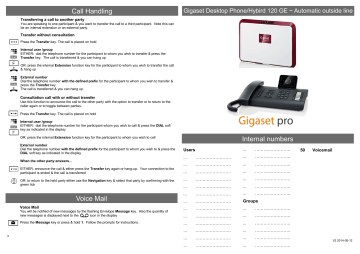
4
Call Handling
Transferring a call to another party
You are speaking to one participant & you want to transfer the call to a third participant. Note this can be an internal extension or an external party.
Transfer without consultation
Press the Transfer key. The call is placed on hold
Internal user /group
EITHER: dial the telephone number for the participant to whom you wish to transfer & press the
Transfer key. The call is transferred & you can hang up
OR: press the internal Extension function key for the participant to whom you wish to transfer the call
& hang up
External number
Dial the telephone number with the defined prefix for the participant to whom you wish to transfer & press the Transfer key.
The call is transferred & you can hang up.
Consultation call with or without transfer
Use this function to announce the call to the other party with the option to transfer or to return to the caller again or to toggle between parties.
Press the Transfer key. The call is placed on hold
Internal user /group
EITHER: dial the telephone number for the participant whom you wish to call & press the DIAL soft key as indicated in the display
OR: press the internal Extension function key for the participant to whom you wish to call
External number
Dial the telephone number with the defined prefix for the participant to whom you wish to & press the
DIAL soft key as indicated in the display
When the other party answers...
EITHER: announce the call & either press the Transfer key again or hang-up. Your connection to the participant is ended & the call is transferred
OR: to return to the held party either use the Navigation key & select that party by confirming with the green tick
Voice Mail
Voice Mail
You will be notified of new messages by the flashing Envelope Message key. Also the quantity of new messages is displayed next to the icon in the display
Press the Message key or press & hold 1. Follow the prompts for instructions.
Gigaset Desktop Phone/Hybird 120 GE ~ Automatic outside line
Users
... …………………….
... …………………….
... …………………….
... …………………….
... …………………….
... …………………….
... …………………….
... …………………….
... …………………….
… …………………….
… …………………….
… …………………….
… …………………….
Internal numbers
... …………………….
... …………………….
... …………………….
... …………………….
... …………………….
... …………………….
... …………………….
Groups
... …………………….
... …………………….
... …………………….
... …………………….
... …………………….
... …………………….
50 Voicemail
V2 2014-05-12
Phone Overview
(DE900 shown - other models vary)
1 Mute
2 Speaker
3 Headset
4 Volume
5 Display / soft keys
6 Information Centre
7 Do Not Disturb
8 Call Record
9 Message Centre
10 End Call / back
11 Navigation key
12 Consultation
13 Conference
14 Transfer
15 Extension/Function keys
Making Calls
Enter the phone number or press the appropriate Function (Speed Dial) key
Press the Handsfree Speaker key or lift the handset. The number is called
Note you can switch to handsfree or to the handset again at any time during the call
Last Number Redial
You can select from previously dialled numbers as follows:
Scroll up & view the number you want to call
Press the Handsfree Speaker key or lift the handset. The number is called
Dialling a number from the directory
Open the Directory using the Navigation key
Scroll through the names using the Navigation key until you see the name of the person you want to call
Press the Handsfree Speaker key. The party is called
2
Receiving Calls
You hear the ringer & the Handsfree Speaker key flashes. To answer:
EITHER: Lift the handset
OR: press the Handsfree Speaker key
Note you can switch to handsfree or to the handset again at any time during the call
Call Pick-up
Directed If you can hear a specific phone ringing & you want to answer it from your own phone you can do so by entering a feature code:
*# 0 followed by the extension number of the ringing phone
Group To answer any ringing phone in your Group enter the following feature code:
** 0
Conference Calls
Your Gigaset Phone can support conference calls for multiple parties
[DE310 & DE410 Three parties | DE700 & DE900 Five parties]
During an existing call press the Conference key. Dial the telephone number of the party you wish to include in the existing call.
Repeat to add more parties to your Conference Call
Additional Features
Call Recording
(DE900 only)
During a call you can begin recording. After the call you can listen to the recording by using the Navigation Keys & selecting Messages. Select Call Records from the menu.
Do Not Disturb
Activating this feature will send callers directly to your Voice Mail or return engaged tone.
Mute
Activating this feature will mute the microphone during the call.
Other Useful Network Features
Call Forward Always
Call Forward on No Answer
Call Forward on Busy
Night mode on
Day mode on
Make announcement on **11 target # off *#11 on **12 target # off *#12 on **13 target # off *#13
**90
*#90
**27 target
3
advertisement
Related manuals
advertisement