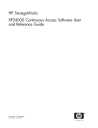
advertisement
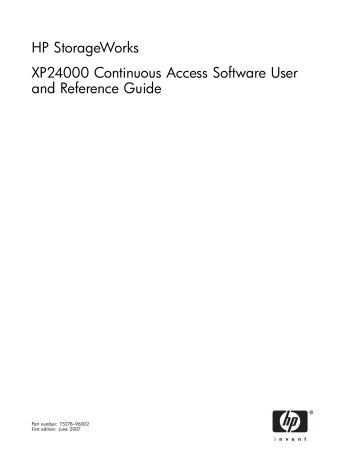
HP StorageWorks
XP24000 Continuous Access Software User and Reference Guide
Part number: T5278–96002
First edition: June 2007
Legal and notice information
© Copyright 2007 Hewlett-Packard Development Company, L.P.
Confidential computer software. Valid license from HP required for possession, use or copying. Consistent with FAR 12.211 and
12.212, Commercial Computer Software, Computer Software Documentation, and Technical Data for Commercial Items are licensed to the U.S. Government under vendor’s standard commercial license.
The information contained herein is subject to change without notice. The only warranties for HP products and services are set forth in the express warranty statements accompanying such products and services. Nothing herein should be construed as constituting an additional warranty. HP shall not be liable for technical or editorial errors or omissions contained herein.
Microsoft, Windows, and Windows XP are U.S. registered trademarks of Microsoft Corporation.
Java is a US trademark of Sun Microsystems, Inc.
Oracle is a registered US trademark of Oracle Corporation, Redwood City, California.
UNIX is a registered trademark of The Open Group.
Export Requirements
You may not export or re-export this document or any copy or adaptation in violation of export laws or regulations.
Without limiting the foregoing, this document may not be exported, re-exported, transferred or downloaded to or within (or to a national resident of) countries under U.S. economic embargo, including Cuba, Iran, North Korea, Sudan, and Syria. This list is subject to change.
This document may not be exported, re-exported, transferred, or downloaded to persons or entities listed on the U.S. Department of Commerce Denied Persons List, Entity List of proliferation concern or on any U.S. Treasury Department Designated Nationals exclusion list, or to parties directly or indirectly involved in the development or production of nuclear, chemical, biological weapons, or in missile technology programs as specified in the U.S. Export Administration Regulations (15 CFR 744).
Revision History
Edition
Date
First June 2007
Description
This edition applies to microcode version 60-01-31-00/00 or later.
Contents
About this Guide . . . . . . . . . . . . . . . . . . . . . . . . . . 9
Intended Audience . . . . . . . . . . . . . . . . . . . . . . . . . . . . . . . . . . . . . . 9
Related Documentation . . . . . . . . . . . . . . . . . . . . . . . . . . . . . . . . . . . . 9
Document Conventions . . . . . . . . . . . . . . . . . . . . . . . . . . . . . . . . . . . . 9
Conventions for storage capacity values . . . . . . . . . . . . . . . . . . . . . . . . . . . . . 9
Window Illustrations . . . . . . . . . . . . . . . . . . . . . . . . . . . . . . . . . . . . 10
HP Technical Support . . . . . . . . . . . . . . . . . . . . . . . . . . . . . . . . . . . . 10
Subscription Service . . . . . . . . . . . . . . . . . . . . . . . . . . . . . . . . . . . . 10
HP Websites . . . . . . . . . . . . . . . . . . . . . . . . . . . . . . . . . . . . . . . 10
Documentation Feedback . . . . . . . . . . . . . . . . . . . . . . . . . . . . . . . . . . 11
1 About HP StorageWorks XP Continuous Access Software Operations . . 13
Continuous Access Components . . . . . . . . . . . . . . . . . . . . . . . . . . . . . . . 13
Storage Systems . . . . . . . . . . . . . . . . . . . . . . . . . . . . . . . . . . . . 14
Main and Remote Control Units (MCUs and RCUs) . . . . . . . . . . . . . . . . . . . . . 15
Pairs (P-VOLs and S-VOLs) . . . . . . . . . . . . . . . . . . . . . . . . . . . . . . . . 15
Asynchronous Consistency Groups . . . . . . . . . . . . . . . . . . . . . . . . . . . . 16
Remote Copy Connections . . . . . . . . . . . . . . . . . . . . . . . . . . . . . . . 16
Initiator Ports and RCU Target Ports . . . . . . . . . . . . . . . . . . . . . . . . . . . . 17
Storage System Continuous Access Remote Web Console Software . . . . . . . . . . . . . . 17
Host Failover Software . . . . . . . . . . . . . . . . . . . . . . . . . . . . . . . . . 18
Continuous Access Remote Copy Operations . . . . . . . . . . . . . . . . . . . . . . . . . . 18
Initial Copy Operation . . . . . . . . . . . . . . . . . . . . . . . . . . . . . . . . . 18
Update Copy Operation . . . . . . . . . . . . . . . . . . . . . . . . . . . . . . . . 19
Read and Write I/O Operations for Continuous Access Volumes . . . . . . . . . . . . . . . 19
S-VOL Write Option . . . . . . . . . . . . . . . . . . . . . . . . . . . . . . . . . . 20
Difference Management . . . . . . . . . . . . . . . . . . . . . . . . . . . . . . . . 20
Continuous Access Asynchronous Recordset Operations . . . . . . . . . . . . . . . . . . . . . 22
Creating and Storing Recordsets at the MCU . . . . . . . . . . . . . . . . . . . . . . . . 22
Sending Recordsets to the RCU . . . . . . . . . . . . . . . . . . . . . . . . . . . . . 22
Storing Recordsets at the RCU . . . . . . . . . . . . . . . . . . . . . . . . . . . . . . 23
Selecting and Settling Recordsets at the RCU . . . . . . . . . . . . . . . . . . . . . . . . 23
Types of Recordsets . . . . . . . . . . . . . . . . . . . . . . . . . . . . . . . . . . 24
Inflow Control of Recordsets . . . . . . . . . . . . . . . . . . . . . . . . . . . . . . . 24
Continuous Access Asynchronous Consistency Group Operations . . . . . . . . . . . . . . . . . 25
Group Options . . . . . . . . . . . . . . . . . . . . . . . . . . . . . . . . . . . . 26
Group Operations . . . . . . . . . . . . . . . . . . . . . . . . . . . . . . . . . . . 26
Pair Status . . . . . . . . . . . . . . . . . . . . . . . . . . . . . . . . . . . . . . . . 27
Continuous Access Split Types (PSUS) . . . . . . . . . . . . . . . . . . . . . . . . . . . 29
Continuous Access Suspend Types . . . . . . . . . . . . . . . . . . . . . . . . . . . . 30
Continuous Access Asynchronous Suspension Conditions . . . . . . . . . . . . . . . . . . 31
Interoperability with Other Products and Functions . . . . . . . . . . . . . . . . . . . . . . . 32
Business Copy . . . . . . . . . . . . . . . . . . . . . . . . . . . . . . . . . . . . . 36
Data Retention Utility . . . . . . . . . . . . . . . . . . . . . . . . . . . . . . . . . . 38
LUN Expansion . . . . . . . . . . . . . . . . . . . . . . . . . . . . . . . . . . . . 39
Virtual LVI/LUN . . . . . . . . . . . . . . . . . . . . . . . . . . . . . . . . . . . . 39
Cache Residency Manager . . . . . . . . . . . . . . . . . . . . . . . . . . . . . . . 40
LUN Manager . . . . . . . . . . . . . . . . . . . . . . . . . . . . . . . . . . . . . 40
HP StorageWorks XP Performance Monitor . . . . . . . . . . . . . . . . . . . . . . . . 40
Graph-Track . . . . . . . . . . . . . . . . . . . . . . . . . . . . . . . . . . . . . 41
XP24000 Continuous Access Software User and Reference Guide
3
2 Preparing for Continuous Access Operations . . . . . . . . . . . . 43
System Requirements . . . . . . . . . . . . . . . . . . . . . . . . . . . . . . . . . . . . 43
Requirements and Restrictions for Using Continuous Access . . . . . . . . . . . . . . . . . . . . 44
One-to-One Volume Copy Operations . . . . . . . . . . . . . . . . . . . . . . . . . . 44
Logical Unit (LU) Types . . . . . . . . . . . . . . . . . . . . . . . . . . . . . . . . . 44
Consistency Groups . . . . . . . . . . . . . . . . . . . . . . . . . . . . . . . . . . 45
Accessing Continuous Access P-VOLs and S-VOLs . . . . . . . . . . . . . . . . . . . . . . 45
Cache and Nonvolatile Storage (NVS) . . . . . . . . . . . . . . . . . . . . . . . . . . 45
Host Failover Software . . . . . . . . . . . . . . . . . . . . . . . . . . . . . . . . . 45
Duplicate Volumes . . . . . . . . . . . . . . . . . . . . . . . . . . . . . . . . . . . 45
Host System Crash . . . . . . . . . . . . . . . . . . . . . . . . . . . . . . . . . . . 46
Installing the Hardware . . . . . . . . . . . . . . . . . . . . . . . . . . . . . . . . . . . 46
Remote Copy Connections . . . . . . . . . . . . . . . . . . . . . . . . . . . . . . . 47
Enabling Continuous Access Options . . . . . . . . . . . . . . . . . . . . . . . . . . . . . 49
Configuring the MCUs and RCUs for Continuous Access Operations . . . . . . . . . . . . . . . . 49
3 Using the Continuous Access GUI . . . . . . . . . . . . . . . . . 55
Continuous Access Windows . . . . . . . . . . . . . . . . . . . . . . . . . . . . . . . . 55
Pair Operation Window . . . . . . . . . . . . . . . . . . . . . . . . . . . . . . . . 58
RCU Operation Window . . . . . . . . . . . . . . . . . . . . . . . . . . . . . . . . 58
MCU&RCU Display on the RCU Operation Window . . . . . . . . . . . . . . . . . . 59
Port Display on the RCU Operation Window . . . . . . . . . . . . . . . . . . . . . . 61
Asynchronous Operation Window . . . . . . . . . . . . . . . . . . . . . . . . . . . . 62
Usage Monitor Window . . . . . . . . . . . . . . . . . . . . . . . . . . . . . . . . 64
History Window . . . . . . . . . . . . . . . . . . . . . . . . . . . . . . . . . . . . 65
System Option Window . . . . . . . . . . . . . . . . . . . . . . . . . . . . . . . . 66
4 Performing Continuous Access Configuration Operations . . . . . . . 69
RCU Operations . . . . . . . . . . . . . . . . . . . . . . . . . . . . . . . . . . . . . . 69
Configuring the Host Interface Ports . . . . . . . . . . . . . . . . . . . . . . . . . . . . 70
Adding an RCU . . . . . . . . . . . . . . . . . . . . . . . . . . . . . . . . . . . . 71
RCU Path Parameters . . . . . . . . . . . . . . . . . . . . . . . . . . . . . . . . 74
Changing the RCU Options . . . . . . . . . . . . . . . . . . . . . . . . . . . . . . . 75
Adding and Deleting Logical Paths to an RCU . . . . . . . . . . . . . . . . . . . . . . . 78
Adding and Deleting SSIDs for an RCU . . . . . . . . . . . . . . . . . . . . . . . . . . 79
Viewing RCU Status . . . . . . . . . . . . . . . . . . . . . . . . . . . . . . . . . . 80
Deleting an RCU . . . . . . . . . . . . . . . . . . . . . . . . . . . . . . . . . . . . 82
Asynchronous Operations . . . . . . . . . . . . . . . . . . . . . . . . . . . . . . . . . . 83
Setting the Asynchronous Copy Options . . . . . . . . . . . . . . . . . . . . . . . . . . 84
Adding Consistency Groups . . . . . . . . . . . . . . . . . . . . . . . . . . . . . . . 85
Changing the Consistency Group Options . . . . . . . . . . . . . . . . . . . . . . . . . 86
Viewing Consistency Group Status . . . . . . . . . . . . . . . . . . . . . . . . . . . . 88
Deleting Consistency Groups . . . . . . . . . . . . . . . . . . . . . . . . . . . . . . 89
Usage Monitor Operations . . . . . . . . . . . . . . . . . . . . . . . . . . . . . . . . . 89
Starting and Stopping Usage Monitoring . . . . . . . . . . . . . . . . . . . . . . . . . 90
Displaying the Usage Monitor Graph . . . . . . . . . . . . . . . . . . . . . . . . . . . 90
Exporting the Usage Monitor Data File . . . . . . . . . . . . . . . . . . . . . . . . . . 92
History Operations . . . . . . . . . . . . . . . . . . . . . . . . . . . . . . . . . . . . . 92
Exporting the History File . . . . . . . . . . . . . . . . . . . . . . . . . . . . . . . . 92
Other Operations . . . . . . . . . . . . . . . . . . . . . . . . . . . . . . . . . . . . . 93
Changing the Option Settings of Storage System . . . . . . . . . . . . . . . . . . . . . . 93
Changing the Option Settings of CUs . . . . . . . . . . . . . . . . . . . . . . . . . . . 94
Optimizing Continuous Access Operations and Storage System Performance . . . . . . . . . . . . 96
Discontinuing Continuous Access Operations . . . . . . . . . . . . . . . . . . . . . . . . . 97
5 Performing Continuous Access Pair Operations . . . . . . . . . . . . 99
Preparing for Continuous Access Pair Operations . . . . . . . . . . . . . . . . . . . . . . . . 99
Pair Operation Window . . . . . . . . . . . . . . . . . . . . . . . . . . . . . . . . . . 99
4
Volume List . . . . . . . . . . . . . . . . . . . . . . . . . . . . . . . . . . . . . . 101
Display Filter . . . . . . . . . . . . . . . . . . . . . . . . . . . . . . . . . . . . . 103
Snapshot Function . . . . . . . . . . . . . . . . . . . . . . . . . . . . . . . . . . . 104
Creating Continuous Access Pairs . . . . . . . . . . . . . . . . . . . . . . . . . . . . . . 105
Initial Copy Options . . . . . . . . . . . . . . . . . . . . . . . . . . . . . . . . . . 109
Pair Options . . . . . . . . . . . . . . . . . . . . . . . . . . . . . . . . . . . . . 110
Changing Pair Options . . . . . . . . . . . . . . . . . . . . . . . . . . . . . . . . . . . 110
Viewing Continuous Access Pair Status . . . . . . . . . . . . . . . . . . . . . . . . . . . . 112
Splitting Continuous Access Pairs . . . . . . . . . . . . . . . . . . . . . . . . . . . . . . . 114
Resynchronizing Continuous Access Pairs . . . . . . . . . . . . . . . . . . . . . . . . . . . 117
Releasing Continuous Access Pairs . . . . . . . . . . . . . . . . . . . . . . . . . . . . . . 120
Using Continuous Access for Data Migration and Duplication . . . . . . . . . . . . . . . . . . 123
Data Migration Using Continuous Access Synchronous . . . . . . . . . . . . . . . . . . . 123
Point-in-Time (PiT) Data Duplication Using Continuous Access Asynchronous . . . . . . . . . . . 124
Powering Off/On Continuous Access Components . . . . . . . . . . . . . . . . . . . . . . . 124
Planned Outage of the MCU . . . . . . . . . . . . . . . . . . . . . . . . . . . . . . 124
Planned Outage of the RCU or Remote Copy Connection . . . . . . . . . . . . . . . . . . 125
Planned Outage of the MCU and RCU . . . . . . . . . . . . . . . . . . . . . . . . . . 125
Pinned Track Recovery for Continuous Access Volumes . . . . . . . . . . . . . . . . . . . . . 125
6 Usage Scenarios . . . . . . . . . . . . . . . . . . . . . . . . 127
Using Continuous Access for Disaster Recovery Operations . . . . . . . . . . . . . . . . . . . 127
Considering the P-VOL Fence Level Setting . . . . . . . . . . . . . . . . . . . . . . . . . 127
Setting the Fence Level . . . . . . . . . . . . . . . . . . . . . . . . . . . . . . . . . 128
Transferring Sense Information Between Sites . . . . . . . . . . . . . . . . . . . . . . . . 129
File and Database Recovery Procedures . . . . . . . . . . . . . . . . . . . . . . . . . . 129
Switching Operations to the Remote Site . . . . . . . . . . . . . . . . . . . . . . . . . . . 130
Analyzing the Currency of Continuous Access Synchronous S-VOLs . . . . . . . . . . . . . . 130
Analyzing the Consistency of Continuous Access Asynchronous S-VOLs . . . . . . . . . . . . 131
Transferring Operations Back to the Primary Site . . . . . . . . . . . . . . . . . . . . . . . . 132
Resuming Normal Operations at the Primary Site . . . . . . . . . . . . . . . . . . . . . . . . 133
7 Troubleshooting . . . . . . . . . . . . . . . . . . . . . . . . . 135
General Troubleshooting . . . . . . . . . . . . . . . . . . . . . . . . . . . . . . . . . . 135
Error Codes and Messages . . . . . . . . . . . . . . . . . . . . . . . . . . . . . . . . . 141
SIM Report . . . . . . . . . . . . . . . . . . . . . . . . . . . . . . . . . . . . . . . . 142
Calling HP Technical Support . . . . . . . . . . . . . . . . . . . . . . . . . . . . . . . . 142
A Continuous Access Load Balancing and Sidefile Management and Control 143
B Acronyms and Abbreviations . . . . . . . . . . . . . . . . . . . 145
Index . . . . . . . . . . . . . . . . . . . . . . . . . . . . . . 147
XP24000 Continuous Access Software User and Reference Guide
5
Figures
..
6 Shared Continuous Access/Business Copy P-VOL with Shared Continuous Access
S-VOL/Business Copy P-VOL . . . . . . . . . . . . . . . . . . . . . . . . . . . 37
..
..
..
..
..
6
..
XP24000 Continuous Access Software User and Reference Guide
7
Tables
..
..
Areas of a Storage System . . . . . . . . . . . . . . . . . . . . . . . . . . . . 21
..
..
..
Be Used as Continuous Access and Continuous Access Asynchronous Volumes . . . . . . 33
..
..
..
..
..
..
..
8
About this Guide
This user’s guide describes and provides instructions for performing Continuous Access operations on the HP storage system.
The term storage system in this guide refers to an HP StorageWorks XP24000 Disk Array.
Intended Audience
This user’s guide assumes that:
• the user has a background in data processing and understands direct-access storage device systems and their basic functions
• the user is familiar with the HP storage system
• the user has read and understands both the HP StorageWorks XP24000 Disk Array Owner’s
Guide and the HP StorageWorks XP24000 Remote Web Console User’s Guide
• the user is familiar with the operating system and web browser software on the system hosting the
Remote Web Console and Continuous Access software
Related Documentation
• HP StorageWorks XP24000 Disk Array Owner’s Guide
• HP StorageWorks XP24000 Remote Web Console User’s Guide
• HP StorageWorks XP RAID Manager User’s Guide
• Hitachi TrueCopy for Mainframe User’s Guide
• HP StorageWorks XP24000 LUN Manager User’s Guide
• HP StorageWorks XP24000 Remote Web Console Error Codes
You can find related HP StorageWorks documents from the Manuals page of the HP Business Support
Center website: http://www.hp.com/support/manuals .
In the Storage section, click Storage Software and then select the product.
Document Conventions
Table 1 Document Conventions
Convention
Blue text:
Blue, underlined text: http://www.hp.com
Bold text
Element
Cross-reference links and e-mail addresses
Website addresses
• Text emphasis
• UI elements
Conventions for storage capacity values
HP XP storage systems use the following values to calculate physical storage capacity values (hard disk drives):
XP24000 Continuous Access Software User and Reference Guide
9
• 1 KB (kilobyte) = 1,000 bytes
• 1 MB (megabyte) = 1,000
2 bytes
• 1 GB (gigabyte) = 1,000
3 bytes
• 1 TB (terabyte) = 1,000
4 bytes
HP XP storage systems use the following values to calculate logical storage capacity values (logical devices):
• 1 KB (kilobyte) = 1,024 bytes
• 1 MB (megabyte) = 1,024
2 bytes
• 1 GB (gigabyte) = 1,024
3 bytes
• 1 TB (terabyte) = 1,024
4 bytes
• 1 block = 512 bytes
Window Illustrations
The windows shown in this guide were displayed on a Windows computer with the Internet Explorer browser. The windows may appear different on your computer depending on the operating system and browser being used. Window contents also vary depending on installed program products and the storage system being managed.
HP Technical Support
For worldwide technical support information, see the HP support website: http://www.hp.com/support
Before contacting HP, collect the following information:
• Product model names and numbers
• Technical support registration number (if applicable)
• Product serial numbers
• Error messages
• Operating system type and revision level
• Detailed questions
Subscription Service
HP recommends that you register your product at the Subscriber’s Choice for Business website: http://www.hp.com/go/e-updates
After registering, you will receive e-mail notification of product enhancements, new driver versions, firmware updates, and other product resources.
HP Websites
For additional information, see the following HP websites:
• http://www.hp.com
• http://www.hp.com/go/storage
• http://www.hp.com/service_locator
• http://www.hp.com/support/manuals
10
About this Guide
Documentation Feedback
HP welcomes your feedback.
To make comments and suggestions about product documentation, send a message to [email protected]
. All submissions become the property of HP.
XP24000 Continuous Access Software User and Reference Guide
11
12
About this Guide
1 About HP StorageWorks XP
Continuous Access Software
Operations
Continuous Access provides a storage-based hardware solution for disaster recovery that enables fast and accurate system recovery. Once Continuous Access operations are established, duplicate copies of data are automatically maintained for backup and disaster recovery purposes. During normal Continuous
Access operations, the primary volumes remain online to all hosts and continue to process both read and write I/O operations. In the event of a disaster or system failure, the secondary copy of the data can be rapidly invoked to allow recovery with a very high level of data integrity. Continuous Access can also be used for data duplication and migration tasks.
HP StorageWorks XP Continuous Access Synchronous Software provides volume-based, real-time data backup and is ideal for high-priority data backup, duplication, and migration tasks. In the event of a disaster or system failure at the primary site, the secondary Continuous Access Synchronous data can be rapidly invoked to allow recovery at the volume level with an extremely high level of data integrity.
HP StorageWorks XP Continuous Access Asynchronous Software represents a unique and outstanding disaster recovery solution for large amounts of data that span multiple volumes. The Continuous Access
Asynchronous group-based update sequence consistency solution enables fast and accurate database recovery, even after a rolling disaster, without the need for time-consuming data recovery procedures.
The Continuous Access Asynchronous volume groups at the remote site can be recovered with full update sequence consistency, but the updates will be behind the primary site due to the asynchronous remote copy operations.
Continuous Access Asynchronous provides update sequence consistency for user-defined groups of volumes (for example, large databases) as well as protection for write-dependent applications in the event of a disaster.
This overview of Continuous Access operations describes:
•
Continuous Access components (see “ Continuous Access Components ” on page 13)
•
Continuous Access operations (see “ Continuous Access Remote Copy Operations ” on page 18)
• Continuous Access Asynchronous recordset operations (see
“ Continuous Access Asynchronous Recordset Operations ” on page 22)
• Continuous Access Asynchronous consistency group operations (see
“ Continuous Access Asynchronous Consistency Group Operations ” on page 25)
•
Continuous Access pair status and split/suspend types (see “ Pair Status ” on page 27)
• Interoperability with other products and functions (see
“ Interoperability with Other Products and Functions ” on page 32)
Continuous Access Components
Continuous Access operations involve the storage systems at the primary and secondary (remote) sites, the physical communications paths between these storage systems, and the storage system’s Continuous
Access software. Continuous Access copies the original online data at the primary site to the offline backup volumes at the secondary (remote) site via the dedicated Fibre Channel remote copy connections.
The Continuous Access software is included in the HP StorageWorks XP Remote Web Console Java application, and all Continuous Access functions and operations can be performed from within a web browser.
Note:
Host failover software is required for effective disaster recovery with Continuous Access.
XP24000 Continuous Access Software User and Reference Guide
13
Figure 1 on page 14 shows the Continuous Access components and their functions:
• Storage systems
Note:
The additional Shared Memory option is required for Continuous Access operations.
• Main and remote control units (MCU and RCU)
• Pairs (P-VOLs and S-VOLs)
• Continuous Access Asynchronous consistency groups
• Remote copy connections
• Ordinary target ports, initiator ports, and RCU target ports for the Fibre Channel interface
• Storage system’s Continuous Access software
• Host failover software
Figure 1 Continuous Access Components for Fibre Channel Connection
Storage Systems
Continuous Access operations involve the primary (main) storage systems and the secondary (remote) storage systems (MCUs and RCUs). This document covers Continuous Access operations in which the main storage system is an HP XP24000 Disk Array and the remote storage system is an HP XP24000
Disk Array (or an HP XP12000 Disk array). The MCUs contain the Continuous Access primary volumes
(P-VOLs), which contain the original data and are online to the host(s). The RCUs contain the Continuous
Access secondary volumes (S-VOLs), which are the synchronous or asynchronous copies of the P-VOLs.
Continuous Access supports all CUs, volumes, and hard disk drive options for the storage system.
Continuous Access supports RAID 1, RAID 5, and RAID6 configurations.
Table 2 on page 14 shows the RAID level configurations of Continuous Access.
Table 2 RAID Level Configurations of Continuous Access
RAID Level of P-VOL
RAID1
RAID5
RAID6
RAID Level of S-VOL
RAID1 RAID5
Supported
Supported
Supported
Supported
Supported
Supported
RAID6
Supported
Supported
Supported
14
About HP StorageWorks XP Continuous Access Software Operations
To provide greater flexibility and to enable the storage system to be tailored to unique customer operating requirements, additional operational parameters, or optional modes, are available for the storage system. At installation, the storage system modes are set to their default values, so make sure to discuss these settings with your HP service representative. The storage system modes can only be changed by your HP service representative.
Note
: No storage system mode for Continuous Access is supported for now. This information was current at the time of publication of this document, but it may change. Please contact your HP service representative for the latest storage system mode information.
Main and Remote Control Units (MCUs and RCUs)
The main control unit (MCU) and remote control unit (RCU) control Continuous Access operations:
• The MCU is the control unit in the primary storage system which controls the P-VOLs of the
Continuous Access pairs. The Remote Web Console computer must be LAN-attached to the MCU of each Continuous Access pair. The MCU communicates with the RCU via the dedicated remote copy connections. The MCU controls the host I/O operations to the Continuous Access P-VOLs as well as the Continuous Access initial copy and remote copy operations between the P-VOLs and
S-VOLs. The MCU also manages the Continuous Access pair status and configuration information.
• The RCU is the CU in the remote storage system which controls the S-VOLs of the Continuous
Access pairs. The RCU assists in managing the Continuous Access pair status and configuration
(for example, rejects write I/Os to Continuous Access S-VOLs). The RCU executes the remote copy operations issued by the MCU. The secondary Remote Web Console computer should be attached to the RCUs at the remote site on a separate LAN. The RCUs should also be attached to a host system to allow sense information to be reported in case of a problem with a secondary volume or remote storage system and to provide disaster recovery capabilities.
You can define the MCU and RCU whether or not you specify the CU. To define the MCU and
RCU when specifying the CU, specify the desired CU. To define the MCU and RCU when not specifying the CU, specify CU Free. For more information on how to define the MCU and RCU, see
The storage system CU can function simultaneously as an MCU for one or more P-VOLs and as an RCU for one or more S-VOLs, provided the remote copy connections and Fibre Channel ports are properly configured. The storage system provides two logical disk controllers (LDKCs). Each LDKC provides up to 255 logical CUs (00-FE), with each CU controlling up to 256 logical devices (LDEVs). To define the
MCU and RCU when specifying the CU, the Continuous Access software allows you to select the desired
CU in the connected MCU and specify the desired CU in the RCU.
Continuous Access operations can be performed on all LDEVs except for the storage system command device. For further information on the storage system command device, see the HP StorageWorks XP
RAID Manager User’s Guide.
Note:
This document provides instructions for performing Continuous Access operations with HP
XP24000 Disk Arrays as the MCUs. If you are using non-HP XP24000 Disk Arrays as MCUs, use the
HP StorageWorks XP24000 Continuous Access Software User and Reference Guide for the non-storage system models.
Pairs (P-VOLs and S-VOLs)
Continuous Access performs remote copy operations for pairs created by the user. Each Continuous
Access pair consists of one primary volume (P-VOL) and one secondary volume (S-VOL), which can be located in different storage systems. The Continuous Access P-VOLs are the primary volumes (LUs) which contain the original data, and the Continuous Access S-VOLs are the secondary or mirrored volumes
(LUs) which contain the backup or duplicate data. The primary and secondary volumes must have the same format and capacity (and a SCSI path definition is required).
During normal Continuous Access operations, the P-VOL remains available to all hosts at all times for read and write I/O operations. During normal Continuous Access operations, the RCU rejects all host-requested write I/Os for the S-VOLs. The S-VOL write enable option allows write access to an S-VOL while the pair is split and uses the S-VOL and P-VOL differential data to resynchronize the pair (see
“ S-VOL Write Option ” on page 20).
XP24000 Continuous Access Software User and Reference Guide
15
Continuous Access supports the basic logical unit (LU) types available on the storage system (for example,
OPEN-3, OPEN-8, OPEN-9, OPEN-E, OPEN-L, and OPEN-V). Continuous Access also supports the HP
StorageWorks XP LUN Expansion (LUSE), HP StorageWorks XP Virtual LVI/LUN, and HP StorageWorks
XP Cache Residency Manager features, ensuring that all user data can be backed up or duplicated. See
“ Logical Unit (LU) Types ” on page 44 for further information on LU requirements and support.
Continuous Access supports a maximum of 32,768 pairs (entire storage system RCU). When Continuous
Access pairs include size-expanded LUs, the maximum number of pairs decreases. When the HP
StorageWorks XP RAID Manager command device is defined, the maximum number of pairs in the storage system is 32,767.
Asynchronous Consistency Groups
A Continuous Access Asynchronous consistency group is a user-defined set of volume pairs across which update sequence consistency is maintained and ensured at the remote site. Each pair must be assigned to a consistency group. Continuous Access allows you to configure up to 128 consistency groups (00-7F) for each MCU and provides group-based operations for consistency groups (for example, split and resync group). Consistency groups enable you to maintain update sequence consistency for databases which span multiple volumes, allowing immediate database recovery at the remote site when needed. See
“ Continuous Access Asynchronous Consistency Group Operations ” on page 25 for further information
on Continuous Access Asynchronous consistency group operations.
Remote Copy Connections
The remote copy connections are the physical paths used by the MCUs to communicate with the RCUs.
The number of physical paths in the MCU is limited to eight per logical CU (depending on the availability of ports). The MCUs and RCUs are connected via Fibre Channel interface cables.
Note:
Please contact your HP support representative for the latest information on the availability of serial-channel Continuous Access connections.
When Fibre Channel interface (multimode shortwave) connections are used, two switches are required for distances greater than 0.5 km (1,640 feet), and distances up to 1.5 km (4,920 feet, 0.93 miles) are supported. When Fibre Channel interface (single-mode longwave) connections are used, two switches are required for distances greater than 10 km (6.2 miles), and distances up to 30 km (18.6 miles)
are supported. See “ Remote Copy Connections ” on page 47 for further information on installing and
configuring the FC remote copy connections.
The MCU-to-RCU remote copy configuration (see “ Remote Copy Connections ” on page 47) for
Continuous Access Asynchronous has different requirements than the Continuous Access Synchronous configuration, as follows:
• Continuous Access Asynchronous supports 1-to-1 remote copy connections within the same consistency group. The P-VOLs and S-VOLs of the pairs in a consistency group must be located within one physical MCU and one physical RCU. This configuration ensures backup integrity for data which is spread across multiple volumes within one storage system (for example, large databases).
Note:
Continuous Access 1-to-n and n-to-1 configurations (n≤4) are valid for Continuous Access
Asynchronous, as long as each consistency group does not span local or remote storage systems.
• Fibre remote copy supports 1-to-1 remote copy connections. One storage system as an MCU can be connected to only one storage system as an RCU via optical fibre cables. For the CUs within one storage system, 1-to-4 and 4-to-1 remote copy connections are supported.
One MCU port (initiator port) can be connected to 64 RCU ports (RCU target ports). One RCU port can be connected to 16 MCU ports. However, the number of logical paths that can be specified does not depend on the number of connectable RCU or MCU ports.
Note:
HP strongly recommends that you establish at least two independent remote copy connections
(one per cluster) between each MCU and RCU to provide hardware redundancy for this critical communications path.
16
About HP StorageWorks XP Continuous Access Software Operations
Note:
To recover the data from a disaster, you must prepare the RCU-MCU paths in addition to the usual MCU-RCU paths. For more information on the path settings between an MCU and RCU, see
When you set the RCU-MCU path, you must also specify:
• the same combination of CUs when you set the MCU-RCU path if you set the MCU-RCU path when specifying the CU.
• CU Free if you set the MCU-RCU path when specifying CU Free.
For more information on the preparation of disaster recovery, see
“ Using Continuous Access for Disaster Recovery Operations ” on page 127.
Initiator Ports and RCU Target Ports
The initiator ports are the dedicated Fibre Channel interface ports on the main storage system (MCU) to which the RCUs (RCU target ports) are connected. The initiator ports connect to the RCUs to send write I/O operations directly to the RCUs. Any Fibre Channel interface port of the storage system can be configured as an initiator port. The Continuous Access software allows you to change the configuration of the storage system’s Fibre Channel ports (ordinary target port, initiator port, or RCU target port) as
needed (see “ Configuring the Host Interface Ports ” on page 70).
Note: Two or more initiator ports must be configured before you can add the RCUs and create the
Continuous Access pairs. The initiator ports cannot communicate with the host processor channels. To enable the host processor channels to send write I/O operations to the MCU, the host channel paths must be connected to the other Fibre Channel interface ports in the MCU. Ordinary Fibre Channel interface ports cannot be connected to the MCU. These ports (usually called target ports) can be connected to the host processor channels only.
The RCU target ports are the dedicated Fibre Channel interface ports on the remote storage system (RCU) to which the MCU (initiator ports) are connected. Any Fibre Channel interface port on the storage system can be configured as an RCU target port. The RCU target ports can be connected to the host channel paths via the Fibre Channel switch.
Storage System Continuous Access Remote Web Console Software
The storage system’s Remote Web Console Java application includes Continuous Access and TrueCopy for Mainframe for the storage system. The Remote Web Console software communicates with the SVP of the storage system via defined TCP/IP connections. For further information on Remote Web Console operations, see the HP StorageWorks XP24000 Remote Web Console User’s Guide or contact your HP service representative.
If you plan to perform Continuous Access operations using RAID Manager, you must use the Continuous
Access software to add the consistency groups and select the desired group options and async options before you can add any Continuous Access pairs. These functions can only be performed using the
Continuous Access software. Once the consistency groups and async options have been configured, the
RAID Manager software can be used to establish and manage Continuous Access pairs.
If you will be using the Remote Web Console software to perform Continuous Access operations (not RAID
Manager), the MCU of each Continuous Access pair must be LAN-attached to the Remote Web Console computer. You should also attach all RCUs to a Remote Web Console computer on a separate LAN at the remote site. Having a separate storage system LAN at the remote site enables you to access the RCUs and
Continuous Access S-VOLs and perform Continuous Access operations at the remote site in the event that the main site is not available (for example, due to disaster). If you need to perform Continuous Access operations in the reverse direction from the remote site to the primary site (for example, disaster recovery), the storage system’s Continuous Access software at the remote site simplifies and expedites this process.
Note:
If the Remote Web Console computer is not installed, contact your HP service representative for information on Continuous Access configuration services.
XP24000 Continuous Access Software User and Reference Guide
17
Host Failover Software
Host failover software, which transfers information between host servers at the primary and remote sites, is a critical component of any disaster recovery effort. Host failover is configured using the desired host failover software product for the platform (for example, Microsoft Cluster Server), depending on your installation requirements and standards. The storage system program products do not provide any host failover functions.
When Continuous Access is used as a data migration tool, host failover is recommended but not required.
When Continuous Access is used as a disaster recovery tool, host failover is required to ensure effective disaster recovery operations. When a Continuous Access pair is suspended due to an error condition, the MCU generates sense information which should be transferred to the remote site via the host failover software for effective disaster detection and recovery.
Continuous Access Remote Copy Operations
and update copy. To reduce the overhead associated with these remote copy activities and maximize data transfer, the storage system utilizes a special write command which is allowed only for Continuous
Access initial and update copy operations. This command transfers the control parameters and the
FBA-format data for consecutive updated records in a track using a single write operation. The special
Continuous Access write command eliminates the overhead required for performing FBA-to-CKD and
CKD-to-FBA conversions.
Figure 2 Remote Copy Operations
This section describes the following aspects of Continuous Access remote copy operations:
•
Initial copy operations (see “ Initial Copy Operation ” on page 18)
•
Update copy operations (see “ Update Copy Operation ” on page 19)
• Read and write I/O operations for Continuous Access Volumes (see
“ Read and Write I/O Operations for Continuous Access Volumes ” on page 19)
•
S-VOL write option (see “ S-VOL Write Option ” on page 20)
•
Difference management (see “ Difference Management ” on page 20)
Initial Copy Operation
The initial copy operation synchronizes the P-VOL and S-VOL independently of host I/O processes.
The initial copy operation is the same for Continuous Access Synchronous and Continuous Access
Asynchronous pairs. A Continuous Access initial copy operation takes place when you add a pair
(paircreate) or resynchronize a split/suspended pair (pairresync). When a new pair is created, the entire contents of the P-VOL is copied to the S-VOL cylinder by track, except for the diagnostic and unassigned alternate tracks. You can also select None for the initial copy mode. If None is selected, the user is responsible for ensuring that the P-VOL and S-VOL are already identical. The MCU cannot verify the contents of the volumes. When a split/suspended pair is resynchronized (pairresync), only cylinder #0 and out-of-sync tracks (updated by write I/Os during split/suspend) are copied to the S-VOL.
Note:
For further information on cylinder/track difference management, see
“ Difference Management ” on page 20.
18
About HP StorageWorks XP Continuous Access Software Operations
When the S-VOL write enable pairsplit option is used, the RCU keeps track of S-VOL updates and sends the S-VOL differential data to the MCU when the split pair is resynchronized. In this case, the MCU merges the P-VOL and S-VOL differential data to identify the out-of-sync tracks.
For additional flexibility, Continuous Access provides the following options for initial copy:
• The number of tracks option allows you to specify how many tracks are copied simultaneously by the Continuous Access initial copy operation when creating/resynchronizing a Continuous Access pair. This option can only be specified using the remote console software (not RAID Manager).
• The initial copy priority option allows you to specify the order in which the initial copy operations are performed when creating/resynchronizing multiple Continuous Access pairs. This option can only be specified using the Continuous Access software (not RAID Manager).
• The Maximum initial copy activity option allows you to specify the maximum number of concurrent initial copy operations that each MCU can perform (not pair-specific). This option can only be specified using the Continuous Access software (not RAID Manager).
Update Copy Operation
An update copy operation occurs when the host issues a write I/O operation to the P-VOL of a
Continuous Access pair. The update copy operation duplicates the P-VOL write I/O at the S-VOL to keep the pair synchronized. Continuous Access provides two modes for update copy operations: synchronous and asynchronous. The update copy mode is specified when you add a Continuous Access pair and cannot be changed.
For the synchronous update copy mode, the MCU ensures that the P-VOL and S-VOL are synchronized at all times. The MCU does not return a final ending status for the P-VOL write I/O until both the P-VOL write and its associated update copy operation at the RCU are complete. For the synchronous mode, the MCU starts the update copy operation when it receives:
• a write command whose data length is short enough not to pass the track-end, or
• write data to the track-end whose total length is long enough to pass the track-end, or
• write data to the last track for the command.
Note:
No matter how long the write data is, update copy is executed for each track.
For the asynchronous update copy mode, the MCU stores the P-VOL updates along with additional control information in cache, and sends the updates and control information to the RCU completely independent of the host I/O processes. These updates along with their associated control information are called Continuous Access Asynchronous recordsets. The RCU stores the Continuous Access
Asynchronous recordsets in cache and performs the updates to the S-VOLs in the same order as they were performed at the MCU(s) according to the Continuous Access update sequence information. For further information on Continuous Access Asynchronous recordset operations, see
“ Continuous Access Asynchronous Recordset Operations ” on page 22.
Priority of initial and update copy: In both Continuous Access Synchronous and Continuous Access
Asynchronous, update copy has a higher priority than initial copy. However, initial copy is executed based on the copy pace (3 or 15 tracks); therefore, update copy must wait for this interval if initial copy is being executed. For example, if the copy pace is 15 tracks, the update copy may wait up to 15 tracks
(1 cylinder). In the case of Continuous Access Asynchronous, update copy is executed asynchronously, but the same scheduling conflict can occur between the asynchronous update copy (write recordset) and initial copy.
Read and Write I/O Operations for Continuous Access Volumes
When an MCU receives a read command for a Continuous Access P-VOL, the MCU completes the read from either cache or the P-VOL. If the read fails, the redundancy provided by RAID technology recovers the failure. The MCU does not read the Continuous Access S-VOL for recovery.
When an MCU receives a write command for a Continuous Access Synchronous P-VOL with COPY status and the track has already been copied to the S-VOL, the MCU performs a synchronous update copy operation to complete the write at the S-VOL. When an MCU receives a write command for a Continuous
XP24000 Continuous Access Software User and Reference Guide
19
Access Asynchronous P-VOL with COPY status and the track has already been copied to the S-VOL, the
MCU performs an asynchronous update copy operation.
When an MCU receives a write command for a Continuous Access P-VOL with PAIR status, the user-selected update copy mode (synchronous or asynchronous) determines the sequence of events:
• Synchronous Mode: The MCU performs the write operation on the P-VOL, starts the update copy operation for the S-VOL, and then reports the final ending status to the host only after the update copy operation is complete. If the P-VOL write or S-VOL update copy operation fails, the
MCU reports a unit check, and the host system and application program will regard that write operation to the P-VOL as failed. If a failure occurs at the P-VOL or the S-VOL, the corresponding volume of the Continuous Access pair will decommit the update to maintain exact synchronization of the volumes.
• Asynchronous Mode: The MCU completes P-VOL write operations independently of the associated update copy operations at the S-VOL. The RCU manages the S-VOL updates according to the
Continuous Access Asynchronous recordset information and maintains sequence-based data consistency for the S-VOLs. If the P-VOL write operation fails, the MCU reports a unit check and does not create the Continuous Access Async recordset for this operation. If the update copy operation fails, the RCU suspends either the affected pair or all Continuous Access Asynchronous pairs in the consistency group, depending on the type of failure. When the suspended
Continuous Access pair or group is resynchronized (pairresync), the MCU and RCU negotiate the
resynchronization of the pair(s). See “ Continuous Access Suspend Types ” on page 30 for further
information on suspended Continuous Access Asynchronous pairs.
The RCU does not allow a Continuous Access S-VOL to be online (mounted) during normal Continuous
Access operations and rejects all host-requested write I/O operations for an S-VOL. The special
Continuous Access S-VOL write enable option enables write access to an S-VOL while the pair is split
(see “ S-VOL Write Option ” on page 20). The S-VOL write option can only be enabled when you split
the pair from the MCU.
S-VOL Write Option
For additional flexibility, Continuous Access provides an S-VOL write option which enables write access to the S-VOL of a split Continuous Access pair. The S-VOL write option can be selected by the user during the pairsplit-r operation and applies only to the selected pair(s). The S-VOL write option can be accessed only when you are connected to the MCU. When you resync a split Continuous Access pair which has the S-VOL write option enabled, the RCU sends the S-VOL differential data to the MCU, and the MCU merges the P-VOL and S-VOL differential data to determine which tracks are out-of sync. This ensures proper resynchronization of the pair.
Difference Management
The differential data (updated by write I/Os during a split or suspension) between the P-VOL and S-VOL is stored in each track bitmap. When a split/suspended pair is resynchronized (pairresync), the MCU merges the P-VOL and S-VOL bitmaps, and the differential data is copied to the S-VOL.
The maximum number of pairs you can create is restricted. Use the number of cylinders and bitmap areas to calculate the maximum number of pairs that can be created in a storage system.
• The number of cylinders:
The number of cylinders depends on the capacity of the volumes (the number of cylinders set by VLL, if you set the VLL feature) used for the pairs. Both the MCU and RCU are restricted. To calculate the number of cylinders, use the following formulas:
• For OPEN-3, OPEN-8, OPEN-9, OPEN-E, OPEN-L, OPEN-K:
(
↑ ( (↑ (Max. LBA ÷ 96) ↑) ÷ 15) ↑) + 1
• For OPEN-V:
(
↑ ( (↑ (Max. LBA ÷ 512) ↑) ÷ 15) ↑) + 1
The ↑…↑ symbols around a value indicate that the value should be rounded up to the next integer.
20
About HP StorageWorks XP Continuous Access Software Operations
• The number of bitmap areas:
To calculate the number of bitmap areas in each volume, use the following formulas:
• For OPEN-3, OPEN-8, OPEN-9, OPEN-E, OPEN-L, OPEN-K
The
number of bitmap areas = (
↑ ((Number of cylinders × 15) ÷ 122,752) ↑ )
Note: 122,752 is the amount of differential data per bitmap area. The unit for the amount of differential data is bits.
OPEN-V that is calculated by using the formula mentioned earlier)
The
number of bitmap areas = (
↑ ((Number of cylinders × 15) ÷ 122,752) ↑ )
• For OPEN-V (when calculating the number of bitmap areas by using the number of cylinders displayed in Remote Web Console windows)
The number of bitmap areas =
(
↑ (((Number of cylinders ÷ 4) × 15) ÷ 122,752) ↑ )
The ↑…↑ symbols around a value indicate that the value should be rounded up to the next integer.
• The maximum number of pairs that can be created:
The number of bitmap areas you can use in a storage system depends on the number of shared memories you add to the storage system.
Table 3 on page 21 shows the relationship between the
additional shared memory and the number of usable bitmap areas of a storage system.
Table 3 Relationship between the Additional Shared Memory and the Number of
Usable Bitmap Areas of a Storage System
Additional Shared Memory for Continuous
Access
No additional shared memory for Continuous
Access
Additional shared memory for Continuous Access is installed
Extension 1
Extension 2
Extension 3
Extension 4
Number of Usable Bitmap Areas of a Storage
System
0
7,424
16,384
32,768
44,256
65,536
If the calculated number of bitmap areas exceeds the total number of bitmap areas in the storage system, the number of pairs that can be created will be limited.
To calculate the maximum number of pairs that you can create:
The
maximum number of pairs that you can create =
(
↓ (the total number of bitmap areas in the storage
system ÷ Number of bitmap areas)
↓ )
The ↓…↓ symbols around a value indicate that the value should be rounded down to the former integer.
Note:
The maximum number of pairs that you can create cannot exceed 32,768.
Caution:
The bitmap areas that are used for Continuous Access are shared with HP StorageWorks
Continuous Access Journal Software. If you use both Continuous Access and Continuous Access
Journal, use the total number of both pairs. Also, if you use the same volume with Continuous
Access and Continuous Access Journal, use the total number of both pairs regardless of whether the volume is a P-VOL or S-VOL.
• The unit of Difference Management (track or cylinder):
The differential data between a P-VOL and S-VOL is stored in units of tracks or cylinders.
Caution: You may specify the unit of Difference Management when you create a pair with the
Paircreate dialog box (see “ Creating Continuous Access Pairs ” on page 105). If an HP XP24000
Disk Array is connected with an HP XP12000 Disk Array, the unit of Difference Management is applied as it is when you specify the unit. If an HP XP24000 Disk Array is connected with
XP24000 Continuous Access Software User and Reference Guide
21
an HP XP12000 Disk Array, the maximum number of pairs that you can create is the lesser number by comparing both numbers.
If an HP XP24000 Disk Array is connected with an HP XP12000 Disk Array, you can use both the Remote Web Console software and the RAID Manager software to specify the unit of
Difference Management: Auto, Track, and Cylinder. You can also see the setting for Difference
Management by using them.
Caution:
If the unit of Difference Management is set to Auto, then Track or Cylinder will be set automatically according to the number of cylinders of the volume for which a pair will be created.
If VLL has been used, the number of cylinders that you set with the VLL software is applied. If the volume with which you want to create a pair has 10,019 or more cylinders, Cylinder will be set.
If the volume has less than 10,019 cylinders, Track will be set.
Note:
If the unit of Difference Management is set to Track by using the Continuous Access software from the Remote Web Console computer, the number of pairs that you can create with the storage system is restricted. If the number of pairs that you create exceeds the restriction, the differential data will be stored in units of cylinders automatically, and pairs will be created. To restrict automatic changing of the unit of Difference Management, call the HP service representative. If the unit of Difference Management is set to Track by using the RAID Manager software, and if the number of pairs that you can create exceeds the restriction, the differential data will not be stored automatically in units of cylinders, and pairs will not be created.
Continuous Access Asynchronous Recordset Operations
The Continuous Access Asynchronous recordsets contain the P-VOL updates and the associated control information, including the sequence number of the P-VOL update, which enables the RCU to maintain update consistency of the Continuous Access Asynchronous S-VOLs. Continuous Access Asynchronous recordset operations include:
• Creating and storing recordsets at the MCU,
• Sending recordsets to the RCU,
• Storing recordsets at the RCU,
• Selecting and settling recordsets at the RCU,
• Types of recordsets, and
• Inflow control for sidefiles.
Creating and Storing Recordsets at the MCU
When an MCU performs an update (host-requested write I/O) on a Continuous Access P-VOL, the MCU creates a Continuous Access Asynchronous recordset which contains: sequence number, record location
(device, cylinder, track, record number), and record length. The Continuous Access Asynchronous recordsets are queued in the cache storage of the MCU and sent to the RCU independent of host I/O processes. The RCU utilizes the sequence number information in the recordsets to update the S-VOL(s) in the same order as the P-VOL(s).
The sequence number indicates the number of recordsets that the MCU has created for each consistency group. The recordset information, except for the updated records, is stored and queued in an area of
cache known as sidefile cache (see “ Inflow Control of Recordsets ” on page 24).
Note:
Continuous
Access Asynchronous operations continue uninterrupted if the SVP reboots or even if the SVP fails.
Sending Recordsets to the RCU
The MCU sends the Continuous Access Asynchronous recordsets to the RCU in a similar manner as the
Continuous Access Synchronous updates. The MCU’s initiator ports act as host processor channels and issue special I/O operations, called remote I/Os (RIOs), to the RCU. The RIO transfers the recordsets in FBA format (not CKD) using a single channel command, eliminating the overhead associated with
FBA-CKD conversion and thus providing more efficient transfer of data. The MCU can send several recordsets using a single RIO, even if their sequence numbers are not contiguous. Therefore, Continuous
Access Asynchronous recordsets are usually sent to the RCU in a different order than the arrivals at the
22
About HP StorageWorks XP Continuous Access Software Operations
MCU. The RCU ensures that records are applied to the S-VOLs in the correct sequence. This method of remote I/O provides the most efficient use of MCU-to-RCU link resources.
Note:
The parameter length and detailed specification of the Continuous Access Asynchronous channel command are different than for Continuous Access Synchronous RIOs. You must make sure that your channel extenders are capable of supporting this command. For further details, contact your HP support representative.
Storing Recordsets at the RCU
The RCU maintains queues to control the storing of recordsets in the sidefile and commitment of updating records in the S-VOLs. The RCU queuing mechanism for Continuous Access Asynchronous uses the sequence numbers provided by the MCU SVP to control the sequence in which S-VOL updates are applied and to check for missing updates.
Note:
The MCU does not remove the sidefile entry for a recordset from its cache until it receives an I/O completion signal (device end) from the RCU. This is true even if the MCU and RCU are connected via a channel extender product. If a recordset is lost in transmission from the MCU to the RCU, the MCU’s differential data ensures that the missing recordset is identified and resent to the RCU.
Selecting and Settling Recordsets at the RCU
The RCU selects the recordset to be promoted to formal data (or settled) as follows:
1. The RCU checks for a valid entry at the top of each queue in the consistency group. If the top of any queue is empty (that is, the recordset has not yet been received), the RCU waits for that entry.
2. When the top of each queue contains a valid entry (recordset), the RCU selects the entry which has the lowest sequence number, and then settles that recordset.
3. The RCU repeats steps (1) and (2) to select and settle Continuous Access Asynchronous recordsets.
the queue contains a valid entry: S1. The RCU selects recordset S1 to be settled because S1 is the lowest sequence number. When S1 is removed from the MCU queue, recordset S2 becomes the top entry, but it is empty. When recordset S2 arrives, the RCU selects S2 as the next recordset to be settled.
The recordset selected by the RCU is marked as host-dirty and treated as formal data. The RCU settles the updated records in the recordset as follows:
• If the corresponding track is in cache (track-hit), the updated records in the recordset are copied to the existing cached track, and the cache space for the sidefile is released.
• If the corresponding track is not in cache (track-miss), the RCU changes the cache designation of the sidefile to formal data. The data is not physically moved.
XP24000 Continuous Access Software User and Reference Guide
23
* Since the record set has not yet arrived at the RCU, S2 does not have a time stamp now.
Figure 3 Selecting and Settling Continuous Access Asynchronous Recordsets at the RCU
Types of Recordsets
In addition to host update recordsets, the MCU passes control information to the RCU in special non-update recordsets. These special recordsets indicate when pair status changes and when an MCU power-off sequence is initiated, and also maintain sequence numbers in periods of low host activities.
Inflow Control of Recordsets
As described in the previous sections, both the MCU and RCU create sidefiles for storing Continuous
Access (and TrueCopy for Mainframe) Asynchronous recordsets. Since the sidefiles occupy exclusive space in cache, both the MCU and RCU perform inflow control to prevent an overload of the storage system’s cache resources. The storage systems use the following parameters for Continuous Access
Asynchronous cache inflow control, and the Continuous Access Asynchronous Option dialog box (see
“ Setting the Asynchronous Copy Options ” on page 84) allows you to modify these parameters:
• Pending Update Data Rate (%): sidefile (Continuous Access) threshold = maximum cache % available for use by Continuous Access Asynchronous sidefiles.
• I/O Delay Start (%): the threshold, which is the maximum amount of cache for starting the I/O inflow control.
• I/O Delay Increase (%): the threshold, which is the maximum amount of cache for starting to strengthen control over the I/O inflow.
Inflow Control by MCU. When the amount of MCU sidefile cache reaches the user-specified threshold
(I/O delay start), the storage system’s I/O response is delayed. When the amount of MCU sidefile cache reaches the user-specified threshold (I/O delay increase), the storage system’s I/O delay starts to increase. If the MCU is not able to send a recordset to the RCU within the user-specified offloading timer value due to the condition of the amount of MCU sidefile cache exceeding the sidefile threshold continuously, the MCU suspends all affected Continuous Access Asynchronous pairs and resets the
SCP condition to avoid hanging up the system.
24
About HP StorageWorks XP Continuous Access Software Operations
Inflow Control by RCU. When the amount of RCU sidefile cache reaches the user-specified threshold
(pending update data rate), the RCU responds with channel-command-retry requests to the RIO commands which transfer the recordsets from the MCU. The only recordset accepted by the RCU is the recordset with the sequence number required to continue settling the pending recordsets. If the RCU is not able to settle a recordset within the user-specified offloading timer value, the RCU suspends all Continuous Access
Asynchronous pairs and resets the channel-command-retry condition to avoid hanging up the MCU.
Table 4 on page 25 shows the sidefile threshold values for Continuous Access Asynchronous operations
and write pending operations and describes the actions that occur when each threshold is reached.
Table 4 Sidefile Thresholds
Operation Threshold(s) Action(s)
Continuous
Access
Asynchronous
I/O Delay Start (threshold) = 30%.
Note:
The threshold can be adjusted (to the desired value between 0 and 70% in 1% increment) using the Continuous
Access software.
Specify a value not exceeding the value of
I/O Delay Increase, and Sidefile threshold for the I/O Delay Start threshold.
MCU reaches threshold: I/O delay starts.
If the sidefile threshold is set between 0 to 30%, the influence on the I/O delay is kept low.
RCU reaches threshold: No action.
Continuous
Access
Asynchronous
Continuous
Access
Asynchronous
Write Pending
I/O Delay Increase (threshold) = 40%.
Note:
The threshold can be adjusted (to the desired value between 0 and 70% in 1% increment) using the Continuous
Access software.
Specify a value within the range of the
I/O Delay Start threshold and the Sidefile threshold for the I/O Delay Increase threshold.
Sidefile threshold = 50%.
Note:
The threshold can be adjusted using the Continuous Access software (30, 40,
50, 60, 70%).
[write pending] / [avail cache - sidefile]
= 70%
MCU reaches threshold: I/O delay increases. If the sidefile threshold is set between 0 to 30%, the influence on the
I/O delay is kept low.
RCU reaches threshold: No action.
MCU reaches threshold: I/O delay.
RCU reaches threshold: command retry to MCU.
Command retry.
Note:
Cache Residency Manager operations may decrease the total amount of cache available for
Continuous Access Asynchronous operations, but do not directly affect sidefile cache usage. Available cache is defined as the amount of physical cache memory installed on the storage system minus any cache reserved for the Cache Residency Manager feature.
Note:
If you do not want to control the inflow into a sidefile, specify the same value as the Pending Update
Data Rate for both the I/O Delay Start and I/O Delay Increase, and 0 seconds for the Offloading Timer.
For information on Concurrent Copy (CC) cache sidefile operations, see the Hitachi TrueCopy for
Mainframe User’s Guide. Storage systems performing Continuous Access Asynchronous in combination with CC must have sufficient cache installed to handle the increased sidefile activity.
Continuous Access Asynchronous Consistency Group
Operations
Continuous Access Asynchronous consistency groups enable update sequence consistency to be maintained across a group of volumes. The P-VOLs and S-VOLs of the pairs in a consistency group must be located within one physical MCU and one physical RCU (1-to-1 requirement). The Continuous Access consistency group operations include:
• Group options, and
• Group operations.
XP24000 Continuous Access Software User and Reference Guide
25
Group Options
Continuous Access provides the following options for each consistency group: Time Out (Copy Pending) and Time Out (RCU Ready). These options are selected when you add a group, and can only be modified if the group does not contain any P-VOLs in the MCU.
Time Out (Copy Pending). This group option specifies the maximum delay allowed for Continuous Access
Asynchronous copy operations. The RCU will suspend all S-VOLs in the group when:
• The RCU has not had any communications from the MCU within the specified time. This situation could indicate a disaster or failure at the primary site.
• The RCU has been receiving recordsets from the MCU(s), but has not been able to settle a recordset within the specified time. This situation may indicate that the RCU does not have enough resources to handle the remote copy and I/O workloads.
Time Out (RCU Ready). This group option specifies the maximum delay allowed for re-establishing
MCU-RCU communications following an MCU power-off. During an MCU power-on, the MCU re-establishes communication with all registered RCUs. If the MCU is not able to re-establish communications with an RCU within the specified time, the MCU suspends all affected Continuous
Access Asynchronous pairs.
Group Operations
Continuous Access Asynchronous provides the following group-based operations to simplify and expedite disaster/failure recovery procedures:
• Group operations at the MCU:
• Split (pairsplit-r) all pairs in a consistency group. See
“ Splitting Continuous Access Pairs ” on page 114 for a description of the
Suspend Range-Group pairsplit option.
• Resynchronize (pairresync) all split or suspended pairs in a group. See
“ Resynchronizing Continuous Access Pairs ” on page 117 for a description of the Continuous
Access Resume Range-Group pairresync option.
• Release (pairsplit-S) all pairs in a group. See “ Releasing Continuous Access Pairs ” on page 120
for a description of the Delete Range-Group pairrelease option.
• Group operations at the RCU:
• Split (pairsplit-r) all pairs in a consistency group. See
“ Splitting Continuous Access Pairs ” on page 114 for a description of the
Suspend Range-Group pairsplit option.
• Release (pairsplit-S) all split/suspended pairs in a consistency group except for any
inconsistent pairs. See “ Releasing Continuous Access Pairs ” on page 120 for a description of
the Delete Range-C/T pairrelease option.
• Release (pairsplit-S) all pairs in a group regardless of their consistency status. See
“ Releasing Continuous Access Pairs ” on page 120 for a description of the Delete Range-Group
pairrelease option.
which is used to trigger automatic suspension of an entire consistency group. When a Continuous Access
Asynchronous pair is suspended due to failure (not user-requested), this Continuous Access Asynchronous pair option determines whether all pairs in the same consistency group will also be suspended. If you selected the Group error level for the Continuous Access pair, all pairs in the same group will be suspended. If you selected the LU error level, only the affected Continuous Access pair will be suspended.
Note:
The Error level pair option is very important for managing Continuous Access Asynchronous groups and planning for disaster recovery. The Group error level should be selected for all Continuous Access
Asynchronous volumes which are essential to disaster recovery. Suspended Continuous Access S-VOLs which have the LU error level should not be used for disaster recovery.
26
About HP StorageWorks XP Continuous Access Software Operations
Pair Status
Continuous Access displays the pair status for each volume in the connected storage system.
Table 5 on page 27 lists and describes the Continuous Access pair status descriptions. The MCU
maintains the status of the P-VOL and can change the pair status of the P-VOL and S-VOL. The RCU maintains the status of the S-VOL and can change the pair status of the S-VOL but not the P-VOL. The
MCU will detect when the RCU changes the S-VOL status (if the path status is normal) and will change the P-VOL status accordingly. You can display detailed pair status information on the Remote Web
Console computer (Continuous Access Detailed Information dialog box) or on the UNIX/PC server host
(RAID Manager Pairdisplay command).
A volume which is not assigned to a Continuous Access pair has the status SMPL. When a Continuous
Access pair is started, the MCU changes the status of the P-VOL and S-VOL to COPY. When the initial copy operation is complete, the MCU changes the status of both volumes to PAIR. When a Continuous
Access pair is split by the user (pairsplit-r), the MCU/RCU changes the status of the P-VOL and S-VOL to
PSUS (if the path status is normal). When a pair is suspended due to an error condition, the MCU/RCU changes the P-VOL and S-VOL status to PSUE (if the path status is normal). When a pair is released by the user from the MCU (pairsplit-S), the MCU changes the status of the P-VOL and S-VOL to SMPL (if path status is normal). When a pair is released from the RCU, the RCU changes the S-VOL status to SMPL, and the MCU detects the pair release (if path status is normal) and changes the P-VOL status to PSUS.
When a Continuous Access pair is split or suspended, the MCU generates a service information message
(SIM) to notify the host(s). If SNMP is installed and operational for the storage system, this SIM results in an SNMP trap, which indicates the reason for suspension.
Continuous Access LUSE Pair Status
For Continuous Access LUSE pairs only, the PDUB status indicates that the status of the Continuous Access
LUSE pair is COPY or PAIR, but the status of one or more individual LDEV pairs within the Continuous
Access LUSE pair is SMPL or PSUE (due to an error condition).
Continuous Access Asynchronous Pair Status
The Continuous Access Suspending and Deleting transitional states occur when a request to change a Continuous Access Asynchronous pair status has been accepted, but the change to the requested status (PSUS, PSUE, or SMPL) is not yet complete. These states are not reported to the host. In the case of Suspending, both the user and the MCU can request the status change. In the case of Deleting, only the user can request the status change. If the user requested the status change, the final status is reported at the end of the transition. If an error caused the status to change to PSUE, the suspended status is reported at the beginning of the transition.
Table 5 Continuous Access Pair Status
Pair Status Description P-VOL
Access
S-VOL
Access
SMPL
(simplex)
This volume is not currently assigned to a Continuous
Access pair. When this volume is added to a
Continuous Access pair, its status will change to
COPY.
Read/write Read/write
COPY
PAIR
The initial copy operation for this pair is in progress.
This pair is not yet synchronized. When the initial copy is complete, the status changes to PAIR.
This pair is synchronized. Updates to the P-VOL are duplicated on the S-VOL.
Read/write
Read/write
Read only
Read only
XP24000 Continuous Access Software User and Reference Guide
27
Pair Status Description P-VOL
Access
PSUS
(pair suspended-split)
(see
split types)
PSUE
(pair suspendederror)
(see
suspend types)
This pair is not synchronized, because the user has split this pair (pairsplit-r), or because the user has released this pair from the RCU (pairsplit-S). For
Continuous Access Asynchronous pairs, the MCU and
RCU keep track of any recordsets that were discarded during the pairsplit-r operation. While a pair is split, the MCU and RCU record the data in P-VOL and
S-VOL tracks that are updated as the differential data.
• When you split a pair from the MCU, the MCU changes the status of the P-VOL and S-VOL to
PSUS. When you split a pair from the RCU, the
RCU changes the status of the S-VOL to PSUS. The
MCU detects this (if path status is normal) and changes the P-VOL status to PSUS.
• When you release a pair from the RCU, the
RCU changes the S-VOL status to SMPL. The
MCU detects this (if the path status is normal) and changes the P-VOL status to PSUS. You must release the pair from the MCU in order to change the P-VOL status to SMPL.
This pair is not synchronized, because the MCU or RCU has suspended the pair due to an error condition. For Async pairs the MCU and RCU keep track of any recordsets that were discarded during the suspension operation. The MCU records the data in the P-VOL tracks that are updated while the pair is suspended as differential data.
• For Continuous Access Synchronous pairs, if the
MCU cannot keep the pair synchronized for any reason, the MCU changes the status of the P-VOL and S-VOL (if possible) to PSUE.
• For Continuous Access Asynchronous pairs, if the
MCU detects a Continuous Access Asynchronous suspension condition (see
Asynchronous Suspension Conditions
on page
31), the MCU changes the P-VOL and S-VOL
status (if possible) to PSUE.
• For Continuous Access Asynchronous pairs, if the
RCU detects a Continuous Access Asynchronous suspension condition (see
Asynchronous Suspension Conditions
on page
31), the RCU changes the S-VOL status to PSUE,
and the MCU detects this (if the path status is normal) and changes the P-VOL status to PSUE.
Read/write
Read/write;
Read only if fenced.
Pair Status for Continuous Access LUSE volumes only:
PDUB
This Continuous Access pair consists of LUSE volumes
(for example, OPEN3*n), and an individual LDEV within this Continuous Access LUSE pair has failed due to an error condition. The status of the Continuous
Access LUSE volume is PAIR or COPY, and the status of one or more LDEV pairs is PSUE or SMPL.
Read/write
S-VOL
Access
Read only;
Read and write, if the write enable split option is selected.
Read only
Read only
28
About HP StorageWorks XP Continuous Access Software Operations
Pair Status Description P-VOL
Access
Pair Status for Continuous Access Asynchronous only:
Suspending
This pair is not synchronized. This pair is in transition from PAIR or COPY to PSUS/PSUE. When the split/suspend pair operation is requested, the status of all affected pairs changes to Suspending. When the split/suspend operation is complete, the status changes to PSUS/PSUE.
Deleting
This pair is not synchronized. This pair is in transition from PAIR, COPY, or PSUS/PSUE to SMPL. When the pairsplit-S operation is requested, the status of all affected pairs changes to Deleting. When the pairsplit-S operation is complete, the status changes to SMPL.
Read/write
Read/write
S-VOL
Access
Read only
Read only
Continuous Access Split Types (PSUS)
Table 6 on page 30 lists and describes the Continuous Access split types. A Continuous Access pair
can be split by the user at any time after the initial copy operation is complete. The user must split a
Continuous Access pair in order to perform media maintenance on the P-VOL or to access the S-VOL
(S-VOL write enable).
When a Continuous Access Synchronous pair is split by the user, the MCU ensures synchronization by completing any pending update copy operation before changing the status to PSUS. After the pair status changes to PSUS, the MCU stops performing update copy operations to the S-VOL and may or may not continue accepting write I/Os for the P-VOL, depending on the P-VOL fence level and pairsplit options. If the P-VOL accepts write operations while the pair is split, the MCU records the data in the P-VOL tracks that are updated as differential data. If you enabled the S-VOL write option when you split the pair, the
RCU records the data in the S-VOL tracks that are updated while the pair is split as differential data.
When the pair is resynchronized (pairresync), the RCU sends the S-VOL differential data to the MCU, and the MCU merges the P-VOL and S-VOL differential data to determine which tracks are out-of-sync.
Note:
You must stop host I/Os before splitting Continuous Access Synchronous pairs with the Data fence level and the following conditions: Continuous Access Synchronous and Asynchronous pairs exist in the same storage system, and there are host I/Os to the Continuous Access Asynchronous pairs. If you do not stop host I/Os, the pairs might be forcibly suspended because of a timeout error, and host
I/Os will be rejected.
When a Continuous Access Asynchronous pair is split by the user, the MCU and RCU ensure synchronization by either completing or discarding any pending update copy operations according to the user-specified drain/purge pairsplit option. The MCU and RCU keep track of any recordsets that were discarded during the pairsplit operation. After the pair status changes to PSUS, the MCU stops performing recordset operations for the pair, continues accepting write I/Os for the split Continuous
Access Asynchronous P-VOL, and records the data in the P-VOL tracks that are updated while the pair is split as differential data. If you enabled the S-VOL write option when you split the pair, the RCU also records the S-VOL tracks that are updated while the pair is split as differential data. When the pair is resynchronized, the RCU sends the S-VOL differential data to the MCU, and the MCU merges the P-VOL and S-VOL differential data to determine which tracks are out-of-sync.
A split (or suspended) Continuous Access Asynchronous S-VOL has an additional status called the consistency status. The consistency status is displayed only at the RCU and indicates the S-VOL’s update sequence consistency with respect to the other S-VOLs in the same group.
describes the consistency statuses for split or suspended Continuous Access Asynchronous S-VOLs (the consistency status is displayed only at the RCU).
XP24000 Continuous Access Software User and Reference Guide
29
Table 6 Split Types (PSUS)
Type
PSUS, P-VOL by Operator
Applies to
P-VOL
(Continuous Access
Synchronous only)
PSUS, S-VOL by Operator
P-VOL, S-VOL
Description
The user split the pair from the MCU using the P-VOL Failure option. The S-VOL split type is PSUS-by MCU.
The user split the pair from the MCU or RCU using the S-VOL option.
PSUS, by
MCU
PSUS, Delete pair to RCU
S-VOL
P-VOL
The RCU received a request from the MCU to split the pair. The
P-VOL split type is PSUS-P-VOL by Operator or PSUS-S-VOL by
Operator.
The MCU detected that the S-VOL status changed to SMPL because the user released the pair (pairsplit-S) from the RCU. The pair cannot be resynchronized because the S-VOL does not have the
PSUS/PSUE status.
Table 7 Consistency Status for Split/Suspended Continuous Access Asynchronous
S-VOLs
Consistency Status
(displayed at RCU)
Description
Volume
Group
This Continuous Access Asynchronous pair was probably split or suspended alone. Update sequence consistency between this S-VOL and other S-VOLs in this consistency group is not ensured. This S-VOL cannot be used for disaster recovery at the secondary site. This status is indicated when:
• This pair was split by the user using the Suspend Range-LU pairsplit option.
• This pair was suspended due to a failure that did not affect the entire consistency group, and the Error Level pair option for this pair is set to LU.
This Continuous Access Asynchronous pair was split or suspended along with the other pairs in its consistency group. Update sequence consistency between this
S-VOL and other S-VOLs in this consistency group is ensured. This S-VOL can be used for disaster recovery at the secondary (remote) system (after releasing the
Continuous Access pair from the RCU). This status is indicated when:
• This pair was split by the user using the Suspend Range-Group pairsplit option.
• All pairs in this consistency group were suspended due to a failure that affected the entire consistency group (not just one pair) (for example, MCU-RCU communications failure).
• One pair in the group was suspended due to a failure that did not affect the entire group, and the Error Level pair option for this pair is set to Group.
Continuous Access Suspend Types
Table 8 on page 31 lists and describes the Continuous Access suspend types, which indicate
the reason for the suspension. Continuous Access Synchronous pairs can only be suspended by the MCU. Continuous Access Asynchronous pairs can be suspended by the MCU or by the
RCU. For further information on Continuous Access Asynchronous suspension conditions, see
“ Continuous Access Asynchronous Suspension Conditions ” on page 31.
The MCU suspends a Continuous Access pair when it detects any of the following suspension conditions:
• When the MCU detects that the user has released the pair from the RCU,
• When the MCU detects an error condition related to the RCU, the S-VOL, or a Continuous Access update copy operation,
• When the MCU is unable to communicate with the RCU, or
• When the MCU detects a Continuous Access Asynchronous suspension condition.
30
About HP StorageWorks XP Continuous Access Software Operations
When a Continuous Access Synchronous pair is suspended, the MCU stops performing update copy operations to the S-VOL and may or may not continue accepting write I/Os for the P-VOL, depending on the P-VOL fence level pair option. If a synchronous update copy operation fails, the MCU maintains exact synchronization by reporting a unit check and decommitting the P-VOL update, so that the host system and application program regard that write operation to the P-VOL as failed. If the MCU accepts subsequent write I/Os for a suspended P-VOL, the MCU records the data in the P-VOL tracks that are updated while the pair is suspended as differential data. When a suspended Continuous Access Synchronous pair is resynchronized, the MCU copies the out-of-sync P-VOL tracks to the S-VOL as differential data. Continuous
Access does not allow access to an S-VOL while the pair is suspended (only when split).
When a Continuous Access Asynchronous pair is suspended, the MCU stops performing Continuous
Access Asynchronous recordset operations for the pair. The MCU continues accepting write I/Os for the suspended P-VOL and records the data in the P-VOL tracks that are updated while the pair is suspended as differential data. The MCU and RCU also keep track of any recordsets that were discarded during the pair suspension as differential data. When a suspended Continuous Access Asynchronous pair is resynchronized, the RCU sends the S-VOL differential data to the MCU, and the MCU merges the P-VOL and S-VOL differential data to determine which tracks are out-of-sync. This method ensures that all tracks which contain recordsets that were discarded at the RCU are resynchronized at this time.
A suspended (or split) Continuous Access Asynchronous S-VOL has an additional status called the consistency status. The consistency status is displayed only at the RCU and indicates the S-VOL’s update sequence consistency with respect to the other S-VOLs in the same group. See
description of consistency statuses for suspended/split Continuous Access Asynchronous S-VOLs.
Table 8 Suspend Types (PSUE)
Type
Applies to Description
PSUE, by RCU P-VOL, S-VOL
PSUE, S-VOL Failure P-VOL, S-VOL
The MCU detected an error condition at the RCU which caused the MCU to suspend the Continuous Access pair. The
S-VOL suspend type is PSUE-S-VOL Failure.
The MCU detected an error during RCU communications or an error during update copy. In this case, the S-VOL suspend type is usually PSUE-S-VOL Failure. This suspend type is also used when the number of paths falls below the minimum number of paths setting on the RCU Option dialog box.
PSUE, MCU IMPL
PSUE, Initial Copy
Failed
PSUE, MCU P/S
OFF
P-VOL, S-VOL
Continuous Access
Async
P-VOL, S-VOL
S-VOL
(Continuous Access
Asynchronous only)
The MCU could not find valid control information in its nonvolatile memory during IMPL. This condition occurs only if the MCU is without power for more than 48 hours (that is, power failure and fully discharged backup batteries).
The Continuous Access pair was suspended before the initial copy operation was complete. The data on the S-VOL is not identical to the data on the P-VOL.
The RCU received a request from the MCU to suspend the
S-VOL due to an MCU power-off. The RCU stops expecting recordsets from that MCU. The P-VOL status does not change due to an MCU power-off.
PSUS, Sidefile overflow
(Continuous Access
Asynchronous only)
P-VOL, S-VOL
The amount of the sidefile exceeds the specified current pending update data rate, and the RCU data is not transferred within the specified offloading timer.
Continuous Access Asynchronous Suspension Conditions
Continuous Access Asynchronous operations involve additional suspension conditions related to recordset operations. Both the MCU and RCU can detect Continuous Access Asynchronous suspension conditions and suspend Continuous Access Asynchronous pairs. The MCU stores the differential data per Continuous
Access Asynchronous P-VOL to the shared memory. The RCU stores the differential data per Continuous
Access Asynchronous S-VOL to the shared memory. When a Continuous Access Asynchronous pair is
XP24000 Continuous Access Software User and Reference Guide
31
suspended, the tracks which contain the following records are marked in the differential data as modified
(to be copied during the pairresync operation):
• The recordsets that were created by the MCU, but not yet sent to the RCU. After marking these
P-VOL tracks as modified, the MCU discards these recordsets.
• The recordsets that were sent to the RCU, but not acknowledged by the RCU. The MCU marks these P-VOL tracks as modified and discards these recordsets. This ensures that recordsets lost during transmission to the RCU are identified and marked.
• The recordsets that reached the RCU, but have not yet been settled. After marking these S-VOL tracks as modified, the RCU discards these recordsets.
• The P-VOL records updated by host-requested write I/Os after the pair was suspended (same function as for Continuous Access Synchronous pairs).
If a recordset is lost in transmission from the MCU to the RCU, the MCU’s differential data ensures that the missing recordset is marked. After the MCU sends the recordset to the RCU, the MCU does not remove the sidefile entry for the recordset from its cache until it receives an I/O completion signal
(device end) from the RCU.
Table 9 on page 32 describes Continuous Access Asynchronous suspension conditions and indicates
which CU detects the condition and which pairs are suspended. The Continuous Access offloading timer
option and timeout group options (see “ Changing the Consistency Group Options ” on page 86) are
used to control the Continuous Access Asynchronous suspension conditions. See
for troubleshooting information for Continuous Access Asynchronous suspension conditions.
Table 9 Continuous Access Asynchronous Suspension Conditions
Suspension Condition Detected by:
Continuous Access
Asynchronous Pairs to be
Suspended
The MCU could not send a pending recordset to the
RCU before the offloading timer async option expired. MCU
During an MCU power-on, the MCU could not establish communications with the RCU before the
Time Out (RCU Ready) group option expired.
The RCU could not settle a pending recordset before the Time Out (Copy Pending) group option expired.
MCU
RCU
All Continuous Access
Asynchronous pairs with P-VOLs in the MCU.
All Continuous Access
Asynchronous pairs with P-VOLs in the MCU.
All Continuous Access
Asynchronous S-VOLs in the consistency group.
The RCU could not communicate with the MCU before the Time Out (Copy Pending) group option expired
(see
Changing the Consistency Group Options
on
The RCU could not receive the recordset successfully due to a hardware failure.
The RCU detected a logical error while selecting the recordset to be settled.
The RCU could not settle the recordset due to a hardware failure, track condition, or logical error.
RCU
RCU
RCU
RCU
All Continuous Access
Asynchronous S-VOLs in the consistency group.
Only the affected S-VOL.
All Continuous Access
Asynchronous S-VOLs in the consistency group or only the affected S-VOL, depending on the type of failure and the error level pair option.
Interoperability with Other Products and Functions
Some types of volumes used by non-Continuous Access and non-Continuous Access Asynchronous functions can also be used as a P-VOL and S-VOL of Continuous Access and Continuous Access Async.
Table 10 on page 33 explains whether non-Continuous Access and non-Continuous Access Asynchronous
volumes are also usable as Continuous Access and Continuous Access Asynchronous volumes.
32
About HP StorageWorks XP Continuous Access Software Operations
Table 10 Whether Non-Continuous Access and Non-Continuous Access Asynchronous
Volumes Can Be Used as Continuous Access and Continuous Access Asynchronous
Volumes
Functions and Volumes Can the
Volumes be
Used as
Continuous
Access P-VOL?
Can the
Volumes be
Used as
Continuous
Access S-VOL?
Can the
Volumes be
Used as
Continuous
Access
Asynchronous
P-VOL?
Can the
Volumes be
Used as
Continuous
Access
Asynchronous
S-VOL?
LUN Expansion (LUSE)
LUSE Volume
P-VOL in COPY(RS-R) status
Yes
HP StorageWorks XP Business Copy Software
P-VOL in PSUS status Yes
No
P-VOL that is also used as a Continuous Access
Journal primary data volume or Continuous
Access Journal secondary data volume
No
P-VOL (none of the above) Yes
S-VOL in PSUS status Yes
S-VOL (none of the above) No
Reserved volume
No
HP StorageWorks XP Snapshot
P-VOL in COPY(RS-R) status
No
P-VOL that is also used as a Continuous Access
Journal primary data volume or Continuous
Access Journal secondary data volume
No
P-VOL (none of the above) Yes
V-VOL No
Pool-VOL
No
HP StorageWorks XP Auto LUN Software
Yes
Yes
No
No
Yes
No
No
No
No
No
Yes
No
No
Yes
Yes
No
No
Yes
Yes
No
No
No
No
Yes
No
No
Yes
Yes
No
No
Yes
No
No
No
No
No
Yes
No
No
Source volume
(when volume migration is in progress)
Yes
Note:
If the source volume is used as a P-VOL, the volume migration will stop.
Yes
Note: If the source volume is used as an S-VOL, the volume migration will stop.
Yes
Note:
If the source volume is used as a P-VOL, the volume migration will stop.
Yes
Note: If the source volume is used as an S-VOL, the volume migration will stop.
Source volume
(after volume migration is finished)
Yes Yes Yes Yes
XP24000 Continuous Access Software User and Reference Guide
33
Functions and Volumes Can the
Volumes be
Used as
Continuous
Access P-VOL?
Can the
Volumes be
Used as
Continuous
Access S-VOL?
Can the
Volumes be
Used as
Continuous
Access
Asynchronous
P-VOL?
No
No
Target volume
Reserved volume
No
No
No
No
HP StorageWorks XP Continuous Access Journal Software
Primary data volume in
COPY status
No No
Primary data volume in
PAIR status
Primary data volume in
PSUS status
Primary data volume in
PSUE status
Yes
Yes
Yes
No
However, the volume can be used as an S-VOL only when you restore a Continuous
Access pair or perform a
RAID Manager horctakeover operation.
No
However, the volume can be used as an S-VOL only when you restore a Continuous
Access pair or perform a
RAID Manager horctakeover operation.
No
However, the volume can be used as an S-VOL only when you restore a Continuous
Access pair or perform a
RAID Manager horctakeover operation.
Secondary data volume in COPY status
Secondary data volume in PAIR status
Secondary data volume in PSUS status
Yes
Yes
Yes
No
No
No
No
No
No
No
No
No
No
Can the
Volumes be
Used as
Continuous
Access
Asynchronous
S-VOL?
No
No
No
No
No
No
No
No
No
34
About HP StorageWorks XP Continuous Access Software Operations
Functions and Volumes Can the
Volumes be
Used as
Continuous
Access P-VOL?
Secondary data volume in SSWS status
Secondary data volume in PSUE status
Yes
Yes
HP StorageWorks XP Data Retention Utility
No
No
Volume with Read/Write attribute
Volume with Read Only attribute
Volume with Protect attribute
Volume that is disabled for use as an S-VOL
Yes
Yes
Yes
Yes
Yes
Yes
Yes
No
Volume including VMA Yes
HP StorageWorks XP for Data Exchange Software
Yes
Volume usable by both mainframe and open systems
Cache Residency Manager
Cache Residency
Manager applied
Volume.
No
Yes
Virtual LUN
Virtual LUN volume
HP StorageWorks XP LUN Manager
Volume to which a path is defined
Yes
Volume to which no path is defined
Volume to which LUN security is applied
Yes
No
Yes
No
Yes
Yes
Yes
No
Yes
Can the
Volumes be
Used as
Continuous
Access S-VOL?
Can the
Volumes be
Used as
Continuous
Access
Asynchronous
P-VOL?
No
No
Yes
Yes
Yes
Yes
Yes
No
Yes
Yes
Yes
No
Yes
No
Yes
Yes
Yes
No
Yes
Yes
Yes
No
Yes
Can the
Volumes be
Used as
Continuous
Access
Asynchronous
S-VOL?
No
No
Yes
Note: When Continuous Access Asynchronous, TrueCopy Asynchronous for Mainframe, and Continuous
Access Journal coexist in the same storage system, Continuous Access Asynchronous pairs, TrueCopy
Asynchronous for Mainframe pairs, and Continuous Access Journal pairs cannot be mixed in one consistency group. If a Continuous Access Asynchronous pair has been allocated to Consistency group No. 00, a TrueCopy Asynchronous for Mainframe pair and Continuous Access Journal pair cannot be allocated to Consistency group No. 00. Continuous Access and TrueCopy for Mainframe share the same cache sidefile area.
XP24000 Continuous Access Software User and Reference Guide
35
Business Copy
Business Copy volumes can be assigned to Continuous Access pairs, and Continuous Access volumes can be assigned to Business Copy pairs.
Continuous Access and Business Copy can be used together in the same storage system and on the same volumes to provide multiple copies of data at the primary and/or remote sites.
describes the host pair status reporting for Continuous Access volumes, Business Copy volumes, and
Continuous Access/Business Copy shared volumes.
Table 12 on page 36 shows the currency of the data on a shared Continuous Access/Business Copy
volume based on Continuous Access and Business Copy pair status.
For further information on Business Copy, see the HP StorageWorks XP24000 Business Copy Software
User’s Guide.
Note:
Business Copy is recommended for intra-storage system copy operations. If Business Copy is not installed, Continuous Access (Synchronous only) can be used to copy within the same storage system.
This configuration requires at least one fibre cable loop.
• For shared Continuous Access/Business Copy volumes, the Continuous Access pair status is reported to the host if you query the Continuous Access P-VOL or S-VOL. To obtain the Business
Copy pair status, query the P-VOL of the Business Copy pair.
• Business Copy supports multiple S-VOLs for each P-VOL. If you issue a pair status query to a
Business Copy P-VOL (for example, Detail), the status for only one Business Copy pair is reported
(the pair with the S-VOL with the lowest LDEV ID). To obtain the pair status for the Business
Copy pair(s) with the other S-VOL(s), you must direct the host query to the specific S-VOL using the S-VOL’s LDEV ID in the host command. The Business Copy software displays the port, GID
(host group number), LUN, LDEV ID, and Business Copy pair status of all S-VOLs associated with a P-VOL.
Table 11 Host Pair Status Reporting for Continuous Access/Business Copy Shared
Volumes
Pair Status Reported by Storage System
Number of
Continuous Access
Pairs
0
0
0
1
Number of
Business Copy
S-VOLs
0
1
1
1
2 or more
0
1
2 or more
Simplex
Business Copy pair status
Business Copy pair status for the pair whose S-VOL has the lowest LDEV ID
Continuous Access pair status
Continuous Access pair status
Continuous Access pair status
Table 12 Data Currency of a Shared Continuous Access/Business Copy Volume
Continuous
Access
Pair Status
Business Copy Pair Status
COPY
PAIR
PSUS/PSUE
COPY (PD) PAIR COPY(SP) PSUS
Not current Not current Not current CURRENT
COPY(RS/
RS-R)
PSUE
Not current Not current
Not current Not current Not current CURRENT Not current Not current
Not current CURRENT CURRENT CURRENT CURRENT Not current
36
About HP StorageWorks XP Continuous Access Software Operations
Figure 7 on page 38 show the various Continuous Access/Business
Copy configurations which share volumes. Continuous Access supports synchronous and asynchronous operations for shared Continuous Access/Business Copy volumes.
• Figure 4 on page 37 shows an example of a Continuous Access P-VOL which is also functioning
as a Business Copy P-VOL. This configuration allows you to use Business Copy for on-site data backup in case of a Continuous Access failure, and to use Continuous Access to provide remote backup of the Business Copy P-VOL in case of a Business Copy failure.
Figure 4 Shared Continuous Access P-VOL/Business Copy P-VOL
• Figure 5 on page 37 shows an example of a Continuous Access S-VOL which is also functioning
as a Business Copy P-VOL. This configuration allows you to use Business Copy to provide multiple backup copies of a single Continuous Access P-VOL.
Figure 5 Shared Continuous Access S-VOL/Business Copy P-VOL
• Figure 6 on page 37 combines the configurations shown in Figure 4 on page 37 and
Figure 5 on page 37. Within a single Continuous Access pair, the P-VOL and S-VOL are both
functioning as Business Copy P-VOLs, providing multiple copies at the primary and remote sites.
Figure 6 Shared Continuous Access/Business Copy P-VOL with Shared Continuous
Access S-VOL/Business Copy P-VOL
• Figure 7 on page 38 shows an example of a Business Copy S-VOL which is also used as a
Continuous Access P-VOL.
Caution:
This configuration requires that the Business Copy pair be established in duplex mode (PAIR) and then split (PSUS) before the Continuous Access pair is created.
XP24000 Continuous Access Software User and Reference Guide
37
Figure 7 Shared Business Copy S-VOL/Continuous Access P-VOL
Caution:
When you share a Continuous Access S-VOL with a Business Copy P-VOL as shown in
Figure 5 on page 37 or Figure 6 on page 37, the write operation to the Continuous Access P-VOL
takes time. Specifically, when the Business Copy pair is in the PSUS(SP) status, the write operation to the Continuous Access P-VOL may takes extra time depending on the time for the copy process of the Business Copy pair.
In addition, note that in the case of Continuous Access Asynchronous, the Continuous Access pair may be suspended by a failure because of the shortage of the capacity of its sidefile.
Data Retention Utility
The Continuous Access software allows you to create a pair with volumes to which you set the access attribute by using the Data Retention Utility software. However, you cannot create a Continuous Access pair specifying a volume that has the S-VOL Disable attribute as an S-VOL.
Table 13 on page 38 shows whether you can or cannot specify a volume with an access attribute as
a P-VOL or S-VOL of a Continuous Access pair.
Table 13 Access Attribute and Availability as a Volume of a Continuous Access Pair
Access Attribute
Read/Write
Read Only
Protect
S-VOL Disable
Read Only and S-VOL Disable
Protect and S-VOL Disable
Availability as a Volume of a Continuous Access Pair
P-VOL S-VOL
OK
OK
OK
OK
OK
OK
OK
OK
OK
NO
NO
NO
The availability of Data Retention Utility operations for changing the access attribute depends on the
Continuous Access pair status. For details, see
38
About HP StorageWorks XP Continuous Access Software Operations
Table 14 Pair Status and Availability of Data Retention Utility Operation
Volume Volume
P-VOL
S-VOL
SMPL
COPY
PAIR
PSUS
PSUE
SMPL
COPY
PAIR
PSUS
PSUE
OK
OK
OK
No
No
No* 2
No
Data Retention Utility Operations
Changing Access Attribute Referencing Access Attribute
OK
* 1
* 1
OK
OK
OK
OK
OK
OK
OK
OK
OK
OK
*1: See
*2: If the Write option is set to the S-VOL, the access attribute can be changed.
When the P-VOL is in the COPY or PAIR status, there are two access attributes which can be changed and cannot be changed depending on the existing access attribute. For details, see
Table 15 Variable Access Attribute (Pair Status of Continuous Access P-VOL is PAIR
or COPY)
Access Attribute before Change
Variable Access Attribute
Read/Write
Read Only
Protect
S-VOL Disable
-
Read/Write
OK
OK
OK
Read Only
-
No
OK
No
Protect
No
-
OK
No
S-VOL Disable
OK
OK
-
OK
LUN Expansion
LUSE volumes can be assigned to Continuous Access pairs, provided that the P-VOL and S-VOL have the same LU type and the same number of LDEVs. If you need to perform LUSE operations on an existing
Continuous Access P-VOL or S-VOL, you must release the pair first to return the volume to SMPL status.
For further information on LUN Expansion (LUSE), see the HP StorageWorks XP24000 LUN Expansion
User’s Guide.
Note:
If you allocate a LUSE volume that consists of LDEVs set across more than one CU to the Continuous
Access pair, you must select CU Free for an RCU (see “ Adding an RCU ” on page 71). A LUSE volume
that consists of LDEVs set across more than one CU cannot create a pair with the volume of a Lightning
9900V because CU Free cannot be added as an RCU with a Lightning 9900V.
Virtual LVI/LUN
Virtual LVI/LUN volumes can be assigned to Continuous Access pairs, provided that the S-VOL has the same capacity as the P-VOL. If you need to perform Virtual LVI/LUN operations on an existing Continuous
Access P-VOL or S-VOL, you must release the pair first to return the volume to SMPL status.
XP24000 Continuous Access Software User and Reference Guide
39
For further information on Virtual LVI/LUN (VLL), see the HP StorageWorks XP24000 Virtual LVI/LUN (VLL)
and Volume Shredder User’s Guide.
Cache Residency Manager
The volumes that are applied using Cache Residency Manager can be assigned to Continuous Access pairs, and Cache Residency Manager operations can be performed on Continuous Access P-VOLs and S-VOLs.
For further information on Cache Residency Manager, see the HP StorageWorks XP24000 Cache
Residency Manager User’s Guide.
LUN Manager
LUN Manager operations do not affect Continuous Access operations. Volumes which are under secure ports and/or assigned to host groups can also be assigned to Continuous Access pairs. Volumes which are assigned to Continuous Access pairs can also be assigned to secure ports or host groups for LUN
Manager.
For further information on LUN Manager, see the HP StorageWorks XP24000 LUN Manager User’s Guide.
Note: Continuous Access S-VOLs cannot be accessed by a UNIX/PC server host except when the pair is split.
HP StorageWorks XP Performance Monitor
The Performance Monitor software provides detailed information on the I/O activity and hardware performance of the storage systems. Performance Monitor can be used to monitor the storage systems which will be (or already are) performing Continuous Access operations. The storage system usage and performance data collected and displayed by Performance Monitor enables you to:
• Identify the optimum timings to perform Continuous Access data duplexing operations (for example, during periods of light system I/O activity),
• Determine the best locations for the Continuous Access S-VOLs (for example, in parity groups with less frequently accessed volumes to avoid bottlenecks of backend activity),
• Monitor storage system performance during Continuous Access operations and during testing activities.
Performance Monitor data collection does not affect storage system operations in any way. However,
Performance Monitor data collection can cause a significant amount of traffic on the storage system internal LAN, especially when Performance Monitor is collecting a large amount of LDEV data. To prevent timeouts from occurring while you are performing Continuous Access (or other) operations on the
Remote Web Console computer, you may want to decrease the Performance Monitor data collection activities before using the other storage system program products. This reduces the storage system’s internal LAN traffic, so that inquiries and commands issued by the Remote Web Console computer can be processed more quickly.
For further information on Performance Monitor, see the HP StorageWorks XP24000 Performance
Monitor User’s Guide.
To perform Continuous Access (or other) operations while Performance Monitor is collecting data for one or more storage systems on the same storage system internal LAN:
1.
If Performance Monitor is collecting a large amount of LDEV data, consider disabling
Performance Monitor LDEV data collection for one or more storage systems before using the other storage system program products. Please see the HP StorageWorks XP24000 Performance
Monitor User’s Guide for instructions on disabling LDEV data collection.
2. If Performance Monitor is collecting data for more than three storage systems on the storage system internal LAN, consider disconnecting Performance Monitor from one or more storage systems before using the other storage system program products. Please see the HP
StorageWorks XP24000 Performance Monitor User’s Guide for instructions on disconnecting
Performance Monitor.
40
About HP StorageWorks XP Continuous Access Software Operations
3. After you have disabled LDEV data collection and/or disconnected Performance Monitor, you can connect to the storage system using the Remote Web Console software, launch the
Continuous Access software, and perform Continuous Access operations (for example, create pairs, view pair status).
4. When you are finished performing Continuous Access operations, exit the Continuous Access software, and disconnect the Remote Web Console software from the storage system.
5. After you have disconnected the Remote Web Console computer from the storage system, you can re-enable Performance Monitor data collection.
Graph-Track
The Graph-Track (GT) software product provides detailed information on the I/O activity and hardware performance of the storage systems (HP XP24000 Disk Array, HP XP12000 Disk Array). Graph-Track data collection does not affect storage system operations in any way. For further information on
Graph-Track, see the Graph-Track User’s Guide.
XP24000 Continuous Access Software User and Reference Guide
41
42
About HP StorageWorks XP Continuous Access Software Operations
2 Preparing for Continuous Access
Operations
System Requirements
Continuous Access operations involve the storage system MCUs and RCUs containing the primary and secondary volumes, the remote copy connections between the MCUs and RCUs, the host(s) at the primary and remote sites, and the licensed Continuous Access software.
Note:
Continuous Access can coexist with TrueCopy for Mainframe (all copy modes) in the same storage system.
The Continuous Access system requirements are:
• MCU: storage system with Continuous Access installed by using a license code.
Note:
For information on performing remote copy using a non-storage system model as an MCU, see the
HP StorageWorks XP24000 Continuous Access Software User and Reference Guide for the non-storage system models.
Note:
For important information about proper configuration for your operational environment, see
“ Continuous Access Load Balancing and Sidefile Management and Control ” on page 143.
• RCU: Storage system with Continuous Access installed by using a license code.
Note:
A model other than the storage system can also be used as an RCU connected to a storage system MCU.
For assistance with mixed storage system configurations, contact your HP service representative.
Note:
The storage systems may have additional installation requirements (for example, system option modes, DKC-F510I-32FS2, DKC-F515I-MIX2). For information on system option modes
for Continuous Access, see “ Storage Systems ” on page 14.
• Host platforms: The storage system supports Continuous Access operations for a variety of
UNIX-based and PC-server platforms, including the Sun Solaris, IBM AIX, HP-UX, Windows NT, and Windows 2000 platforms. Please contact your HP support representative for the latest information on storage system platform support for Continuous Access.
• Remote copy connections − Fibre Channel:
• Multimode or single-mode optical fibre cables are required at both the MCU and RCU.
• For distances from 0.5 km to 1.5 km (1,640 to 4,920 feet), multimode shortwave Fibre
Channel interface cables with up to two switches are required.
• For distances from 10 km to 30 km (6.2 to 18.6 miles), single-mode longwave Fibre Channel interface cables with up to two switches are required.
• For distances greater than 30 km, approved third-party channel extender products and telecommunications lines are required.
Note:
All Fibre Channel remote copy activities between two storage systems (that is,
Continuous Access Synchronous and Asynchronous, TrueCopy for Mainframe Synchronous and Asynchronous) can share the same remote copy connections.
• Remote Web Console software and Continuous Access license code(s):
Remote Web Console software is required for storage system Continuous Access operations. The Continuous Access software is a component of the Remote Web Console product.
Continuous Access license key code(s) are required to enable the Continuous Access
option(s) on the storage system (see “ Enabling Continuous Access Options ” on page 49).
Separate license codes are required for each storage system.
Note:
Administrator or Continuous Access write access to the Remote Web Console software is required to perform Continuous Access operations. Users without Administrator or Continuous
Access write access can only view Continuous Access information.
XP24000 Continuous Access Software User and Reference Guide
43
Note:
You must operate the Remote Web Console software in modify mode to perform Continuous
Access operations. Users in view mode can only view Continuous Access information.
• About the license of Continuous Access Asynchronous:
To use Continuous Access Asynchronous, you must install not only Continuous Access
Asynchronous but also Continuous Access. So, you need license codes for both Continuous
Access Asynchronous and Continuous Access. Also, the license capacity of Continuous Access and the license capacity of Continuous Access Asynchronous must satisfy the following equation:
License capacity of Continuous Access ≥ License capacity of Continuous Access Asynchronous
Requirements and Restrictions for Using Continuous Access
Continuous Access has the following requirements and restrictions:
• One-to-one volume copy operations
• Logical unit (LU) type (also called device emulation or type)
• Consistency groups
• Accessing Continuous Access P-VOLs and S-VOLs
• Cache and NVS
• Host failover software
• Duplicate volume
• Host system crash
One-to-One Volume Copy Operations
Continuous Access requires a one-to-one relationship between the volumes of the pairs. A volume (LU) can only be assigned to one Continuous Access pair at a time. Continuous Access does not support operations in which one P-VOL is copied to more than one S-VOL, or more than one P-VOL is copied to one S-VOL. Because Continuous Access operates on volumes rather than on files, multivolume files require special attention. For complete duplication and recovery of a multivolume file (for example, a large database file which spans several volumes), make sure that all volumes of the file are copied to Continuous Access S-VOLs, and use Continuous Access Asynchronous to ensure update sequence consistency across this group of S-VOLs.
Logical Unit (LU) Types
Continuous Access supports the basic LU types which can be configured on the storage system (for example, OPEN-3, OPEN-E, OPEN-8, OPEN-9, OPEN-L, OPEN-V). The Continuous Access software displays the LU type of the P-VOLs and S-VOLs. A Continuous Access pair must consist of LUs of the same type and capacity (for example, OPEN-3 to OPEN-3). Multiplatform volumes (for example,
3390-3A/B/C) cannot be assigned to Continuous Access pairs.
Note:
Please contact your HP service representative for the latest information on supported devices for your platform.
Continuous Access supports the LUN Expansion (LUSE) feature of the storage system, which allows you to configure expanded LUs using two or more contiguous LDEVs (up to 36). If two LUSE volumes are paired with Continuous Access, a LUSE P-VOL must be paired with an S-VOL of the same size and the same structure. For example, if a LUSE P-VOL is connected with volumes of 1 GB, 2 GB, and 3 GB in this order, you must specify a LUSE volume which has exactly the same size and the same connection order as the S-VOL. The number of LDEV pairs in a Continuous Access LUSE pair equals the number of LDEVs in each LUSE volume. If the status of all LDEV pairs within one Continuous Access LUSE pair is not the same (for example, one LDEV pair is suspended), the pair status of the Continuous Access
LUSE pair changes to PDUB.
Continuous Access also supports the Virtual LVI/LUN feature of the storage system, which allows you to configure custom-size LUs which are smaller than standard-size LUs. When custom-size LUs are assigned to a Continuous Access pair, the S-VOL must have the same capacity as the P-VOL.
44
Preparing for Continuous Access Operations
Consistency Groups
The Continuous Access Asynchronous consistency groups have the following requirements:
• Each Continuous Access Asynchronous pair must be assigned to one and only one consistency group.
• The maximum number of pairs in one consistency group is 4,096.
• The maximum number of consistency groups established for one MCU-RCU pair is 128 (00-7F).
The RCU supports a maximum of 128 groups. This limit includes both Continuous Access and TrueCopy for Mainframe groups (for example, 64 Continuous Access + 64 TrueCopy for
Mainframe).
• A Continuous Access consistency group must consist only of Continuous Access Asynchronous pairs (no Continuous Access Synchronous pairs).
• Only Continuous Access Asynchronous pairs that belong to the same CLPR can be allocated to one Continuous Access consistency group. For further information on CLPRs, see the HP
StorageWorks XP24000 Disk/Cache Partition User’s Guide.
Accessing Continuous Access P-VOLs and S-VOLs
To ensure maximum data integrity during normal Continuous Access operations, the RCU rejects all write operations issued by a host to a Continuous Access S-VOL. If you need write access to a Continuous Access
S-VOL, you must split the pair using the S-VOL write option (see “ S-VOL Write Option ” on page 20).
When you resynchronize (resync) the split pair, the RCU will send the S-VOL differential data to the MCU to ensure proper resynchronization of the pair.
Cache and Nonvolatile Storage (NVS)
Cache and nonvolatile storage (NVS) must be operable for both the MCU and RCU of a Continuous
Access pair. If not, the Continuous Access paircreate operation will fail. The remote storage system cache should be configured to adequately support the Continuous Access remote copy workloads, as well as any local workload activity.
Host Failover Software
The storage system program products do not provide any host failover functions for disaster recovery.
Host failover software is a critical component of any disaster recovery effort. When an MCU fails to maintain synchronization of a Continuous Access pair, the MCU generates sense information. It is very important that this information be transferred to the remote site via the host failover software for effective disaster recovery.
Duplicate Volumes
Since the contents of the P-VOL and S-VOL of a Continuous Access pair are identical, the S-VOL can be considered a duplicate of the P-VOL. Since the host operating system (OS) does not allow duplicate volumes, the host system administrator must take precautions to prevent system problems related to duplicate volumes. You must define the Continuous Access S-VOLs so they do not auto-mount or come online to the same host at the same time as the P-VOLs (see WARNING below).
Continuous Access does not allow the S-VOL to be online (except when the pair is split). If the S-VOL is online, the Continuous Access paircreate operation will fail.
WARNING:
If the Continuous Access S-VOLs are physically attached to the same host server(s) as the
Continuous Access P-VOLs, the following problem can occur:
• When a Continuous Access pair is released, the old S-VOL is usually offline. If the host is then restarted, the system administrator may be offered both volumes and asked which volume should be left offline. This can be confusing and is prone to error.
XP24000 Continuous Access Software User and Reference Guide
45
If the Continuous Access S-VOLs and P-VOLs are connected to the same host(s), HP strongly recommends that the S-VOLs be defined to remain offline to avoid this problem.
Host System Crash
The contents of the P-VOL and S-VOL of a Continuous Access pair may become inconsistent if the host system hangs (crashes) while a write operation is being performed on the Continuous Access P-VOL, and the write operation cannot be retried because of the following reasons:
• A check condition is reported to the host due to a failure in the storage system when the write command for the Continuous Access pair is issued.
• A reset command is issued from the host and the write operation is stopped (the write operation is incomplete).
If these conditions occur, you must retry the job to complete the write operation.
Installing the Hardware
Initial installation of the Continuous Access hardware is performed by the user and the HP service representative. The hardware configurations for Continuous Access Synchronous and Continuous Access
Asynchronous are the same.
To install the hardware required for Continuous Access operations:
1. User: Identify the locations of the Continuous Access primary and secondary volumes (P-VOLs and S-VOLs), so that the Continuous Access hardware can be installed and configured properly.
2. HP Service Representative: Make sure that the MCU(s) and RCU(s) are configured for Remote
Web Console operations (for example, SVP connected to LAN). See the HP StorageWorks
XP24000 Remote Web Console User’s Guide for information and instructions on setting up
Remote Web Console operations.
3. HP Service Representative: Make sure that the MCUs and RCUs are properly configured for Continuous Access operations (for example, cache and NVS) (see
“ Cache and Nonvolatile Storage (NVS) ” on page 45). Make sure that the desired system option
modes are enabled (see “ Storage Systems ” on page 14). Make sure that adequate cache is
installed and available for asynchronous operations (Continuous Access Asynchronous and CC).
You must also consider the amount of Cache Residency Manager data to be stored in cache when determining the required amount of cache.
4. HP Service Representative: Make sure the MCUs are configured to report sense information to the host(s). The RCUs should also be attached to a host server to enable reporting of sense information in case of a problem with an S-VOL or RCU. If the remote site is unattended, the
RCUs should be attached to a host server at the primary site, so that the system administrator can monitor the operational condition of the RCUs.
5. HP Service Representative: If power sequence control cables are used, set the power select switch for the cluster to LOCAL to prevent the MCU from being powered off by the host.
Also make sure the RCU will not be powered off during Continuous Access operations. See
“ Powering Off/On Continuous Access Components ” on page 124 for further information on
powering off/on the MCUs and RCUs.
6.
HP Service Representative: Install the Fibre Channel adapter features (for example,
DKC-F510I-32FS2 and DKC-F515I-MIX2). Please see the Installation section of the DKC6101
Maintenance Manual for further information.
Note:
For DKC-F510I-32FS2 and DKC-F515I-MIX2, you can set each port independently as an initiator or RCU Target port, enabling you to connect hosts and remote links randomly.
7. HP Service Representative: Install the Continuous Access remote copy connections between the
MCU(s) and RCU(s). This hardware (optical fibre cables, switches, and so on) is supplied by the
user. See “ Remote Copy Connections ” on page 47 for remote copy configurations. Distribute
the paths between different storage clusters and switches to provide maximum flexibility and availability. The logical paths between the MCU and RCU must be separate from the logical paths between the host and RCU. All remote copy activities between two storage systems (that is, Continuous Access Synchronous, Continuous Access Asynchronous, TrueCopy Synchronous
46
Preparing for Continuous Access Operations
for Mainframe, and TrueCopy Asynchronous for Mainframe) can share the same remote copy connections.
Remote Copy Connections
Figure 8 on page 47 shows the remote copy connection configurations for Fibre Channel interface
Continuous Access operations. The MCU and RCU of each Continuous Access pair must be connected via multimode shortwave or single-mode longwave optical fibre cables. If you use multimode shortwave optical fibre cables, fibre cables up to 1.5 km in length and up to two switches are required for distances greater than 0.5 km. If you use single-mode longwave optical fibre cables, fibre cables up to 30 km in length and up to two switches are required for distances greater than 10 km. Continuous Access operations can be performed at distances of up to 30 km (18.6 miles) using standard single-mode longwave support. Long-distance solutions are provided using approved channel extenders and communication lines.
Shortwave: 0.5 km
Longwave: 10 km
MCU/RCU
RCU/MCU
Multimode shortwave optical fibre cables up to 0.5 km
MCU/RCU
Shortwave: 1.5 km
Longwave: 30 km (Max)
RCU/MCU
Single-mode longwave optical fibre cables up to 10 km
Switch
MCU/RCU
RCU/MCU
Channel Extender
MCU/RCU
RCU/MCU
ATM telecommunications lines
Unrestricted distance
MCU/RCU RCU/MCU
Figure 8 Remote Copy Connection Configurations
Note:
For Fibre Channel interface connections, you can use the same switches as for ordinary switch connections, and no special settings are required for the storage systems.
A Fibre Channel interface connection provides three different configurations (see HP StorageWorks
XP24000 LUN Manager User’s Guide):
• Direct connection (see
Figure 9 on page 48): Two devices are connected directly together.
• Switch connection (see
Figure 10 on page 48): Up to three optical fibre cables are connected
together via the switches to connect the devices. Up to two switches can be used.
• Extender connection (see
Figure 11 on page 49): Channel extenders and switches are used to
connect the devices across large distances.
XP24000 Continuous Access Software User and Reference Guide
47
Host
(Primary)
Host
(Secondary)
NL Port *
Initiator port
RCU target port
Ordinary fibre-channel interface port (target port)
MCU RCU
* To set ports, use LUN Manager to set the port topology to: Fab off, FC-AL.
Figure 9 Interface Direct Connection (NL_Port)
Host
(Primary)
FL_Port or F Port [1]
E Port
FL_Port or F Port [1]
Host
(Secondary)
MCU
NL_Port or
N Port [2]
RCU
Initiator port
RCU target port
Ordinary fibre-channel interface port (target port)
Switch
1. Some switch vendors require an F port (for example, McData ED5000).
2. To set ports, use LUN Manager to set the port topology to:
NL port: Fab on, FC-AL
N port: Fab on, Point-to-Point
Figure 10 Interface Switch Connection (NL_Port or N_Port)
48
Preparing for Continuous Access Operations
Host
(Primary)
MCU
NL_Port or
N Port *
Host
(Secondary)
RCU
Initiator port
RCU target port
Ordinary fibre-channel interface port (target port)
Switch
Channel extender
* To set ports, use LUN Manager to set the port topology to:
NL/FL port: Fab on, FC-AL
F port: Fab on, Point-to-Point
Figure 11 Interface Extender Connection
Enabling Continuous Access Options
You must enable the Continuous Access option(s) (Asynchronous and/or Synchronous) on the storage systems using the Remote Web Console software. Each Continuous Access option requires a separate license key code, and each storage system requires its own separate set of license key codes.
For instructions on using the Remote Web Console software and enabling the Continuous Access option(s), see the HP StorageWorks XP24000 Remote Web Console User’s Guide.
Note:
When you use Remote Web Console on UNIX workstations or in other non-Windows environments, certain additional operating conventions must be followed. For details, see the HP StorageWorks
XP24000 Remote Web Console User’s Guide.
Disabling Continuous Access
For information on disabling the Continuous Access options, see the HP StorageWorks XP24000 Remote
Web Console User’s Guide.
Caution:
Before disabling a Continuous Access option, you must release all affected pairs and MCU-RCU
paths. Please see “ Discontinuing Continuous Access Operations ” on page 97 for instructions on
discontinuing Continuous Access operations.
Configuring the MCUs and RCUs for Continuous Access
Operations
After you have installed the Continuous Access hardware and software, you can configure the MCUs and
RCUs for Continuous Access operations.
To configure the MCUs and RCUs for Continuous Access Fibre Channel operations:
1. Identify the volumes that will become the Continuous Access P-VOLs and S-VOLs. You need to know the storage system S/N, SSID, and CU of each Continuous Access volume, so that you can configure the MCUs and RCUs correctly for your desired pairs and async groups. When you create the pairs, you will need to know the port, GID (host group ID), and LUN of each volume.
2. At the RCUs (that is, remote site), use the Continuous Access software to configure the Fibre
Channel ports which are connected to the MCUs as RCU target ports (see
(see “ Configuring the Host Interface Ports ” on page 70 for instructions).
3. At the main site, connect to and log on to the storage system that you want to configure as a
Continuous Access MCU. You must log on with Administrator or Continuous Access write access, and you must be in modify mode.
XP24000 Continuous Access Software User and Reference Guide
49
4. Click Go, Continuous Access, and then RCU Operation on the menu bar of the Remote Web
Console main window to start the Continuous Access software where the RCU Operation window is displayed.
5. Configure the Fibre Channel ports which are connected to the RCUs as initiator ports (see
on page 51) (see “ Configuring the Host Interface Ports ” on page 70 for instructions).
6. Add the desired RCU(s) to each MCU CU, and set the desired RCU options using the Add RCU dialog box (see
Figure 13 on page 52) and RCU Option dialog box (see
(see “ Adding an RCU ” on page 71 for instructions). Enter the following information on the
Add RCU dialog box:
RCU S/N = serial number of the RCU.
LDKC = LDKC number to which the RCU belongs (00 or 01).
Controller ID = For an HP XP24000 Disk Array, the controller ID must be 05 (04 for an HP
XP12000 Disk Array RCU).
Logical Adr. (RCU CU) = RCU CU number (00-FE for an HP XP24000 Disk Array, 00-3F for an
HP XP12000 Disk Array).
SSID = maximum of four SSIDs per CU with 64 LDEVs per SSID. specified, there are 256 LDEVs per SSID.
Note:
If only one SSID is
Path Gr. ID = path group ID for using CU Free.
MCU-RCU path = physical port numbers (1A-2R, 3a-4r) for each path (initiator port-to RCU target port).
7. If you plan to create Continuous Access Asynchronous pairs with P-VOLs in this MCU, configure the Async options (see
“ Setting the Asynchronous Copy Options ” on page 84 for instructions), and add
the desired consistency group(s) to the MCU (see
“ Adding Consistency Groups ” on page 85 for instructions).
8. When you are finished configuring this MCU, exit the Continuous Access software, and disconnect from the storage system.
9. Repeat steps 3 through 8 for each storage system which will function as a Continuous Access
MCU. After you have configured the MCUs, added the RCUs, and configured the Continuous
Access Asynchronous options and consistency groups, you are ready to begin Continuous
Access pair operations.
50
Preparing for Continuous Access Operations
Figure 12 Configuring the RCU Target and Initiator Ports
XP24000 Continuous Access Software User and Reference Guide
51
Figure 13 Adding the RCUs
52
Preparing for Continuous Access Operations
Figure 14 Configuring the RCU Options
Figure 15 Setting the Async Options
XP24000 Continuous Access Software User and Reference Guide
53
Figure 16 Adding the Consistency Groups
54
Preparing for Continuous Access Operations
3 Using the Continuous Access GUI
The Continuous Access main window and its six tabs (see “ Continuous Access Windows ” on page 55)
provide access to all Continuous Access operations: pair operations, RCU operations, asynchronous operations, usage monitor, and history operations. The Continuous Access configuration operations include RCU operations, asynchronous operations, and usage monitor. The Continuous Access pair
operations are described in “ Performing Continuous Access Pair Operations ” on page 99.
RCU operations. The RCU operations (see “ RCU Operations ” on page 69) configure the RCUs for
Continuous Access operations:
• Configuring the storage system host interface ports for MCU-RCU connection,
• Adding an RCU,
• Setting the RCU options,
• Adding/deleting logical paths to an RCU,
• Adding/deleting IDs for an RCU,
• Viewing RCU status, and
• Deleting an RCU.
Asynchronous operations. The Asynchronous operations (see “ Asynchronous Operations ” on page 83)
configure the Continuous Access Asynchronous consistency groups and options:
• Setting the async options,
• Adding consistency groups,
• Viewing consistency group status,
• Changing the consistency group options,
• Changing the async options, and
• Deleting consistency groups.
Usage Monitor operations. The usage monitor operations (see “ Usage Monitor Operations ” on page 89)
enable you to see the I/O statistics for the LDEVs on the storage system.
copy history file.
Optimizing Continuous Access operations. “ Other Operations ” on page 93 and
“ Optimizing Continuous Access Operations and Storage System Performance ” on page 96 provide
information on optimizing Continuous Access operations and storage system performance by selecting the appropriate Continuous Access settings and options for your operational environment and also by addressing conditions which can affect storage system performance.
provides information on discontinuing Continuous Access operations. When you want to discontinue
Continuous Access operations, you must perform the required operations (for example, pair release, RCU deletion, port reconfiguration) in a specific order to ensure smooth operations and avoid command rejects and error conditions.
Continuous Access Windows
The Continuous Access windows (see
Figure 17 on page 56) display the Continuous Access information
for the connected storage system and provides access to all Continuous Access functions and operations.
To open the Continuous Access windows:
1. Using the Remote Web Console software, connect to and log on to the desired storage system with Administrator access or Continuous Access write access.
XP24000 Continuous Access Software User and Reference Guide
55
2. On the Remote Web Console main window, select modify mode to perform Continuous Access operations. Users in view mode can only view Continuous Access information.
3. Click Go, Continuous Access, and then the window name that you want on the menu bar of the
Remote Web Console main window.
Continuous Access software starts and the window that you have chosen is displayed.
Note:
For information and instructions on using the Remote Web Console Java application, see the HP
StorageWorks XP24000 Remote Web Console User’s Guide.
Note:
The storage partition administrator cannot perform the Continuous Access operations.
Figure 17 Continuous Access Main Window
The Continuous Access windows present six main windows: Pair Operation, RCU Operation,
Asynchronous Operation, Usage Monitor, History, and System Option.
operations available for each window. To start the operations that you set on each Continuous Access function window, use the Apply button at the lower right of the Continuous Access window.
Table 16 Continuous Access Functions
Menu Command
Description
Window
Pair Operation
(see
on
Detailed Information
Displays CU information, path information, pair status, and options for Continuous Access pairs.
Monitoring LDEV status is not supported.
Note:
Paircreate ÆSynchronous
Paircreate ÆAsynchronous
Pairsplit - S
Allows you to create new Continuous Access
Synchronous pairs.
Allows you to create new Continuous Access
Asynchronous pairs.
Allows you to release Continuous Access pairs.
56
Using the Continuous Access GUI
Window Menu Command
Pairsplit - r
Pairresync
RCU Operation
(see
on
Change Pair Option
RCU Status
Asynchronous
Operation
(see
on
Description
Allows you to split or suspend Continuous Access pairs.
Allows you to resynchronize Continuous Access pairs which are split or suspended.
Allows you to change the Continuous Access pair options.
Displays the RCU status and path status for an RCU.
RCU Operation ÆChange
RCU Option
RCU Operation ÆDelete
RCU
Edit SSID(s) & Path(s) ÆAdd
Path
Edit SSID(s) & Path(s)
Æ
Delete Path
Edit SSID(s) & Path(s) ÆAdd
SSID
Edit SSID(s) & Path(s)
Æ
Delete SSID
Allows you to change the RCU options.
Allows you to delete an RCU.
Allows you to add paths to existing RCUs.
Allows you to delete paths for existing RCUs.
Allows you to add SSIDs to existing RCUs.
Allows you to delete SSIDs from existing RCUs.
Port
CT Group Operation ÆCT
Group Status
Allows you to change the port types for the connected storage system.
Displays status information for existing consistency groups.
CT Group Operation ÆAdd
CT Group
Allows you to assign the consistency groups to the CUs.
CT Group Operation ÆCT
Group Option
CT Group Operation
Æ
Delete CT Group
Async Option
Allows you to change the consistency group options.
Allows you to delete consistency groups.
Allows you to change the Async options.
Usage Monitor
(see
on
History (see
on
System Option
(see
on
—
—
System Option
CU Option
Allows you to collect, view, and export I/O statistics using the Remote Copy Monitoring function.
Allows you to view and export the operation history of the Continuous Access pairs.
Allows you to change the storage system options.
Allows you to change the CU options.
— : No command.
XP24000 Continuous Access Software User and Reference Guide
57
Pair Operation Window
RCU Operation Window
The RCU Operation window (see
Figure 18 on page 58) displays the MCU/RCU and port information,
and allows you to perform the Continuous Access RCU and port configuration operations (see
“ RCU Operations ” on page 69).
To update the information on the RCU Operation window:
• Click another tab, and then click the RCU Operation tab.
• Click File, and then Refresh on the menu bar of the Remote Web Console main window.
• Select modify mode when you are in view mode.
• Click RCU Status.
• Close the RCU Status dialog box
The MCU/RCU or port information is also updated when you click the Apply button.
Figure 18 RCU Operation Window
The RCU Operation window presents:
• Display buttons: allows you to select either the MCU&RCU display (default) or Port display for the RCU Operation window.
• Tree: When you select MCU&RCU in the Display box, the tree displays the CUs of the connected storage system. Select and double-click the desired CU to display the MCU/RCU information for that CU. Select the desired RCU to display the SSID and path information for that RCU.
You can only select one CU or one RCU at a time. When you select Port in the Display box, the tree displays the channel adapters (CHAs) and port types of the connected storage system.
Select Subsystem to display all CHA/port information. Select the desired channel adapter or
58
Using the Continuous Access GUI
port type to display the port information for that adapter/port type. You can only select one
CHA or port type at a time.
• List: When you select MCU&RCU in the Display box, the list displays the detailed MCU/RCU
information (see “ MCU&RCU Display on the RCU Operation Window ” on page 59) for the LDKC
(when selected), the selected CU grouping (grouping each 16 CUs), or the selected CU (CU Free and CU#). The MCU/RCU information can be sorted by column in ascending or descending order. For CUs with more than one MCU-RCU path, each path is displayed in a separate row.
When you select Port in the Display box, the list displays the detailed port information (see
“ Port Display on the RCU Operation Window ” on page 61) for the storage system (if selected )
or for the selected channel adapter or port type. The port information can be sorted by column in ascending or descending order.
• Preview list: When you select MCU&RCU in the Display box, the preview list displays the settings before you click the Apply button for adding or deleting RCU(s) or changing RCU options. To change or delete settings, right-click in the preview list. When you select Port in the Display box, the preview list displays the settings before you click the Apply button for changing the settings of port(s). To change or delete settings, right-click in the preview list.
• Operation: indicates the current operation performed on the RCU Operation window.
• Preview: indicates the number of rows in the preview list.
MCU&RCU Display on the RCU Operation Window
When the MCU&RCU radio button is clicked in the Display box, the RCU Operation window displays the
LDKC#, CU grouping, and CUs (CU Free and CU#) in the tree hierarchy and the MCU/RCU information in the list and the preview list. If you use CU Free, you can create a pair with another storage system without specifying a CU. Only CUs which include active MCUs or RCUs are displayed. When an MCU-RCU path fails, the Continuous Access software displays an error icon ( ) for the affected CU.
Note
: LDKC#01 is not available for the current microcode version.
Select Subsystem to display all MCU/RCU information (see
Select the desired CU to display the MCU/RCU information for that CU (see
can select only one CU at a time. The MCU/RCU information includes:
• CU: CU number which is selected on the tree. If you select CU Free, Any will be displayed.
• Type: MCU or RCU. MCU is displayed when the storage system that you are accessing is used as the RCU of the pair.
• S/N: Serial number of the other CU of the pair (five digits). The LDKC number (two digits) is also displayed next to the S/N.
• ID: ID of the other CU of the pair. If you select CU Free, the path group ID will be displayed in two-digit hexadecimal with an asterisk or as Default. Path group IDs are used for identifying groups of logical paths. If you select a CU other than CU Free, SSID will be displayed as in four-digit hexadecimal.
• Paired CU: CU number of the other CU of the pair. If you select CU Free, Any will be displayed.
• M-R Path: Path channel type (fibre) between the other CU of the pair. This column is blank when the connected CU is an MCU.
• Status: Normal indicates no path failure to the RCU. Failed indicates that a failure occurred in all paths to the RCUs. Warning indicates that a failed path to the RCU exists. This column is blank when the connected CU is an MCU.
• Num. of Path: Number of paths (blank when the connected CU is an MCU).
Double-click the selected CU to display the RCU information for that CU (see
you select CU Free, the controller ID, model name, RCU serial number, LDKC number, and path group
ID are displayed next to the RCU icon. If you select a CU number, the RCU serial number and CU number are displayed next to the RCU icon. You can double-click an RCU of CU Free to display the path information for that RCU in the list. You can also double-click an RCU of each CU number to display the SSID and path information for that RCU in the list (also shown in
The ID and path information includes:
XP24000 Continuous Access Software User and Reference Guide
59
• Item: SSID or path.
• ID: SSID of the other CU of the pair or path group ID.
• M-R Path: Path channel type (fibre) between the MCU and RCU (blank when the target CU is the MCU).
• Status: Status of the path.
• MCU Port: Port number on the MCU side.
• RCU Port: Port number on the RCU side.
Figure 19 MCU&RCU Display on the RCU Operation Window showing CU List
60
Using the Continuous Access GUI
Figure 20 MCU&RCU Display on the RCU Operation Window showing RCU List
Port Display on the RCU Operation Window
When the Port button is clicked in the Display box, the RCU Operation window displays the channel adapters (fibre: ) and port types (Target: , RCU Target: , Initiator: , External: ,
Initiator/External: ) in the tree and port information in the list.
Select Subsystem to display all port information. Select the desired channel adapter to display the port information for that adapter (see
Figure 21 on page 62). Select the desired port type to display
the port information for that port type. You can select only one channel adapter or port type at a time.
The port information includes:
• Port: Cluster and port number (CL1-A-CLG-R).
• Attribute: Port type: initiator, target, RCU target, External, Initiator/External.
• PCB Mode: Speed mode of the (Fibre Channel) port: standard, high speed, or MIX.
XP24000 Continuous Access Software User and Reference Guide
61
Figure 21 Port Display on RCU Operation Window
Asynchronous Operation Window
The Asynchronous Operation window (see
Figure 22 on page 63) allows you to perform the Continuous
Access Asynchronous configuration operations (see “ Asynchronous Operations ” on page 83).
To update the information on the Asynchronous Operation window:
• Click another tab and then click the Asynchronous Operation tab.
• Click File, and then Refresh on the menu bar of the Remote Web Console main window.
• Click the Apply button.
Note:
The information about a consistency group that is registered from TrueCopy for Mainframe is not shown.
62
Using the Continuous Access GUI
Figure 22 Asynchronous Operation Window
The Asynchronous Operation window presents:
• Tree: allows you to display all consistency groups (except groups that are used for Continuous
Access) belonging to LDKC#00 (default) or all consistency groups (except groups that are used for
Continuous Access) belonging to LDKC#01. For each LDKC, this tree displays the consistency groups that are already in use (Used) and the consistency groups that are available for use
(Not Used).
Note
: LDKC#01 is not available for the current microcode version.
• List: displays the following consistency group information:
• CTG: Consistency group number.
• This CU: The CU to which the group is registered. MCU: The group was added from the connected CU. RCU: The group was added from the paired CU (connected CU is an RCU).
M&R: The MCU and RCU are in the same storage system.
• M-R Path: Channel type: fibre. If the consistency group is not in use, this column is blank.
• Offloading Timer: The time between Continuous Access Asynchronous recordset transfers. If the consistency group is not in use, this column is blank. If this CU is an RCU, this parameter is invalid and a hyphen is displayed in this column.
• Inflow Control: Indicates whether the inflow control is enabled or not. If the consistency group is not in use, this column is blank. If this CU is an RCU, this parameter is invalid and a hyphen is displayed in this column.
• Paired S/N: Serial number of the paired storage system (if there is more than one RCU, the storage system with the lowest S/N is displayed). The LDKC number is also displayed next to the S/N. If the consistency group is not in use, this column is blank.
• Paired ID: SSID (if there is more than one RCU, the storage system with the lowest SSID is displayed) or path group ID of the paired storage system. If the consistency group is not in use, this column is blank.
• Other S/N: Exist: indicates that there is more than one RCU for the group. If there is only one
RCU, this column is blank.
XP24000 Continuous Access Software User and Reference Guide
63
• CLPR: The number and name of the CLPR to which the volumes forming pairs belong. If the consistency group is not in use, this column is blank. For further information on CLPRs, see the HP
StorageWorks XP24000 Disk/Cache Partition User’s Guide.
• Operation: Indicates the current operation performed on the Asynchronous Operation window.
• Preview: Indicates the number of rows in the preview list.
Usage Monitor Window
The Usage Monitor window (see
Figure 23 on page 64) displays the remote copy I/O statistics for all
LDEVs to be monitored on the connected storage system, displays the status of remote copy usage monitoring, and allows you to perform the Continuous Access usage monitor operations. Please see
“ Usage Monitor Operations ” on page 89 for information and instructions on performing usage monitor
operations.
Figure 23 Usage Monitor Window
• Monitoring Switch: Allows you to see whether monitoring is on or off. Monitoring Switch displays
Enable when monitoring is on and displays Disable when monitoring is off.
Note:
When monitoring is stopped, the usage monitor graph is closed. The usage monitor graph can only be displayed when monitoring is running.
• Gathering Interval: Allows you to see the data collection interval for usage monitoring.
• Update: Displays the most recent data sample time for the data on the graph.
• Graph: Displays the remote I/O statistic information and the status of remote copy monitor.
Note:
The settings for Usage Monitor are linked with the settings for the monitoring switch in the
Monitoring Options window of Performance Monitor. If you start or stop monitoring, or change the value of Gathering Interval with the Usage Monitor window of Continuous Access, the status of monitoring or the value of Gathering Interval on the Performance Monitor window is also changed. If the settings for the monitoring switch are changed from the Monitoring Options window of Performance Monitor, the settings on the Usage Monitor window of Continuous Access are automatically changed.
64
Using the Continuous Access GUI
History Window
The History window (see
Figure 24 on page 65) displays the history information for the Continuous
Access pairs and allows you to perform Continuous Access history operations. The history information includes the records for the main status changes (for example, pair creation, and release) of the
Continuous Access pairs. See “ History Operations ” on page 92 for information and instructions on
performing Continuous Access history operations.
To display the latest information for the History window, click File, and then Refresh on the menu bar of the Remote Web Console main window. The latest information on the History window is not updated by clicking another tab and then clicking the History tab again.
Note:
When you can access the local file in the Remote Web Console computer, you can download the history file. When you cannot access the local file, the Export button is not displayed on the History window. For further information on the settings for accessing local files, see the HP StorageWorks
XP24000 Remote Web Console User’s Guide.
Figure 24 History Window
The History window presents:
• Status displays the current status of the history file:
• No history file exists The history file does not exist.
• Reading a history file failed A failure occurred while referring to the history file.
• Updating ... n (%) Updating the history file is now in progress. n (%) indicates the progress (in
%) of the update process for the history file.
• Complete Updating the history file has been completed.
Note:
When the update process is in progress, the check process automatically continues until the update process finishes. The update process is checked at 10-second intervals.
• Last Update displays the updated date and time of the history file.
XP24000 Continuous Access Software User and Reference Guide
65
• The History List displays the history information for the Continuous Access pairs in the connected storage system. Continuous Access history information is saved for seven days, and the maximum amount of information that can be saved is 524,288. By default, the list is in the order in which the information was received from the storage system.
The History List displays the following information:
• Operation Date/Time: The date and time when the operation was completed.
• Start Date/Time: The date and time when the operation was started.
• Operation: The operations are:
Pairing Start: Add pair operation was started.
Pairing Complete: Add pair operation was completed.
Pair Delete: The pair was released.
Suspend Operation: Pair suspending operation was performed.
Pair Suspend (Failure): The pair was suspended because of a failure.
Pair Resync. Start: Resynchronize pair operation was started.
Pair Resync. Complete: Resynchronize pair operation was completed.
• VOL: LDKC number, CU number, and LDEV number of the operated volume.
• Paired VOL: LDKC number, CU number, and LDEV number of the paired volume.
• Copy Time: The time taken for the operation (from the start of the operation to the end).
Displayed only for Pairing Complete and Pair Resync. Complete operations.
If Operation displays Pairing Complete or Pair Resync. Complete, but Copy Time displays nothing, you can check the copy time in the Detailed Information dialog box.
Note:
For Continuous Access pairs consisting of LUN Expansion (LUSE) volumes, the number of
Pair Suspend (Failure) rows in the history list does not correspond to the number of LDEVs in the
LUSE volume. For LUSE volumes with three or more LDEVs, only two rows showing Pair Suspend
(Failure) are displayed.
Note:
Even if several errors occur at the same time, only two rows showing Pair Suspend (Failure) are displayed.
Note:
History information older than seven days is automatically deleted. However, if the number of operations exceeds 524,288, the oldest operations are deleted in chronological order to keep the number at 524,288, even if the operations occurred within the last week. The history file always contains the most recent operations up to a maximum of 65,535 operations. The maintenance information for an entire week may not always be available.
Note: The history information can be sorted by column in ascending or descending order.
• Page displays the page number in the following format:
Currently displayed page number / number of pages
If no history file exists, it will display as 0/0.
• Previous and Next buttons: The list displays up to a maximum of 16,384 operations at a time.
Use these buttons to display the previous or next 16,384 operations.
• Export button: You can obtain the history file in the CSV file format.
Note:
Even though the update process is in progress, you can download the history file, but there is a possibility that the history file contains the data before the update. HP recommends that you obtain the history file when the status is Complete.
Note: When you can access the local file in the Remote Web Console computer, you can download the history file. When you cannot access the local file, the Export button is not displayed on the History window. For further information on the settings for accessing local files, see the HP StorageWorks
XP24000 Remote Web Console User’s Guide.
Note:
The dates and times displayed on the History window are the storage system SVP date/time, which may or may not correspond to the local time or host time.
System Option Window
The System Option window (see
Figure 25 on page 67) allows you to change the option settings for the
storage system (see “ Changing the Option Settings of Storage System ” on page 93).
66
Using the Continuous Access GUI
Figure 25 System Option Window
• Tree: Displays Option at the top of the tree. Subsystem Option and CU Option will be displayed below Option. CU Option will be displayed by each LDKC.
• List: Displays nothing by default. When you select Subsystem Option or CU Option, the option settings will be displayed.
• Preview List: Displays the settings before you click the Apply button for changing or deleting the settings. To change or delete settings, right-click in the preview list.
• Operation: Displays the status of the process in progress. The following statuses of operation are displayed:
• Set the System Option
• Set the CU Option
• The Apply button: Applies the settings in the System Option window to the storage system.
• The Reset button: Resets the settings in the System Option window.
XP24000 Continuous Access Software User and Reference Guide
67
68
Using the Continuous Access GUI
4 Performing Continuous Access
Configuration Operations
RCU Operations
The RCUs are the control units which control the S-VOLs of the Continuous Access pairs. The RCUs are connected to the MCUs via the remote copy connections and receive and process commands from the
MCUs. For Continuous Access operations, the Remote Web Console computer should be installed on a separate LAN at the remote site to allow Continuous Access commands to be issued directly to the RCU
(for example, in case of a disaster or failure at the primary site).
The MCUs are the control units which control the P-VOLs of the pairs. The MCUs receive and process user-requested Continuous Access commands from the Remote Web Console computer, and send the remote copy operations to the RCUs. The MCUs can also function as RCUs, provided the remote copy connections are properly configured.
The RCU operations are performed separately for each CU of each MCU and RCU to provide maximum flexibility for Continuous Access configurations. The RCU operations are:
• Configuring the host interface ports for MCU-RCU connection (see
“ Configuring the Host Interface Ports ” on page 70),
•
Adding an RCU (see “ Adding an RCU ” on page 71),
•
Changing the RCU options (see “ Changing the RCU Options ” on page 75),
• Adding and deleting logical paths to an RCU (see
“ Adding and Deleting Logical Paths to an RCU ” on page 78),
• Adding and deleting the SSIDs for an RCU (see
“ Adding and Deleting SSIDs for an RCU ” on page 79),
•
Viewing the RCU status (see “ Viewing RCU Status ” on page 80), and
•
Deleting an RCU (see “ Deleting an RCU ” on page 82).
The RCU Operation window (see “ Pair Operation Window ” on page 58) allows you to perform the RCU
operations. All operations performed on the RCU Operation window have a common procedure. To perform any operation on the RCU Operation window:
1. Click the desired display mode: MCU&RCU or Port.
2. Select the desired CU or channel adapter from the tree.
3. Select the desired RCU(s) or port(s) from the list. When adding an RCU (see
“ Adding an RCU ” on page 71), do not select anything from the list.
4. Right-click the selected item(s) to display the pop-up menu.
For the MCU&RCU display, the pop-up menu commands are:
• RCU Status: Allows you to display the RCU status (see “ Viewing RCU Status ” on page 80).
• RCU Operation: Allows you to perform the following RCU operations: add
RCU (fibre) (see “ Adding an RCU ” on page 71), change RCU option
(see “ Changing the RCU Options ” on page 75), and delete RCU (see
“ Deleting an RCU ” on page 82).
• Edit SSID(s) & Path(s): Allows you to add and delete paths (see
“ Adding and Deleting Logical Paths to an RCU ” on page 78), and allows you
to add and delete SSIDs (see “ Adding and Deleting SSIDs for an RCU ” on page 79).
For the Port display, the pop-up menu commands are (see
“ Configuring the Host Interface Ports ” on page 70):
• Initiator: Allows you to change the selected fibre port(s) to initiator ports.
XP24000 Continuous Access Software User and Reference Guide
69
• RCU Target: Allows you to change the selected fibre port(s) to RCU targets.
• Target: Allows you to change the selected fibre port(s) to target ports.
5. For the MCU&RCU display, click the menu command for the desired operation. When two or more RCUs are selected, only the RCU Operation command is available. For the add and change operations, use the dialog box to perform the operation, and click Set to close the dialog box. There is no dialog box for the delete operation. The RCU Operation preview list displays the requested operation(s). To cancel the add or change operation, click Cancel.
For the Port display, select the desired port type. The RCU Operation preview list displays the requested port change operation(s).
6. Verify the specified RCU or port operation(s) in the preview list. Make changes as follows:
a. For the MCU & RCU display, to change an operation, select the desired operation (RCU, path, or SSID), right-click it, click Modify, make the desired changes, and close the dialog box. The preview list displays the updated information.
For the Port display, to change the port type, select the desired port, right-click it, and select the desired port type. The preview list displays the updated information.
b. To omit one or more operations, select the operation(s) to be omitted (RCU, path, SSID, or port), right-click, and click Delete. The operations are removed from the preview list. If all operations are removed, the list returns to its original display.
c. To cancel all operations, select all the operations in the preview list, right-click, and click the Delete command, or click the Cancel button. All operations are removed, and the list returns to its original display.
7. To start the operation(s), click the Apply button.
Configuring the Host Interface Ports
The Continuous Access software allows you to change the configuration of the storage system host interface ports as needed to accommodate the desired host and Continuous Access communications paths.
The storage system Fibre Channel interface ports can be configured as target ports (default), initiator
ports, or RCU target ports (see “ Initiator Ports and RCU Target Ports ” on page 17).
• Target: The Fibre Channel ports which will be connected to the host must be configured as target ports (default). Target mode is used for the host processor channel interface.
• Initiator: The Fibre Channel ports which will be used for Continuous Access communications to the RCUs must be configured as initiator ports. Initiator mode emulates a host channel to enable the MCU to send write I/O operations directly to the RCU target port.
Note:
Two or more initiator ports must be configured before you can add the RCUs and create the Continuous Access pairs.
• RCU target: The Fibre Channel ports in the RCU that will be used to communicate with the
MCUs must be configured as RCU target ports.
• External: This attribute can be set using HP StorageWorks XP External Storage Software. The external port is used for External Storage, not Continuous Access. To use this port for Continuous
Access, change the attribute to the initiator, RCU target, or target port.
• Initiator/External: This setting shows the combination of ports that have initiator port and external port attributes. Only the port that has an initiator port attribute within these ports can be used for Continuous Access. This attribute cannot be changed using the Continuous Access software.
For details on the port to which an initiator/external mix mode is set, see the HP StorageWorks
XP24000 External Storage Software User’s Guide.
Note:
The port assigned to an SLPR other than SLPR0 can be set to the Target port attribute only.
WARNING:
Before changing a Fibre Channel port to an initiator port, disconnect the port from the host, release all affected Continuous Access pairs, delete all paths from the port to the MCU (if RCU target), and then remove all channel paths to the port.
WARNING:
Before changing a Fibre Channel port from initiator to target or RCU target, release all affected Continuous Access pairs, delete all paths from the initiator port to the RCU, and then delete the RCU from the MCU.
70
Performing Continuous Access Configuration Operations
Caution:
Limit the number of hosts connected to an RCU target port to 128 or fewer to avoid a mistaken disconnection. If more than 128 hosts are connected to an ordinary target, some hosts may be disconnected after changing the type from target to RCU target.
To configure the storage system Fibre Channel ports:
1. Click the RCU Operation tab, and click the Port display button to display the channel adapters and port types for the connected storage system in the tree.
2. Select the desired channel adapter to display only the ports for that channel adapter. Select the desired port type to display all ports of the selected type.
3. Select the port(s) that you want to configure. Make sure to select only fibre ports.
4. Right-click the selected port(s), and then select the desired port type: initiator, RCU target, or target for Fibre Channel. Modified is displayed on the right-most column of the selected port.
The preview list displays the updated information.
5. Verify the requested port change operation(s) displayed in the two lists.
To change one or more port operations, select the operation(s), right-click the upper list, and select the desired port type. To remove one or more operations, select the operation(s), right-click the preview list, and click Delete. To cancel all operations, select all the operations in the preview list, right-click, and click the Delete command, or click the Cancel button.
WARNING:
Read and follow the important warnings and caution above before starting port change operations.
6. To start the operation(s), click the Apply button.
Adding an RCU
You can add up to four RCUs to each MCU and establish up to eight paths to each RCU. You must add each CU as a separate RCU to each CU of the MCU. The logical paths are established for the
CUs of the MCU and RCU separately. The maximum number of logical paths for each MCU is 32 (8 paths per RCU × 4 RCUs per MCU).
The remote copy connections and MCU ports must be properly installed and configured before you can add an RCU. When you add an RCU, the selected CU of the connected MCU adds the specified CU as a Continuous Access RCU and establishes the specified number of logical paths to the RCU. After you have added an RCU (and path status is normal), you can create Continuous Access pairs which have S-VOLs in the newly added RCU.
The Add RCU dialog box (see
Figure 26 on page 72) allows you to add an RCU to the selected CU
of the connected MCU. To open the Add RCU dialog box, select the MCU&RCU display on the RCU
Operation window, select the desired CU in the tree, right-click the list, select the RCU Operation command, and then select the Add RCU command.
Note
: If you have already added four RCUs (the maximum number of RCUs that you can add to an
MCU), the Add RCU command does not take effect and you cannot click the command.
Note
: When you add an RCU to a CU on the storage system, you cannot use CU Free. You must specify a CU when you add an RCU.
XP24000 Continuous Access Software User and Reference Guide
71
Figure 26 Add RCU Dialog Boxes (Top: for CU Free, Bottom: Other than CU Free)
RCU S/N: Allows you to enter the 5-digit serial number of the RCU being added.
LDKC: Allows you to enter the LDKC number which the RCU belongs to. Specify 00 or 01. specify only 00 for the current microcode version.
Note : You can
72
Performing Continuous Access Configuration Operations
Controller ID: Allows you to select the controller ID (storage system family ID) of the RCU being added from the drop-down list. The controller ID for an HP XP24000 Disk Array is 5 and the controller ID for an HP XP12000 Disk Array is 4.
Logical Adr. (RCU CU): Allows you to enter the CU number of the RCU being added. The CU number differs by the specified controller ID as follows:
• When the specified controller ID is 5 (HP XP24000 Disk Array), you can select a CU number from 00 to FE.
• When the specified controller ID is 4 (HP XP12000 Disk Array), you can select a CU number from 00 to 3F.
SSID: allows you to enter the SSID(s) of the RCU being added. The storage system uses one SSID for each set of 256 volumes and one SSID for each set of 64 volumes or four SSIDs per CU. The SSID is
4-FFFF (hexadecimal).
Path Gr. ID: Allows you to enter the path group ID for using CU Free. To enter the path group ID, clear the Default check box, and input the value in hexadecimal within the range of 1 to FF. To use the default ID, click the Default check box.
MCU-RCU Path: Displays different boxes depending on the channel interface type (fibre).
• MCU Port: Allows you to select the MCU port number from the drop-down list or to enter the port number directly. Initiator ports are listed.
•
RCU Port: Allows you to select the RCU port number from the drop-down list or to enter the port number directly. You must select RCU target ports.
Note:
You can specify the port number with two characters. For instance, you can abbreviate CL1-A as
1A. You can also enter the port number in both lowercase and uppercase characters.
The Option button opens the RCU Option dialog box (see “ Changing the RCU Options ” on page 75).
The Cancel button cancels the settings you made on the Add RCU dialog box, and closes the dialog box.
To add an RCU to the connected MCU:
1. Make sure the remote copy connections and ports are properly configured. Get the S/N and
SSID(s) for the desired CU of the RCU. The add RCU operation will fail without this information.
The storage system should have a label or tag indicating its S/N and SSIDs, or ask your HP service representative for the RCU S/N and SSIDs.
2. Click the RCU Operation tab, click the MCU&RCU display button, and select the desired CU in the tree. You must add RCUs to each CU separately.
3. Right-click the list (an RCU does not have to be selected), click RCU Operation, and then click
Add RCU to open the Add RCU dialog box (see
4. On the Add RCU dialog box, enter the S/N, controller ID (5 for an HP XP24000 Disk Array or 4 for an HP XP12000 Disk Array), CU number, and SSID(s) or Path Gr. ID for the desired
RCU CU. Enter the value in hexadecimal within the range of 1 to FF for Path Gr. ID or use the default value. Up to 64 Path Gr. IDs can be registered per storage system. The MCU verifies the S/N when the paths are established, and verifies the SSIDs when the pairs are created. If desired, you can add and delete SSIDs later using the Add SSID dialog box (see
“ Adding and Deleting SSIDs for an RCU ” on page 79).
5. Select the MCU port and RCU port. The MCU will not allow you to establish less than the minimum number of paths as specified on the RCU Option dialog box. If desired, you can add and delete paths later using the Add Path dialog box (see
“ Adding and Deleting Logical Paths to an RCU ” on page 78).
6. Click the Option button to open the RCU Option dialog box (see
“ Changing the RCU Options ” on page 75), and enter the desired settings.
Note:
When you have Continuous Access Asynchronous pairs configured on a Fibre Channel interface, set the same value for the Minimum Paths option for all RCUs.
7. Click Set to close the RCU Option dialog box, even if you made no changes. (Click Cancel to cancel the add RCU operations.) The preview list displays the requested add RCU operation(s).
8. Verify the requested operation(s) displayed in the preview list. To change one or more operations, select the operation(s), right-click the preview list, and click Modify. To remove
XP24000 Continuous Access Software User and Reference Guide
73
one or more operations, select the operation(s), right-click the preview list, and click Delete.
To cancel all operations, select all the operations in the preview list, right-click, and click the
Delete command, or click the Cancel button.
9. To start the operation(s), click the Apply button. The changes that you set are reflected in the upper list on the window. The preview list is cleared. If one or more operation(s) did not start normally, the preview list displays only the operation(s) that did not start normally. An error code is displayed in the Error Code column in the preview list. To display the error message, right-click the preview list, and click Error Detail. If errors occur simultaneously, the error messages are displayed at the same time. Click the Apply button again.
RCU Path Parameters
For a Fibre Channel interface, two types of PCB mode settings are provided: Standard and High.
Therefore, when you configure paths among the initiator ports, target ports, and RCU target ports, study the port modes and specify the correct mode for each port. For details on the relationship between ports and PCB modes and instructions for setting the PCB mode, see the HP StorageWorks XP24000 LUN
Manager User’s Guide.
Figure 27 on page 75 shows a sample Continuous Access Fibre Channel
interface configuration with connections going through switches and the Continuous Access Add RCU
(Fibre) dialog box used to define this configuration.
74
Performing Continuous Access Configuration Operations
Switch
Switch
Switch
Switch
: FL-Port Connection
: Fibre Channel
Interface Port
1C 2C
SSID: 0244
Serial #: 05033
MCU
Add RCU (Fibre)
• RCU S# = 05031, SSID = 0088, No. of Paths = 3
• For path 1: MCU Port = 1E, RCU Port = 2D, Logical Adr = 00
• For path 2: MCU Port = 1E, RCU Port = 2E, Logical Adr = 00
• For path 3: MCU Port = 5E, RCU Port = 1D, Logical Adr = 00
1D
2D 2E
SSID: 0088
Serial #: 05031
RCU
Figure 27 Add RCU Operation − Fibre-Channel Interface
Changing the RCU Options
The RCU Option dialog box (see
Figure 28 on page 76) allows you to set the RCU options for the
connected MCU. The RCU options apply to all MCU CUs and to all RCUs connected to the MCU.
The RCU Option dialog box is presented during the add RCU process, and can also be opened by right-clicking on the RCUs and clicking the RCU OperationÆChange RCU Option command.
XP24000 Continuous Access Software User and Reference Guide
75
Figure 28 RCU Option Dialog Box
The Minimum Paths option allows you to specify the minimum number of paths required for each
RCU connected to the current MCU (default = 1). If you enter a larger number than the number of paths already set on the Add RCU dialog box, or if the number of paths falls below this number (for example, failed path), an error occurs. When an error occurs, the MCU suspends all affected Continuous
Access (and TrueCopy for Mainframe) pairs to prevent remote copy operations from adversely affecting performance due to the inadequate number of paths. If the MCU contains Continuous Access pairs which contain critical data for disaster recovery, set the minimum number of paths to one, so that Continuous
Access operations continue even if there is only one path to an RCU. If you need high performance at the MCU, set the minimum number of paths to two or more (up to eight per CU), depending on the number of pairs managed by the MCU.
Note:
When you have Continuous Access Asynchronous pairs configured on a Fibre Channel interface, set the same value for the Minimum Paths option for all RCUs.
Caution:
If Continuous Access pairs are suspended because the number of paths has dropped below
whether the Continuous Access Synchronous P-VOLs are fenced (that is, reject all write operations).
The RIO MIH Time setting specifies the time value for the remote I/O (RIO) missing interrupt handler
(MIH), which is the wait time until data transfer from the MCU to RCU is complete. The RIO MIH time value must be from 10 to 100 seconds. The default setting is 15 seconds. This setting is available for both Fibre Channel and serial interfaces. For further information on the MIH, see the Hitachi TrueCopy
for z/OS User’s Guide.
The Round Trip Time setting is used for Initial Copy operations. This setting gives a priority to a remote
I/O for an update copy operation.
When an Initial Copy operation is in progress, the copy pace is automatically adjusted based on the value (the actual time required for the initial copy), which can be obtained by subtracting the specified
Round Trip time (obtained using the formula below) from the remote I/O response time. If the actual time required for the initial copy operation is large, it means that the workload of the update copy is relatively high. Therefore, the copy pace of the initial copy will be slowed. When the time is relatively small, the copy pace will speed up to the specified value. In this way, we can curb the influence of the exclusive line use in the initial copy operation on the host performance.
Note:
This option is available only for Continuous Access Synchronous pairs. For Continuous Access
Asynchronous pairs, this option value is invalid.
The default value of Round Trip Time is 1 ms. You may specify 1 ms to 500 ms. You can use the following formula to figure out the Round Trip Time.
Round
Trip time = Round Trip Time between MCU-RCU x 2(*)
+
Initial Copy response time (ms)
(*)
A data transfer between the MCU and RCU involves two response sequences in one command issuance. Therefore, you need to double the Round Trip Time between the MCU and RCU.
For the Round Trip Time between the MCU and RCU, ask your carrier, or use a ping command and so on to measure the time. If you do not use lines and so on. between the MCU and RCU, specify 1.
The Initial Copy response time is the response time required for multiple initial copy operations. You can use the following formula to get the Initial Copy response time. To get the time, you should use the
76
Performing Continuous Access Configuration Operations
following values: the initial copy pace, the maximum number of maximum initial copy VOLs, the speed of the line between the MCU and RCU, and the number of lines.
Initial Copy response time (ms) = (1[MB] / “Speed of line between MCU-RCU[MB/ms](*1)”) x
(“initial copy pace”(*2) / 15) x
(“max number of maximum initial copy VOLs (*3)” /
“Number
of lines between MCU-RCU”(*4))
(*1)
When you connect the MCU with the RCU without lines and so on, specify 0.17[MB/ms] in “Speed of line between MCU-RCU”.
(*2)
For “initial copy pace” in the formula above, see
(*3)
For “max number of maximum initial copy volumes”, use the value set up per storage system (see
“ Changing the Option Settings of Storage System ” on page 93). The default is 64.
(*4)
Even if “max number of maximum initial copy VOLs” / “Number of lines between MCU-RCU” is larger than 16, specify “max number of maximum initial copy VOLs” / “Number of lines between
MCU-RCU” as 16.
Table 17 Initial Copy Pace for Calculating The Initial Copy Response Time
Operation Perform Initial Copy Only
RAID
Manager
Remote
Web
Console
Initial copy pace specified at the time of pair creation
Initial copy pace specified at the time of pair creation
Perform Initial Copy and Update Copy at a Time
Initial Copy Pace
Specified at the Time of Pair Creation is 1 to 8
Initial copy pace specified at the time of pair creation
Initial Copy Pace
Specified at the Time of Pair Creation is 9 to 15
8
Initial copy pace specified at the time of pair creation
8
Table 18 Example setting
Round Trip
Time [ms]
0
30
100
Line Speed b/w MCU/
RCU [MB/ms]
Number of
Lines b/w
MCU/RCU
0.1
0.1
0.1
4
4
4
Initial Copy
Pace
15
15
15
Max.
Number of
Maximum
Initial Copy
VOLs
64
64
64
Round
Trip Time
Specified [ms]
160
220
360
To users who use the HP XP12000 Disk Array:
To set the following parameters, use the System Option window.
•
Maximum Initial Copy Activity (see “ Changing the Option Settings of Storage System ” on page 93)
•
Path Blockade Watch (see “ Changing the Option Settings of Storage System ” on page 93)
To change the RCU options:
1. Click the RCU Operation tab, and click the MCU&RCU display button.
2. Select and right-click the desired RCU in the list, click RCU Operation, and click Change RCU
Option to open the RCU Option dialog box (see
3. On the RCU Option dialog box, change the RCU options as desired, and click Set to close the
RCU Option dialog box (or click Cancel to cancel the RCU option operation). The preview list displays the requested change RCU option operation.
4. Verify the requested operation(s) displayed in the preview list.
To change the change RCU option operation, select the operation from the preview list, right-click, and click Modify. To remove the operation, select it, right-click, and click Delete.
XP24000 Continuous Access Software User and Reference Guide
77
To cancel all operations, select all the operations in the preview list, right-click, and click the
Delete command, or click the Cancel button.
5. To apply the settings, click the Apply button.
Adding and Deleting Logical Paths to an RCU
Before adding a path to an RCU, make sure that the remote copy connection is properly installed, the appropriate MCU ports are configured as initiator ports, and the appropriate MCU CU is selected.
You can add up to four RCUs to each MCU CU and establish up to eight paths to each RCU. When you add a path to an RCU, Continuous Access will automatically start using the new path to perform
Continuous Access copy activities.
The Add Path dialog box (see
Figure 29 on page 78) allows you to add one or more paths to an
existing RCU. To open the Add Path dialog box, select the MCU&RCU display on the RCU Operation window, select and double-click on the desired MCU CU in the tree, select the desired RCU, and then click the Add Path command.
Figure 29 Add Path Dialog Box
MCU Port: Allows you to select the MCU port number from the drop-down list or to enter the port number directly. Initiator ports are listed.
RCU Port: Allows you to select the RCU port number from the drop-down list or to enter the port number directly. You must select an RCU target port.
Note:
The number of enabled fields indicates the number of paths that can be added.
Note:
You can specify the port number with two characters. For instance, you can abbreviate CL1-A as
1A. You can also enter the port number in both lowercase and uppercase characters.
To add one or more new logical paths from the connected MCU to an existing RCU:
1. Click the RCU Operation tab, and click the MCU&RCU display button.
2. Select and double-click on the desired MCU CU in the tree, and select the RCU to which you want to add one or more paths. Alternatively, select the RCU in the list, right-click, and click
Edit SSID(s) & Path(s). All paths to the selected RCU are listed.
3. Right-click the path and SSID list, and click Add Path to open the Add Path dialog box.
4. On the Add Path dialog box, enter the new path(s).
78
Performing Continuous Access Configuration Operations
5. Click Set to close the Add Path dialog box. The preview list displays the requested add path operation(s).
6. Verify the requested operation(s) displayed in the preview list.
To change the add path operation, select the operation from the preview list, right-click, and click Modify. To remove the operation, select the operation, right-click, and click Delete. To cancel all operations, select all the operations in the preview list, right-click, and click the Delete command, or click the Cancel button.
7. To start the operation(s), click the Apply button. The MCU will automatically begin using the new logical path for Continuous Access activities.
Before deleting a path to an RCU, make sure that the remaining number of paths will be equal to or greater than the minimum number of paths setting (on the RCU Option dialog box). The delete path operation will fail if the number of remaining paths is less than the minimum number of paths.
The Delete Path command allows you to delete a path to an existing RCU.
To delete a path from the connected MCU to an existing RCU:
1. Open the RCU Option dialog box, and check the Minimum Paths setting. If the remaining number of paths will be less than this value, the delete path operation will fail. If needed, change the Minimum Paths RCU option so that you can delete the desired path.
2. Click the RCU Operation tab, and click the MCU&RCU display button.
3. Select and double-click on the desired MCU CU in the tree, and select the RCU for which you want to delete path(s). Alternatively, select the RCU in the list, right-click, and click Edit SSID(s) &
Path(s). All paths to the selected RCU are listed.
4. Right-click the path(s) that you want to delete, and then click Delete Path. When a confirmation message appears, click OK to delete the paths, or click Cancel to cancel your request to delete them. The preview list displays the path(s) that you want to delete. Delete is displayed in the right-most column of the selected path in the SSID/Path list.
5. Verify the requested operation(s) displayed in the preview list and the SSID/Path list.
To delete all paths to the selected RCU, you can click Apply now.
If you do not want to delete all paths to the selected RCU, remove the path(s) that you do not want to delete as follows: select the path, right-click, and click Delete.
To cancel all operations, select all the operations in the preview list, right-click, and click the
Delete command, or click the Cancel button.
6. To start the operation(s), click the Apply button.
Adding and Deleting SSIDs for an RCU
Before adding an SSID, make sure that the remote copy connection is properly installed. You can add three SSIDs to each RCU. Before deleting an SSID, make sure that the remaining SSIDs are still valid, or the connection between the MCU and RCU may be lost. This function is not available for CU Free.
The Add SSID dialog box (see
Figure 30 on page 80) allows you to add up to three SSIDs to an existing
RCU. To open the Add SSID dialog box, click the MCU&RCU display on the RCU Operation window, select and double-click on the desired MCU CU in the tree, select the desired RCU, right-click the RCU, and then click the Add SSID command.
XP24000 Continuous Access Software User and Reference Guide
79
Figure 30 Add SSID Dialog Box
To add one or more SSIDs to an existing RCU:
1. Click the RCU Operation tab, and click the MCU&RCU display button.
2. Select and double-click on the desired MCU CU in the tree, and then select the RCU to which you want to add SSID(s). Alternatively, select the RCU in the list, right-click, and click Edit SSID(s)
& Path(s). All SSIDs for the selected RCU are listed.
3. Right-click the path/SSID list, and then click Add SSID to open the Add SSID dialog box.
4. On the Add SSID dialog box, enter the new SSID(s).
5. Click Set to close the Add SSID dialog box. The preview list displays the requested add SSID operation(s).
6. Verify the requested operation(s) displayed in the preview list.
To change an add SSID operation, select the operation from the preview list, right-click, and click Modify. To remove an operation, select the operation, right-click, and click Delete. To cancel all operations, select all the operations in the preview list, right-click, and click the Delete command, or click the Cancel button.
7.
To start the operation(s), click the Apply button.
Before deleting an SSID, make sure that all affected Continuous Access pairs (pairs having S-VOLs in the
RCU SSID to be deleted) have already been released. If all affected pairs have not been released, the
MCU will reject the delete SSID operation to prevent an accidental release of Continuous Access pairs.
The Delete SSID command allows you to delete an SSID from an existing RCU.
To delete an SSID from an existing RCU:
1. Click the RCU Operation tab, and click the MCU&RCU display button.
2. Select and double-click on the desired MCU CU in the tree, and then select the RCU for which you want to delete an SSID. Alternatively, select the RCU in the list, right-click, and click Edit
SSID(s) & Path(s). All SSIDs for the selected RCU are listed.
3. Right-click the path/SSID list, and then click Delete SSID. When a confirmation message appears, click OK to delete the SSID, or click Cancel to cancel your request to delete the SSID.
The preview list displays the requested delete SSID operation(s). Delete is displayed in the right-most column of the selected SSID in the path/SSID list.
4. Verify the requested operations displayed in the preview list.
To remove an operation, select the operation from the preview list, right-click, and click Delete.
To cancel all operations, select all the operations in the preview list, right-click, and click the
Delete command, or click the Cancel button.
5. To start the operation(s), click the Apply button.
Viewing RCU Status
The RCU Status dialog box (see
Figure 31 on page 81) displays the detailed status information
for the selected RCU.
Table 19 on page 82 describes the path status descriptions. See
“ General Troubleshooting ” on page 135 for troubleshooting information for MCU-RCU paths.
80
Performing Continuous Access Configuration Operations
To view the detailed RCU status information:
1. Click the RCU Operation tab, and click the MCU&RCU display button.
2. Select the RCU for which you want to display the status in the list. You may only view status for one RCU at a time.
3. Right-click the RCU, and click RCU Status to open the RCU Status dialog box.
Figure 31 RCU Status Dialog Box (Top: for CU Free, Bottom: for the CU excepting
CU Free)
• Path List:
• No.: Path number (path list item number).
• Path Status: Path status.
Table 19 on page 82 contains the path status descriptions.
• MCU Port: Port number of the MCU.
XP24000 Continuous Access Software User and Reference Guide
81
• RCU Port: Port number of the RCU.
• RCU S/N: Serial number of the RCU. The LDKC number is displayed enclosed in parentheses to the right of the RCU S/N.
• Controller ID: Controller ID and model name.
• Path Gr. ID: The user-registered path group ID when an RCU is added to use CU Free.
• SSID: SSID(s) of the RCU.
• RCU CU No.: CU number of the RCU. When you select CU Free, Any is displayed.
• MCU-RCU Path: Type of channel interface between the storage systems (fibre or serial).
• Minimum Paths: Minimum number of MCU-RCU paths for the selected RCU.
• RIO MIH Time: Time value for the remote I/O (RIO) missing interrupt handler (MIH), which is the wait time until data transfer from the MCU to RCU is complete.
• RCU Registered: Date and time when the RCU was added.
• Last Updated: Date and time when the RCU was last updated.
• Round Trip Time: Delay time because of remote I/O according to the connection devices and the distance of the line between the MCU and RCU.
• Check box, Refresh the RCU Operation window after this dialog box is closed: To refresh the RCU
Operation window after closing the RCU Status dialog box, click the check box. By default, the check box is not selected.
The Refresh button refreshes the status information. The Close button closes the RCU Status dialog box.
Table 19 Logical Path Status
Status Description
Condition
Normal
Initialization Failed
This path has been successfully established and can be used for Continuous
Access remote copy activities.
The link initialization procedure with the RCU has failed because either the physical path connection between the MCU and the RCU or the connection between the MCU and the host was missing.
Communication Timeout A timeout error has occurred between the MCU and RCU.
Resource Shortage
The establish logical path link function has been rejected by the RCU. All logical path resources in the RCU might be used for other connections.
Invalid Port
RCU Port Number
Mismatch
The interface port specified is not in the initiator mode.
There are three possible factors: The specified port in the RCU is physically disconnected from the MCU. The port is not configured as an RCU target port. The specified port number is not available.
Communication Failed
Logical Blockade
Program Error
A timeout error has occurred on the path between the MCU and RCU.
This logical path was blockaded because a path error or a link error has occurred continuously.
This logical path was blockaded because a program error has occurred.
Deleting an RCU
You can delete an RCU from an MCU only after all Continuous Access pairs between the MCU CU and the RCU CU have been released. When you delete an RCU from an MCU, the MCU deletes all logical paths from the current MCU CU to the selected RCU CU. Deleting an RCU does not affect the Continuous
Access operations between the other MCU CUs and that RCU. After an RCU has been deleted, you can
82
Performing Continuous Access Configuration Operations
reconfigure the remote copy connections to add another RCU to the MCU, or you can remove the remote copy connections and reconfigure the MCU ports (initiator ports to ordinary target ports for fibre) to provide additional host channels for the MCU.
Note:
If all affected Continuous Access pairs have not been released, the MCU will reject the delete RCU operation to prevent accidental release of Continuous Access pairs.
The RCU OperationÆDelete RCU command allows you to delete an RCU from an MCU CU. The MCU will not allow you to delete an RCU which still has pairs with the MCU.
To delete one or more RCUs from an MCU CU:
1. Make sure that all affected Continuous Access pairs have been released.
2. Click the RCU Operation tab, and click the MCU&RCU display button.
3. Select the RCU(s) that you want to delete from the RCU list.
4. Right-click the RCU(s), click RCU Operation, and then click Delete RCU. When a confirmation message appears, click OK to delete the RCU, or click Cancel to cancel your request to delete the RCU. The preview list displays the requested delete RCU operation(s).
5. Verify the requested operation(s) displayed in the preview list. To remove one or more operations, select the operation(s) from the preview list, right-click, and click Delete. To cancel all operations, select all the operations in the preview list, right-click, and click the Delete command, or click the Cancel button.
6.
To delete the RCU(s), click the Apply button.
Asynchronous Operations
The Continuous Access Asynchronous operations include:
•
Setting the asynchronous copy options (see “ Setting the Asynchronous Copy Options ” on page 84).
•
Adding consistency (CT) groups (see “ Adding Consistency Groups ” on page 85),
• Changing the consistency group options (see
“ Changing the Consistency Group Options ” on page 86),
•
Viewing the consistency group status (see “ Viewing Consistency Group Status ” on page 88), and
•
Deleting consistency groups (see “ Deleting Consistency Groups ” on page 89).
The Asynchronous Operation window (see “ Asynchronous Operation Window ” on page 62) allows you
to perform the asynchronous operations. All operations performed on the Asynchronous Operation window have a common procedure. To perform any operation on the Asynchronous Operation window:
1. Select the LDKC where the desired consistency group belongs, or select Used or Not Used from the tree in the Asynchronous Operation tab.
2. Select the desired consistency group(s) in the tree.
3. Right-click the selected item(s) to display the pop-up menu:
Async Option: Allows you to set the parameters per CLPR for asynchronous copy operations
Setting the Asynchronous Copy Options ” on page 84). For further information on
CLPRs, see the HP StorageWorks XP24000 Disk/Cache Partition User’s Guide.
CT Group Operation: Allows you to perform the following operations: add CT
group ( “ Adding Consistency Groups ” on page 85), change CT group option
(“ Changing the Consistency Group Options ” on page 86), view CT group
status (“ Viewing Consistency Group Status ” on page 88), and delete CT group
(“ Deleting Consistency Groups ” on page 89).
4. Click the command for the desired operation, use the dialog box to perform the operation, and close the dialog box. There is no dialog box for the delete CT group operation. The preview list displays the requested operation(s).
5. Verify the specified asynchronous operation(s). Make changes as follows:
• To change an operation, select the desired operation from the preview list, right-click, click
Modify, make the desired changes, and close the dialog box. The preview list displays the updated information.
XP24000 Continuous Access Software User and Reference Guide
83
• To omit one or more operations, select the operation(s) to be omitted from the preview list, right-click, and click Delete. The operations are removed from the preview list. If all operations are removed, the list returns to its original display.
• To cancel all operations, select all the operations in the preview list, right-click, and click the Delete command, or click the Cancel button. All operations are removed, and the list returns to its original display.
6. To start the operation(s), click the Apply button.
Setting the Asynchronous Copy Options
The Async Option dialog box (see
Figure 32 on page 84) allows you to set and modify the Continuous
Access Asynchronous copy option parameters for the connected storage system. To open the Async
Option dialog box, right-click the CT groups, and click the Async Option command.
The async options apply to the entire physical control unit, including all Continuous Access P-VOLs and S-VOLs behind the control unit.
Figure 32 Async Option Dialog Box
The CLPR(#) drop-down list allows you to specify the CLPR ID. The default setting is 00.
The Pending Update Data Rate (%) option allows you to specify the Continuous Access Asynchronous
(and TrueCopy Asynchronous for Mainframe) sidefile threshold, which is the maximum amount of cache that can be used for storing Continuous Access (and TrueCopy for Mainframe) Asynchronous recordsets
(sidefiles). You can select any value between 30% and 70% (10% increments). For further information on
the sidefile inflow control, see “ Inflow Control of Recordsets ” on page 24.
Note:
The current pending update data rate is common to both Continuous Access and TrueCopy for Mainframe operations. The most recently entered value (on the Continuous Access or TrueCopy
Asynchronous for Mainframe Option dialog box) will be applied to all Continuous Access Asynchronous operations.
Note:
You can specify the Pending Update Data Rate from the Async Option dialog box of TrueCopy for Mainframe. If the value of the specified Pending Update Data Rate is less than the value of the I/O
Delay Start or the I/O Delay Increase that you specified from the Async Option dialog box of Continuous
Access, the Pending Update Data Rate is available.
The I/O Delay Start option allows you to specify the threshold (30-70%), which is the maximum amount of cache for starting the inflow control for the asynchronous copy. When the amount of cache that is used
84
Performing Continuous Access Configuration Operations
for async recordsets reaches the specified value of the threshold, the MCU controls the cash inflow. It follows that the delay of I/O time of MCU occurs.
The I/O Delay Increase option allows you to specify the threshold (30-70%), which is the maximum amount of cache for starting to strengthen control over the inflow for the asynchronous copy. When the amount of cache that is used for async recordsets reaches the specified value of the threshold, the MCU controls the cash inflow. It follows that the delay of I/O time of MCU increases.
Note:
Specify a value not exceeding the value of I/O Delay Increase for the value of I/O Delay Start.
Specify a value not exceeding the value of Pending Update Data Rate for the value of I/O Delay
Increase. If the sidefile threshold is set between 0 to 30%, the influence to the I/O delay is kept low.
Note:
HP recommends that you change the values of I/O Delay Start and I/O Delay Increase when all asynchronous pairs of Continuous Access are suspended, or neither the host I/O nor sidefiles exist. If you do not want to control the inflow into a sidefile, specify the same value as the Pending Update Data Rate for both values of I/O Delay Start and I/O Delay Increase, and 0 seconds for the Offloading Timer.
To set the async options:
1.
Click the Asynchronous Operation tab. You do not need to select anything in the tree.
2. Right-click the CT group list (you do not need to select anything), and click Async Option to open the Async Option dialog box (see
Figure 32 on page 84). The async options can only be
modified when no Continuous Access Asynchronous pairs or groups exist in the connected CU
(P-VOLs or S-VOLs).
3. On the Async Option dialog box, select the desired parameters. For further information on the
asynchronous copy options, see above and “ Inflow Control of Recordsets ” on page 24.
4. Click Set to close the Async Option dialog box. (Click Cancel to cancel the async option operation.) The preview list displays the requested async option operation.
5. Verify the requested operation displayed in the preview list.
To change the async option operation, select the operation from the preview list, right-click, and click Modify. To remove the operation, select it from the preview list, right-click, and click Delete.
To cancel all operations, select all the operations in the preview list, right-click, and click the
Delete command, or click the Cancel button.
6. To apply the settings, click the Apply button.
Adding Consistency Groups
The Add CT Group dialog box (see
Figure 33 on page 85) allows you to add consistency groups and
select the options for the new groups. To open the Add CT Group dialog box, click the Asynchronous
Operation tab, click Display All or Not Used in the tree, select the group(s) to be added, right-click the group(s), click CT Group Operation, and click Add CT Group.
Figure 33 Add CT Group Dialog Box
MCU-RCU Path: Indicates the path type (fibre) for the remote copy connections. Currently, you cannot change the path type.
XP24000 Continuous Access Software User and Reference Guide
85
Offloading Timer (sec.): Allows you to specify the amount of time for monitoring the transfer of data to a sidefile between 0 and 255 seconds in 1 second increments. The default setting is 90 seconds.
Enable Inflow Control: Allows you to enable the inflow control. To enable the inflow control, click the check box. By default, the check box is selected.
Before changing this option, you should release or suspend pairs in the selected consistency group.
Time Out (Copy Pending) (min.): Allows you to select the maximum delay allowed for Continuous Access
Asynchronous copy (none or from 1 to 15 minutes, none = no timeout for copy pending). The default setting is 5 minutes. If the delay between the Continuous Access P-VOL update and the corresponding
S-VOL update reaches the specified time, the RCU will suspend all S-VOLs in the group. A timeout occurs when the RCU was not able to settle a recordset within the specified time, or when the RCU has not had any communications from one of the MCUs in the group within the specified time.
Time Out (RCU ready) (min.): Allows you to select the maximum delay allowed for re-establishing
MCU-RCU communications following an MCU power-off (none or from 1 to 10 minutes, none = 0 minutes). The default setting is 5 minutes. If the MCU is not able to re-establish communications with the
RCU within the specified time, the MCU suspends all P-VOLs in the group.
To add one or more consistency groups to the connected MCU:
1.
Make sure that the async options are configured as desired (see
“ Setting the Asynchronous Copy Options ” on page 84).
2. Select the LDKC where the desired consistency group belongs or select Not Used from the tree in the Asynchronous Operation tab to display the unused consistency groups in the list.
3. Select the (unused) consistency group(s) that you want to add. The HP XP24000 Disk Array supports up to 128 consistency groups (00-7F) per LDKC, and allows you to use up to 128 consistency groups per entire storage system. The HP XP12000 Disk Array supports up to 128 consistency groups (00-7F).
4. Right-click the selected group(s), click CT Group Operation, and then click Add CT Group to open the Add CT Group dialog box (see
5. On the Add CT Group dialog box, select the desired path type and group options (copy pending timeout, RCU ready timeout).
Note: group after you assign a pair to the group.
You will not be able to modify the path type of the
6. Click Set to close the Add CT Group dialog box. (Click Cancel to cancel the add group operations.) The preview list displays the requested add group operation(s).
7. Verify the requested operation(s) displayed in the preview list.
To change one or more operations, select the operation(s) from the preview list, right-click, and click Modify. To remove one or more operations, select the operation(s) from the preview list, right-click, and click Delete. To cancel all operations, select all the operations in the preview list, right-click, and click the Delete command, or click the Cancel button.
8. To start the operation(s), click the Apply button.
Changing the Consistency Group Options
The CT Group Option dialog box (see
Figure 34 on page 87) allows you to change the group options for
the existing consistency groups. To display the CT Croup Option dialog box, select the LDKC where the desired consistency group belongs, or select Used from the tree in the Asynchronous Operation tab, select the consistency group from the list, right-click, and then click CT Group Operation and CT Group Option.
Note:
To change the group options, you must split all the pairs in the group first.
86
Performing Continuous Access Configuration Operations
Figure 34 CT Group Option Dialog Box
MCU-RCU Path: Allows you to select the port type for the remote copy connections. You can only change the port type when the group does not contain any pairs.
Offloading Timer (sec.): Allows you to specify the amount of time for monitoring to transfer data to a sidefile between 0 and 255 seconds in 1 second increments. The default setting is 90 seconds.
Enable Inflow Control: Allows you to enable the inflow control. To enable the inflow control, click the check box. By default, the check box is selected.
Before changing this option, you should release or suspend the pairs in the selected consistency group.
Time Out (Copy Pending) (min.): Allows you to select the maximum delay allowed for Continuous Access
Asynchronous copy (none or from 1 to 15 minutes, none = no timeout for the copy pending). The default setting is 5 minutes. If the delay between the Continuous Access P-VOL update and the corresponding
S-VOL update reaches the specified time, the RCU will suspend all S-VOLs in the group. A timeout occurs when the RCU was not able to settle a recordset within the specified time, or when the RCU has not had any communications from one of the MCUs in the group within the specified time.
You must make sure that this value is smaller than the value of the I/O timeout for the host system.
Time Out (RCU ready) (min.): Allows you to select the maximum delay allowed for re-establishing
MCU-RCU communications following an MCU power-off (none or from 1 to 10 minutes, none = no timeout for RCU ready). The default setting is 5 minutes. If the MCU is not able to re-establish communications with the RCU within the specified time, the MCU suspends all P-VOLs in the group.
To change the group options for one or more groups:
1. Make sure that all pairs in the group(s) have been split (Pairsplit-r), so that you can change
the group options. See “ Splitting Continuous Access Pairs ” on page 114 for instructions on
splitting pairs.
2. Select the LDKC where the desired consistency group belongs, or select Used from the tree in the
Asynchronous Operation tab to display the existing consistency groups in the list.
3. Select the consistency group(s) for which you want to change the options. You can only select groups for which the connected storage system is the MCU (This CU Type = MCU).
4. Right-click the selected group(s), click CT Group Operation, and then click CT Group Option to open the CT Group Option dialog box (see
Figure 34 on page 87). If the CT Group Option
command is not enabled, you need to split the remaining pairs in this group.
5. On the CT Group Option dialog box, select the desired group options. For further information
on the consistency group options, see above and “ Group Options ” on page 26. You can only
change the path type when the group does not contain any pairs.
6. Click Set to close the CT Group Option dialog box. (Click Cancel to cancel the group option operation.) The preview list displays the requested change group option operation(s).
7. Verify the requested operation(s) displayed in the preview list.
To change the group option operation(s), select the operation(s) from the preview list, right-click, and click Modify. To remove one or more operations, select the operation(s) from the preview
XP24000 Continuous Access Software User and Reference Guide
87
list, right-click, and click Delete. To cancel all operations, select all the operations in the preview list, right-click, and click the Delete command, or click the Cancel button.
8. To apply the settings, click the Apply button.
9. When you are finished changing the CT group options, you can resynchronize (resync) all pairs
in the group(s) (Pairresync). See “ Resynchronizing Continuous Access Pairs ” on page 117 for
instructions on resynchronizing pairs.
Viewing Consistency Group Status
The CT Group Status dialog box (see
Figure 35 on page 88) displays the detailed status information for
the selected Continuous Access Asynchronous consistency group.
To view the detailed consistency group status information:
1. Select the LDKC where the desired consistency group belongs, or select Used from the tree in the
Asynchronous Operation tab to display the existing consistency groups in the list.
2. Select the desired CT group in the list.
Note:
Select only one consistency group.
3. Right-click the group, click CT Group Operation, and then click CT Group Status to open the CT
Group Status dialog box.
Figure 35 CT Group Status Dialog Box
CT Group: Group number of the selected consistency group.
This CU Type: CU type (MCU or RCU) of the selected consistency group.
LDKC: The number of the LDKC where the consistency group belongs.
CLPR: The number and name of the CLPR to which the volumes forming pairs belong.
S/N, ID: Serial number and SSID of the CUs or Path Gr. of the selected consistency group. The LDKC number is also displayed enclosed by parentheses to the right of the CU number.
Port, GID, LUN: Pairs in the connected CU that are in the selected consistency group. The GID column shows the host group name in parentheses.
Note:
The GID which is indicated in hexadecimal two-digit number is automatically allocated when you create the host groups by using LUN Manager.
LUN columns shows the CU:LDEV in parentheses. For LUs with more than one path, only the first path is listed.
88
Performing Continuous Access Configuration Operations
Note:
If # is added to the end of an LDEV number (for example, 00:3C#), the LDEV is an external volume. For details on external volumes, see the HP StorageWorks XP24000 External Storage Software
User’s Guide.
MCU-RCU Path: Type of channel interface between the storage systems (fibre).
Offloading Timer (sec.): The amount of time for monitoring the transfer of data to a sidefile. If the
CU type is RCU, this parameter is not displayed.
Inflow Control: Enable or disable the inflow control. If the CU type is RCU, this parameter is not displayed.
Time Out (Copy Pending)(min.): Maximum delay allowed for a Continuous Access Asynchronous copy
(see “ Changing the Consistency Group Options ” on page 86).
Time Out (RCU Ready)(min.): Maximum delay allowed for re-establishing MCU-RCU communications
following an MCU power-off (see “ Changing the Consistency Group Options ” on page 86). If the
CU type is RCU, this parameter is not displayed.
The Previous button displays status information for the consistency group number before the current consistency group. The Next button displays status information for the CT group after the current group. The Refresh button refreshes the status information. The Close button closes the CT Group Status dialog box.
Deleting Consistency Groups
A consistency group can be deleted only from the MCU and only if the MCU does not contain any
P-VOLs still assigned to the group. Deleting a consistency group from an MCU does not affect the consistency groups registered at other MCUs. The RCU will automatically delete a consistency group when the last pair in the group is released.
The CT Group OperationÆDelete CT Group command allows you to delete a group from the current
MCU. The MCU will not allow you to delete a group which still has P-VOLs in the current MCU.
To delete one or more consistency groups from an MCU:
1. Make sure that all affected Continuous Access Asynchronous pairs have been released.
2. Select the LDKC where the desired consistency group belongs, or select Used from the tree in the
Asynchronous Operation tab to display the existing consistency groups in the list.
3. Select the consistency group(s) that you want to delete. You can only delete consistency groups from the MCU (This CU Type = MCU).
4. Right-click the selected group(s), click CT Group Operation, and then click Delete CT Group. The preview list displays the requested consistency group. If the Delete CT Group command is not enabled, one of the selected groups still contains P-VOLs in this MCU. The preview list displays the requested delete CT group operation(s).
5. Verify the requested operation(s) displayed in the preview list. To remove one or more delete group operations, select the operation(s), right-click, and click Delete. To cancel all operations, select all the operations in the preview list, right-click, and click the Delete command, or click the
Cancel button.
6. To delete the group(s), click the Apply button.
Usage Monitor Operations
The Usage Monitor window allows you to display and view the I/O statistics for all LDEVs to be monitored on the connected storage system.
The I/O statistics are collected by Performance Monitor. From the Usage Monitor window, you can display and view only the data for the remote copy. Up to 1,440 monitoring data can be collected for each LDEV at a sampling time interval specified by Performance Monitor, and up to 1,440 pieces of data can be collected for all the LDEVs to be monitored.
The usage monitor operations are:
•
Starting and stopping monitoring (see “ Starting and Stopping Usage Monitoring ” on page 90),
XP24000 Continuous Access Software User and Reference Guide
89
•
Displaying the usage monitor graph (see “ Displaying the Usage Monitor Graph ” on page 90),
and
•
Exporting the usage monitor data file (see “ Exporting the Usage Monitor Data File ” on page 92).
Starting and Stopping Usage Monitoring
To make settings for starting and stopping the monitor, use Performance Monitor. For procedures to start and stop the monitor, see the HP StorageWorks XP24000 Performance Monitor User’s Guide.
Displaying the Usage Monitor Graph
When usage monitoring is running, the Usage Monitor window can display user-selected remote copy
I/O statistics in real time.
The usage monitor graph plots the user-selected I/O statistics (up to 65 data points) on an x-y graph. The x-axis displays time. The y-axis displays the number of I/Os during the last sampling period. The legend
(right side of the graph) indicates the data being displayed. A value on the y-axis varies according to the maximum value of the statistical data that is displaying. If the value on the y-axis exceeds 10,000,000, the value is displayed in exponential notation (for example, 1E7 = 1×10
7
= 10,000,000; 2E8 = 2×10
8
= 200,000,000). The Update field displays the most recent data sample time for the data on the graph.
To display the usage monitor graph:
1. Make sure that usage monitoring is running (Monitoring Switch = Enable). The usage monitor graph can only be displayed when monitoring is on.
2. Right-click the graph area of the Usage Monitor window, and click Display Item to open the
Display Item dialog box (see
3. To display I/O statistics for all LDEVs to be monitored in the storage system, click All Volumes.
To display I/O statistics for a specific volume, click Volume, and then enter the desired volume by selecting the port and entering the GID (00-FE) and LUN (000-7FF). unmounted volume, the graph is not displayed.
Note:
If you specify an
Note:
The LDKC number:CU number:LDEV number is displayed on the top of the graph. If # is added to the end of an LDEV number (for example, 00:00:3C#), the LDEV is an external volume. For details on external volumes, see the HP StorageWorks XP24000 External Storage
Software User’s Guide.
To display I/O statistics for the sidefile data, click CLPR, and then select the desired CLPR from the drop-down list.
4. In the Monitor Data box, select the I/O statistics data that you want to display on the graph. You must click at least one box.
Table 20 on page 91 describes the I/O statistics data.
Note:
To display the Average Transfer Rate, Pair Synchronized, or SideFile, you cannot select any other statistics at the same time. The graph can only display one type of data at a time:
I/O count, rate, or percent.
5. Click Set to close the Display Item dialog box. The Usage Monitor window now displays a graph showing the selected I/O statistics data for the selected LU(s).
To enlarge the displayed graph, right-click the graph, and click the Large Size command. To return the graph to normal size, right-click the graph, and click the Normal Size command.
Note:
The host group name will be indicated in up to 8 characters at the top of the graph if the Normal
Size command is clicked. To check the host group name, magnify the graph.
Note:
To stop displaying the usage monitor graph, right-click the graph, and click Close. To stop displaying all graphs, click Close All. The usage monitor graph closes automatically in the following cases:
• When you click another tab,
• When you select another program product, or
• When you exit the Remote Web Console software.
90
Performing Continuous Access Configuration Operations
Figure 36 Selecting the Data for the Usage Monitor Graph
Table 20 Remote Copy I/O Statistics
Statistic
[1]
RIO count
Description
All RIO count
All write count
RIO error count
Total number of remote I/Os.
Total number of remote write I/Os.
Number of errors that occur during remote I/O.
Initial copy
Initial copy RIO count Number of initial copy remote I/Os.
Average transfer rate
(kB/s)
Average response (ms)
Update copy
Update copy RIO count
Average transfer rate
(kB/s)
Average response (ms)
Average transfer rate (kB/sec) for initial copy remote I/Os.
Average response time (msec) for initial copy remote I/Os.
Number of update copy remote I/Os.
Average transfer rate (kB/sec) for update copy remote I/Os.
Average response time (msec) for update copy remote I/Os.
Asynchronous Copy
Asynchronous RIO count Number of asynchronous update copy remote I/Os.
Total number of recordsets Number of asynchronous recordsets.
Average transfer rate
(kB/s)
Average transfer rate (kB/sec) for Continuous Access/TrueCopy
Asynchronous for Mainframe update copy remote I/Os.
XP24000 Continuous Access Software User and Reference Guide
91
Statistic
[1]
Average response (ms)
Number of Scheduling
Recordsets
Scheduling Miss Count
Number of Remaining
Recordsets
Description
Average response time (msec) for asynchronous update copy remote I/Os.
Number of recordsets that are scheduled for the settlement of sidefile.
Number of times recordsets do not arrive during the schedule.
Number of remaining recordsets when the schedule is completed.
Scheduling Attempt Count Number of job activations of consistency manager.
Synchronization [2]
Pair Synchronized (%)
Out of Sync Tracks
Cache
Percent completion of initial copy operations (that is, number of synchronized pairs / total number of pairs).
Number of tracks that have not yet been copied by the initial copy or resync copy operation (this applies only when suspended during initial copy or during resync copy).
Sidefile usage ratio (%).
SideFile
Note:
You can select only when you click LU Total or CLPR in the Select
LU on the Display Item dialog box.
Notes:
1. The RIO statistics include both Continuous Access and TrueCopy for Mainframe remote copy operations (for example, Async RIO Count = Continuous Access Asynchronous RIOs + TrueCopy
Asynchronous for Mainframe RIOs).
2. The Synchronization data cannot be displayed for Continuous Access pairs which were created by the previous version of Continuous Access (0 is always displayed).
Exporting the Usage Monitor Data File
To export the monitoring data file, use the Export Tool of Performance Monitor. For information and instructions on using the Export Tool, see the HP StorageWorks XP24000 Performance Monitor User’s
Guide.
History Operations
To display the latest information on the History window, click File, and then Refresh on the menu bar of the Remote Web Console main window.
Exporting the History File
To export the remote copy history file:
1. Click the History tab.
2.
Click the Export button on the History window (see
3. When a confirmation message appears, click the Yes button. The Save the history file dialog box opens.
4. On the Save the history file dialog box, enter the desired name and location for the export file, and click Save (or click Cancel to cancel your request to export the file).
Figure 37 on page 93 shows the displayed history file. The displayed items are:
(1) Date and time when the operation was completed.
(2) Status of the operation.
92
Performing Continuous Access Configuration Operations
(3) LDKC number, CU number, and LDEV number of the operated volume.
(4) This column is not used.
(5) LDKC number, CU number, and LDEV number of the paired volume.
(6) The time taken for the operation (from the start of the operation to the end). Displayed only for Pairing Complete and Pair Resync. Complete operations.
2002/07/25 20:26:43,Pairing Start,00:1a:80,-----,00:1a:85,
2002/07/25
20:25:30,Pair Delete,00:00:84,-----,00:00:86,
2002/07/25
17:01:33,Suspend Operation,00:00:85,-----,00:00:87,
2002/07/19
20:01:58,Pair Resync. Complete,00:1a:80,-----,00:1a:9e,000:00:02
2002/07/19 20:01:56,Pair Resync. Start,00:1a:8a,-----,00:1a:a8,
2002/07/18 09:36:22,Pairing Complete,00:1a:80,-----,00:1a:85,000:00:10
(1) (2) (3) (4) (5) (6)
Figure 37 Example of Continuous Access History File
Other Operations
The System Option window allows you to change the option settings of the storage system.
Changing the Option Settings of Storage System
The information for the storage system’s option settings is displayed if you select Subsystem Option from the tree on the System Option window.
Figure 38 Option Settings List for the Storage System
• Activities: Number of volumes in concurrent initial copy operations (1 to 512).
• Activities (CU): It shows whether the CU-by-CU setting of concurrent initial copy operations will be enabled or disabled.
• Path Watch: Time for monitoring a blockade in the paths (2 to 45 seconds).
• Path SIM Watch: Time for monitoring SIMs that are reported when paths are blocked (2 to
100 seconds).
To change the option settings of the storage system:
1. Click the System Option tab, and then select Subsystem Option in the tree (see
2. Right-click the list to display the pop-up menu, and select System Option to open the System
Option dialog box (see
3. On the System Option dialog box, change the storage system options.
Option dialog box opens, the current settings are displayed.
Note:
When the System
4. Click the Set button to close the System Option dialog box. The desired changes are now displayed in the preview list.
Note:
To cancel the change(s), click the Cancel button.
5. Verify the desired change(s) in the preview list.
XP24000 Continuous Access Software User and Reference Guide
93
• To change the settings, right-click the preview list, click Modify, make the desired changes, and close the dialog box. The preview list displays the updated information.
• To omit the settings, right-click the preview list, and click Delete. The changes are cancelled.
• To cancel all operations, select all the operations in the preview list, right-click, and click the
Delete command, or click the Cancel button. The changes are cancelled.
6. To apply the settings, click Apply.
If an error occurs in the setting, an error code is displayed in the Error Code column in the preview list. To display the error message, right-click on the list, display the pop-up menu, and click Error Detail. After you check the error message, click the OK button to close the error message. If necessary, remove the cause of the error message.
Figure 39 System Option Dialog Box
The Maximum Initial Copy Activities setting specifies the number of concurrent initial copy operations.
You can set a number from 1 to 512. The default setting is 64 volumes. Continuous Access initial copy activities can impact the performance of the main storage system, depending on the amount of I/O activity and the number of pairs being registered at the same time. The maximum initial copy activities setting of 64 volumes allows you to limit the impact of initial copy activities on storage system performance.
For example, if you set the maximum initial copy activities to 64 volumes and then add 65 Continuous
Access pairs at the same time, the MCU starts the first 64 pairs and will not start the 65th pair until one of the first 64 pairs is synchronized (Duplex status). When you change the maximum initial copy activities setting, the new setting applies to pairs created after the setting was changed, not to existing pairs.
The Maximum Initial Copy Activities (CU) setting specifies whether the CU-by-CU setting of concurrent initial copy operations will be enabled or disabled. If it is enabled, you can specify the CU-by-CU setting of concurrent initial copy operations. If it is disabled, you cannot specify the setting (see
“ Changing the Option Settings of CUs ” on page 94).
The Path Blockade Watch (sec.) setting specifies the time for monitoring blockade in the paths. The path blockade watch value must be from 2 to 45 seconds. The default setting is 40 seconds.
The Path Blockade SIM Watch (sec.) setting specifies the time for monitoring SIMs that are reported when paths are blocked. The path blockade SIM watch value must be from 2 to 100 seconds. The default setting is 70 seconds. The value of the Path Blockade SIM Watch cannot be smaller than the value of the Path Blockade Watch.
Changing the Option Settings of CUs
The information about the CU option settings is displayed if you select CU Option from the tree on the System Option window.
94
Performing Continuous Access Configuration Operations
Figure 40 Option Settings List for the CUs
• CU: Number of CUs in the LDKC that you chose from the tree (00 to FE).
•
Activities: Number of volumes in concurrent initial copy operations (1 to 16). When you set
Disable for the Maximum Initial Copy Activities (CU) option on the System Option dialog box,
Disable is shown instead of a number.
To change the option settings of the CU:
Note
: In order to specify the CU option in Continuous Access, you need to set the Maximum
Initial Copy Activities (CU) to Enable in the System Option dialog box in advance (see
“ Changing the Option Settings of Storage System ” on page 93).
1. Click the System Option tab, and then select CU Option for the LDKC containing the desired
CU from the tree.
2. Select one or more CUs from the list, and right-click to display the pop-up menu.
3. Click CU Option.
The CU Option dialog box will be displayed (see
4. In the CU Option dialog box, change the CU options.
5. When the CU Option dialog box opens, the current settings are displayed. If you specified two or more CUs and the option settings for the CUs are different, the entry box on the CU Option dialog box is blank.
Note:
If you specify multiple CUs, the same setting will be applied to all the specified CUs.
6. Click the Set button to close the CU Option dialog box. The changes are now displayed in the preview list.
Note:
To cancel the change(s), click the Cancel button.
7. Verify the change(s) in the preview list.
• To change the settings, right-click the preview list, click Modify, make the desired changes, and close the dialog box. The preview list displays the updated information.
• To omit the settings, right-click the preview list, and click Delete. The changes are canceled.
8.
To apply the settings, click Apply.
Note:
To cancel all the changes, click the Cancel button.
If an error occurs in the setting, an error code is displayed in the Error Code column in the preview list. To display the error message, right-click on the list, display the pop-up menu, and click Error Detail. After you check the error message(s), click the OK button to close the error message. If necessary, respond to remove the cause of the error message.
XP24000 Continuous Access Software User and Reference Guide
95
Figure 41 CU Option Dialog Box
• Maximum Initial Copy Activities: Allows you to specify the number of volumes on which copy operations can be performed at the same time, from 1 to 16 volumes, for the selected CU.
Even if you set a value larger than the setting for Maximum Initial Copy Activities on the System
Option dialog box, the priority is given to Maximum Initial Copy Activities on the System Option dialog box.
Optimizing Continuous Access Operations and Storage
System Performance
Continuous Access operations result in increased utilization of the storage system’s channel resources because of the additional write (remote copy) operations to the secondary volumes. The Continuous
Access update copy mode (synchronous or asynchronous) determines exactly how the remote copy operations will impact storage system performance as follows:
• Synchronous copy mode has an additional effect on storage system performance: increased service and disconnect time for write I/Os to Continuous Access P-VOLs due to the delay between the channel-end and device-end. The length of this delay increases as the distance between the
P-VOL and S-VOL increases, so that the longest delay occurs when the primary and secondary volumes are the maximum distance apart.
• Asynchronous copy mode eliminates all delays associated with Continuous Access Synchronous operations while providing increased protection for write-dependent applications in the event of a disaster. Write I/Os for Continuous Access Asynchronous P-VOLs are processed in the same way as writes for simplex volumes, without any increase in service or disconnect time.
The asynchronous S-VOL updates are performed completely independent of all host I/O processes at the P-VOLs, and there are no restrictions on subsequent read/write operations to
Continuous Access Asynchronous P-VOLs. The only performance concerns for Continuous Access
Asynchronous are (1) ensuring that adequate cache resources are available for sidefiles which are used to store the recordsets at both the MCUs and RCUs, and (2) ensuring that sufficient
MCU-RCU paths are defined for copy operations.
In addition to the Continuous Access update copy mode, several other factors can also affect storage system performance. You can optimize both the Continuous Access operations and the I/O performance of the storage systems by analyzing workloads and addressing system-level conditions (for example, number of host interface paths) which can affect storage system performance. You can also control the impact of Continuous Access operations on storage system performance by selecting the appropriate RCU
options for each MCU (see “ Changing the RCU Options ” on page 75) and the appropriate update copy
upgrade the Continuous Access hardware components and/or adjust the configuration of the components to improve storage system performance under a wide range of operating conditions.
Note:
For important information about proper configuration for your operational environment, see
“ Continuous Access Load Balancing and Sidefile Management and Control ” on page 143.
recommendations for addressing these conditions.
96
Performing Continuous Access Configuration Operations
Table 21 Optimizing Continuous Access Operations and Storage System Performance
Condition
Write-intensive workloads
Large block size
Description
Write-intensive workloads, such as database logging volumes, can have a significant impact on storage system I/O response times.
Workloads with large write block sizes, such as DB deferred writes, can impact performance.
Recommendation(s)
Spread write-intensive data across several volumes to minimize queuing.
Spread workloads with large write block sizes across several volumes.
High host channel demand
Sequential write operations
The demand on the MCU’s host channels can affect performance.
Spread the workload across several storage systems to utilize additional channels.
Avoid performing restore operations to volumes which belong to Continuous
Access pairs. Instead, restore data to a scratch volume, and then create the
Continuous Access pair.
Cache size
RCU capacity
Paths
Continuous Access operations can have a negative impact on workloads with a high percentage of sequential write operations, such as batch processing operations (for example, dump/restore, sort operations).
A large cache size improves read hit performance, which allows more storage system resources to be devoted to write operations. The resulting performance improvement can offset some or all of the performance loss due to the Continuous
Access remote copy operations.
Continuous Access Asynchronous (and
Concurrent Copy) requires additional cache for sidefile data. Insufficient cache resources can result in command retries, state-change-pending (SCP) notifications, and puncture conditions.
The performance of the RCUs directly affects the performance of the MCUs.
If an RCU becomes overloaded with heavy update activity, MCU and system performance can also be degraded.
An inadequate number of paths may decrease storage system performance.
Performing Continuous Access
Synchronous operations over long distances can also degrade performance.
Continuous Access Asynchronous is recommended for long distances.
Consider increasing the cache size of the Continuous Access storage systems to handle sidefile operations and to improve overall storage system performance. For best results, the cache and NVS capacity of the primary and secondary storage systems should be the same (the RCU sidefile requirements for Continuous
Access Asynchronous are twice that of the
MCU) to enable the remote site to function adequately during disaster recovery.
Distribute Continuous Access remote copy operations among several remote storage systems to avoid overloading any one
RCU.
Make sure to install an adequate number of paths between the primary and secondary storage systems. This is especially important for storage systems which contain both P-VOLs and S-VOLs.
Discontinuing Continuous Access Operations
If you plan to use Continuous Access for nondisruptive data migration or duplication (see
“ Using Continuous Access for Data Migration and Duplication ” on page 123), you will configure and
establish Continuous Access operations, allow Continuous Access to synchronize the volumes, redirect application I/Os (if migrating), and then discontinue Continuous Access operations. When you are ready to discontinue Continuous Access operations, you will need to perform Continuous Access operations in the correct order to avoid generating error messages. For example, Continuous Access will not allow you to delete an RCU path until you have released all Continuous Access pairs still using that path, and you cannot delete a group until you have released all Continuous Access Asynchronous pairs in that group.
To discontinue all Continuous Access operations, perform the following actions in the specified order:
1. Release all Continuous Access pairs from the MCU(s) (pairsplit-S, see
“ Releasing Continuous Access Pairs ” on page 120). For Continuous Access
XP24000 Continuous Access Software User and Reference Guide
97
Asynchronous pairs, you can use the Delete Range-Group option to release all pairs in a group using just one operation. Verify that the pair status has changed to SMPL for all Continuous
Access volumes before continuing.
2. Delete the Continuous Access Asynchronous group(s) from the MCU(s) (see
“ Deleting Consistency Groups ” on page 89). The RCU will automatically delete a group when
all pairs in the group have been released.
3.
Delete the RCUs (see “ Deleting an RCU ” on page 82). Check each CU of each MCU to make
sure that all RCUs have been deleted before continuing.
4. Remove the remote copy connections (physical paths). If you are not familiar with the operation for the remote copy hardware components (for example, switches), call HP technical support for assistance.
5. Reconfigure the storage system ports as needed (for example, reset the initiator ports to ordinary
target ports at the MCUs) (see “ Configuring the Host Interface Ports ” on page 70).
98
Performing Continuous Access Configuration Operations
5 Performing Continuous Access
Pair Operations
Preparing for Continuous Access Pair Operations
Before starting Continuous Access operations, you must consider the relative importance of storage system
I/O performance and disaster recovery preparation. As described in “ Other Operations ” on page 93,
remote copy operations can affect the I/O performance of the MCUs and RCUs. Continuous Access provides many options (RCU options, initial copy options, pair options, group options, async options) which allow you to control the impact of Continuous Access operations on I/O performance. These options can be set separately for each pair, for each Continuous Access Asynchronous group, and for each MCU to provide maximum flexibility. You can select options which minimize the impact of Continuous Access operations on storage system performance, or options which maximize the effectiveness of Continuous Access operations to ensure the best level of backup data integrity.
System-level factors (for example, number of paths) can also affect Continuous Access operations and
storage system performance (see “ Other Operations ” on page 93).
For Continuous Access disaster recovery operations, you should make sure that the RCUs are attached to a host server to enable reporting of sense information and transfer of host failover information. If the remote site is unattended, you should attach the RCUs to a host server at the main site, so that the system administrator can monitor the operational condition of the RCUs.
To prepare for Continuous Access pair operations, you need to identify the volumes (by port, GID (host group number), and LUN, and/or by LDEV ID) for which you want to establish Continuous Access remote copy operations. You should identify volumes which are required for system operations as well as volumes which contain important data to be backed up (for example, DB log files). Copying these volumes to the remote site will enable faster disaster recovery than maintaining a current version of these files at the remote site. For large databases which span multiple volumes, you should plan to establish a
Continuous Access Asynchronous consistency group for each database, so that the update sequence consistency of the database can be ensured at the remote site.
You can start creating the Continuous Access pairs as soon as you have:
• Identified the volumes (LUs) which will become the Continuous Access P-VOLs (and S-VOLs),
• Ensured that all system and Continuous Access requirements
have been met (see “ System Requirements ” on page 43 and
“ Requirements and Restrictions for Using Continuous Access ” on page 44),
•
Completed hardware and software installation (see “ Installing the Hardware ” on page 46 and
“ Enabling Continuous Access Options ” on page 49), and
• Configured the MCUs and RCUs for Continuous Access operations (see
“ Configuring the MCUs and RCUs for Continuous Access Operations ” on page 49).
If you will be using the Continuous Access software to perform Continuous Access operations, the MCU of each Continuous Access pair must be LAN-attached to the Remote Web Console computer. You should also attach all RCUs to a Remote Web Console computer via a separate LAN at the remote site. If you will be using RAID Manager commands instead of the Continuous Access software, contact your HP service representative for information on Continuous Access configuration services.
Pair Operation Window
The Pair Operation window (see
Figure 42 on page 100) displays the Continuous Access pair information
for the connected storage system and allows you to perform all Continuous Access pair operations.
XP24000 Continuous Access Software User and Reference Guide
99
To update the information on the Pair Operation window, click another tab, and then click the Pair
Operation tab again; or click File, and then Refresh on the menu bar of the Remote Web Console main window. The pair information is also updated when you click the Apply button.
Figure 42 Pair Operation Window
The Pair Operation window presents:
• Tree: Displays the connected storage system, LDKC, CU grouping, CUs, ports, and host groups.
Select the desired CU grouping, CU ( ), port ( ), or host group to display the LUs for that
CU grouping, CU, port, or host group. You can only select one CU grouping, CU, port, or host group at a time.
•
List: Displays the detailed LU information (see “ Volume List ” on page 101) for the selected item
(subsystem, CU, or port). The LU information can be sorted by column and in ascending or descending order. For LUs with more than one path, each path is displayed in a separate row.
Note
: When you choose a CU grouping or a CU from the tree, only one path will be displayed for one LU on the list.
• Preview List: Displays the requested operation(s). You can change or delete the settings from the preview list.
•
Display Filter button: Opens the Display Filter dialog box (see “ Display Filter ” on page 103),
which allows you to control which volumes are displayed in the list by GID (host group number), port (if a CU is selected), CU (if a port is selected), pair type (sync and/or async), volume type (P-VOL and/or S-VOL, Internal VOL and/or External VOL), CT group, path type, CLPR, pair status, and async status.
• Export button: Use this button to write the user-selected Continuous Access pair status information
to a text file (see “ Snapshot Function ” on page 104).
• Used Volume: Displays the used capacity and the licensed capacity for all pairs and asynchronous pairs. Licensed capacity is enclosed in parenthesis.
Note
: When the licensed capacity is unlimited, Used Volume displays nothing.
100 Performing Continuous Access Pair Operations
The Pair Operation window allows you to perform the Continuous Access pair operations. All operations performed on the Pair Operation window have a common procedure. To perform any operation on the Pair Operation window:
1. Select the desired CU grouping, CU, port, or host group in the tree. is selected, paircreate operations cannot be performed.
2. Select the desired LU(s) or pair(s) in the list.
Note:
When a CU grouping
3. Right-click the selected LU(s)/pair(s) to display the pop-up menu:
Detailed Information: Displays the LU/pair status (see
“ Viewing Continuous Access Pair Status ” on page 112).
Paircreate: Allows you to create new pairs (sync or async) (see
“ Creating Continuous Access Pairs ” on page 105).
Pairsplit-S: Allows you to release pairs (see “ Releasing Continuous Access Pairs ” on page 120).
Pairsplit-r: Allows you to split (suspend) pairs (see
“ Splitting Continuous Access Pairs ” on page 114).
Pairresync: Allows you to resynchronize pairs (see
“ Resynchronizing Continuous Access Pairs ” on page 117).
Change Pair Option: Allows you to change the pair options (see
“ Changing Pair Options ” on page 110).
Note:
The availability of the commands (enabled/disabled) depends on the status of the LU(s) or pair(s) selected in the list.
4. Click the command for the desired operation, use the dialog box to perform the operation, and close the dialog box. The preview list displays the requested operation(s).
5. Verify the specified pair operation(s). Make changes as follows:
• To change an operation, select the desired operation from the preview list, right-click, click
Modify, make the desired changes, and close the dialog box. The preview list displays the updated information.
• To omit one or more operations, select the operation(s) to be omitted from the preview list, right-click, and click Delete. The operations are removed from the list. If all operations are removed, the list returns to its original display.
• To cancel all operations, select all the operations in the preview list, right-click, and click the Delete command, or click the Cancel button. All operations are removed, and the list returns to its original display.
6. To start the operation(s), click the Apply button.
If an error occurs in the setting, an error code is displayed in the Error Code column in the preview list. To display an error message, select one LU, right-click, and click Error Detail. After you see the error message(s), click the OK button to close the error message.
Volume List
The volume list on the Pair Operation window displays detailed information for each volume (LU) in the selected CU or port (or entire storage system when Subsystem is selected). You can sort the LUs in the volume list by selecting the column heading on which to sort. The screen in
shows the volume list sorted by port number in ascending order. To change the sort order (ascending or descending), select the column heading.
Note:
The number of columns displayed without horizontal scrolling can be changed by adjusting the font size.
XP24000 Continuous Access Software User and Reference Guide
101
Figure 43 List on the Pair Operation Window
The detailed volume (LU) information includes:
• Volume icon: Indicates the status of volumes.
• : SMPL.
•
•
: P-VOL.
: S-VOL.
• VOL: Displays the port number, host group number, and LU number (LDKC:CU:LDEV) of the local volume in order. These numbers are separated by hyphens.
Note:
If # is added to the end of an
LDEV number (for example, 00:00:3C#), the LDEV is an external volume. For details on external volumes, see the HP StorageWorks XP24000 External Storage Software User’s Guide.
•
Status: (see “ Pair Status ” on page 27 for further information on Continuous Access pair status)
• : SMPL. The volume is not currently assigned to a Continuous Access pair. When the initial copy is started by a paircreate operation, the volume status changes to COPY.
•
•
•
•
: COPY. The Continuous Access initial copy operation is in progress. Data on the pair is not fully identical. When the initial copy is complete, the status will change to PAIR.
: PAIR. The volume is currently assigned to a Continuous Access pair, and the pair is synchronized. All updates from the host to the P-VOL are duplicated at the S-VOL.
: PSUE. The pair has been suspended by the MCU or RCU due to an error condition. The volumes in this pair are not synchronized.
: PSUS. The pair has been split by the user (pairsplit-r), or the pair has been released by the user from the RCU (pairsplit-S). The volumes in this pair are not synchronized.
•
•
: PDUB. This Continuous Access LUSE pair is in the COPY or PAIR state, but at least one LDEV pair within the Continuous Access LUSE pair is in the SMPL or PSUE state.
Note:
If the status is changed to PDUB during the process of pair release, only VOL and Status are displayed in the list.
: Suspending. Continuous Access Asynchronous only. This pair is not synchronized. This pair is in transition from the PAIR or COPY state to the PSUS/PSUE state.
• : Deleting. Continuous Access Asynchronous only. This pair is not synchronized. This pair is in transition from the PAIR, COPY, or PSUS/PSUE state to the SMPL state.
• Sub: Suspend Sub Status
• Grp: Update consistency of the volume is the same as that of the consistency group.
• LU: Update consistency of the volume is not the same as that of the consistency group.
• OFF: Suspended by the PS OFF by the MCU.
• S/N of the other system (MCU or RCU) of the pair.
• ID: SSID of the other storage system (MCU or RCU) of the pair, or path group ID that you entered at RCU registration.
• Paired VOL: Displays the port number, host group number, and LU number (LDKC:CU:LDEV) of the remote volume in this order. These numbers are separated by hyphens.
Note:
If # is added to the end of LDEV number (for example, 00:00:3C#), the LDEV is an external volume. For details on external volumes, see the HP StorageWorks XP24000 External
Storage Software User’s Guide.
• Type: Pair mode: Synchronous or Asynchronous.
• Fence: The P-VOL fence level of the Continuous Access pair: data, status, or never. See
” on page 110 and “ Considering the P-VOL Fence Level Setting ” on page 127 for a
complete description of the P-VOL fence level option.
102 Performing Continuous Access Pair Operations
• Diff: The differential data setting (bitmap table managed by cylinder or track).
• CTG: Consistency group number (00-7F) of the pair (only for Asynchronous pairs).
• ErrLvl: Error level (group or LU) of the pair (only for Asynchronous pairs).
• Sync: During the copy process, the percentage of completion of the copy operation is displayed.
During the split volume process, the concordance ratio of the specified volume is displayed.
• CLPR: The number and name of the CLPR to which the volumes forming the pairs belong. For further information on CLPRs, see the HP StorageWorks XP24000 Disk/Cache Partition User’s
Guide.
Note:
The S/N, SSID, and Fence columns can be blank while a Continuous Access pair is in transition to the SMPL status. To display the latest information in these columns, refresh the screen.
Display Filter
The Display Filter dialog box (see
Figure 44 on page 103) allows you to control which volumes are
displayed in the list and which volumes are reported in the Continuous Access snapshot file (see
the Pair Operation window.
Note:
You must close the Display Filter dialog box to use other dialog boxes.
The selected item in the tree (Subsystem, LDKC, CU grouping, CU, port, or GID) determines which display filter settings are available. When Subsystem or an LDKC is selected, all settings on the Display
Filter dialog box are available. When a CU is selected, the CU setting is not available. When a port is selected, the port setting is not available. When a GID is selected, the group setting and port setting are not available. When a CU grouping or a CU is selected, the GID and the Port lists display
ALL and cannot be changed.
Figure 44 Display Filter Dialog Box
GID: Allows you to select the GID (or all GIDs) to be displayed. GID means host group number.
Port: Allows you to select the port (or all ports) to be displayed or to enter the port number directly. can also enter the port number in both lowercase and uppercase characters.
Note:
You can specify the port number with two characters. For instance, you can abbreviate CL1-A as 1A. You
CU: Allows you to select the CU (or all CUs) to be displayed.
Type: Allows you to select the pair type, sync or async (or all types), to be displayed.
P-VOL/S-VOL: Allows you to select the volume type, P-VOL or S-VOL (or all types), to be displayed.
XP24000 Continuous Access Software User and Reference Guide
103
CT Group: Allows you to select the consistency group (or all groups) to be displayed. This applies only to Asynchronous pairs.
MCU-RCU Path: Displays the path type. You are not allowed to set this option with the current microcode version.
CLPR: Allows you to select the CLPR (or all CLPRs).
Internal/External VOL: Allows you to select the volume type, internal or external (or all types), to be displayed.
Status: Allows you to display only volumes which have the selected pair status: SMPL, COPY, PAIR,
PSUS/PSUE, PDUB (LUSE only), Suspending (async only), and/or Deleting (async only).
PDUB is selected, simplex volumes are not displayed.
Note:
When
Sub Status: Allows you to select the consistency status of the Asynchronous pairs.
The Set button applies your selections to the volume list and closes the Display Filter dialog box. The
Reset button clears your selections and displays the default settings (ALL).
Snapshot Function
The Continuous Access snapshot function writes the user-selected Continuous Access pair status information to a text file on the SVP, which you can then download. The status information reported in this
You can use this function to verify completion of your Continuous Access operations.
Note:
You can use the snapshot function only while client file access is enabled. When client file access is not enabled, the
Export button (the button for the snapshot function) is not displayed on the Pair Operation window. For the further information on the client file access settings, see the HP StorageWorks XP24000 Remote Web
Console User’s Guide.
Table 22 on page 104 describes the Snapshot function. Figure 45 on page 104
shows an example of a Continuous Access snapshot file.
Table 22 Snapshot Function
Data format
Target data
Termination
Initialization
Text file. Please see the example shown in
The Continuous Access pairs to be reported are determined by the selections on the
Display Filter dialog box.
When Subsystem or an LDKC is selected in the tree, you can stop the process by clicking the Cancel button in the dialog box displayed during the execution of the
Snapshot function.
Each time the Export command is selected, the previous status data is deleted and the new data is written.
Note:
If # is added to the end of the number for an LDEV on the primary site (for example, 00:00:3C#), the LDEV is an external volume. For details on external volumes, see the HP StorageWorks XP24000
External Storage Software User’s Guide.
Note:
The host group name of an LU on the primary site is indicated up to 8 characters.
104 Performing Continuous Access Pair Operations
<Pair
status at 06/07/2002 09:53:14>
Port Gr(Name) LUN Vol Status Sub S/N
CTG EL Prio Sync CLPR
CL1-A 00(Grp1A00) 001 00:00:00 SMPL
00:CLPR0
CL1-A
00(Grp1A00) 002 00:00:01 PAIR
032 100 01:CLPR1
12345
ID Port Gr LUN Vol
:
0001 CL1-A 01 001 00:1F:1E
Type
Sync(P)
Fence
Data
Diff
Cylinder
CL1-B
02(G-0102)
003
00:00:02 PAIR
0C GRP 02:CLPR2
(1) (2) (3)
(16) (17)(18)(19) (20)
(4)
12345
0001 CL1-A 01 002 00:1F:1D
(5) (6) (7) (8) (9) (10)(11) (12)
Asyn(S)
(13)
Never Cylinder
(14) (15)
(1) Port number
(2) GID and host group name
(3) LU number
(4) LDEV number
(5) Status of the pair
(6) Suspend sub status
(8) Other CU SSID or Path
Group ID
(15) Differential data setting
(9) Port number of other LU
(10) GID of other LU
(16) Consistency group number
(17) Error level
(11) LU number of other LU (18) Copy priority
(12) LDEV number of other CU
(19) Pairing progress (%)
(13) Pair mode
(20) CLPR number and CLPR name
(14) Fence level (7) Serial number
Figure 45 Example of Continuous Access Snapshot File
To create and export (download) a Continuous Access snapshot file:
1. After completing the desired Continuous Access operations, open the Display Filter dialog box
(see “ Display Filter ” on page 103), select the desired options, and then close the Display
Filter dialog box.
2. Click the Export button on the upper right of the volume list. When a confirmation message appears, click OK to create a new snapshot file, or click Cancel to cancel your request to create a new snapshot file.
3. If you clicked OK, the Continuous Access snapshot file is created, and then the dialog box for saving the snapshot file is displayed.
4. To save the snapshot data, enter the desired name for the snapshot file, and click OK button. A completion message for exporting the snapshot data is displayed.
5. Click OK to close the message dialog box.
Creating Continuous Access Pairs
The Paircreate dialog box (see
Figure 46 on page 106 and Figure 47 on page 106) allows you to create
new Continuous Access pairs and set the initial copy options and pair options for the new pairs. To open the Paircreate dialog box, click the Pair Operation tab, select a CU, port, or host group from the tree, select the desired MCU CU from the list, right-click, and click the Paircreate command. And then select the desired copy mode (sync or async) for the new pair(s).
XP24000 Continuous Access Software User and Reference Guide
105
Figure 46 Paircreate Dialog Box for Synchronous Pairs
Figure 47 Paircreate Dialog Box for Asynchronous Pairs
•
P-VOL: Displays the port number, GID, LUN, CLPR number, and CLPR name of the selected
LU(s). If you selected more than one P-VOL, the P-VOL with the lowest LUN is displayed.
Note:
If # is added to the end of the device ID (for example, 00:00:3C#), the LDEV is an external
106 Performing Continuous Access Pair Operations
volume. For details on external volumes, see the HP StorageWorks XP24000 External Storage
Software User’s Guide.
• S-VOL: Allows you to select the S-VOL(s) for the new pair(s). If you selected more than one
P-VOL, select the S-VOL for the P-VOL being displayed. The S-VOLs for the rest of the P-VOLs are automatically assigned according to the LUN. For example, if you select three P-VOLs and select LUN001 as the S-VOL for the first P-VOL, the S-VOLs for the two other P-VOLs will be
LUN002 and LUN003.
Note:
When creating more than one pair at a time, make sure that the S-VOLs to be assigned automatically are available. If an S-VOL is not available, you will have to select the S-VOL individually.
Note:
You can select the port number from the drop-down list, or enter it directly. When you enter the port number directly, you can specify it with two characters, for example, 1A for CL1-A. You can also enter the port number in both lowercase and uppercase characters.
• RCU: Select the RCU for the Continuous Access pair(s) being created. The RCUs which have been added to the current MCU are displayed. In the drop-down list, the serial number, LDKC number,
Controller ID, model name, Path Group ID, and path type are displayed for CU Free. On the other hand, the serial number, LDKC number, CU number, SSID, and path type are displayed for a CU other than CU Free. The RCU must be the same for all pairs being created during one operation.
• P-VOL Fence Level (sync only): Select the fence level for the new pair(s) (default = Never). The fence level determines the conditions under which the MCU will reject write operations to the
P-VOL. See “ Pair Options ” on page 110 for further information on this option.
• Never: The P-VOL will never be fenced.
• Data: The P-VOL will be fenced when the MCU cannot successfully execute an update copy operation for any reason.
• Status: The P-VOL will be fenced only if the MCU is not able to change the S-VOL status to suspended when an update copy operation fails.
• Initial Copy Parameters: Select the initial copy options for the new pair(s). See
“ Initial Copy Options ” on page 109 for further information on the initial copy options.
These options cannot be changed after a pair has been added.
Note:
• Initial Copy: Entire Volume = copy all P-VOL data to the S-VOL; None = do not copy any
P-VOL data to the S-VOL. The default setting is Entire Volume.
WARNING:
The user must ensure that the P-VOL and S-VOL are already identical when using the None setting.
• Copy Pace: Desired number of tracks to be copied at one time (1-15) during the initial copy operation. The default setting is 15.
• Priority: Priority (scheduling order) of the initial copy operations (1-256). The default setting is 32.
Note:
If the time out error occurs during the Paircreate operation, the copy operation may not be executed correctly in the order that you have set with the Priority parameter. The time out error may be caused by the CU configuration or a remote copy path error. Review the error, release the pair with the error, and then retry the Paircreate operation.
• Difference Management: Select Auto, Cylinder, or Track as the basis for managing the differential data. The default setting is Auto. When you select Auto, either Cylinder or Track is selected
depending on the basic size of the logical unit (LU). See “ Difference Management ” on page 20
for further information on this option. been added.
Note:
This option cannot be changed after a pair has
• Asynchronous Parameters (async only):
• CT Group: Consistency group for the new pair(s). Consistency groups which have already been added to the current MCU are displayed.
Note:
This option cannot be changed after a pair has been added.
Note:
Only Continuous Access Asynchronous pairs that belong to the same CLPR can be allocated to one consistency group. For further information on CLPRs, see the HP
StorageWorks XP24000 Disk/Cache Partition User’s Guide.
• Error Level: Error level for the new pair(s): Group, or LU (default = Group). See
“ Pair Options ” on page 110 for further information on the error level option.
To create one or more new Continuous Access pairs:
XP24000 Continuous Access Software User and Reference Guide
107
1. At the remote site:
a. Make sure that the LU(s) which will be the S-VOL(s) are offline from all hosts.
b. Connect to the storage system which will be the RCU for the new pair(s), and log on with
Administrator or Continuous Access write access.
c. Make sure that the RCU remote copy ports are configured (RCU target port). See
“ Configuring the Host Interface Ports ” on page 70 for instructions on configuring the ports.
2. At the main site:
a. Connect to the storage system which will be the MCU for the new pair(s), and log on with
Administrator or Continuous Access write access.
b. Make sure that the MCU remote copy ports are configured to the initiator port. See
“ Configuring the Host Interface Ports ” on page 70 for instructions on configuring the ports.
c. Make sure that the correct RCU CU (contains the LUs that will be the S-VOLs) has been added to the correct MCU CU (contains the LUs that will be the P-VOLs). See
“ Adding an RCU ” on page 71 for instructions on adding an RCU.
3. Click the Pair Operation tab, and select the CU, port, or host group which contains the LU(s) which will be the P-VOL(s) of the new pairs. Make sure that you selected the proper CU, port, or host group. Use the Display Filter as needed to display the desired LUs (for example, select SMPL
status only) (see “ Display Filter ” on page 103).
Notes:
• If you select a CU from the tree, you must add an RCU to the CU or CU Free beforehand.
• If you select a port or a host group from the tree, you must add an RCU to CU Free beforehand. Even if you have added an RCU to a CU, you cannot create pairs.
• On the storage system, you cannot add an RCU to CU Free. So, if you create pairs on the storage system, you must add an RCU to the desired CU beforehand, and select the CU from the tree.
4. Select the LU(s) which will be the P-VOL(s) of the new Continuous Access pair(s). You can create multiple pairs at the same time only when: (1) the S-VOLs are in the same RCU, and (2) the pairs have the same copy mode (sync or async). You cannot create Continuous Access Synchronous pairs and Continuous Access Asynchronous pairs at the same time.
5. Right-click, click Paircreate, and then select the desired pair mode (Synchronous or Asynchronous) to open the Paircreate dialog box (see
Figure 46 on page 106 and Figure 47 on page 106).
Note:
The update copy mode, sync or async, has the greatest impact on performance and must
be considered carefully (see “ Update Copy Operation ” on page 19). Factors to consider in
mode selection include (but are not limited to) the use of Continuous Access (for disaster recovery or migration), the number of pairs, and the write I/O activity to the P-VOLs.
6. On the Paircreate dialog box, enter the desired S-VOL for the pair, and select the RCU. If you are creating multiple pairs, select the S-VOL for the P-VOL being displayed. The S-VOLs for the rest of the P-VOLs will be assigned automatically according to the LUN. For example, if you select three P-VOLs and select LUN001 as the S-VOL for the first P-VOL, the S-VOLs for the two other P-VOLs will be LUN002 and LUN003.
7.
Select the desired initial copy options (see “ Initial Copy Options ” on page 109) and pair
options (see “ Pair Options ” on page 110) for the pair(s) being created. The initial copy options
and pair options you select are applied to all pairs being created, and you can modify the options for each pair as needed before starting the paircreate operations (see step 9).
8. Click Set to close the Paircreate dialog box. The requested paircreate operations are now displayed in the preview list.
9. Verify the requested operation(s) displayed in the preview list. Make sure that all Continuous
Access options for each new pair are correct. After a pair has been created, you can only change the fence level (sync only) and error level (async only) options.
To change one or more operation(s), select the operation(s) from the preview list, right-click, and click Modify. To remove one or more operations, select the operation(s) from the preview list, right-click, and click Delete. To cancel all operations, select all the operations in the preview list, right-click, and click the Delete command, or click the Cancel button.
Note
: To set the parameters on multiple volumes at once without changing individual parameters per volume, make the box for parameters that you do not want to change blank. Only the parameters that you input will be changed.
108 Performing Continuous Access Pair Operations
10. To start the operation(s), click the Apply button.
The MCU will start the initial copy operations according to the initial copy priority and the maximum initial copy activities setting on the System Option window.
If one or more operation(s) did not start normally, the preview list displays only the operation(s) that did not start normally. An error code is displayed on the Error Code column in the preview list. To display an error message, select one LU, right-click, and click Error Detail. After you see the error message, click the OK button to close the error message.
1 1. On the Pair Operation window, verify that the paircreate operations are displayed correctly
(COPY status) in the list. To monitor the progress of the paircreate operation(s), click File, and then Refresh on the menu bar of the Remote Web Console main window to update the information in the list, or use the Detailed Information dialog box (see
to monitor the detailed status of each pair.
Note:
If an error occurs, you can display the error message by right-clicking on the operation, and clicking the Error Detail command.
Note:
The Paircreate operation will be rejected if the P-VOL is in the correction access or correction copy state. If this occurs, wait for the volume state to change, and then repeat this procedure. If the status is not displaying correctly, make sure that the correct CU is selected. See
“ General Troubleshooting ” on page 135 for information on troubleshooting suspended pairs.
Initial Copy Options
When you create new Continuous Access pairs, you select the initial copy options on the Paircreate dialog box. After a pair has been created (that is, the paircreate operation has started), you cannot change the initial copy options unless you release and then restart the pair.
Initial Copy: Specifies the initial copy mode for the new pair(s) (default = Entire Volume):
• Entire Volume: The initial copy operation will copy all tracks on the P-VOL (except diagnostic and unassigned alternate tracks) to the S-VOL.
• None: The initial copy operation will not be performed. The MCU will begin performing update copy operations as needed.
WARNING: already identical when using this setting.
The user must ensure that the P-VOL and S-VOL are
Copy Pace: Specifies the maximum number of tracks (1-15) that can be copied at one time by the
Continuous Access initial copy operation before the MCU accepts another host request for that P-VOL
(default = 15). A high setting (for example, 15 tracks) speeds up the initial copy operation but may affect the storage system’s I/O performance if the P-VOL is experiencing high write I/O activity. A lower setting
(for example, 3 tracks) slows down the initial copy operation to minimize the impact of the initial copy operation on the storage system’s I/O performance.
Priority: Specifies the order in which the initial copy operations will be performed, if the number of requested initial copy operations is greater than the maximum initial copy activity setting on the System
is 1, and the lowest priority is 256 (current default = 32). The Continuous Access initial copy priority option can be used to spread initial copy operations across array groups and/or array domains (DKA pairs) to reduce initial copy time as well as host I/O contention.
Difference management: Specifies the measurement method that Continuous Access will use to manage the differential data for the pair: auto, cylinder, or track. The default setting is Auto. When you select
Auto, either Cylinder or Track is selected depending on the basic size of the logical unit (LU). See
“ Difference Management ” on page 20 for further information on this option.
Example: If the maximum initial copy activity setting is four, and you create six pairs at the same time (for
LUNs 000 through 005), the initial copy priority is set as follows:
XP24000 Continuous Access Software User and Reference Guide
109
P-VOL of Pair Priority
LUN 03
1
LUN 05 2
LUN 00
LUN 04
LUN 01, 02
3
4
5
The MCU will start the initial copy operations for LUNs 003, 005, 000, and 004 immediately; then start LUN 001 when one of the first four initial copy operations is complete; and then start LUN 002 when the next initial copy operation is complete. If more Continuous Access pairs are created, the MCU also prioritizes the initial copy operations by the time requested, so that all pairs in the first group are started before any pair in the next group is started.
Note:
If the time out error occurs during the Paircreate operation, the copy operation may not be executed correctly in the order that you have set with the Priority parameter. The time out error may be caused by the CU configuration or a remote copy path error. Review the error, release the pair with the error, and then retry the Paircreate operation.
Pair Options
When you create new Continuous Access pairs, you select the pair options on the Paircreate dialog box
pair options after a pair has been added (see “ Changing Pair Options ” on page 110). You cannot
change the difference management or CT group of an existing pair. You need to release and then restart the pair to change these options.
P-VOL Fence Level (Synchronous only): Specifies the conditions under which the MCU will reject write operations to the P-VOL, which is known as fencing: never, data, or status
(default = Never). This parameter is very important for disaster recovery planning (see
“ Considering the P-VOL Fence Level Setting ” on page 127).
• Never: The P-VOL will never be fenced. If the Continuous Access pair is split or suspended, write operations to the P-VOL will be accepted. (The fence level for all Continuous Access
Asynchronous pairs is Never.)
• Data: The P-VOL will be fenced when the MCU cannot successfully execute an update copy operation for any reason.
• Status: The P-VOL will be fenced only if the MCU is not able to change the S-VOL status to suspended when an update copy operation fails. If the MCU changes the S-VOL status to suspended, subsequent write operations to the P-VOL will be accepted, and the MCU will keep track of all P-VOL updates while the pair is suspended.
CT Group (Asynchronous only): Specifies the consistency group number for new pairs. All Continuous
Access Asynchronous pairs must be assigned to a consistency group. To change the consistency group to which a pair is assigned, you must release and then restart the pair with the desired group selected.
Error level (Asynchronous only) (default = Group):
• Group: When the specified pair is suspended, all pairs in the same group will be suspended, even if the failure affects only that pair and not the entire group.
Important:
Select the Group error level for all pairs which are essential to disaster recovery.
Suspended Continuous Access Asynchronous S-VOLs with the LU error level should not be used for disaster recovery.
• LU: If the failure affects only the specified pair, then only that pair will be suspended. A failure that affects an entire group will always result in the suspension of all pairs in the group, as well as all other affected Continuous Access pairs.
Changing Pair Options
The Change Pair Option dialog box (see
Figure 48 on page 111) allows you to change the pair options
(fence level, error level) for existing Continuous Access pairs. To open the Change Pair Option dialog box, click the Pair Operation tab, select a CU grouping, CU, port, or host group from the tree, select
P-VOL from the list, right-click, and click the Change Pair Option command.
110 Performing Continuous Access Pair Operations
Figure 48 Change Pair Option Dialog Box (Synchronous and Asynchronous)
• Volume: Port - GID (host group number) - LUN of the selected volume.
Note:
If # is added to the end of an LDEV number (for example, 00:00:3C#), the LDEV is an external volume. For details on external volumes, see the HP StorageWorks XP24000 External Storage Software User’s Guide.
• P-VOL Fence Level: Select the fence level for the new pair(s). The fence level determines the conditions under which the MCU will reject write operations to the P-VOL. Never is automatically
set for an asynchronous pair. See “ Pair Options ” on page 110 for further information on this
option.
• Never: The P-VOL will never be fenced.
• Data: The P-VOL will be fenced when the MCU cannot successfully execute an update copy operation for any reason.
• Status: The P-VOL will be fenced only if the MCU is not able to change the S-VOL status to suspended when an update copy operation fails.
• Asynchronous Parameters (async only):
• Error Level: Error level for the new pair(s): Group or LU.
Note:
To set the parameters on multiple volumes at once without changing individual parameters per volume, make the box for parameters that you do not want to change blank. Only the parameters that you input will be changed.
The Cancel button cancels the settings you have made and closes the Change Pair Option dialog box.
The Set button sets the parameters and closes the Change Pair Option dialog box.
To change the fence level or error level pair option for one or more Continuous Access pairs:
1. Connect to the MCU of the pair(s) for which you want to change the pair option, and open the
Continuous Access main window.
2. In the tree, select a port, host group, desired CU, or upper CU grouping.
3. In the list, select the pair(s) for which you want to change the pair option. When a port is selected in the tree, the pair(s) can be selected from the current volume list.
Select either Continuous Access Synchronous pairs or Continuous Access Asynchronous pairs
(not both). Use the Display Filter as needed to display the desired pairs (for example, select
Async only) (see “ Display Filter ” on page 103).
XP24000 Continuous Access Software User and Reference Guide
111
4. Right-click, and click Change Pair Option to open the Change Pair Option dialog box (see
5. On the Change Pair Option dialog box, select the desired pair option for the selected pair(s), and click Set to close the Change Pair Option dialog box. The preview list displays the requested change pair option operation(s).
6.
Verify the requested operation(s) in the preview list.
To change one or more operations, select the operation(s) from the preview list, right-click, and click Modify. To remove one or more operations, select the operation(s), right-click, and click
Delete. To cancel all operations, select all the operations in the preview list, right-click, and click the Delete command, or click the Cancel button.
7. To perform the change pair option, click the Apply button.
If one or more operation(s) did not start normally, the preview list displays only the operation(s) that did not start normally. An error code is displayed in the Error Code column in the preview list. To display an error message, select one LU, right-click, and click Error Detail. After you see an error message, click OK button to close the error message.
8. On the Pair Operation window, verify that the change pair option operation(s) completed successfully.
Note:
If an error occurs, you can display the error message by right-clicking on the operation and clicking the Error Detail command.
Viewing Continuous Access Pair Status
The Detailed Information dialog box (see
Figure 49 on page 113) displays the detailed pair status
information for the selected pair. To open the Detailed Information dialog box, click the Pair Operation tab, select a CU grouping, CU, port, or host group from the tree, select the desired pair, right-click, and then click the Detailed Information command.
112 Performing Continuous Access Pair Operations
Figure 49 Detailed Information Dialog Box
P-VOL and S-VOL:
• Port - GID - LUN (lowest LDEV number for a LUSE pair).
• Device emulation type.
• Capacity in MB (to two decimal places).
• The number of blocks.
Note:
If # is added to the end of the number for an LDEV (for example, 00:00:3C#), the LDEV is an external volume. For details on external volumes, see the HP StorageWorks XP24000 External Storage
Software User’s Guide.
CLPR: The CLPR number and the CLPR name of the volume on the primary site are displayed.
Group Name: Displays the host group name if the port on the primary site connects a host group
for further information on Continuous Access pair status). If the pair is split or suspended, the split/suspended type is also displayed.
Pair Synchronized: Progress of the initial copy operation (percentage and progress bar).
RCU S/N and ID: Serial number and SSID of the RCU (or MCU if an S-VOL is selected) or Path group ID.
Controller ID: allows you to select the controller ID of the RCU. The controller ID for an HP XP24000
Disk Array is 5 and the controller ID for an HP XP12000 Disk Array is 4. The model name is displayed next to the controller ID.
MCU-RCU Path: Channel type of the path interface between the storage systems (fibre).
Update Type: Synchronous or Asynchronous.
Copy Pace: 1-15 tracks (disabled when status becomes PAIR).
Initial Copy Priority: 1-256 (disabled when the status becomes PAIR).
XP24000 Continuous Access Software User and Reference Guide
113
P-VOL Fence Level (sync only): Never, Data, or Status (see “ Pair Options ” on page 110).
S-VOL Write: Enabled or disabled for this pair (enabled only when the pair is split).
Pair Established: Date and time that the pair was created.
Last Updated: Date and time that the pair status was last updated.
Pair Copy Time: Time that was taken to copy the pairs.
Note : The time that is shown in Pair Copy Time differs from the time that is shown in Copy Time on the
History window.
To create a pair:
1. The MCU receives a request to create a pair.
2. The MCU receives a request to start the paircreate operation.
3. The paircreate operation is started according to the conditions of initial copy priority and maximum initial copy activities.
Pair Copy Time on the Detailed Information dialog box shows the amount of time that has been needed from step 3 to the completion of the paircreate operation (that is, the progress of the paircreate operation reaches 100%).
Copy Time on the History window shows the amount of time that has been needed from step 1 to the completion of the paircreate operation.
Difference Management: Cylinder or track (see “ Pair Options ” on page 110).
Check box, Refresh the Pair Operation window after this dialog box is closed: To refresh the Pair
Operation window after closing the Detailed Information dialog box, click the check box. By default, the check box is not selected.
The Previous button displays the pair status information for the previous pair in the list (the pair in the row above). The Next button displays the pair status information for the next pair in the list (the pair in the row below). The Refresh button updates the pair status information. The Close button closes the Detailed Information dialog box.
Note:
The Display Filter settings (see “ Display Filter ” on page 103) can affect how Previous or Next is
recognized.
Note:
The list displays a maximum of 4,096 rows at once. The Previous and Next buttons on the Detailed
Information dialog box can only be used for the currently displayed 4,096 rows.
Splitting Continuous Access Pairs
The Pairsplit-r dialog box (see
Figure 50 on page 115) allows you to split existing Continuous Access
pairs and select the pairsplit options for the pair(s). To open the Pairsplit-r dialog box, click the Pair
Operation tab, select a CU grouping, CU, port, or host group from the tree, select the desired pair, right-click, and then click the Pairsplit-r command. For further information on split Continuous Access
pairs, see “ Continuous Access Split Types (PSUS) ” on page 29.
Note:
You can split a Continuous Access pair only after the initial copy operation is complete.
114 Performing Continuous Access Pair Operations
Figure 50 Pairsplit-r Dialog Box (Synchronous and Asynchronous)
The pairsplit options are:
• Volume: Port - GID - LUN of the selected volume.
Note:
If # is added to the end of an LDEV number (for example, 00:00:3C#), the LDEV is an external volume. For details on external volumes, see the HP StorageWorks XP24000 External Storage Software User’s Guide.
• S-VOL Write (default = disabled):
• Enable: The S-VOL of this pair will accept read and write I/Os while the pair is split. If you select Enable and you want to resync the pair later, select S-VOL from the Suspend kind option on the Pairsplit-r dialog box to ensure that the P-VOL and S-VOL bitmaps are merged at the
MCU. This option is available only when the selected volume is a Continuous Access P-VOL.
• Disable: The S-VOL of this pair will accept only read I/Os while the pair is split.
• Suspend Kind (default = S-VOL):
• S-VOL: The P-VOL will accept all subsequent write I/O operations, and the MCU will keep track of updates while the pair is split. Subsequent write I/O operations to the P-VOL will be accepted or rejected depending on the fence level of the pair. This setting is available from the MCU and RCU, and should be used if you need to keep the P-VOL online. All Continuous
Access Asynchronous pairs have this setting.
• P-VOL Failure (available only for Continuous Access Synchronous and only when connected to the MCU): the MCU will reject all write I/O operations to the P-VOL while the pair is split, regardless of the P-VOL fence level setting. This setting should be used if you need to maintain synchronization of the Continuous Access pair.
• Asynchronous Parameters:
XP24000 Continuous Access Software User and Reference Guide
115
• Suspend Range: Group or LU. Default = Group when one pair in each group is selected.
Default = Volume when two or more pairs in a group are selected.
Group: All pairs in the same consistency group(s) as the selected pair(s) will be split. You must select only one pair in each consistency group.
LU: Only the specified pair(s) will be split, even if the error level of the pair is Group.
Note:
For the LU suspend range setting, if you select pairs with PAIR status and other than PAIR status in the same consistency group, an unexpected suspend may occur during the pair operations
(Pairsplit-r, Pairsplit-S, and Pairresync) under heavy I/O load conditions. You can estimate whether or not the I/O load is heavy from the rate of sidefile cache (around 30%) or, if you cannot see the sidefile cache rate, from the frequency of host I/O. The suspend pair operations should be performed under light I/O load conditions.
• Pending Update: Drain or Purge (default = Drain).
Drain: As soon as the RCU accepts the Pairsplit-r operation, the RCU will finish settling all pending recordsets for the pair. After settling all pending recordsets, if there are no recordsets for a fixed period of time, the MCU will change the pair status from Suspending to PSUS.
Note:
If there is no period of time without recordsets (that is, recordsets continue to be generated), the RCU will discontinue the original pairsplit-r operation and forcibly suspend the pair.
Purge: The MCU will change the pair status from Suspending to PSUS as soon as the RCU accepts the pairsplit-r operation. The MCU and RCU discard all pending recordsets and mark the cylinders/tracks that contain discarded recordsets as modified in the P-VOL and
S-VOL bitmaps, respectively. When the pair is resynchronized (pairresync), the P-VOL and
S-VOL bitmaps will be merged at the MCU, and all cylinders/tracks marked as modified will be copied to the S-VOL.
Note: If the MCU does not receive acknowledgement of the pairsplit-r operation from the RCU within the copy pending timeout setting, the MCU will forcibly suspend all affected Continuous
Access Asynchronous pairs.
Note:
If you select a pair from the volume list and change the settings, and if you use a drop-down list to set blank to a parameter, the parameter takes the default value for each pair. If you select the settings from the preview list before applying the changed settings, and if you use a drop-down list to set blank to a parameter in the Pairsplit-r dialog box, the parameter value in the preview list will not be changed.
To split one or more Continuous Access pairs:
1. Connect to the MCU or RCU of the pair(s) to be split, open the Continuous Access main window, and click the Pair Operation tab. You do not need to vary the P-VOL(s) offline.
Note:
To use Enable for S-VOL Write option, you must connect to the MCU and select the
P-VOL of the pair(s).
2. In the tree, select the port, host group, desired CU, or the upper CU grouping.
3. In the list, select the Continuous Access pair(s) that you want to split. When a port is selected in the tree, the pair(s) can be selected from the current volume list.
Select either Continuous Access Synchronous or Continuous Access Asynchronous pairs (not both). The pair status must be PAIR. Use the Display Filter as needed to display the desired pairs
(for example, select PAIR status and Async only) (see “ Display Filter ” on page 103).
Note:
If a LUSE pair that you want to split has the status PDUB, perform the pairresync operation on the LUSE pair first to change the status to PAIR, and then you can split the pair. PDUB indicates that the status of one or more individual LDEV pairs within the LUSE pair is SMPL or
PSUE (due to some error condition).
4. Right-click, and click Pairsplit-r to open the Pairsplit-r dialog box (see
5. On the Pairsplit-r dialog box, select the desired pairsplit options for the pair(s), and click Set to close the Pairsplit-r dialog box. The preview list displays the requested pairsplit operation(s).
6. Verify the requested operation(s) in the preview list. Make sure that the pairsplit options for each pair are correct. The suspend kind option (S-VOL or P-VOL failure) and fence level pair option (never, data, or status) determine whether the P-VOL will accept write I/O operations after the pair is split.
To change one or more operations, select the operation(s) from the preview list, right-click, and click Modify. To remove one or more operations, select the operation(s) that you want to delete from the preview list, right-click, and click Delete. To cancel all operations, select all the operations in the preview list, right-click, and click the Delete command, or click the Cancel button.
116 Performing Continuous Access Pair Operations
WARNING:
Do not use the P-VOL failure suspend kind option if the P-VOL is required for system operation. Make sure to use the S-VOL suspend kind option, so that the P-VOL continues accepting I/Os.
7. To start the operation(s), click the Apply button.
If one or more operation(s) did not start normally, the preview list displays only the operation(s) that did not start normally. An error code is displayed in the Error Code column in the preview list (see
Figure 50 on page 115). To display an error message, select one LU, right-click, and
click Error Detail. After you see the error message, click OK button to close the error message.
For Continuous Access Synchronous pairs, the MCU will complete all P-VOL write operations in progress and the associated update copy operations at the S-VOL before splitting the pair, so that the pair is synchronized at the time of pairsplit. For Continuous Access Asynchronous pairs, the pending update option (drain or purge) determines whether the pair is synchronized at the time of pairsplit.
8. On the Pair Operation window, verify that the pairsplit operations are completed successfully
(PSUS status in the list). To monitor the progress of the pairsplit operation(s), click Refresh to update the information in the list, or use the Detailed Information dialog box (see
“ Viewing Continuous Access Pair Status ” on page 112) to monitor the detailed status of each
pair.
Resynchronizing Continuous Access Pairs
While a Continuous Access pair is split or suspended, the MCU does not perform any update copy operations to the S-VOL.
• For a split/suspended Continuous Access Synchronous pair, the MCU may or may not continue accepting write I/Os for the P-VOL depending on the P-VOL fence level pair option
(see “ Pair Options ” on page 110) and suspend kind pairsplit option (if user-requested) (see
“ Splitting Continuous Access Pairs ” on page 114).
• For a split/suspended Continuous Access Asynchronous pair, the MCU and RCU keep track of any recordsets that were discarded during a pairsplit/suspension, and the MCU continues to accept write I/Os for the P-VOL. The MCU records the data in the P-VOL tracks that are updated while the pair is split/suspended as differential data.
If the RCU accepts write I/Os for a split S-VOL (S-VOL write enable pairsplit option), the RCU records the data in the S-VOL tracks that are updated as differential data. When the split/suspended pair is resynchronized, the MCU compares the differential data of P-VOL and S-VOL to determine the out-of-sync tracks.
The Pairresync dialog box (see
Figure 51 on page 118) allows you to resynchronize split and suspended
Continuous Access pairs and select the pairresync options. To open the Pairresync dialog box, click the
Pair Operation tab, select a CU grouping, CU, port, or host group from the tree, select the desired pair, right-click, and then click Pairresync command.
XP24000 Continuous Access Software User and Reference Guide
117
Figure 51 Pairresync Dialog Box for Synchronous and Asynchronous
The pairresync options are:
• P-VOL: Port - GID - LUN of the selected volume.
Note:
If # is added to the end of an LDEV number
(for example, 00:00:3C#), the LDEV is an external volume. For details on external volumes, see the HP StorageWorks XP24000 External Storage Software User’s Guide.
• P-VOL Fence Level (Sync only): If desired, you can change the fence level of the pair(s). See
“ Pair Options ” on page 110 for further information on the fence level pair option.
•
Initial Copy Parameters (see “ Initial Copy Options ” on page 109 for further information on
these options):
• Copy Pace (from 1 to 15): Select the number of the tracks 1-15 for the resync operation(s)
(default = 15).
• Priority (from 1 to 256): Set the desired priority (1-256) (scheduling order) for the resync operations (default = 32).
• Asynchronous Parameters (Async only):
• Resume Range (default = Group):
Group: All pairs in the same consistency group(s) as the selected pair(s) will be resynchronized. You must select only one pair in each consistency group. (For the former version of Continuous Access, you could only resynchronize pairs in one group at a time.)
LU: Only the selected Continuous Access Asynchronous pair(s) will be resynchronized.
Note:
For the LU resynchronize range setting, if you select pairs with PAIR status and other than
PAIR status in the same consistency group, unexpected suspend may occur during the pair operations (Pairsplit-r, Pairsplit-S, and Pairresync) under heavy I/O load conditions. You can
118 Performing Continuous Access Pair Operations
estimate whether or not the I/O load is heavy from the rate of sidefile cache (around 30%) or, if you cannot see the sidefile cache rate, from the frequency of host I/O. The resynchronize pair operations should be performed under light I/O load conditions.
• Error Level: If desired, you can change the error level of the pair(s). This option is available
only when the LU Resume Range option is selected. See “ Pair Options ” on page 110 for
further information on the error level option.
Note:
If an MCU or RCU is powered off and its backup batteries are fully discharged while Continuous
Access pairs are suspended, the P-VOL/S-VOL differential data will not be retained. In this unlikely case, the MCU/RCU will mark all tracks for all split or suspended Continuous Access volumes as modified, so that the MCU will perform the equivalent of an entire initial copy operation when the pairs are resynchronized.
Note:
If you select a pair from the volume list and change the settings, and if you use a drop-down list to set blank to a parameter, the parameter takes the default value for each pair. If you select the settings from the preview list before applying the changed settings, and if you use a drop-down list to set blank to a parameter in the Pairresync dialog box, the parameter value in the preview list will not be changed.
To resync one or more split or suspended Continuous Access pairs:
1. If any pair was suspended due to an error condition (use the Detailed Information dialog box to view the suspend type), make sure that the error condition has been removed (see
“ General Troubleshooting ” on page 135 for troubleshooting information). The MCU will not
resync the pair(s) until the error condition has been removed.
2.
Connect to the MCU of the pair(s) to be resynchronized, open the Continuous Access main window, and click the Pair Operation tab.
3. In the tree, select a port, host group, desired CU, or upper CU grouping. Use the Display
Filter as needed to display the desired pairs (for example, select Async and PSUS status only)
(see “ Display Filter ” on page 103).
4. In the list, select the P-VOL(s) of the pair(s) to be resynchronized.
Select either Sync or Async pairs (not both). Select either PSUS or PSUE pairs (not both) (or PDUB pairs, see note below). To use the Group Resume Range option, select only one Continuous
Access Asynchronous pair in the group.
Note: You can use pairresync to change LUSE pairs from PDUB status to PAIR status.
5.
Right-click, and click Pairresync to open the Pairresync dialog box (see
6. On the Pairresync dialog box, select the desired pairresync options, and click Set to close the
Pairresync dialog box. The preview list displays the requested pairresync operation(s).
Note:
To resync all split/suspended pairs in a consistency group, select the Group from Resume
Range option on the Pairresync dialog box.
7.
Verify the requested operation(s) in the preview list. Make sure that the pairresync options for each pair are correct.
To change one or more operations, select the operation(s) from the preview list, right-click, and click Modify. To remove one or more operations, select the operation(s) from the preview list, right-click, and click Delete. To cancel all operations, select all the operations in the preview list, right-click, and click the Delete command, or click the Cancel button.
8. To start the operation(s), click the Apply button.
If one or more operation(s) did not start normally, the preview list displays only the operation(s) that did not start normally. An error code is displayed on the Error Code column in the preview list. To display an error message, select one LU, right-click, and click Error Detail. After you see the error message, click the OK button to close the error message.
9. On the Pair Operation window, verify that the pairresync operations are completed successfully (PAIR status in the list). To monitor the progress of the pairresync operation(s), click File, and then click Refresh on the menu bar of the Remote Web Console main window to update the information in the list, or use the Detailed Information dialog box (see
“ Viewing Continuous Access Pair Status ” on page 112) to monitor the detailed status of each
pair.
Note:
If an error occurs, you can display the error message by right-clicking on the operation and clicking the Error Detail command.
XP24000 Continuous Access Software User and Reference Guide
119
Releasing Continuous Access Pairs
A Continuous Access pair should be released from the MCU only when it is no longer necessary to maintain a remote copy of the P-VOL. When a Continuous Access pair is released from the MCU, the
MCU stops all update copy operations for that pair and changes the pair status of the P-VOL and S-VOL to SMPL. After a Continuous Access pair is released, the MCU continues to accept all subsequent write
I/O operations to the P-VOL and will not keep track of the P-VOL updates.
A Continuous Access pair should be released from the RCU only for disaster recovery (see
“ Usage Scenarios ” on page 127). When a Continuous Access pair is released from the RCU, the RCU
changes the S-VOL pair status to SMPL, but does not change the pair status of the corresponding P-VOL.
When the MCU performs the next Continuous Access operation for that pair, the MCU detects that the
S-VOL status has changed and changes the P-VOL status to PSUS-pairsplit-S to RCU. To restart a pair that was released from the RCU, you must first release the pair from the MCU, and then create the pair from the MCU using the appropriate initial copy option (Entire Volume or None) to restart the pair.
To release all Continuous Access Asynchronous pairs in a consistency group, you must release the pairs from the MCU. The Continuous Access pair status will change to Deleting when the pairsplit-S operation is accepted by the MCU and RCU, and then to SMPL after the internal pairsplit-S process is complete. To release Continuous Access Asynchronous pairs according to their consistency status (for example, for disaster recovery), you must release the pairs from the RCU.
WARNING:
When you release a Continuous Access pair from the RCU, remember that the S-VOL and
P-VOL are identical (for example, same volume label), and take appropriate precautions to prevent a system problem due to duplicate volumes.
WARNING: As a general rule, when you want to release a Continuous Access Asynchronous pair from the
MCU, HP strongly recommends that you perform the pairsplit-S operation after the update copy operation is completed. If you request the pairsplit-S operation while the update copy process is still in progress, it may take a long time to complete the pairsplit-S operation. However, when you urgently need to release a Continuous Access Asynchronous pair, you can perform the pairsplit-S operation from the RCU. In this case, you will find the PSUE status at the MCU after performing the pairsplit-S operation from the RCU.
The Pairsplit-S dialog box (see
Figure 52 on page 121) allows you to release Continuous Access pairs
and select the pairrelease options. To open the Pairsplit-S dialog box, click the Pair Operation tab, select a CU grouping, CU, port, or host group from the tree, select the desired pair(s), right-click, and then click Pairsplit-S command.
120 Performing Continuous Access Pair Operations
Figure 52 Pairsplit-S Dialog Box for Synchronous and Asynchronous Pairs
Note:
If you select a pair from the volume list and change the settings, and if you use a drop-down list to set blank to a parameter, the parameter takes the default value for each pair. If you select the settings from the preview list before applying the changed settings, and if you use a drop-down list to set blank to a parameter in the Pairsplit-S dialog box, the parameter value in the preview list will not be changed.
Volume: Port - GID - LUN of the selected volume.
Note:
If # is added to the end of an LDEV number
(for example, 00:00:3C#), the LDEV is an external volume. For details on external volumes, see the HP
StorageWorks XP24000 External Storage Software User’s Guide.
Delete Pair by Force:
• Yes: The pair(s) will be released even if the MCU is unable to communicate with the RCU.
This option may be used to free a host waiting for a device-end from an MCU which cannot communicate with its RCU, thus allowing host operations to continue.
• No: The pair(s) will only be released if the MCU is able to change the pair status of the P-VOL and S-VOL to SMPL.
When the status of the pair(s) to be released is SMPL or Deleting, the default setting is Yes (cannot be changed). Otherwise, the default setting is No.
Asynchronous Parameters:
• Delete Range: The delete range option simplifies disaster recovery operations for Continuous
Access Asynchronous consistency groups at the RCU (secondary (remote) storage system).
• Group (MCU or RCU): All pairs in the same consistency group(s) as the selected pair(s) will be released, regardless of the pair status and consistency status. You must select only one
XP24000 Continuous Access Software User and Reference Guide
121
pair in each consistency group.
RCU during a disaster recovery.
Caution:
Do not use this option when releasing pairs at the
Note:
If you release (pairsplit-S) the Continuous Access Asynchronous pair from the RCU with the Group option, while the P-VOL continues accepting I/Os, the Continuous Access
Asynchronous pair is forcibly suspended. This suspend is due to the S-VOL failure (not user-requested). This status is temporary, and will change to SMPL finally. In this case, it is possible that all pending recordsets are not settled.
• C/T (RCU only): The RCU will release all Continuous Access Asynchronous pairs which have the consistency status of group.
• LU (MCU or RCU): The MCU/RCU will release only the specified Continuous Access
Asynchronous pair(s). This option can be used to remove individual LUs from consistency groups.
Note:
For the LU delete range setting, if you select pairs with PAIR status and other than PAIR status in the same consistency group, an unexpected suspend may occur during the pair operations (Pairsplit-r, Pairsplit-S, and Pairresync) under heavy I/O load conditions. You can estimate whether or not the I/O load is heavy from the rate of the sidefile cache (around
30%) or, if you cannot see the sidefile cache rate, from the frequency of host I/O. The release pair operations should be performed under light I/O load conditions.
The default delete range settings are:
• Two or more pairs in a group are selected: LU.
• One pair is selected in each group and one or more P-VOLs are selected: Group.
• One pair is selected in each group and all selected volumes are S-VOLs: C/T.
Note: When the Delete Pair By Force option is selected for an asynchronous pair, the Delete
Range option is set to Group to protect the integrity of the consistency group. This ensures that one or more pairs in a consistency group cannot be forcibly released.
To release one or more Continuous Access pairs:
1. Connect to the MCU or RCU* of the pair(s) to be released, open the Continuous Access main window, and click the Pair Operation tab.
*
Note:
If you plan to use the C/T Delete Range option, you must connect to the RCU.
2. In the tree, select a port, host group, desired CU, or upper CU grouping. Use the
Display Filter as needed to display the desired pairs (for example, select Async only) (see
“ Display Filter ” on page 103).
3. In the list, select the pair(s) that you want to release.
Select either Continuous Access Synchronous or Continuous Access Asynchronous pairs (not both). If you plan to use the C/T or Group delete range option, select only one Continuous
Access Asynchronous pair in the group.
4. Right-click, and click Pairsplit-S to open the Pairsplit-S dialog box (see
5. On the Pairsplit-S dialog box, select the desired pairrelease options, and click Set to close the
Pairsplit-S dialog box. The preview list displays the requested pairsplit-S operation(s).
6. Verify the requested operation(s) in the preview list. Make sure that the pairrelease options for each pair are correct.
To change one or more operations, select the operation(s) from the preview list, right-click, and click Modify. To remove one or more operations, select the operation(s) from the preview list, right-click, and click Delete. To cancel all operations, select all the operations in the preview list, right-click, and click the Delete command, or click the Cancel button.
7.
To start the operation(s), click the Apply button.
If one or more operation(s) did not start normally, the preview list displays only the operation(s) that did not start normally. An error code is displayed in the Error Code column in the preview list. To display an error message, select one LU, right-click, and click Error Detail. After you see the error message, click OK button to close the error message.
8. On the Pair Operation window, verify that the pairsplit-S operations are completed successfully
(SMPL or Deleting and then SMPL status, not PSUE). To monitor the progress of the pairsplit-S operation(s), click Refresh to update the information in the list, or use the Detailed Information
dialog box (see “ Viewing Continuous Access Pair Status ” on page 112) to monitor the detailed
status of each pair.
122 Performing Continuous Access Pair Operations
Note:
To restart a pair which was released from the RCU, first release the pair from the MCU, and then restart the pair using the appropriate initial copy option (Entire Volume or None).
Using Continuous Access for Data Migration and Duplication
Data Migration Using Continuous Access Synchronous
Continuous Access Synchronous can be used for device or workload migration with minimal impact to host applications. You may need to migrate data from one LU (volume) to another for any of the following reasons:
• To load data onto new or scratch volumes (for example, new or upgraded storage system),
• To temporarily move data off an LU to accommodate other activities (for example, repair), or
• To relocate LUs to balance workloads and distribute I/O activity evenly within and across storage systems for the purpose of improving storage system and system performance.
The Continuous Access initial copy operation copies the entire contents of the P-VOL to the S-VOL.
The P-VOL and S-VOL are identical and synchronized when the initial copy operation completes and the pair status changes from COPY to PAIR. The Continuous Access pair is then released to change the state of the devices to SMPL, and host high-availability (HA) software can then be used to complete the data migration nondisruptively. To support host-based application automation, data migration using
Continuous Access must be managed by integrating the RAID Manager software with Continuous Access operations and host HA software functions.
Note:
If you need to migrate data from other vendors’ storage systems onto the storage system, contact your HP service representative.
To use Continuous Access Synchronous to migrate data from one volume to another:
1. Vary the S-VOL(s) offline from all attached hosts. The S-VOLs are the target volumes onto which you are migrating the data. The P-VOLs (source volumes) can remain online.
2. Connect to the storage system containing the volume(s) to be migrated, and then start the
Continuous Access software. If not already done, install the remote copy connections and configure the ports (initiator ports) (if migrating between storage systems), and then add the
RCUs.
3. On the Continuous Access main window, select the desired CU, select the
LU(s) to be migrated, and start the Continuous Access Synchronous pair(s) (see
“ Creating Continuous Access Pairs ” on page 105).
4. Monitor the progress of the initial copy operation(s) and the status of the pair(s) on the
Continuous Access main window. Refresh the window as needed. When the status has changed from COPY to PAIR, the P-VOL and S-VOL are identical and synchronized.
5. If you are not using RAID Manager commands and host software to complete the migration, use the following procedure to stop using the P-VOL(s) and switch to the S-VOL(s):
a. Stop all host updates to the P-VOL(s).
b. When all update activity to the P-VOL(s) has stopped, connect to the
MCU, select the correct CU, and release the Continuous Access pair(s) (see
“ Releasing Continuous Access Pairs ” on page 120).
c. If the P-VOL(s) and S-VOL(s) are attached to the same host, vary the P-VOL(s) offline first, and then vary the S-VOL(s) online. The P-VOL(s) and S-VOL(s) have the same volume labels and cannot be online to the same host(s) at the same time.
d. To keep the volumes synchronized, establish the same Continuous Access pair(s) in the reverse
direction using the None initial copy option (see “ Initial Copy Options ” on page 109). If
the original P-VOL(s) will be temporarily unavailable for update copy operations, you can split the new pair(s) (pairsplit-r) so that the new MCU keeps track of the changes.
e. Start the applications with the S-VOL(s). When the original P-VOL(s) become available, you
can resynchronize the pair(s) (see “ Resynchronizing Continuous Access Pairs ” on page 117).
XP24000 Continuous Access Software User and Reference Guide
123
Point-in-Time (PiT) Data Duplication Using Continuous Access Asynchronous
Continuous Access Asynchronous enables you to make Point-in-Time (PiT) duplicates of groups of volumes.
The Continuous Access Asynchronous Group and Drain pairsplit options can be used together to create a
PiT copy, relative to an application, of an entire Continuous Access Asynchronous consistency group of volumes. To produce a PiT duplicate of an existing Continuous Access Asynchronous consistency group:
1. Stop all host updates to all Continuous Access Asynchronous P-VOLs in the group.
2. After all P-VOL updates have completed, split the Continuous Access Asynchronous group using the Group and Drain pairsplit options. If you are splitting the group at the main site, issue the pairsplit-r/group command to one P-VOL in the MCU. If you are splitting the group at the remote site, issue the pairsplit-r/group command to one S-VOL in the RCU.
Note:
The copy pending timeout setting for the group determines the maximum amount of time that the pairsplit-r/drain operation can take (see description of Drain above).
3. When the status of all Continuous Access Asynchronous pairs in the group has changed to
PSUS, the duplicate set of volumes is complete. If desired, you can restart the application at the main site.
Powering Off/On Continuous Access Components
The user is responsible for controlling power-off activities for storage systems involved in Continuous
Access operations. If you need to power off the storage system, call your HP service representative or
HP technical support for assistance. The following sections provide instructions for performing planned outages of Continuous Access components.
If power is removed from an MCU while Continuous Access operations are in progress, the Continuous
Access pairs are not affected, but the update sequence consistency of the Continuous Access
Asynchronous groups at the RCU may be affected (see “ Planned Outage of the MCU ” on page 124
for further information). When power is restored to an MCU, the MCU communicates with its RCU(s) to confirm the pair status of the S-VOLs. Make sure that Continuous Access communications are fully restored (all paths have normal status) before beginning I/O operations to the P-VOLs. If the MCU accepts a write I/O operation for a P-VOL before this confirmation is complete, the MCU will suspend the pair and change the status of the P-VOL to suspended-by RCU (the MCU will not be able to change the pair status of the S-VOL).
If power is removed from an RCU or remote copy connection while Continuous Access operations are in progress, the MCU(s) will detect the communications failure, suspend all affected pairs, and generate
SIMs reporting the failures. The MCU will change the status of the P-VOLs to suspended-by RCU but will not be able to change the status of the S-VOLs.
Note:
If an MCU/RCU is powered off and its backup batteries are fully discharged while Continuous
Access pairs are suspended, the P-VOL/S-VOL differential data will not be retained. In this unlikely case, the MCU/RCU will mark all tracks of all suspended Continuous Access P-VOLs as modified, so that the MCU will perform the equivalent of an entire initial copy operation when the pairs are resynchronized. (The S-VOL differential data is used for Continuous Access Asynchronous operations and for the Continuous Access S-VOL write enable option.)
Planned Outage of the MCU
A planned MCU outage does not affect Continuous Access Synchronous. For Continuous Access
Asynchronous operations, the MCU must communicate with the RCU even when there are no P-VOL update I/Os from the primary system. During the power-off sequence, the MCU will automatically suspend all Continuous Access Asynchronous pairs in the PAIR and COPY states (suspend type =
MCU P/S-OFF). During the power-on-reset sequence, the MCU will automatically resynchronize these suspended pairs (pairs with other suspend types are not automatically resynchronized).
124 Performing Continuous Access Pair Operations
Planned Outage of the RCU or Remote Copy Connection
You must split all affected Continuous Access pairs prior to a planned outage of an RCU or of a remote copy connection component (for example, switch or channel extender). If you do not split the pairs first, the MCU(s) will detect the communications failure, suspend all affected pairs, and generate
SIMs reporting the failures. To perform a planned outage of a Continuous Access RCU or remote copy connection component:
1.
Identify all Continuous Access P-VOLs which will be affected by the equipment outage. You need to know the MCU, CU, and ID (port, GID, LUN) for each of these P-VOLs.
a. For an RCU power-off, identify all P-VOLs which are paired with S-VOLs in the RCU to be powered off.
b. For a remote copy connection outage, identify all P-VOLs in all MCUs which use the path/component to be powered off.
2. Connect to each MCU which contains affected P-VOLs, and split all affected Continuous Access pairs. Make sure to confirm the pair status changes (Pair Operation window or Detailed
Information dialog box).
3. Perform the planned outage of the RCU or remote copy connection.
4. When the RCU is fully powered on and ready to resynchronize operations, resynchronize
(pairresync) all Continuous Access pairs at each MCU. Make sure to confirm the pair status changes.
Planned Outage of the MCU and RCU
When you plan an outage of Continuous Access MCUs and RCUs at the same time, the MCUs must be powered off before the RCUs and powered on after the RCUs. To perform a planned outage of a Continuous Access MCU and RCU:
1.
If an RCU power-on will be difficult to control (for example, Power-Control-Interface setting), you should consider increasing or disabling the Time Out (RCU ready) group option (see
“ Group Options ” on page 26) for each Continuous Access Asynchronous group with S-VOLs
in the RCU(s) to be powered off.
2. Perform the planned outage of the MCU(s) as described in
“ Planned Outage of the MCU ” on page 124. Do not power-on the MCU(s)
yet.
3. If an RCU to be powered off is connected to an MCU which is not powered off, make sure to split those Continuous Access pairs before powering off the RCU.
4. Perform the planned outage of the RCU(s) as described in
“ Planned Outage of the RCU or Remote Copy Connection ” on page 125.
5. Power on the RCU(s). Make sure that they are fully operational and ready to resynchronize operations before powering on the MCUs.
6. Power on the MCU(s), and make sure that they are ready to resynchronize operations. If you split any pairs in step (3), you can also resynchronize (pairresync) those pairs now.
Pinned Track Recovery for Continuous Access Volumes
To ensure full data integrity of the pair while recovering the pinned track, use the following procedure:
1. Connect to the MCU of the Continuous Access pair which contains the volume with the pinned track, and select the correct CU.
2. Release the Continuous Access pair (pairsplit-S) which contains the volume with the pinned track.
Note:
If you release the Continuous Access Asynchronous pair, release only the pair which contains the volume with the pinned track. To release only the Continuous Access Asynchronous pair which contains the volume with the pinned track, select LU for Asynchronous Parameters and Delete Range.
XP24000 Continuous Access Software User and Reference Guide
125
3. Perform your usual procedure for recovering data from a pinned track. See the pinned track recovery procedures for your OS, or contact your HP service representative for assistance in recovering the pinned track.
4. Restart the pair using the Paircreate dialog box, and make sure to use the Entire Volume initial copy option.
Note:
Make sure to specify the pair for which the pinned track recovery operation was performed.
126 Performing Continuous Access Pair Operations
6 Usage Scenarios
Using Continuous Access for Disaster Recovery Operations
The type of disaster and the status of the Continuous Access pairs will determine the best approach for disaster recovery. For example, if all Continuous Access pairs are in the PAIR state when a total system failure occurs at a single point in time, the S-VOLs are current and recovery is straightforward.
Unfortunately, some disasters are not so orderly and involve intermittent or gradual failures occurring over a longer period of time. The user should anticipate and plan for all types of failures and disasters.
The major steps in preparing for disaster recovery are:
1.
Identify the volumes and groups which contain important files and data for disaster recovery. In addition to supporting Continuous Access remote copy operations as well as RAID Manager commands, the storage system provides battery-backed nonvolatile duplexed cache, full hardware redundancy, dynamic sparing, and an advanced RAID-5 implementation to ensure full data integrity in the event of a sudden power outage or other failure.
2. Install the Remote Web Console computer and Continuous Access hardware and software, and establish Continuous Access operations for the volumes and groups identified in step (1). Make sure to select the proper CUs/ports to access the desired volumes. See
“ Preparing for Continuous Access Operations ” on page 43 for Continuous Access installation
instructions. See “ Performing Continuous Access Configuration Operations ” on page 69
for instructions on performing Continuous Access configuration operations. See
“ Performing Continuous Access Pair Operations ” on page 99 for instructions on performing
Continuous Access pair operations.
3. Use the appropriate combination of Continuous Access options for disaster recovery:
• Continuous Access Asynchronous offloading timer option and Time Out (Copy
Pending) group option (see “ Adding Consistency Groups ” on page 85 and
“ Changing the Consistency Group Options ” on page 86). The Time Out (Copy Pending)
group option can be used to limit the time duration during which updates may be lost.
Note: The offloading timer value should be less than the HBA timeout value.
Note:
When channel-extenders are used for Continuous Access Async, the offloading timer should be set to 35 seconds or less to avoid affecting host I/O performance.
• Continuous Access Asynchronous Error Level pair option, and Continuous Access
Synchronous P-VOL Fence Level pair option (see “ Pair Options ” on page 110).
4. Establish file and database recovery procedures. These procedures should already be established for recovering volumes which become inaccessible due to a control unit failure.
5. Make sure that the host system at the primary site is configured to receive sense information from the storage system MCUs (for example, via RAID Manager or SNMP).
6. Install and configure host failover software between the main and remote sites. Host failover capability is essential if you use the fence level setting of Status or Never for any Continuous
Access pairs.
Considering the P-VOL Fence Level Setting
The P-VOL fence level setting (see “ Changing Pair Options ” on page 110) for each Continuous Access
Synchronous pair determines whether the P-VOL will be fenced when Continuous Access remote copy operations fail.
Table 23 on page 128 summarizes the effect of the fence level setting on a Continuous
Access Synchronous P-VOL.
Note:
The P-VOL fence level setting does not apply to Continuous Access Asynchronous pairs. Continuous
Access Asynchronous P-VOLs are never fenced due to suspension of the pair.
XP24000 Continuous Access Software User and Reference Guide
127
Table 23 Effect of the Fence Level Setting on a Continuous Access P-VOL
Write I/O operations to the P-VOL will be (On Each Fence Level Setting):
Data Status Never
Type of Failure
The update copy operation failed, and the MCU was able to change the status of the S-VOL to PSUE.
The update copy operation failed, and the MCU was
NOT able to change the status of the S-VOL to PSUE.
REJECTED
REJECTED
Accepted
REJECTED
Accepted
Accepted
Data. When Data is selected, the P-VOL will be fenced if an update copy operation fails. This P-VOL fence level setting ensures that the S-VOL remains identical to the P-VOL once the Continuous Access pair is synchronized, but makes the P-VOL inaccessible for updates whenever Continuous Access remote copy operations fail. This setting should be considered for the most critical volumes for disaster recovery. This setting will reduce the amount of time required to analyze the currency of the S-VOL during disaster recovery efforts. This setting is also designed for applications which can continue to operate with another device pair.
Status. When Status is selected, the P-VOL is fenced only if the MCU is not able to change the S-VOL pair status to PSUE. If the MCU successfully changes the S-VOL pair status to PSUE, subsequent write I/O operations to the P-VOL will be accepted, and the MCU will keep track of updates to the P-VOL. This allows the pair to be resynchronized quickly using the pairresync operation (out-of-sync-tracks only). This setting will also reduce the amount of time required to analyze the S-VOL currency during disaster recovery.
Never. When Never is selected, the P-VOL is never fenced when the pair is suspended. This P-VOL fence level setting ensures that the P-VOL remains available to applications for updates, even if all Continuous
Access copy operations have failed. The S-VOL may no longer be in sync with the P-VOL, but the MCU will keep track of updates to the P-VOL while the pair is suspended. Host failover capability is essential if this fence level setting is used. For disaster recovery, the currency of the S-VOL is determined by using the sense information transferred via host failover or by comparing the S-VOL contents with other files confirmed to be current.
Setting the Fence Level
When a takeover by the S-VOL occurs as shown in
Figure 53 on page 129 (two errors have already
occurred), Data(V) remains in the rollback process at the secondary host, and full recovery cannot be performed. To avoid this situation, you can define the fence level of the Redo log file as Data, so that the
P-VOL returns an error if a data disagreement is expected to occur concerning a write request issued from the host. The Data fence level setting maintains full consistency between the Redo log file and the data file, since no data is written to the data file due to the write error at the log file. However, when the fence level is defined as Data, a write I/O causes an error even when processing has been suspended due to an error at the S-VOL. In this case, a takeover by the S-VOL occurs, and the significance of the duplex system will be lost. Therefore, if you define the fence level as Data, applications must be able to cope with write I/O errors by handling them. Systems that allow disk errors by means of multiplication can function with the Data fence level setting. For example, Oracle multiplies the Redo log file by itself
(default = three times).
128 Usage Scenarios
Data(V) Data(V)
Log(V) Log(IV)
Primary volume Secondary volume
Figure 53 Relationship Between Log File and Data File in PAIR Status
Since most UNIX file systems (excluding JFS and VxFS) have no journal files, the P-VOL fence level should be defined as Never. When a takeover by the S-VOL occurs, fsck is executed on the volume and the file system is cleaned up, even if the S-VOL is undefined at the secondary host. The data that will be lost depends on how much differential data is contained in the P-VOL when the S-VOL is suspended.
During operation, error recovery should be performed when the suspended status (PSUE) is detected
(when one error occurs).
Transferring Sense Information Between Sites
When the MCU (or RCU for Continuous Access Asynchronous) suspends a Continuous Access pair due to an error condition, the MCU/RCU sends sense information with the unit check status to the appropriate host(s). This sense information is used during disaster recovery to determine the currency of the S-VOL, and must be transferred to the remote site via the host failover software.
File and Database Recovery Procedures
When a Continuous Access Synchronous pair is suspended, or when the MCU fails due to a disaster, the
S-VOL may contain in-process data. A data set could be open, or transactions may not have completed.
Even if you use the Data fence level for all Continuous Access Synchronous pairs, you need to establish file recovery procedures. These procedures should be the same as those used for recovering any volume which becomes inaccessible due to control unit failure. These procedures are more important if the Status or Never fence level settings are used.
Continuous Access Asynchronous does not provide any procedure for detecting and retrieving lost updates. To detect and recreate lost updates, you must check other current information (for example, database journal log file that was active at the primary system when the disaster occurred). The
Continuous Access Asynchronous consistency status (group or volume) can be useful when performing this detection and retrieval. Since this detection/retrieval process can take a while, your disaster recovery scenario should be designed so that detection/retrieval of lost updates is performed after the application has been started at the secondary system.
You should prepare for file and database recovery by using:
• Files for file recovery (for example, database log files which have been verified as current). To ensure the currency of these files, use the Data fence level setting for the Continuous Access pairs which contain these important files.
• The sense information will be transferred via host failover.
Important: Remote copy and disaster recovery procedures are inherently complex. Consult your HP service representative on sense-level settings and recovery procedures.
Note:
See “ Pinned Track Recovery for Continuous Access Volumes ” on page 125 for information on
recovering a pinned track on a Continuous Access volume.
XP24000 Continuous Access Software User and Reference Guide
129
Switching Operations to the Remote Site
If a disaster or failure occurs at the primary site, the first disaster recovery activity is to switch your operations to the secondary site. The Continuous Access Synchronous S-VOLs are recovered individually based on the pair status and P-VOL fence level information for each pair. The Continuous Access
Asynchronous S-VOLs are recovered based on the pair status and consistency status (at the RCU).
The basic procedures for switching operations to the remote backup site are:
1. Record the pair status and fence level of each Continuous Access Synchronous S-VOL.
Record the pair status and consistency status of each Continuous Access Asynchronous S-VOL
(displayed only at the RCU). Suspended Continuous Access Asynchronous S-VOLs with a consistency status of group are consistent with the other S-VOLs in the group and can be used for disaster recovery.
2. Analyze the currency of the Continuous Access Synchronous S-VOLs (see
“ Analyzing the Currency of Continuous Access Synchronous S-VOLs ” on page 130)
and the consistency of the Continuous Access Asynchronous S-VOLs (see
“ Analyzing the Consistency of Continuous Access Asynchronous S-VOLs ” on page 131).
3.
Perform file recovery as needed (see “ File and Database Recovery Procedures ” on page 129).
4. At the remote site, connect to each RCU, and release all Continuous Access Synchronous pairs.
For Continuous Access Asynchronous pairs, release all consistent pairs in a group at the same time using the pairsplit-S command with the C/T delete range option. This option prevents you from accidentally using inconsistent pairs for disaster recovery.
Caution: Once an S-VOL changes to simplex, you cannot distinguish it from a non-Continuous
Access simplex volume. The Continuous Access Asynchronous consistency status is also discarded when the pair is released.
5. If necessary, use the volume manager to change the volume labels of the S-VOLs.
6. Make sure that all required file recovery procedures have been completed before varying the
S-VOLs online.
7. At this point, you may start critical applications at the remote site with the previous S-VOLs taking the place of their P-VOLs.
Analyzing the Currency of Continuous Access Synchronous S-VOLs
Table 24 on page 131 shows how to determine the currency of a Continuous Access Synchronous S-VOL
based on its pair status and P-VOL fence level setting. For Continuous Access Synchronous pairs with a
P-VOL fence level setting of Never, further analysis will be required to determine the currency of these
S-VOLs. The currency of these S-VOLs can be determined by using the sense information transferred via the host failover, or by comparing the contents of the S-VOL with other files which are confirmed to be current (for example, database log files). These S-VOLs should be recovered using the files which are confirmed to be current.
Note:
Actual data recovery must be done using recovery point data in the database redo log.
130 Usage Scenarios
Table 24 Analyzing the Currency of Continuous Access Synchronous S-VOLs
Status of S-VOL
SMPL
COPY
PAIR
Fence Level Currency of S-VOL
Data
Status
Never
Inconsistent. This S-VOL does not belong to a Continuous Access pair. ( Note: Even if you established a Continuous Access pair for this volume, you must regard this volume as inconsistent.)
Data
Status
Never
Data
Status
Inconsistent. This S-VOL is not synchronized because not all tracks have been copied from the P-VOL yet. This S-VOL must be initialized (or copied from the P-VOL at a later time).
Current. This S-VOL is synchronized with its P-VOL.
Never
Needs to be analyzed. This S-VOL requires further analysis to determine its level of currency.
PSUE − initial copy failed
Data
Status
Never
Inconsistent. This S-VOL is not synchronized because not all tracks have been copied from the P-VOL yet. This S-VOL must be initialized (or copied from the P-VOL at a later time).
PSUS −
S-VOL by operator
Data
Status
Never
Suspect. This S-VOL is not synchronized with its P-VOL if any write
I/Os were issued to the P-VOL after the pair was split. This pair should be restarted using the Entire Volume initial copy option, but the None option can be used if you are sure that no data on the P-VOL changed.
PSUS/PSUE all other types
Data
Current. This S-VOL is synchronized with its P-VOL.
Status
Never
Suspect. This S-VOL is not synchronized with its P-VOL if any write I/Os were issued to the P-VOL after the pair was split or suspended. Restore the consistency of this S-VOL and update it, if required. The time of suspension indicated on the Last Updated field of the Detailed Information dialog box (MCU SVP time) will help to determine the last time this S-VOL was updated.
Analyzing the Consistency of Continuous Access Asynchronous S-VOLs
Table 25 on page 132 shows how to determine the consistency of a Continuous Access Asynchronous
S-VOL based on its pair status and consistency status. For Continuous Access Asynchronous S-VOLs with a consistency status of LU, the volume is not consistent with other volumes in the same group, and further analysis will be required to determine the currency of each of these S-VOLs. The currency of these S-VOLs can be determined by using the sense information transferred via host failover software or by comparing the contents of the S-VOL with other files which are confirmed to be current (for example, database log files). These S-VOLs should be recovered using the files which are confirmed to be current.
Note:
Actual data recovery must be done using recovery point data in the database redo log.
XP24000 Continuous Access Software User and Reference Guide
131
Table 25 Analyzing the Consistency of Continuous Access Asynchronous S-VOLs
Status of S-VOL Usable for
Recovery?
Description
PAIR
COPY
SMPL
PSUE-Group
PSUE-LU
No
No
No
Yes
No
These states do not usually occur during Continuous Access
Asynchronous disaster recovery because the RCU suspends all
Continuous Access Asynchronous S-VOLs when communication with the MCU is lost. Continuous Access Asynchronous S-VOLs in these states should not be used for disaster recovery.
Note:
Simplex volumes cannot be distinguished from S-VOLs which have already been released by the pairsplit-S operation.
The update sequence consistency across these S-VOLs is ensured.
These S-VOLs can be used for disaster recovery at the secondary system.
Note:
The time of the latest update indicated on the Detailed
Information dialog box (MCU SVP time) will help to determine the last time these S-VOLs were updated.
The contents of this S-VOL may be behind the other S-VOLs in the consistency group. If this volume must be consistent with the other volumes in the same group, this S-VOL should not be used for disaster recovery.
The cause for this status is:
• The Continuous Access Asynchronous Error Level pair option for this pair is LU (not Group), AND
• This pair was suspended before the disaster/failure, at the beginning of the rolling disaster, or during the initial copy operation.
Transferring Operations Back to the Primary Site
Once the applications are running at the secondary (remote) site, the next activity is to restore the primary
(main) site and transfer operations back to the primary site. To transfer operations to the primary site:
1. Bring up the host server(s) at the primary site, and make sure that all Continuous Access components are fully operational.
2. At the primary site, release all Continuous Access pairs at the MCUs. The Delete Pair by Force option must be used because the previous S-VOLs are in the SMPL state at the secondary site.
3. At the main site, delete all Continuous Access Asynchronous consistency groups at the MCUs.
4. At the main site, delete the RCUs. Remember to connect with each MCU and each CU to make sure that all the RCUs have been deleted.
5. If you plan to use the same remote copy connections to copy back, change the existing initiator ports to ordinary target ports.
6. If you plan to use the same switches, change the operating mode to the opposite direction (see
“ Remote Copy Connections ” on page 47).
If you plan to use the same channel extenders, change the operating mode to the opposite direction. The boxes/nodes connected to the MCUs must be set to channel-mode, and the boxes/nodes connected to the RCUs must be set to device-mode.
7. At the remote site, configure the appropriate ports to enable Continuous Access operations in the reverse direction (change target ports to initiator ports). This enables the original RCUs to send Continuous Access remote copy operations to the original MCUs to bring the original
P-VOLs up to date.
8. At the remote site, establish the same Continuous Access Asynchronous groups and Continuous
Access pairs in the reverse direction to synchronize the original P-VOLs with the S-VOLs. Make sure to use the Entire Volume initial copy option.
132 Usage Scenarios
Resuming Normal Operations at the Primary Site
Once the Continuous Access pairs have been established in the reverse direction, you are ready to resume normal operations at the primary (main) site. Remember that the Continuous Access terminology is now reversed: the original RCUs and S-VOLs (secondary site) are now the MCUs and P-VOLs, and the original MCUs and P-VOLs (primary site) are now the RCUs and S-VOLs.
To resume normal operations at the primary site:
1. At the secondary site, make sure that all Continuous Access pairs are in the PAIR (duplex) state.
This indicates that the Continuous Access initial copy operations are complete.
2. Halt the applications at the remote site, and vary the P-VOLs (original S-VOLs) offline at the remote site. This maintains synchronization of the Continuous Access Synchronous pairs.
3. Split (pairsplit-r) all Continuous Access pairs at the MCUs (original RCUs) to destage any pending data from cache. Confirm that the pairs are split (PSUS) before proceeding. If an error occurs, resolve it before proceeding.
4. Release all Continuous Access pairs at the MCUs (original RCUs). You do not need to use the
Delete Pair by Force option. For Continuous Access Asynchronous pairs, the MCU and RCU complete all pending updates before changing the pair status to SMPL.
5. Change the Continuous Access settings at the MCUs (original RCUs) to prepare for normal
Continuous Access operations. Delete the Continuous Access Asynchronous groups and the
RCUs (original MCUs). If you plan to use the same remote copy connections, reconfigure the ports (change initiator ports back to ordinary target ports).
6. If you plan to use the same switches, change the operating mode back to the original direction
(see “ Remote Copy Connections ” on page 47).
If you plan to use the same channel extenders, change the operating mode back to the original direction. The boxes/nodes connected to the MCUs must be set to channel-mode, and the boxes/nodes connected to the RCUs must be set to device-mode.
7. At the primary site, configure the initiator ports, add the RCUs, and add the Continuous Access
Asynchronous groups.
8. At the primary site, establish all Continuous Access groups and pairs in the original direction.
You may use the None initial copy option because all P-VOLs and S-VOLs are synchronized.
If there is any possibility that the volumes are not 100% synchronized, use the Entire Volume initial copy option to be safe.
9. Vary the MCU and P-VOLs online, and start the applications at the primary site.
XP24000 Continuous Access Software User and Reference Guide
133
134 Usage Scenarios
7 Troubleshooting
General Troubleshooting
Table 26 on page 136 provides general troubleshooting information for Continuous Access.
Table 27 on page 137 provides troubleshooting information for RCU paths.
provides troubleshooting information for suspended Continuous Access pairs (Synchronous and
Asynchronous).
Table 29 on page 141 provides troubleshooting information for Continuous Access
Asynchronous suspension conditions.
Note:
For important information about proper configuration for your operational environment, see
“ Continuous Access Load Balancing and Sidefile Management and Control ” on page 143.
See “ Error Codes and Messages ” on page 141 for a description of the Continuous Access error
messages displayed on the Remote Web Console computer. See “ SIM Report ” on page 142 for a brief
description of the storage system service information messages (SIMs). If you need to call HP technical
support, see “ Calling HP Technical Support ” on page 142 for instructions.
XP24000 Continuous Access Software User and Reference Guide
135
Table 26 General Continuous Access Troubleshooting
Error Corrective Action
The Remote Web Console computer hangs, or Continuous Access operations do not function properly.
Make sure that the problem is not being caused by the computer or Ethernet hardware or software, and restart the computer. Restarting the Remote Web Console computer does not affect storage system operations.
Make sure that all Continuous Access requirements and restrictions are met (for example, same LU type). See
” on page 43 and Requirements and
Restrictions for Using Continuous Access on page 44.
Make sure that the MCU and RCU and remote copy connections are powered on and fully operational (NVS, cache).
Check all input values and parameters to make sure that you entered the correct information on the Remote Web
Console computer (for example, RCU S/N and ID, path parameters, P-VOL and S-VOL IDs).
An initiator channel-enable LED indicator
(on the storage system control panel) is off or flashing.
Please call HP technical support for assistance.
The pairs and/or RCUs are not displaying correctly.
A Continuous Access error message is displayed on the computer.
Make sure that the correct CU is selected.
The RCU path status is not normal.
The pair status is suspended.
Paircreate or pairresync operation resulted in a timeout error.
There is a pinned track on a Continuous
Access volume.
Resolve the error, and then try the Continuous Access operation again.
Check the path status (RCU Status dialog box), and see
Check the pair status (Detailed Information dialog box), and see
Hardware failure: If the timeout error was caused by a hardware failure, a SIM will be generated. If this occurs, call your HP service representative, and retry the
Continuous Access operations after the problem is fixed.
Heavy workload: If no SIM was generated, wait for a while
(5 or 6 minutes), then check the pair status of the pair(s) being created or resynchronized. If the pair status changed correctly, the failed operation completed after the timeout message was issued. If the pair status did not change as expected, a heavy workload might have prevented the
Continuous Access operation from being completed. In this case, retry the Continuous Access operation again when the storage system has a lighter workload.
If a communications error between the Remote Web
Console computer and SVP occurs, see the HP
StorageWorks XP24000 Remote Web Console User’s
Guide for instructions.
See
Pinned Track Recovery for Continuous Access Volumes on page 125 for instructions.
136 Troubleshooting
Table 27 Troubleshooting RCU Path Status Problems
Path Status
Description Corrective Action
Initialization
Failed
The link initialization procedure to the
RCU failed.
Make sure that the MCU and RCU are physically and correctly connected.
Make sure that you entered the correct
RCU S/N and SSID and path parameters
(port, link address, logical address).
Make sure the correct MCU port is configured as an initiator port and the correct RCU port is configured as an RCU target port.
Communication
Time Out
Resource
Shortage
(MCU/RCU)
Serial Number
Mismatch
Communications between the MCU and
RCU timed out.
The MCU/RCU rejected the establish logical path link control function because all logical path resources in the MCU/RCU are being used for other connections.
The RCU’s S/N does not match the specified S/N.
Make sure the RCU is powered on and fully functional (NVS, cache).
Make sure that the remote copy connection hardware (cables, connectors, switches, extender devices, communication lines, and all other devices connected to the extenders) are properly configured and functional.
Delete the failed path. You may need to change the minimum paths setting or delete the RCU in order to delete the path.
Then add the path/RCU using Edit Path or Add RCU.
Delete the failed path, and also delete all paths and RCUs not currently in use.
The MCU can be connected to up to four
RCUs with up to eight paths to each RCU.
Make sure that all MCU and RCU ports are properly configured: ordinary target ports or RCU target ports for hosts, RCU target ports for MCUs, initiator ports for
RCUs;
If necessary, connect to the RCU to delete paths/RCUs and reconfigure ports, then reconnect to the MCU.
Add the path/RCU again using Edit Path or Add RCU.
Make sure that you entered the correct
RCU S/N and SSID and path parameters
(port, link address, logical address).
Delete the failed path. You may need to change the minimum paths setting or delete the RCU in order to delete the path.
Then add the path/RCU using Edit Path or Add RCU.
Fibre: make sure that you entered the correct Controller ID, and also make sure that the Fibre Channel topology settings of the MCU and RCU ports are correct.
XP24000 Continuous Access Software User and Reference Guide
137
Path Status
Invalid Port
Description
The specified port is not configured as an initiator port, or this path already exists.
Corrective Action
Make sure the correct MCU port is configured as an initiator port and the correct RCU port is configured as an RCU target port.
Make sure that you entered the correct
RCU S/N and SSID and path parameters
(port, link address, logical address).
Delete the failed path. You may need to change the minimum paths setting or delete the RCU in order to delete the path.
Then add the path/RCU using Edit Path or Add RCU.
Port number invalid
The specified port number is invalid. The cable is not connected to the specified port.
Delete the failed path. Check the port number, or the cable connection and retry.
Fibre remote copy is not supported.
Communication error
RCU Port
Number
Mismatch
RCU Port Type
Mismatch
Communication
Failed
The microcode on the RCU side does not support the fibre remote copy function.
A timeout error has occurred between the
MCU and RCU.
Install the microcode that supports the fibre remote copy function on the RCU side.
Delete the failed path and retry.
The specified port in the RCU is physically disconnected from the MCU.
The specified RCU port is not configured as an RCU target port.
The MCU connected to the RCU successfully, but a logical communications timeout occurred.
Make sure that you entered the correct
RCU port number. Correct the port number if necessary.
Make sure that the MCU and RCU are physically connected.
Make sure that the Fibre Channel topology settings for the MCU and RCU ports are correct.
Make sure that the RCU port is configured as an RCU target port.
Make sure that the RCU port and remote copy connection hardware (cables and switches) are properly configured and functioning.
138 Troubleshooting
Path Status
Logical
Blockade
Program Error
<blank>
Description
The MCU port does not work.
Corrective Action
Repair the port status on the MCU.
The RCU port does not work.
The path relay equipment does not work.
Repair the port status on the RCU. And then delete the path with Edit Path or
Delete RCU, and add the path again with
Edit Path or Add RCU.
Repair the path relay equipment. And then delete the path with Edit Path or
Delete RCU, and add the path again with
Edit Path or Add RCU.
The connection cable is physically broken.
Replace the broken cable. And then delete the path with Edit Path or Delete
RCU, and add the path again with Edit
Path or Add RCU.
A program error is detected.
This path was not established.
Delete the path with Edit Path or Delete
RCU, and add the path again with Edit
Path or Add RCU.
Delete the failed path. You may need to change the minimum paths setting or delete the RCU in order to delete the path.
Then add the path/RCU using Edit Path or Add RCU.
XP24000 Continuous Access Software User and Reference Guide
139
Table 28 Troubleshooting Suspended Continuous Access Pairs
Suspend
Type
Applies to
Description Corrective Action
PSUE, by
RCU
P-VOL
The MCU detected an error condition at the RCU which caused the MCU to suspend the pair. The S-VOL suspend type is by MCU.
Clear the error condition at the RCU or S-VOL. If you need to access the
S-VOL, split the pair (pairsplit-r) from the MCU using the S-VOL write enable option.
Resynchronize the pair (pairresync) from the MCU after the error condition is cleared.
PSUE,
S-VOL
Failure
P-VOL
The MCU detected an error during communications with the RCU or an
I/O error during an update copy. In this case, the suspend type for the
S-VOL is usually by MCU.
Check the path status on the
RCU Status dialog box (see
“ Viewing RCU Status ” on page 80).
Clear any error conditions at the RCU or S-VOL. If you need to access the
S-VOL, split the pair (pairsplit-r) from the MCU using the S-VOL write enable option.
Resynchronize the pair (pairresync) from the MCU after the error condition is cleared.
PSUE,
MCU IMPL
P-VOL,
S-VOL
The MCU could not find valid control information in its nonvolatile memory during the IMPL procedure. This error occurs only if the MCU is without power for more than 48 hours (power failure and fully discharged batteries).
Resynchronize the pair (pairresync) from the MCU. The MCU will perform an entire initial copy operation in response to the pairresync request.
PSUE,
Initial Copy
Failed
PSUE,
MCU
P/S-OFF
P-VOL,
S-VOL
S-VOL
(Async)
The MCU suspended this pair during the initial copy operation. The data on the S-VOL is not identical to the data on the P-VOL.
The MCU suspended all Continuous
Access Asynchronous pairs due to an
MCU power-off.
Release the pair from the MCU. Clear all error conditions at the MCU, P-VOL,
RCU, and S-VOL. Restart the initial copy operation using the Paircreate dialog box.
None. The MCU will automatically resynchronize these Continuous
Access Asynchronous pairs during the power-on.
PSUS,
Sidefile
Overflow
P-VOL
S-VOL
The amount of the sidefile exceeds the specified current pending update data rate, and the RCU data is not transferred within the specified offloading timer.
Add cache memory, increase the number of paths between the MCU and RCU, or decrease the number of
Async pairs or host I/Os.
Table 29 on page 141 provides troubleshooting instructions for the Continuous Access Asynchronous
suspension conditions caused by the offloading timer async option, the group timeout options (copy pending and RCU ready), and recordset errors. Hardware failures which affect the storage system/shared memory of the MCU or RCU may also cause the Continuous Access Asynchronous pairs to be suspended.
140 Troubleshooting
Table 29 Resolving Continuous Access Asynchronous Suspension Conditions
Classification
MCU/RCU hardware
MCU-RCU communication
RIO overload
Causes of Suspension
Hardware redundancy has been lost due to some blockade condition. As a result, MCU-RCU communications, creating or receiving recordsets, or the staging or de-staging process could not complete.
The pending recordset cannot be retained because one side of cache storage or shared memory has been blocked due to hardware failure.
MCU-Creating/sending recordset failed due to unrecoverable hardware failure.
RCU-Reading/settling recordset failed due to unrecoverable hardware failure.
The drive parity group was in correction-access status while the
Continuous Access pair was in COPY state.
During the power-on-reset sequence, the MCU could not communicate with the RCU within the specified RCU ready timeout.
The RCU could not settle the pending recordset or could not communicate with the MCU before the copy pending timeout due to MCU not-ready or inoperative facilities on the remote copy connections.
The unrecoverable RIO (remote I/O) timeout occurred due to an overload on the RCU or the communications facilities on the remote copy connections.
No recordset could be sent within the specified copy pending timeout.
The RCU could not settle the pending recordset before the copy pending timeout due to overload of the RIO or the RCU itself.
SIM
DB0x
DB1x
DB2x
DB0x
DB1x
DB1x
Recovery procedure
According to the SIM, remove the hardware blockade or failure.
Re-establish failed pairs
(pairresync).
Remove the failed condition at the
RCU/MCU or on the remote copy connection.
Re-establish failed pairs
(pairresync).
Release failed pairs (pairsplit-S).
Reconsider the performance resources necessary, and increase resources as needed (cache amount, number of MCU-RCU paths, and so on).
Re-establish failed pairs
(paircreate).
RIO failure
MCU planned outage
The RIO (remote I/O) could not complete due to the failure at the RCU. DB2x
The Continuous Access Asynchronous pairs were temporarily suspended due to a planned outage of the MCU.
DB8x
According to the SIM generated on the RCU, remove the failure.
Re-establish failed pairs
(pairresync).
No recovery procedure is required.
The MCU will automatically remove the suspension condition during the next power-on-reset sequence.
Error Codes and Messages
The Remote Web Console software displays error messages when error conditions occur during
Continuous Access operations (see
Figure 54 on page 142). The error message describes the error and
provides a part code and error code (Part Code = 6005, Error Code = 8736 in
The error message may also include a storage system SVP error code. If you need to call HP technical support for assistance, report the error code(s). Please see the storage system document HP StorageWorks
XP24000 Continuous Access Software User and Reference Guide
141
XP24000 Remote Web Console Error Codes for a list of the error codes displayed on the Remote Web
Console computer.
The Delete RCU failed because the RCU still contains one or more pairs with the current MCU.
Figure 54 Continuous Access Error Message for a Failed Delete RCU Operation
SIM Report
The storage system generates a SIM when it is necessary to notify the user of a possible service requirement for the storage system. SIMs can be generated by the channel and storage path microprocessors of the storage system and by the service processor (SVP) of the storage system. The SVP reports all SIMs related to Continuous Access operations. Each time a SIM is generated, the amber
Message LED on the storage system control panel (under the Ready and Alarm LEDs) turns on as an additional alert for the user.
The SIMs are classified according to severity for reporting and logging purposes: service, moderate, serious, or acute. All SIMs are logged on the storage system SVP and displayed on the Remote Web
Console computer. During Continuous Access operations, the MCU and RCU generate a service SIM each time the pair status of the P-VOL or S-VOL changes for any reason, including normal status transitions
(for example, COPY to PAIR). SIMs generated by the MCU will include the P-VOL device ID (byte 13), and SIMs generated by the RCU will include the S-VOL device ID (byte 13). For further information on the storage system SIMs, see the HP StorageWorks XP24000 Remote Web Console User’s Guide and/or the
HP StorageWorks XP24000 Disk Array Owner’s Guide, or call HP technical support for assistance.
If SNMP is installed and operational for the storage system, each SIM will result in an SNMP trap being sent to the appropriate host(s). For further information on SNMP operations, see the HP StorageWorks
XP24000 Remote Web Console User’s Guide, or contact your HP service representative.
Calling HP Technical Support
If you need to call HP technical support, make sure to provide as much information about the problem as possible, including:
• The Remote Web Console configuration information saved on a diskette using the FD Dump Tool
(see the HP StorageWorks XP24000 Remote Web Console User’s Guide),
• The circumstances surrounding the error or failure,
• The exact content of any error messages displayed on the host system(s),
• The Continuous Access (or other) error code(s) displayed by the Remote Web Console software, and
• The reference codes and severity levels of the recent service information messages (SIMs).
142 Troubleshooting
A Continuous Access Load
Balancing and Sidefile
Management and Control
Asynchronous Remote Copy solutions, as applicable to Disaster Recovery (DR), protect operational environments by assuring data integrity and rapid recovery at an alternate location should the operational environment at the home site be disrupted. As with any implemented application or solution, impact to the operational environment must be minimal.
In an environment with a stable workload and a network (paths, channel extension, secondary capability) properly sized and implemented to support the workload requirement, solution success is virtually assured.
Workload requirements, however, are not always fixed or predictable. Workloads change, coincidental application demands occur, and workload additions to satisfy growth requirements are usually inevitable.
Workload demand profiles consist of a series of peaks and valleys which are unpredictable in both magnitude and duration. It becomes very important that measures and methodologies be put in place to minimize the impact of these anomalies.
Caching usage is the prime method of buffering peaks when demand exceeds network capacity and the prime method of unloading when valleys occur. Cache availability is mandatory for these sequences to occur and the quantity of available cache dictates the size and duration of the peaks which can be accommodated. Cache is a shared resource in that it is the prime host access facility. It must also serve additional functions such as DFW, CFW, Concurrent Copy Sidefile, and in this case, Remote
Copy Sidefile buffering.
Rules of Thumb (ROT) based on past experiences are used to provide a best effort recommendation as to the amount of cache required to sustain the environment with minimal impact to host applications. With undersized cache to accommodate these demands, probable negative effects are decreased cache hit ratios, inability to start CC sessions, busy states to Write Pending operations, and so on.
HP’s offerings for Asynchronous Remote Copy include Continuous Access Asynchronous (Continuous
Access Asynchronous Open and TrueCopy Asynchronous for Mainframe). Each is unique in both operational structure and capability, and different ROTs are used for cache sizing recommendations.
For Continuous Access Asynchronous, one and a half times the current, none DR, amount of cache is recommended. An additional methodology called device blocking is used to sustain the environment and is implemented for Continuous Access Asynchronous.
This methodology is interchangeably referred to as device blocking be it at the channel or device level, flow control, or device throttling. All are methods of controlling application demand, thus allowing the DR solution to sustain, and each is tuned to minimize impact on host operations.
With Continuous Access Asynchronous, a graduated level of retry delay to application host operations is induced dependent upon the amount of residual DR data not yet serviced by the secondary. This is a device-level operation, and devices deemed critical may be excluded from this algorithm via host control.
It is essential that all components of a DR solution be sized correctly, implemented accordingly, and expectations be realized.
This design concept is considered a best practice for a Disaster Recovery/Business Continuation (DR/BC) environment. This concept depends upon the capability of a network implemented to support the demand of host write update activity to devices associated with the DR/BC environment without induced delay impact to host performance.
Operational requirements must dictate the direction and design of the delivered solution. The following options are recommended to lessen the host impact of the best practice solution.
XP24000 Continuous Access Software User and Reference Guide
143
1. Allow direct control of the host impact metrics using a methodology called Load Balancing. Load balancing allows management of the thresholds for inducing host delay and for the degree of induced delay.
2. Use Business Copy to provide a tertiary Point-in-Time (PiT) copy in support of the DR/BC requirements. The PiT copy may be manually controlled at specified times or be automated on a continuing interval basis using HP NanoCopy. With this practice, the induced host delay may be minimized, and in some cases removed, without impacting a DR/BC solution. This solution allows the tertiary copy to be used for testing and/or backup.
3. Use Continuous Access Asynchronous as a data replication application only. All induced delay may be removed at user discretion, and the DR/BC solution will remain usable as long as the sustained write update rate and the ability of the network to service the write updates does not over-commit the availability of cache/sidefile. Suspension of the remote copy environment in this configuration is probable dependent upon write update demand and network capability.
144 Continuous Access Load Balancing and Sidefile Management and Control
B Acronyms and Abbreviations
LAN
LED
LUN
Mb/s
MCU
NVS
PC
PCB
P/K
PSUE
PSUS
P-VOL
RAID
RAID-1/-5
RC
DR/BC
DWL
ExSA
HBA
I/O
IBM
IMPL
IMS
IOCDS
Adr
ATM
CCI
CNT
CU
DASD
DB2
DFSMS
Table 30 Acronyms and Abbreviations address asynchronous transfer mode
RAID Manager
Computer Network Technology Corporation control unit direct access storage device
Database 2
Data Facility Storage Management Subsystem disaster recovery/business continuity duplex write line extended serial adapters host bus adapter input/output
International Business Machines Corporation initial microcode load
Information Management System
I/O configuration dataset local-area network light-emitting diode logical unit (also called device emulation or device type) megabits per second main control unit nonvolatile storage personal computer system printed circuit board package pair suspended-error pair suspended-split primary volume redundant array of independent disks specific RAID architectures reference code
XP24000 Continuous Access Software User and Reference Guide
145
RCU
RDC
RIO
SIM
SMPL
S/N
SNMP
SSB
SSID
S-VOL
SVP sync s#
TC
TCA
TCz
TCzA
VOL remote control unit remote dual copy remote IO service information message simplex serial number (also abbreviated as s#) simple network management protocol sense byte storage system identification secondary volume service processor synchronous serial number (also abbreviated as S/N)
Continuous Access
Continuous Access Asynchronous
Continuous Access for Mainframe
TrueCopy Asynchronous for Mainframe volume
146 Acronyms and Abbreviations
Index
A audience
C cache inflow control
requirements for Continuous Access
calling technical support
communication time out (RCU status)
components
Concurrent Copy
configuring
MCUs and RCUs for Continuous Access
consistency group
operations on groups
options
requirements
consistency status
Continuous Access components
copy modes
data migration
disaster recovery
fibre remote copy connections
pair status
preparing for pair operations
remote copy operations
requirements and restrictions
sharing volumes with Business Copy
snapshot function
special write command
Continuous Access Async analyzing consistency of S-VOLs
point-in-time copy
suspended pairs
track differential data
troubleshooting
update copy operation
write operations during
Continuous Access error codes
Continuous Access pair
Continuous access pair status
Continuous Access Sync update copy operation
write operations during
control units (CUs)
conventions document
storage capacity values
COPY (pair status)
copy mode
CU
currency of S-VOLs
D data migration using Continuous Access
database recovery
deleting (Async pair status)
disaster recovery currency of S-VOLs
file/DB recovery
host failover
preparing for
document conventions
related documentation
documentation
HP website
providing feedback
E error codes
F failover, host
fence level (pair option)
Fibre Channel interface ports
fibre remote copy connections
file recovery
G
Graph-Track
groups
See consistency group
H hardware installation
help obtaining
host failover software
HP technical support
I initial copy operation
initialization failed (RCU status)
initiator port
XP24000 Continuous Access Software User and Reference Guide
147
installation hardware
requirements
invalid port (RCU status)
L
LDEV pair
See Continuous Access pair
LDKC
logical disk controller
logical unit
LU
M
MCU powering off/on
migration using Continuous Access
N never (fence level)
NVS requirement for Continuous Access
P
P-VOL fence level
read/write operations to
pair
See Continuous Access pair
PAIR (pair status)
pair status
COPY
deleting
deleting (Async)
PAIR
PDUB
PSUE/PSUS
PSUS, PSUE
SMPL
suspending
suspending (Async)
troubleshooting
path troubleshooting
PDUB (Continuous Access LUSE pair status)
Performance Monitor
pinned track
point-in-time copy
powering off/on Continuous Access components
PSUS, PSUE (pair status)
R
RCU powering off/on
RCU port number mismatch (RCU status)
RCU ready timeout (group option)
RCU target port
read and write I/O operations
recordset operations
related documentation
remote copy connections
remote copy operations initial copy
update copy
remote I/O (RIO) operation
Remote Web Console
Remote Web Console computer
resource shortage (MCU/RCU) (RCU status) ,
S
S-VOL analyzing currency of
write option
S-VOL data (fence level)
S-VOL status (fence level)
serial number mismatch (RCU status)
service information message (SIM)
shared Continuous Access/Business Copy volume
sidefile threshold
SIMs
SMPL (pair status)
snapshot function
SNMP trap
starting Continuous Access operations
status
See pair status or path status storage capacity values conventions
storage systems supported models
storage systems, powering off/on
Subscriber’s Choice, HP
suspend type
suspending (Async pair status)
system requirements
T technical support
HP
service locator website
timeout
RCU ready
troubleshooting
Continuous Access Asynchronous suspension conditions
general
RCU path status
suspended pairs
148
U update copy operation
W websites
HP
HP Subscriber’s Choice for Business
product manuals
XP24000 Continuous Access Software User and Reference Guide
149
advertisement
* Your assessment is very important for improving the workof artificial intelligence, which forms the content of this project