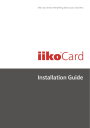
advertisement
▼
Scroll to page 2
of 18
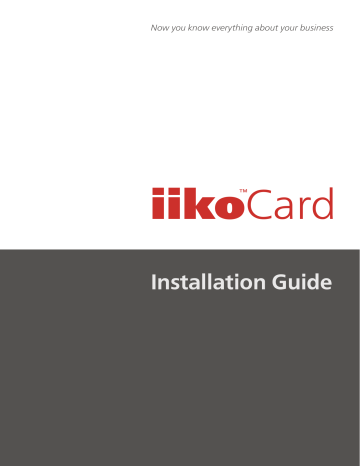
Now you know everything about your business iikoCard òì Installation Guide iikoRMS (version 3.1 SP2). iikoCard Installation Guide. This document is a guide on iikoCard installation and configuration. Copyright © 2014 iiko Software Inc. The information contained in this document is up-to-date at the time of its preparation. iiko does not guarantee that the document is free of errors. iiko reserves the right to make changes to this document without prior notice. No part of this document may be reproduced or transferred in any form and with any means whatsoever. iiko does not guarantee that the software specified in this document is free of programming errors, that it will operate under arbitrary conditions, and that it will satisfy any requirements presented to it. iiko does not guarantee the functionality of illegally obtained software. Illegal use of software and its documentation is punishable by law. This document contains internal information that is protected by copyright law. All rights reserved. This document in full or in part may not be copied, reproduced or translated into another language. The iiko™ trademark is the intellectual property of iiko and is protected by the applicable legislation. Any other trademarks, product names, and company names mentioned in this document may be the intellectual property of their respective owners. CONTENTS CONTENTS ................................................................................................................................................................... 3 1. IIKOCARD INSTALLATION AND CONFIGURATION ............................................................................................................. 4 1.1. Required updates ........................................................................................................................................ 4 1.2. Installing iikoRMS with iikoCard .................................................................................................................. 4 1.3. Installing and configuring the iikoCard server............................................................................................. 4 1.3.1. Installing the iikoCard server with .bat files ..................................................................................... 5 1.3.2. Configuring replication to a POS server in packages ........................................................................ 6 1.3.3. Maintaining the database................................................................................................................. 7 1.3.4. Modifying default settings ................................................................................................................ 7 Modifying the server's network settings ................................................................................................ 7 Interacting with the database ................................................................................................................. 7 1.3.5. Configuring logging ........................................................................................................................... 8 1.3.6. Starting and stopping the iikoCard server ........................................................................................ 8 1.4. Configuring connection parameters............................................................................................................ 8 1.5. Configuring iikoCard parameters ................................................................................................................ 9 1.5.1. Configuring a mask for a card track .................................................................................................. 9 APPENDICES ............................................................................................................................................................... 10 Installing MS SQL Server 2008 Express Edition ................................................................................................. 10 The iikoCard server configuration file: Resto.Card.Host.Main.WinService.exe.config..................................... 14 iikoCard.BackOffice.config configuration file.................................................................................................... 15 iikoFront.NET configuration file ........................................................................................................................ 16 iikoCard.front.config.xml configuration file ...................................................................................................... 16 List of illustrations ............................................................................................................................................. 18 © 2014 iiko Software Inc. 3 1. IIKOCARD INSTALLATION AND CONFIGURATION 1.1. Required updates Each computer where iikoCard is to be used should first be set up in strict compliance with the following procedure: 1. Update Windows. KB912817 updates should be installed for Windows XP (SP1) and Windows Server 2003 (SP1) operating systems (http://www.microsoft.com/downloads/). They are located in the update directory supplied with the installation package. 2. Install .NET Framework 3.5. Attention! The certificate, MSDTC, and WS-AT should be configured only after the above updates are installed. 1.2. Installing iikoRMS with iikoCard In order to be able to use the iikoCard Deposit System in iikoRMS: 1. Install iikoRMS in 'New Installation' mode by selecting 'Integration with iikoCard payment system'. 2. The iikoCard plug-ins for iikoOffice and iikoFront.Net (dll libraries) will be automatically placed in the relevant folders – <iikoRMS_HOME>/Office/Plugins (e.g. C:\Program Files\iikoRMS\Office\Plugins) and <iikoRMS_HOME>/Front.net/Plugins (e.g. C:\Program Files\iikoRMS\Front.net\Plugins). Attention! Plug-in revisions should match the iikoRMS version in order for the system to operate correctly. If a message about the incompatibility of the plug-in versions appears when launching iikoFront.NET or iikoOffice, update the plug-ins manually. To do this: 2.1. Copy the contents of this catalogue: <iikoRMS_HOME>/Front.net/Plugins. ...\Plugins\Front\Plugin.Front.Jetton to the folder: 2.2. Copy the contents of this catalogue ...\Plugins\BackOffice\Plugin.BackOffice.Jetton (together with sub-catalogue: ...\Adapters) to the folder: <iikoRMS_HOME>/Office/Plugins. 1.3. Installing and configuring the iikoCard server Attention! The iikoCard server address should be specified in %APPDATA%\iiko\CashServer\iikoCard.front.config.xml in the string: <ConnectionPosServer>localhost</ConnectionPosServer> (see iikoCard.front.config.xml configuration file, page 16). The iikoCard server is a Windows service that supports operation with different DBMSs. By default, Microsoft SQL Server Express Edition is used (see Appendix Installing MS SQL Server 2008 Express Edition, page 10). The connection between the POS terminal and the MainServer cash server is based on an additional POSServer. When the connection with the cash server is lost, the additional server ensures the security and subsequent transmission of POS terminal data. POS server installation options depend on the quality of connection inside an outlet and reliability requirements: There is an additional server on each cash register terminal. One additional server for several cash registers in a restaurant. The following ports should be open for access on servers: MainServer: © 2014 iiko Software Inc. 4 iikoCard Installation Guide Before starting to install the central server, make sure ports 8003, 8002, 8001, 8000, 443 (for MS DTC) are open on the computer on which the service will be installed. POSServer: Before starting to install a stand-alone server in the restaurant, make sure access to port 8003 is open on the main server for this restaurant. Port 9000 should be open locally at the restaurant for operation of the stand-alone server. Cash register: Access to ports 9000 of the stand-alone server (if used) or port 8000 of the main server if system configuration does not include stand-alone servers should be open for the operation of a cash register server (Front Office). BackOffice: Access to ports 8002 of the main server should be open for the operation of BackOffice. Ports that use iikoCard components: On the MainServer: 8002 – reports 8001 – system settings 8000 – payments 8003 – port for POS terminals On the POSServer: 9000 – payments 443 – MS DTC On BackOffice: On cash register: Register and start the iikoCard server. To do this: 1. Copy all package files from the iikoCard folder to any catalogue on the computer, for example, C:\iikoCard. 2. Configure the certificate, install the iikoCard main server (MainServer) and additional servers (POSServer) with the help of .bat files supplied along with the iikoCard server files (see below). Note. The iikoCard server is set up with the help of configuration files (Resto.Card.Host.WinService.exe.config etc.). 1.3.1. Installing the iikoCard server with .bat files Attention! .bat files should be started with the Administrator permissions for installation to be successful. Files required for automatic installation of the iikoCard server are located in the folder you created earlier (for example, C:\iikoCard). 1. To run automatic configuration (or cancel configuration) of the certificate, MSDTC and WS-AT, start register.bat (unregister.bat) in ...\iikoCard\WSATRegistration\Certificates. 2. Install the iikoCard main server by running install.bat in ...\iikoCard\Main.Service. 3. This will automatically start the server and create an iikoCard database. © 2014 iiko Software Inc. 5 iikoCard Installation Guide Attention! Do not install the server on removable or network drives as this slows down its operation. 4. If necessary, install the POS server. As a rule, POS servers do not need to be installed for operation within one local area network. Cash registers can work directly with the iikoCard MAIN server. POS servers should be installed when the server is physically located in one place and the Fronts are connected to it remotely over the Internet. Then the installed POS server will allow card operations even if there is no connection with the iikoCard MAIN server. Payment operations will be replicated from POS to MAIN after connection is restored. Changes made with cards on MAIN will be copied to POS. In Resto.Card.Host.POS.WinService.exe.config, find a block (at the end of the file): <client> <endpoint address="http://MAIN_SERVER_NAME:8003/CardService/MainServer" binding="wsHttpBinding" bindingConfiguration="CardServicePOS_WSATBinding" contract="IMainServerService" name="NetTcpBinding_IMainServer" behaviorConfiguration="mainserver_behaviors"/> </client> Replace MAIN_SERVER_NAME with the server address (name). Run install.bat (in ...\iikoCard\POS.Service). By default, the POS-server uses port 9000 to work with Front (the main server uses port 8000) (see Appendix iikoFront.NET configuration file, page 16). Note. To remove the server, run uninstall.bat in the relevant folder. The operation of the main server and stand-alone servers (POS servers) located at certain outlets is controlled from iikoCard Deposit System → Administration. Fig. 1. Administration – Stand-alone Servers window 1.3.2. Configuring replication to a POS server in packages At an outlet that uses a large number of cards with frequently changing states, the daily replication package may contain a large number of cards and related data. When the POS server receives such a large replication package this significantly increases the processing time up to a full malfunction of replication (the package is not accepted by the POS server). In this event, you should set up data import to the POS server in packages (parts) to be transferred from the main server with certain time intervals, for example, every 10 seconds. Cards already imported to the POS server can be used to pay for orders, and their accounts can be topped up and verified. You can set up the replication period and the package size (the number of imported cards). These settings are set for a POS server in Replication.xml. To configure import, for example, for every 10 seconds, in <property name="RepeatInterval" value="10s" /> for enter value="10s" id="importNomenclatureTrigger" For import to be performed every 10 minutes, specify value="10m". Indicate the package size (for example, 500 cards) for the main server in Services.xml by setting the value for value="500" in <property name="ImportDataPartSize" value="500"/> © 2014 iiko Software Inc. 6 iikoCard Installation Guide 1.3.3. Maintaining the database The iikoCard server supports operation with different DBMSs. By default, Microsoft SQL Server Express Edition is used. Additional actions not covered by this guide are required to set up operation with other DBMSs. Attention! By default, the iikoCard server has been configured to work with MS SQL Server named as localhost\RESTO. This server is installed automatically during iikoRMS installation. The server must be reconfigured to work with other settings. The database is created and updated by the iikoCard server automatically at launch. Use SQL Server Management Studio to make DB backups and restoration. 1.3.4. Modifying default settings Modifying the server's network settings Network settings of the iikoCard main server are configured in Resto.Card.Host.Main.WinService.exe.config (...\iikoCard\Main.Service\). Network settings of a POS server – in Resto.Card.Host.POS.WinService.exe.config (...\iikoCard\POS.Service). By default, the localhost server is used (current computer). To modify the server address, specify it in the configuration file, the <baseAddresses> block (see Appendix The iikoCard server configuration file: Resto.Card.Host.Main.WinService.exe.config, page 14). The entire address of the server is set in URI format. Attention! When modifying the server's network settings, you need to correspondingly change client settings (iikoOffice plug-in). Note. The iikoCard server should be restarted for these changes to take effect. Interacting with the database DB interaction is set up in the same configuration file, Resto.Card.Host.Main.WinService.exe.config in <DatabaseConfiguration>. By default, it is configured for Microsoft SQL Server DBMS. The 'connection string' parameter is used for configuration of interaction with Microsoft SQL Server DBMS. In this parameter, you can configure the DBMS name, the DB name within DBMS and security parameters by rules described in DBMS documentation. Data Source parameter sets the DBMS name, Initial Catalog – the DB name. To create a base on a new instance, do the following: 1. Stop the service. 2. Let's take <name> as the name of the new SQL Resto.Card.Host.Main.WinService.exe.config, replace RESTO with <name>: server instance. In <DatabaseConfiguration> <add key="db.connection_string" value="Data Source=localhost\<name>;Initial Catalog=iikoCard;Integrated Security=True"/> <add key="db.connection_string.master" value="Data Source=localhost\<name>;Initial Catalog=master;Integrated Security=True"/> <add key="db.database_name" value="iikoCard"/> <add key="db.command_timeout" value="600"/> <add key="instance.name.default" value="MainServer"/> <add key="transactions.useScope" value="false"/> </DatabaseConfiguration> 3. Start the service. The database will be automatically created on the new instance (if it was not there). © 2014 iiko Software Inc. 7 iikoCard Installation Guide 1.3.5. Configuring logging The iikoCard server maintains an event log. By default, events are written to the logs catalogue. Logging is done to two files: iikocard-full.log – for all events; iikocard-error.log – for errors. Logging can be configured in log4net.config. 1.3.6. Starting and stopping the iikoCard server The iikoCard server is started (stopped) as a typical Windows service (Administrative Tools – Services): by using Start (Stop). Fig. 2. Services – stop (start) iikoCard Server 1.4. Configuring connection parameters By default, the localhost server is used (current computer). To configure connection parameters, modify the address attribute for <endpoint> elements related to the iikoCard server in the configuration files of the iiko BackOffice and FrontOffice. The entire address is set in URI format. 1. iikoOffice settings are configured in the configuration file ...\iikoRMS\Office\iikoCard.BackOffice.config (see AppendixiikoCard.BackOffice.config configuration file, page 15). The network settings for iikoOffice and the iikoCard server should match. Note. Restart iikoOffice for changes to take effect. 2. iikoFront.NET network interaction parameters are set in the configuration file. Settings for before version 2.0 are configured in ...\iikoRMS\Front.net\iikoFront.Net.exe.config. Settings for version 2.0 and later are made in ...\iikoRMS\Front.Net\Config\serviceModel.Client.config (see AppendixiikoFront.NET configuration file, page 16). Attention! The file contains settings for other modules, so be careful: you should only modify <endpoint> elements whose address contains the CardService string. Note. Restart iikoFront.NET for new settings to take effect. © 2014 iiko Software Inc. 8 iikoCard Installation Guide 1.5. Configuring iikoCard parameters Parameters such as the minimum and maximum top-up amount and card operation identifiers are set in %APPDATA%\iiko\CashServer\iikoCard.front.config.xml (see iikoCard.front.config.xml configuration file, page 16). The file with default settings is created at first start of iikoFront.NET. It is also recreated if it contains data in the wrong format. 1.5.1. Configuring a mask for a card track Instead of a full source track of a card, only part of it can be used for working in the iikoCard bonus deposit system. You need to add strings to the iikoCard.front.config.xml configuration file specifying templates (masks) that will apply to iikoCard card tracks. Cards with relevant numbers should be registered in the iikoCard system. If the track of a swiped card matches any of the preset templates, the iikoCard system accepts the mask number rather than the source track. If the track does not match any of the preset templates, the system will search for an iikoCard card with such a track. You set masks using "*" (any track character) and "N" (track character). For example, the template **8=23050001=NNNNNNNNN will identify cards with tracks such as 128=23050001=123456789 and 348=23050001=346885435. Cards with numbers such as 12123456789 and 34346885435, respectively, should be registered in the iikoCard system. Fig. 3. iikoCard.front.config.xml file – setting up a mask for a card track © 2014 iiko Software Inc. 9 APPENDICES Installing MS SQL Server 2008 Express Edition If you failed to install MS SQL Server with .bat files, you can install it manually with the installer. To do this: 1. Start the installer MS SQL 2008 – SQLEXPR_x86_ENU.exe 2. Select Installation → New SQL Server stand-alone… (see Fig. 4). Fig. 4. SQL Server installation window 3. Click OK in Setup Support Rules. 4. Click Next in Product Key. 5. In License Terms, tick I accept the license terms and click Next. 6. Click Install in Setup Support Rules. 7. Click Next in Setup Support Rules. 8. In Feature Selection, only tick Database Engine Services and click Next (see Fig. 5). 9. In Instance Configuration (see Fig. 6): Select Named instance. Enter RESTO Click Next. 10. Click Next in Disk Space Requirements. Fig. 5. SQL Server installation window – Feature Selection © 2014 iiko Software Inc. 10 iikoCard Installation Guide Fig. 6. SQL Server installation window – Instance Configuration 1. In Server Configuration (see Fig. 7): Select NT AUTHORITY\SYSTEM in the dialogue of Account Name above. Leave NT AUTHORITY\LOCAL SERVICE as Account Name in the dialogue. Click Next. Fig. 7. SQL Server installation window – Server Configuration © 2014 iiko Software Inc. 11 iikoCard Installation Guide 2. In Database Engine Configuration (see Fig. 8): Set the Mixed Mode parameter. Enter the administrator password in Enter password and Confirm password. Click Add… In Select Users or Groups that opens, enter Administrators in Enter the object names to select, click Check Names and OK (see Fig. 9). The relevant string will appear in Specify SQL Server administrators (see Fig. 10). Click Next. 3. Click Next in Error and Usage Reporting. 4. Click Next in Installation Rules. 5. Click Install in Ready to Install (see Fig. 11). 6. Click Next in Installation Progress. 7. Click Close in Complete. Fig. 8. SQL Server installation window – Database Engine Configuration © 2014 iiko Software Inc. 12 iikoCard Installation Guide Fig. 9. SQL Server installation window – Database Engine Configuration – Select Users or Groups Fig. 10. SQL Server installation window – Database Engine Configuration – Specify SQL Server administrators © 2014 iiko Software Inc. 13 iikoCard Installation Guide Fig. 11. SQL Server installation window – Ready to Install The iikoCard server configuration file: Resto.Card.Host.Main.WinService.exe.config ... <services> <service name="reportController" behaviorConfiguration="Reporting_Behavior"> <host> <baseAddresses> <add baseAddress="net.tcp://localhost:8002/iikoCard/Reporting"/> </baseAddresses> </host> <endpoint address="" binding="netTcpBinding" bindingConfiguration="Reporting_NetTcpBinding" contract="Resto.Card.Presentation.IReportingService"/> </service> <service name="managementController" behaviorConfiguration="CardService_Behavior"> <host> <baseAddresses> <add baseAddress="http://localhost:8001/CardService/Management"/> </baseAddresses> </host> <endpoint address="" binding="wsHttpBinding" bindingConfiguration="CardServiceManagement_WSATBinding" contract="Resto.Card.Presentation.IManagementService"/> </service> © 2014 iiko Software Inc. 14 iikoCard Installation Guide <service name="posController" behaviorConfiguration="CardService_Behavior"> <host> <baseAddresses> <add baseAddress="http://localhost:8000/CardService/POS"/> </baseAddresses> </host> <endpoint address="" binding="wsHttpBinding" bindingConfiguration="CardServicePOS_WSATBinding" contract="Resto.Card.Presentation.IPOSService"/> </service> <service name="mainServerController" behaviorConfiguration="CardService_Behavior"> <host> <baseAddresses> <!--add baseAddress="net.tcp://localhost:8001/iikoCard/POS"/--> <add baseAddress="http://localhost:8003/CardService/MainServer"/> </baseAddresses> </host> <endpoint address="" binding="wsHttpBinding" bindingConfiguration="CardServiceMainServer_WSATBinding" contract="Resto.Card.Presentation.IMainServerService"/> </service> </services> ... <DatabaseConfiguration> <add key="db.connection_string" value="Data Source=localhost\RESTO;Initial Catalog=iikoCard;Integrated Security=True"/> <add key="db.connection_string.master" value="Data Source=localhost\RESTO;Initial Catalog=master;Integrated Security=True"/> <add key="db.database_name" value="iikoCard"/> <add key="db.command_timeout" value="600"/> <add key="instance.name.default" value="MainServer"/> <add key="transactions.useScope" value="false"/> </DatabaseConfiguration> ... iikoCard.BackOffice.config configuration file ... <client> <endpoint address="http://localhost:8000/CardService/POS" binding="wsHttpBinding" bindingConfiguration="WSHttpBinding_IPOSService" contract="IPOSService" name="IPOSService" behaviorConfiguration="cardclient_behaviors"/> <endpoint address="http://localhost:8001/CardService/Management" binding="wsHttpBinding" bindingConfiguration="WSHttpBinding_IManagementService" contract="IManagementService" name="IManagementService" behaviorConfiguration="cardclient_behaviors"/> <endpoint address="net.tcp://localhost:8002/iikoCard/Reporting" binding="netTcpBinding" bindingConfiguration="NetTcpBinding_IReportingService" contract="IReportingService" name="IReportingService" behaviorConfiguration="cardclient_behaviors"/> </client> ... © 2014 iiko Software Inc. 15 iikoCard Installation Guide iikoFront.NET configuration file Attention! iikoFront.NET network interaction parameters are set in the configuration file ...\iikoRMS\Front.net\iikoFront.Net.exe.config. Settings for version 2.0 and later are configured in ...\iikoRMS\Front.Net\Config\serviceModel.Client.config. ... <client> ... <!--CardService--> <endpoint address="http://localhost:8000/CardService/POS" binding="wsHttpBinding" bindingConfiguration="WSHttpBinding_IPOSService" contract="IPOSService" name="WSHttpBinding_IPOSService" /> <endpoint address="http://localhost:8020/CardService/IikoNet" binding="customBinding" bindingConfiguration="WSHttpBinding_IIikoNetService_Secured" contract="IIikoNetService" name="WSHttpBinding_IIikoNetService_Secured" behaviorConfiguration="IikoNetEndpointBehavior"> ... </client> If a POS server is used, remember to change the port to 9000 in "http://localhost:8000/CardService/POS". iikoCard.front.config.xml configuration file <?xml version="1.0" ?> - <Config xmlns:xsi="http://www.w3.org/2001/XMLSchema-instance" xmlns:xsd="http://www.w3.org/2001/XMLSchema"> <PaymentServiceId>payment</PaymentServiceId> <ActivationServiceId>activation</ActivationServiceId> <DeactivationServiceId>deactivation</DeactivationServiceId> <ReplenishmentServiceId>replenishment</ReplenishmentServiceId> <ChargeoffServiceId>charge-off</ChargeoffServiceId> <CheckServiceId>check</CheckServiceId> <ReplenishmentMin xsi:nil="true" /> <ReplenishmentMax xsi:nil="true" /> <ReplenishmentStep xsi:nil="true" /> <ConnectionPosServer>localhost</ConnectionPosServer> <BonusServiceId>bonus</BonusServiceId> <BonusPaymentServiceId>pay_bonus</BonusPaymentServiceId> <TransactionRequired>false</TransactionRequired> <ShowCardOwnerName>false</ShowCardOwnerName> <CardMasks /> </Config> Attention! The address of the iikoCard server should be specified in: <ConnectionPosServer>localhost</ConnectionPosServer> © 2014 iiko Software Inc. 16 iikoCard Installation Guide Operation identifiers are set with the following parameters: Parameter Purpose OrganizationId Organisation (restaurant) identifier. PaymentServiceId Payment operation identifier. ActivationServiceId Activation operation identifier. DeactivationServiceId Deactivation operation identifier. ReplenishmentServiceId Top-up operation identifier. ChargeoffServiceId Write-off operation identifier. CheckServiceId Account verification operation identifier. BonusServiceId Bonus accrual operation identifier. BonusPaymentServiceId Bonus payment operation identifier. The top-up operation parameters are set with the following parameters. Parameter Purpose ReplenishmentMin Minimum top-up amount. If the parameter is not set the top-up service price is used. ReplenishmentMax Maximum top-up amount. If the parameter is not set the top-up amount is unlimited. ReplenishmentStep Top-up amount increment. If the parameter is not set, the increment is not checked. Note. The activation amount is based on the activation service price. Parameter values are set with a string of characters between elements: <OrganizationId>org</OrganizationId> <ReplenishmentStep>100</ReplenishmentStep> If no value is set to a parameter, the relevant element contains a string of characters xsi:ni: <ReplenishmentMin xsi:nil="true" /> ReplenishmentMin, ReplenishmentMax, ReplenishmentStep parameters do not have to be set. © 2014 iiko Software Inc. 17 iikoCard Installation Guide List of illustrations List of illustrations Fig. 1. Administration – Stand-alone Servers window ............................................................................................. 6 Fig. 2. Services – stop (start) iikoCard Server ........................................................................................................... 8 Fig. 3. iikoCard.front.config.xml file – setting up a mask for a card track ................................................................ 9 Fig. 4. SQL Server installation window ................................................................................................................... 10 Fig. 5. SQL Server installation window – Feature Selection ................................................................................... 10 Fig. 6. SQL Server installation window – Instance Configuration ........................................................................... 11 Fig. 7. SQL Server installation window – Server Configuration .............................................................................. 11 Fig. 8. SQL Server installation window – Database Engine Configuration ............................................................. 12 Fig. 9. SQL Server installation window – Database Engine Configuration – Select Users or Groups ..................... 13 Fig. 10. SQL Server installation window – Database Engine Configuration – Specify SQL Server administrators ......... 13 Fig. 11. SQL Server installation window – Ready to Install..................................................................................... 14 © 2014 iiko Software Inc. 18
advertisement
* Your assessment is very important for improving the workof artificial intelligence, which forms the content of this project