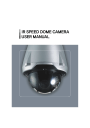
advertisement

IR SPEED DOME CAMERA
USER MANUAL
If the product is to be put out of operation definitively, take it to a local recycling plant for a disposal which is not harmful to the environment.
Please read the instructions carefully for correct use of the product and preserve it for reference purposes. This specification is subject to change without any prior notice to improve the quality.
Chapter
<Chapter 1. Warning and Cautions>
1.1 Warning and Cautions ............................................................................................ 6
1.1.1 Examples of sign ......................................................................................................... 6
1.1.2 Examples of sign ........................................................................................................ 6
1.2 Warning ................................................................................................................ 7
1.3 Cautions ............................................................................................................... 8
<Chapter 2. Overview >
2.1 Features .............................................................................................................. 10
2.2 Accessories ......................................................................................................... 11
2.3 Designation ......................................................................................................... 12
<Chapter 3. How to install>
3.1 How to install ........................................................................................................ 17
<Chapter 4. Menu configuration and operating>
4.1 PRESET .............................................................................................................. 23
4.1.1 PRESET .................................................................................................................... 23
4.1.2 MOTION DETECTION ................................................................................................ 25
4.1.3. PRESET XXX CAMERA SET ................................................................................... 26
4.2 MOTION CONTROL .............................................................................................. 28
4.2.1. AUTO SCAN ............................................................................................................ 28
4.2.2 SEQ SCAN ............................................................................................................... 29
4.2.3 RANDOM SCAN ...................................................................................................... 29
4.2.4 PATTERN SCAN ....................................................................................................... 30
4.2.5 TIME SCHEDULE ...................................................................................................... 31
4.3 TIME SET ............................................................................................................ 33
4.3.1 TIME SET SETTING .................................................................................................. 33
3
Chapter
4.4 PRIVACY ZONE .................................................................................................... 34
4.4.1 PRIVACY MASK SETTING ........................................................................................ 34
4.5 ALARM IN ........................................................................................................... 36
4.5.1 ALARM IN SETTING ................................................................................................. 36
4.6 ALARM OUT ....................................................................................................... 37
4.7 SETUP ................................................................................................................ 38
4.7.1 CAMERA SETUP ...................................................................................................... 38
4.7.2 PAN/TILT SETUP ...................................................................................................... 43
4.7.3 DISPLAY SETUP ...................................................................................................... 44
4.8 SYSTEM .............................................................................................................. 47
4.8.1 STEP OUT ................................................................................................................ 49
<Chapter 5. Specification>
5.1 Dimension ............................................................................................................ 51
5.2 Specification ........................................................................................................ 52
<Supplement>
PELCO-D Extended Command ................................................................................. 53
Troubleshooting ........................................................................................................ 54
Warranty Card .......................................................................................................... 55
4
Chapter 1.
Warning and Cautions
1.1 Warning and Cautions
...........................
6
1.2 Warning
...............................................................
7
1.3 Cautions
.............................................................
8
Chapter 1. Warning and Cautions
1.1 Warning and Cautions
Please carefully check these particulars for the safe use.
1.1.1 Examples of sign
WARNING
This symbol indicates the cause of death or serious injury to the user.
CAUTION
This symbol indicates the cause of equipment damage.
1.1.2 Examples of sign
This symbol indicates the warning of electric shock.
This symbol indicateds the prohibition of disassembly.
This symbol indicates to observe plug off.
6
Chapter 1. Warning and Cautions
WARNING
Install the product on firm and durable position.
Use a recommended adaptor by the manual.
Unplug the unit when there is any sign of electric leakage, short circuit or smog by burn.
Do not disassemble or remodel the product.
Please check the external terminal before connecting the signal cables
7
Chapter 1. Warning and Cautions
Caution
This product should be installed by expert installer.
Do not install the product at the position exposed to the direct sun.
Do not install the product where lighting is unstable.
Do not drop, hit strongly nor vibrate the product.
Please use the product at the proper environment as follow.
- Temperature : -20℃ ~ 60℃(-4℉ ~ 140℉)
- Humidity : below 90%
This product is produced only for the power as follow.
*Be sure to connect power after all installation are completed.
- Current consumption : 12V DC ±10%/18W, Max 2A
24V AC ±10%/18W, Max 1.5A
Unplug it when any inflammable or conductive material goes into the product.
8
Chapter 2.
Overview
2.1 Features
............................................................
10
2.2 Accessories
...................................................
11
2.3 Designation
...................................................
12
Chapter 2. Overview
2.1 Features
1) 360°continuous rotation, -5°~ 185°tilting range and High-speed pan & tilt at
- This is the high speed dome camera which has wide speed range.
- Speed is controlled by user's option or the zoom magnification.
2) Up to 128 preset
- This function provides preset camera settings such as pan, tilt, zoom and focus, which supports up to 128 presets.
3) Pan position auto compensation(Min 0.08°detection)
- If the pan get out of the position by external factor, this function will find a right position.
4) Day & Night function(ICR)
- This function provides automatic mode changeover by sensing day or night conditions.
5) 40pcs of IR LEDs.
- The camera equipped with 40pcs of IR LEDs. It can capture clear images as far as
30m away even in total darkness.
6) Real Time Clock function
- Inside the camera adopted RTC function and battery, it can be save current time.
7) Schedule
- Schedule enables you to schedule a sequencing action by day and time.
- A maximum of 8 schedule can be set.
8) Alarm input/Alarm output
- Sensor can connect to alarm input to detect motion from outside.
- Alarm output supports "relay out" and "Open collector output".
9) Motion Detection function
- This camera provides "Motion detection" function.
10) RS-485
- The function of the camera can be controlled by RS-485.
11) Warm up & Cooling
- If the air temperature is low or high, the camera warm up or cool down due to the camera detect the air temperature using temperature sensor.
12) Prevent diffused reflection from the IR LED
- The camera separated with IR LED, It can be prevent diffused reflection perfectly.
10
2.2 Accessories
DRIVER TORX T10x105mm, 1EA
Chapter 2. Overview
MOUNT HOLE STICKER, 1EA
MOUNT SCREW M5x10, "-"TYPE, BRASS, 1EA
CONVERT CABLE
ANCHOR 6x35, 4EA
CAMERA
SCREW 4x35 Tp1, BIND SUS, 4EA
TERMINAL 15EDGR-3.81-5P, FMALE
TERMINAL 15EDGR-3.81-7P, FMALE
MANUAL
11
2.3 Designation
2.3.1 Configuration
Chapter 2. Overview
BASE TRAY
BODY
12
Chapter 2. Overview
2.3.2 Camera configuration
"A"
1
2
3
CR2032
3V
+
TERM IN ATION setting
Ter mination SW 1
O n
O ff
ON
OFF
PROTOC OL se tting
P rotoc o l
Auto
S K- P
P elco- D
SW 2
OFF
ON
OFF
BAUD R ATE setting
B au dra te
2 400b ps
4 800b ps
9 600b ps
1 9 200 bps
SW 4
OFF
ON
OFF
ON
SW3
OFF
OFF
ON
SW5
OFF
OFF
ON
ON
6
CAME RA ADR ESS
ON
1 2 3 4 5 6 7 8
FU NCTION S
OFF
ON
1 2 3 4 5 6 7 8 OFF
7
2 50V 3A
4 NTSC/PAL sett ing
NTSC/PAL
NTSC
PAL
SW7
O N
OFF
5 FACTORY DEFAULT
Re set
ON
OFF
SW8
TOG GLE
SWITCH
<Detail "A">
Switch setup
① Termination switch : Used for RS485 connection
- ON : Set on the last camera for 1:1 or multi communication between Camera and
PC or a controller.
- OFF : Set on all cameras except for the last camera for multi-communication.
- Termination setting is as described on <Table 2-1>.
Termination
ON
OFF
SW1
ON
OFF
[Table 2-1] Termination switch
② Protocol setting switch
- Protocol can be set manually or automatically.
- Upon selecting " Protocol Auto Detect" function, protocol will be selected automatically.
- Protocol setting is as described on <Table 2-2>.
Protocol
Auto
SK-P
Pelco-D
SW2
OFF
ON
OFF
[Table 2-2] Protocol setting switch
SW3
OFF
OFF
ON
13
Chapter 2. Overview
③ Baud rate setting switch
- Select baud rate.
- Baud rate setting is as described on <Table 2-3>.
Baudrate
2400 bps
4800 bps
9600 bps
19200 bps
SW3
OFF
ON
OFF
ON
[Table 2-3] Baud rate setting switch
④ NTSC/PAL setting switch
- ON : NTSC
- OFF : PAL
- Please refer to <Table 2-4>.
NTSC/PAL
NTSC
PAL
[Table 2-4] NTSC/PAL setting switch
SW1
ON
OFF
SW4
OFF
OFF
ON
ON
⑤ Factory default switch
- This is switch for camera reset.
- If reset is done at the switch "on", from next time it will be off.
- Factory default table is as follow.
RESET
ON
OFF
SW8
Toggle Switch
[Table 2-5] Factory default switch
⑥ Camera address switch
- It is to set camera ID to connect multiple cameras.
- Max. 255 of camera IDs(as binary notation) are available.
- Camera ID setting is as described on <Table 2-6>
14
Chapter 2. Overview
12
13
14
15
16
8
9
10
11
17
18
19
20
Camera ID
5
6
7
3
4
1
2
21
22
27
28
29
30
31
23
24
25
26
ㆍ
The rest is omitted.
OFF
ON
OFF
ON
OFF
ON
OFF
ON
OFF
ON
OFF
ON
OFF
ON
OFF
ON
OFF
ON
OFF
ON
OFF
ON
OFF
ON
OFF
ON
SW1
ON
OFF
ON
OFF
ON
SW2
OFF
ON
ON
OFF
OFF
ON
ON
OFF
OFF
ON
ON
OFF
OFF
ON
ON
OFF
OFF
ON
ON
OFF
OFF
ON
ON
OFF
OFF
ON
ON
OFF
OFF
ON
ON
[Table 2-6] Camera address setting switch
ON
ON
OFF
OFF
OFF
OFF
OFF
OFF
OFF
OFF
ON
ON
ON
ON
ON
ON
ON
ON
OFF
OFF
OFF
OFF
ON
ON
ON
ON
SW3
OFF
OFF
OFF
ON
ON
OFF
OFF
ON
ON
ON
ON
ON
ON
ON
ON
OFF
OFF
OFF
OFF
ON
ON
ON
ON
OFF
OFF
OFF
OFF
ON
ON
ON
ON
SW4
OFF
OFF
OFF
OFF
OFF
OFF
OFF
OFF
OFF
OFF
OFF
ON
ON
ON
ON
ON
ON
ON
ON
OFF
OFF
OFF
OFF
ON
ON
ON
ON
ON
ON
ON
ON
SW5
OFF
OFF
OFF
OFF
OFF
OFF
OFF
OFF
OFF
OFF
OFF
OFF
OFF
OFF
OFF
OFF
OFF
OFF
OFF
OFF
OFF
OFF
OFF
OFF
OFF
OFF
OFF
OFF
OFF
OFF
OFF
SW6
OFF
OFF
OFF
OFF
OFF
⑦ Safety Fuse
- It prevent overflow of electricity for safety.(250V, 3A)
15
OFF
OFF
OFF
OFF
OFF
OFF
OFF
OFF
OFF
OFF
OFF
OFF
OFF
OFF
OFF
OFF
OFF
OFF
OFF
OFF
OFF
OFF
OFF
OFF
OFF
OFF
SW8
OFF
OFF
OFF
OFF
OFF
OFF
OFF
OFF
OFF
OFF
OFF
OFF
OFF
OFF
OFF
OFF
OFF
OFF
OFF
OFF
OFF
OFF
OFF
OFF
OFF
OFF
OFF
OFF
OFF
OFF
OFF
SW7
OFF
OFF
OFF
OFF
OFF
Chapter 3.
How to install
3.1 How to install
................................................
17
Chapter 3. How to install
3.1 How To Install
1) After loosing the fixing screw by supplied Torx driver, separate the body from the base tray.
2) Remove the guide pin on the back side then fasten the fixing screw instead of guide pin.(※Caution : If you don't get rid of the guide pin, The camera can't move.)
GUIDE PIN
MOUNT
SCREW
17
Chapter 3. How to install
3) Open the switch door by "-" driver then adjust the switch. After finish setting, close the door.
4) Make a hole using supplied "MOUNT HOLE STICKER" after that put the cable in the hole.
"A"
MOUNT
HOLE
STICKER
ADAPTOR
CABLE
RS-485
SENSOR
VIDEO
<DETAIL "A">
POWER
18
Chapter 3. How to install
5) Firstly push in the anchor then fasten four screws to fix the base tray.
MOUNT HOLE STICKER
ANCHOR 6x35 4EA
BASE TRAY
SCREW 4x35 4EA
6) Hook the safety wire on the frame as below picture and connect a din cable.
(※Caution : You must hook the wire for preventing a falling accident.)
FRAME
"B"
<DETAIL "B">
19
Chapter 3. How to install
7) Separate the "TERMINAL BLOCK" and then wire the sensor cable to "Alarm In/Out".
8) Reassemble the base tray with body.
"C"
<DETAIL "C">
Put the cable in the hole
20
Chapter 4.
Menu configuration and operating
4.1 PRESET
............................................................
23
4.2 MOTION CONTROL
..............................
28
4.3 TIME SET
.......................................................
33
4.4 PRIVACY ZONE
.........................................
34
4.5 ALARM IN
......................................................
36
4.6 ALARM OUT
................................................
37
4.7 SETUP
..............................................................
38
4.8 SYSTEM
...........................................................
47
Chapter 4. Menu configuration and operating
Not only basic function such as Pan/Tilt/Zoom but additional functions are available for this camera. Additional functions are as follow.
1. PRESET
2. MOTION CONTROL
3. TIME SET
Setting functions of speed dome such as Preset and Motion detection
Setting function of speed dome such as Sequence/Random Scan,
Custom/CW/CCW Scan and Pattern/Schedule
Set current time
Hide the points for which area masking is selected from the screen.
4. PRIVACY ZONE
5. ALARM IN
Set regarding sensor input
6. ALARM OUT
Set operation of the connected sensor
7. SETUP
8. SYSTEM
Set up for camera, motor and display
System setting such as Password, Reboot, Reset, System Information and
Step Out Init.
Schedule enables you to schedule a sequencing by day and time.
9. SCHEDULE
10. STEP OUT INITIAL
Compensate the pan position of camera
This functions are set on OSD.
[Table 4-1] Main menu description
OSD Menu setup by the specialty controller
1) MENU : Press "MENU" button to go to the menu(P/T/Z function would be stopped.)
2) IRIS OPEN : Move to the sub menu or select the menu.
3) IRIS CLOSE : Move to the above menu or move the cursor to "EXIT"
4) JOY STICK :
ㆍRight : Move the cursor to the right or the sub menu.
ㆍLeft : Move the cursor to the left or the previous menu.
ㆍUp : Move the cursor to the above or increase the value.
ㆍDown : Move the cursor to the below or decrease the value.
*If you move the joystick when working this function(Pattern, Preset) the function will stop, after finishing the control, the function will work again.
22
Chapter 4. Menu configuration and operating
This is first page of the OSD menu.
MAIN MENU --------------------------------
Preset
Motion Control
Time Set
Privacy Zone
Alarm In
Alarm Out
Setup
System
Exit
[Menu 4-1] Main Menu
4.1 PRESET
4.1.1 PRESET(Path : MAIN MENU / PRESET)
This function is to save, delete, or call the specific position of Pan, Tilt, Zoom or Focus by user's option.
PRESET -------------------------------------
Number:
Name:
Dwell Time:
Speed:
Group:
Edit Position
Motion&Camera
Clear
Set
Back
001*
PRESET
005
20
1
[Menu 4-2] Preset Menu
4.1.1.1 SAVE PRESET POSITION
1) Number : Change the number.(If you already set the number, The " * " will appear at the right of the number.)
2) Name : Press "IRIS OPEN" or "MENU" button of the controller to set the name of preset.
23
Chapter 4. Menu configuration and operating
ID SETUP ------------------------------------
ABCDEFGHIJKLMNOPQRSTUVWXYZ abcd efgh i jklmn opqrs tuvwx yz
1 2 3 4 5 6 7 8 9 0
+ - 4 / ! # * ~ , . : - ~ < > [ ] $ % &
<< >> Del Clear
Display:[…………………………………]
Set
Back
[Menu 4-3] ID Setup Menu
3) Dwell Time : Set staying time in each position for preset.(Default : 5sec, The range of Dwell time is 1~250.)
4) Speed : Set moving speed to preset position.(The range of speed is 1~20)
5) Group : Set the group number of SEQ SCAN function.
6) Edit Position : To change PTZ of the preset position.
7) Motion & Camera : Motion detection is compatible with preset.(Please refer to 4.1.2
"MOTION DETECTION")
8) Clear
: This is to delete one or all preset position.
CLEAR PRESET ---------------------------
Number:
‘Press Enter To Erase’
001*
Clear All
BACK
[Menu 4-4] Preset Clear Menu
9) Set : Save current value. If you don't run "set", the value will not save. After saving is completed, The " * " appeared beside number
24
Chapter 4. Menu configuration and operating
4.1.1.2 CALL THE PRESET POSITION
1) Input the preset number you want to move on "NUMBER".
2) Incase " * " appears at the right of the number, press "IRIS CLOSE" button.
[TIP] With special controller(option), you can use "PRESET" function easily.
4.1.2 MOTION DETECTION(Path : MAIN MENU / PRESET / MOTION & CAMERA)
This is the sub menu for preset. You can set eight specific zones on the screen and upon detection of motion on the zones, the camera would operate as what you set.
MOTION & CAMERA --------------------
AUX Active:
Dome Action:
Motion Sense:
Motion On/Off:
Off
Off
Low
Off
Preset 001 Cam Set
Set
Back
[Menu 4-5] Motion & Camera Menu
4.1.2.1 MOTION DETECTION SETTING
1) AUX Active :
ㆍOff :
No action.
ㆍAUX1 : Relay upon detection of motion.
ㆍAUX2 : Activate output of "Open collector".
2) Dome Action :
ㆍOff : No action.
ㆍPTRN1 ~ PTRN4 : The camera move as PTRN1~PTRN4 upon detection of motion.
ㆍCW : Scan clockwise automatically upon detection of motion.
ㆍCCW : Scan counterclockwise automatically upon detection of motion.
ㆍCUSTOM : Patrol the area set by the user on "Custom set".
3) Motion Sense : Sets sensitivity of motion sensor. Low or High is selectable.
4) Motion On/Off : You can select enable/disable of the motion detection. This has sub menu for setting Detection zone
25
Chapter 4. Menu configuration and operating
DETECTION ZONE SETUP ------------
Area:
On/Off:
Top:
Bottom:
Left:
Right:
Save&Back
Back
1
Off
25
25
24
24
[Menu 4-6] Detection Zone Setup
①Area : Select 8 Motion Detection Zones.
②On/Off : Select On/Off of each area.
③Top : Setting top size of selected area.(01~26)
④Bottom : Setting bottom size of selected area.(05~30)
⑤Left : Setting left size of selected area.(01~44)
⑥Right : Setting right size of selected area.(05~48)
⑦Save&Back : Save the current value and then move back to menu.
⑧Back : Move back to menu without save.
4.1.3. PRESET XXX CAM SET
User can setting the camera in each preset number.
PRESET CAM XXX -----------------------
Backlight:
SSDR:
AGC:
Brightness:
Shutter:
Senseup:
White Balance:
-Manual Red :
-Manual Blue:
Back
Off
Off
Off
015
Auto
Off
ATW-In
128
129
[Menu 4-7] Preset Cam XXX Menu
26
Chapter 4. Menu configuration and operating
The set-up of above menu is changed to camera set-up which fits each preset number in case of executing Sequence/Random Scan, after executing change/save.
Please refer to ''4.7.1 Camera Setup" section for the explanation of operation on above menu.
27
Chapter 4. Menu configuration and operating
4.2. MOTION CONTROL
4.2.1. AUTO SCAN(Path : MAIN MENU / MOTION CONTROL / AUTO SCAN)
This function is to make the camera panning automatically at the fixed speed. "TILT" or
"Zoom" function can be set by user's option on AUTO SCAN mode.
<Caution> Move joystick to the right or the left to stop AUTO SCAN mode but after few seconds the auto scan action again. If you want to stop this function, send "STOP" command by the controller.
AUTO SCAN --------------------------------
Scan Mode:
Scan Speed:
Custom Set
Custom
01
Run Auto Scan
Back
Exit
[Menu 4-8] Auto Scan Menu
4.2.1.1 AUTO SCAN SETTING
1) Scan Mode :
ㆍCW : Clockwise auto scan
ㆍCCW :
Counterclockwise auto scan.
ㆍCustom : Patrol the area set by the user on "Custom set".
2) Scan Speed : Max. 20 levels are selectable. Higher number means higher speed.
Default value is "5"
3) Custom Set : Limits the range of movement in the PAN direction. Determine the left/ right end position using the joystick and press "IRIS OPEN" or "MENU" key to complete custom set.
4) Run Auto Scan : Start the Auto scan by user setting mode.
5) Move the joystick to stop the auto scan, after few seconds the auto scan again.
6) Send the command of Auto Scan Stop or menu key to move out the Auto scan.
28
Chapter 4. Menu configuration and operating
Move Pan To Set L. Position
Press Iris Open Or Menu
Move Pan To Set R. Position
Press Iris Open Or Menu
[Menu 4-9] Custom Scan Setting Menu
4.2.2 SEQ SCAN (Path : MAIN MENU / MOTION CONTROL / SEQ SCAN)
This function is to move the camera to the memorized positions one by one according to the group.
SEQ SCAN ----------------------------------
Seq Group: 1
Run Seq Scan
Back
Exit
[Menu 4-10] Seq Scan Menu
4.2.2.1 SEQ SCAN SETTING
1) Seq Group : The camera moves to the memorized positions one by one according to the group. Please refer to "4.1 Preset" to set group. Max. 8 groups are available.
2) Run Seq Scan :
Run SEQ SCAN by user set group.
3) Move the joystick to stop the seq scan, after few seconds the seq scan again.
4) Send the command of Sequential Scan Stop or menu key to move out the Sequential scan.
4.2.3 RANDOM SCAN (Path : MAIN MENU / MOTION CONTROL / RANDOM SCAN)
This function is to move the camera to the memorized positions randomly.
29
Chapter 4. Menu configuration and operating
RANDOM SCAN --------------------------
Random Group: 1
Run Random Scan
Back
Exit
[Menu 4-11] Random Scan Menu
4.2.3.1 RANDOM SCAN SETTING
1) Random Group : Register up to 8 groups. The camera move s to the memorized positions randomly according to the group. Please refer to "4.1 PRESETS" to set group.
2) Run Random Scan : Run random scan user set group
3) Move the joystick to stop the auto scan, after few seconds the auto scan again.
4) Send the command of Random Scan Stop or menu key to move out the Random scan.
4.2.4 PATTERN SCAN(Path : MAIN MENU / MOTION CONTROL / PATTERN SCAN)
This function is to memorize the position by panning, tilting , or zooming for a while and move the camera to the memorized positions. Save up to 4 patterns .
"PATTERN SCAN" repeats until user moves joystick or press "STOP" on the controller.
PATTERN SCAN ---------------------------
1 Pattern Num:
Start Pattern Learn
Run Pattern
Back
Exit
[Menu 4-12] Pattern Scan Menu
30
Chapter 4. Menu configuration and operating
4.2.4.1 PATTERN SCAN SETTING
1) Pattern Num : Set pattern number.(1~4) Default value is 1.
2) Start Pattern Learn : To move P/T/Z to memorize pattern.
Press IRIS OPEN or Menu To Stop
Memory Left: 000
[Menu 4-13] Pattern Scan Set Menu
: Memory Left - Display the available number of memory.
3) Run Pattern : Run pattern.
4) Move the joystick to stop the pattern scan, after few seconds the pattern scan again
5) Send the command of pattern Stop or menu key to move out the pattern scan.
4.2.5 TIME SCHEDULE(Path : MAIN MENU / MOTION CONTROL / TIME SCHEDULE)
Schedule enables you to schedule a sequencing by day and time. Up to 8 timeline can be selected for a day.
TIME SCHEDULE -------------------------
Number:
Enable:
Master Enable:
Start Time:
End Time:
Time Act:
Set
Back
Exit
1
Off
Current
00:00
00:00
SEQ1
[Menu 4-14] Time Schedule Menu
31
Chapter 4. Menu configuration and operating
4.2.5.1 TIME SCHEDULE SETTING
1) Number : Select number of schedule. Up to 8 timeline can be selected for a day.
Default value is 1.
2) Enable : Determine whether to use this function or not.
3) Master Enable : It manages Schedule Enable from No.1 to No.8.
ㆍCurrent : It changes set point of Enable at the point of enterring menu.
ㆍAll off : It changes set point of Enable from No.1 to No.8 to OFF
ㆍAll on :
It changes set point of Enable from No.1 to No.8 to ON
4) Start Time :
Set start time. Press the IRIS OPEN or MENU key to select hour and then press again the IRIS OPEN or MENU key to select minute. After that you should press the 'IRIS CLOSE' key to escape this menu.
5) End Time :
6) Time Act :
Set end time.
Select the sequencing action to schedule the action.
ㆍOFF : No action.
ㆍPTRN 1~4 : The camera move as PTRN1~PTRN4.
ㆍSEQ 1~8 : The camera move as SEQ1~SEQ8.
ㆍCW : Scan clockwise automatically.
ㆍCCW : Scan counterclockwise automatically.
ㆍCustom :
7) Set :
The camera working Auto Scan mode by custom mode.
Save the value and then move out this menu.
TIME TABLE --------------------------------
4.
5.
6.
7.
8.
No
1.
2.
3.
Ena
On
Off
Off
Off
Off
Off
Off
Off
Press Menu To Exit
Act
PTRN1
SEQ1
CCW
CW
SEQ2
SEQ3
PTRN
PTRN
2
3
Start
13:30
00:00
00:00
00:00
00:00
00:00
00:00
00:00
~
~
~
~
~
~
~
~
End
14:55
00:00
00:00
00:00
00:00
00:00
00:00
00:00
[Menu 4-15] Time Table Menu
: When turning ON this menu, the timetable appears as shown on the picture.
32
Chapter 4. Menu configuration and operating
4.3 TIME SET(Path : MAIN MENU / TIME SET)
Customize the camera clock; you can schedule sequence actions to perform automatically.
<Caution> If the time error occurs, you should replace the battery in the camera.
TIME SET -----------------------------------
Time Format:
Date Format:
Format Save
Time Set(24H):
Date Set(D/M/Y):
Time Save
Back
Exit
24H mm/dd/yy
00:00:00
00/00/00
[Menu 4-16] Time Set Menu
4.3.1 TIME SET SETTING
1) Time Format : Change the display format of the camera time 24H or 12H.
<Caution> Time set 12hours/24hours will be affected only on a screen. The function of "Time set" and "Time schedule" you must set 24 hours standard.
2) Date Format :
DD/YYYY)
Change the display format of the camera date.(DD/MM/YYYY or MM/
3) Format Save :
4) Time Set :
Save the display format of the camera date and time.
Enter a time.
5) Date Set :
Enter a date.
6) Time Save : Save current value.
33
Chapter 4. Menu configuration and operating
4.4 PRIVACY ZONE(Path : MAIN MENU / PRIVACY ZONE)
For privacy, this camera provides a function for hiding the points for which area masking is selected from screen.
<Caution> Area masking can be set up to 8 zones.
PRIVACY ZONE ---------------------------
Zone Number:
Display
01
Off
Mask Adjust
Mask Color
Clear Mask
Back
Exit
Gray
[Menu 4-17] Privacy Zone Menu
4.4.1 PRIVACY MASK SETTING
1) Zone Number : Up to 8 zones.
2) Display : To determine whether to be privacy zone visible.
3) Mask Adjust : Set the position and size the selected privacy zone.
① ②
[ ]
Move To Adjust Position
Move : P/T/Z Command
Decide To Mask Size
INC: ↑→ DEC: ↓←
34
Chapter 4. Menu configuration and operating
③
Decide To Mask Position
Move: P/T Command
[Menu 4-18] Privacy Zone Setting Menu
①Please move to where you want place as shown on the ① picture. After that press the IRIS OPEN or MENU key to move next step.
②Set the size of privacy zone as shown on the ② picture. After that press the IRIS
OPEN or MENU key to move next step.
③Set the position of privacy zone as shown on the ③ picture. After that press the
IRIS OPEN or MENU key to finish this function.
4) Mask Color : To change the color of Privacy zone. 6 color are selectable.(Gray/Blue/
Black /White/Red/Green)
5) Clear Mask :
Delete the set mask.
35
Chapter 4. Menu configuration and operating
4.5 ALARM IN(Path : MAIN MENU / ALARM IN)
This function is to activate alarm upon detection of sensor.
ALARM IN ----------------------------------
Sensor Num:
Priority:
Input Contact:
Activate
├ AUX:
├ Preset:
└ Dome Act:
Set
Back
Exit
1
1
Off
Off
Off
Off
[Menu 4-19] Alarm In Menu
4.5.1 ALARM IN SETTING
1) Sensor Num : Set the alarm numbers up to 8. Please refer to Terminal configuration for alarm input.
2) Priority : Set the priority of 8 alarm inputs and react to the alarm input in accordance with the priority.
Lower number means higher priority. Operation by the alarm with higher priority takes precedence over the alarm with lower priority. In case of the alarms with the same priority, the camera would be operated by the latest alarm in. On operating by the alarm with higher priority, the alarm with lower priority would be ignored.
3) Input Contact : Set according to the connected sensor.
ㆍOff : No sensor connected.
ㆍN.O :
ㆍN.C :
Normally Open.
Normally Close.
<Caution> In case there is no sensor connected, Please set "OFF", otherwise it might cause
4) Activate : malfunction.
Set "On" to activate "ALARM OUT", "PRESET" or "DOME ACTION". Operation by "PRESET " would be just one time, and after that, operation by "DOME ACTION" would repeat .
ㆍAUX : Enables selecting an alarm output method.(Off/1/2) Off is not support alarm output. 1 is Relay. 2 is Open collector.
ㆍPreset : Enables setting up a Preset action.
ㆍDome Action : Enables setting up a Dome action.
36
Chapter 4. Menu configuration and operating
4.6 ALARM OUT(Path : MAIN MENU / ALARM OUT)
To set the output against the alarm input.
ALARM OUT -------------------------------
AUX1 Set
├ Mode:
└ Dwell Time:
AUX2 Set
├ Mode:
└ Dwell Time:
Set
Back
Exit
Off
05
Off
05
[Menu 4-20] Alarm Out Menu
1) Mode :
ㆍOff : No action.
ㆍP_Act : Output until cancelling the alarm regardless Dwell Time.
ㆍM_Act :
Output for Dwell Time.
2) Dwell Time : Set dwell time from 1 to 60sec.
37
Chapter 4. Menu configuration and operating
4.7 SETUP(Path : MAIN MENU / SETUP)
This is setup for camera function such as display, Pan/Tilt and etc.
SETUP ---------------------------------------
English Language:
Camera Setup
Pan/Tilt Setup
Display Setup
Back
Exit
[Menu 4-21] Setup Menu
: The camera supports multi-language.
<Caution> The language might be different according to the F/W.
4.7.1 Camera Setup(Path : MAIN MENU / SETUP / CAMERA SETUP)
Set the camera's option.
CAMERA SETUP ----------------------
DZoom Limit:
Day&Night:
WDR:
Backlight:
White Balance:
-Manual Red:
-Manual Blue:
Brightness:
AGC:
SSNR:
Off
Auto
On
BLC
AWC
128
129
015
Low
Off
CAMERA SETUP ----------------------
Shutter:
Senseup:
Saturation:
Sharpness:
Sync:
-Phase:
Focus Set:
Reverse:
DIS Mode:
Back
Auto
Off
015
010
L.L
154
Auto
Off
Off
[Menu 4-22] Camera Setup Menu
: The page of menu is seperated as 2 pages. You can move to next page on the end of first page.
38
Chapter 4. Menu configuration and operating
1) DZoom Limit :
2) Day/Night :
Set the maximum digital zoom.(Off~16X)
Select from color, B/W or AUTO modes
CDS DAY&NIGHT SETUP --------------
CDS LUX View.
Threshold Day:
Threshold Night:
D→N Delay:
N→D Delay:
Save&Back
Back
65.7 LUX
10LUX
05LUX
00SEC
00SEC
[Menu 4-23] CDS Day&Night Menu
ㆍAuto :
The picture switches automatically color to B/W as the light level changes.
- CDS LUX View : Find current lux level of scene.
- Threshold Day : Select brightness of illumination about changing to B/W.
- Threshold Night : Select brightness of illumination about changing to color.
- D→N Delay : Select duration time about changing to night.
- N→D Delay : Select duration time about changing to day.
ㆍNight : The picture switches to B/W.
IR LED BRIGHTNESS --------------------
LED Value:
LED Mode:
000
Off
Save&Back
Back
[Menu 4-24] IR LED Brightness Menu
- LED Value : The range of LED level is 000 to 255.
- LED Mode : Light mode can be set to protect close saturation.
ㆍDay : The picture switches to color.
39
Chapter 4. Menu configuration and operating
3) WDR :
When there are both bright and dark areas at the same time, this mode makes both areas distinctive.
USER WDR SETUP -----------------------
Range:
Level:
Wide
15
Save&Back
Back
[Menu 4-25] User WDR Setup
ㆍRange : Defines a range of WDR.(Normal/Wide)
ㆍLevel : Adjusts the screen brightness in WDR mode.
4) Backlight :
Select backlight compensation type.(Off/BLC/HLC)
USER BLC SETUP
------------------------
Mode:
Level:
Top:
Bottom:
Left:
Righjt:
Save&Back
Back
On
Low
025
025
025
025
[Menu 4-26] BLC Setup
ㆍOff : Disables the Backlight mode.
ㆍBLC : Activates a user defined backlight compensation mode.
- Mode : Determines whether to use the BLC Zone.
- Level : Select level of BLC Zone.
40
Chapter 4. Menu configuration and operating
- Top : Setting the top size of BLC Zone.(000~100)
- Bottom : Setting the bottom size of BLC Zone.(000~100)
- Left : Setting the left size of BLC Zone.(000~100)
- Right : Setting the right size of BLC Zone.(000~100)
ㆍHLC : HLC masks strong light sources from the camera lens, blocking them from saturating the monitor screen.
USER HLC SETUP
------------------------
Mode:
Level:
Color:
On
Low
10
Save&Back
Back
[Menu 4-27] HLC Setup
- Mode : Determine whether to use the HLC or not.
- Level : Three HLC operation levels are available(Low/Middle/High)
- Color : Adjust the masking brightness.(00~15)
5) White Balance :
Adjusts the balance of the screen colors
ㆍATW/IN : Adjusts the screen color to be optimal in an indoor environment.
ㆍATW/OUT :
Automatically adjusts the screen color to be optimal in bright outdoors environments.
ㆍAWC : Adjust the screen color when the camera is beginning
ㆍManual : Enables customization of the Red and Blue gain.
6) Brightness : Adjust the screen brightness. (000~100)
7) AGC : AGC adjusts the camera's gain control and the screen brightness if the camera has captures an object under low-light condition. The Low, Medium, High and
Manual modes are available.
41
Chapter 4. Menu configuration and operating
AGC GAIN SETUP -----------------------
Gain: 00
Save&Back
Back
[Menu 4-28] AGC Gain Setup
ㆍGain : Setting Manual gain value instead of AGC Auto.(00~36)
8) SSNR : SSNR significantly reduces the amount of low luminance noise.
9) Shutter :
Control the camera's electronic shutter.
ㆍAuto : Control the camera's electronic shutter automatically.
ㆍAnti_FLK : Select this setting when you experience picture flickering.
ㆍManual : 1/60~512X
10) Sense Up : Automatically detects light levels and maintains a clear picture at night or under low-light conditions.(Off~512X)
11) Saturation : Saturation level adjustable.(000~100)
12) Sharpness : Sharpness level adjustable.(00~30)
13) Sync : This function is to select video sync. The Internal and Line Lock modes are available.
ㆍPhase : Control the Phase of the image
14) Reverse :
Set a image inversion.
15) Focus Set :
Setting the Focus Mode.
ㆍAuto :
Automatically control the focus.
ㆍManual : Manually control the focus.
ㆍZ.Trigg : Control the focus when Zoom is working.
16) DIS Mode : The function supports digital image stabilization.
42
Chapter 4. Menu configuration and operating
4.7.2 PAN/TILT SETUP(Path : MAIN MENU / SETUP / PAN/TILT SETUP)
This is to set the functions related to PAN/TILT.
PAN/TILT SETUP -------------------------
Auto Flip:
Prop.Pan:
Preset Freeze:
Manual Stop Limit:
└ Limit Set
Set Front
Power On Act:
Tilt Offset:
Back
Exit
Off
On
Off
Off
Off
+05
[Menu 4-29] Pan/Tilt Setup Menu
1) Auto Flip : For monitoring an object moving below a camera , by running Auto Flip, moving objects can be monitored..
2) Prop.Pan(Proportional Pan) :
Pan and tilt speed compensation function linked to zoom position allows fine manual operation even during zooming.
3) Preset Freez e : On running preset function, the previous preset position will be shown until the camera reaches a specified preset position to reduce the unnecessary memories and to show clean pictures.
4) Manual Stop Limit : To activate "MANUAL STOP LIMIT".
Move Pan To Set Left Limit
Press Iris Open Or Menu
Move Pan To Set Right Limit
Press Iris Open Or Menu
[Menu 4-30] Manual Stop Limit Set Menu
: Manual stop limit set - Set the limit of panning range.
43
Chapter 4. Menu configuration and operating
5) Set Front :
To memorize the front of the camera.
Move P/T/Z To Set Position
Press Iris open To Set
Press Iris Close To Cancel
[Menu 4-31] Front Set Menu
: Move P/T/Z to set front direction and then press the IRIS OPEN key to finish the setup.
6) Power On Act : Set the program to operate when the camera turns on.
7) Tilt Offset : Tilt range would be limited by the setting degree at both end.
4.7.3 DISPLAY SETUP(Path : MAIN MENU / SETUP / DISPLAY SETUP)
Set the displays of camera name, camera address, preset label or zoom label.
DISPLAY SETUP --------------------------
Cam Name>
Cam Name Disp:
Cam ADDR Disp:
Preset Label Disp:
Zoom Label Disp:
Clock Display:
Set Positions
SPEED.DOME.CAM
On
On
LBL+NUM
On
On
Back
Exit
[Menu 4-32] Display Setup Menu
44
Chapter 4. Menu configuration and operating
1) Cam Name :
Set or change the camera name.
ID SETUP ------------------------------------
ABCDEFGHIJKLMNOPQRSTUVWXYZ abcd efgh i jklmn opqrs tuvwx yz
1 2 3 4 5 6 7 8 9 0
+ - 4 / ! # * ~ , . : - ~ < > [ ] $ % &
<< >> Del Clear
Display:[…………………………………]
Set
Back
[Menu 4-33] ID Setup Menu
: Max. 14 characters are available. Default name is 'SPEED.DOME.CAM'
2) Cam Name Disp :
3) Cam ADDR Disp :
4) Preset Label Disp : displays or not.
Determines whether to display the camera ID.
Determines whether to display the camera's address.
Select the position of preset name and whether preset name
5) Zoom Label Disp : Select the position of the zoom magnification and whether magnification of zoom displays or not.
6) Clock Disp : Determines whether to display the time and date.
7) Set Positions : Move joy stick left or right to select the position of label and press
"IRIS OPEN" button to confirm.
ADD SPEED.DOME.CAM
PRESET.NAME.ST
DATE DSP
TIME DSP XZOOM
[Menu 4-34] ID Position Set Menu
45
Chapter 4. Menu configuration and operating
: Setting a positon of ID in order of precedence(Cam Name
→
Cam Addr
→
Preset Name
→
Zoom
→
Date
→
Time).
Press the IRIS OPEN or MENU key to move next step.
46
Chapter 4. Menu configuration and operating
4.8 SYSTEM(Path : MAIN MENU / SYSTEM)
Set the camera's option.
SYSTEM -------------------------------------
Reboot System
Reset
Password Set
├ Lock Enable:
└ New Password
System Information
Step Out:
Set
Back
Exit
Off
N-Init
[Menu 4-35] SYSTEM Menu
1) Reboot System : Reboot system without any deletion of setting.
2) Reset : Factory reset.
<Caution> Time is not change even the camera has reset.
3) Password Set : To prevent from changing the setting values by other users, an user can use password to lock the camera. Factory default is "1 2 3 4".
<Caution> Default password is "1234"
ㆍLock Enable : Locked with password.
ㆍNew Password : To change the previous password.
PASSWORD INPUT -----------------------
ABCDEFGHIJKLMNOPQRSTUVWXYZ abcd efgh i jklmn opqrs tuvwx yz
1 2 3 4 5 6 7 8 9 0
+ - 4 / ! # * ~ , . : - ~ < > [ ] $ % &
<< >> Del Clear
Display:[…………………………………]
Set
Back
[Menu 4-36] Password Input Menu
: To save the changed password, input the previous password as below picture.
47
Chapter 4. Menu configuration and operating
INPUT PREVIOUS PASSWORD -------
ABCDEFGHIJKLMNOPQRSTUVWXYZ abcd efgh i jklmn opqrs tuvwx yz
1 2 3 4 5 6 7 8 9 0
+ - 4 / ! # * ~ , . : - ~ < > [ ] $ % &
<< >> Del Clear
Display:[…………………………………]
Set
Back
[Menu 4-37] Password Reset Menu
: If you selected functon of the "Lock Enable" is On, You should input the password when you enter the menu
PASSWORD COMPARE -----------------
ABCDEFGHIJKLMNOPQRSTUVWXYZ abcd efgh i jklmn opqrs tuvwx yz
1 2 3 4 5 6 7 8 9 0
+ - 4 / ! # * ~ , . : - ~ < > [ ] $ % &
<< >> Del Clear
Display:[…………………………………]
Set
Back
[Menu 4-38] Password Compare Menu
: If the password is corrected you can enter the menu.
48
Chapter 4. Menu configuration and operating
4) System Information :
Display the settings and version of the speed dome camera.
SYSTEM INFORMATION ----------------
Model
Version
Camera :
:
: 1.00
Camera Ver : 5.8
Protocol : SK-P
Baudrate : 9600
TV Type : PAL
Press Menu To Exit………
[Menu 4-39] System Information Menu
: Press the MENU or IRIS OPEN key to move back to previous menu.
4.8.1 STEP OUT
Enables detect step out of the camera by external factor.
ㆍN-Init :
If the camera detected step out, the camera move to previous step out position without sensor initial.
ㆍInit :
ㆍOff :
To detect step out and then sensor initial.
No action.
49
Chapter 5.
Specification
5.1 Dimension
.......................................................
51
5.2 Specification
................................................
52
5.1 Dimension
Ø125
Ø105
Chapter 5. Specification
TAP PT3/4"
Ø90
Ø165
51
Ø121
Ø165
TAP PT3/4"
Chapter 5. Specification
5.2 Specification
Lens
Image
Sensor
Video
Motion
Item
Zoom
Focal Length
CCD
Resolution
Effective Pixel
TV Type
Video Output
Sync. type
Min. Illumination
LED
DAY&NIGHIT
Backlight
Sense Up
SSNR
Privacy Zone
Pan/Tilt Angle
Pan Speed
Preset
Pattern
Tour
Auto Scan
Position Compensation
Function
Control
Schedule
Time
Alarm Input
Alarm Output
Address(ID)
Remote Control
Protocol
Baudrate
Power
Operation Temp.
Preservation Temp.
Demension
Weight
Bracket(option)
Specification
Optical 12X, Digital 16X f = 3.94 ~ 46.05mm(F 1.67 ~ F 1.88)
1/4" COLOR SONY SUPER HAD CCD
Ⅱ
Color : 560 TV-Line, B/W : 680 TV-Line
768(H) X 494(V) 752(H) X 582(V)
NTSC / PAL
1.0Vp-p(Sync. Negative), Termination 75Ω
Internal / External(Line-lock)
0.0001 Lux(W/Sense up), 0 Lux(30m Range) - LED ON
IR LED 40 PCS
ICR(AUTO / COLOR / BW)
OFF / BLC / HLC / SSDR
OFF / ON(X2 ~ X512)
OFF / LOW / MIDDLE / HIGH
8 Zone
128 points
4 patterns( 210sec ~ 2 hours : depends on complexity)
8 tours
CW / CCW / Custom mode
Pan position auto compensation
8 Schedule
Set, OFF / ON
4 Port
Open Collector( DC 5V, 40mA) / Relay(2A DC , 30V / 0.5A
AC , 125V)
255
RS-485
AUTO, SK-P, PELCO-D
2,400bps, 4,800bps, 9,600bps, 19,200bps
24V AC / 18W, 1.5A or 12V DC , 2A
-20℃ ~ 60℃
-20℃ ~ 60℃
Ø165mm X 188mm
Approx 2.5 Kg
SK-AB20(wall bracket), SK-AB21(ceiling bracket)
52
<Supplement> Menu configuration and operating
PELCO-D Extended Command
Hot Key description for Pelco-D Protocol user.
PELCO-D PROTOCOL EXTENDED COMMAND SET
Preset60 Move
Preset61 Move
SET PATTERN STOP
SET PATTERN START 1
Preset62 Move
Preset63 Move
Preset64 Move
Preset70 Move
Preset71 Move
Preset72 Move
Preset73 Move
SET PATTERN START 2
SET PATTERN START 3
SET PATTERN START 4
PATTERN STOP
PATTERN RUN 1
PATTERN RUN 2
PATTERN RUN 3
PATTERN RUN 4 Preset74 Move
Preset80 Move
Preset81 Move
Preset82 Move
Preset83 Move
Preset84 Move
SEQUENTIAL STOP
SEQUENTIAL RUN 1
SEQUENTIAL RUN 2
SEQUENTIAL RUN 3
Preset85 Move
Preset86 Move
Preset87 Move
Preset88 Move
Preset92 Move
Preset93 Move
Preset94 Move
Preset95 Move
Preset96 Move
Preset97 Move
Preset98 Move
Preset99 Move
SEQUENTIAL RUN 4
SEQUENTIAL RUN 5
SEQUENTIAL RUN 6
SEQUENTIAL RUN 7
SEQUENTIAL RUN 8
SET LEFT LIMIT AT AUTO SCAN (CUSTOM)
SET RIGHT LIMIT AT AUTO SCAN (CUSTOM)
RESET (REBOOT SYSTEM)
MENU
STOP SCAN
AUTO SCAN (CUSTOM)
SEQUENTIAL RUN 1
AUTO SCAN (CUSTOM)
53
<Supplement> Troubleshooting
[Troubleshooting]
Solution Problem
Initial operation is not working.
ㆍCheck the power cord and line connection.
ㆍCheck the adaptor for the camera.
ㆍIs there no fuse or disconnected fuse?
Check the current consumption and use the recommended fuse.
Nothing appears on the screen.
The image on the screen is dim.
ㆍCheck the video cable and line connection.
ㆍIs dome stained with dirt?
ㆍAdjust the lens ' focus properly.
The image on the screen flickers.
ㆍIs the camera facing to fluorescent lighting?
Change the camera position.
The image is not clear.
ㆍAdjust the sharpness feature of the camera.
ㆍPlease make sure your monitor status.
The image on the screen is dark.
The color of the picture is not matched.
ㆍAdjust the contrast feature of the monitor.
ㆍAdjust the brightness feature of the camera.
ㆍAdjust the white balance feature of the camera.
PTZ operation is not working.
ㆍCheck the communication cable and line connection.
ㆍCheck the number & protocol setting between the camera and controller.
Aux output is not working.
ㆍDid you connect some equipment with the camera during NC or NO?
Please recheck your equipment.
The time is not matched current time.
ㆍCheck the battery.
54
<Supplement> Warranty Card
[Warranty Card]
IR SPEED DOME CAMERA PRODUCT NAME
MODEL NO.
TERM OF
THE GUARANTEE
DATE OF PURCHASE
FOR ONE YEAR
AFTER THE DATE OF
PURCHASE
CUSTOMER
NAME
ADDRESS
NAME
SELLER
ADDRESS
P/N
P/N
YEAR
THE HISTORY OF AFTER-SALES SERVICE
PROBLEM
PERSON IN
CHARGE
※This product will be under warranty for one year after the date of purchase.
55
Please read this manual carefully before installing and using the camera.
Be sure to keep the manual handy for later reference.
advertisement
* Your assessment is very important for improving the workof artificial intelligence, which forms the content of this project
Related manuals
advertisement
Table of contents
- 6 1.1 Warning and Cautions
- 6 1.1.1 Examples of sign
- 6 1.1.2 Examples of sign
- 7 1.2 Warning
- 8 1.3 Cautions
- 10 2.1 Features
- 11 2.2 Accessories
- 12 2.3 Designation
- 17 3.1 How to install
- 23 4.1 PRESET
- 23 4.1.1 PRESET
- 25 4.1.2 MOTION DETECTION
- 26 4.1.3. PRESET XXX CAMERA SET
- 28 4.2 MOTION CONTROL
- 28 4.2.1. AUTO SCAN
- 29 4.2.2 SEQ SCAN
- 29 4.2.3 RANDOM SCAN
- 30 4.2.4 PATTERN SCAN
- 31 4.2.5 TIME SCHEDULE
- 33 4.3 TIME SET
- 33 4.3.1 TIME SET SETTING
- 34 4.4 PRIVACY ZONE
- 34 4.4.1 PRIVACY MASK SETTING
- 36 4.5 ALARM IN
- 36 4.5.1 ALARM IN SETTING
- 37 4.6 ALARM OUT
- 38 4.7 SETUP
- 38 4.7.1 CAMERA SETUP
- 43 4.7.2 PAN/TILT SETUP
- 44 4.7.3 DISPLAY SETUP
- 47 4.8 SYSTEM
- 49 4.8.1 STEP OUT
- 51 5.1 Dimension
- 52 5.2 Specification
- 53 PELCO-D Extended Command
- 54 Troubleshooting
- 55 Warranty Card
