TallyGenicom 6800 Series Applications Manual
Add to My manuals259 Pages
TallyGenicom 6800 Series printers offer a range of capabilities to meet your printing needs. With advanced graphics processing, you can create high-quality images and graphics. The multiple pass printing option allows for precise control over print quality, and the variety of character printing modes provides flexibility for different applications. Additionally, the device supports compressed fonts, NLQ fonts, and draft fonts, enabling you to optimize print speed and quality based on your specific requirements.
advertisement
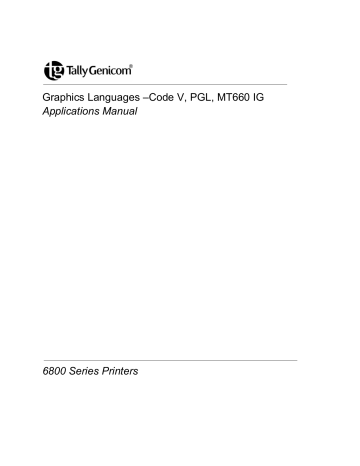
Graphics Languages –Code V, PGL, MT660 IG
Applications Manual
6800 Series Printers
Trademark Acknowledgements
Acrobat® Reader is a trademark of Adobe Systems Incorporated. DEC is a trademark of Compaq
Computer Corp.
Epson is a trademark of Seiko Epson Corp. Genicom is a trademark of Genicom L.L.C.
HP is a trademark of Hewlett-Packard Company.
IBM and Proprinter are trademarks of International Business Machines Corporation.
Printronix and PGL are trademarks of Printronix, Inc. QMS and Code V are trademarks of Minolta-QMS
Inc. TallyGenicom brand is owned by Printronix, Inc.
COPYRIGHT 2010, 2012 PRINTRONIX, INC.
Table of Contents
Graphics Processing Language ... 13
Code V Command Character (CVCC) .............................................................. 15
Character Printing ........................................................ 23
Reverse Image Descender Mode ............................................................... 28
Half-Dot Mode and Half-Tones ................................................................... 30
Creating Lines and Graphics ....................................... 39
Barcodes ..................................................................... 49
Code 128 Special Characters ..................................................................... 59
Accessing POSTNET in CVCC................................................................... 63
Parameters In POSTNET ........................................................................... 63
Positioning and Repeating ........................................... 65
Multiple Repeat Commands........................................................................ 71
Automatic Increment/Decrement ................................................................ 73
Buffered/Defined Forms ............................................... 79
Control Code Command Changes .............................................................. 80
Control Code Command Changes .............................................................. 91
Industrial Graphics Application ..................................... 93
Entering Barcode/Block Mode .................................................................... 94
Control Sequence Formatting ..................................................................... 94
Paper Motion Commands ........................................................................... 98
Code 39 Type 1 Examples ........................................................................ 101
Code 39 Type 2 Examples ........................................................................ 102
Two of Five with 2:1 Ratio (Type 6) .......................................................... 103
Interleaved Two of Five, 2:1 (Type 7) ....................................................... 103
Two of Five with 3:1 Ratio (Type 10) ........................................................ 104
Interleaved Two of Five, 3:1 (Type 11) ..................................................... 104
Normal Density (^M) Examples ................................................................ 107
Double Density (^D) Examples ................................................................. 108
Mixing Barcode/Block Characters ............................................................. 109
PGL Menu Operations ............................................... 111
PGL Command Set .................................................... 115
Special Function Control Character (SFCC) ............................................. 115
Double-Density Printing (DARK Parameter) ............................................. 117
Alphanumeric String Creation Commands (Create) ................................. 120
Incremented Static (Fixed) Alphanumeric Strings .................................... 123
STEPMASK (Increment Information Field) ............................................... 124
STARTDATA (Incremented Field) ............................................................ 125
Dynamic Incremented Alphanumeric Strings ............................................ 127
Form Length Commands (Create) ............................................................ 128
Duplication Commands (Create)............................................................... 128
Using Duplication Commands................................................................... 130
Page Number Command (Create) ............................................................ 131
Reverse Print Command (Create) ............................................................ 132
Exit CREATE Mode (Create) .................................................................... 133
EXECUTE Mode (Normal) ........................................................................ 133
Using The Box Command ......................................................................... 139
Call LOGO Command (Create)................................................................. 139
Change LPI Command (Normal and Execute) ......................................... 140
Change SFCC Command (Normal and Execute) ..................................... 140
Create Corner Frames (Create) ................................................................ 141
Using the Corner Command ..................................................................... 143
Create Form Command (Normal) ............................................................. 144
Using the Create Form Command ............................................................ 145
Create Logo Command (Normal).............................................................. 145
Using the LOGO Command ...................................................................... 147
Delete Form Command (Normal).............................................................. 149
Delete Logo Command (Normal) .............................................................. 149
Density Command (Normal and Execute) ................................................ 149
Directory Command (Normal) ................................................................... 150
Expanded Print Command (Normal and Execute) ................................... 150
Horizontal and Vertical Line Commands (Create) .................................... 150
Ignore Commands (Normal, Create, and Execute) .................................. 152
Normal Command (Normal and EXECUTE Mode)................................... 153
Reset Command (Normal and Execute) ................................................... 153
Scale Command (Create) ......................................................................... 154
Select Format (SF) Command (Normal, Create, and Execute) ................ 154
PGL Barcodes ........................................................... 159
PGL Barcodes (Used in CREATE Mode Only) ............................................... 159
Barcode Command Parameters ............................................................... 159
Incrementing Barcode Data ...................................................................... 166
PGL Barcode Commands and Output ............................................................. 167
Barcode and LCP Printing ......................................... 177
Code EAN 13 without HRI ........................................................................ 195
Large Character Printing (LCP) ................................................................ 210
LCP Character Set US-ASCII LCP Character Set German ...................... 212
Customer Support ...................................................... 215
TallyGenicom Customer Support Center ........................................................ 215
TallyGenicom Supplies Department ......................................................... 215
ASCII Chart ............................................................... 217
Logos ......................................................................... 219
Fonts ......................................................................... 221
Commands ................................................................ 231
Modplot ...................................................................... 235
Control Panel Selection ............................................. 237
Printer Control Panel: Graphics Category ....................................................... 237
Code V Command Character (CVCC) Parameter (Level 2 Menu) ........... 237
CVCC Cmd Selections (Menu Level 3) .................................................... 237
Smooth Parameter (Menu Level 2) ........................................................... 237
Smooth Selections (Menu Level 3) ........................................................... 237
PY Then Parameter (Menu Level 3) ......................................................... 237
PY Then Selections (Menu Level 3) ......................................................... 237
PN Then Parameter (Menu Level 2) ......................................................... 238
PN Then Selections (Menu Level 3) ......................................................... 238
DarkBar Parameter (Menu Level 2) .......................................................... 238
DarkBar Selections (Menu Level 3) .......................................................... 238
Version Parameter (Menu Level 2) ........................................................... 238
Version Selections (Menu Level 3) ........................................................... 238
Descender (Descndr) Parameter (Menu Level 2) ..................................... 238
Descndr Selections (Menu Level 2) .......................................................... 238
Zero Parameter (Menu Level 2) ................................................................ 238
Zero Selections (Menu Level 3) ................................................................ 238
Vscale Parameter (Menu Level 2) ............................................................ 238
Vscale Selections (Menu Level 3) ............................................................ 238
PGL Special Function Command Character (SFCC) Parmeter (Menu Level
SFCC Selections (Menu Level 3) ............................................................. 239
PY/PN Data Processing ............................................. 241
PN Then Data Processing When PN Then = NONE ...................................... 241
PN Then Data Processing When PN Then = ALL........................................... 242
PY Then Data Processing When PY Then = NONE ....................................... 243
PY Then Data Processing When PY Then = TERM ....................................... 244
PY Then Data Processing When PY Then = ALL ........................................... 244
Block-Character Size Tables ..................................... 245
Character Sets ........................................................... 247
OCR-A (Code Page 437) .......................................................................... 250
OCR-B (Code Page 437) .......................................................................... 251
Addendum to the Line Printer Graphics Applications
Manual ....................................................................... 253
ISET/USET Commands in PGL ...................................................................... 257
SCALE Command Modifications in PGL .................................................. 259
QMS
®
Code V
™
Graphics
Processing Language
Introduction
This manual describes the features and uses of the Code V Graphics Processing Language. Code V uses a Graphics Processing Language (GPL) that provides the user with total control over the printing and formatting of graphics images. This GPL is compatible with QMS
®
Code V
™ versions 1 and 2 and includes the following features.
• Block characters, printed horizontally or vertically with height and width ranging from 0.1 to 9.9 inches. In addition to normal black on white printing, block characters can be printed in special halftone patterns or in reverse image (white characters on a black background).
• Numerous barcodes, including Code 39 Interleaved 2 of 5, UPC, EAN, Code 128, and Codabar. All barcodes can be printed horizontally or vertically with various height, width, and ratio dimensions.
Barcodes may also be printed with or without human readable characters in a wide variety of fonts.
• Solid or dashed line drawings using various line thickness.
• Box drawing with user definable size and border thickness.
• Horizontal and vertical duplication of graphics images.
• User-definable, memory resident forms, including optional font fields.
• Predefined AIAG and Primary Metals forms.
• Draft, NLQ, OCR-A, and OCR-B typefaces in various sizes.
• Predefined symbols such as copyright (©) and registered trademark (®).
• A plot mode.
Graphics Processing Language
The Graphics Processing Language (GPL) consists of a set of commands that are used to print graphics images such as block characters, barcodes, lines, and boxes, as well as provide formatting control for the correct placement of these images. Relatively complex images may be created through the use of a few simple commands.
The original version of QMS Code V (version 1) differs slightly from the current version (version 2). The primary difference between the two is in the way vertical justification commands are implemented.
Specifically, version 1 used an approximation for 0.1 inch that has been made more precise in version 2.
If you are running an application designed for version 1, the printer can be switched to a mode that can emulate it.
Graphics Mode
For the printer to recognize GPL commands, it must first be placed in Graphics Mode. When the printer is in Graphics Mode, the printer scans the data received from the host for GPL commands, passing non-
13
Graphics data to the current emulation. When the printer is not in Graphics Mode, Code V is disabled and will not search the incoming data for GPL commands.
Graphics Mode may be entered while the printer is in any emulation. Graphics Mode should not be entered while the printer is in Plot Mode. The printed output of Code V adheres to all the applicable
Control Panel settings (such as LPI, CPI, Form Length, etc.).
NOTE: All escape sequences in this manual are in ASCII notation.
Turning Graphics Mode On
Graphics Mode is turned on with command ^PY, which must begin in the first column of a line, followed by one of the following six terminators.
1. ^- (caret hyphen)
2. ^* (caret asterisk)
3. ^, (caret comma)
4. Carriage Return
5. Line Feed
6. Form Feed
Once the printer is in Graphics Mode, the data it receives is read into a Pass buffer. The printer will stop looking for characters from the host and process the data held in this buffer when one of the terminators is received. If the buffer fills up before receiving a Pass Terminator, data in the buffer will be processed and printed before the printer accepts any more characters.
When Graphics Mode is on:
• The control panel displays ONLINE GRAPHICS
• All GPL commands and data are processed by Code V
• Non-GPL data is passed to the current emulation.
PY Then
This control panel option defines the action taken on characters that are on the same line as the Graphics
Mode On Command (^PY). The options are All, Term, and None. The default is None. These options are defined as follows:
All: All data following Graphics Mode On Command is processed.
Term: Only the Terminator (FF, LF, or CR) is processed.
None: None of the data is processed.
If the None option is selected, any one of the following control codes (or combination of control codes) immediately following a ^PN or ^PY^- on the same line will not be printed:
• Carriage Return
• Line Feed
• New Line
• Form Feed
• Carriage Return followed by a Line Feed
• Carriage Return followed by New Line, or Carriage Return followed by Form Feed
If PY Then is set to All or Term, all characters that follow a PN or ^PN^- on the same line will print.
14
Turning Graphics Mode Off
The Graphics Mode Off Command is the sequence ^PN followed by a Pass Terminator. As with the
Graphics Mode On Command (^PY), the Graphics Mode Off Command must be sent in the first column of a line (i.e. after a Carriage Return). This command will cause the printer to:
• Exit the Graphics Mode
• Display the ONLINE message
• Treat all further GPL commands as printable characters to be sent to the current emulation.
A few fundamental GPL commands and concepts are described in the following sections. Knowledge of these commands and concepts is essential for understanding the descriptions and examples in the remainder of this manual.
Code V Command Character (CVCC)
All GPL commands begin with a Command Character. By default, this character is an ASCII caret (^) having hexadecimal value of 5E.
Changing the CVCC
There are two ways to change the CVCC.
Using ESC Sequences
Using the ^N Command Change Sequence
This method can only be done in Graphics Mode. Send the ^N followed by the new CVCC (hex. OOto hex. FF), then terminate the ^N sequence with the New CVCC.
Example:
^N$$ would change to CVCC to the ASCII dollar sign character ($-hex, 24, Dec 36).
When you leave Graphics Mode and return to Character Mode or when the pritner is reset, the Command
Character defaults to the ASCII caret character (^).
Through The Control Panel
This method can be used either in Graphics Mode or in Character Mode. To use this method take the printer offline and access the Configuration Menu. After accessing the Configuration Menu proceed through the menu levels until you access the decimal selections under the CVCC Parameter in the
Graphics Category. Scroll until the desired decimal value is reached, then depress the ENTER key. This
Command Character will remain valid until you exit Graphics Mode (this resets it to the default value), the printer is reset, or you change it with a ^N command or through the control panel.
NOTE: If the Command Character is set through the Control Panel outside of Graphics Mode, that character stays in effect unless changed by the
^N command. If a config. report is printed while in Graphics Mode, it will show the character chosen with the ^N command instead of the character selected through the control panel. When you exit from Graphics Mode, the Command character is reset to the value selected through the
Control Panel.
However, if the Command Character is set through the control panel inside of Graphics Mode, that character stays in effect only until you exit Graphics Mode, after which the Command
Character is reset to the value you selected through the control panel outside of Graphics Mode.
15
As with the ^N Command, if a config. report is printed while in Graphics Mode, it will show the character chosen through the control panel inside of the Graphics Mode.
All Graphics Mode commands in this manual are shown using the (default) caret symbol.
Free Format
The GPL provides a mode which ignores all data with values less than 20 (decimal 32). Data having values below decimal 32 are collectively called Control Characters and include Line Feed, Form Feed, and Escape characters. By using Free Format Mode, the user can filter out unwanted Control Characters which may be sent by some host systems. Also, a convenient way to send GPL commands to the printer is to simply type the commands into a file and send the file to the printer. In Format Mode, a command may be spread over several lines in the file, with the printer ignoring the CR and LF characters at the end of each line.
NOTE: The Free Format ON/OFF commands may not be used within the data field of a Report or a
Buffered Form.
Turning Free Format On
Free Format is turned on by sending the command ^F. After the printer receives the ^F, subsequent control characters are ignored and the printer will no longer recognize CR, LF, or FF as Pass terminators.
However, the GPL language will recognize the following control code equivalents as Pass terminators:
1. ^- (caret hyphen) - equivalent to the Carriage Return Command (CR)
2. ^* (caret asterisk) - equivalent to the Line Feed Command (LF)
3. ^, (caret comma) - equivalent to the Form Feed Command (FF)
Turning Free Format OFF
Free Format is turned off by sending the command ^O^-.
Control Code Equivalents
When Free Format is turned ON, GPL control code equivalents are treated as actual ASCII control codes.
For example ^! functions in the same manner as the ASCII control code SOH. If control code characters need to be passed to the printer in Free Format Mode, use the control code equivalents shown in Table 1.
Table 1. Control Code Equivalents
Control Code Equivalents
Hex ASCII
^! (caret exclamation)
^
” (caret double quote)
01
02
SOH
STX
^# (caret pound sign) 03 ETX
^$ (caret dollar sign)
^% (caret percentage sign)
04
05
EOT
ENQ
^& (caret ampersand)
^
’ (caret single quote)
^( (caret left parenthesis)
^) (caret right parenthesis)
06
07
08
09
ACK
BEL
BS
HT
16
Table 1. Control Code Equivalents
Control Code Equivalents
Hex ASCII
^* (caret asterisk) 0A LF
^+ (caret plus sign)
^, (caret comma)
0B
0C
VT
FF
^- (caret hyphen)
^. (caret period)
^/ (caret slash)
^0
0D
0E
0F
10
CR
SO
SI
DLE
^1
^2
^3
^4
^5
^6
^7
^8
^9
^: (caret colon)
^; (caret semicolon)
^< (caret left arrow)
^= (caret equal sign)
^> (caret right arrow)
11
12
13
14
15
16
17
18
19
1A
1B
1C
1D
1E
ESC
FS
GS
RS
DC1
DC2
DC3
DC4
NAK
SYN
ETB
CAN
EM
SUB
Ignore Data
The Ignore Data command causes the printer to ignore all data (except for the command to turn Ignore
Data OFF). This allows comments or other that is not to be printed to be inserted into the document for information purposes.
Format: ^X<data>^A
^X
<data>
^A
Ignore Data On Command. The printer will ignore all data after this command except for the Ignore Data Off Command, ^A.
Data that the printer will ignore.
Ignore Data Off Command. The printer will not accept all subsequent data received from the host.
17
Graphics Pass
A Graphics Pass begins with a Pass Start (^M, ^U, ^V, or ^E) and ends with a Graphics Pass Terminator
(Pass Start, CR, LF, FF, ^-, or ^,). Any characters placed between the Pass Start and Pass Terminator will print as block characters. Also, all GPL Graphics Image commands, such as the Bar Code and Line
Drawing commands must be sent within a Graphics Pass. Each Graphics Pass is treated by the printer as a set of data and instructions to be processed and printed, starting at the current paper position, before accepting any further data from the host.
Each pass begins at the current vertical paper position and the left margin. From this point, the printer prints to the right and down the page.
NOTE: It is not possible to print above the starting point of a Graphics Pass.
It is possible, however, to issue positioning commands within the pass which position the paper at any point below the start of the pass.
NOTE: When (LF, FF, ^*, ^,) are used to terminate a Graphics Pass, they lose their normal meanings, and become Pass Terminators such as
^-. When used outside the Graphics Pass they take on their normal meaning.
Not all GPL commands and data sent to the printer need to be in a pass. In fact, many commands must be outside of a pass to function properly. For instance, the command ^H sets the form length if it is used outside of a pass, but sets the pass height if it is used within a Pass.
At this point, it may seem difficult to decide when to use a Graphics Pass. If there is any doubt about whether a command should go inside or outside of a pass, refer to Appendix E, “Command Table” on
page 231. The GPL commands fall into two general categories:
Inside A Pass
• GPL positioning commands (e.g., tabs, vertical justification, etc.)
• GPL printing commands (e.g., barcodes, lines, boxes, certain fonts, etc.)
• Block characters
Outside A Pass
Global Graphics Pass commands (i.e. commands which act on the entire pass as a unit, such as those which cause the entire Pass to be repeated or stored in memory for later use).
Environmental commands such as form length setting, Graphics Mode, and Free Format.
Non-GPL Data
Any data you want to go to the current Control Panel emulation must be sent outside of a Graphics Pass.
Appendix E, “Command Table” on 231 lists all GPL commands.
Pass Spacing (Modplot)
Code V output can be affected by a Plot Mode option that is available on your printer. Appendix F,
“Modplot” on 235 explains the Modplot option and how it affects Code V output.
Pass Buffer Length
Data received from the host is stored in a Pass Buffer. The Printer begins to process a Graphics Pass when it receives a Pass Terminator. The printer processes one pass at a time, printing at the end of each pass. If the Pass Buffer fills up before the printer encounters a Pass Terminator, it terminates the pass and attempts to process and print it.
18
Buffered Form definitions and Repeat sequences cannot be processed until the Form or Repeat
Terminator is received; therefore, the entire Form Definition or Repeat Sequence must fit into the Pass
Buffer to be printed correctly. Buffered Form execute data can be larger than the Pass Buffer. The Printer processes this data one Pass Buffer at a time, until the Form Execute Terminator is received.
The Printer uses a Heap Buffer to process the pass for printing. If a Graphics Pass is so complex that processing it overflows the available Heap Buffer space, the Printer aborts processing and announces a
Heap Overflow fault.
Pass Format
A single Graphics Pass Command is formatted like this:
Command ^ {M, U, V or E}hhwwjjd<data>^-
Arguments ^ {M, U, V, or E} the braces, { }, indicate that either M, U, V, or E must be used. This notation is used throughout the manual to indicate that a choice must be made. The braces themselves are not literally part of the command.
The M, U, V, and E determine the orientation of the data to be printed. For example:
Horizontal Orientation (^M)
Prints data across the page right side up.
Upside Down Orientation (^U)
Prints data across the page upside down.
Vertical Right Orientation (^V)
Prints data down the page and roated 90 degrees clockwise so that the baseline faces the left margin of the paper.
Vertical Left Orientation (^E)
Prints data down the page and rotated 90 degrees counterclockwise so that the baseline faces the right margin of the paper:
19
hh ww jjd
The height of each individual barcode or block character. This dimension is measured vertically on the page and is specified in increments of 0.1 inches (0.25 cm). The allowable height for each barcode/block character ranges from 01 to 99 (0.1 to 9.9 inches or 0.3 to 25.2 cm). For example, a value of 03 means a height of 0.3 inches (0.76 cm).
The width of each printed barcode/block character. This dimension is measured horizontally on the page and is specified in increments of 0.1 inches (0.25cm). The width for each barcode/ block character ranges from 01 to 99 (0.1 to 9.9 inches or 0.3 to 25.2 cm) For example, a value of 10 means a width of 1.0 inches (2.5 cm).
Data can be positioned down the page from the beginning of the Pass. This is teemed justification. the jj is the amount of justification from 00 to 99 increments of 0.1 inches (0.3 to 25.2 cm). The d allows an additional amount of justification down from 0 to 9 dot rows to fine tune the final position of the data. For example, inserting the value 118 means the data is moved down 1.1 inches (2.8 cm) plus an additional 8 dot rows. A justification value of 000 sets the current print position to the top of the current Graphics Pass.
NOTE: Any values not specified will default to 0.
<data> The actual data can be printed. Characters in the data string will be printed as block characters or in a particular GPL font. Barcodes, lines, boxes, and formatting commands may also be placed in the pass. The data contained within the pass is printed in accordance with the orientation, height, width, and justification values of the Graphics
Pass.
^- Every Graphics Pass is terminated with a Pass Terminator, indicating the end of the
Graphics Pass. When the printer is in Free Format Mode, the printer will only recognize ^-
, ^*, and ^, as Pass Terminators. When the printer is not in Free Format Mode, Carriage
Return (CR), Line Feed (LF), and Form Feed (FF) may be used. Throughout the manual,
^- will typically be used to indicate a Terminator.
GPL Commands
Most of the examples shown in this manual assume Graphics Mode and Free Format Mode are turned on, although the examples will not always show the ^PY and ^F commands. The complete set of commands to turn Graphics and Free Format Mode On, send GPL commands and data, then turn Free
Format and Graphics Mode Off are shown below:
^PY^-
^F^-
Turns on Graphics Mode
Turns on Free Format Mode
<data>^
^O^
^PN^-
Sample GPL Command sequences
Turns off Free Format Mode
Turns off Graphics Mode
The above lines are typically entered into a file and sent to the printer, or are written to the printer using a computer language such as BASIC or C with Free Format and Graphics mode on.
The main reasons to turn Graphics mode off are:
20
• To print a large amount of non-GPL data.
• To reset the Code V to its default startup state.
• To send plot data to the underlying emulation.
The remaining chapters in this manual discusses how the GPL command sequences should be formatted. For all subsequent examples in this manual, the following conditions are assumed:
• The control panel displays ONLINE GRAPHICS.
• Graphics Mode is ON (^PY^-).
• The printer is in Free Format mode (^F^-).
Multiple Passes
A Graphics Pass may contain other GPL commands, including other ^M, ^U, ^V, and ^E commands. The printer does not begin printing a Graphics pass until the Pass is terminated. After a pass is printed, the next pass begins at the bottom of the printed Pass.
For example, the sequence of GPL commands
^M0101000A^M0101000B^M0101000C^- produces the same printed result as ^M0101000ABC^- which prints: whereas the three graphics Passes ^M0101000A^-^M0101000B^-
^M0101000C^- print:
21
22
Character Printing
Control Panel Option
A new option has been added to the control panel under the Graphics category. The new option, Vscale, determines whether or not vertical block characters will be scaled to match the difference between the horizontal and vertical print densities. The option is necessary to be fully compatible with old QMS Code
V version 1 boards that are still in the field.
Block characters are built to be printed horizontally at 60 x 72. When the characters are rotated and printed vertically, it is necessary to scale the characters to maintain the cell size of the character. Some
QMS Code V version 1 boards do not handle this scaling, so that when a 5 x 7 block character is rotated and printed vertically, it will actually be 4 x 8 when the Vscale option is turned off, we will now emulate this.
Block Character
Block characters are printed by putting the characters to be printed into the
<data> portion of a Graphics Pass. Thus, the Block Character Command is the same as the Graphics
Pass Command.
Each block character is printed within a window which includes an appropriate amount of space for character separation. The block character window size ranges from 0.1 inches (0.25 cm) to 9.9 inches
(25.15cm) in increments of 0.1 inch (0.25 cm). the character window includes 1 dot row or column of intercharacter space for every 0.1 inches in window size. That is, if the Graphics Pass command is
^M0505000, then the character window size will be 0.5 x 0.5 inches, including a 5 dot-column space to the right of the character (see Figure 1).
Figure 1. Character Window
When a block character is rotated 90 degrees clockwise or counterclockwise on a page, the height and width values are exchanged:
• the Graphics Pass height value determines the new character width.
• the Graphics Pass width value determines the new character height.
23
Command ^{M, U, V, or E}hhwwjjd<data>^-
Arguments ^{M, U, V, or E} One of the four orientation commands ^M, ^U, ^V, or ^E. hh ww
The height of each printed character window. This dimension is measured vertically on the page and is specified in increments of 0.1 inches (0.25 cm). The height for each character window ranges from 01 to 99 (0.1 to 9.9 inches or 0.25 to 25.3 cm). For example, a height of 03 means a character window height of 0.3 inches (0.76cm).
The width of each printed character window. This dimension is measured horizontally on the page and is specified in increments of 0.1 inches. The width for each character window ranges from 01 to 99 (0.1 to 9.9 inches or 0.3 to 25.3 cm). For example, a width of 10 means a character window width of 1 inch (2.5 cm). jjd
<data>
The vertical justification, jj, ranges from 00 to 99 (0.0 to 9.9 inches/0.0 to 25.2 cm). The d allows an additional amount of justification down from 0 to 9 dot rows to fine tune the final positioning. For example, inserting the value 118 means the characters are moved down the page 1.1 inches (2.8 cm) plus an additional 8 dot rows. If any of the jjd is not sent, the printer assumes the missing values are 0. If any of the jjd is nto sent, the printer assumes the missing values are 0. For instance, M1010 would have a jjd value of 000.
The actual characters to be printed. This data will print in accordance with orientation, height, width, and justification values.
^- The Pass Terminator
The following examples illustrate block character printing.
Example 1: The Graphics Pass ^M0202000Graphics ^- prints:
^M
02
02
00
Horizontal orientation of character.
Character height of 0.2 inches (0.51 cm).
0
Graphics
Character width of 0.2 inches (0.51 cm).
Justified downward 0.00 inches.
No additional dot rows of justification down.
Data to be printed.
^- Pass Terminator.
Example 2: The Graphics Pass ^M0302000Graphics^- prints:
24
^M
03
02
00
0
Graphics
Indicates this Graphic Pass is oriented horizontally.
Character height of 0.3 inches (0.76 cm).
Character width of 0.2 inches (0.51 cm).
No justification down.
No additional dot rows of justification down.
Data to be printed 0.3 inches high and 0.2 inches wide.
Example 3: The Graphics Pass ^U0303000Graphics^- prints:
^U
03
03
00
Graphics
Rotated 180 degrees from the horizontal orientation.
Character height of 0.3 inches (0.76 cm).
Character width of 0.3 inches (0.76 cm).
No justification down.
Block characters to be printed in the upside down orientation.
Example 4: The Graphics Pass ^E0101000Vertical Left^_ prints:
^E
01
01
00
0
Vertical left orientation of the pass.
Character height of 0.1 inches (0.25 cm).
Character width of 0.1 inches (0.25 cm).
No justification down.
No additional dot rows of justification down.
Example 5: The Graphics Pass ^M0202000GRAPHICS ^M0203053OPTION^- prints:
• First Command - ^M0202000GRAPHICS
^M Horizontal orientation of the Graphics Pass.
02
02
Character height of 0.2 inches (0.51 cm).
Character width of 0.2 inches (0.51 cm).
000 No vertical justification.
GRAPHICS Data printed at 0.2 inches high and 0.2 inches wide.
• Second Command - ^M0203053OPTION^-
^M Horizontal orientation of the Graphics Pass.
02
05
05
3
OPTION
Character height of 0.2 inches (0.51 cm).
Character width of 0.3 inches (0.76 cm).
Justification down of 0.5 inches (1.27 cm).
An additional three dot rows of justification down.
Data printed at 0.2 inches high and 0.3 inches wide with downward justification of 0.5 inches plus three dot rows.
25
Example 6: To place OPTION directly under GRAPHICS, a pass terminator (^-^*) must be placed after the end of the first pass but before the beginning of the second pass:
^M0404000GRAPHICS^-^*M0404053OPTION^- will now print:
03
03
02
0 s
Example 7: This example shows horizontal block characters with varying degrees of justification.
The Graphics Pass: ^M0303060P^M0303040a^M0303020s^M0303000s^- prints:
• First Command - ^M0303060
^M
03
Horizontal orientation of characters.
Character height of 0.3 inches (0.76 cm).
03
06
0
Character width of 0.3 inches (0.76 cm).
Justified down 0.6 inches (1.5 cm).
No additional dot rows of justification.
P Data to be printed.
• Second Command - ^M0303040a
^M
03
03
04
Horizontal orientation of characters.
Character height of 0.3 inches (0.76 cm).
Character width of 0.3 inches (0.76 cm).
Justified down 0.4 inches (1.0 cm).
0 No additional dot rows of justification.
• Third Command - ^M0303020s
^M Horizontal orientation of characters.
Character height of 0.3 inches (0.76 cm).
Character width of 0.3 inches (0.76 cm).
Justified down 0.2 inches (0.51 cm).
No additional dot rows of justification
Data to be printed.
26
• Fourth Command - ^M0303000s^-
^M Horizontal orientation of characters.
03
03
Character height of 0.3 inches (0.76 cm).
Character width of 0.3 inches (0.76 cm).
00
0 s
No justification down.
No additional dot rows of justification
Data to be printed.
Descender Mode
The Descender Mode is recognized only within a Graphics Pass (^M, ^V, ^E, or ^U has been previously sent). It can be toggled on and off as often as desired within a Graphics Pass, and it is terminated when the Graphics Pass terminates. The amount of space reserved for descenders is defined as two dot rows for each 0.1 inches (0.25 cm) of character height. There are two different formats for the Descender
Mode. These can be toggled from the control panel via the Descender option in the Graphics Category menu to either Fixed or Auto.
If set to Fixed the descender gap is always present whenever the Descender Mode is turned on, even if no descenders are printed.
If set to Auto, the descender gap appears only when descenders are printed. If no descenders are printed, the gap is closed.
When Descender Mode is toggled off, all lower-case characters with descenders are moved up so that the bottom of each descender rests on the baseline. Lower-case characters without descenders appear the same whether Descender Mode is ON or OFF.
NOTE: All Graphics Passes start in the default Non-Descender Mode.
Command ^D
Example 1: ^M0202000j^Dj^Dy^Dy^- prints:
Reverse Image
Reverse Image causes the printer to print white block characters on a black background. The black background extends beyond each character one dot row or column for every 0.1 inch increment of character window size. For example, a Reverse Image character window with a horizontal dimension of
03 (0.3 inches or 0.76 cm) and a vertical dimension of 04 (0.4 inches or 1.0 cm) will have the dark background extend three dot columns left and right of the character(s) and four dot rows on the top and bottom.
The Reverse Image Command is valid only if it is within a Graphics Pass. If it is outside of a Graphics
Pass, it is interpreted as a Repeat Command. If the Graphics Pass is terminated while Reverse Image is
ON, Reverse Image is automatically terminated.
Command ^R<data>^R
Arguments
^R
<data>
^R
Turns ON Reverse Image.
Data to be printed in Reverse Image.
Turns OFF Reverse Image.
27
Example 1: Sending ^M0202000^RGRAPHICS^- prints:
Example 2: Sending ^M0202000^ROPT^RION^- prints:
NOTE: The reverse image characters are a few dots lower.
Reverse Image Descender Mode
If Descender Mode (^D) is turned on with Reverse Image on, the entire dark background extends down to encompass the descenders.
Example 1: Sending the Graphics Pass ^M0303000^Rfghij^R^- with Descender Mode OFF prints:
Example 2: Sending the Graphics Pass ^M0303000^R^Dfghij^R^D^- with Descender Mode ON prints:
NOTE: The dark background of Reverse Image extends three dot rows below the descenders.
Half-Tone
Lines, boxes, and characters are printed in solid black, but they can also be printed in patterns of dots.
These patterns are called half-tones. Many half tone patterns are available, such as vertical, horizontal, and diagonal lines, as well as many other designs.
The selected pattern becomes the default pattern as long as the Graphics Mode is enabled. Once
Graphics Mode is disabled using the command ^PN^-
, the dot pattern defaults to the pattern corresponding to 04 hex.
The following command is used to turn on the Half-Tone Mode as well as to select a half-tone pattern:
Command ^KLxx<data> Arguments
^KL xx
<data>
Turns ON the Hfl-Tone Mode.
Specifies the half-tone pattern, where xx equals any hex number between 00 and FF.
Data to be printed using the selected pattern.
Example: The Graphics Pass ^M0303000^KL02DOT PATTERN^- prints:
^KL Turns ON the Half-Tone Mode.
02 Selects the half-tone pattern corresponding to 02.
DOT PATTERN Data to be printed using the selected pattern.
28
Half-Tone Toggle
Once a half-tone pattern has been selected, it can be toggled ON and OFF within a Graphics Pass with the command:
Command ^KH<data>^KH
Example: The Graphics Pass ^M0303000GRA ^KL05PHI^KHSC OP^KHTIO^KHN^- prints:
GRA
^KL
Data printed as solid black.
Turns Half-Tone Mode ON.
05
PHI
^KH
CS OP
^KH
TIO
^KH
N
Selects the 05 half-tone pattern.
Data printed using selected pattern.
Turns Half-Tone Mode OFF.
Data printed as solid black.
Toggles Half-Tone Mode ON (half-tone pattern 05).
Data printed using the selected pattern.
Toggles Half-Tone Mode OFF.
Data prints as solid black.
Half-Tone Reverse Image
The dark background in Reverse Image mode can also be printed using half- tone pattern.
Example: The Graphics Pass ^M0505000^R^KL09PATTERN^KH^- prints:
^R
^KL
Turns ON the Reverse Image Mode.
Turns ON the Half-Tone Mode.
09
PATTERN
^KH
Selects the 09 dot pattern.
The characters to be printed in Reverse Image using the Half-Tone Mode.
Turns OFF the Half-Tone Mode.
Half-Dot Mode (Double Density)
The Half-Dot Mode causes the printer to print at 120 DPI horizontally (the standard print density is 60
DPI). Printing at 120 dpi results in darker printing and reduces the stairstep effect of diagonal lines. It is most often used to improve barcode readability. The Half-Do Mode can be toggled ON and OFF within a
Graphics Pass using the command:
Command ^KF<data>^KF
Arguments
^KF
<data>
^KF
Toggles Half-Dot Mode ON.
Data to be printed in Half-Dot Mode.
Toggles Half-Dot Mode OFF.
29
Example: Half-Dot characters can be mixed with regular characters. The Graphics Pass
^M0303000^KFHALF-^KFDOT MODE^- prints:
^KF
HALF
Turns ON Half-Dot Mode.
Data to be printed in Half-Dot Mode.
^KF Turns OFF Half-Dot Mode.
DOT MODE Data to be printed in regular density.
Half-Dot Mode and Half-Tones
Half-Dot mode (Double Density) can be intermixed with half-tones to produce a greater variety of shades.
Example: The Graphics Passes ^M0303000^KLEAGRAPHIC^KH^
^M0303040^KH^KFOPTION^KF^KH^- prints:
• First Graphic Pass - ^M0303000^KLEAGRAPHIC^KH^
^KL
EA
Turns ON Half-Tone Mode.
Selects EA half-tone pattern. GRAPHIC Data printed in the selected pattern.
^KH Turns OFF Half-Tone Mode.
• Second Graphics Pass - ^M0303040^KH^KFOPTION^KF^KH^-
^KH
^KF
OPTION
Toggles Half-Tone Mode ON and defaults to last pattern selected (EA).
Toggles ON Half-Dot Mode.
^KF
^KH
Data printed with the selected pattern (EA) in Half- Tone/Half-Dot Mode.
Toggles OFF Half-Dot Mode.
Toggles OFF Half-Tone Mode.
Block Character Fonts
Block character fonts are created from the block character set in four graphic orientations, and are available in the following sizes:
• 7.5 CPI block characters, 0.2 inches high.
• 10 CPI block characters, 0.1 inch high.
• 12 CPI block characters, 0.1 inch high.
• 15 CPI block characters, 0.1 inch high.
30
7.5 CPI
The 7.5 CPI character set is 2/10 inches high and 0.15 inches wide (0.51 cm high by 0.38 cm wide). All characters in this set are printed in upper case, even if the characters received from the host are lower case.
Command ^{M,U,V,E}0000jjD<data>^-
Arguments
^{M,U,V,E}
0000 jjd
One of four Graphics Pass orientations (^M for horizontal, ^V for clockwise rotation, ^E for counterclockwise rotation, or ^U for upside down and reverse order of characters.)
A height/width value of 0000 specifies 7.5 cpi characters.
<data>
Justification values in increments of 0.1 inches (0.25 cm) and dot rows as discussed in the Graphics Pass Command description below. This field may be omitted entirely if the justification value is zero.
The characters to be printed.
Example: The Graphics Pass ^M00000007.5 CPI CHARACTERS^- prints:
10 CPI
The 10 CPI block character set is 0.1 inches high and is selected by using the following Graphics Pass
Command.
Command ^{M,U,V,E}0101jjd<data>^-
Arguments
^{M,U,V,E} One of four Graphics Pass orientations (^M for horizontal, ^V for clockwise rotation, ^E for counterclockwise rotation, or ^U for upside down and reverse order of characters).
A height/width value of 0101 specifies 10 CPI characters. 0101 jjd Justification values in increments of 0.1 inches (0.25 cm) and dot rows as discussed in the Graphics Pass Command description below. This field may be omitted entirely if the justification value is zero.
The characters to be printed. <data>
Example 1: The Graphics Pass ^M0101000HORIZONTAL 10 CPI^- prints:
Example 2: ^M0101000HORIZONTAL 10 CPI
^M0202000HORIZONTAL 5 CPI^- prints:
12 CPI
The 12 CPI character set is 0.1 inches high and is selected with the following special Graphics Pass command.
Command ^{M,U,V,E}0001jjD<data>-
Arguments
^{M,U,V,E}
0001
One of four Graphics Pass orientations (^M for horizontal, ^V for clockwise rotation, ^E for counterclockwise rotation, or ^U for upside down and reverse order of characters).
A height/width value of 0001 specifies 12 cpi characters.
31
jjd Justification values in increments of 0.1 inches (0.25 cm) and dot rows, as in the
Graphics Pass command description. This field may be omitted entirely if the justification value is zero.
The characters to be printed. <data>
Example: The Graphics pass ^M000100012 CPI CHARACTERS^- prints:
15 CPI
The 15 CPI character set is 0.1 inches high and is selected using the following command.
Command ^{M,U,V,E}0100jjD<data>^-
Arguments
^{M,U,V,E} One of four Graphics Pass orientations (^M for horizontal, ^V for clockwise rotation, ^E for counterclockwise rotation, or ^U for upside down and reverse order of characters).
A height/width value of 0100 specifies 15 cpi characters. 0100 jjd Justification values in increments of 0.1 inches (0.25 cm) and dot rows, as in the
Graphics Pass command description. This field may be omitted entirely if the justification value is zero.
The characters to be printed. <data>
Example: The Graphics Pass ^M010000015 CPI CHARACTERS^- prints:
Code V Font Selection
Since Code V runs on top of another emulation, the Code V Language has the ability to print either emulation fonts or Code V fonts. When Code V is turned on via the ^PY^- command, it sets the out of pass font to the 10 CPI Draft emulation font using the character set selected on the Control Panel. Code
V has the ability to select different kinds of fonts via Code V font commands. These font commands and their effect(s) are listed below:
^IFONT,S# If issued inside a pass, the specified font is changed for the duration of the pass. If issued outside a pass, the font is changed to the specified Code V font both inside and outside passes.
^S#
^#
Valid only inside a pass, this command changes the font of the characters in the current pass to the specified Code V font.
Valid only outside a pass, this command changes the font of the characters outside passes to the specified Code V font.
^@C Valid only outside a pass, this command changes the emulation font, thus affecting Code
V outisde of pass characters and characters printed after exiting Code V.
Code V Character Set Selection
All emulations and Code V have two character sets: upper (eighth bit high) and lower (eighth bit low). For all Code V fonts, the default lower character set (characters 20 - 7F hex) is US and the default upper character set (characters A0 - FF hex) is Latin1. Complete charts for the US and Latin1 character sets are
available in Appendix E, Table 46: on page 231.
The CVCC font lower character set may be selected within Code V by using the ^IISO command. The
Code V font upper character set cannot be changed and is always Latin1. Changing the character set via
32
the control panel does not alter the Code V character sets. The effects of the ^IISO command are described below.
• When ^IISO is sent inside a pass:
• The selected ISO character set (also called language in the Code V manual) lasts only until the end of that pass.
• When ^IISO is sent outside a pass:
• The selected ISO character set is used both inside and outside passes until Code V is exited. Also, upon re-entering Code V, the ISO character set selection made during the previous Code V session is retained.
To form an ISO character set, ^IIISO only changes 12 characters from the lower US set. These 12
character differences are shown for each ISO character set on page 38.
The upper Code V character set contains the following characters not found in the Latin1 set:
Compressed Fonts
Code V has the following nine compressed fonts for use in normal printing outside of a Graphics Pass.
• Near Letter Quality (NLQ) character sets at 10, 12, 13.3, 15, and 17.1 CPI.
• OCR-A and OCR-B 0.10 inch character sets at 10 CPI.
Emulation control codes are supported with Compressed Fonts Mode; escape sequences are not. To
print characters within a Graphics Pass, see “Graphics Pass” on page 18.
33
Command ^#n^-
Arguments
^# n
Turns ON the Compressed Font Mode
Font selection.
1 for NLQ (10 CPI)
2 for NLQ (12 CPI)
3 for NLQ (13.3 CPI)
4 for NLQ (15 CPI)
5 for NLQ (17.1 CPI)
6 for OCR-A (10 CPI)
7 for OCR-B (10 CPI)
8 for Draft (12 CPI)
9 for Draft (15 CPI)
To turn off the Compressed Fonts Mode, send the command ^#0^-
Example 1: The command ^#6OCR-A characters^- prints:
Example 2: The commands ^M0202000GRAPHICS PASS^-^*^#2^- COMPRESSED FONT^- prints:
NLQ Fonts
The NLQ fonts use 0.10 inch high Gothic characters whenever high quality print or high density is desired. NLQ fonts are limited to Horizontal Orientation only, and the NLQ Font command must be contained within a Graphics Pass. If the NLQ Font command is outside of a Graphics pass, it is interpreted as a Horizontal Repeat command (see Repeating Text later in this manual). The NLQ font is in effect only until the next command is received.
NLQ characters should be used prior to the
^Sn command. If a Tab or Justification Command is encountered within the NLQ characters, the selected
NLQ Graphics font is terminated and a Block Character font is substituted for the remaining printable data.
To select one of the NLQ Graphics fonts, send the following command.
Command ^Sn
Arguments
^Sn n
The NLQ Font Command.
NLQ Font
1 for 10 CPI
2 for 12 CPI
3 for 13.3 CPI
34
4 for 15 CPI
5 for 17.1 CPI
6 for OCR-A (10 CPI)
7 for OCR-B (10 CPI)
Example 1: The Graphics Pass ^M0000000^S1A line of text^- (1/10th inch NLQ characters at 10 CPI) prints:
Example 2: The Graphics Pass ^M0000000^S1A line^T0100of text^- (10 CPI) prints:
Default Font Selection
This command allows selection of a default font that when issued inside a pass, selects the font used for the duration of that pass only. When used outside a pass, it selects the font used in all non-graphics printing.
Command ^IFONTS,S,n^G<data>
Arguments
^IFONTS,S, Indicates that a new font style will be selected. n The number of the selected default font. This parameter can have up to five digits, although only the following values are used:
1 = Draft at 10 CPI
2 = Draft at 12 CPI
3 = Draft at 15 CPI
4 = Draft at 7.5 CPI
5 = NLQ at 10 CPI
6 = NLQ at 12 CPI
7 = NLQ at 13.3 CPI
8 = NLQ at 15 CPI
9 = NLQ at 17.1 CPI
10 = OCR-A (10 CPI)
11 = OCR-B (10 CPI)
12 = Symbol Set Low Density
^G
<data>
13 = Symbol Set High Density
Command Terminator
The data to be printed using the new font style.
Example: The human-readable characters can be printed in the OCR-A font style by sending the command ^M0202000^IFONTS,S,10^G12345^-, which prints:
^M0202000 Sets up Horizontal orientation and the window size for the non-translated data characters at 0.2 inches (0.51 cm) square with no justification.
35
^IFONT,S,
10
^G
12345
Indicates that a new font style will be selected.
Selects OCR-A at 10 CPI.
Command Terminator.
Data to be printed using OCR-A at 10 CPI.
Draft Fonts
The draft fonts, when issued inside a pass, select the font used for the duration of that pass only. When used outside a pass, they select the font used in all non-graphics printing.
Command ^@Cnn
Arguments
^@C nn
Draft Font Command.
One of the draft font numbers listed below: 05 = double high (0.2 inch), 7.5 CPI.
10 = 10 CPI
12 = 12 CPI
13 = 13.3 CPI
15 = 15 CPI
17 = 17.1 CPI
Font/Quality Speed
Code V is capable of printing most of the Code V fonts at three different speeds and qualities. The slowest print speed produces the highest quality fonts, while the fastest print speed produces the lowest quality fonts. A Font Quality/Speed Command may be sent either inside or outside of a pass and remains in effect until another Font Quality/Speed Command is issued or Graphics Mode is exited.
These commands only affect the Code V Draft Font at 12, 13.3, 15, and 17.1 CPI and the Code V NLQ
Font at 10, 12, 13.3, and 17.1 CPI.
The three Code V Font Quality/Speed commands are: High-Quality Font, Full- Space Font, and Half-
Space Font.
High Quality Font Mode
Selects slow-speed, high quality fonts. The DPI of the font selected by a Code V Font Command depends upon the selected font and may cause the paper to back up and the shuttle to change speed. Fonts printed in this mode are positioned on character cell boundaries.
Command ^~FQ
Full Space Font Mode
Selects 120 DPI, medium speed, medium quality fonts. The paper will not back up to print any Code V font (excluding OCR) when ^~FF is selected. This is the default.
Command ^~FF
Half Space Font Mode
Selects 60 DPI, fast speed, lowest quality fonts. The paper will not back up to print any GPL font
(excluding OCR) when ^~FH is selected.
Command ^~FH
36
Lines per Inch
The number of character lines per inch may be set with the command: Command ^@Lnn
Arguments
^@L nn
The Lines Per Inch Command.
One of the lines per inch numbers below:
03 = 3 LPI
04 = 4 LPI
06 = 6 LPI
08 = 8 LPI
Dump Mode
The data received from the host may be printed in hexadecimal Dump Mode format using the Dump
Mode command. Dump Mode is typically used to examine the data received from the host.
NOTE: Dump Modes are explained on page 37.
Command ^@Hn
Arguments
^@H n
The Dump Mode Command
Mode selection
0 or 1 selects Control Panel Dump Mode style 1.
2 selects Control Panel Dump Mode style 2.
3 selects Control Panel Dump Mode style 3.
Hex Command
The Hex Command allows the user to send single hexadecimal values to the printer. This is useful when you want to send a control code.
Command ^IHEX,xx
Arguments
^IHEX, xx
The Hex Command
The hexadecimal value to send to the printer (00 - FF).
Control Panel Option
The following Control Panel option provides more control of speed and quality.
Block Character
This option allows you to set the size at which Block Character Smoothing begins.
NOTE: Smoothing slows down the Code V processing. The default is size 3.
37
ISO Character Sets
Several international standard character sets may be selected with this command. When issued inside a pass, this command selects the ISO language for the duration of that pass only. When issued outside a pass, it selects the language used in all non-pass printing.
There are 12 character positions which differ depending on the ISO language selected. See below.
NOTE: The ISO characters can only be used inside of a Graphics Pass when using the Twinax or Coax interface.
Command ^IISO,n^G
Arguments
^IISO, n^
^G
Command Identifier, selects an ISO character set.
The number of the desired character set.
Command Terminator
ISO Character Set Table
38
Creating Lines and Graphics
Line Drawing
Code V allows printing of solid or dashed lines of various thicknesses and orientations. The following sections describe the line drawing commands and their usage.
Solid Lines
Description Solid lines can be printed horizontally and vertically ranging in width and length from one dot to 13.2 inches. The solid line command is:
Command ^LShhhdvvvd
Arguments
^LS hhh d vvv d
Solid Line command
The horizontal dimensions, specified in increments of 0.1 inches (0.25 cm), ranging from
000 to 132 (0 to 13.2 inches or 0 to 33.6 cm).
Additional dot columns, ranging from 0 to 9 dot-columns.
The vertical dimensions, specified in increments of 0.1 inches (0.25 cm), ranging from
000 to 132 (0 to 13.2 inches or 0 to 33.6 cm).
Additional dot columns, ranging from 0 to 9 dot-columns.
^LS
035
0
001
1
NOTE: The length and thickness of a line must be at least one dot.
Example 1: The command ^LS04000001^- prints a horizontal line exactly 4 inches (10.2 cm) long and 1 dot row thick.
^LS
040
Solid line print command.
A horizontal dimension of 4.0 inches (10.2 cm).
0
000
1
No dot column additions to the horizontal dimensions.
No vertical dimensions in increments of 0.1 inch (0.25 cm).
Additional vertical dimensions of 1 dot row.
Example 2: The command ^LS0500011^- prints a horizontal line 3.5 inches (8.9 cm) long and 0.1 inches
(0.25 cm) plus 1 dot row thick.
Solid Line Print command
A horizontal dimension of 3.5 inches (8.9 cm).
No dot column additions to the horizontal dimensions.
A vertical dimension of 0.1 inches (0.25 cm).
Additional vertical dimensions of 1 dot row.
39
Example 3: The command ^LS00020110^- prints a vertical line 2 dot columns wide and 1.1 inches (2.79 cm) high.
^LS
0002
0110
Solid Line Print command
A horizontal dimension of 2 dot columns.
A vertical dimension of 1.1 inches (2.79 cm).
Dashed Lines
Description Dashed lines are drawn by printing alternate tenths of an inch (every 0.25 cm). The individual dashed marks will be oriented to the line’s strongest dimension (horizontal or vertical). If the horizontal and vertical lengths are equal, the dashes will be horizontal. Dashed lines can be printed using the command:
Command ^LDhhhdvvvd
Arguments
^LD hhh d
Dashed Line command
The horizontal dimension, specified in increments of 0.1 inches (0.25 cm), ranging from
000 to 132 (0 to 13.2 inches or 0 to 33.6 cm).
Additional dot columns, from 0 to 9. vvv - The vertical dimension, specified in increments of 0.1 inches (0.25 cm), ranging from 000 to 132 (0 to 13.2 inches or 0 to 33.6 cm). d - Additional dot rows, from 0 to 9.
Example 1: The command ^LD02000010^- prints a horizontal dashed line exactly 2.0 inches 95.08 cm) long and 0.10 inches tall.
^LD Dashed Line command
0200 Specifies a horizontal dimension of 2.0 inches.
Example 2: The command ^LD00100210^- prints a vertical dashed line 0.10 inch wide and 2.1 inches
(5.3 cm) tall.
40
^LD
0010
Dashed Line command
Specifies a horizontal dimension of 0.1 inches.
0210 Specifies a vertical dimension of 2.1 inches.
Example 3: Dashed lines will print horizontally if the horizontal and vertical dimensions are the same. The command ^LD01000100 will print a series of vertical stripes 0.1 inches (0.25 cm) wide across a space that is 1.0 inches (2.5 cm) square.
^LD
0100
0100
Dashed Line command
Horizontal dimension of 1.0 inches.
Vertical dimension of 1.0 inches.
Boxes
Description Boxes can be drawn in a variety of shapes, sizes, and line weights. Maximum box size is limited to the maximum printed pass length and the width of the paper being printed upon.
NOTE: NOTE: When printing boxes, the minimum box length must be greater than twice the thickness of the vertical borders.
The minimum box height must be greater than twice the thickness of the horizontal borders.
The command for drawing a box is: Command ^LBhhhdvvvdhv
Arguments
^LB vvv hhh d
The Box command.
Horizontal length of the box in increments of 0.1 inches (0.25 cm) from 001 to 132 (0.1 to 13.2 inches or 0.25 to 33.53 cm).
Additional horizontal length of the box in dot-columns, ranging from 0 to 9.
Vertical height of the box in increments of 0.1 inches (0.25 cm). d
Additional vertical height of the box in dot columns, ranging from
0 to 9. h v
Thickness of the top and bottom borders of the box, ranging from
1 to 9 dot rows.
Thickness of the two vertical borders of the box, ranging from 1 to
9 dot columns.
Example 1: The command ^LB0250010062^- prints the following box:
41
^LB
0250
The Box command
The lengths of the top of the bottom borders are 2.5 inches (1.27 cm) with no additional dot columns.
0100 Line lengths of the left and right borders are 1 inch each (2.54 cm) with no additional dot rows.
Line thickness for top and bottom borders is 6 dot rows. 6
2 Line thickness for the right and left borders is 2 dot rows.
Example 2: The command ^LB0250010025^- prints the following:
^LB
0250
The Box command
Line lengths for top and bottom borders of 2.5 inches (6.4 cm) with no additional dot columns.
Line lengths for left and right borders of 1.0 inches (2.54 cm) with no additional dot rows. 0100
2
4
Thickness of top and bottom borders is 2 dot rows.
Thickness of left and right borders is 4 dot columns.
Example 3: The command ^LB0010025046^- prints the following:
^LB
0010
0250
4
The Box command
Line length for top and bottom borders is 0.1 inches (0.25 cm) with no additional dot columns.
Line length for right and left borders is 2.5 inches.
Thickness for top and bottom borders is 4 dot rows.
42
Example 4: The Graphics Pass, ^M0202000^LB00900009011GRAPHICS^- prints the following box and characters:
^LB The Box command
0090
0090
1
1
Horizontal length of box is 0.9 inches.
Vertical height of box is 0.9 inches.
Thickness of top and bottom borders is 1 dot row.
Thickness of right and left borders is 1 dot column.
GRAPHICS Data to be printed with each character is 0.2 inches (0.51 cm) square.
Form Drawing
h v lll
Description The GPL Form command is used to draw boxes with vertical lines ineside. The height of the vertical lines is restricted to the vertical dimensions of the box, and the maximum thickness of each line is limited to nine dot columns.
The Form command has the following format:
Command ^LFhhhdvvvdhvllldt... ^G
Arguments
^LF hhh
The Form command
Horizontal dimensions of the box in 0.10 inch increments from 001 to 132 (0.1 to 13.2 inches).
Additional horizontal dimensions of the box in dot-columns, ranging from 0 to 9. d vvv d
Vertical height of the box in 0.10 inch increments.
Additional vertical height of the box in dot-columns,ranging from 0 to 9.
Thickness of the two horizontal borders of the box in dot rows, ranging from 1 to 9.
Thickness of the two vertical borders of the box in dot columns, ranging from 1 to 9. d t
...
^G
Horizontal positioning of the first vertical line from the left margin in 0.10 inch increments from 001 to 132 (0.1 to 13.2 inches).
Additional horizontal positioning of the first vertical line in dot columns, ranging from 0 to
9.
Thickness of the first vertical line in dot columns, ranging from 1 to 9.
Represents a repeat of the llldt command for each additional vertical line to be printed.
The distance between each vertical line is additive, i.e., each additional vertical line is placed relative to the previous line, not from the left margin.
Command Terminator
43
1
010
0
1
010
0
3
^G
0300
0150
1
1
005
0
Example 1: The Graphics Pass ^LF03000150110050010100101003^G prints the following box and vertical lines.
^LF The Form command
Horizontal box dimension of 3.0 inches with no additional dot columns.
Vertical box dimension of 1.5 inches with no additional dot rows.
Thickness of each horizontal border is 1 dot row.
Thickness of each vertical border is 1 dot column.
First vertical line is positioned 0.5 inches from left edge of box.
No additional dot columns added to position of first vertical line.
Thickness of the first vertical line is 1 dot column.
Second vertical line is positioned 1.0 inches from the first vertical line.
No additional dot columns added to position of second vertical line.
Thickness of second vertical line is 1 dot column.
Third vertical line is positioned 1.0 inches from the second vertical line.
No additional dot columns added to position of third vertical line.
Thickness of third vertical line is 3 dot columns.
Command Terminator
Plot Mode
Description Plot Mode allows you to create and print your own graphics images. The Plot Mode command must be inside a Graphics Pass.
Plot data is based on vertical columns of seven dots each. Each column is described by a hex byte that specifies which of the seven dots to print. The Least Significant Bit (LSB) of the byte is mapped to the bottom of the column, while the eighth bit is ignored. See Table 2.
Table 2. Least Significant Bit
Hex Value
80
40
20
10
5
4
Bit
7
6
2
3
Dot
Not used
1 (top)
44
Table 2. Least Significant Bit
Hex Value
08
04
02
Bit
3
2
1
Dot
4
5
6
01 0 7 (bottom)
Command ^Q<plot data>^G
Arguments
^Q
<plot data>
Enters Plot Mode
The hex plot data.
^G Exits Plot Mode
Example 1: This example prints an X. The command sequence is ^M^Q41,22,14,08,14,22,41^G^-
NOTE: Commas are not required between the data and do not affect the results. Pass terminators placed between two plot commands will cause one extra blank dot row to be plotted between the plot images. To eliminate the blank row, keep subsequent plot commands within the same pass. To eliminate the blank row, keep subsequent plot commands within the same pass. Tab and justify commands can be used to position plot images anywhere in a pass.
The X is drawn dot by dot as illustrated in Figure 2
Figure 2. Plot Mode Example
Logos
A set of predefined logos come with Code V. See Appendix C, “Logos” on
page 219 for a table of logos. The first twelve are available in all four
orientations; the last two only work in horizontal and upside down orientations. There are two commands for printing logos: Version 1 Command and Version 2 Command. The Version 1 Command can only print the copyright and registered trademark logos, the Version 2 Command prints all the logos.
45
Version 1 Logos
The Version 1 logo command can only print the horizontal registered trademark and copyright logos. The logo command must be within a Graphics Pass.
Command ^Zn
Arguments
^Z Version 1 logo command n Either 1 or 2. A value of 1 prints ® and a value of 2 prints ©.
Example: The command sequence ^M0404REGISTER^Z1^- prints:
Version 2 logos
The Version 2 logo command prints all logos. The logo command must occur within a Graphics Pass.
Command ^ILOGO,d,nn^G
Arguments
^ILOGO nn
Version 2 logo command d Density: H=high, L=low
A hex number indicating the logo to be used. See Appendix C, “Logos” on page 219 for a
listing of logo numbers.
^G Command Terminator
NOTE: If “d” is left out, density defaults are low.
Example: The command
^M0202000^ILOGO,L,43^G^U0202000^ILOGO,L,43^G
^V0202000^ILOGO,L43^G^E0202000^ILOGO,L,43^G^- prints:
Pixel Expansion
The Pixel Expansion command expands logos, fonts, and plot data up to 255 times their original size. The
Pixel Expansion command remains in effect until a new Pixel Expansion command is received. To turn
Pixel Expansion on, send the following code.
Command ^IPEXP,h,v^G
Arguments
^IPEXP h
The Pixel Expansion command
Represents the horizontal Pixel Expansion value, which ranges from 1 to 255. v
^G
Represents the vertical Pixel Expansion value, which ranges from 1 to 255.
Command Terminator
Example 1: The code ^M0101000^ILOGO,L45^G^- prints the UL symbol in its original size.
46
To enlarge the logo, send the Pixel Expansion code first, followed by the logo command.
For example, ^M0101000^IPEXP,3,3^G^ILOGO,L45^G^- prints:
Example 2: Sending the code ^M^IFONT,S,3^Gline of Text^- prints at the normal size:
Whereas sending the code ^M^IFONT,S,3^G^IPEXP,4,3^GLine of Text^- prints:
47
48
Barcodes
The CVCC provides the capability to print several standard barcode styles with or without accompanying human-readable characters. All barcode encoding algorithms reside in the printer. The user needs to only send the Barcode Command followed by the data to encode, and the printer will do the rest. The Barcode styles included in the CVCC are:
• Code 39
• Code 128
• Interleaved 2 of 5
• UPC A
• UPC E
• EAN
• Codabar
• Identicon 2 of 5
• MSI
• Postnet
Barcodes may be printed in all of the four standard orientations (in Version 2 only), with or without human-readable character translation in any of the available fonts, and at any height ranging from 0.3 to
9.9 inches. In addition, many of the above styles are available with or without check digits and all allow adjustment of bar/space ratios.
To print a barcode, the Barcode Command followed by the data to be encoded must be sent to the printer as part of a Graphics Pass. When the printer receives the Barcode Command, it first verifies that the data sent adheres to the established specifications for that barcode. If the data does not meet the specifications, the printer will print out the Barcode Command and data as an error message.
Some barcodes have a fixed number of digits: UPC and EAN, for instance. If less than the fixed number of digits is specified, the printer pads to the fixed number of digits with zeros on the left of the data. If more than the fixed number of digits is specified, the number is truncated and the remaining digits on the right are ignored.
Selecting Barcodes
Code V supports Version 1 and Version 2 Barcode commands. Version 1 commands allow more flexibility in the placement of the human-readable text portion of a barcode. Version 2 commands have the advantage of including the name of the barcode style in the command. Either command must be contained within a valid Graphics Pass for it to be recognized by the printer.
The Version 1 command allows the barcodes to be printed in two orientations:
Horizontal
Vertical (rotated 90 degrees clockwise from horizontal).
The orientation of a Version 1 barcode is independent of the orientation of the Graphics Pass it is in.
The orientation of Version 2 barcode is the same as the Graphics Pass in which it appears. Thus, Version
2 barcodes may be printed in any of the four Graphics orientations.
49
Regardless of the command style used, all Barcode commands must occur within a Graphics Pass.
Barcode Density
A control panel option (Darkbar) defines the Barcode density. If set to ON, the density will be high. The default setting of this option is OFF.
Barcode Height
The overall height of a barcode is determined by the window height (when the barcode is horizontal or upside down) or width (when the barcode is vertical right or vertical left) as specified in the ^M sequence that precedes the Barcode Command Sequence. Human-readable characters are included in the overall barcode height.
The height range is:
• 02 to 99 (0.2 to 9.9 inches) without human-readable characters (HRC).
• 03 to 99 (0.3 to 9.9 inches) with human-readable characters (HRC).
Character sizes less than 02 or 03 will cause the barcode height to assume the minimum value (i.e., 0.2 inches without HRC and 0.3 inches with HRC).
Barcode Width
The width of a barcode is a function of the number of data characters to be encoded, the style of barcode, and the bar/space ratios.
Barcode Version 1
The Version 1 command for printing a barcode is:
Command Default Ratio: ^{B,C}ax<data>^G
Variable Ratio: ^{B,C}a9x<ratio><data>^G
Arguments
^{B,C} a
B to print a horizontal barcode, or C to print a vertical barcode.
One of the following characters:
B, prints the OCR-B font three dots below the barcode.
N, turns OFF auto-printing.
O, turns ON OCR auto-printing.
S, prints OCR-A 0.10 inch below the barcode.
T, prints OCR-B 0.10 inch below the barcode.
9 x
<ratio>
Y, turns ON OCR-A auto-printing.
Selects the variable ratio feature.
The character from Table 3 that corresponds to the desired barcode style.
A sequence of bar/space ratios of the form r1r2r3r4 or r1r2r3r4r5r6r7r8, where r variables take on values 00 through 0F, hexidecimal.
The data to be encoded. <data>
^G Command Terminator
Example 1: The Graphics Pass ^M0515000^BNA12345^G^- prints:
50
^M0515000 Turns ON the Graphics Pass Mode. The barcode height is 0.5 inches and the vertical justification is 0 inches.
^B
N
A
12345
Indicates the barcode orientation will be horizontal.
No human readable characters will be printed below the barcode.
The Code 39 barcode style (see Table 3).
The data to be encoded as a barcode.
Example 2: The Graphics Pass ^M0515000^CYD67890^G^- prints:
^M0515000 Turns ON the Graphics Pass Mode. Barcode height is 1.5 inches with no vertical justification.
^C Indicates the barcode orientation will be vertical.
Y
D
67890
Non-OCR human-readable characters will print.
The Codabar barcode style (see Table 3).
The data to be printed as a barcode and human- readable characters.
Barcode Version 2
The Version 2 command for printing a barcode is:
Command Default Ratio: ^IBARC,x,a,<data>^G
Variable Ratio: ^IBARC,x,R<ratio>,a,<data>^G
Arguments
^IBARC x
Turns on the Barcode Mode.
The index name of one of the barcode styles selected from Table 3.
R
<ratio>
Specifies that a ratio specification sequence follows.
A sequence of bar/space ratios of the form r1r2r3r4 or r1r2r3r4r5r6r7r8, where r variables take on values 00 through 0F, hexidecimal.
NOTE: Colons must be used for Version 2 to separate the ratio parameters. a Controls the Autoprint feature (prints human-readable characters in the currently selected font). You can choose from:
<data>
N, turns off autoprinting.
E, human-readable characters are printed partially embedded into the bottom of the barcode region. The barcode is not printed in the embedded portion. This method of barcode printing is
The alphanumeric characters to be encoded.
^G Command Terminator
Table 3 shows the available barcode styles and associated indices:
51
Table 3. Valid Barcode Symbologies
E
F
G
B
C
D
Version 1
Index
---
---
---
A
---
Version 2
Index
AIAG
EMBARC
HIBCC
C39
LOGMAR
C39A
C39M43
CBAR
---
MSI
MSI10
Description
Code 39
Code 39
Code 39
Code 39
Code 39
Code 39
Code 39
Codabar
Identicon 2/5
MSI
MSI
Check Digits
None
None
Mod 43
None
None
None
Mod 43
None
None
None
Mod 10
Ratio*
1:1:3:3
1:1:3:3
1:1:3:3
1:1:3:3
1:1:3:3
1:2:4:5
1:1:3:3
1:2:3:4:1:1:1:1
1:2:3;2
1:1:2:2
1:1:2:2
P
Q
R
H
K
L
MSI1010
INT2/5
INT2/5A
UPCA
UPCE
UPCE0
MSI
Interleaved 2/5
Interleaved 2/5
UPCA 11 digit
UPCE 10 digit
UPCE0 6 digit
Mod 10/10
None
None
Mod 10
Mod 10
Mod 10
1:1:2:2
1:1:3:3
1:2:4:5
1:1:2:2:3:3:4:4
1:1:2:2:3:3:4:4
1:1:2:2:3:3:4:4
S
T
U
UPCE1
EAN13
EAN8
UPCE1 6 digit
EAN 13 digit
EAN 8 digit
Mod 10
Mod 10
Mod 10
1:1:2:2:3:3:4:4
1:1:2:2:3:3:4:4
1:1:2:2:3:3:4:4
Z C128 Code 128 Pseudo 103 1:1:2:2:3:3:4:4
* These ratio numbers are to be read in pairs. They refer to the relative ratios of the widths of the bars and gaps in barcode characters and correspond to narrow bar/narrow gap, wide bar/wide gap, respectively. For example, the first two numbers (1:2) in the INT2/5A barcode style indicates 1 unit for the narrow bar width and 2 units for the narrow gap. These units are measured in dot- columns for horizontal barcodes and dot rows for vertical barcodes.
NOTE: We cannot guarantee the barcode data with unique ratios other than those listed above will result in readable printer output. When using unique ratios, make sure that the wide and narrow bar ratios conform to requirements for readability.
52
Example 1: The following command is the Version 2 equivalent of Example 1 in the Version 1 barcode section: ^M0515000^IBARC,C39,N,12345^G^- prints:
^M0515000 Specifies that the barcode is horizontal with a height of 0.5 inches.
^IBARC Turns ON the Barcode mode.
C39
N
Selects barcode style Code 29 from Table 3, page 52.
Turns OFF human-readable character printing.
12345
^G
The data to be encoded into a barcode.
Command Terminator
Example 2: As an example of a Version 2 barcode with human-readable character translation,
^M0505000^IBARC,C39,B,12345^G^- prints:
^M0505000 Sets up horizontal orientation and sets the barcode height to 0.5 inches.
^IBARC, Turns ON the Barcode Mode.
C39,
B,
12345
Selects the first barcode style in Table 3, page 52, (Code 39).
Places human-readable characters below the barcode.
The data to be encoded as a barcode and printed as human readable characters.
^G Command Terminator
Example 3: Example 2 may be printed with the human-readable characters embedded in the barcode by replacing B with an E as shown below: ^M0505000^IBARC,C39,E,12345^G^- prints:
^M0505000 Sets up horizontal orientation and sets the barcode height to 0.5 inches.
^IBARC,
C39,
Turns ON the Barcode Mode.
Selects the first barcode style in Table 3, page 52, (Code 39).
E,
12345
Embeds human-readable characters at the bottom of the barcode.
The data to be encoded as a barcode and printed as human readable characters.
^G Command Terminator
Example 4: The human-readable character translation printed below or embedded in a barcode may be printed in any of the fonts available with the IFONT command. The command sequence
^M0505000^IFONT,S,1^G^IBARC,C128,B,Rusty Old Car^G^- prints:
53
^M0505000 Sets up horizontal orientation and sets the barcode height to 0.5 inches.
^IFONT,S,1^G Sets font to be Draft at 10 CPI.
^IBARC
C128
Turns ON the Barcode Mode.
Selects Code 128 (see Table 3, page 52).
B Print human-readable characters below the barcode.
Rusty Old Car The data to be encoded as a barcode with human- readable characters.
^G Command Terminator
Example 5: The Graphics Pass ^U0505^IBARC,EAN8,E,1234567^G^- prints:
^U0505
^IBARC
EAN8
E
Causes the barcode to be upside down with a height of 0.5 inches.
Turns ON the Barcode Mode.
Sets the barcode style to EAN 8.
Embeds the human-readable character translation in the barcode.
1234567
^G
Barcode data as well as human-readable characters.
Command Terminator
Example 6: Barcodes may be printed in all four orientations. The following four Graphics Passes will print:
1. ^M0505000^IFONT,S,1^G^IBARC,C128,B,Horizontal^G
2. ^U0505000^T0250^IBARC,C128,B,Upside^G^-^*
3. ^E0505000^T0000^IBARC,C128,B,Vert Left^G
4. ^V0505000^T0250^IBARC,C128,B,Vert Right^G^-
First Command:
^M0505000^IFONT,S,1^G^IBARC,C128,B,Horizontal^G
^M0505000 Causes barcode to print horizontally with a height of 0.5 inches.
54
^IFONT,S,1^G
^IBARC,C128,
B,
Horizontal
Selects Draft 10 CPI characters.
Turns ON Barcode Mode and selects Code 128 barcode.
Prints the character translation below the barcode.
Data to be encoded as Code 128 barcode and printed below the barcode as
Draft 10 CPI characters.
Command Terminator ^G
Second Command:
^U0505000^T0250^IBARC,C128,B,Upside^G^-^*
^U0505000 Causes barcode to print upside down with a height of 0.5 inches.
^T0250
^IBARC,C128,
B,
Upside
^G
Tabs the start of the barcode 2.5 inches from the left margin.
Turns ON Barcode Mode and selects Code 128 barcode.
Prints the character translation below the barcode.
Data to be encoded as a Code 128 barcode and printed below the barcode as
Draft 10 CPI characters.
Command Terminator
Third Command:
^E0505000^T0000^IBARC,C128,B,Vert Left^G
^E0505000 Causes barcode to print vertical left with a height of 0.5 inches.
^T0000
^IBARC,C128,
B,
Vertical Left
^G
Places the barcode at the left margin.
Turns ON Barcode Mode and selects Code 128 barcode.
Prints the character translation below the barcode.
Data to be encoded as a Code 128 barcode and printed below the barcode as
Draft 10 CPI characters.
Command Terminator
Fourth Command:
^V0505000^T0250^IBARC,C128,B,Vert Right^G^-
^V0505000 Causes barcode to print vertical right with a height of 0.5 inches.
^T0250
^IBARC,C128,
B,
Vertical Right
^G
Tabs the start of the barcode 2.5 inches from the left margin.
Turns ON Barcode Mode and selects Code 128 barcode.
Prints the character translation below the barcode.
Data to be encoded as a Code 128 barcode and printed below the barcode as
Draft 10 CPI characters.
Command Terminator
55
Dark/Light Bar Ratios
The default widths of the light and dark bars that comprise each barcode style are determined by the ratios given in Table 3. These ratios are read in pairs, with the first number of the first pair being the width of the narrowest bar in dot columns, and the second number of the first pair being the width of the narrowest space in dot columns. The second pair of numbers in the ratio refer to the next wider bar and space, respectively.
For example, Code 39 has the ratio 1:1:3:3 which means:
• The narrow bars and spaces are each one dot column wide.
• The wide bars and spaces are each three dot columns wide.
If a barcode style has more than two pairs of numbers, it has more than two bar/space widths. For example, Code 128 has the ratio 1:1:2:2:3:3:4:4. Since this is comprised of four pairs of numbers, four different widths of bars and spaces are used in this particular barcode:
• The narrowest bars and spaces are one dot column wide.
• The next wider bars and spaces are two dot columns wide.
• The next wider bars and spaces are three dot columns wide.
• The widest bars and spaces are four dot columns wide.
Ratio numbers may range in value from 0 to F, hexadecimal. That is, a ratio value of A corresponds to decimal 10 and F corresponds to decimal 15.
NOTE: The printer does not verify that a given ratio sequence adheres to the standard barcode specification. Many barcode ratios will cause the barcode to fall outside the specifications, resulting in unreadability.
Example 1: Barcodes can be expanded by doubling the ratio of the light/dark bars. Code 39, which is normally 1:1:3:3 can be printed double wide by sending the Version 2 Graphics Pass,
^M0505000^IBARC,C39,R2:2:6:6,E,12345^G^- prints:
Example 2: Barcodes can also be expanded by replacing the ratio numbers in Table 3, page 52, with
other values that are not exact multiples. The Version 2 Graphics Pass,
^M0505000^IBARC,UPCA,R2:3:4:6:6:8:8:9,E,1234567890^G^- prints:
High Density Barcode
Normally, barcodes print at 60 DPI horizontally. For improved readability, they may also print at 120 DPI.
The 120 DPI, High Density Mode can be toggled ON and OFF by the command:
Command KF
Example: The command sequence ^M0505000^KF^IBARC,C39,B,MAU THE CAT^G^KF prints:
56
^KF first turns the High Density mode for barcodes ON, then the barcode is printed. The second ^KF turns High Density Mode OFF.
NOTE: Darkbar Control Panel settings overrides ^KF if Darkbar is ON.
LOGMARS Barcode
The LOGMARS barcode is a style used by the U.S. government. Although it was meant to print with the human-readable characters placed below the barcode (B), LOGMARS can also be used the with humanreadable characters embedded in the barcode (E) or not selected (N).
Example: The Graphics Pass,
^M1010^IFONTS,S,10^G^IBARC,LOGMAR,E,NEWMEX^G^- prints:
Code 128 Barcode
While many barcode styles are limited to numbers, Code 128 can encode numbers, letters, and other symbols commonly found on keyboards, such as
@, #, and %. The Code 128 barcode is similar to three barcodes in one. The three barcode styles are called Code A, Code B, and Code C. Each barcode style is designed to encode certain types of data in the most compact way.
• Code A encodes upper-case alpha, numeric, and control codes.
• Code B encodes upper and lower-case alpha and numeric codes.
• Code C encodes digits in pairs.
A single Code 128 barcode may consist of all three Code 128 barcode styles. the printer chooses the styles which result in the most compact Code 128 barcode for the data to be encoded. Thus, the user does not need to be concerned about choosing the correct barcode styles since this is done automatically.
The > (greater than) symbol is a Special character prefix. If a character with a decimal value less than 32 needs to be encoded (i.e., a control character), then send a > followed by the character that is decimal 64 higher than the control code character. If control code characters are encoded, then no human-readable
Example 1: The Graphics Pass
^M0505000^IFONT,S,10^IBARC,C128,E,ABCDE^G^- prints:
Example 2: By adding the greater than symbol to the printable characters of Example 1, the Graphics
Pass, ^M0505000^IFONT,S,10^IBARC,C128,E,>ABCDE^G^- prints a different barcode pattern, indicating that >A (decimal 65) now represents the control code SOH (decimal 1):
57
NOTE: The human-readable characters did not print under the barcode as it did in Example 1, above.
The Code 128 barcode style selection can also be done manually by adding a style selection character to the beginning of the barcode data.
Code 128 characters are uniquely identified by a Code 128 value that range from 0 to 105. For each value there is a single pattern of bars and spaces that form a Code 128 character (there are 107 Code
128 characters; the STOP character doesn’t have a value). Code 128 barcode data is mapped by Code V into Code 128 values. Code V then uses the algorithm specified in the AIM USS-128 Specifications to determine the combination of codes that will produce the shortest possible barcode.
Some users may wish to control the Code 128 style used. To allow this, Code V has special commands that can be included in the command that allow the user to specify the Code 128 style that will be used.
These special codes also allow the user to encode special characters or call special functions as defined in the Code 128 Specifications. Which special functions or characters will be called out is dictated by teh style of Code 128 barcode (A, B, or C) being used.
Table 4. Code 128 Special Command Characters
Special
Character
Code 128
Hex Value
Code A
Character
Code B
Character
Code C
Character
>4
>5
>6
>7
>0
>1
>2
>3
30
95
96
97
98
99
100
101
>
US
FNC3
FNC2
Shift
Code C
Code B
FNC4
>
DEL
FNC3
FNC2
Shift
Code C
FNC4
Code A
30
95
96
97
98
99
Code B
Code A
>8 102 FNC1 FNC1
The following examples illustrate the Special Character usage
Barcode Commands What a scanner will read
FNC1
^IBARC,C128,B,>8123^G^-
^IBARC,C128,B,>7123^G^-
F123 (all Code B)
123 (all Code A)
^IBARC,C128,B,>6123^G^-
^IBARC,C128,B,>3123^G^-
^IBARC,C128,B,>2123^G^-
^IBARC,C128,B,>123^G^-
123 (all Code B)
F123 (all Code B
F123 (all Code B
123 (all Code B)
^IBARC,C128,B,>456>8123^G^- 456F,123
^IBARC,C128,B,>456>7123^G^- 456123 (456 in Code B, 123 in Code A)
58
Barcode Commands What a scanner will read
^IBARC,C128,B,>456>6123^G^- 456F,123 (all Code B)
^IBARC,C128,B,>456>3123^G^- 456F,123 (all Code B)
^IBARC,C128,B,>456>2123^G^- 456F,123 (all Code B)
Code 128 Special Characters
When a style selection has been made, character data will be translated from the selected code style to the Code 128 representation as shown in Table 5.
NOTE: Codes 96 through 102 do not have corresponding ASCII character translations; these may be
encoded using the special character table (Table 4, page 58).
Code 128
Value
Table 5. Code 128 Translation Table
Code A Code B Code C
12
13
14
15
8
9
10
11
16
17
18
6
7
4
5
2
3
0
1
+
,
)
*
(space
!
“
#
$
%
&
‘
(
1
2
/
0
(hyphen)
(period)
12
13
14
15
08
09
10
11
16
17
18
04
05
06
07
00
01
02
03
+
,
)
*
(space)
!
“
#
$
%
&
‘
(
1
2
/
0
(hyphen)
(period)
59
60
34
35
36
37
30
31
32
33
26
27
28
29
22
23
24
25
42
43
44
45
46
38
39
40
41
19
20
21
Code 128
Value
Table 5. Code 128 Translation Table
Code A Code B Code C
B
C
D
E
>
?
@
A
<
=
:
;
8
9
6
7
J
K
L
M
N
F
G
H
I
3
4
5
B
C
D
E
>
?
@
A
<
=
:
;
8
9
6
7
J
K
L
M
N
F
G
H
I
3
4
5
34
35
36
37
30
31
32
33
26
27
28
29
22
23
24
25
42
43
44
45
46
38
39
40
41
19
20
21
67
68
69
70
63
64
65
66
71
72
73
74
59
60
61
62
55
56
57
58
51
52
53
54
47
48
49
50
Code 128
Value
Table 5. Code 128 Translation Table
Code A Code B Code C
67
68
69
70
63
64
65
66
71
72
73
74
59
60
61
62
55
56
57
58
51
52
53
54
47
48
49
50
]
^
[
\
W
X
Y
Z
S
T
U
V
O
P
Q
R f g d e b c
‘ a h i j
]
^
[
\
W
X
Y
Z
S
T
U
V
O
P
Q
R
NUL
SOH
STX
ETX
EOT
ENQ
ACK
BEL
BS
HT
LF
61
62
Code 128
Value
Table 5. Code 128 Translation Table
Code A Code B Code C
75
76
77
78
79
92
93
94
95
88
89
90
91
84
85
86
87
80
81
82
83
96
97
98
99
100
101
102
VT
FF
CR
SO
SI
FS
GS
RS
US
CAN
EM
SUB
ESC
DLE
DC1
DC2
DC3
DC4
NAK
SYN
ETB
FNC 3
FNC 2
SHIFT
CODE C
CODE B
FNC 4
FNC 1 n o k l m z
{ x y
|
}
~
DEL t u v w r s p q
FNC 3
FNC 2
SHIFT
CODE C
FUNC-4
CODE A
FNC 1
75
76
77
78
79
92
93
94
95
88
89
90
91
84
85
86
87
80
81
82
83
96
96
98
99
CODE B
CODE A
FNC 1
Postnet Barcodes
POSTNET barcodes are now available to all Code V users. You can now print POSTNET barcodes on envelopes or any printer output desired. The United States Postal Service defines POSTNET Barcodes in
USPS Publication #25, A Guide To Business Mail Preparation.
Because of the strict specification requirements, POSTNET barcodes differ from other barcodes in several ways. These differences are discussed below following instructions on accessing POSTNET in
Code V.
Accessing POSTNET in CVCC
To access POSTNET in Code V, use the following command:
^IBARC,POSTNET,N,98032^-
Orientation
By using a Graphics Pass command, you may position a POSTNET barcode anywhere on your printer
output. (See Chapter 1, page 13, for instructions on using Graphics Passes). Since POSTNET barcodes
are intended to be read by Postal Service scanners, you should position your barcodes where they may be easily read. USPS Publication #25 tells you where to position POSTNET barcodes.
Height
The Postal Service requires that POSTNET barcodes be a specific height, but you do not have to enter the correct height value when you use a Graphics Pass. When you enter a Graphics Pass command to position a POSTNET barcode, the correct height is automatically chosen for you. Any other height value you may enter is ignored in favor of the correct value.
CPI
The Postal Service requires POSTNET barcodes to be of specific resolution, as defined by dots per inch
(DPI). POSTNET codes must be 105 DPI horizontally and 72 DPI vertically. For the height value, the correct POSTNET DPI values are automatically chosen. Any other DPI values you may enter in a
Graphics Pass command will have no effect on the POSTNET barcode.
Other DPI values will however, effect characters other than POSTNET barcodes.
Parameters In POSTNET
When used with POSTNET barcodes, some parameters function differently than when used with other barcodes. These parameters are as follows:
^IBARC,POSTNET,B,98032^
The Below (B) parameter adds human-readable characters below the barcode, but unlike other barcodes, does not reduce the height of POSTNET codes.
^IBARC,POSTNET,E,98032^-
Normally, using the Embedded (E) parameter reduces the height of the barcode. However, because of
POSTNET barcodes height requirements, characters that would normally be embedded are instead printed below the barcode, as if the B parameter were used.
^IBARC,POSTNET,N,98032-1122^-
Hyphens are ignored in POSTNET barcodes. Illegal characters (not digits or hyphens) are printed as zeros.
63
^IBARC,POSTNET,R1:4,N,98032^-
The required ratio for POSTNET barcodes is 1:4 (bar:gap), but may be modified using the Ratio (R) parameter. Ratios other than 1:4, however, do not meet the United States Postal Service specifications for POSTNET barcodes.
AIAG Barcodes
The AIAG barcode style is used by the automotive industry. It is actually a Code 39 style with no check digit and is encoded according to the AIAG specification.
Example: The Graphics Pass, ^M0505000^IFONTS,S,10^IBARC,AIAG,E,AIAG BAR CODE ^G^- prints:
HIBCC Barcode
The HIBCC barcode style is used by the health industry. It is actually a Code 39 barcode with a check digit. If the human-readable text is printed, it is bracketed on either side by an asterisk. Lower-case letters cannot be used with the HIBCC barcodes.
Example: The Graphics Pass, ^M0505000^IFONT,S,10^G^IBARC,HIBCC,B,HIBCC BAR CODE ^G^- prints:
EMBARC Barcodes
The EMBARC barcode style is used in the paper industry. EMBARC is a Code 39 barcode without a check digit.
Example: The Graphics Pass, ^M0505000^IFONT,S,10^IBARC<EMBARC,E,1234567^G^- prints:
64
Positioning and Repeating
Positioning Data
This chapter discusses the formatting and positioning commands provided by Code V.
Horizontal Tab
The Horizontal Tab command allows the user to specify the current print position relative to the left margin. When issued outside a pass, it sets the default left margin for all subsequent Graphics Passes.
When issued inside a pass, it sets the left print position for that pass only.
The command syntax for a Horizontal Tab is:
Command ^Thhhd
Arguments
^T hhh
Horizontal Tab Command
Horizontal distance from the left margin specified in increments of inches (0.25 cm) from
000 to 132 (00.0 to 13.2 inches or 0 to 33.5 cm). d Additional number of dot columns, from 0 to 9.
Example 1: The command ^M1010^T0152A^- prints an A tabbed 1.5 inches plus 2 dot columns to the right or the left margin:
^T0152 Places block character A 1.5 inches plus 2 dot columns right of the left margin.
Example 2: Since the tab command always specifies the print position relative to the left margin, it is possible to back up to previously printed positions within the line. For instance, the following example prints B before A even though A appears before B in the command sequence ^M0505^T0100A
^T0000B^-.
^T0100
^T0000
Places block character A 1 inch right of the left margin.
Places block character B at the left margin.
65
Vertical Justification
The print position may be changed vertically with the Vertical Justification command. This command allows the user to specify a print position below the top of the current Graphics Pass. The command syntax is:
Command ^Jxxd
Argument
^J Vertical Justification Command xxd Specifies how far down from the beginning of the pass the characters are to begin printing. The xx is the justification in increments of 0.1 inches (0.25 cm) from 00 to 99.
The d indicates an additional number of dot rows to justify down (from 0 to 9 dot rows).
Example: The Graphics Pass: ^M0303000OPT^J030ION^- prints:
^J030 Sets current print position to 0.3 inches below the top of the pass.
Pass Height
02
00
0
GRA
^H
02
PHIC
^M
04
This function changes the height of block characters and barcodes within a Graphics Pass.
Command ^Hxx
Arguments
^H Pass Height Command xx New window height in increments of 0.1 inches (0.25 cm) from 01 to 99. The actual height ranges from 0.1 to 9.9 inches (0.3 to 25.2 cm).
Example: The Graphics Pass, ^M0402000GRA ^H02PHIC^- prints:
Horizontal orientation of characters.
Window height of 0.4 inches (1.02 cm).
Window width of 0.2 inches (0.51 cm).
No justification down.
No additional dot row justification down.
Data to be printed at 0.4 inches (1.02 cm) high.
Indicates a change in character height.
New character height of 0.2 inches (0.51 cm).
Data to be printed at 0.2 inches (0.51 cm) high.
66
Pass Width
This function changes the width of block characters within a Graphics Box. Command ^Wxx
04
00
0
GRA
^W
02
PHIC
Arguments
^W xx
Pass Width Command
New window width in increments of 0.1 inches (0.25 cm) from 01 to 99. The actual width ranges from 0.1 to 9.9 inches (0.25 to 25.2 cm).
Example: The Graphics Pass, ^M0404000GRA ^W02PHIC^- prints:
^M
04
Horizontal orientation of characters.
Window height of 0.4 inches (1.02 cm).
Window width of 0.4 inches (1.02 cm).
No justification down.
No additional dot row justification down.
Data to be printed at 0.4 inches (1.02 cm) high.
Indicates a change in character width.
New character height of 0.2 inches (0.51 cm).
Data to be printed at 0.2 inches (0.51 cm) high.
Pass Density
This function changes the density (dots per inch or DPI) of barcodes and block characters. The density of lines and boxes is not changed by this command. The Pass Density command may be issued either inside or outside a Graphics Pass and remains in effect until another Pass Density command occurs or
Graphics Mode is exited.
The default printing density is 60x72 DPI (60 DPI horizontally by 72 DPI vertically). The most common use of the ^~D command is to set the horizontal density to 70 DPI to decrease barcode size. Pass density is inversely proportional to size (higher density = smaller size). For example, a 2x increase in density results in a 2x size reduction.
Command ^~Dhhhvvv
Arguments
^~D hhh
Pass Density Command
The horizontal density in dots per inch. The allowable range is from 040 to 240. vvv The vertical density in dots per inch. The allowable is from 040 to 240.
Example 1: The Graphics Pass, ^M0404000^~D05005050x50 dpi^- prints:
Example 2: The Graphics Pass,
^M0505000^~D070072^BYA1234567890^G^- prints:
67
Example 3: The Graphics Pass,
^M0505000^~D060072^BYA1234567890^G^- prints:
Dot Slew
The Dot Slew command moves the paper up by a user-specified number of dot rows. The command has the syntax:
Command ^Dnn
Arguments:
^D nn
The Dot Slew Command.
Number of dot rows to move the paper up. the range is from 01 to 99.
Form Length
The Form Length command sets the number of lines in a form. This command must be used outisde a
Graphics Pass. The command has the syntax:
Command ^Lnn or ^Hnn
Arguments
^L or ^H nn
The Form Length Command. Either ^L or ^H may be used.
The length of the form in lines. The valid range is from 01 to 99.
Interrupt Function
With the Interrupt function, a Graphics Pass may be interrupted at a designated vertical distance from the top of the pass to allow another Pass to begin printing at that location. The Interrupt command is not processed until a Pass Terminator is received. Any Code V commands between the Interrupt and the corresponding Pass Terminator will not be affected by the Interrupt. For example, in the Code V command sequence: ^M0202000Interrupts^I043^M0101031Can Be^-^M0101000Confusing^- prints:
The 0.2” x 0.2” characters Interrupts will print at the top of the pass. The 0.1” x 0.1” characters Can Be will print 0.3” + 1 dot row from the top of the pass. The 0.1” x 0.1” characters Confusing will print 0.4” + 3 dot rows from the top of the previous pass since Confusing is justified relative to the location of the Interrupt.
In contrast, in the Code V command sequence ^M0202000Interrupts^I043^-^M0101031Can
Be^_^M0101000Confusing^- prints:
68
The 02” x 0.2” characters Interrupts will print at the top of the Pass. The 0.1” x 0.1” characters Can Be will print 0.7” + 4 dot rows from the top of the previous Pass since Can Be is justified relative to the location of the Interrupt (0.4” + 3 dot rows below the top of the pass). The 0.1” x 0.1” characters Confusing will print
0.8” + 4 dot rows from the top of the previous pass.
The format for an Interrupt function is:
Command ^Ixxd
Arguments
^I xx
Indicates the Interrupt function.
Increments of 0.1 inches from the top of the Graphics Pass down to where data is inserted. The range is 00 to 99. d Additional distance in dot rows. The range is 0 to 9.
NOTE: ^I000 prints out all of the interrupted passes.
Repeating Data
The printed image defined by a sequence of Code V commands and data may be repeated horizontally and vertically through the use of Code V Repeat commands. This technique is often used to replicate labels, allowing the user to print numerous labels from a single command sequence. Using a Code V
Repeat command typically results in faster printing since the printer only needs to process the image to be printed once, then simply duplicates the image across the page.
There are two Repeat Command versions. All of the features of the Version 1 Repeat commands are included in the Version 2 commands. For this reason, it is recommended that the more powerful Version
2 commands be used whenever possible. The Version 1 Repeat commands are discussed on page 76.
Repeating Data, Version 2
Horizontal Repeat, Version 2
Horizontal repetition can be accomplished by bracketing the commands and data to be repeated with the commands shown below.
NOTE: Non-graphics data (i.e., any data outside a Graphics Pass) will not be repeated. The Version 2
Horizontal Repeat command syntax is:
Command ^IREPH,n,hhd^G <data>^IREPE
Arguments
^IREPH, n, hh
Turns ON the Horizontal Repeat Mode.
The number of times the data is to be repeated (1 to 9999).
Horizontal distance in increments of 0.1 inches to move the print postion relative to the start of the previously printed <data> (0 to 99). d
^G
<data>
^IREPE
Number of addtitional dot columns to mvoe the print position (0 to 9).
Command Terminator
This represents a sequence of Code V commands and data.
Repeat Terminator, turns OFF the Horizontal Repeat Mode.
69
Example 1: The command ^IREPH,2,200^G^M0202000REPEAT^_^IREPE^- prints:
^IREPH,
2,
200
Turns ON the Horizontal Repeat Mode.
The number of times the data is to be repeated.
2.0 inches between the start of each repetition with no additional dot columns.
^M0202000REPEAT^ The Graphics Pass containing the character windows and the data to be repeated.
^IREPE Repeat Terminator, turns OFF the Horizontal Repeat Mode.
Example 2: The Graphics Pass ^IREPH,2,200^G^M0202000GRAPHICS^- ^*^M0303000^T0040MODE^-
^IREPE^- prints:
^IREPH,
2,
200
Turns ON the Horizontal Repeat Mode.
The number of times the data is to be repeated.
^M0202000
2.0 inches between the start of each repetition with no additional dot columns.
Sets the orientation and size of the character windows for the first Graphics
Pass.
The data to be printed. GRAPHICS
^-^*
^M0303000
^T0040
MODE
^IREPE
Functions as a carriage return and line feed.
Sets the orientation and size of the character windows for the second Graphics
Pass.
Tabs the beginning of the second Graphics Pass 0.4 inches from the left margin.
The data to be printed.
Repeat Terminator, turns OFF the Horizontal Repeat Mode.
Vertical Repeat, Version 2
Vertical repetition can be selected by bracketing the commands and data to be repeated with the commands shown below. Both Graphics and non- Graphics commands and data are repeated vertically.
Command ^IREPV,n,vd^G <data>^IREPE
Arguments
^IREPV n
Vertical Repeat Command
The number of times the data is to be repeated (1 to 9999). v d
^G
<data>
^IREPE
Vertical space between each repetition in 0.10 increments (1 to 132).
Additional vertical space between repetitions in dot rows (0 to 9).
Command Terminator
The data to be repeated.
Repeat Terminator, turns OFF the Horizontal Repeat Mode.
70
Example 1: The Graphics Pass ^IREPV,3,12,^G^M0202000REPEAT 3 TIMES^-^IREPE^- prints:
Example 2: The command sequence ^IREPV,3,13^G^M0202000GRAPHICS PASS^-^*NON-GRAPHICS
SEQUENCE^*^IREPE^- mixes
Graphics Pass text with standard text and prints the following:
Multiple Repeat Commands
A Graphics Pass may contain more than one Repeat Start/Repeat End pair. When a Graphics Pass contains more than one pair of Repeat Start/Repeat End commands, the additional pairs are described as being “nested” inside the Graphics Pass. The nested pairs are matched by pairing the first Repeat End with the last Repeat Start continuing in sequence until the last Repeat End is paired with the first Repeat
Start.
In the example below there are two Vertical Repeat pairs nested in the Graphics Pass. Each nested pair comprises a Repeat Level in the Graphics Pass. The Repeat level at a given point within a Graphics Pass is defined as the number of Repeat start commands minus the number of Repeat End commands previously encountered. For instance, the A is at the Repeat Level 2 in the following Code V command sequence:
NOTE:
• There can only be 9999 repeats per repeat level.
• The maximum number of repeat levels is 10.
• If multiple Repeat Start commands are set, each Start Repeat must be paired with an End Repeat.
• No printing occurs until all Repeat Commands are terminated.
71
Example 1: this Graphics Pass has three Repeat levels:
^iREPV,2,070^G
Specifies a Vertical Repeat twice at 0.7 inches separation.
^IREPH,3,100^G
Specifies a Horizontal Repeat three times with a separation of 1 inch.
^M0101000abc^-
First Graphics Pass with data and Pass Terminator.
^IREPV,2,000^G
Specifies a Vertical Repeat of two more times with no separation.
NOTE: Although the ^IREPV command specifies 0 inches of vertical separation between the repeated pass def, the def strings appear on separate lines because of the ^- Pass Terminator.
^M101000def^-
Second Graphics Pass with data and Pass Terminator.
Example 2: This example has three levels. The nested repeat commands:
^IREPV,2,050^G
^M0101000Level A^-^*
^IREPH,2,150^G
^M0101000^T003Level B^-^*
^IREPV,3,020^G
^M0101000^T005Level C^-^*
^IREPE^-
^IREPE^- prints:
72
^IREPV,2,050^G
This command causes Level A and all the following passes to be repeated twice vertically, with a spacing of 0.5 inches.
Level A Printed data.
^IREPH,2,150^G
This command causes Level B and all other Graphics Passes within this level to be printed twice horizontally with a spacing of 1.5 inches.
^T003
Level B
Tabs the two columns of Level B data 0.3 inches from the left margin.
Printed data.
^IREPV,3,020^G
this command causes Level C to print three times vertically with a spacing of 0.2 inches.
^T005
Level C
Tabs the two columns of Level C data 0.5 inches from the left margin.
Printed data.
Automatic Increment/Decrement
Data items within a repeat sequence can be increased or decreased in predetermined amounts using the following increment or decrement syntax.
Command <Begin Repeat Command>^Yx+/-z^G<End Repeat Command>
Arguments
^Y Turns ON the Automatic Increment/Decrement Mode.
73
x
+/- z
The operand (the value you start with in any arithmetic operation). This value can be up to twelve characters long. Valid characters are 0 to 9, the capital letters A to Z, and spaces.
Select either the + or the - sign to determine whether the operand will be incremented or decremented, respectively.
The operator (the amount that is incremented or decremented at each step). This must be a numeric value up to 12 digits long. If the operator exceeds 12 digits or if it contains non-numeric characters (other than spaces), the operand remains unchanged.
^G Increment/Decrement Terminator
Incrementing or decrementing numbers and characters is similar to adding or subtracting numbers. Align the numbers and/or letters vertically in columns and add or subtract each column. For example, K + 1 means to advance 1 character position from K to the next letter (i.e., K+1 = L and K-1 = J).
The following examples show how automatic increments (addition) and decrements (subtraction) apply to numeric and character fields:
0A 0 A9 0A (Operand)
+1 -1
0B 9
+1
B0
+11
1B
(Operator)
(Answer)
In automatic incrementing and decrementing, the alphabet wraps around itself, meaning that A is one character position beyond Z. The normal arithmetic rules of carrying or subtracting a 1 from other columns when adding or subtracting also apply. For example:
0Z 1B (Operand)
+1 -2
1A 0Z
(Operator)
(Answer)
Below are two additional examples showing how this carry function operates:
0T 0A (Operand)
+17 +27 (Operator)
2A 2H (Answer)
The answer is always limited to the total number of characters and spaces in the operand, even if the operator value has the full twelve characters allowed. For example:
Y 2F 16A (Operand)
+112 -105 +1234 (Operator)
A 2A 39E (Answer)
If spaces are included in the operand value, only numeric values can appear in the answer for those same columns. No letters are permitted. For example:
(1 space) Y 2F
+112
2A
-105
2A
(Operand)
(Operator)
(Answer)
74
Example 1: The Auto Increment Command,
^IREPV,3,0^G^M0202000^YAA8+3^G^-^*^IREPE prints:
^Y Turns ON the Automatic Increment/Decrement function.
AA8
+3
^G^-^*
^IREPE
The operand (the starting value).
The operator. This is the amount by which the operand is incremented.
Completes the automatic incremental command and performs a Carriage Return/Line
Feed.
Turns OFF the automatic increment/decrement function.
Example 2: The Auto Increment command,
^IREPV,4,0^G^M0202000^Y Y9+4^G^- ^*^IREPE- prints:
^Y
+4
^G^-^*
^IREPE
Turns ON the Automatic Increment/Decrement function. The space before Y9 means that three characters are permitted in the answer.
The operator. This is the amount by which the operand is incremented.
Completes the Automatic Incremental Command and performs a carriage return/line feed.
Turns OFF the automatic increment/decrement function.
75
Example 3: This example shows how to print sequentially numbered labels.
The Automatic Increment command:
^IREPV,3,0^G^M0000Vert ^Y1+1^G^-
^IREPH,3,100^G^M0101Horz ^Y1+1^G^-
^IREPV,2,0^G^M0101VERT ^Y1+1^G^-
^IREPE^IREPE^IREPE^- prints:
Repeating Data, Version 1
Horizontal Repeat
Horizontal Version 1 repetition can be accomplished by bracketing the commands and data to be repeated with the commands shown below:
Command ^Snntt^-<data>^-^S^-
Arguments
^S nn
Version 1 Horizontal Repeat Command
Number of times to repeat (00 to 99). tt
<data>
^S^-
Number of 0.10 increments to move after each repeat.
Data to be repeated.
Version 1 Horizontal Repeat Terminator.
NOTE: Auto increments/decrements are not supported within a Version 1 horizontal repeat.
76
Example: The command sequence, ^S0225^-^M0202Horz^_^S^- prints:
Vertical Repeat
Vertical Version 1 repetition can be accomplished by bracketing the commands and data to be repeated with the commands shown below:
Command ^Rnnnn^_<data>^-^Z^-
Arguments
^R nnnn
<data>
Version 1 Repeat Command
Number of times to repeat (0000-9999)
Data to be repeated.
^Z^- Version 1 Vertical Repeat Terminator.
Example: The command sequence ^R0003^-^M0202Vertical Repeat^-^- prints:
NOTE: Version 1 Vertical Repeats may be nested only two levels deep (i.e., an outer repeat and an inner repeat).
77
78
Buffered/Defined Forms
Buffered Forms
Code V allows users to store commands and data in printer memory. The data stored in memory may be named and called up for use any time. Data stored in memory this way is called a buffered form. The buffered form can consist of any data and commands sent to the printer.
The Graphics Processing Language emulates both Version 1 and Version 2 of the Code V Buffered
Formatting Language. Version 2 buffered formatting offers more features than Version 1 and should be
used whenever possible instead. See “Version 1 Buffered Formatting” on page 90.
The printer uses a Heap Buffer space to store Buffered Forms and to process Code V data. Each
Buffered Form takes up a portion of the available Heap Buffer space. The amount of work space memory available at any given time may be determined by executing the Buffered Forms List Command, see page
Data Fields
The printer allows you to store the basic format for an entire form and then later send only the data that changes from one form to another. The position in each form where this data is inserted is called a data field. A field data accomplishes two purposes.
1. It specifies the number of data bytes.
2. By its physical location in the buffered form, the data field specifies where its bytes should be placed.
A data field is identified by ^[nnn.
^[ nnn
Identifies the beginning of the data field.
The number of bytes in each field. This ranges from 001 to 999. One byte of data represents a single character, such as 6 or r. the actual number of bytes inserted into each field may be less than the specified maximum, but how the unused spaces are treated depends upon which control code is used as input to the buffered data field.
Buffered Form Create
Buffered forms are created by the Buffered From Create Command. When a buffered form is created, it is stored in printer memory until it is deleted or the printer exits Graphics Mode. Every Version 2 Buffered
Form has a name by which it is referenced. The name is assigned to the Form by the Create Command, and the form is referenced by name by the Buffered Form Execute Command. The Execute Command is then used to print the form created by the Create command.
The Buffered Form Create command has the following syntax:
Command ^IFORM,C<form name>^G<data^]
Arguments
^IFORM,C Buffered Form Create Command
<form name> The name for the form being created and stored. This name can be up to twelve characters long. If this name is already taken by an existing buffered form, the newly created form will replace it.
^G Command Terminator
79
<data> Commands and data to be stored (including data fields, if any).
^] Marks the end of the data sequence that follows the ^IFORM,C command.
Example 1: The command, ^IFORM,C123^G^M1010000123^-^] stores the Graphics Pass
^M1010000123^- in memory and names it 123.
Example 2: The command ^IFORM,CTEST 1^G^M0505000^[006^-^] stores the Graphics Pass
^M0505000xxxxxx^- in memory and names it TEST 1. the xxxxxx signifies six bytes in memory that are to be filled in by the data field of the Buffered Form Execute command. If the Execute command data field contains ABCDEF, then the data string ABCDEF will print as 0.5 x 0.5 inch block characters horizontally across the page in response to the ^M0505000 command.
Buffered Form Execute
The Version 2 Buffered Form Execute command is used to print command/ data sequences defined previously by a Create command. This command prints the corresponding form stored in memory and inserts the data into the appropriate data fields (if any) as the buffered form is printed. The Execute command has the following form:
Command ^IFORM,E<form name>^G<data>^G
Arguments
^IFORM,E Buffered Form Execute Command
<form name> The name of the form stored in memory.
^G
<data>
Command Terminator
Data to be entered into the data fields of the Buffered Form.
^G Command Terminator
Example: To print the form defined as TEST 1 in Example 2, page 79, send the following command:
^IFORM,ETEST 1^GABCDEF^-^G
This would print ABCDEF as 0.5 x 0.5 inch block characters:
Control Code Command Changes
Within the Buffered Form Execute <data> field, the ^-, ^+, ^*, and ^, commands do not perform their usual functions, but instead behave as described below:
^- Causes unfilled portions of the current data field to be padded with spaces. This is used if there are insufficient data characters to fill the current field. The entire data field is converted to spaces if this is the only input in the field.
^+
^*
^,
Deletes any unused portions of a data field. No data will be printed in the data field if this is the only input in the field.
This is identical in function to the ^- function, in that it causes the rest of the current data field to be padded with spaces. The entire data field is converted to spaces if this is the only input in the field. All remaining fields in the buffer are also converted to spaces unless the fields occur within a Copy Command (as described in the “Buffered Form
This command performs a line feed unless it is used within a Copy Command. Refer to
“Buffered Form Copy” on page 84.
80
The following examples illustrate the use of buffered formatting.
Example 1: This example is a two step process. A form with the file name EXAMPLE 1 will be created in the first step, then executed in the second step.
1. To create the buffered form, send the command:
^IFORM,EEXAMPLE 1^G12345678901^-^G
This creates the basic label and specifies the size and position of the data field and how many bytes (characters) the data field will hold.
2. Call the form and send the data for the data field with the command:
^IFORM,EEXAMPLE1^G12345678901^-^G
^IFORM,EEXAMPLE 1^G
Gets the buffered form EXAMPLE1.
12345678901^-
^G
The data being inserted into form EXAMPLE 1.
Marks the end of the data (Data Terminator).
The data 12345678901 is inserted into the three byte wide data field in the buffered form, 3 bytes at a time. The first line prints “Always 3 bytes: 123” then there is a CRLF, followed by “Always 3 bytes: 456” and another CRLF, and so forth until all the data in the Execute Command has been used. The printed result of these Buffered Form commands is:
Example 2: The buffered form is a more complex design. It is a sequence of Code V commands that can be used to print an AIAG form:
1. The following commands create an AIAG buffered form in printer memory:
^F^-
^IFORM,CAIG^G
^M0504^t0100^j002^[009^T0030^J054^BNAP^[009^G
^M0503^T0100^j122^[006^T0030^J174^BNAQ^[006^G
^M0202^T0100^J232^[009^M0504^T0030^J254^BNAV^[009^G
^M0202^T0100^J312^[009^M0504^T0030^J334^BNAM^ [009^G
^T0000^J000^LB05000-40011
^T0000^J120^LS05000001
^T0000^J230^LS04000001
^T0300^J120^LS00010110
^T04400^J230^LS00010170
^T0004^J122QUANTITY^J133^T0025 (Q)
^T0004^J232 SUPPLIER^J241^T0025 (V)
^T0004^J312 SERIAL^J323^T0025 (S)
81
^M0100000^T0030^J386
^[055^-^*^
2. The following Execute command inserts data into the data fields and prints the AIAG form as follows:
^IFORM,EAIG^G 1234567^+
1234567^+
12345^+12345^+
123456^+
123456^+
123456789
123456789
Company Name Goes Here ^+^G
Buffered Form Delete
Any existing form or label can be deleted from the printer’s memory if additional space is needed to create a new form. This is done through the command:
Command ^IFORM,D<name>^G
Arguments
^IFORM,D
<name>
^G
Buffered Form Delete Command the name of the form to be deleted.
Command Terminator
Buffered Form Reset
This command deletes all user-defined forms stored in memory. The command syntax is:
Command ^IFORM,R
82
Buffered Form List
This command prints a list of all forms currently in memory, the number of bytes needed for each form, the total number of bytes used, and the number of bytes still available. This is done through the command:
Command ^IFORM,L
Example: Issuing the above command prints:
Buffered Form Repeats
Two types of Repeat commands are allowed within a buffered form: the Buffered Form Copy command and the Buffered Form Repeat command. Both the Copy and Repeat commands serve to repeat a sequence of Create
<data> a certain number of times. The difference between them is that the number of times a Copy command repeats data is determined in the Create command sequence, whereas the number of times the Repeat command repeats data is determined in the Execute command sequence.
83
Buffered Form Copy
The Buffered Form Copy command is used to repeat a sequence of commands and data within a buffered form Create <data> sequence. The command for this is:
Command ^Cnn-<data>^Z^-
Arguments
^C nn
<data>
^-
^*
Copy Command
The number of times the data is to be repeated (01 - 99).
The data to be repeated.
^Z^- End-of-Copy Terminator
Enough data must be included in the Buffered Form Execute to satisfy the copy counts in the form. Data can be different for each copy. The following control codes take on special functions within a Buffered
Form Copy/Repeat command:
(Caret hyphen) Fills the rest of the current data field with spaces.
^,
(Caret asterisk) Causes all unfilled character positions in all data fields to be filled with blanks up to the ^Z (End-of-Copy/Repeat) command.
(Caret comma) Causes all unfilled character positions in all data fields to be filled with blanks up to the ^Z (End-of-Copy/Repeat) command, and all character positions in any remaining data fields will be filled with blanks until the copy count is satisfied.
Example 1: ^F^- Free Format ON
^IFORM,CEXAMPLE1^G
^C03^-^M0101This line prints 3 times^-^Z^-
^C02^-^M0201This line prints ^[020^-^Z^-
^C04^-^M0202This line prints ^[020^-^Z^-
^]
^IFORM,EEXAMPLE1^G times^-2 times^- times^0
3 times^0
3 times^0
^*
^G
^O^ Free Format OFF prints:
84
Repeat
The Repeat command repeats a sequence of Code V commands and data a user-specified number of times. The number of times to repeat a command or data sequence is specified in the data section of a
Buffered Form Execute command. The manner in which this is done is best understood by referring to
Example 1 below.
The Repeat command has the following format:
Command ^R^<data>^Z^-
Arguments
^R^
<data>
^Z^-
Repeat Command
The data to be repeated.
End of Repeat Terminator
Example 1: The Repeat command always occurs within the Buffered Form Create command data sequence. The number of times to repeat a portion of the data sequence is specified within the buffered
Form Execute command data sequence.
NOTE: The Repeat command is used in the following Code V sequence:
^IFORM,CEXAMPLE1^G^R^-^M0201000Repeat ^[020^-^*^*^Z^-^]
^R^- The beginning of the Buffered Format Repeat command. Everything between the ^R^- and the ^Z will be repeated.
^[020 The data field with a maximum size of 20 bytes.
^Z^- The end of the commands and data to be repeated.
Now we want to execute the Form EXAMPLE1. The first four bytes of the Execute data field must specify the number of times to repeat the data sequence between the ^R and the ^Z. the next 20 bytes will be read from the Execute data sequence, then the following four bytes specify the number of times to repeat the data sequence again, and so forth until all the data in the Execute command is used up.
NOTE: Each time the Create data sequence is repeated by the Repeat command, the same Execute data is used to fill the data field. The Copy command, however, inserts new Execute data into the data field each time the data field is repeated.
The Execute command sequence for EXAMPLE1 is:
^IFORM,EEXAMPLE1^G
0003 3 Times^+(Repeats 3 Times, three times.
0002 2 Times^+(Repeats 2 Times, twice)
^G prints:
108
AIAG Forms
85
Predefined Forms
Code V comes with the following two predefined forms already stored in permanent memory:
• AIAG form
• Preliminary Metals form
The barcode portions of these predefined forms can be printed at either 120 DPI high density or 60 DPI low density. However, the Halfdot Mode reduces print speed by approximately 50% during the printing of the barcode(s).
The predefined forms reside in the printer ROM. If a predefined form is used, it is copied from ROM into the Heap Buffer RAM. The amount of RAM being used ca be determined by executing the IFORM,L command. If the amount of the RAM becomes insufficient for the creation of new forms, the predefined forms can be deleted from RAM similar to user-defined forms using
^IFORM,D or ^IFORM,R.
AIAG Forms
The AIAG (Automotive Industry Action Group) form is a creation of automotive industry that utilizes both barcode and human-readable characters to create a standardized label for shipping and identification.
The CVCC contains high density and low density versions of the AIAG form in ROM. The names of these forms are:
• AIAG_H.MT for low density.
• AIAG_F.MT for high density.
The following rules apply when using the AIAG forms:
1. If one of the data fields is not completely filled with data, the remaining characters for that field must end with ^-, ^*, or ^+.
2. If the data field requires both a human-readable field and a barcode field, the same value must be sent for both fields.
Partner Number
The first field (up to nine characters) is treated as human-readable characters. The second field (up to nine characters) is treated as barcode data.
86
Quantity
The third field (up to six characters) is treated as human-readable characters. The fourth field (up to six characters) is treated as barcode data.
Supplier Quantity
The fifth field (up to nine characters0 is treated as human-readable characters. The sixth field (up to nine characters) is treated as barcode data.
Serial Number
The seventh (up to nine characters) is treated as human readable characters. The eighth field (up to nine characters) is treated as barcode data.
Special Data
The ninth field (up to 55 characters) is treated as human-readable characters.
Example: To print a high density AIAG form, send:
^IFORM,EAIAG_F.MT^G
1234567^+
Form Execution Command 12345678^+ Human-readable part number
Barcoded part number
123^+
123456789
123456789
1234^+
1234^+
Gravel Products^+
^G^- which prints:
Human-readable quantity 123^+ Barcoded quantity
Human-readable supplier number
Barcoded supplier number
Human-readable serial number
Barcoded serial number
Human-readable special characters
87
Primary Metals Form
Similar to the AIAG form, the Primary Metals form utilizes both barcode and human-readable characters to create a standard label for shipping and identification. The barcode portions of this form can be printed in either the High Density or Low Density mode:
The command to select Half Dot Mode is METALS_H.MT.
The command to select Full Dot Mode is METALS_F.MT.
The following rules apply when using the METALS forms:
1. If a data field is not completely filled with data, the data for that field must be terminated with ^-, ^*, or
^+.
2. If the data field requires both a human-readable field and a barcode field, the same value must be sent for both fields.
The data sent to fill the METALS forms will sequentially fill the following data fields:
Product Identification
The first field (up to 15 characters) is printed as human-readable characters. The second field (up to 15 characters) is printed as barcoded data.
Supplier Number
The third field (up to 11 characters) is printed as human-readable characters. The fourth field (up to 11 characters) is printed as barcoded data.
Serial Number
The fifth field (up to 15 characters) is printed as human-readable characters. The sixth field (up to 15 characters) is printed as barcoded data.
Customer Order Number
The seventh field (up to 15 characters) is printed as human-readable characters.
The eighth field (up to 15 characters) is printed as barcoded data.
Heat/Process Number
The ninth field (up to 12 characters) is printed as human-readable characters. The tenth field (up to 12 characters) is printed as barcoded data.
Actual Weight
The eleventh field (up to five characters) is printed as human-readable characters.
The twelfth field (up to five characters) is printed as barcoded data.
Theoretical Weight/Length
The thirteenth field (up to five characters) is printed as human-readable characters.
The fourteenth field (up to five characters) is printed as barcoded data.
Number of Pieces
The fifteenth field (up to five characters) is printed as human-readable characters.
The sixteenth field (up to five characters) is printed as barcoded data.
Size (Physical Description)
The seventeenth field (up to 15 characters) is one of the physical attributes printed as human-readable characters.
88
The eighteenth field (up to 15 characters) is one of the physical attributes printed as human-readable characters.
The ninteenth field (up to 15 characters) is one of the physical attributes printed as human-readable characters.
Special Data
The twentieth field (up to 14 characters) is printed as a single line of human- readable characters.
The twenty-first field (up to 14 characters) is printed as a single line of human- readable characters.
The twenty-second field (up to 14 characters) is printed as a single line of human-readable characters.
The twenty-third field (up to 14 characters) is printed as a single line of human-readable characters.
The twenty-fourth field (up to 14 characters) is printed as a single line of human-readable characters.
Supplier Address
The twenty-fifth field (up to 62 characters) is printed as the supplier’s name, city, state, and zip code in a single line of human-readable characters.
Example: Sending the standard high density Primary Metals data:
^IFORM,EMETALS_F.MT^G Form Execution Command
HLF230032353^+
^HLF230032353^+
84758465^+
84758465^+
5323303394^+
5323303394^+
A12345B67890C^+
Human-readable Product Identification
Barcoded Product Identification
Human-readable Supplier Number
Barcoded Supplier Number
Human-readable Serial Number
Barcoded Serial Number
Human-readable Customer Order
A12345B67890C^+
8267-26635^+
8267-26635^+
203^+
203^+
0144^+
0144^+
6^+
6^+
.034^+
44.000^+
STICK^+
OF^+
GUM^+
MINT^+
Barcoded Customer Order
Human-readable Heat/Process Number
Barcoded Heat/Process Number
Human-readable Actual Weight
Barcoded Actual Weight
Human-readable Theoretical Weight/Length
Barcoded Theoretical Weight/Length
Human-readable Number of Pieces
Barcoded Number of Pieces
Human-readable Size
Human-readable Size
Human-readable Size
Human-readable Special Data
Human-readable Special Data
Human-readable Special Data
89
TASTE^+
GREEN^+
Green Mint Gum, Inc.^+
^G^- prints
Human-readable Special Data
Human-readable Special Data
Human-readable Supplier Address
Version 1 Buffered Formatting
This section discusses only the Version 1 commands for buffered formatting. Version 2 commands are
90
Buffered Form Create
Version 1 Buffered Form creation and execution differs from Version 2 in that there is no Version 1
Execute command. Instead, all data sent after the Create Command is plugged into the data fields of the created form until a ^G is encountered. The Version 1 Buffered Form Create command is:
Command ^B^-<data>^]<execute data> ^G
Arguments
^B^-
<data>
Indicates the beginning of a buffered format sequence.
GPL commands and data to be stored as a Buffered Form. As with Version 2 Buffered
Forms, the Version 1 Buffered Form <data> may contain data fields of the form ^[nnn.
^] Indicates the end of the buffered format sequence. All characters following the ^] are inserted into the ^[nnn data field until the printer sees ^G.
This command allows only one form to be stored in the forms buffer. For this reason, it does not require a form name.
Control Code Command Changes
The following control codes take on different functions when they are used in the data string that follows the ^] command:
^-
^*
Fills the rest of the current data field with spaces if there are insufficient data characters to fill the current field. The entire data field is converted to spaces if this is the only input in the field.
Fills the rest of the current data field with spaces if there are insufficient data characters to fill the current field. The entire data field is converted to spaces if this is the only input in the field. All remaining fields in the Buffered Form are also converted to spaces unless
the fields occur within a Copy command. See “Buffered Form Copy” on page 84 more
details.
^, A form feed behaves the same as a line feed unless it is used within a Copy command.
Refer to the Copy command section for more details.
Example 1: In this example, the words Shopping List: are part of the Graphics Pass with the data milk, eggs, and butter, transmitted afterward. Since butter contains the most letters (six characters), the data field will be 6 bytes. The command:
^B^-^M0202000Shopping List:
^[006^-^*^*^] milk^- buttereggs^-^-^G will print:
91
The word butter, having six characters, completely fills up its data field and doesn’t require a ^- to fill out the data field. If a ^- had been used after butter, then a blank field would have been created, as it was at the beginning of the data sequence by the second ^-.
Example 2: The Buffered Repeat command described in the Version 2 Buffered Form section can also be used with Version 1 Buffered Forms as illustrated in this example. The command sequence:
^B^-^R^-^M0202000Shopping List:
^[006^-^*^*^Z^-^]
0001milk^-
0002butter
0003eggs^-
^G^- will print:
Example 3: The Buffered Copy command described in the Version 2 Buffered Form section can also be used with Version 1 Buffered forms as illustrated in this example:
^B^-^C02^-^M0202000Shopping List:
^[006^-^*^Z^-^*^] milk^-milk^- butterbutter eggs^-eggs^-
^-^-^G^- will print:
92
Industrial Graphics
Application
Introduction
This Industrial Graphics manual describes how to print several different types of barcodes and block characters using escape sequences and command functions. This chapter contains the following sections:
Control Sequences
This section describes the escape sequences used in entering and exiting the Barcode/Block Character mode, and how to select the various functions (i.e., Normal/Double Density, barcode styles, sizes of block characters, moving the cursor for justification, etc.).
Home and Cursor
This section describes the operational differences between the Home position and the cursor in Block
Character mode.
Barcodes
This section provides printed examples of the available barcodes. It also provides related encoding information such as data limits, check digits, etc.
Block Characters
This section provides printed examples of changing the sizes of block characters, and mixing characters with barcodes.
Command Summary
This section provides a summary of the escape sequences and command functions discussed in this manual.
Control Sequences
This section describes the escape sequences for entering and exiting the Industrial Graphics
Barcode/Block Character mode. The commands for accessing related functions, such as selecting
Normal or Double Density Block Characters, vertical or horizontal orientation of barcodes, line height, and others are also discussed. To properly use the Industrial Graphics option, the printer needs to be in the
MT660 emulation.
Print Cycles
While in the Barcode/Block Character mode, print cycles occurs when either:
• the buffer fills.
• the home position is moved via a ^a Command, a Form Feed, Vertical Tab, or VFU command.
93
• the printer exits from the Barcode/Block Character mode (ESC[<41 where 1 = lower-case L).
Entering Barcode/Block Mode
To enter the Barcode/Block Character mode, send the following escape sequence:
ESC [<4h ASCII
1B 5B 3C 34 68 hex
Upon each entry into the Barcode/Block Character mode, the following default conditions are established:
• Home and cursor are initialized (see Home and Cursor later in this manual).
• Normal Density printing is selected for both the Barcode Submode and the Block Character
Submode.
Once you are in the Barcode/block Character mode, changing a parameter in one Submode also changes that same parameter in the other Submode. For example, selecting Double Density in Block
Characters also selects Double Density in Barcode.
Invalid Commands
The following commands are invalid while in Barcode/Block Character Mode:
• Index Forward
• Index Reverse
• Save Cursor Position
• Restore Cursor Vertical Position
Exiting Barcode/Block Character Mode
To exit the Barcode/Block Character Mode, send the following escape sequence:
Command ESC {<41 (lower-case L) ASCII
1B 5B 3C 34 6C hex
Control Sequence Formatting
All Control Sequences in the Barcode/Block Character mode have the same basic format:
Command ^Xaa;bb...NL
Argument
^
X aa
The Control Sequence Introducer
The control sequence function selector. Valid Selectors are A, B, C, D, M, N, R, S, T, U, and W.
First parameter field for selecting specific values using decimal numbers. An unlimited number of digits are allowed. Omitting this field leaves the current value unchanged.
Setting it to “0” selects the default value. Plus (+) signs are ignored, but a minus (-) sign preceding a number signifies a negative value that is invalid.
; bb
Separates parameter fields. This must be present if two or more parameter fields are used or just the second field is used (i.e., ^X ; bb NL). It can be omitted if only the first field will be used (i.e., ^X aa NL).
Second parameter field for selecting specific values using decimal numbers. An unlimited number of digits are allowed. Omitting this field leaves the current value unchanged.
Setting it to “0” selects the default value. Plus signs are ignored, but a minus sign preceding a number signifies a negative value that is invalid.
94
...
NL
Additional parameter fields (if applicable).
Control sequence terminator. Two categories of terminators are available:
•
Passive Terminators - the passive terminators Carriage Return (CR), Line Feed (LF), or CRLF act only as terminators and do not perform any further action.
•
Active Terminators - the active terminators Form Feed, Vertical Tab, Reverse Form
Feed, and Paper Instruction act as terminators as well as performing their normal functions.
Valid Control Sequences
^N
^R
^S
^T
The following eleven control sequences are valid in Barcode/Block Character Mode:
^A Move the Home.
^B
^C
^D
^M
Select Horizontal Barcode.
Select Vertical Barcode.
Select Double Density Block Characters.
Select Normal Density Block Characters.
^U
^W
Select New Introducer.
Relative Cursor Move.
Signed Cursor Move.
Absolute Cursor Move.
Set Unit Line.
Set Barcode Density.
^A - Move The Home
Moves the Home pointer and homes the cursor.
Command ^A(home)NL
Arguments
(home) The distance to move the Home pointer down in increments of 0.01 inches. Default is the current vertical position.
^B - Select Horizontal Barcode
Selects horizontal barcode and sets barcode parameters.
Command ^B(type);(height);(size);(option)NL
Arguments
^B
(type)
Selects Horizontal Barcode Command.
The style of Barcode (default = 1).
1 = Code 39
2 = Code 39 with Check Digit added. 3-5 = Not used.
6 = Two of five with 2:1 Ratio.
7 = Interleaved Two of Five with 2:1 Ratio. 8-9 = Not used.
10 = Two of Five with 3:1 Ratio.
11 = Interleaved Two of Five with 3:1 Ratio. 12 = UPC Version A, 10 Data Digits
13 = EAN-13
14 = EAN-8
95
(height)
(size)
(option)
Height of the individual bars in increments of 0.01 inches, ranging from 1 - 255 (default =
80).
Scale factor affecting both height and unit width of the bars, ranging from 1-8 (default =
1).
Human Readable Characters option (default = 1)
1 = No characters
2 = Data Processing font
3 = OCR-A font
4 = OCR-B font
^C - Select Vertical Barcode
Selects Vertical Barcode and sets barcode parameters. Type, height, and size parameters and options are the same as for Horizontal Barcode. Defaults are the same as for horizontal (type = 1, height = 80, size = 1).
Command ^C(type);(height);(size)NL
^D - Select Double Density Block Characters
Selects 120 dots per inch and sets Block Character parameters.
Command ^D(height);(width)NL
Argument
(height) Character Height = 0.12 inches x height multiplier or
Height Multiplier = Character Height/0.12.
Line feed distance = Unit line x height multiplier, (Unit line = unit line height set by ^U control sequence).
(width) Character width multiplier in the range 2-125 (default = 2). This also affects character cell width. For example:
Character Width = 0.08 inches x Width multiplier or
Width Multiplier = Character Width/0.08.
Character Cell Width = 0.10 inches x Width multiplier or
^M - Select Normal Density Block Characters
Selects 60 dots per inch and sets Block Character parameters.
Command ^M(height);(width)NL
Argument
(height)
(width)
Character Height Multiplier in even numbers in the range 2-124 (default = 2).
Character Width Multiplier in even numbers in the range 2-124 (default = 2).
NOTE: Odd numbers can be selected, but they will default to the next lower even number (5=>4, 7=>6, etc.).
^N - Select New Introducer
Selects a new character as the control sequence introducer where:
Command ^N(?)NL
96
Argument
(?) Any single graphic character, such as !, @, #, etc. The default character is ^ (caret). To avoid potential problems, the new introducer should not be an alpha-numeric character
(not the letters A-Z or the numbers 0-9).
To print the Introducer character as data, send it twice.
For example, ^ ^ prints ^-.
^R - Relative Cursor Move
Moves the cursor relative to its current position in increments equal to the current block character height or width.
Command ^R(xrel);(yrel)NL
Argument
(xrel x W)
(yrel x H)
The distance to move horizontally in increments of 0.01 inches, where W is the current width value. Positive values move the cursor right, and negative values move it left. Total distance must be in the range 0-1320 (default = 0).
The distance to move vertically in increments of 0.01 inches, where H is the current height value. Positive values move the cursor down, and negative values move it up.
Total distance must be in the range 0-9999 (default = 0).
^S - Signed Cursor Move
Moves the cursor relative to its current position in increments of fixed value.
Command ^X(xsign);(ysign)NL
Argument
(xsign)
(ysign)
The distance to move horizontally in increments of 0.01 inches. Positive values move the cursor right, and negative values move it left. Total distance must be in the range 0-1320
(default = 0).
The distance to move vertically in increments of 0.01 inches. Positive values move the cursor down, and the negative values move it up. Total distance must be in the range 0-
9999 (default = 0).
^T - Absolute Cursor Move
Moves the cursor relative to the home position in increments of fixed positive value (negative values are not allowed).
Command ^T(xx);(yy)NL
Argument
(xx)
(yy)
The distance to move horizontally in increments of 0.01 inches. Total distance must be in the range 0- 1320 (default = 0).
The distance to move vertically in increments of 0.01 inches. Total distance must be in the range 0- 9999 (default = 0).
97
^U - Set Unit Line
Sets the distance that the paper moves in response to the line feed function. The cursor will move a distance equal to the current line height x the current height multiplier (provided that LF is not used as a
Terminator).
Command ^U(x)NL
Arguments
(x) Amount of paper movement.
1, Default = (line height that was current when Barcode/Block Character mode was entered).
2, 1/8 inch line height (8 LPI).
3, 1/6 inch line height (6 LPI).
^W - Set Barcode Density
Sets the print densities and dot-making rules for Barcode printing thereby affecting print speed, symbol length, and readability through white:black and wide:narrow ratios.
For typical applications, the default values produce fully readable Barcode; however, a range of settings is provided to accommodate softer papers or drier ribbons, and to optimize size or throughput for special applications.
Command ^W (unit width);(centers);(dots)NL
Arguments
(unit width)
(centers)
(dots)
Unit bar or space width in 600th inch increments (400th if dots = 3). Range 9 to 13 default
= 11.
Center-to-center dot spacing along the length of the bars in 600th inch increments.
Range 4 to 10, default = 5.
Number of dots per unit bar or space. Range 1 to 3, default = 1.
When dots = 1, the bar width is one printed dot per Barcode unit width. The bar-to-bar space is one unprinted dot per unit width.
When dots = 2, the number of dots for an N wide bar is 2N1. An N wide space is 2N + 1.
When dots = 3, the number of dots for an N wide bar is 3N1. An N wide space is 3N+1.
Printing speed is directly proportional to the values of unit width and centers, and print speed is half as great for dots = 2 or 3 as for dots = 1. The default print speed is 36
Home and Cursor
The Home position and cursor pointers in this manual are similar in function to the Home and cursor pointers in a CRT terminal:
• Upon entering the Barcode/Block Character Mode, the Home position is set to the extreme top-left dot in the current print line. This is considered the starting point for horizontal and vertical positioning.
• The cursor position is defined as the current print location.
Paper Motion Commands
The printer will lose track of the Top-of-Form position and will start printing in random locations if paper movement exceeds approximately 8 feet during a print job without finding one of the following Paper
Motion commands:
98
Form Feed Next TOF
Reverse Form Feed Current TOF
Vertical Tab
VFU Command
Next VFU Channel 2
Next or Previous indicated VFU Channel
These Paper Motion commands perform three functions:
1. The Home is moved to a defined, absolute position.
2. The Cursor position is aligned to the Home.
3. Any printable data being held in the buffer is printed.
Upon entering the Barcode/Block Character Mode, the cursor is aligned to the Home position. A Carriage
Return places the cursor at the left margin; a Line Feed places the cursor at the left margin and also moves it down by one line feed distance. Cursor position is not affected when the Carriage Return and/ or
Line Feed are used as control sequence terminators. However, the control sequence may affect Cursor position. Use of the Line Feed switch on the printer’s control panel will move the cursor forward 1/6 inch steps (in 6 LPI) or in 1/8 inch steps (in 8 LPI) and will align the Home position to the Cursor.
The Cursor also moves horizontally for each block character printed, the distance moved being dependent upon the block character cell width. The cursor does not move when printing barcodes since the length of the Barcode symbol depends upon details of the Barcode type selected. Therefore, when printing barcodes it is necessary to use the Cursor Control Sequences to properly position the cursor.
Upon exiting from the Barcode/Block Character Mode, the cursor will remain pointing to its current vertical position.
Barcodes
Barcodes can be printed either vertically or horizontally from 01 to 2.55 inches high. The Barcode styles can now be defined individually.
Code 39 (Types 1 And 2)
Character Set
0 1 2 3 4 5 6 7 8 9 A B C D E F G H I J K L M N O P Q R S T U V W X Y Z - . (space) $ / + %
Data Limits
No limits are imposed by your printer. However, Barcode readers are typically limited to 32 characters.
Check Digits
No limits for Type 1. Type 2 encodes one check digit at the end of the character string.
Emulation Limitations
Your printer does not support the full ASCII character set in this emulation. If a character outside of the specified character set is received, it is encoded as a solid black character. It is possible to encode the character pair representation of all characters in the full ASCII set (see Table 6). For example, if your reader is in the full ASCII Mode, a lower-case “a” may be encoded by using +A (see Table 6, top of column 4). Any of the lower-case letters may be represented by a “+” followed by the corresponding letter.
99
BEL
BS
HT
DC2
DC3
DC4
NAK
SYN
ETB
CAN
EM
LF
VT
FF
CR
SO
SI
DLE
DC1
SUB
ESC
FS
GS
NUL
SOH
STX
ETX
EOT
ENQ
ACK
Table 6. Code 39 Character Print Equivalents, ASCII Code 39
$
(
)
%
&
‘
(space)
!
“
#
8
9
6
7
4
5
2
3
<
=
:
;
0
1
.
/
,
-
*
+
$G
$H
$|
$V
$W
$X
$Y
$R
$3
$T
$U
$Z
%A
%B
%C
$N
$O
$P
$Q
$J
$K
$L
$M
%U
$A
$B
$C
$D
$E
$F
/G
/H
/I
8
9
6
7
4
5
2
3
/Z
%F
%G
%H
0
1
.
/
/J
+
/L
-
$
%
/F
(space)
/A
/B
/C
V
W
X
Y
R
S
T
U
\
]
Z
[
N
O
P
Q
J
K
L
M
G
H
I
D
E
F
@
A
B
C
G
H
I
V
W
X
Y
R
S
T
U
Z
%K
%L
%M
N
O
P
Q
J
K
L
M
D
E
F
%V
A
B
C x y v w t u r s
|
} z
{ p q n o j k l m g h i d e f a b c
+G
+H
+I
+V
+W
+X
+Y
+R
+S
+T
+U
+Z
%P
%Q
%R
+N
+O
+P
+Q
+J
+K
+L
+M
%W
+A
+B
+C
+D
+E
+F
100
Table 6. Code 39 Character Print Equivalents, ASCII Code 39
NUL
RS
US
%U
%D
%E
(space)
>
?
(space)
%I
%J
@
^
_
%V
%N
%O
~
DEL
Code 39 Type 1 Examples
Horizontal with OCR-A characters, ^B1;80;1;3;<CRFL> 12345-67/ 890<CRLF> prints:
Vertical without OCR characters, ^C1;80;1<CRLF>12345-67/890<CRLF> prints:
%W
%S
%T
101
Code 39 Type 2 Examples
Horizontal with OCR-A characters, ^B2;80;1;3<CRLF> 12345-67/890<CRLF> prints:
Vertical without OCR characters, ^C2;80;1<CRLF> 12345-67/890<CRLF> prints:
102
133
Two of Five with 2:1 Ratio (Type 6)
Character Set 0 1 2 3 4 5 6 7 8 9 0
Data Limits No data limits. Invalid characters are encoded as a solid black character.
Examples:
Horizontal with OCR-A Characters, ^B;80;1;3<CRLF> 2598760<CRLF> prints:
Vertical without OCR Characters, ^6;80;1<CRLF>2598760<CRLF> prints:
Interleaved Two of Five, 2:1 (Type 7)
Character Set 0 1 2 3 4 5 6 7 8 9
Data Limits An even number of digits. If an odd number of digits or invalid characters are sent, the last digit and invalid characters will be encoded as a solid black character.
Examples:
Horizontal with OCR-A characters, ^B7;80;1;3<CRLF> 012345678<CRLF> prints:
Vertical without OCr characters, ^C7;80;1<CRLF> 0123456789 <CRLF> prints:
103
Two of Five with 3:1 Ratio (Type 10)
Character Set 0 1 2 3 4 5 6 7 8 9
Data Limits None. Invalid characters are encoded as a solid black character. Examples:
Horizontal with OCR-A Characters, ^B10;80;1;3<CRLF> 2598760<CRLF> prints:
Vertical without OCR Characters, ^C10;80;1<CRLF> 2598760<CRLF> prints:
Interleaved Two of Five, 3:1 (Type 11)
Character Set 0 1 2 3 4 5 6 7 8 9
Data Limits Any even number of digits. If an odd number of digits or invalid characters are sent, they will be encoded as a solid black character.
Examples:
Horizontal with OCR-A characters, ^B11;80;1;3<CRLF> 012345678<CRLF> prints:
Vertical without OCR characters, ^C11;80;1<CRLF> 0123456789<CRLF> prints:
104
UPC Version A (Type 12)
Character Set 0 1 2 3 4 5 6 7 8 9
Data Limits Data is limited to 10 digits. Each symbol as exactly 10 data digits preceded by a number system digit followed by a check digit. If 10 characters are sent, the printer supplies zero as the number system check. If 11 digits are sent, the first digit is used as the number system digit. The printer calculates and encodes the check digit. If more than 11 or less than 10 digits or any invalid characters are sent, the number system digit and the invalid characters are encoded as a solid black character.
Examples:
Horizontal with Data Processing Font,
^B12;80;1;2<CRLF> 9876543210<CRLF> prints
Vertical without Data Processing Font, ^C12;80;1<CRLF> 9876543210<CRLF> prints:
EAN-13 (Type 13)
Character Set 0 1 2 3 4 5 6 7 8 9
Data Limits Twelve digits. An EAN-13 symbol is very similar to UPC Version A, but has a thirteenth digit
(a number system digit) which is encoded into a parity pattern of the left six digits. The number system digit is used with the twelth digit to define characters representing a specific country code.
If twelve digits are sent, the number system digit will automatically be zero (0). If thirteen digits are sent, the first digit will be used as the number system digit. If more than thirteen or less than twelve digits, or any invalid characters are sent, the number system digit and the invalid characters are encoded as a solid black character.
105
Examples:
Horizontal with Data Processing Font Characters, ^B13;80;1;2<CRLF> 509876543210<CRLF> prints:
Vertical without Data Processing Font Characters, ^C13;80;1<CRLF> 509876543210<CRLF> prints:
EAN-8 (Type 1)
Character Set 0 1 2 3 4 5 6 7 8 9
Data Limits Eight digits. The EAN-8 symbol encodes two flag digits, five data digits, and the check digit; eight total digits including the check digit. The check digit is calculated by the printer. If more or less than seven digits are sent, the sequence is printed as text rather than as Barcode. Invalid characters are encoded as a solid black character.
Examples:
Horizontal with Data Processing Font Characters, ^B14;80;1;2<CRLF> 654321<CRLF> prints:
Vertical without Data Processing Font Characters,^C14;80;1<CRLF> 6543210<CRLF> prints:
106
Block Characters
Block characters use the same basic formatting as described in Control Sequences earlier in this manual and can be printed in two different densities:
• Normal Density (^M)
Characters will print 60 DPI vertically x 72 DPI horizontally.
• Double Density (^D)
Characters will print 120 DPI vertically x 72 DPI horizontally.
In either Normal or Double Density modes, a Carriage Return/Line Feed acts simply as a command terminator. Their usual functions will not be carried out.
Block Character Sizes
Individual block characters can be printed in the following sizes:
• Height - the height of each block character ranges from 0.24 - 15 inches high.
• Width - the width of each block character ranges from 0.20 to 12.5 inches wide.
Normal Density (^M) Examples
^M2;2<CRLF> BLOCK CHARACTERS <CRLF> prints:
After data is printed and terminated with a <CRLF>, the next current print position is at the bottom right corner of the last character printed. The next data to be printed resets the cursor position to the top right corner before printing. This causes all the block characters to align along their tops.
^M6;6 <CRLF DEF ^M4;4 <CRLF> GHI^M2;2 <CRLF> JKL <CRLF> prints:
To align the baselines of these characters, the cursor position must be manipulated vertically using the
Relative Cursor Move (^R) control sequence defined earlier under Control Sequence
^M6;6 <CRLF> DEF ^R0;12 <CR> ^M4;4 <CR> ^R0;-12<CR>GHI^R0;12 <CR> ^M2;2 <CR> ^R0;-12
<CR> JKL<CRLF> prints:
The ^R command defines both the top and eight of each block character.
NOTE: NOTE: The control sequence ^R0;XX <CR> moves the cursor up (for negative XX values) or down (for positive XX values) in multiples of 0.01 inches.
107
When planning the position for the next character, the cursor is always referenced at the top of the next character cell. The total distance to be moved equals a multiple of the current block character height as defined in the ^M parameter.
In this example the value 12 (from ^R0;12) multiplied by the current block character height 6 (from ^M6;6)
= 72/100 inch. This is the distance that the cursor moves down from the top left corner of the character cell following the “F” to the baseline.
The value -12 (from ^R0;-12) multiplied by the current block character height 4 (from ^M4;4) -48/100 inch.
This moves the cursor to the top of the left corner of the “G” for the beginning of the “GHI” print sequence.
Other Size Variations
^M2;4<CRLF> WIDE<CRLF> prints:
^M4;2<CRLF> TALL <CRLF> prints:
^M2;6 <CRLF> WIDER<CRLF> prints:
^M6;2 <CRLF> TALLER <CRLF> prints:
^M2;4 <CRLF> ^R0;36 <CRLF> WIDE ^M4;2 <CRLF> ^R0;-6 <CRLF> TALL
^M2;6 <CRLF> ^R0;12 <CRLF> WIDER ^M6;2 <CRLF> ^R0;-8 <CRLF>
TALLER<CRLF> prints:
Double Density (^D) Examples
^D2;15 <CRLF> WIDE<CRLF> prints:
108
^D15;2 <CRLF> TALL <CRLF> prints:
^D15;15 <CRLF> HUGE <CRLF> prints:
Mixing Barcode/Block Characters
These following examples show the mixing of Barcode and block characters with cursor movements.
^B1;0;0;4 <CR> 12345^D2;2 <CR> ^S125;0 <CR> THIS IS CODE 39<CRLF> ^S125;30 <CR> WITH
OCR-B <CRLF> ^S125;20 <CR> 12345 <CRLF> prints:
^M6;6<CR> CODE 39<CR> ^T480;0 <CR> ^B1;60;1;4 <CR> 12345 <CRLF> prints:
109
^D2;2 <CR> C<CRLF> o <CRLF> D<CRLF> E <CRLF <CRLF> 3 <CRLF> 9<CRLF> ^T50;0 <CR>
^C1;0;0<CR> 123 <CRLF> prints:
Command Summary Table
Command
ESC[<4h
ESC [<41 (lower-case L)
^A(home)NL
^B(type);(height);(size);(option) NL
^C(type);(height);(size) NL
^D(height);(width) NL
^M (height);(width) NL
^N(?) NL
^R (xrel);(yrel) NL
^S (xsign);(ysign) NL
^T (xx);(yy) NL
^U (x) NL
^W (unit width);(centers);(dots) NL
Summary
ENTER Barcode/Block Character Mode
EXIT Barcode/Block Character Mode
Move the Home
Select Horizontal Barcode
Select Vertical Barcode
Select Double Density Block Character Mode
Select Normal Density Block Character Mode
Select New Introducer
Relative Cursor Move
Signed Cursor Move
Absolute Cursor Move
Set Unit Line Height
Set White/Black Barcode Ratio
110
PGL Menu Operations
Introduction
The Printronix Graphics Language (PGL) option on your printer is designed to be compatible with the
Printronix Intelligent Graphics Processor (IGP) - 100 Version 2.
On your printer some of the parameters you have to set for proper PGL operations are located in Multi-
Level menus that can be accessed through the printer control panel.
PGL Menu Parameters
The PGL Graphic parameters can be accessed in the multi-level Configuration Menu. The menu has three different combinations of available parameters depending on the model of the printer. All of the available parameters are represented with applicable graphic option.
See “PGL Graphic Parameters” on page 112.
111
Graphic Menu Category
This category allows you to configure certain aspects of the Graphic Option on your printer.
Table 7. Configurations Menu Entries for Graphics Options
Menu Entries
Applicable Graphic
Option
Menu Level 1
Category
Menu Level 2
Parameter
Menu Level 3
Selections
Graphic CVCC Cmd
Smooth
PY Then
1-255
1-99
None All Term
Code V only
Code V and PGL
Code V only
PN Then
Dark Bar
Version
Descndr
Vscale
All None
OFF ON
2
1
Fixed Auto
OFF ON
Code V only
Code V and PGL
Code V only
Code V only
Code V and PGL
Zero Open Slashed Code V and PGL
SFCC 1-255 PGL only
PGL Graphic Parameters
This section explains the Graphic Category parameters that applies to the PGL Graphic Option on your printer.
Smooth Parameter
The Smooth Parameter affects the block characters in PGL. Smoothing causes the stair step appearance of larger block characters to be less pronounced. This parameter dictates the character size at which smoothing takes place. The default setting for Smooth is 3.
112
Example:
Darkbar Parameter
For barcodes to print at a heavier than normal dot density, use this parameter and set up the printer to
sample of dark printing. The default for this parameter is OFF.
Vscale Parameter
Due to the difference between horizontal and vertical DPI, as the size of block characters increase, there is a greater disparity between the physical size of horizontal and vertical output. This parameter allows you to print vertical block characters larger than size 3 at approximately the same scale as horizontal block characters.
Examples: Size 10 Characters
Zero Parameter
The Zero Parameter allows you to set all zeros to print as slashed zeros (Ø). This makes it easier to distinguish zeros from the upper-case letter O. The default for the Zero Parameter is Slashed.
113
SFCC Parameter
This parameter gives you another method of changing the Special Function Control Character. The default is the ASCII tilde (~, HEX 7E, Decimal 126) character.
114
PGL Command Set
PGL Command Set Standards
To use the PGL commands, follow a set of standards in constructing the commands you send to your printer.
Special Function Control Character (SFCC)
The SFCC identifies Special Function Commands that are used in NORMAL Mode and Execute Mode.
The character you use for the SFCC is based on the host computer interface requirements of your system. The SFCC must be a printable character and it must be placed at the beginning of a new line before the command or data. The default SFCC is ~ (tilde). This character may be changed using the
SFCC Change Command or by accessing the Configuration menu through the printer control panel.
Since the SFCC can be changed to any printable character and may be different due to your host computer requirements we will use the symbol to represent the SFCC in all command sequences.
Parameter Delimiter
Each parameter on the command line must be separated from other parameters by a delimiter. The delimiter recognized by your printer is the semicolon (;).
NOTE: Do not place blank spaces between the delimiter and the next parameter. A missing or misplaced delimiter causes an error.
Case
The PGL language requires that all commands be entered in upper-case characters.
Line Terminator
In PGL each command line must be terminated by a Line Feed, Carriage Return with a Line Feed, or a
Form Feed command. If you do not terminate the command line properly, the command will not be accepted by your printer. Refer to your system documentation to determine how to perform a terminator function (Line Feed, Carriage Return with Line Feed, or a Form Feed command).
Printable Data Delimiter
All printable data (excluding overlay data), alphanumeric characters, and barcode data must be enclosed by a printable data delimiter. This delimiter is always a printable character that the printer recognizes, telling it to print the data that follows until it encounters the same character again. Any printable character may be used except the SFCC or the slash (/). The same printable character must be used at both ends of the printable data. The position of the printable data delimiter in the command format and in any examples in this manual will be indicated by a.
NOTE: Only characters that do not appear in the printable data field can be used as delimiters.
Spaces
Do not use spaces between the command parameters unless specifically required.
115
Command Parameters
The majority of the PGL commands have multiple command parameters. Some parameters are required and some are optional. There are several selections you may enter for some of the required parameters
(for example, SFCC). These parameters must be separated by a semicolon.
Form and Logo Names
Names identifying forms or logos may be no longer than eight characters. The document name is used in the EXECUTE Form Mode to identify the form or in CREATE Form Mode to identify the logo to be used for printing.
NOTE: Do not use spaces in the document name.
The following characters may be used in document names.
Upper and lower-case A-Z (HEX 41-5A and 61-7A).
• Number 0-9 (HEX 30-39)
• Dollar Sign ($) (HEX 24)
• Percent Sign (%) (HEX 25)
• Dash (-) (HEX 2D)
• At Sign (@) (HEX 40)
• Braces { } (HEX 7B and 7D)
• Parenthesis ( ) (HEX 28 and 29)
• Tilde (~) (HEX 7E)
• Single Quotes (‘ ‘) (HEX 60 and 27)
• Exclamation Point (!) (HEX 21)
• Pound Sign (#) (HEX 23)
• Amersand (&) (HEX 26)
The SFCC can also be used as part of a form or logo name.
Numeric Variables
Some command parameters may include numeric variables. When it is required, an appropriate numeric value must be entered. In optional parameters where a numeric variable appears, the numeric variable needs to be included only if the option is selected.
Comments
Comments that aid in preparation or maintenance of a form or logo may be added to command lines that do not contain the SFCC. They must be preceded by a slash (/).
Print Position Location
PGL provides a method of placing the print position at any location on a page by selecting a character column or row, and a dot position within the specified (starting or ending print location) character cell. In commands that initiate printing of alphanumeric characters, barcodes, etc., there are optional methods you may use to select a vertical character column and dot position, and a horizontal character row and dot position.
When selecting a vertical character column and dot position, the format is the same as for selecting horizontal character row and dot position. The row or column is defined first followed by the dot position.
The only difference between the two is the range of allowable dot positions.
116
Each character cell is 6 dot columns wide (0-5) by 12 dot rows high (0-11). The format for specifying character cell (in a row or column) and dot position (within the specified character cell) is as follows:
XX, YY where:
XX = Character Column or Row
YY = Vertical or Horizontal Dot Position
NOTE: NOTE: A column and row position (two XX.YY selections) must be specified to locate the specific character cell where printer output will begin and/or end.
The decimal point must be present when specifying dot positions within a cell.
Within the command structure the starting row is defined first followed by the starting column.
This same format can be used to specify the distance between duplications of a specific element on a form horizontally and vertically. In this case the row and dot position indicate how far to move to the next print position.
(See “Horizontal Duplication Command” on page 128 and “Vertical Duplication Command” on page 129
for examples).
Data Types
There are four data types used in PGL:
• Fixed (template/form description)
• Overlay (interactive)
• Dynamic (mailing lists)
• Incremental (automatically updated information such as check numbers, order numbers, etc.).
Double-Density Printing (DARK Parameter)
The DARK parameter is available in the Alpha, Reverse, and Barcode commands to produce darker text, backgrounds, and barcodes. When the parameter is enabled, horizontal DPI increases from 60 DPI to
120 DPI. This fills in the holes between multiple dot-columns causing darker output.
The following figure shows how Double Dot Density provides a darker print. This improves the readability of characters and barcodes, and darkness of background.
117
PGL Modes
Four basic modes of operation for the PGL are available: NORMAL, LOGO, CREATE, and EXECUTE.
NORMAL
In NORMAL mode, the printer functions in line printer mode. The incoming data is scanned by the printer for SFCC commands. When the printer encounters a properly formatted SFCC Command it executes the specified command.
CREATE
The CREATE mode allows you to create forms for use in EXECUTE mode. These forms can include logos, borders, and static text.
EXECUTE
The EXECUTE mode allows you to use the forms you have created.
LOGO
The LOGO mode allows you to create graphical images for use in forms.
PGL Commands
This section discusses the commands that can be used in PGL mode. Many of the commands may be used in multiple modes and in some instances there are slight differences in the construction of the command in different modes. When one of these commands is presented, the different modes used be noted. Table 8 lists all of the commands and the modes in which they can be used.
Table 8. Supported PGL Commands
PGL Command
AFn
ALPHA
BARCODE
BFn
BOX
CORNER
CREATE
DELETE FORM
DELETE LOGO
DENSITY
DIRECTORY
END
EXECUTE
X
X
X
X
X
X
NORMAL
Mode
CREATE
Mode
X
X
X
X
X
X
X
EXECUTE
Mode
X
118
Table 8. Supported PGL Commands
PGL Command
EXPAND
HDUP
HORZ
IAFn
IBFn
IGOFF
IGON
ISET
LFORM
LISTEN
LOGO (Call)
LOGO (Create)
LPI
NORMAL
PAGE
QUIET
RESET
REVERSE
SCALE
SFCC
SFOFF
SFON
USET
VDUP
VERT
X
X
X
X
X
X
X
X
X
X
X
X
NORMAL
Mode
X
X
X
X
X
X
X
CREATE
Mode
X
X
X
X
X
X
X
X
X
Command Presentation
Each command is presented in a table (see Figure 3) showing the command in its basic form followed by a breakdown of the command into its required and optional parameters. Required parameters are unshaded and optional parameters are shaded. All parameters must be entered in the sequence given.
X
X
X
X
X
X
X
X
X
X
X
EXECUTE
Mode
X
119
Table Key
In the command and parameter tables (see Figure 3), there are a few conventions to follow to help interpret the command structure.
•
= Special Function Control Character (SFCC).
•
= Alphanumeric text string delimiter.
• ; = Parameter delimiter.
The tables show the individual commands, their basic construction, and valid selections where required.
In addition, each command is marked as to which PGL Mode(s), NORMAL, CREATE, and EXECUTE, they can be used in.
Some commands consist of several command lines. Some command lines are long, resulting in some of the lines wrapped into two lines. When this happens the wrapped section of a command line is indented on the second line as shown below.
Figure 3. Table Key
Alphanumeric String Creation Commands (Create)
The command table in Figure 4 lists, describes, and explains the use of all parameters that may be used in creating alphanumeric character strings, and specifies their location on the form you are creating. You may creat static/ dynamic, incremental, and dynamic incremental alphanumeric strings using variations of this command. Table 9 shows the results of Incremental Alphanumeric String Commands.
In Dynamic Alphanumeric Creation a window is created on the form in which a Dynamic Alphanumeric
String will later be entered in the EXECUTE mode.
The window is assigned a number (AFn) that will be used in EXECUTE mode to identify in which window the string will print.
The Static/Dynamic Alphanumeric Create command is:
Figure 4. Static/Dynamic Alphanumeric Create in Table Format
120
Field
ALPHA
Reverse:
(Printing)
E;
Elongated
Printing
Cn; CPI and
Type Style
Selection
Table 9. Static/Dynamic Alphanumeric Creation Command
Function
Specifies Alphanumeric
Data String creation command.
Option/Modifier Selections
Enter ALPHA.
Optional parameter used to enable reverse printing.
Enter:
R; - for reverse printing only.
RD; - for reverse/dense background
RDL; - for reverse/dense/long background RL; - for reverse/long background
L = long background for characters with descenders in dynamic alphanumeric printing. Not required for static alphanumeric printing. The reverse field length is adjusted for characters with descenders automatically in static alphanumeric data.
Elongated Character option. Selects double height and single width character output.
Enter E; If this option is selected, the X3 and X4
Parameters must be set to 0.
Optional parameter for selecting Characters Per
Inch and OCR-A and OCR-
B type styles.
Enter C followed by one of the values below: 10,
12, 13, 15, and 17 CPI.
10A for 10 CPI and OCR-A type style 10B for 10
CPI and OCR-B type style
If this optional parameter is not used, then the X3 and X4 parameters must be set to 0.
AFn;L;
Dynamic data to be entered in the
EXECUTE
Form Mode.
Optional field that identifies location and the length of a dynamic alphanumeric string. If this option is enabled do not enter static text data in the optional field following the X4 parameter.
Enter AF in the command string followed by a value that identifies the dynamic string.
L = number of characters in the dynamic alphanumeric string. Valid range is 1 - 280. The length of the dynamic string must be less than or equal to the value signified by the L parameter.
121
Table 9. Static/Dynamic Alphanumeric Creation Command
Field Function Option/Modifier Selections
Rot; U-case Designates print rotation and whether the data will be printed in mixed or all upper-case characters.
CPI selections other than the default value of 10 CPI are not allowed in rotated output.
Inserted desired rotation first, then designate uppercase printing if desired.
After this option is selected you have three rotations to select from and you can opt for all characters to be upper-case.
Enter:
CW; = 90 degrees clockwise rotation.
CCW; = 90 degrees counterclockwise rotation.
INV; = 180 degrees rotation (upside down ouput).
Add:
UC; = upper-case character output. All lower- case alpha characters will be converted to upper- case.
D;
Dark Printing
Optional parameter for changing horizontal dot densit from 60 DPI to 120
DPI.
Enter D or DARK to select this option.
Parameters X1 and X2 define the starting point of printer output. Whether in dots or characters depends on the SCALE command. You may also use the XX.YY format for plotting start print locations.
X1;
X2;
Specifies the starting row of the printer output.
X1 has a valid range of 1 to the current form length.
Specifies the starting column of the printer output.
X2 has a valid range from 1 to the current form width.
Parameters X3 and X4 control character expansion. The valid range of selections for both is from 0 to 113. Both must be set to zero if the Elongated parameter is used or any CPI other than the default is specified. These parameters have no effect on OCR and Compressed characters. For selections > 2, a block character style will be used for alphanumeric characters.
See NOTE below.
X3;
Specifies vertical expansion of the printer output.
Enter a value from 0 to 113. Zero (0) specifies the standard size.
X4; Specifies horizontal expansion of the printer output.
Enter a value from 0 to 113. Zero (0) specifies the standard size.
122
Table 9. Static/Dynamic Alphanumeric Creation Command
Field Function Option/Modifier Selections
STOP
Static alphanumeric data that will print at the position specified by X1 and X2. If you have specified a dynamic character string
(AFn or IAFn) in this command do not use this parameter.
Optional parameter that indicates the end of the
Alphanumeric command and leaving the Create
mode.
This alphanumeric string must be set off by the
Character String Delimiter ( ). Any standard
ASCII printable character may be used except for the Character String Delimiter character.
To change this string, you must redefine the form.
Enter STOP. If you do not enter STOP, the printer will wait for another set of Alphanumeric command parameters.
NOTE: See Appendix B, page 217, for the approximate size of available expansion factor for block
characters (both horizontal and vertical print orientation).
Incremented Static (Fixed) Alphanumeric Strings
To create a fixed incremental alphanumeric string use the following basic command:
This command is identical to the Static/Dynamic Alphanumeric string command except for the following added parameters.
Table 10. Fixed Incremental Alphanumeric String Command
Field
I;
Function Option/Modifier Selections
Specifies that this command is an incremental alphanumeric command.
Enter I; idir; Optional field specifying whether the data field will be incremented or decremented.
Enter a +; or leave this field blank to increment in a positive direction. Enter a -; to decrement the data.
123
Table 10. Fixed Incremental Alphanumeric String Command
Field Function Option/Modifier Selections
STEPMASK; This parameter is the increment information field that defines the number of character positions in the data field, the increment amount for each position, and which positions will be incremented.
See the explanation following this table for how to construct the increment information field.
RPTn;
RSTn;
Optional parameter that specifies the number of times a field value is repeated before it is incremented.
Enter RPT followed by a numeric value from 1 to
65,535. The default repeat amount is 1, which means that if you do not enter this parameter or enter only 1, then the field will be incremented each time it prints.
Optional parameter that specifies the number of times an incremented field will print before it is reset to the starting point.
Enter RST followed by a numeric value from 1 to
65,535. The default reset value is 0, which means that the field will not be reset.
This parameter defines the starting incremental field.
See the explanation following this table on how to construct the increment information field.
STEPMASK (Increment Information Field)
The STEPMASK parameter defines the size, amount of increment and which positions in the field will be incremented. Valid entries for the STEPMASK field are 0-9, L, and any other character.
0-9
These values dictate the amount of the increment for a selected position in the incremented field.
L
This character indicates that the selected position will not be incremented but the positions on the right and left of this character remain linked and will increment the specified amount.
Any Other Character
These characters indicate that the selected field position will not be incremented and that any position to the left and right of this character are not linked. Fields to the left and right of this character can only be incremented independently.
There is one exception to these rules. If the first character after the semicolon preceding the STEPMASK parameter is a minus sign (-) or a plus (+) sign, the printer does not include it as part of the STEPMASK.
It translates it as an increment direction command. After the first minus sign additional minus signs will be treated as any other character.
124
STARTDATA (Incremented Field)
The STARTDATA parameter defines the starting incremental field. This field can be no larger than the
STEPMASK field. It can, however, be smaller than the STEPMASK field. If it is smaller, the printer will right justify the field and insert enough spaces to equalize field sizes. Valid entries for each position in this field depend on the increment information in the STEPMASK.
If STEPMASK = 0-9, Valid STARTDATA is:
• A-Z (upper and lower-case)
• 0-9
• Space character
If the STEPMASK is not 0-9, then any character may be used for STARTDATA.
The following examples show various ways the STEPMASK may be set up and the result each setup has on a field of data.
Example Key:
SM = STEPMASK
SD = STARTDATA
RPT = SD Repeat Count
RST = SD Reset Count
Example 1: Incremental, linked alphanumeric Subfields: Default RPT (1) and RST (0)
Example 2: Non-incremental position with nonlinked subfields: Default RPT (1) and RST (0)
125
Example 3: Non-incremental subfield with Linked subfields, Default RPT (1) and RST (999)
In example 3 above, if the subfield was 0000A (alphabetic), the subfield to the left of the nonincremental linking subfield would increment alphabetically.
0000A
0000B
0000C
...
... 0000Z
0A00A
...
...
ZZ00Z 00000A
Example 4: Single STARTDATA position, Default RPT (1) and RST (0)
126
Example 5: Non-incremental subfield with incremented linked subfields, Default RPT (1) and RST (5000)
Example 6: Linked Alphanumeric subfields with a Decrementing subfield and Non-incrementing subfield:
Default RPT (2) and RST (0)
Dynamic Incremented Alphanumeric Strings
This command creates a window on the form in which a Dynamic Incremented Alphanumeric String will later be entered in the EXECUTE mode. The window is assigned a number (IAFn) that will be used in
EXECUTE mode to identify in which window the string will print. To create a window on a form, use the following basic command when creating a form:
This command is identical to the Static/Dynamic Alphanumeric string command except for the following parameters.
127
Field
IAFn;
Table 11. Dynamic Incremental Alphanumeric String Command
Function Option/Modifier Selections
Defines the field as an incremental alphanumeric string and assigns it an identification number that will be used to call it up for use in EXECUTE mode.
Enter IAF to signify that the field is incremental dynamic alphanumeric data, then replace n with the identification number (1-255).
L; Specifies the maximum number of characters in the dynamic alphanumeric field.
Enter a value from 1-280.
Form Length Commands (Create)
When you originally set up your form, one of the optional parameters sets the form length in dot rows.
Using the following commands you can change the Form Length to a specific number of lines:
NOTE: Each command specifies an LPI as well as a Form Length. However, these commands do not change the LPI. They simply specify a form length in lines measured in different dot row heights.
The LFORM6 command sets form length in lines measured in 12 dot rows and LFORM8 sets from length in lines measured in 9 dot rows.
Valid Ranges:
1 - 5461 lines for 6 LPI
1-7281 lines for 8 LPI
NOTE: Make sure to send the proper command for the LPI. If you send the LFORMS command when the printer is set for 6 LPI, the results are not desirable.
Duplication Commands (Create)
There are two commands that can be used to duplicate elements on a form: HDUP (Horizontal
Duplication) and VDUP (Vertical Duplication). Each specifies the number of times the element will be printed and the spacing between each duplication. These commands function with any element on a form except Overlay Data.
Horizontal Duplication Command
This command allows you to duplicate specific elements horizontally on a form, such as lines, logos, barcodes, etc. The basic command is:
128
Field
HDUP; dups; dist
Table 12. Horizontal Duplication Command
Function
Command Specifier
Specifies number of duplications.
Option/Modifier Selections
Enter HDUP;
Enter the desired number of duplications.
The valid range of values is 1-255. Make sure there is enough room on the form for the duplication(s) to print.
Specifies the distance from the starting point of one element to the next duplication. This parameter may specify columns or dots or a combination of columns and dot positions.
Enter a column or dot distance or a combination of columns and dots. Whether in columns or dots depends on the SCALE
Command. You may also use the XX.YY format for plotting duplication print locations explained earlier in the Standards Section. element Defines the element that will be duplicated.
You may define a line, call a logo or a barcode, etc.
Enter print information in proper format.
HDUP;OFF Termines Horizontal duplication mode.
Enter HDUP;OFF
NOTE: You may embed Horizontal Duplication commands within Vertical Duplication commands, but you cannot embed Horizontal Duplication commands within Horizontal Duplication commands.
Vertical Duplication Command
This command allows you to duplicate specific elements vertically on a form, such as lines, logos, barcodes, etc. The basic command is:
Table 13. Vertical Duplication Command
Field
VDUP; dups;
Function
Command Specifier
Specifies number of duplications.
Option/Modifier Selections
Enter VDUP;
Enter the desired number of duplications.
The valid range of values is 1-255. Make sure there is enough room on the form for the duplication(s) to print.
129
Field dist
Table 13. Vertical Duplication Command
Function
Specifies the distance from the starting point of one element to the next duplication. This parameter may specify columns or dots or a combination of columns and dot positions.
Option/Modifier Selections
Enter a column or dot distance or a combination of columns and dots. Whether in columns or dots depends on the SCALE
Command. You may also use the XX.YY format for plotting duplication print locations explained earlier in the Standards Section. element
VDUP;OFF
Defines the element that will be duplicated.
You may define a line, call a logo or a barcode, etc.
Enter print information in proper format.
Termines Vertical duplication mode. Enter VDUP;OFF
NOTE: You may embed Horizontal Duplication commands within Vertical Duplication commands, but you cannot embed Vertical Duplication commands within Vertical Duplication commands.
Using Duplication Commands
Both the duplication commands use the same basic format. For these examples we will use the HDUP and VDUP commands to duplicate the BOMB Logo, which we create in a later section, on a form. The following program would print the bomb logo four times horizontally on a form:
Example 1: Horizontal Duplication
~CREATE;BOMB HDUP;4;10 LOGO 10;10;BOMB STOP HDUP;OFF
END
~EXECUTE;BOMB
~NORMAL
Printer Output:
130
Example 2: Vertical Duplication
The following program would print the bomb logo four times vertically.
~CREATE;BOMB VDUP;4;10 LOGO 10;10;BOMB STOP VDUP;OFF
END
~EXECUTE;BOMB
~NORMAL
Printer Output:
Page Number Command (Create)
This command allows you to place an automatically incremented page number on each page in a specific location. The format for this command is:
Table 14. Page Number Command
Field Function Option/Modifier Selections
PAGE; Command Specifier Enter PAGE
SR and SC parameters define the starting location of the page number. Whether in columns or dots depends on the SCALE Command. You may also use the XX.YY format for plotting duplication print locations explained earlier in the Standards Section.
SR;
SC
Plots the starting row of the page number.
Plots the starting column of the page number.
Enter a value ranging from 1 to one less than the maximum form length.
Enter a value ranging from 1 to one less than the maximum form width.
131
The printer automatically increments the page numbers starting from the page number specified in the
EXECUTE command. If a page number is not specified in EXECUTE command, no page number will print.
Reverse Print Command (Create)
This command allows you to define an area on a form where reverse printing (white ouput on black background) will be output.
Reverse printing cannot be used with OCR Characters or Overlay Data.
Table 15. Reverse Command
Field
REVERSE
D;
Dark Printing
Function
This is the command specifier.
Using the following parameters a field of reverse printing will be defined for a location on a form.
Optional parameter for changing horizontal dot density from 60 DPI to 120 DPI.
Option/Modifier Selections
Enter REVERSE
Enter D; or DARK; to select this option.
The SR, SC, ER, and EC parameters use the same methods for defining the REVERSE Print area. Whether in columns or dots depends on the SCALE Command. You may also use the
XX.YY format for plotting duplication print locations explained earlier in the Standards Section.
SR; Plots the starting ROW of the field. Enter a value ranging from 1 to one less than the maximum form length and the delimiter.
SC; Plots the starting COLUMN of the field.
ER;
EC
STOP
Plots the ending ROW of the field.
The ending row must be greater than the starting row.
Plots the ending COLUMN of the field. The ending column must be greater than the starting column.
Command Terminator.
Enter a value ranging from 1 to one less than the maximum form width and the delimiter.
Enter a range ranging from 2 to one less than the maximum form length and the delimiter.
Enter a value ranging from 2 to the maximum form width.
Enter STOP and the printer waits for a new command. Leave it out and the printer will wait for another REVERSE Command.
132
Exit CREATE Mode (Create)
To exit the CREATE mode after creating your image, enter the following command:
END
When the printer receives this command it stores the work you have done and returns to NORMAL Mode.
EXECUTE Mode (Normal)
To use the commands listed above to execute printing of a form you must first enter EXECUTE Mode. To assist in composing the various parameters that can be used with the EXECUTE Form Command, the basic command is provided again.
The basic command to enter EXECUTE Mode is:
Table 16. EXECUTE Form Command
Field
PAGEn;
Function
+
EXECUTE;
Command Specifier. Instructs printer to enter EXECUTE Mode.
Name; Specifies Form to print.
Option/Modifier Selections
Enter the current Special Function Control
Character followed by EXECUTE;
Enter form name exactly as assigned when it was created.
Optional parameter that sets the beginning page number for an incremental page number. If a page number location has not been specified in the CREATE Form
Mode, the page number will print in the upper-left corner of the form.
Enter PAGE followed by a decimal number ranging from 0 - 99999999, then the parameter delimiter. Upon reaching the
99999999th page, the page number resets to 0. If no page number is specified no page number will print, even if a space was designated in the Form Definition.
FC Optional parameter that specifies the number of forms to print. This parameter cannot be used if dynamic incremental, overlay, or
EVFU data will be used.
Enter the desired number of forms. You can print a total of 4,294,967,296 forms.
133
After the EXECUTE command is sent, several different types of data can be defined and printed using the following parameters and SFCC commands.
Table 17. EXECUTE Form Command Optional Parameters
Field Function Option/Modifier Selections
The following parameters are used in forms where Dynamic Incremental Data is included.
ICNTn; Optional parameter that specifies the number of forms that will be printed with incremental data fields.
Enter ICNT followed by a value ranging from 1
- 65,535 then the parameter delimiter.
IRSTn; Optional parameter that specifies how many forms will print before the incremental data fields will be reset to their original values.
Enter IRST followed by a value ranging from 1
- 65,535 then the parameter delimiter. This value must be less than or equal to the ICNT amount or the incremental data fields will not reset.
The following information represents an EVFU Form Download sequence.
EVFU Data Enter the Form Definition Sequence. Refer to your Operator/Application Manual for information on composing the download sequence.
The following parameters are used informs where Dynamic Alphanumeric Data Fields and Barcodes have been defined. You may enter as many of the following fields as were originally defined on the form.
AFn;
Optional parameter that specifies one of the previously defined
Dynamic Alphanumeric Data fields.
Enter the Special Function Control Character followed by AF, then the assigned number of the desired Alphanumeric Data Field. End the entry with the parameter delimiter.
BFn;
The ASCII character string that will be printed in the specified location.
Optional parameter that specifies one of the previously defined
Dynamic Dynamic Barcode Data fields.
Enter the data parameter delimiter followed by the alphanumeric string and end the entry with the data parameter delimiter.
The delimiter cannot be used in the alphanumeric string.
Enter the Special Function Control Character followed by BF, then by the assigned number of the desired Barcode Data Field and end the entry with the parameter delimiter.
134
Field
Table 17. EXECUTE Form Command Optional Parameters
Function
The barcode data that will be printed in the specified location.
Option/Modifier Selections
Enter the data parameter delimiter followed by the barcode data string and end the entry with the data parameter delimiter.
The following parameters are used in forms where incremental Dynamic Alphanumeric Data fields have been defined. You may enter as many of the following fields as were originally defined on the form. idir;
IAFn;
Optional parameter that specifies one of the previously defined
Incremental Dynamic
Alphanumeric Data fields.
Optional field specifying whether the data field will be incremented or decremented.
Enter the Special Function Control Character followed by IAF, then by the assigned number of the desired Incremental Alphanumeric Data
Field. End the entry with the parameter delimiter.
Enter a plus sign +; or leave this field blank to increment in a positive direction.
Enter a minus sign -; to decrement the data.
STEPMASK;
RPTn;
RSTn;
This parameter is the increment information field that defines the number of character positions in the data field, the increment amount for each position, and which positions will be incremented.
See the previous explanation on Incremented
Static Alphanumeric Strings for how to construct the STEPMASK parameter.
Optional parameter that specifies the number of times this field value is repeated before it is incremented.
Enter RPT followed by a numeric value from 1 to 65,535, then the parameter delimiter. The default repeat amount is 1, which means that if you do not enter this parameter or enter only
1, then the field will be incremented each time it prints.
Optional parameter that specifies the number of times this incremented field will print before it is reset to the starting point.
Enter RST followed by a numeric value from 1 to 65,535, then the parameter delimiter. The default reset value is 0, which means that the field will not be reset.
This parameter defines the ASCII character string that will be printed in the specified location.
See the explanation on Incremented Static
Alphanumeric Strings for how to construct the starting field.
Enter the delimiter followed by the alphanumeric string and end the entry with the data delimiter.
NOTE: The delimiter cannot be used in the alphanumeric string.
135
Table 17. EXECUTE Form Command Optional Parameters
Field Function Option/Modifier Selections
The following parameters are used in forms where Incremental Dynamic Barcode Data fields have been defined. You may enter as many of the following fields as were originally defined on the form.
IBFn;
Optional parameter that specifies one of the previously defined
Incremental Dynamic Barcode
Data fields.
Enter the Special Function Control Character followed by IBF, then by the assigned number of the desired Barcode Data Field. End the entry with the parameter delimiter. idir; Optional field specifying whether the data field will be incremented or decremented.
Enter a plus sign +; or leave this field blank to increment in a positive direction.
Enter a minus sign -; to decrement the data.
STEPMASK;
RPTn;
RSTn;
This parameter is the increment information field that defines the number of character positions in the data field, the increment amount for each position, and which positions will be i t d the number of times this field value is repeated before it is incremented.
See the previous explanation on Incremented
Static Alphanumeric Strings for how to construct the STEPMASK parameter.
Optional parameter that specifies the number of times this incremented field will print before it is reset to the starting point.
Enter RPT followed by a numeric value from 1 to 65,535, then the parameter delimiter. The default repeat amount is 1, which means that if you do not enter this parameter or enter only
1, then the field will be incremented each time it prints.
Enter RST followed by a numeric value from 1 to 65,535, then the parameter delimiter. The default reset value is 0, which means that the field will not be reset..
This parameter defines the starting incremental bar code field.
Enter the delimiter followed by the barcode data string and end the entry with the data delimiter. See the previous explanation on
Incremented Static Alphanumeric Strings for how to construct the starting field. Also see the information on individual barcodes.
If you are using interactive EXECUTE Mode, use the following code to initiate printing.
136
Field
Overlay Data
Table 17. EXECUTE Form Command Optional Parameters
Function Option/Modifier Selections
Overlay data can be entered while in EXECUTE mode onto predefined forms. It is variable interactive Alphanumeric data that is entered into predefined locations by using tabs and spaces to position it horizontally and Line Feeds, Form Feeds, and EVFU programs to position it vertically. Paper Movement
Commands initiate printing of the buffer contents.
Enter tabs, spaces, line feeds, form feeds, and
EVFU channel selections to position the data then enter the data string.
Refer to your Operator/Application Manual for information on EVFU operations.
Form Feed This command is used to print the remainder of the current form and move the print location to the top of the next form.
Enter Form Feed Command.
When you use this command the
Use the following commands to initiate printing of the last form and leave EXECUTE Mode.
Line Feed A Line Feed command must separate the Execute Sequence from the NORMAL command.
Enter Line Feed Command
+
NORMAL
Initiates printing of last form and returns printer to NORMAL Mode.
Enter the current Special Function Control
Character followed by NORMAL.
NOTE: Do not forget to include a Line Feed before this command.
Box Command (Create)
This command is used to construct boxes at different locations on the form. The basic command for creating a box is:
137
Field Function
Table 18. Box Command
Option/Modifier Selections
BOX
SC;
This is the command specifier.
Using the following parameters creates a box that expands down and to the right from the starting point at a specific line thickness.
Dictates the line thickness.
Enter BOX
LT;
The SR, SC, ER, and EC parameters use the same methods for defining the BOX Print area.
Whether in columns or dots depends on the SCALE Command. You may also use the XX.YY format for plotting duplication print locations explained earlier in the Standards Section.
SR;
Line thickness is based on dot increments
(1/72
”) horizontally and vertically. Line thickness is only limited by your specifications. Do not forget the parameter delimiter.
Plots the starting ROW of the box. Enter a value ranging from 1 to one less than the maximum form length and the parameter delimiter.
Plots the starting COLUMN of the box.
Enter a value ranging from 1 to one less than the maximum form width and the parameter delimiter.
ER;
EC
STOP
Plots the ending ROW of the box. Enter a range ranging from 2 to one less than the maximum form length and the parameter delimiter.
Plots the ending COLUMN of the box.
Command Terminator.
Enter a value ranging from 2 to one less than the maximum form width.
Enter STOP and the printer waits for a new command. Leave STOP out and the printer will wait for another BOX Command.
138
Using The Box Command
This command allows you to create a series of boxes, each smaller than the previous box. Make the first box 4” square and make each successive box smaller by approximately .25”. Each box will have a line thickness of 3 points. Start the first box at row 1 and column 1 (SCALE = DOT). The finished program would be:
~RESET
~CREATE;BOX SCALE;DOT BOX
3;1;1;288;240
3;22;19;267;222
3;43;37;246;186
3;85;73;206;168
STOP END
~EXECUTE;BOX
~NORMAL
Box Samples
If you do not want a closed box around text or the form, but you still want to set off specific areas on the form, use the Corner command to print corner frames on your form.
Call LOGO Command (Create)
This command allows you to call a previously defined logo for printing at a specified place on the form you are creating. The format of this command is:
139
Table 19. Call LOGO Command
Field
LOGO
Function
Initiates Create LOGO mode.
Option/Modifier Selections
Enter LOGO
The SR and SC parameters use the same methods for defining the LOGO Print area. Whether in columns or dots depends on the SCALE Command. You may also use the XX.YY format for plotting duplication print locations explained earlier in the Standards Section.
SR;
SC;
Plots the starting ROW of the logo. Enter a value ranging from 1 to one less than the maximum form length, then end the entry with the parameter delimiter.
Plots the starting COLUMN of the logo.
Enter a value ranging from 1 to one less than the maximum form width, then end the entry with the parameter delimiter.
Name
STOP
Specifies a previously defined logo for printing.
Command Terminator.
Enter the logo name exactly as entered when defining and storing the logo.
Enter STOP and the printer waits for a new command. Leave STOP out and the printer will wait for another LOGO Command.
Change LPI Command (Normal and Execute)
This command selects an LPI setting for printer output. This command affects all printing in PGL mode except Overlay data. It will not reset the value selected in the printer menu system. when you are not using the PGL option, printer output is configured according to the settings in the pritner multi-level menus.
Table 20. Change LPI Command
Field
+
LPI; n
Function
Command Specifier. Change LPI
Command.
Designates the new LPI setting.
Option/Modifier Selections
Enter the current Special Function Control
Character followed by LPI, then end the entry with the parameter delimiter.
Enter desired selection from the following range: 6, 8, 9, and 10.
Change SFCC Command (Normal and Execute)
This command allows you to change the current/default Special Function Control Character to one of your choosing. SFCC command characters may be selected from ASCII characters in Hex address 00-FF. The
SFCC command is:
140
Field
+SFCC; n
Table 21. Change SFCC Command
Function Option/Modifier Selections
Special Function Control Character
(SFCC)
Enter the current Special Function Control
Character followed by SFCC, then end the entry with the parameter delimiter.
Designates the new SFCC
Command Character.
Enter desired ASCII character in decimal format. The valid range of values is from 0 -
255.
You may also use the optional method of actually specifying the desired character, if it is a printable character, by using the format
‘n’ to designate the character. If you use this method enter the desired printable character between single quote characters.
NOTE: In addition to being able to change the SFCC using this command we have added the ability to change it through the printer control panel. The SFCC Parameter is located in the Configurations
Menu.
Example: To change the SFCC from the default character (~, tilde) to the @ character use either the following commands:
Create Corner Frames (Create)
This command allows you to crate Corner Frames for your forms. Similar to the BOX command, you define starting and ending points but in addition, you specify the length of the horizontal and vertical arms of each corner frame.
The basic command for creating Corner Frames is:
141
142
Table 22. Corner Command
Field
CORNER
LT;
Function Option/Modifier Selections
This is the command specifier.
Using the following parameters creates a set of corners around a specified area of the form at a specific line thickness and length of vertical and horizontal arms of each corner.
Enter CORNER
Dictates the line thickness. Line thickness is based on dot increments
(1/72
”) horizontally and vertically. Line thickness is only limited by your specifications. Do not forget the parameter delimiter.
The SR, SC, ER, and EC parameters use the same methods for defining the CORNER Print area.
Whether in columns or dots depends on the SCALE Command. You may also use the XX.YY format for plotting duplication print locations explained earlier in the Standards Section.
SR; Plots the starting ROW of the corner.
Enter a value ranging from 1 to one less than the maximum form length and the parameter delimiter.
SC; Plots the starting COLUMN of the corner.
Enter a value ranging from 1 to one less than the maximum form width and the parameter delimiter.
ER;
EC
VL;
Plots the ending COLUMN of the corner.
Enter a value ranging from 2 to one less than the maximum form width.
The VL and HL parameters specify the arm length of each corner piece in dots or characters depending on the SCALE Command. You may also use the XX.YY format.
Specifies the length of the vertical arms of each corner.
Enter a value of 1 or greater. Do not forget the parameter delimiter.
HL
Plots the ending ROW of the corner. Enter a range ranging from 2 to one less than the maximum form length and the parameter delimiter.
STOP
Specifies the length of the horizontal arms of each corner.
Enter a value of 1 or greater.
Command Terminator. Enter STOP and the printer waits for a new command. Leave STOP out and the printer will wait for another CORNER Command.
Using the Corner Command
~NORMAL
The corner command is used and set up similar to the BOX Command, with a few additional parameters.
Use the same basic program for this parameter and add two specifications for controlling arm lengths.
Create a set of corner frames on our form with the same starting and ending points (SCALE = DOT) used in the BOX program presented previously, and add arm lengths of 30 dots. The finished program would be:
~RESET
~CREATE;CORNER SCALE;DOT CORNER
3;1;1;288;240;30;30
3;22;19;267;222;30;30
3;43;37;246;204;30;30
3;64;55;225;186;30;30
3;85;73;206;168;30;30
STOP END
~EXECUTE;CORNER
Corner Coordinates
143
Create Form Command (Normal)
This command is used to enter CREATE Form Mode. The command structure for entering CREATE
Mode is:
Field Function
+
CREATE
Indicates CREATE Mode.
;Name
Table 23. Enter CREATE Mode Command
Enter the name of the form in this field.
Option/Modifier Selections
Enter the current Special Function Control
Character followed by CREATE.
Form names are allowed a maximum of eight characters. The follownig ASCII characters may be used in form names:
•
Upper and lower-case A - Z
(HEX 41 - 5A and 61 - 7A)
•
Number 0 - 9 (HEX 30 - 39)
•
Dollar sign $ (HEX 24)
•
Percent Sign % (HEX 25)
•
Dash - (HEX 2D)
•
At sign @ (HEX 40)
•
Braces { } (HEX 7B and 7D)
•
Parens ( ) (HEX 28 and 29)
•
Tilde ~ (HEX 7E)
•
Single quotes ‘ ‘ (Hex 60 and 27)
•
Exclamation point ! (HEX 21)
•
Pound sign # (HEX 23)
•
Amersand & (HEX 26)
144
;FL
Form Length
This parameter sets the Form
Length in three ways:
•
Automatic form length
•
Specific form length in dot rows.
•
Default form length in dot rows
(Also see LFORM 6 and LFORM 8
Commands)
Enter 0 to set the Form Length to end automatically after the longest element.
Enter a value from 1 - 65,535 dot rows to set the Form Length to a specified amount.
To compute the desired number of dot rows multiply length in inches by 72. To set form length to the default (792 dot rows) do not enter a value in this field.
Using the Create Form Command
This example shows how to design an employment application form for an Explosives Handler for a
Demolition Company. To enter CREATE Mode and design a form called JobAppl, send the following command to your printer:
◆
CREATE;JobAppl
To enter CREATE Mode and design the same form, send the following command to your printer:
◆
CREATE;JobAppl
To enter CREATE Mode and assign a Form Length of 10 inches, send the following command to your printer:
◆
CREATE;JobAppl;720
After entering CREATE Form Mode send the required commands to complete the form.
Now that you have informed the printer that you wish to CREATE a form called JobAppl that is 10 inches long, you can finish creating your form using the appropriate commands in the CREATE Form Mode.
Create Logo Command (Normal)
This command allows you to create logos for your forms. It initiates the Logo CREATE Mode, which enables you to create and store logos that will be called in CREATE Mode for use in creating forms.
Logos are defined using specific dot placement within a grid.
This command names the logo then specifies a grid size for the logo and which dot positions within the grid will be printed. The grid is 72 DPI vertically and 60 DPI horizontally. The maximum size of the grid is
252 dot rows (3.5 inches) by 240 dot columns (4 inches). When defining the grid, it is best not to exceed the actual requirements needed to produce the logo. For example, if your logo is going to be 1 inch high by 1.5 inches tall, the grid would be the same size in dots (72 by 90). The basic command for creating a logo is:
145
Field
Name;
Table 24. CREATE LOGO Mode Command
Function
Initiates Create LOGO Mode.
Enter the name of the Logo in this field.
Option/Modifier Selections
Enter the current Special Function Control
Character followed by LOGO, then end the entry with the parameter delimiter.
LOGO names are allowed a maximum of eight characters. The following ASCII characters may be used in form names:
•
Upper and lower-case A - Z
(HEX 41 - 5A and 61 - 7A)
•
Number 0 - 9 (HEX 30 - 39)
•
Dollar sign $ (HEX 24)
•
Percent Sign % (HEX 25)
•
Dash - (HEX 2D)
•
At sign @ (HEX 40)
•
Braces { } (HEX 7B and 7D)
•
Parens ( ) (HEX 28 and 29)
•
Tilde ~ (HEX 7E)
•
Single quotes ‘ ‘ (Hex 60 and 27)
•
Exclamation point! (HEX 21)
•
Pound sign # (HEX 23)
•
Ampersand & (HEX 26)
NOTE: Make sure your LOGO name is not identical to one that is already stored in memory. The new LOGO will replace the old LOGO if this happens.
VL;
HL
Dot Pattern
Vertical size of the Grid at 72 DPI. Enter a value from 1-252, followed by the parameter delimiter. Do not enter an amount larger than necessary to print the
Logo.
Horizontal size of the Grid at 60
DPI.
Enter a value from 1-240, followed by the parameter delimiter. Do not enter an amount larger than necessary to print the
Logo.
Specifies dot(s) that will be printed in the specified row.
This information is entered in two ways: single dots or sequences of dots. Several single or sequences of dots can be defined for each row. Proper format for entering sequences of dots is beginning dot - ending dot (23-44). Each of the entries must be separated by a semicolon.
146
Table 24. CREATE LOGO Mode Command
Field
END
Function
Command Terminator.
Option/Modifier Selections
Enter END.
Using the LOGO Command
This section illustrates the use of the LOGO Command to create a logo for the Job Application Form we created earlier for a demolition company. Since this is a demolition company, we will create the logo as a
Bomb with the uppercase letter D superimposed on it. The dimensions of the grid will be
.5 x .75 inches.
First plot the logo on a grid so you know which dots are necessary for printing. Then compose the dot pattern information for each row of the graphic. Use the following graphic as the logo for the company.
The syntax on below creates the BOMB logo plotted.
◆
LOGO;BOMB;54;30 1;20
2;20
3;20
4;19
5;19
6;18
7;18
8;17
9;17
10;16
11;16
12;15
13;15
14;15
15;11-19
16;11-19
17;11-19
18;11-19
19;11-19
20;11-19
21;11-19
22;9-21
23;8-23
24;6-24
25;6-25
26;5-25
27;5-26
28;4-27
29;4-27
30;3-28
31;3-11;23-28
147
48;5-26
49;6-25
50;7-24
51;8-23
52;10-21
53;11-19
54;13-18
END
32;2-11;24-29
33;2-15;18-20;25-29
34;2-15;18-21;25-29
35;1-15;18-22;26-29
36;1-15;18-22;26-30
37;1-15;18-22;26-30
38;1-15;18-22;26-30
39;1-15;18-22;26-30
40;1-15;18-22;26-29
41;2-15;18-21;25-29
42;2-15;18-20;25-29
43;1-11;24-29
44;3-11;23-28
45;3-28
46;4-27
47;4-27
148
Delete Form Command (Normal)
This command is used in NORMAL Mode to delete a stored form from memory.
Table 25. Delete Form Command
Field Function
Command Specifier
DELETE
FORM;
NAME Parameter that specifies desired
Form to delete.
Option/Modifier Selections
Enter the current Special Function Control
Character, followed by DELETE FORM, then end the entry with the parameter delimiter.
Enter the name of a specific form you want to delete or *ALL to delete all forms.
Delete Logo Command (Normal)
This command is used in NORMAL Mode to delete a stored logo from memory.
Table 26. Delete Logo Command
Field
DELETE
LOGO;
Function
Command Specifier
NAME Parameter that specifies desired
Logo to delete.
Option/Modifier Selections
Enter the current Special Function Control
Character, followed by DELETE LOGO, then end the entry with the parameter delimiter.
Enter the name of a specific form you want to delete or *ALL to delete all logos.
Density Command (Normal and Execute)
This command selects a Characters per Inch for print output.
Table 27. Density (CPI) Command
Field Function
+
DENSITY;
Command Specifier n Parameter that specifies desired
CPI setting.
Option/Modifier Selections
Enter the current Special Function Control
Character, followed by DENSITY, then end the entry with the parameter delimiter.
Valid selections are 10, 12, 13, 15, 17. 10A to select 10 CPI OCR-A and 10B to select
10 CPI OCR-B.
149
Directory Command (Normal)
This command is used in NORMAL Mode to print a directory of all defined forms and logos, logo assignments to forms, available memory, and how memory is currently used for form and logo storage.
To print the directory, enter the current Special Function Control Character (SFCC) followed by
DIRECTORY.
Expanded Print Command (Normal and Execute)
This command allows you to expand alphanumeric characters horizontally and vertically.
Table 28. Expanded Print Command
Field
HE
Function
+
EXPAND;
Command Specifier. Instructs printer to enter Expanded Print mode.
VE; Vertical expansion amount.
Horizontal expansion amount.
Option/Modifier Selections
Enter the current Special Function Control
Character, followed by EXPAND, then end the entry with the parameter delimiter.
Enter a value specifying the desired expansion factor, then end the entry with the parameter delimiter. Valid selections range from 0-113. A selection of 0 returns you to standard size characters.
Enter a value specifying the desired expansion factor, then end the entry with the parameter delimiter. Valid selections range from 0-113. A selection of 0 returns you to standard size characters.
Horizontal and Vertical Line Commands (Create)
In addition to boxes and corners, you can print horizontal and vertical lines on your forms. The following commands control location, length, and thickness of horizontal and vertical lines.
Horizontal Line Command
Table 29. Horizontal Line Command
Field
HORZ
Function Option/Modifier Selections
This is the command specifier. The following parameters define print location and line thickness of a horizontal line.
Enter HORZ
150
Table 29. Horizontal Line Command
Field
LT;
HE
Function
Dictates the line thickness.
Horizontal expansion amount.
Option/Modifier Selections
Horizontal line thickness is based on dot increments (1/72
”). Line thickness is only limited by your specifications.
Enter a value specifying the desired expansion factor, then end the entry with the parameter delimiter. Valid selections range from 0-113. A selection of 0 returns you to standard size characters.
The SR, SC, and EC parameters control placement, length, and thickness of horizontal lines on a form. Whether in columns or dots depends on the SCALE Command. You may also use the
XX.YY format for plotting duplication print locations explained earlier in the Standards Section.
SR; Plots the starting ROW of the line. Enter a value ranging from 1 to one less than the maximum form length and the parameter delimiter.
SC; Plots the starting COLUMN of the line.
EC
STOP
Plots the ending COLUMN of the line.
Command Terminator.
Enter a value ranging from 1 to one less than the maximum form width and the parameter delimiter.
Enter a value ranging from 2 to one less than the maximum form width.
Enter STOP and the printer waits for a new command. Leave STOP out and the printer will wait for another Horizontal Line
Command.
Vertical Line Command
Table 30. Vertical Line Command
Field Function Option/Modifier Selections
VERT Command Specifier. Enter VERT
The following parameters define print location and line thickness of a vertical line. The SR, SC, and EC parameters control placement, length, and thickness of vertical lines on a form. Whether in columns or dots depends on the SCALE Command. You may also use the XX.YY format for plotting duplication print locations explained earlier in the Standards Section.
151
Field
IGON
Table 30. Vertical Line Command
Field
LT;
SC;
SR;
ER
STOP
Function
Dictates the line thickness.
Option/Modifier Selections
Vertical line thickness is based on dot increments (1/60
”), then end the entry with the parameter delimiter. Line thickness is only limited by specifications.
Plots the starting COLUMN of the line.
Enter a value ranging from 1 to one less than the maximum form width and the parameter delimiter.
Plots the starting ROW of the line. Enter a value ranging from 1 to one less than the maximum form length and the parameter delimiter.
Plots the ending ROW of the line. Enter a value ranging from 2 to one less than the maximum form length.
Command Terminator. Enter STOP and the printer waits for a new command. Leave STOP out and the printer will wait for another Vertical Line
Command.
Ignore Commands (Normal, Create, and Execute)
Good parameters document what they are doing in different sections of their code by including things such as Comment Fields or REM statements. In PGL the same type of information can be included in
PGL files by bracketing them with the IGON and IGOFF commands.
In addition, some host systems pad the data stream with characters and spaces before the SFCC. You can use these commands to cause the printer to ignore these additional characters by inserting the IGON at the end of the last PGL file and IGOFF at the beginning of the next PGL file. After sending an IGON
Command the printer will ignore ALL characters until it receives an IGOFF Command. The commands that control the Ignore Mode are:
Table 31. Ignore Commands
Function Option/Modifier Selections
IGON
Turns Ignore Mode on. The printer ignores all characters it receives until it receives the IGOFF sequence.
Enter the current Special Function Control
Character followed by IGON.
IGOFF
IGOFF
Turns Ignore Mode off. The printer begins processing normally.
Enter the current Special Function Control
Character followed by IGOFF.
152
Normal Command (Normal and EXECUTE Mode)
This command can be used in all modes. If the printer is in CREATE mode or EXECUTE mode, this command places the printer back into NORMAL Mode. If you are already in NORMAL Mode, sending this command will reset the printer to its Font and LPI defaults. The command format is:
Field
NORMAL
Function
Table 32. NORMAL Mode Command
Initiates NORMAL Mode.
Option/Modifier Selections
Enter the current Special Function Control
Character followed by NORMAL.
PGL Mode Control
Quiet Command (Normal)
This command disables the PGL Mode of your printer. The only PGL command the printer will respond to is the Listen Command. The Quiet Command format is:
Table 33. Quiet Command
Field
QUIET
Function
Command Specifier. Turns off
Graphics Mode.
Option/Modifier Selections
Enter the current Special Function Control
Character followed by QUIET.
Listen Command (Normal)
This command re-enables the PGL Mode of your printer after a Quiet Command. The printer will respond appropriately to PGL Commands it receives. The following command enables Graphics Mode:
Table 34. Listen Command
Field
LISTEN
Function
Command Specifier. Turns off
Graphics Mode.
Option/Modifier Selections
Enter the current Special Function Control
Character followed by LISTEN.
Reset Command (Normal and Execute)
This command deletes ALL forms and logos from printer memory and resets configuration parameters to their default values. If forms and logos have been loaded by other users they will be deleted also. You may also eliminate forms and logos by sending a Delete Form or Delete Logo Command. The Reset
Command is:
153
Table 35. Reset Command
Field
RESET
Function
Erases ALL forms and logos from printer memory.
Option/Modifier Selections
Enter the current Special Function Control
Character followed by RESET.
Scale Command (Create)
There are two commands that define the format that will be used in specifying where various elements of the form will be placed.
Table 36. Scale Command
Field Function
Dot Scale Placement
SCALE; Command Specifier.
DOT Specifies that placement will be done using a dot-scale.
Character Scale Placement
SCALE; Command Specifier.
CHAR
;LPI
;CPI
Specifies that placement will be done using a character scale.
An optional parameter that can be used to specify Lines Per Inch setting for print output.
Option/Modifier Selections
Enter SCALE;
Enter DOT to specify a dot measurement scale (dot-columns and dot-rows).
Enter SCALE;
Enter CHAR; to specify a character measurement scale (columns and rows).
Selections that can be used are 6, 8, 9, and
10. No value will result in the default setting of 6 LPI. Do not forget the parameter delimiter.
An optional parameter that can be used to specify Character Per Inch setting for print output.
Selections that can be used are 10, 12, 13,
15, and 17. No value will result in the default setting of 10 LPI.
Select Format (SF) Command (Normal, Create, and Execute)
These commands allow you to configure PGL to ignore characters from 00 to 0F Hex. This enables the printer to ignore all host-generated paper movement commands.
154
Table 37. Set Format Commands
Field
SFON
Function Option/Modifier Selections
SFON
Turns Select Format Mode on. The printer ignores all characters from
00 to 0F Hex until it receives the
SFOFF sequence.
Enter the current Special Function Control
Character followed by SFON.
SFOFF
SFOFF
Turns Select Format Mode off. The printer begins processing normally.
Enter the current Special Function Control
Character followed by SFOFF.
When SF Mode is activated you may still send paper movement commands by using one of the following commands.
Enter Result
CR Carriage Return
LF Line Feed
FF Form Feed
These commands will have no effect after the SFOFF Command has been sent.
Practice
Earlier in this chapter we presented some sample commands for creating various graphical elements for a form.
Earlier we created a logo named BOMB and a form called JobAppl. Now let’s modify our earlier work and put them together with some Alphanumerical commands, line commands, and a BOX command to create a Job Application for a company called “Demolitions Are US.”
The logo we designed is fine the way it is, but to create a form that will fit on a page of this manual we will have to modify the BOX and CREATE Form command in the examples we used earlier.
The overall form dimensions will be 5.6 inches wide by 8.5 inches long. It will be printed at 10 CPI and 6
LPI. These figures give us a maximum line length of 70 columns and form length of 51 lines (form length in dot rows would be 612).
We have already created and stored the logo for the form. Now we will create the form itself. First enter the CREATE Form Mode.
~CREATE;JobAppl;612
After we enter the CREATE Mode, create a border for our form by sending a BOX Command specifying a box of 3 points thickness that prints three columns from the left and right edge and three lines from the top and bottom edge.
BOX 3;3;3;48;52 STOP
We started our form creation and added a border, now we will compose the items that will go inside the box.
Remember that the BOMB logo we created earlier has a superimposed “D” on it. The bomb is going to be part of the company title on the form. To finish the form header, create an Alphanumeric string with the
155
remaining characters of the title to align properly with the bomb making a form header. Also, we will create a form title, the instructions for the form, and end with the first question.
ALPHA
4;30;0;0;*Job Application*
5;30;0;0*Explosives Handler*
E;D;7;10;0;0;*emolitions Are US*
10;6;0;0;*Answer ALL Questions. If you do not under-*
11;6;0;0;*stand a question or have no answer for a *
12;6;0;0;*question, stop where you are and deposite your *
13;6;0;0;*application in the receptacle by the front *
14;6;0;0;*door as you leave the premises*
16;6;0;0;*1. *
16;10;0;0;*Are you afraid of loud noises?*
STOP
Follow this section with a horizontal line command to place a line where the answer to the first question should go.
HORZ
1;16;10;41;46
STOP
Continue this procedure until all questions with answering spaces composed and in place. Also include a closing logo.
The following program combined with the program for creating the BOMB log would produce the form in
156
157
158
Figure 5. Sample Form Printout
PGL Barcodes
PGL Barcodes (Used in CREATE Mode Only)
PGL incorporates several barcode styles in its command set. Most barcodes use the same basic set of parameters. Barcode commands follow the same requirements as other PGL commands as far as how they are entered, ability to change orientation of printer output, adjust darkness of output, etc. They can also be printed in incremented format.
For this section of the manual we first explain all of the barcode parameters, followed by a table showing which parameters each barcode uses. After the table we present the exceptions for each barcode and how to increment barcodes.
NOTE:
= Alphanumeric text string delimiter.
; = Parameter delimiter.
Barcode Command Parameters
BARCODE
This is the Barcode Command. It notifies the printer that the data stream that follows is to be used to format and define a specific barcode type.
Enter: BARCODE
Name/CD
Table 38. PGL Barcodes
Enter
C3/9CD
C128B
C128C
EAN8
EAN13
I-2/5CD
Function
Specifies a Code 39 type bacode. CD is an optional parameter that instructs the printer to calculate and plot the optional Modulo-43 check digit.
Specifies a Code 128B Barcode.
Specifies a Code 128C Barcode.
Specifies an EAN 8 Barcode.
Specifies an EAN 13 Barcode.
Specifies an Interleaved 2/5 Barcode. CD is an optional parameter that instructs the printer to calculate and plot the optional Modulo-10 check digit.
159
Table 38. PGL Barcodes
Enter
MSIn
POSTNET
UPC-A
UPC-E
Function
Specifies an MSI Barcode. The n value specifies the type of check digit combinations.
If n =
A = Single Digit modulo-10 followed by a second modulo-10 digit. B =
Single Digit modulo-11 followed by a second modulo-11 digit. C =
Single Digit modulo-10
D = Single Digit modulo-11
Specifies a POSTNET Barcode.
Specifies a UPC-A Barcode.
Specifies a UPC-E Barcode.
VSCAN (Vertical Scan)
Optional parameter that changes barcode print orientation. When included in the command structure it causes the printer to print the barcode in vertical orientation (90 degrees counterclockwise rotation).
Enter: VSCAN
Magnification Value (X-Factor)
Optional parameter that specifies a horizontal expansion amount (X-Factor) for the barcode output.
When used this value causes an increase in the physical size of the barcode. Table 39 lists the expandable barcodes and allowable expansion factors.
ENTER
X-Factor C3/9
Table 39. X-Factor VS Barcode Style
Barcode Style
C128B C128C I2/5
X1
X1A
X1B
X1.5
X2
X2A
X3
X4
MSI A, B, C,
& D
160
Hn (Height Expansion)
Optional parameter that specifies height expansion of barcode and human readable character output.
Adjustments are made in 0.1 inch increments. The valid range of selections is 4 to 99 (0.4 to 9.9 inches).
The default value is
0.9 inches.
Enter: H followed by the desired expansion amount.
Examples:
H1 = Expansion of 0.1”
H20 = Expansion of 2.0”
H45 = Expansion of 4.5”
BFn;L (Dynamic Barcode Data Field)
Optional field that identifies location and the length of a dynamic Barcode field. To select this parameter:
Enter BF followed by: n to identify the barcode data that will be located at the coordinates specified by the SR and SC parameters. The valid range of values is 1-255.
L to specify the number of characters in the dynamic barcode field. The length of the dynamic string must be less than or equal to the value signified by the L parameter. This value is not used for Barcodes with fixed length data fields (EAN and UPC barcodes).
If this option is enabled, do not enter static barcode data in the optional data field.
Dark (Dark Printing)
Optional parameter that enables DARK Printing. See “Half-Dot Mode (Double Density)” on page 29.
Enter: DARK or D to initiate double-density printing.
SR (Staring Row)
This parameter specifies the Starting Row of the barcode.
Plots the starting row of the field. Whether in dots or characters depends on the SCALE Command. You may also use XX.YY format for plotting starting print locations explained earlier in the Standards Section.
Enter a value ranging from 1 to less than the maximum form length.
SC (Starting Column)
Plots the starting column of the field. Whether in dots or characters depends on the SCALE Command.
You may also use XX.YY format for plotting starting print locations explained earlier in the Standards
Section.
Enter a value ranging from 1 to less than the maximum form width.
data field
Static barcode data that will be printed at the position specified by SR and SC.
This alphanumeric string must be set off by the Character String Delimiter ( ). See “Data Field
NOTE: If you have specified dynamic barcode fields earlier in this command, do not use this parameter.
Data Field length and allowable characters depend on the barcode being defined. The Character String
Delimiter character cannot be used as printable data, but must be included at the beginning and end of the data string.
161
Optional parameter that manipulates printing of human readable characters when it is present. In UPC and EAN barcode this parameter is not necessary to print human-readable characters (human readable characters are the default condition for these barcodes).
Enter: PDF
NOTE: Do not use this parameter if a null data field is specified.
LOC (Location of Human Readable Characters)
Optional parameter that changes the location of the human readable characters.
Enter: No value or B to cause human readable characters to print below the barcode.
Enter: A to cause human-readable characters to print above the barcode.
FONT
Optional parameter that selects a font for the human readable characters or suppress printing of human readable characters and trailing portions of the barcode.
Enter:
N = 10 CPI ASCII
O = 10 CPI OCR-A
X = 10 CPI OCR-B
S = Suppress printing the human readable characters and trailing portions of the barcode.
Examples:
PDF;A;X
PDF;S
Selects human readable characters above the barcode in 10 CPI OCR-B.
Suppresses printing of human readable characters in the barcode.
STOP
This parameter ends the Barcode Command. The printer remains in Create Mode.
Enter: STOP
This must be present at the end of each individual barcode. For every BARCODE command you must have a STOP command.
Command Parameters VS Barcode Types
Figure 6 provides a listing of the Barcode Command Parameters which are used by each Barcode Type.
NOTE: Since all Barcode Types use the BARCODE, Name, and STOP parameters they are not present in the figure. The first parameter is the CD Parameter.
162
Figure 6. Command Parameters VS Barcode Types
Data Field Characters
All of the barcodes presented in this chapter use the numeric characters 0-9 (HEX 30-39). The only exceptions to this rule are the Code 39 Barcode and the Code 128B Barcode. The Code 39 and Code
128B barcodes will also print alpha characters and some symbols.
None of the barcodes can use the SFCC as part of a data field.
Code 39 Data Field Characters
The data field length for Code 39 Barcodes is variable. It is best to limit field length to no more than 32 characters to minimize the potential for scanning errors.
Table 40 lists the available characters for Code 39 Barcodes.
Table 40. Code 39 Character Set
Character
Space
$
%
+
HEX Value
20
24
25
2B
Character
8
9
A
B
HEX Value
38
39
41
42
Character
M
N
O
P
HEX Value
4D
4E
4F
50
163
6
7
4
5
2
3
0
1
.
/
Character
-
34
35
36
37
30
31
32
33
HEX Value
2D
2D
2F
Table 40. Code 39 Character Set
J
K
L
F
G
H
I
Character
C
D
E
HEX Value
43
44
45
46
47
48
49
4A
4B
4C
X
Y
Z
T
I
V
W
Character
Q
R
S
54
55
56
57
HEX Value
51
52
53
58
59
5A
Code 128B and 128C Data Field Characters
The data field length for 128B and 128C Barcodes is variable. It is best to limit field length to no more than 32 characters to minimize the potential for scanning errors.
While Code 128C Barcodes will only print paired numeric values, you can send unpaired numeric, alpha characters, and symbols to the printer at the same time. The printer will shift from 128C to 128B and vice versa as necessary to print all of the printable data.
Table 41 lists the available characters for Code 128B Barcodes.
Character
Space
!
“
#
$
%
&
‘
(
)
24
25
26
27
HEX Value
20
21
22
23
28
29
Table 41. Code 128B Character Set
K
L
M
N
I
J
Character
G
H
O
P
HEX Value
47
48
49
4A
4B
4C
4D
4E
4F
50 o p k l m n i j
Character g h
HEX Value
67
68
69
6A
6B
6C
6D
6E
6F
70
164
Table 41. Code 128B Character Set
0
1
2
-
.
/
Character
*
+
,
HEX Value
2A
2B
2C
2D
2E
2F
30
31
32
Character
Q
R
S
T
U
V
W
X
Y
HEX Value
51
52
53
54
55
56
57
58
59
Character q r s t u v w x y
HEX Value
71
72
73
74
75
76
77
78
79
7
8
9
A
5
6
3
4
33
34
35
36
37
38
39
41
\
]
Z
[
^
_
‘ a
5A
5B
5C
5D
5E
5F
60
61 z
{
|
}
~
DEL
FNC1
FNC2
7A
7B
7C
7D
7E
7F
21
22
B
C
D
E
42
43
44
45 b c d e
61
63
64
65
FNC3
FNC4
CODEA
CODEC
23
24
25
27
F 46 f 66 SHIFT 28
To access the codes in the greyscale area of the table you must send a SO (OE) character followed by the HEX value for the desired code.
Code 128C character set includes Start B code (HEX 26).
Codes EAN 8 and EAn 13 Data Fields
The required field length for EAN 8 Barcodes is seven characters and the required field length for EAn 13
Barcodes is 12 characters. If the data field is too long or too short, an error message along with the offending program code will print in the place of the barcode. The data fields for EAN 8 and EAN 13
Barcodes can be comprised of the numeric characters 0-9 and special start, stop, and center codes.
165
Interleaved 2/5 (I-2/5) Data Fields
The data field length for I-2/5 Barcodes is variable, however it is best to limit field length to no more than
32 characters to minimize the potential for scanning errors. In addition, the I-2/5 Barcode requires an even number of characters in its data field. If an odd number of characters is sent the printer automatically adds a leading zero to even out the field. The data field for Interleaved 2/5 Barcodes can be comprised of the numeric characters 0-9.
MSI Data Fields
MSI data fields are variable in length up to a maximum of 14 if one check digit is used and 13 if two check digits are used. The data field for MSI Barcodes can be comprised of the numeric characters 0-9.
POSTNET Data Fields
POSTNET Barcodes use two data field lengths. A 9 digit data field for Zip + 4 and an 11 digit data field for
Advanced Barcode format. The data field for POSTNET Barcodes can be comprised of the numeric characters 0-9.
UPC-A Codes
This barcode requires exactly 11 digits. The first character is translated as the number system character.
The remaining 10 characters constitute the barcode data. The data field for UPC A Barcodes can be comprised of the numeric characters 0-9.
UPC-E Codes
This command requires exactly 11 digits. The first character is always 0. The next five characters constitute the manufacturer’s number and the five ending characters represent the item number. The data field for UPC E Barcodes can be comprised of the numeric characters 0-9.
Incrementing Barcode Data
The basic format for incrementing barcodes are as follows.
For Fixed Barcode Data Fields
The bold characters indicate the added parameters that control incrimination of barcode data.
BARCODE
TYPE;VSCAN;MAG;Hn;I;DARK;SR;SC idir;STEPMASK;RPTn;RSTn;*STARTDATA*
PDF;LOC;FONT
STOP
For Dynamic Bar Code Data Fields
The bold characters indicate the added parameters that control incrimination of barcode data.
BARCODE
TYPE;VSCAN;MAG;Hn;IBFn;L;DARK;SR;SC
PDF;LOC;FONT
STOP
NOTE: The actual base commands change depending on the barcode being defined.
166
PGL Barcode Commands and Output
This section shows samples of all PGL supported barcodes and what the output will be on your printer.
For each barcode, the basic format is provided followed by a CREATE program and sample printout of barcode data. Where possible each barcode will print in a horizontal and vertical (VSCAN) orientation.
Code 39
Output:
Sample CREATE Code 39 Program
~CREATE;C39
BARCODE
C3/9;DAR;5;1
*CODE-39*
STOP
BARCODE
C3/9;VSCAN;H10;DARK;5;50
*CODE-39*
STOP
END
167
Code 128B
Output:
Sample CREATE Code 128B Program
~CREATE;128B
BARCODE
C128B;DARK;5;1
*CODE-128B*
STOP
BARCODE
C128B;VSCAN;H10;DARK;5;50
*CODE-128B*
STOP
END
168
Output:
Code 128C
Sample CREATE Code 128C Program
~CREATE;128C
BARCODE
C128C;DARK;5;5
*1234567891*
STOP
BARCODE
C128C;VSCAN;H10;DARK;5;50
*1281281281*
STOP
END
169
EAN 8
Output:
Sample CREATE Code EAN 8 Program
~CREATE;CODEEAN8
BARCODE
EAN8;DARK;5;1
*1234567*
STOP
BARCODE
EAN8;VSCAN;H10;DARK;5;50
*1234567*
STOP
END
170
Output:
EAN 13
Sample CREATE Code EAN 13 Program
~CREATE;CODEEAN13
BARCODE EAN13;DARK;5;1
*1234567*
STOP
BARCODE
EAN13;VSCAN;H10;DARK;5;50
*1234567*
STOP
END
171
Output:
Interleaved 2/5
Sample CREATE Interleaved 2/5 Program
~CREATE;I2/5
BARCODE
I-2/5;DARK;5;1
*123456789*
STOP
BARCODE
I-2/5;VSCAN;H10;DARK;5;50
*123456789*
STOP
END
172
Output:
MSI
Sample CREATE MSI Program
~CREATE;MSIA
BARCODE
MSIA;DARK;5;1
*123456789*
STOP
BARCODE
MSIA;VSCAN;H10;DARK;5;50
*123456789*
STOP
END
173
POSTNET
POSTNET Samples
• ZIP + 4 Program
~CREATE;POSTNET
BARCODE
POSTNET;5;1
*123456789*
STOP
END
• Advaned Barcode Format
~CREATE;POSTNET
BARCODE
POSTNET;5;1
*12345678901*
STOP
END
174
Output:
UPC-A
Sample CREATE Code UPCA Program
~CREATE;EAN13
BARCODE
UPC-A;DAR;5;1
*12345654321*
STOP
BARCODE
UPC-a;VSCAN;H10;DARK;5;50
*12345654321*
STOP
END
175
Output:
UPC-E
Sample CREATE Code UPC-E Program
~CREATE;UPCE
BARCODE
UPC-E;DARK;5;1
*012345678900*
STOP
BARCODE
UPC-E;VSCAN;H10;DARK;5;50
*012345678900*
STOP
END
176
Barcode and LCP Printing
Introduction
This chapter describes all barcode and LCP sequences and control codes, regardless of your printer’s special barcode and LCP (Large Character Printing) implementation.
NOTE: Be sure to observe the notes in this chapter regarding the special barcode/LCP Types implemented in your printer and which of the sequences described are not available as a result.
Selecting the Barcode Mode automatically selects the corresponding character set.
To print barcode or LCP characters, the following sets must be carried out in most cases:
• Activate barcode
• Activate barcode/unsecured mode (see “Secured/Unsecured Mode” on page 179)
• Transfer barcode and/or LCP header (see “Barcode Header” on page 181 and “LCP Header” on page
• Calculate check number (barcode only, see “Check Number Calculation” on page 258)
• Transfer barcode and/or LCP data. (see “Data Formats of Barcode Types” on page 181 and “LCP
• Deactivate barcode (if necessary)
The following commands are used to print barcode and LCP characters: SUB Start Character Barcode header
DLE Start Character LCP header
EM
DC4
SI
ESC P ... ESC \
Stop Character Barcode and LCP header
Barcode brackets (start and end characters for barcode data)
LCP brackets (start and end characters for LCP data)
Settings for Barcode and LCP
This may cause conflict with other emulations, since the above commands may have different functions in these emulations. For example:
SI Condensed print
DC4
ESC P <n>
Reset expanded print
Proportional spacing ON/OFF
ESC P Pica
In Barcode Mode, the barcode sequences have priority.
The barcode interpreter can be swited on or off with the MTPL sequences ESC [? 11 ~ (Barcode ON) and
ESC [ ? 10 ~ (Barcode OFF). The typical transmission procedure should take place as follows:
• Barcode Interpreter ON
• Transmit mode specification (barcode header, LCP header, secured/ unsecured mode,...)
177
• Transmit barcode / LCP
• Barcode OFF
NOTE: The mode specifications are saved temporarily and must only be sent to the printer once. The specification remains valid until the printer is switched off.
Note the following explanatory information:
Every sequence description begins with a header in which the function and short form of the sequence of the barcode Types are listed, e.g.:
2/5 Matrix Type A
The header is followed by the data structure in ASCII, hexadecimal and decimal representation with the necessary parameters, e.g.:
ASCII DC4 start code hex. 14 dec. 20 start code start code n ... n n ... n n ... n stop code stop code stop code
DC4
14
20
The syntax for the parameters, the start, separate and stop code is represented as follows:
ASCII hex. dec.
Table 42. Syntax Parameters
Figures (n)
0 to 9
30 to 39
48 to 57
Start Code
;
3A
58
Stop Code
;
3A
58
For the parameter (n), a distinction must be made between two types of representation:
• if the parameter is in pointed parentheses, the decimal value must be transmitted
• if the parameter is not in pointed parentheses, the ASCII value must be transmitted
Example:
Parameter representation: <n>, with n=0 dec.0 (hex.00) to be transmitted:
Parameter representation: to be transmitted: n, with n=0
ASCII "0" (hex.30, dec.48)
Character explanation and symbol descriptions
[ ]
Information/important notes
Optional, must be not necessarily be transmitted
9-needle printer
24-needle printer
178
Special Features
If you did not receive the required Barcode control codes from the ASCII code table columns 0 and 1 from your computer, use a set of MTPL sequences to generate these control codes by printable ASCII characters. The Barcode programs will remain fully compatible in spite of the additional MTPL sequences.
The following control codes in Barcode strings can be substituted by the appropriate ANSI sequences:
Table 43. Barcode Strings Control Codes
Control Code
SUB
EM
DC4
DLE
ANSI Sequence (CSI
= Hex 9B or Hex 1B
5B or ESC[)
CSI 26 Space s
CSI 25 Space s
CSI 20 Space s
CSI 16 Space s
Example (Hex)
1B 5B 32 36 20 73
1B 5B 32 35 20 73
1B 5B 32 30 20 73
1B 5B 31 36 20 73
SI CSI 15 Space s 1B 5B 31 35 20 73
ANSI sequences without matching parameters will be ignored.
NOTE: These features are not available on all printers with MTPL emulation. Special firmware may be necessary. Ask your service representative for details.
Secured/Unsecured Mode
Unsecured mode
Secured mode
ESC PSC0 ESC \
ESC PSC1 ESC \
Data Structure
ASCII ESC
“P” “S” hex. 1B dec. 27
50
80
53
83
ASCII ESC
“P” “S” hex. 1B dec. 27
50
80
53
83
“C” “0”
43
67
30
48
“C” “1”
43
67
31
49
ESC
“\”
Unsecured
1B
27
5C Mode
92
ESC
“\”
Secured
1B
27
5C Mode
92
Description
In Secured Mode, the amount of space the barcode or LCP character requires is secured. In each line, additional barcode and normal characters can be printed.
These additional characters are printed in the current line and in the following lines without influencing the barcode or LCP character. As a result, normal characters can be printed to the right or left of the barcode or LCP character in each line.
To guarantee successful barcode and LCP character printing, it is important to insert the correct paper feed commands, so that the paper feed is ensured to the end of the barcode and LCP height.
179
180
30
40
50
60
In Unsecured Mode, the paper feed necessary for barcode and LCP printing is automatic and is not possible to print mroe than one line with normal characters in the barcode and LCP line.
All characters in the mixed line are printed, so that the bottom edges are aligned in a straight line.
Example 1
10
20
REM LCP unsecured mode
LPRINT CHR$(27); "[?11~";
70
80
REM select unsecured mode
LPRINT CHR$(27); "PSC0"; CHR$(27); "\";
REM set character size to 5
LPRINT CHR$(16); "5"; CHR$(25);
LPRINT "Example for "
LPRINT CHR$(15); "LCP"; CHR$(15); " unsecured mode"
30
40
50
60
Example 2
10
20
REM LCP secured mode
LPRINT CHR$(27); "[?11~";
REM select secured mode
LPRINT CHR$(27); "PSC1"; CHR$(27); "\";
REM set character size to 5
LPRINT CHR$(16); "5"; CHR$(25);
70
80
LPRINT "This is "; CHR$(15); "LCP"; CHR$(15);
LPRINT " an ex-"
90 LPRINT "ample of an"
100 LPRINT "expres- sion"
110 LPRINT "in the secured mode"
Barcode Printing
Barcode Header
Before the data, which contains the barcode information, are transmitted to the printer, the barcode header must be sent. Otherwise the standard parameter values are used (see “Header Format” below). In the header (the printing parameters), the barcode size and type are defined. This header only needs to be transferred once, unless settings are to be changed or the printer has been turned off. a n
; x y z
EM
Header Format
Format:
[ ] x, y
SUB [F] a [n] [;xyz] EM
Specification is optional unregarded at EAN/UPC-Barcode!
For Code 128 and EAN 128 (Type S+T) only the X parameter is valid. This is automatically used for the Y parameter. The Z parameter is not evaluated.
Character Meaning:
SUB (hex.1A, dec.26)
F
Start header
Print Feature (see section “Barcode Print Feature F” to select F codes,
ASCII a = “A”…”S”
ASCII n = “0”…”90”
ASCII
ASCII x = “0”…”3”
ASCII y = “0”…”3”
ASCII z = “0”…”3”
(hex.19, dec.25)
Barcode Types (see section “Barcode Types, page 183)
Barcode height in n/6 inch.
At n = “0” the barcode height equals 1/12 inch.
Separation character
Width of the narrow bar (see ‘Barcode Width” on page183)
Width of the narrow space (see ‘Barcode Width” on page 183)
Ratio of wide to narrow (see “Barcode Width” on page 183)
End of header
NOTE: For encoding ASCII values to decimal or hexadecimal values refer to “Character Sets” on page
The default parameter values are the following:
• Unsecured mode (see section "Secured/Unsecured mode")
• HRI OFF, Normal Print, Double Pass (F = SP)
• Barcode Type 2/5 matrix (a = "A")
• Barcode height 1/6 inch (n = "1")
• Narrow bar (x = "0")
• Narrow space (y = "0")
• Ratio of wide to narrow 2 to 1 (z = "0")
When only parts of the header are to be changed, copy the header up to the parameter which must be changed, and then close the header with the end- of-header character. If a header error was detected the total previous features are still active.
The "Barcode brackets" (hex.14, dec.20), initiate and terminate the printing of the barcodes.
If the printer is switched OFFLINE, all defined barcodes are printed out completely.
181
NOTE: The barcode remains resident in the background and can be activated again by the barcode bracket. Text justification and centering are both permitted. With activated barcodes these functions are not carried out, since they lead to conflicts with the barcodes.
Transparent Barcode/LCP Commands
Following control codes in Barcode strings can be substituted by the appropriate MTPL sequences (see
“Special Features” on page 179).
Table 44. MTPL Sequences Barcode Strings Substitution
Control Code
SUB
EM
DC4
DLE
ANSI Sequence (CSI = Hex 9B or ESC [ )
CSI 26 Space s
CSI 25 Space s
CSI 20 Space s
CSI 16 Space s
SI CSI 15 Space s
MTPL sequences without matching parameters will be ignored.
These sequences may only be used with activated barcodes.
Barcode Print Feature F for Selection of F-Code
HRI or normal/compressed as well as single or double pass is switched via character F according to the following table.
ASCII
Char.
Hex-
Value
HRI
2
)
On Off
Pass
3
) Direction
2
)
Normal Compr. Double Single Unidir. Bidir.
SP
)
*
+
,
-
.
/
0
1
1
1
)
)
!
"
#
$
%
&
‘
(
20
29
2A
2B
2C
2D
2E
2F
30
31
21
22
23
24
25
26
27
28 x
–
– x x
–
– x
–
– x x
–
– x x
– x x x
–
– x x
–
– x
– x
–
– x x
–
– x x x x x
–
–
–
– x x x x x
–
–
–
– x x x x
–
–
–
–
– x
–
–
– x x x x x x x x x
–
–
–
–
–
– x x x x
–
–
–
– x
– x
– x
–
– x
– x
– x
– x
– x
– x
– x x
– x
– x x
– x
– x
– x
–
– x
– x x x x x x
–
–
–
–
–
–
–
–
–
– x x x
182
1) It is recommended to avoid using ASCII Characters 0 and 1 when possible. They are reserved for future functions.
2) Human Readable Index
3) Whether the printer performs “Double Pass” with two physical print passes or special print modes (i.e. emphasized), depends on the used printer type.
Barcode Types
A = 2/5 matrix (default)
B = 2/5 industrial
C = 2/5 interleaved
D = Code 11
E = Code BCD matrix
F = Code 39
G = Codabar
H = EAN 8 with HRI
I = EAN 8 without HRI
J = 2/5 matrix (default)
K = EAN 13 with HRI
L = EAN 13 without HRI
M = MSI/modified Plessey
N = UPC A with HRI
O = UPC A without HRI
P = UPC E with HRI
Q = UPC E without HRI
R = Delta Distance (IBM)
S = Code 128
T = EAN 128
All commercial barcodes (for labeling systems) of the H, I, K, L, N, O, P, Q Types can be extended using
the barcodes Add-On 2 or Add-On 5 (see “Add-On Barcodes” on page 206).
HRI
HRI = Human Readable Index
HRI characters are centered if enough space is left. If the barcode printout is smaller than the HRI character field, smaller character density (CPI) is used. Start and stop codes are not printed as HRI; a space character (SP) will be stored.
Barcode Width
By specifying an ASCII value from 0 to 3, the barcode width can be defined. This allows adaption to the scanner specifications, particularly for long-range scanners.
183
Table 1
Header
Para- meter
Normal older printer types
(e.g.MT230)
Compressed
1
) older printer types
(e.g.MT230)
Width of the narrow bar
Enlargement factor x = 0 x = 1 x = 2 x = 3 y = 0 y = 1
Width of the narrow space y = 2 y = 3 z = 0 z = 1 z = 2 z = 3
0.53 mm
0.74 mm
1.16 mm
1.38 mm
0.53 mm
0.74 mm
1.16 mm
1.38 mm
0.54 mm
0.67 mm
1.09 mm
1.30 mm
0.54 mm
0.67 mm
1.09 mm
1.30 mm
0.48 mm
0.69 mm
1.16 mm
1.33 mm
0.48 mm
0.69 mm
1.16 mm
1.33 mm
2.0 : 1
2.5 : 1
3.0 : 1
3.5 : 1
0.32 mm
0.53 mm
0.74 mm
0.95 mm
0.32 mm
0.53 mm
0.74 mm
0.95 mm
0.33 mm
0.43 mm
0.65 mm
0.88 mm
0.33 mm
0.43 mm
0.65 mm
0.88 mm
EAN/UPC Barcode
(X, Y = unregarded):
Table 2
Header Parameter Normal Compressed
1
)
Enlargement factor z = 0 z = 1
1.95 : 1
1.60 : 1
1.30 : 1
0.95 : 1
1) These values are true, if “Compressed Print” is selected in the menu (see print feature [F]).
2) It is recommended to set the bar width equal to the space width (x=y).
3) Printer-dependent reference value.
All values are only valid when a new color ribbon is used. The values change depending on the degree of wear:
• narrow bar: approx. -0.05 mm
• narrow space: approx. +0.05 mm.
Code EAN 128 and EAN/UPC are based on module widths. Only the X parameter is valid for this type.
This parameter is used for the Y parameter (narrow bar width). The Z parameter has no meaning. In
combination with the normal/condensed feature, 8 widths result (see Table 1 on page 183).
0.27 mm 3)
0.37 mm 3)
0.59 mm 3)
0.90 mm 3)
0.27 mm 3)
0.37 mm 3)
0.59 mm 3)
0.90 mm 3)
2.0 : 1 2)
2.5 : 1 2)
3.0 : 1 2)
3.5 : 1 2)
184
Error Code
Wrong characters in a control code or in a barcode test (e.g. an undefined character in a certain barcode type) cause the barcode error sign to print.
Data Formats of Barcode Types
Code 2/5 Matrix
Syntax
ASCII hex. dec.
Figures (n)
“0” to “9”
30 to 39
48 to 57
Start Code
“:”
3A
58
Data Structure
ASCII DC4 Start Code hex. 14 dec. 20
Start code
Start code
Example
10 REM code 2/5 matrix barcode n…n Stop code n…n Stop code n…n Stop code
20 LPRINT CHR$(27);"[?11~";
30 LPRINT CHR$(26);" A3;111";CHR$(25);
40 LPRINT CHR$(20);":123:";CHR$(20);
50 LPRINT CHR$(27);"[?10~"
Stop Code
“:”
3A
58
DC4
14
20
185
Code 2/5 Industrial
Syntax
ASCII hex. dec.
Figures (n)
“0” to “9”
30 to 39
48 to 57
Start Code
“:”, “<“ or “>” “:”, “=” or “?”
3A, 3C, or 3E
58, 60, or 62
Stop Code
3B, 3D, or 3F
59, 61, or 63
Data Structure
ASCII DC4 Start Code hex. 14 Start code dec. 20 Start code n…n n…n n…n
Stop code
Stop code
Stop code
Example
10 REM code 2/5 industrial barcode
20 LPRINT CHR$(27);"[?11~";
30 LPRINT CHR$(26);" B3;111";CHR$(25);
40 LPRINT CHR$(20);":123;";CHR$(20);
50 LPRINT CHR$(27);"[?10~"
DC4
14
20
186
Code 2/5 Interleaved
Syntax
ASCII hex. dec.
Figures (n)
“0” to “9”
30 to 39
48 to 57
Start Code
“:” or “<“
3A or 3C
58 or 60
Data Structure
ASCII DC4 Start Code hex. 14 dec. 20
Start code
Start code n…n Stop code n…n Stop code n…n Stop code
Example
10 REM code 2/5 interleaved barcode
20 LPRINT CHR$(27);"[?11~";
30 LPRINT CHR$(26);" C3;111";CHR$(25);
40 LPRINT CHR$(20);":123;";CHR$(20);
50 LPRINT CHR$(27);"[?10~"
Stop Code
“:” or “=”
3B or 3D
59 or 61
DC4
14
20
NOTE: Due to the “interleaved mechanism”, data stream (n...n) should only be transferred with an even number of digits e.g., not 398 but 0398
If an odd number of digits are transferred the printer adds a leading zero to the printed barcode.
187
188
Code 11
Syntax
ASCII hex. dec.
Figures/Characters (n)
“0” to “9” and “-”
30 to 39 and 2D
48 to 57 and 45
Start Code
“:”
3A
58
Data Structure
ASCII DC4 Start Code hex. 14 dec. 20
Start code
Start code n…n n…n n…n
Stop code
Stop code
Stop code
Example
10 REM code 11 barcode
20 LPRINT CHR$(27);"[?11~";
30 LPRINT CHR$(26);" D3;111";CHR$(25);
40 LPRINT CHR$(20);":123:";CHR$(20);
50 LPRINT CHR$(27);"[?10~"
DC4
14
20
Stop Code
“:”
3A
58
Code BCD Matrix
Syntax
ASCII hex. dec.
Figures (n)
“0” to “9”
30 to 39
48 to 57
Start Code
“:”
3A
58
Data Structure
ASCII DC4 Start Code hex. 14 dec. 20
Start code
Start code n…n n…n n…n
Stop code
Stop code
Stop code
Example
10 REM BCD-matrix-code barcode
20 LPRINT CHR$(27);"[?11~";
30 LPRINT CHR$(26);" E3;111";CHR$(25);
40 LPRINT CHR$(20);":123:";CHR$(20);
50 LPRINT CHR$(27);"[?10~"
Stop Code
“:”
3A
58
DC4
14
20
189
190
Code 39
Syntax
ASCII hex. dec.
Figures/Characters (n)
"0" to "9", "A" to "Z" and "$",
"%", "*", "+", "-", ".", "/"
30 to 39, 41 to 5A and 24, 25,
2A, 2B, 2D, 2E, 2F
2A
Start Code
Not fixed, recommended:
“*”
48 to 57, 65 to 90 and
36, 37, 42, 43, 45, 46, 47
42
Data Structure
ASCII DC4 Start Code hex. 14 Start code dec. 20 Start code
Example
10 REM code 39 barcode
20 LPRINT CHR$(27);"[?11~"; n…n n…n n…n
Stop code
Stop code
Stop code
30 LPRINT CHR$(26);" F3;111";CHR$(25);
40 LPRINT CHR$(20);"*123*";CHR$(20);
50 LPRINT CHR$(27);"[?10~"
DC4
14
20
Stop Code
Not fixed, recommended:
“*”
2A
42
CODABAR
Syntax
ASCII hex. dec.
Figures/Characters (n)
"0" to "9", "A" to "D" and "$",
"+", "-", ".", "/", ":"
30 to 39 and
24, 2B, 2D, 2E, 2F, 3A
48 to 57 and
36, 43, 45, 46, 47, 58
Start Code
Not fixed, recommended:
"a" to "e" and "n",
"t", "*"
61 to 65 and
6E, 74, 2A
97 to 101 and
110, 116,42
Stop Code
Not fixed, recommended:
"a" to "e" and "n",
"t", "*"
61 to 65 and
6E, 74, 2A
97 to 101 and
110, 116,42
Data Structure
ASCII DC4 Start Code hex. 14 Start code dec. 20 Start code
Example
10 REM codabar barcode
20 LPRINT CHR$(27);"[?11~"; n…n n…n n…n
Stop code
Stop code
Stop code
30 LPRINT CHR$(26);" G3;111";CHR$(25);
40 LPRINT CHR$(20);"*123*";CHR$(20);
50 LPRINT CHR$(27);"[?10~"
DC4
14
20
191
192
Code EAN 8 with HRI
Syntax
ASCII hex. dec.
Figures (n)
"0" to "9"
30 to 39
48 to 57
Check
Number (c)
Calculation see
“Check
Number
Calculation
”
58
Start Code
":"
3A
Data Structure
ASCII DC4 Start code nnnn Separation code nnnc Stop code DC4 hex. 14 Start code nnnn Separation code nnnc Stop code 14 dec. 20 Start code nnnn Separation code nnnc Stop code 20
Example
10 REM code EAN 8 with HRI
20 LPRINT CHR$(27);"[?11~";
30 LPRINT CHR$(26);" H3;111";CHR$(25);
40 LPRINT CHR$(20);":0123:4567:";CHR$(20);
50 LPRINT CHR$(27);"[?10~"
Separation
Code
":"
3A
58
Stop Code
":"
3A
58
Code EAN 8 without HRI
Syntax
ASCII hex. dec.
Figures (n)
"0" to "9"
30 to 39
48 to 57
Check
Number (c)
Calculation see
“Check
Number
Calculation
”
58
Start Code
":"
3A
Data Structure
ASCII DC4 Start code nnnn Separation code nnnc Stop code DC4 hex. 14 Start code nnnn Separation code nnnc Stop code 14 dec. 20 Start code nnnn Separation code nnnc Stop code 20
Example
10 REM code EAN 8 without HRI
20 LPRINT CHR$(27);"[?11~";
30 LPRINT CHR$(26);" I3;111";CHR$(25);
40 LPRINT CHR$(20);":0123:4567:";CHR$(20);
50 LPRINT CHR$(27);"[?10~"
Separation
Code
":"
3A
58
Stop Code
":"
3A
58
193
194
Code EAN 13 with HRI
Syntax
ASCII hex. dec.
Figures (n)
"0" to "9"
30 to 39
48 to 57
Check
Number (c)
Calculation see
“Check
Number
Calculation
”
58
Start Code
":"
3A
Separation
Code
":"
3A
58
Data Structure
ASCII DC4 Start code nnnnnnn Separation code nnnnnc Stop code DC4 hex. 14 Start code nnnnnnn Separation code nnnnnc Stop code 14 dec. 20 Start code nnnnnnn Separation code nnnnnc Stop code 20
Example
10 REM code EAN 13 with HRI
20 LPRINT CHR$(27);"[?11~";
30 LPRINT CHR$(26);" K3;111";CHR$(25);
40 LPRINT CHR$(20);":0123456:789012:";CHR$(20);
50 LPRINT CHR$(27);"[?10~"
Stop Code
":"
3A
58
Code EAN 13 without HRI
Syntax
ASCII hex. dec.
Figures (n)
"0" to "9"
30 to 39
48 to 57
Check
Number (c)
Calculation see
“Check
Number
Calculation
”
58
Start Code
":"
3A
Separation
Code
":"
3A
58
Data Structure
ASCII DC4 Start code nnnnnnn Separation code nnnnnc Stop code DC4 hex. 14 Start code nnnnnnn Separation code nnnnnc Stop code 14 dec. 20 Start code nnnnnnn Separation code nnnnnc Stop code 20
Example
10 REM code EAN 13 without HRI
20 LPRINT CHR$(27);"[?11~";
30 LPRINT CHR$(26);" L3;111";CHR$(25);
40 LPRINT CHR$(20);":0123456:789012:";CHR$(20);
50 LPRINT CHR$(27);"[?10~"
Stop Code
":"
3A
58
195
196
Code MSI/Modify Plessey
Syntax
ASCII hex. dec.
Figures (n)
“0” to “9”
30 to 39
48 to 57
Start Code
“:”
3A
58
Data Structure
ASCII DC4 Start Code hex. 14 dec. 20
Example
Start code
Start code n…n n…n n…n
Stop code
Stop code
Stop code
10 REM code MSI/plessey modified
20 LPRINT CHR$(27);"[?11~";
30 LPRINT CHR$(26);" M3;111";CHR$(25);
40 LPRINT CHR$(20);":0123;";CHR$(20);
50 LPRINT CHR$(27);"[?10~"
Stop Code
“:”
3A
58
DC4
14
20
Code UPC A with HRI
Syntax
ASCII hex. dec.
Figures (n)
"0" to "9"
30 to 39
48 to 57
Check
Number (c)
Calculation see
“Check
Number
Calculation
”
58
Start Code
":"
3A
Separation
Code
":"
3A
58
Data Structure
ASCII DC4 Start code nnnnnn Separation code nnnnnc Stop code DC4 hex. 14 Start code nnnnnn Separation code nnnnnc Stop code 14 dec. 20 Start code nnnnnn Separation code nnnnnc Stop code 20
Example
10 REM code UPC A with HRI
20 LPRINT CHR$(27);"[?11~";
30 LPRINT CHR$(26);" N3;111";CHR$(25);
40 LPRINT CHR$(20);":012345:678901:";CHR$(20);
50 LPRINT CHR$(27);"[?10~"
Stop Code
":"
3A
58
197
198
Code UPC A without HRI
Syntax
ASCII hex. dec.
Figures (n)
"0" to "9"
30 to 39
48 to 57
Check
Number (c)
Calculation see
“Check
Number
Calculation
”
58
Start Code
":"
3A
Separation
Code
":"
3A
58
Data Structure
ASCII DC4 Start code nnnnnn Separation code nnnnnc Stop code DC4 hex. 14 Start code nnnnnn Separation code nnnnnc Stop code 14 dec. 20 Start code nnnnnn Separation code nnnnnc Stop code 20
Example
10 REM code UPC A without HRI
20 LPRINT CHR$(27);"[?11~";
30 LPRINT CHR$(26);" O3;111";CHR$(25);
40 LPRINT CHR$(20);":012345:678901:";CHR$(20);
50 LPRINT CHR$(27);"[?10~"
Stop Code
":"
3A
58
Code UPC E with HRI
Syntax
ASCII hex. dec.
Figures (n)
"0" to "9"
30 to 39
48 to 57
Check
Number (c)
Calculation see
“Check
Number
Calculation
”
58
Start Code
":"
3A
Data Structure
ASCII DC4 Start Code hex. 14 dec. 20
Start code
Start code nnnnnnnc nnnnnnnc nnnnnnnc
Example
10 REM code UPC E with HRI
20 LPRINT CHR$(27);"[?11~";
30 LPRINT CHR$(26);" P3;111";CHR$(25);
40 LPRINT CHR$(20);":01234567:";CHR$(20);
50 LPRINT CHR$(27);"[?10~"
Stop code
Stop code
Stop code
DC4
14
20
Stop Code
":"
3A
58
199
200
Code UPC E without HRI
Syntax
ASCII hex. dec.
Figures (n)
"0" to "9"
30 to 39
48 to 57
Check
Number (c)
Calculation see
“Check
Number
Calculation
”
58
Start Code
":"
3A
Data Structure
ASCII DC4 Start Code hex. 14 dec. 20
Start code
Start code
Example
nnnnnnnc nnnnnnnc nnnnnnnc
10 REM code UPC E without HRI
20 LPRINT CHR$(27);"[?11~";
30 LPRINT CHR$(26);" Q3;111";CHR$(25);
40 LPRINT CHR$(20);":01234567:";CHR$(20);
50 LPRINT CHR$(27);"[?10~"
Stop code
Stop code
Stop code
DC4
14
20
Stop Code
":"
3A
58
Code Delta Distance (IBM)
Syntax
ASCII hex. dec.
Figures/Characters (n)
"0" to "9" and "A" to "F"
30 to 39 and 41 to 46
48 to 57 and 65 to 70
Start Code
“F”
46
70
Data Structure
ASCII DC4 Start Code hex. 14 dec. 20
Start code
Start code n…n Stop code n…n Stop code n…n Stop code
Example
10 REM code delta distance (IBM) without HRI
20 LPRINT CHR$(27);"[?11~";
30 LPRINT CHR$(26);" R3;111";CHR$(25);
40 LPRINT CHR$(20);"F0123D";CHR$(20);
50 LPRINT CHR$(27);"[?10~"
DC4
14
20
Stop Code
“D”
44
68
201
Code 128
Syntax
ASCII hex. dec.
Figures/Characters (n)
Start Code
None
Stop Code
None
Data Structure
ASCII DC4 Start Code hex. 14 dec. 20
Start code
Start code n…n Stop code n…n Stop code n…n Stop code
DC4
14
20
Description
While many barcode styles are limited to numbers, Code 128 can encode numbers, letters, and other symbols commonly found on keyboards, such as
@, # and %. The Code 128 barcode is similar to three barcodes in one. The three barcode styles are called Code A, Code B, and Code C. Each barcode style is designed to encode certain types of data in the most compact way.
• Code A encodes uppercase alpha, numeric and control codes.
• Code B encodes upper and lower case alpha and numeric codes.
• Code C encodes digits in pairs.
A single Code 128 barcode may consist of all three Code 128 barcode styles A, B and C. The printer chooses the styles which result in the most compact Code 128 barcode for the data to be encoded. Do not be concerned about choosing the correct barcode styles as this is done automatically.
The ">" (greater than) symbol is a special character prefix. If a character with decimal value less then 32 needs to be encoded (i.e., a control character), then send a ">" followed by the character that is decimal
64 higher then the control code character.
NOTE: Control characters conflict with DC4, SUB. These characters are encoded by using the ">" sign following a number that is 64 dec. higher than the control character.
Example
If you need to print a Carriage Return (hex.0D, dec.13), as part of a barcode, send ">M" (13 + 64 = 77, see character set table to verify that decimal 77 equals the capital letter "M"). This substitution process can be carried out throughout the range of decimal values, i.e., ">d" (decimal 100) equates to the dollar symbol (decimal 36). If the greater-than symbol must be transmitted, send ">0" (the 0 will not be part of the printed data).
The Code 128 barcode style selection can also be done manually. This is done by adding a style selection character to the beginning of the barcode data. Choose code A, B, or C from the table of special characters below:
202
Table 45. Special Characters
Special Character Code 128
“>0
30 (
“<“)
“>1”
“>2”
95
96
“>3”
“>4”
“>5”
“>6”
“>7”
“>8”
97
98
99 (Code C)
100 (Code B)
101 (Code A)
102
When a style selection has been made, character data will be translated from the selected code style to
the Code 128 representation. See Figure 7 on page 204.
203
204
20
21
22
23
24
25
26
27
12
13
14
15
16
17
18
19
28
29
30
31
32
33
34
35
9
10
11
4
5
6
7
8
Wert Code A Code B Code C
0 Space Space 0
1
2
3
!
"
#
!
"
#
1
2
3
$
%
&
‘
(
)
*
+
$
%
&
‘
(
)
*
+
9
10
11
4
5
6
7
8
‘ ‘ hyphen hyphen period
/
0
1
2
3
4
5
6
7
8
9
:
;
<
=
>
?
@
A
B
C period
/
0
1
2
3
4
5
6
7
8
9
:
;
<
=
>
?
@
A
B
C
28
29
30
31
32
33
34
35
20
21
22
23
24
25
26
27
12
13
14
15
16
17
18
19
Wert
Code A Code B Code C
36 D D 36
61
62
63
64
65
66
67
68
53
54
55
56
57
58
59
60
69
70
71
45
46
47
48
49
50
51
52
37
38
39
40
41
42
43
44
]
^
_
NUL
SOH
STX
ETX
EOT
X
Y
Z
[
\
U
V
W
ENQ
ACK
BEL
P
Q
R
S
T
M
N
O
H
I
J
K
L
E
F
G
‘ a b c d
]
^
_ e f g
X
Y
Z
[
\
U
V
W
P
Q
R
S
T
M
N
O
H
I
J
K
L
E
F
G
61
62
63
64
65
66
67
68
53
54
55
56
57
58
59
60
69
70
71
45
46
47
48
49
50
51
52
37
38
39
40
41
42
43
44
Figure 7. Code 128 Translation Table
Wert Code A Code B Code C
86
87
88
89
90
91
80
81
82
83
84
85
72
73
74
75
76
77
78
79
92
93
94
95
96
97
98
99
100
101
102
BS
HT
LF
VT
FF
CR
SO
SI
DLE
DC1
DC2
DC3
FS
GS
RS
US h i j k l m n o p q r s
DC4 t
NAK u
SYN v
ETB w
CAN x
EM y
SUB z
ESC {
|
}
~
DEL
86
87
88
89
90
91
80
81
82
83
84
85
72
73
74
75
76
77
78
79
92
93
94
95
FNC3 FNC3 96
FNC2 FNC2 97
SHIFT SHIFT 98
CODE CODE 99
CODE FUNC4 CODE
FNC4 CODE CODE
FNC1 FNC1 FNC1
Figure 8. Code 128 Translation Table (continued)
Codes 96 through 102 do not have corresponding ASCII character translations; these may be encoded using the special character table above
Example
10 REM code 128
20 LPRINT CHR$(27);"[?11~";
30 LPRINT CHR$(26);" S3;111";CHR$(25);
40 LPRINT CHR$(20);"ABCD0123";CHR$(20);
50 LPRINT CHR$(27);"[?10~"
205
EAN 128
Syntax
Figures/Characters (n) Start Code Stop Code
ASCII hex. dec.
None None
Data Structure
ASCII DC4 n…n DC4 hex. 14 dec. 20 n…n 14 n…n 20
Description
The only difference between both types of barcodes is the initial sequence. Code 128 starts with Code A,
Code B or Code C followed by character information. Barcode EAN 128 requires the code FNC1 between
Startcode and character information. The Code 128 translation table remains valid. The checksum of
EAN 128 is calculated using Code 128 algorithm.
Example
10 LPRINT CHR$(27);"[?11~";
20 LPRINT CHR$(26);" T3;111";CHR$(25);
30 LPRINT CHR$(20);"1234ABCD";CHR$(20);
40 LPRINT CHR$(27);"[?10~"
Add-On Barcodes
UPC and EAN barcodes (commercial barcodes) can be extended with Add- On barcodes.
The following barcodes can be extended with Add-On barcodes: Barcode Types H, I, K, L, N, O, P and Q
In the data formats the numbers are generally given in the sequence they are printed from left to right in the barcode, i.e. in the case of the EAN13 code, the 13. figure is transferred first and the 1. figure last. For the formats for the Add- On barcodes, the printer expects the check number as the first figure. This is not printed in the barcode. The following numbers (2 or 5) are printed from left to right in Add-On barcode.
206
Example 1
EAN13 barcode with HRI and Add On 2 extention
Format: DC4:nnnnnnn:nnnnnn:cnn:DC4
10 REM code EAN 13 with add-on-2 extention
20 LPRINT CHR$(27);"[?11~";
30 LPRINT CHR$(26);" K3;111";CHR$(25);
40 LPRINT CHR$(20);":0123456:789012:012:";CHR$(20);
50 LPRINT CHR$(27);"[?10~"
Example 2
EAN13 barcode with HRI and Add On 5 extention
Format: DC4:nnnnnnn:nnnnnn:cnnnnn:DC4
10 REM code EAN 13 with add-on-5 extention
20 LPRINT CHR$(27);"[?11~";
30 LPRINT CHR$(26);" K3;111";CHR$(25);
40 LPRINT CHR$(20);":0123456:789012:012345:";CHR$(20);
50 LPRINT CHR$(27);"[?10~"
Check Number Calculation
The following barcode types must be given a check number for transfer to the printer:
• Type H and I (EAN 8)
• Type K and L (EAN 13)
• Type N and O (UPC A)
• Type P and Q (UPC E)
The check number (c) is transferred after the barcode information (n). For the "EAN" type, this is printed as the last figure in the HRI data line. For the "UPC" type, the check number is not printed in the HRI data
The commercial barcodes can be extended with the following user-specific additional barcodes (see
“Add-On Barcodes” on page 206).
• Add-On 2 barcode
• Add-On 5 barcode
Here the check number (c) is transferred before the barcode information (n).
207
EAN 13
12 numbers are transferred for the EAN 13 code. The 13. digit represents the check number. The even figures of the information have a factor of "3", the uneven figures a factor of "1". Counting begins from the left and the resulting cross sum is divided by 10. The remaining figure is subtracted from the modul (10). If the remainder is "0", the check number is also "0".
Example
Information
4 0 1 2 3 4 5 6 7 8 9 0 1
Factor
1 3 1 3 1 3 1 3 1 3 1 3
Product
4 + 0 + 1 + 6 + 3 + 12 + 5 + 18 + 7 + 24 + 9 + 0
Cross sum
89
10 (modul) - 9 (remainder) = 1 (check number)
For remainder “0” the check number is also “0”.
EAN 8
Seven numbers are transferred for the EAN 8 code. The 8. digit represents the check number. The even figures of the information have a factor of "3", the uneven figures a factor of "1". Counting begins from the left and the resulting cross sum is divided by 10. The remaining figure is subtracted from the modul (10). If the remainder is "0", the check number is also "0".
Example
Information
4 0 1 2 3 4 6 2
Factor
3 1 3 1 3 1 3
Product 12 + 0 + 3 + 2 + 9 + 4 + 18
Cross sum
48
10 (modul) - 8 (remainder) = 2 (check number)
For remainder “0” the check number is also “0”.
UPCA
11 numbers are transferred for the UPCA code. The 12. digit represents the check number. The even figures of the information have a factor of "3", the uneven figures a factor of "1". Counting begins from the left. The resulting cross sum is divided by 10. The remaining figure is subtracted from the modul (10). If the remainder is "0", the check number is also "0".
Example
Information
Factor
4
3
0
1
1
3
2
1
3
3
4
1
5
3
6
1
7
3
8
1
Product
12 + 0 + 3 + 2 + 9 + 4 + 15 + 6 + 21 + 8 + 27
Cross sum
107
10 (modul) - 7 (remainder) = 3 (check number)
9 3
3
For remainder “0” the check number is also “0”.
208
UPCE
For the UPCE barcode type, seven numbers are transmitted. The 8. digit is the check number. The uneven figures of the information have a factor of "3", the even figures a factor of "1". Counting begins from the left and the resulting cross sum is divided by 10. The remaining integer value is subtracted from the modul (10). The result is transmitted as the check number (c).
Example
Information
0 1 2 3 4 5 6
Factor
Product
3 1 3 1 3 1 3
0 + 1 + 6 + 3 + 12 + 5 + 18
Cross sum
45
10 (modul) - 5 (remainder) = 5 (check number)
5
For remainder “0” the check number is also “0”.
Add-On 5
Six numbers are transmitted: check number (c) + 5 information items (n). The uneven figures of the information have a factor of "3", the even figures a factor of "1". Counting begins from the right. The resulting cross sum is divided by
10. The remaining integer value is subtracted from the modul (10). The result is transmitted as the check number (c).
Example
Information
Factor
Product
Cross sum
3 8 6 1 0 4
3 9 3 3 3
24 + 54 + 3 + 0 + 12
93
3 (remainder) = 3 (check number)
10 (modul) - 5 (remainder) = 5 (check number)
The check number is not printed in the clear data line (HRI).
Add-On 2
Three numbers are transmitted: check number (c) and 2 information (n). The check number results from the remaining integer value of modul (4).
Example 1
0 0
0
4 Information
Remainder (0)
Example 2
Information
Remainder (2)
2 0
2
6
209
Example 3
Information
Remainder (3)
Example 4
Information
Remainder (1)
3
1
9
3
0
1
9
9
NOTE:
NOTE: The check number always lies between “0” and “3”; it is not printed in the HRI line.
US Postnet Barcode
Data Structure
ASCII ESC “[“ hex 1B dec 27
5B
91
“1”
31
49
SP
20
32
“p”
70
112
Description
After receiving this sequence numeric characters from 0 (hex. 30) to
9 (hex. 39) are interpreted as barcode figures. Other Alpha characters are ignored. Control characters from hex.00 (dec.9) to hex.1F (dec.31) terminates this barcode mode.
You may use this sequence in every emulation. The printer can print barcode in NLQ and LQ. If draft print quality (DPQ) is selected the printout is performed in NLQ.
NOTE: The character (e.g. CR = carriage return, hex. 0D), which terminates barcode mode will neither be printed nor carried out. A tab command (hex.09, dec.9) is carried out in this barcode.
10 REM US postnet barcode
20 LPRINT CHR$(27);"[?11~";
30 LPRINT CHR$(27);"[1 p";"1234567";CHR$(13);
40 LPRINT CHR$(27);"[?10~"
Large Character Printing (LCP)
Before you can transfer the LCP data (Large Character Printing) data to the printer, the LCP header must be sent. The LCP header is made up of a series of max. five characters. In the header, the printing parameters and the LCP character size are defined. This header only needs to be transferred once, unless settings are to be changed or the printer has been turned off.
LCP Header
Format: DLE [!] n EM
[ ] optional, does not need to be transmitted
210
Character meaning:
DLE
! n
(hex. 10, dec. 16)
ASCII
ASCII n = “2”…”99” start character bidirectional printing (if transferred) enlargement factor
EM (hex. 19, dec.25) end character
With the help of the header, the enlargement factor is fixed to the original size. A character in LCP mode with the size n occupies a horizontal space for n normal character, depending on the selected character distance. At a character distance of 10 characters/inch and an enlargement factor of 6, the LCP font width is 6/10 inch.
The height of a LCP character is n times 1/12 inch. It is independent of the selected line spacing. The
LCP characters are printed, so that their lower edges lie flush with the next available ground line. The result is that only the upper edges of characters with an uneven enlargement factor can lie flush with the line.
LCP Data
The existence of a LCP header does not mean that all subsequent characters are printed in LCP size.
The LCP mode must begin and end with the LCP brackets SI (hex.0F, dec.15). All characters inside these brackets are printed as LCP characters. The LCP mode is ended by all characters from hex.00 to hex.1F.
LCP characters can be printed with character densities 10, 12, 15, 17.1 and 20 cpi. If there is a LCP line overflow, the printing procedure is automatically started. All characters which caused the overflow are then printed as normal characters.
Refer to the section "Secured/Unsecured Mode" at the front of the Manual for detailed description of the secured/unsecured mode.
Data Structure
ASCII SI n…n SI hex. 0F dec. 15 n…n n…n
0F
15 n = all printable characters (> hex.1F, dec.31)
Example
REM Example Character Densities
OPEN "lpt1:" FOR RANDOM AS #1
WIDTH #1, 255
PRINT #1, CHR$(27); "[?11~";
PRINT #1, CHR$(16); "4"; CHR$(25);
PRINT #1, CHR$(27); "[6w"; :REM 15CPI
PRINT #1, CHR$(15); "LCP ";CHR$(15);
PRINT #1, CHR$(27); "[5w"; :REM 12CPI
PRINT #1, CHR$(15); "LCP ";CHR$(15);
PRINT #1, CHR$(27); "[4w"; :REM 10CPI
PRINT #1, CHR$(15); "LCP ";CHR$(15);
PRINT #1, STRING$ (5, 10);
END
211
212
LCP Character Set US-ASCII LCP Character Set German
Data Structure
US-ASCII Character Set
ASCII ESC “P” hex 1B 50 dec 27 80
“L“
4C
76
“S”
53
83
“0”
30
48
“1”
31
49
ESC
1B
27
“\”
5C
92
German Character Set
ASCII ESC hex 1B dec 27
“P”
50
80
“L“
4C
76
“S”
53
83
“0”
30
48
“2”
32
50
ESC
1B
27
“\”
5C
92
Example 1
10 LPRINT "Example for different LCP character sizes"
20
30
LPRINT CHR$(27); "[?11~";
LPRINT CHR$(27); "PSC0"; CHR$(27); "\";
40
50
60
REM set character size to 3
LPRINT CHR$(16); "3"; CHR$(25);
LPRINT CHR$(15); "3"; CHR$(15);
70
80
REM set character size to 4
LPRINT CHR$(16); "4"; CHR$(25);
90 LPRINT CHR$(15); "4"; CHR$(15);
100 REM set character size to 5
110 LPRINT CHR$(16); "5"; CHR$(25);
120 LPRINT CHR$(15); "5"; CHR$(15);
130 REM set character size to 6
140 LPRINT CHR$(16); "6"; CHR$(25);
150 LPRINT CHR$(15); "6"; CHR$(15);
160 LPRINT CHR$(27); "[?10~"
170
END
Example for Different LCP Character Sizes
Example 2
REM Example 2 for unsecured printing
OPEN "lpt1:" FOR RANDOM AS #1
WIDTH #1, 255
PRINT #1, CHR$(27); "[?11~";
PRINT #1, CHR$(27); "PSCO"; CHR$(27); "\";
PRINT #1, CHR$(16); "5"; CHR$(25);
PRINT #1, "Example for ";
PRINT #1, CHR$(15); "LCP"; CHR$(15);" unsecured mode";
PRINT #1, CHR$(10); CHR$(13);
END
Example 3
REM Example 3 for secured printing
OPEN "lpt1:" FOR RANDOM AS #1
WIDTH #1, 255
PRINT #1, CHR$(27); "[?11~";
PRINT #1, CHR$(27); "PSC1"; CHR$(27); "\";
PRINT #1, CHR$(16); "5"; CHR$(25);
PRINT #1, "Example for ";
PRINT #1, CHR$(15); "LCP"; CHR$(15);
PRINT #1, " secured"; CHR$(10); "mode";
PRINT #1, STRING$(5, 10);
END
Example 4
Unsecured Mode, vertical spacing with various enlargement factors
Legend
A – a single line Feed (1/6")
B – Factor 6 character; height 6 x 1/12 = 3 x 1/6 LF
D
B
A
E
C
213
C – Factor 7 character; height 7 × 1/12 additional space is added to gain a full Line Feed
D – Factor 4 character; height 4 x 1/12 = 2 x 1/6 LF
E – Factor 5 character; height 5 x 1/12 additional space is added to gain a full Line Feed
– start, actual print (cursor)-position
– end, actual print-position
Description
The room is occupied to fit the highest character in one line. Characters which do not meet the 1/6" grid* have additional space added to fill the room to the next possible line.
*Value may change due to actual line density setting.
214
Customer Support
TallyGenicom Customer Support Center
IMPORTANT Please have the following information available prior to calling the TallyGenicom
Customer Support Center:
•
Model number
•
Serial number (located on the back of the printer)
•
Installed options (i.e., interface and host type if applicable to the problem)
•
Configuration printout: (See “Printing A Configuration” ) in your printers
Administrator’s manual.
•
Is the problem with a new install or an existing printer?
•
Description of the problem (be specific)
•
Good and bad samples that clearly show the problem (faxing or emailing of these samples may be required)
Americas (714) 368-2686
Europe, Middle East, and Africa (31) 24 6489 311
Asia Pacific (65) 6548 4114
China (86) 800-999-6836 http://www.tallygenicom.com/support.aspx
TallyGenicom Supplies Department
Contact the TallyGenicom Supplies Department for genuine TallyGenicom supplies.
Americas (800) 733-1900
Europe, Middle East, and Africa (33) 1 46 25 19 07
Asia Pacific (65) 6548 4100
China
India
(86) 400-886-5598
1800 102 7869 http://www.tallygenicom.com/supplies-parts.aspx
215
Corporate Offices
Printronix, LLC.
15345 Barranca Parkway
Irvine, CA 92618
U.S.A.
Phone: (714) 368-2300
Fax: (714) 368-2600
Printronix LLC. c/o Printronix Nederland BV
Bijsterhuizen 11-38
6546 AS Nijmegen
The Netherlands
Phone: (31) 24 6489489
Fax: (31) 24 6489499
Printronix Schweiz GmbH
3 Changi Business Park Vista
#04-05 AkzoNobel House
Singapore 486051
Phone: (65) 6548 4100
Fax: (65) 6548 4111
Printronix Commercial (Shanghai) Co. Ltd.
Room 903, 9 th
Floor
No. 199, North Xizang Road
200070 Shanghai P.R. China
Phone: (86) 400 886 5598
Fax: (8621) 61171256
Printronix India Pvt Ltd
B-808/809, BSEL Tech Park
8 th
Floor, Sector 30A
Vashi Navi Mumbai 400705
India
Toll Free No.: 1800 102 7896
Fax: (9122) 4158 5555
Visit the TallyGenicom web site at www.tallygenicom.com
216
ASCII Chart
217
218
Logos
219
220
Fonts
^~FQ Draft
221
^~FQ NLQ
222
^~FQ OCR-A & B
223
^~FF Draft
224
^~FF NLQ
225
^~FF OCR-A & B
226
^~FH Draft
227
^~FH NLQ
228
^~FH OCR-A & B
229
230
Commands
Table 46: Command Table
Command
^#n
^@Cnn
^@Hn
^@Lnn
Description
Compressed Fonts
Draft Fonts
Inside
Pass
X
^[nnn
^A
^B^-<data>^]
^B{B,N,O,S,T,Y}9x<ratio><data>^G
Dump Mode
Lines Per Inch (LPI)
Data Field, Buffered Forms
X
X
Ignore Data Off
Buffered Formatting, Version 1
X
^B{B,N,O,S,T,Y}x<data>^G
^Cnn<data>^Z
Barcode Style 1, Horz Var. Ratio X
Barcode Style 1, Horizontal X
Buffered Form Copy
^C{B,N,O,S,T,Y}9x<ratio><data>^G Barcode Style 1, Vert Var. Ratio X
^C{B,N,O,S,T,Y}x<data>^G Barcode Style 1, Vertical X
^D
^~Dhhhvvv
^Dnn
^Ehhwwjjd<data>
Descender Mode
Pass Density
Dot Slew
Graphics Pass, Vertical Left
X
X
X
^F
^~FF
^~FH
^~FQ
Free Format
Full Space Font Mode
Half Space Font Mode
Quality Font Mode
X
X
X
X ^G
^Hnn
^Hnn
Command Terminator
Form Length
Pass Height X
X
X
X
X
X
X
Outside
Pass
X
X
X
X
X
X
X
X
X
X
X
231
Table 46: Command Table
Command Description
^IBARC,x,R<ratio>,{N,E,B},<data>^G Barcode Style 2, Var. Ratio
^IBARC,x,{N,E,B},<data>^G
^IFONT,S,n^G<data>
Barcode Style 2
Default Font
^IFORM,C...
^IFORM,D<name>^G
Buffered Form Create
Buffered Form Delete
^IFORM,E<form name>^G<data>^G Buffered Form Execute
^IFORM,L Buffered Form List
^IFORM,R
^IHEX,nn
^ILOGO,nn^G
^Innn
^IPEXP,h,v^G
^IREPE
^IREPH,n,hhd^G
^IREPH,n,vvvd^G
Buffered Form Memory Reset
Hex Command
Logos
Interrupt Function
Pixel Expansion
Repeat Terminator
Horizontal Repeat, Version 2
Vertical Repeat, Version 2
^IISO,n^G
^Jvvd
^KF
^KH
^KLnn
^Knn
^LBhhhdvvvdhv
^LDhhhdvvvd
^LFhhhdvvvdhvllldt... ^G
^Lnn
^LShhhdvvvd
^Mhhwwjjd<data>
^Nx
ISO Character Set
Vertical Justification
Half-Dot Mode
Half-Tone Toggle
Half-Tone
Line Slew
Boxes
Dashed Lines
Form Drawing
Form Length
Solid Lines
Graphics Pass, Horizontal
Command Change
X
X
X
X
X
X
X
X
Inside
Pass
X
X
X
X
X
X
X
X
X
X
X
X
X
X
X
X
X
X
X
X
X
X
X
X
X
X
Outside
Pass
232
Command
^O
^PN
^PY
^Q<plot data>^G
^R
^R^-
^Rnnnn^-<data>^-^Z^-
^Sn
^Snntt^-<data>^-^S^-
^Thhhd
^Uhhwwjjd<data>
^Vhhwwjjd<data>
^Wnn
^Wnn
^X
^Yx{+,-}z
^Z
Table 46: Command Table
Description
Free Format Off
Graphics Mode Off
Graphics Mode On
Plot Mode
Reverse Image Toggle
Buffered Form Repeat
Vertical Repeat, Version 1
Inside
Pass
X
X
NLQ fonts
Horizontal Repeat, Version 1
Horizontal Tab
Graphics Pass, Upside Down
Graphics Pass, Vertical Down
Line Slew
Pass Width
Ignore Data On
X
X
Automatic Increment/Decrement X
Buffered Copy/Repeat Terminator
X
X
X
Outside
Pass
X
X
X
X
X
X
X
X
X
X
X
X
233
234
Modplot
The Modplot option is designed to give the user a choice in spacing between Graphics and Text when leaving Graphics or Plot mode.
Modplot ON: A single LF advances the print postion one full line. This is the default setting.
Modplot OFF: A single LF advances the print position to the next line position relative to the top of form.
Modplot can be found as a print option in Configuration Menu, under the Printer section.
Example:
235
236
Control Panel Selection
Printer Control Panel: Graphics Category
This Appendix lists the Graphics Category parameters in the Configuration Menu of your printer. It includes changes and additions that were made to the menu.
Graphic Category (Menu Level 1)
This category allows you to configure certain aspects of the Graphics Processing Options on your printer.
The Graphic Category contains parameters CVCC (Code V Command Character), Smooth, PY Then, PN
Then, DarkBar, Version, Descndr, Zero, ModPlot, Vscale (Vertical Scale), and SFCC (PGL Special
Function Command Character). Complete explantions for these parameters are located in the Graphic
Application Manual.
Code V Command Character (CVCC) Parameter (Level 2 Menu)
This parameter allows you to change the Graphic Command Character. The default for this parameter is the ASCII caret (^, Decimal 94, HEX 5E) character. (Refer to ^N Explanation in the Graphic Application
Manual).
CVCC Cmd Selections (Menu Level 3)
1-255 (Decimal designators for ASCII characters)
Smooth Parameter (Menu Level 2)
This parameter controls the size at which block characters are smoothed. The default size is 3.
Smooth Selections (Menu Level 3)
2-99
PY Then Parameter (Menu Level 3)
This command defines printer response to characters following the ^PY Command on the same line.
PY Then Selections (Menu Level 3)
None (Default) All
Term
NOTE: How your printer responds to data and control codes that follow a ^PY Command or a ^PN
Command on the same line is shown in the Code V Application section of the Graphics
Application Manual in Appendix H.
237
PN Then Parameter (Menu Level 2)
This command defines printer response to characters following the ^PN Command on the same line.
NOTE: How your printer responds to data and control codes that follow a ^PY Command or a ^PN
Command on the same line is shown in the Code V Application section of the Graphics
Application Manual in Appendix H.
PN Then Selections (Menu Level 3)
None (Default) All
DarkBar Parameter (Menu Level 2)
This parameter allows you to increase the darkness of the barcodes by changing horizontal dot density from 60 DPI to 120 DPI.
DarkBar Selections (Menu Level 3)
OFF (Default) ON
Version Parameter (Menu Level 2)
This parameter controls the version of Code V the printer emulates.
Version Selections (Menu Level 3)
2 (Version 2) (Default selection)
1 (Version 1)
Descender (Descndr) Parameter (Menu Level 2)
This parameter controls insertion of the character descender gap between print lines.
Descndr Selections (Menu Level 2)
Fixed:
Auto:
The descender gap is always inserted after the line regardless of the setting of
Descender Mode (Default selection).
The descender gap is only inserted after lines containing characters with descenders.
Zero Parameter (Menu Level 2)
As an aid in distinguishing zeros from the upper-case letter O you can choose to have your zeros slashed
(Ø).
Zero Selections (Menu Level 3)
Open (O)
Slashed (Ø) (Default selection)
Vscale Parameter (Menu Level 2)
This parameter determines whether vertical block characters will be scaled to the same dimensions as horizontal block characters.
Vscale Selections (Menu Level 3)
OFF
ON (Default selection)
238
PGL Special Function Command Character (SFCC) Parmeter (Menu Level 2)
This parameter allows you to change the SFCC. The default for this parameter is the ASCII tilde (~,
Decimal 126, HEX 7E) character. This parameter is only applicable to the PGL Graphics option. (See
“Change SFCC Command (Normal and Execute)” on page 140.
SFCC Selections (Menu Level 3)
1-255 (Decimal designators for ASCII characters).
239
240
PY/PN Data Processing
PN Then Data Processing When PN Then = NONE
Character
Number
1 2 3 4 5 6 7 8 9
Data Stream ^ P N X O X O X O
.....
.....
241
242
PN Then Data Processing When PN Then = ALL
Character
Number
1 2 3 4 5 6 7 8 9
Data Stream ^ P N X O X O X O
.....
.....
PY Then Data Processing When PY Then = NONE
243
PY Then Data Processing When PY Then = TERM
244
PY Then Data Processing When PY Then = ALL
Block-Character Size Tables
37
38
39
40
41
42
43
16
34
35
36
12
13
14
15
8
9
10
11
4
5
6
7
1
2
3
Expansion
Factor
0
Block Character Size Table
The following table lists the approximate physical size of expanded Block Characters specified in the
Alphanumerics String Creation Command.
Character
Height
0
1.63
”
3.38
”
3.50
’
3.62
”
3.73
”
3.85
”
3.97
”
4.08
”
4.20
”
4.20
”
4.43
”
0.82
”
0.93
”
1.05
”
1.05
”
1.17
”
1.28
”
1.40
”
1.52
”
0.12
”
0.23
”
0.35
”
0.35
”
0.47
”
0.58
”
0.70
”
Table 47: Block Character Size
Character
Width
0
1.58
”
3.42
”
3.50
’
3.58
”
3.67
”
3.92
”
4.00
”
4.08
”
4.17
”
4.33
”
4.42
”
0.83
”
0.92
”
1.00
”
1.08
”
1.17
”
1.33
”
1.42
”
1.50
”
0.08
”
0.17
”
0.33
”
0.42
”
0.50
”
0.58
”
0.67
”
65
66
67
68
69
70
71
33
62
63
64
29
30
31
32
25
26
27
28
21
22
23
24
Expansion
Factor
17
18
19
20
Character
Height
3.27
”
6.18
”
6.30
”
6.42
”
6.53
”
6.65
”
6.65
”
6.77
”
6.88
”
7.00
”
7.12
”
2.45
”
2.57
”
2.68
”
2.80
”
2.92
”
3.03
”
315
”
3.15
”
1.75"
1.75
”
1.87
”
1.98
”
2.10
”
2.22
”
2.33
”
2.45
”
Character
Width
3.33
”
6.17
”
6.33
”
6.42
”
6.50
”
6.58
”
6.67
”
6.83
”
6.92
”
7.00
”
7.08
”
2.50
”
2.58
”
2.67
”
2.83
”
2.92
”
3.00
”
3.08
”
3.17
”
1.67"
1.83
”
1.92
”
2.00
”
2.08
”
2.13
”
2.33
”
2.42
”
245
93
94
95
96
97
98
99
100
101
58
59
60
61
90
91
92
54
55
56
57
50
51
52
53
46
47
48
49
Expansion
Factor
44
45
5.72
”
5.72
”
5.83
”
5.95
”
5.95
”
6.07
”
8.98
”
9.10
”
9.22
”
9.33
”
9345
”
9.45
”
9.57
”
9.68
”
9.80
”
9.92
”
10.03
”
10.15
”
Character
Height
4.55
”
4.55
”
4.67
”
4.78
”
4.90
”
5.02
”
5.13
”
5.25
”
5.25
”
5.37
”
5.48
”
5.60
”
Table 47: Block Character Size
5.67
”
5.57
”
5.83
”
5.92
”
6.00
”
6.08
”
9.00
”
9.08
”
9.17
”
9.33
”
9.42
”
9.42
”
9.58
”
9.67
”
9.83
”
9.92
”
10.00
”
10.08
”
Character
Width
4.50
”
4.58
”
4.67
”
4.83
”
4.92
”
5.00
”
5.08
”
5.17
”
5.17
”
5.42
”
5.50
”
5.58
”
105
106
107
108
109
110
111
112
113
86
87
88
89
102
103
104
82
83
84
85
78
79
80
81
74
75
76
77
Expansion
Factor
72
73
8.40
”
8.52
”
8.63
”
8.75
”
8.75
”
8.87
”
10.15
”
10.27
”
10.38
”
10.50
”
10.63
”
10.73
”
10.85
”
10.85
”
10.97
”
11.08
”
11.20
”
11.32
”
Character
Height
7.23
”
7.35
”
7.35
”
7.47
”
7.58
”
7.70
”
7.82
”
7.93
”
8.05
”
8.05
”
8.17
”
8.28
”
8.42
”
8.50
”
8.58
”
8.67
”
8.83
”
8.92
”
10.17
”
10.33
”
10.42
”
10.50
”
10.58
”
10.67
”
10.83
”
10.92
”
11.00
”
11.08
”
11.17
”
11.33
”
Character
Width
7.17
”
7.33
”
7.42
”
7.50
”
7.58
”
7.67
”
7.83
”
7.92
”
8.00
”
8.08
”
8.17
”
8.33
”
246
Character Sets
The following symbol sets are available in the barcode mode.
The LCP symbol sets can only be selected via Escape sequences.
The OCR-A and OCR-B fonts can be selected via control panel or by Escape sequences, which correspond to the selected emulation mode. The codes hex.A0 up to hex.FE correspond to the selected character set.
The following example shows you how to find the hexadecimal value for a character from the character set table.
247
German
248
US-ASCII
249
OCR-A (Code Page 437)
250
OCR-B (Code Page 437)
251
252
Addendum to the Line
Printer Graphics
Applications Manual
Postal Barcodes
Barcode
U.S. POSTNET
U.S. PLANET
U.K. 4-State
Dutch KIX 4-State
PostBar
(generic POSTNET- style barcode)
Code V PGL
^IBARC,POSTNET barcode=POSTNET
^IBARC,PLANET barcode=PLANET
^IBARC,UKPOST barcode=UKPOST barcode=ROYALBAR
^IBARC,KIX barcode=KIX barcode=ROYALBAR;KIX barcode=POSTBAR
PDF417 2-D Barcode
PDF417 is a multi-row, variable length symbology offering high data capacity and error correction capability. Linear scanners, rastering laser scanners, or two-dimensional imaging devices can scan
PDF417. One PDF417 symbol is capable of encoding more than 1100 bytes, 1800 ASCII characters or
2700 digits, depending on the selected data compaction mode.
Every PDF417 symbol is composed of a stack of rows, from a minimum of 3 to a maximum of 90 rows.
Each PDF417 row contains start and stop patterns, left and right row indicators, and from 1 to 30 data symbol characters. Since both the number of rows and their length are selectable, the aspect ratio of a
PDF417 symbol can be varied to suit spatial requirements for printing.
PDF417 in Code V
^IBARC,PDF417,<1-99>,<0-9>,<data>^G
Where:
<1-99> is the number of desired data columns in the barcode.
<0-9> designates the error correction level.
253
6
7
8
3
4
5
9
0
1
Error Correction
Level
2
16
32
64
128
256
512
Auto
2
4
8
Number of Error
Correction
Codewords
If error correction level 9 (auto) is selected, the error level will be selected as follows:
Number of Data
Codewords
Error Correction
Level
1-40
40-160
2
3
161-320 4
321-863 5
NOTE: This table corresponds to the recommended error correction levels.
The height and width of the bars correspond to the magnification of the current pass.
Example:
^M1103000^T0010^IBARC,PDF417,2,3,This is an example^G
Produces a barcode with bars 11 dots high and 3 dots wide, containing 2 data columns and 16 error correction codewords (error correction level 3). The encoded data is “This is an example”.
PDF417 in PGL
BARCODE
PDF417;<X<D>n;><Y<D>n;><(Hn)|(Wn);><ASPECT;h:w;><(Rn)| (Cn);><Sn;>
<BFn;L;><DARK;>SR;SC(T)
STOP(T)
254
X<(D)>n
Y<D>n
Hn
Wn
Specifies the horizontal size of the narrow bar in 1/60ths of an inch, if D is present. If D is not present the size is specified in dots.
Specifies the vertical size of the narrow bar in 1/60ths of an inch, if D is present. If D is not present the size is specified in dots.
Specifies the overall height of the barcode in 1/10ths of an inch. The valid range for n is
4-99.
Specifies the overall width of the barcode in 1/10ths of an inch. The valid range for n is 4-
99.
ASPECT;h:w Specifies the overall height to width aspect ratio of the barcode. The default setting is 1:2.
Rn Specifies the number of rows in the barcode. The valid range for n is 3-90.
Cn
Sn
Specifies the number of data columns in the barcode. The valid range for n is 1-90.
Specifies the security level, which determines the number of error correction codewords contained in the barcode. The valid range for n is 0-9.
Since many of the formatting commands for PDF417 barcodes conflict with each other, most of them
cannot be used in conjunction with each other. Table 48 on page 255 shows commands that cannot be
used together.
Table 48: Commands That Cannot Be Used Together
X
Y
H
W
ASPECT
R
C
S
X
-
Y
-
H
-
X
X
X
X
W
X
-
X
X
X
ASPECT
X
X
-
X
X
R
X
X
X
-
X
C
X
X
X
X
-
X
-
Code 128A Barcodes in PGL
The PGL graphics emulation now supports selection of Code 128A barcodes from within a bar code command. Enter C128A as the barcode name.
Codabar Codes in PGL
The PGL graphics emulation now supports selection of Codabar barcodes from within a bar code command. Enter CODABAR as the bar codename.
255
UCC/EAN-128 Barcodes in PGL
The PGL graphics emulation now supports selection of UCC-128 (EAN-128) barcodes from within a bar code command. Enter EAN128, UCC128, or UCC-128 as the barcode name.
UPC-E0 Bar Codes in PGL
The PGL graphics emulation now supports selection of UPC-E0 barcodes from within a barcode command. Enter UPC-E0 as the bar code name.
Barcode Rotations in PGL
Barcodes can now be rotated in four different orientations instead of the former two orientations. VSCAN is still supported to create a 90 degree counterclockwise barcode. The new parameters are use in place of VSCAN to allow new rotations. The new parameters are CW to create a 90 degree clockwise bar code,
INV to create an inverted (180 degree) bar code, and CCW to create a 90 degree counterclockwise bar code.
User-defined Barcode Ratios in PGL
Bar code ratios can now be defined to control bar code size. The XR and XRD parameters are used in the same location as the current magnification value parameter. The XR and XRD parameters are followed by four ratio values (eight for Code 128, UPC, and EAN bar codes).
These values specify the narrow bar, narrow space, wide bar, and wide space widths in printer dots (60 dpi for XR and 120 dpi for XRD), each separated by a colon. The following example illustrates the usage of the XR parameter:
BARCODE
C3/9;XR1:1:2:2;H10;5;1
*Code 39*
STOP
The previous values for magnification continue to be valid.
New Barcode Fonts in PGL
New values have been added to the FONT parameter of the BARCODE command. The following table identifies the valid values.
Value Description
N
P
10 CPI ASCII
12 CPI ASCII
Q
R
T
V
13 CPI ASCII
15 CPI ASCII
17 CPI ASCII
20 CPI ASCII
256
Value
O
X
S
Description
10 CPI OCR-A
10 CPI OCR-B
Supresses printing of human readable characters.
ISET/USET Commands in PGL
The PGL graphics emulation now supports the ISET and USET commands. The ISET command can be used in NORMAL, CREATE, and EXECUTE modes and is used to select standard or user-defined character sets. User- defined character sets are created with the USET command in NORMAL mode.
These commands have the following format:
<SFCC>ISET;n (Do not use the SFCC in CREATE mode)
<SFCC>USETn ca;fa (one to sixteen ca;fa pairs)
END
Field
<SFCC> n ca fa
Description
The special function control character.
The character set number. See the following table for descriptions of the character sets.
The ASCII character cell hex address which will be replaced by the character represented by the font address
(fa) parameter. The ca parameter must be equal to one of the following hex values: 21, 22, 23, 24, 25, 26, 40, 5B, 5C,
5D, 5E, 60, 7B, 7C, 7D, 7E.
The font address of a character that will replace the char- acter located in the character address (ca). This parameter must be between the hex values 20 and FF.
4
5
6
2
3
0
1
ISET
Parameter
USET
Parameter
US ASCII
German
Swedish
Danish
Norwegian
Finnish
English
Character Set
257
28
29
30
25
26
27
31
10
11
24
7
8
9
ISET
Parameter
1
USET
Parameter
2
3
4
5
6
7
8
Character Set
Dutch
French
Spanish
Italian
Turkish
User-defined character set 1
User-defined character set 2
User-defined character set 3
User-defined character set 4
User-defined character set 5
User-defined character set 6
User-defined character set 7
User-defined character set 8
POINT Parameter in PGL
An optional POINT parameter has been added to the ALPHA command. The structure of this command is now the following:
ALPHA
R;E;Cn;Afn;L;Rot;U-case;D;POINT;X1;X2;X3;X4;‡text‡
STOP
The POINT parameter is used to change the units of the horizontal and vertical expansion parameters
(X3 and X4). When POINT is specified, the X3 and X4 parameters are interpreted in 1/72 of an inch
(points). If this parameter is specified, the E and Cn parameters should not be used.
20 CPI Support in PGL
20 CPI text can now be selected from the ALPHA and DENSITY commands. Use C20 in the ALPHA command and 20 in the DENSITY command.
258
SCALE Command Modifications in PGL
The SCALE command has been modified in the following manner:
Field
Dot Scale Placement
Function Option/Modifier Selections
SCALE; This is the command specifier.
Command Identifier
DOT
;HORZ
Specifies that placement will be done using a dot-scale.
Enter DOT to specify a dot measurement scale
(dot-columns and dot- rows).
An optional parameter that specifies the horizontal DPI used to place elements on the form.
Enter the horizontal DPI.
No value will result in the default setting of 60.
;VERT An optional parameter that specifies the vertical DPI used to place elements on the form.
Enter the vertical DPI. No value will result in the default setting of 72.
Character Scale Placement
SCALE; This is the command specifier.
CHAR
;LPI
Command Identifier
Specifies that placement will be done using a character-scale.
Enter CHAR to specify a character measurement scale (columns and rows).
An optional parameter that can be used to specify
Lines Per Inch settings for print output.
Selections that can be used are 6, 8, 9, 10, 12, and 15.
No value will result in the default setting of 6 LPI.
;CPI An optional parameter that can be used to specify
Characters Per Inch settings for print output.
Selections that can be used are 10, 12, 13, 15,
17, and 20. No value will result in the default setting of 10 CPI.
256670-001B
259
advertisement
Key Features
- Advanced graphics processing for high-quality images and graphics
- Multiple pass printing for precise control over print quality
- Variety of character printing modes for different applications
- Compressed fonts, NLQ fonts, and draft fonts for optimizing print speed and quality
- Free format printing for flexible layout control
- Ignore data mode for selective printing
- Graphics pass mode for enhanced graphics quality
- Half-tone mode for smooth grayscale printing
- Half-dot mode for double density printing
- Block character fonts for bold and impactful printing
Related manuals
Frequently Answers and Questions
How do I turn on graphics mode?
How do I change the Code V Command Character (CVCC)?
What is the purpose of the ignore data mode?
How do I adjust the pass spacing in graphics pass mode?
What is the difference between half-tone mode and half-dot mode?
advertisement
Table of contents
- 2 Trademark Acknowledgements
- 3 Table of Contents
- 13 Graphics Processing Language
- 13 Introduction
- 13 Graphics Processing Language
- 13 Graphics Mode
- 14 Turning Graphics Mode On
- 14 PY Then
- 15 Turning Graphics Mode Off
- 15 Code V Command Character (CVCC)
- 15 Changing the CVCC
- 15 Using ESC Sequences
- 15 Through The Control Panel
- 16 Free Format
- 16 Turning Free Format On
- 16 Turning Free Format OFF
- 16 Control Code Equivalents
- 17 Ignore Data
- 18 Graphics Pass
- 18 Pass Spacing (Modplot)
- 18 Pass Buffer Length
- 19 Pass Format
- 20 GPL Commands
- 21 Multiple Passes
- 23 Character Printing
- 23 Control Panel Option
- 23 Block Character
- 27 Descender Mode
- 27 Reverse Image
- 28 Reverse Image Descender Mode
- 28 Half-Tone
- 29 Half-Tone Toggle
- 29 Half-Tone Reverse Image
- 29 Half-Dot Mode (Double Density)
- 30 Half-Dot Mode and Half-Tones
- 30 Block Character Fonts
- 31 7.5 CPI
- 31 10 CPI
- 31 12 CPI
- 32 15 CPI
- 32 Code V Font Selection
- 32 Code V Character Set Selection
- 33 Compressed Fonts
- 34 NLQ Fonts
- 35 Default Font Selection
- 36 Draft Fonts
- 36 Font/Quality Speed
- 36 High Quality Font Mode
- 36 Full Space Font Mode
- 36 Half Space Font Mode
- 37 Lines per Inch
- 37 Dump Mode
- 37 Hex Command
- 37 Control Panel Option
- 37 Block Character
- 38 ISO Character Sets
- 38 ISO Character Set Table
- 39 Creating Lines and Graphics
- 39 Line Drawing
- 39 Solid Lines
- 40 Dashed Lines
- 41 Boxes
- 43 Form Drawing
- 44 Plot Mode
- 46 Version 1 Logos
- 46 Version 2 logos
- 46 Pixel Expansion
- 49 Barcodes
- 49 Selecting Barcodes
- 50 Barcode Density
- 50 Barcode Height
- 50 Barcode Width
- 50 Barcode Version
- 56 Dark/Light Bar Ratios
- 56 High Density Barcode
- 57 LOGMARS Barcode
- 57 Code 128 Barcode
- 59 Code 128 Special Characters
- 63 Postnet Barcodes
- 63 Accessing POSTNET in CVCC
- 63 Orientation
- 63 Height
- 63 Parameters In POSTNET
- 64 AIAG Barcodes
- 64 HIBCC Barcode
- 64 EMBARC Barcodes
- 65 Positioning and Repeating
- 65 Positioning Data
- 65 Horizontal Tab
- 66 Vertical Justification
- 66 Pass Height
- 67 Pass Width
- 67 Pass Density
- 68 Dot Slew
- 68 Form Length
- 68 Interrupt Function
- 69 Repeating Data
- 69 Repeating Data, Version
- 69 Horizontal Repeat, Version
- 70 Vertical Repeat, Version
- 71 Multiple Repeat Commands
- 73 Automatic Increment/Decrement
- 76 Repeating Data, Version
- 76 Horizontal Repeat
- 77 Vertical Repeat
- 79 Buffered/Defined Forms
- 79 Buffered Forms
- 79 Data Fields
- 79 Buffered Form Create
- 80 Buffered Form Execute
- 80 Control Code Command Changes
- 82 Buffered Form Delete
- 82 Buffered Form Reset
- 83 Buffered Form List
- 83 Buffered Form Repeats
- 84 Buffered Form Copy
- 85 Repeat
- 86 Predefined Forms
- 86 AIAG Forms
- 88 Primary Metals Form
- 90 Version 1 Buffered Formatting
- 91 Buffered Form Create
- 91 Control Code Command Changes
- 93 Industrial Graphics Application
- 93 Introduction
- 93 Control Sequences
- 93 Home and Cursor
- 93 Barcodes
- 93 Block Characters
- 93 Command Summary
- 93 Control Sequences
- 93 Print Cycles
- 94 Entering Barcode/Block Mode
- 94 Invalid Commands
- 94 Control Sequence Formatting
- 95 Valid Control Sequences
- 98 Home and Cursor
- 98 Paper Motion Commands
- 99 Barcodes
- 99 Code 39 (Types 1 And 2)
- 99 Emulation Limitations
- 101 Code 39 Type 1 Examples
- 102 Code 39 Type 2 Examples
- 103 Two of Five with 2:1 Ratio (Type 6)
- 103 Interleaved Two of Five, 2:1 (Type 7)
- 104 Two of Five with 3:1 Ratio (Type 10)
- 104 Interleaved Two of Five, 3:1 (Type 11)
- 105 UPC Version A (Type 12)
- 105 EAN-13 (Type 13)
- 106 EAN-8 (Type 1)
- 107 Block Characters
- 107 Block Character Sizes
- 107 Normal Density (^M) Examples
- 108 Other Size Variations
- 108 Double Density (^D) Examples
- 109 Mixing Barcode/Block Characters
- 110 Command Summary Table
- 111 PGL Menu Operations
- 111 Introduction
- 111 PGL Menu Parameters
- 112 Graphic Menu Category
- 112 PGL Graphic Parameters
- 112 Smooth Parameter
- 113 Darkbar Parameter
- 113 Vscale Parameter
- 113 Zero Parameter
- 114 SFCC Parameter
- 115 PGL Command Set
- 115 PGL Command Set Standards
- 115 Special Function Control Character (SFCC)
- 115 Parameter Delimiter
- 115 Line Terminator
- 115 Printable Data Delimiter
- 115 Spaces
- 116 Command Parameters
- 116 Form and Logo Names
- 116 Comments
- 116 Print Position Location
- 117 Data Types
- 117 Double-Density Printing (DARK Parameter)
- 118 PGL Modes
- 118 PGL Commands
- 119 Command Presentation
- 120 Alphanumeric String Creation Commands (Create)
- 123 Incremented Static (Fixed) Alphanumeric Strings
- 124 STEPMASK (Increment Information Field)
- 125 STARTDATA (Incremented Field)
- 127 Dynamic Incremented Alphanumeric Strings
- 128 Form Length Commands (Create)
- 128 Duplication Commands (Create)
- 130 Using Duplication Commands
- 131 Page Number Command (Create)
- 132 Reverse Print Command (Create)
- 133 Exit CREATE Mode (Create)
- 133 EXECUTE Mode (Normal)
- 137 Box Command (Create)
- 139 Using The Box Command
- 139 Call LOGO Command (Create)
- 140 Change LPI Command (Normal and Execute)
- 140 Change SFCC Command (Normal and Execute)
- 141 Create Corner Frames (Create)
- 143 Using the Corner Command
- 144 Create Form Command (Normal)
- 145 Using the Create Form Command
- 145 Create Logo Command (Normal)
- 147 Using the LOGO Command
- 149 Delete Form Command (Normal)
- 149 Delete Logo Command (Normal)
- 149 Density Command (Normal and Execute)
- 150 Directory Command (Normal)
- 150 Expanded Print Command (Normal and Execute)
- 150 Horizontal and Vertical Line Commands (Create)
- 152 Ignore Commands (Normal, Create, and Execute)
- 153 Normal Command (Normal and EXECUTE Mode)
- 153 PGL Mode Control
- 153 Reset Command (Normal and Execute)
- 154 Scale Command (Create)
- 154 Select Format (SF) Command (Normal, Create, and Execute)
- 155 Practice
- 159 PGL Barcodes
- 159 PGL Barcodes (Used in CREATE Mode Only)
- 159 Barcode Command Parameters
- 163 Data Field Characters
- 166 Incrementing Barcode Data
- 167 PGL Barcode Commands and Output
- 168 Code 128B
- 169 Code 128C
- 172 Interleaved
- 174 POSTNET
- 175 UPC-A
- 176 UPC-E
- 177 Barcode and LCP Printing
- 177 Introduction
- 179 Special Features
- 179 Secured/Unsecured Mode
- 181 Barcode Printing
- 181 Barcode Header
- 185 Data Formats of Barcode Types
- 185 Code 2/5 Matrix
- 186 Code 2/5 Industrial
- 187 Code 2/5 Interleaved
- 189 Code BCD Matrix
- 191 CODABAR
- 192 Code EAN 8 with HRI
- 193 Code EAN 8 without HRI
- 194 Code EAN 13 with HRI
- 195 Code EAN 13 without HRI
- 196 Code MSI/Modify Plessey
- 197 Code UPC A with HRI
- 198 Code UPC A without HRI
- 199 Code UPC E with HRI
- 200 Code UPC E without HRI
- 201 Code Delta Distance (IBM)
- 210 US Postnet Barcode
- 210 Large Character Printing (LCP)
- 212 LCP Character Set US-ASCII LCP Character Set German
- 215 Customer Support
- 215 TallyGenicom Customer Support Center
- 215 TallyGenicom Supplies Department
- 216 Corporate Offices
- 217 ASCII Chart
- 219 Logos
- 221 Fonts
- 221 ^~FQ Draft
- 222 ^~FQ NLQ
- 223 ^~FQ OCR-A & B
- 224 ^~FF Draft
- 225 ^~FF NLQ
- 226 ^~FF OCR-A & B
- 227 ^~FH Draft
- 228 ^~FH NLQ
- 229 ^~FH OCR-A & B
- 231 Commands
- 235 Modplot
- 237 Control Panel Selection
- 237 Printer Control Panel: Graphics Category
- 237 Graphic Category (Menu Level 1)
- 237 Code V Command Character (CVCC) Parameter (Level 2 Menu)
- 237 CVCC Cmd Selections (Menu Level 3)
- 237 Smooth Parameter (Menu Level 2)
- 237 Smooth Selections (Menu Level 3)
- 237 PY Then Parameter (Menu Level 3)
- 237 PY Then Selections (Menu Level 3)
- 238 PN Then Parameter (Menu Level 2)
- 238 PN Then Selections (Menu Level 3)
- 238 DarkBar Parameter (Menu Level 2)
- 238 DarkBar Selections (Menu Level 3)
- 238 Version Parameter (Menu Level 2)
- 238 Version Selections (Menu Level 3)
- 238 Descender (Descndr) Parameter (Menu Level 2)
- 238 Descndr Selections (Menu Level 2)
- 238 Zero Parameter (Menu Level 2)
- 238 Zero Selections (Menu Level 3)
- 238 Vscale Parameter (Menu Level 2)
- 238 Vscale Selections (Menu Level 3)
- 239 SFCC Selections (Menu Level 3)
- 241 PY/PN Data Processing
- 241 PN Then Data Processing When PN Then = NONE
- 242 PN Then Data Processing When PN Then = ALL
- 243 PY Then Data Processing When PY Then = NONE
- 244 PY Then Data Processing When PY Then = TERM
- 244 PY Then Data Processing When PY Then = ALL
- 245 Block-Character Size Tables
- 245 Block Character Size Table
- 247 Character Sets
- 248 German
- 249 US-ASCII
- 250 OCR-A (Code Page 437)
- 251 OCR-B (Code Page 437)
- 253 Manual
- 253 Postal Barcodes
- 253 PDF417 2-D Barcode
- 253 PDF417 in Code V
- 254 PDF417 in PGL
- 255 Code 128A Barcodes in PGL
- 255 Codabar Codes in PGL
- 256 UCC/EAN-128 Barcodes in PGL
- 256 UPC-E0 Bar Codes in PGL
- 256 Barcode Rotations in PGL
- 256 User-defined Barcode Ratios in PGL
- 256 New Barcode Fonts in PGL
- 257 ISET/USET Commands in PGL
- 258 POINT Parameter in PGL
- 258 20 CPI Support in PGL
- 259 SCALE Command Modifications in PGL