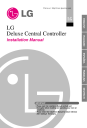
advertisement

Visit us at : http://www.lgservice.com
LG
Deluxe Central Controller
Installation Manual
LG
IMPORTANT
• Please read this Installation Manual carefully and thoroughly before installing and operating your room air conditioner.
• Please retain this Installation Manual for future reference after reading it thoroughly.
Deluxe central controller
TABLE OF CONTENTS
■ Safety precautions ............................................................................3
■ Deluxe Central controller configuration ........................................7
• Deluxe central controller accessory parts ........................................7
■ System structure................................................................................8
• System configuration ........................................................................8
■ External wiring diagram ..................................................................9
• Multi V CRU(N)N ..............................................................................9
• Multi V Plus & MPS product ...........................................................10
■ Internal wiring diagram ...................................................................11
• Multi V CRU(N)N ............................................................................11
• Multi V Plus & MPS product ...........................................................12
■ Network interface connection........................................................13
• PI 485(M) dip switch configuration .................................................13
• CNU connection..............................................................................14
■ Indoor unit address setting method..............................................16
• Multi V CRU(N)N ...........................................................................16
• Multi V Plus & MPS product ...........................................................17
■ Installation of Deluxe Central controller program.......................19
• Program execution & system set up...............................................19
• Program execution procedure ........................................................20
■ System set-up ..................................................................................22
• Configuration of system setting screen..........................................22
• Example of system setting .............................................................25
■ Troubleshooting ..............................................................................26
2 Deluxe central controller
Safety Precautions
To prevent injury to the user or other people and property damage, the following instructions must be followed.
■ Incorrect operation due to ignoring instruction will cause harm or damage. The seriousness is classified by the following indications.
WARNING
This symbol indicates the possibility of death or serious injury.
CAUTION
This symbol indicates the possibility of injury or damage.
■ Meanings of symbols used in this manual are as shown below.
Be sure not to do.
Be sure to follow the instruction.
WARNING
■ Operation
Do not operate or stop the unit by inserting or pulling out the power plug.
• It will cause electric shock or fire due to heat generation.
Ask for Product equipment at the service center or establishment certainly at the specialty store.
• It can cause an accident, electric shock, explosion or injury.
Use standard parts.
• Use of non standard parts can cause electric shock, explosion, injury, breakdown.
Standard Parts
Installation manual 3
While re-installing the established product, notify the service center or establishment specialty store.
• It can cause an accident, electric shock, explosion, injury.shock.
Do not use the power cord near Flammable gas or combustibles, such as gasoline, benzene, thinner, etc.
• It may cause an explosion or fire
Do not disjoint randomly or repair and remodel the product.
• It may cause fire and electric shock
Wa x Thinner
If water enters the product, turn the power switch of the main body of appliance off.
• After taking the power-plug out from the socket, contact the service center.
Keep the product away from the places which can have moisture.
• Water may enter the unit and degrade the insulation. It may cause an electric shock.
■ During usage
Do not change or extend the conductor at random.
Do not use concert with in the octopus-like legs way.
• It can cause fire and electric shock.
• It can cause fire and electric shock
Unplug the unit if strange sounds, smell, or smoke comes from it.
• It may cause fire and electric shock accident.
4 Deluxe central controller
Do not put firearms near product.
• It can cause fire.
Do not put an electric heater or conductor near to the product.
• It can cause fire and electric shock.
Do not spill water inside product.
• It can cause electric shock and breakdown.
Do not place heavy goods on wire.
• It can cause fire and electric shock.
Hold the plug by the head of the power plug when taking it out.
• It may cause electric shock and damage.
Do not place heavy goods on product.
• It can cause product breakdown.
That increase in case of product was been flood certainly in the service center or establishment specialty store commit .
• I am responsible for fire and electric shock.
Protect the product from handling by a children.
• It can cause accident and product breakdown.
Do not apply shock to product.
• I am responsible for breakdown in case of shock to product.
Installation manual 5
CAUTION
■ During usage
Clean by soft hands using a cleaning material like a soft cloth.
• It can result in fire and product transformation.
Use touch screen with a pen that product offers.
• Otherwise, there can be breakdown and damage to the product.
Do not place any live part on the surface having water.
• It can cause product breakdown.
Wa x Thinner
Use recommended Adapter.
• Otherwise it can result in product breakdown
Avoid contact to the metallic goods such as necklace, coin, key, a watch which may touch the battery even for a short-time.
• It may cause product breakdown and injury.
Hold the plug by the head of the power plug when taking it out.
• It may cause electric shock and damage.
6 Deluxe central controller
Deluxe central controller configuration
Deluxe Central Controller Configuration
Deluxe Central Controller Accessory Parts
22 mm
Web Pad Frontview Sideview Cradle frontview Sideview
International standard
IEC320 C8 TYPE
Power Cord : 100~250 VAC
50/60 Hz Input
* Note : Not Provided
Power Supply External S.M.P.S
Installation manual 7
System Structure
System Structure
System Configuration
- 1 Deluxe central controller
↔ 1 CNU
- 1 CNU
↔ 16 PI 485
- 1 PI485
- 1 Outdoor
↔ 1 Outdoor
↔ 16 Indoors
- The number of maximum indoor units = 256
1. Deluxe central controller
- Centralized control of maximum 256 (16 X 16)
Indoor units
- Simple touch pad control
- GUI setting considering convenience of use
- Power failure compensation with independent built-in battery (Max. 2 hours)
CNU
(PQNFG00A0)
Multi V
2. CNU
- Combination of maximum 16 outdoor units
- 485 to ethernet converter built-in
3. PI 485
- 1 pc per outdoor/master unit
Deluxe central controller
0.75mm
Ethernet
(Cross cable)
X 2C
2
PI 485(PQNFP00A0)
Multi V plus
PI 485(PMNFP14A0)
MPS Product
PI 485
(PMNFP14A0)
MPS Product
PI 485(PMNFP14A0)
If your requirement does not match above mentioned specifications, then please contact LG Airconditioner department for support
8 Deluxe central controller
External Wiring Diagram
External Wiring Diagram
Multi V CRU(N)N
- Refer the following wiring diagram and connect the communication line accordingly
00
Indoor units
01 02 0F
MAIN PCB
PI 485
C C
D D
VCC VCC
GND GND
A A
B B
Outdoor unit 0
Cross
Cable
MAIN PCB
PI 485
C C
D D
VCC VCC
GND GND
A A
B B
Outdoor unit 1
10 11 12 1F
BUS A
LAN Port
BUS B
CNU
(PQNFG00A0)
MAIN PCB
PI 485
C C
D D
VCC VCC
GND GND
A A
B B
Outdoor unit 16
F0 F1 F2 FF
Deluxe central controller
A, B terminals are connected to Indoor units and C, D terminals are connected to CNU.
* Notice : Indoor unit address setting can be done by rotary switch in the indoor unit pcb
Installation manual 9
External Wiring Diagram
Multi V plus & MPS Product
- Refer the following wiring diagram and connect the communication line accordingly
00
Indoor units
01 02 0F
MAIN PCB
PI 485
A A
B B
E E
F F
C C
D D
GND GND
VCC VCC
Outdoor unit 0
Cross
Cable
10 11 12 1F
BUS A
LAN Port
BUS B
CNU
(PQNFG00A0)
MAIN PCB
PI 485
A A
B B
E E
F F
C C
D D
GND GND
VCC VCC
Outdoor unit 1
MAIN PCB
PI 485
A A
B B
E E
F F
C C
D D
GND GND
VCC VCC
Outdoor unit 16
F0 F1 F2 FF
Deluxe Central Controller
A, B terminals are connected to indoor units and C, D terminals are connected to CNU.
* Notice : Indoor unit address setting can be done by wired and wireless remote controller
10 Deluxe central controller
Internal Wiring Diagram
Internal Wiring Diagram
Multi V CRU(N)N
Central controller communication line
Outdoor main PCB
PI485
(PQNFP00A0)
RS 485 communication line
Multi V Terminal Block
A B C D VCC GND
LAN Port
BUS_A
BUS_B
CNU
(PQNFG00A0)
Power terminal
AC 220~250 V 50/60Hz
Deluxe Central Controller
*Notice : CNU and PI 485(PQNFG00A0, PQNFP00A0) should be purchased separately.
Installation manual 11
Internal Wiring Diagram
Multi V PLUS & MPS Product
Please refer to network interface setting method on the next page.
It explains about how to set PI 485(M) dip switch.
Outdoor main PCB
CN_CENTRAL
PMNFP14A0
RS 485 communication line
BUS_A
BUS_B
Multi V terminal block
A B E F C D VCC GND
LAN Port
BUS_A
BUS_B
CNU
(PQNFG00A0)
Power terminal
AC 220~250 V 50/60Hz
Deluxe central controller
Note : Use of terminal block in case of Multi V and other models may or may not be needed.
If it is not present, make direct connections.
12 Deluxe central controller
Network Interface Connection
Network Interface Connection
P1485(M) Dip Switch Configuration
Select Air
Conditioner Type
Select Network
Type
ON KSDO 4H
* LGAP : LG Air conditioner Protocol
& MPS multi products.
ON KSDO4H
ON KSDO4H
1 On, All others Off: & MPS inverter product
2 On, All others Off: MPS Multi standard product
CAUTION:
The wrong setting of air-conditioner switch causes malfunctioning of the system.
Switch setting must be done carefully.
Installation manual 13
Network Interface Connection
CNU Connection
CNU : Central Network Unit (PQNFG00A0)
Power terminal
AC 220~250 V 50/60Hz
RJ45 connector : Connect with HUB or
Deluxe central controller
RS485 G/W Communication Terminal
: Connect with PQNFP00A0 'C,D' or connect with PMNFP14A0 'A,B'
• NOTICE
PQNFG00A0 ---- PQNFP00A0 (PMNFP14A0)
BUS_A ---- BUS_C (BUS_A)
BUS_B ---- BUS_D (BUS_B)
Use two shield lines for RS 485 connecting line.
(Earth the shield line)
RS 485 Communication check LED
Ethernet communication check LED
LED01G:Rx
LED02G:Tx
LED03G:Collision
14 Deluxe central controller
Network Interface Connection
Wiring Diagram
Cross cable
CNU
Deluxe central controller
HUB
Direct cable
Direct cable
CNU
Deluxe central controller
* How to differentiate between Direct cable & Cross cable
The UTP cable consists of 8 stripes of wire and the wire actually used for data transmission in the
LAN environment is the reception (Rx) No.1 and 2 wire and the transmission (Tx) No.3 and 6, consisting of 4 strands. They are classified into two types depending on method to connect wire for reception and transmission.
Direct Cable - Also called as 1:1 straight cable and used for connecting
other equipment from the network.
Direct cable connection method
Cross Cable – Used for 1:1 connection between same equipment in the network.
Cross cable connection method
Installation manual 15
The Indoor Unit Address Setting method
The Indoor Unit Address Setting Method
Multi V CRU(N)N
The indoor unit PCB has 2 rotary switches.
Rotary high is for group number setting and Rotary low is for room number setting.
The group number of the rotary switch of the Central controller and the indoor unit PCB rotary switch must match.
Example : Group number setting method(Central controller group rotary switch number 0 =
The indoor unit PCB rotary switch Group number 0)
Example : The indoor unit number setting method (the indoor unit PCB rotary switch number 1 = Central controller LED number 1 turns ON)
Rotary_low
Rotary_low
Indoor unit number 1 on Central control
Rotary_high
Group number 1 on Central control
Rotary_high
Indoor unit no. setting
Group unit no. setting
16 Deluxe central controller
Multi V PLUS & MPS Product
■
Using Wired Remote Controller
The Indoor Unit Address Setting method
AUTO SWING OPERATION SET TEMP
Room Temp
FAN SPEED SUB FUNCTION
HI
MED
LO
AUTO
JET
ZONE
Heater
Defrost
Filter
Preheat
Humidify
Out door
1 2 3 4 Time
Timer
On Off
Set no. Time
Operation unit
01 03 05 07
Program set
09 11 13 15 17 19 21 23
Program
Timer Cancel
Program Week Holiday
Set/Clr
Hour Min
Plasma
RESET
Set/Clr
1. Press the Program & Set/Clr keys at the same time to activate the settings.
2. Set the indoor unit address using the temperature controller buttons.
Allowed Range : 00 - FF ex)
3 A
Group No. Indoor unit No.
3. To complete the address setting, press the Program & Set/Clr keys again at the same time for 3 seconds.
Installation manual 17
The Indoor Unit Address Setting method
■
Using Wireless Remote Controller
1. Address setting mode
1) Keep pressing upper left side key continuously and press
RESET button once. Now the system is ready for address setting.
2) Set the Indoor unit address using the temperature controller buttons.
Allowed Range : 00-FF ex)
3
Group No.
ON OFF
Address check
Address setting
A
Indoor unit No.
SET CANCEL
PLASMA
3) After setting address, press ON/OFF key once towards
Indoor unit.
4) The Indoor unit shows the set address and it means completion of address setting process. (The address displaying time and its way can depend upon the type of
Indoor unit )
2. Address check mode
1) Keep pressing upper right side key continuously and press
RESET button once. Now the system is ready for address checking.
2) Press ON/OFF key once toward the Indoor unit which shows set address on the display.(The address displaying time and its way can depend upon the type of Indoor unit )
3) Reset the remote controller to use it for normal operation mode.
❈ Some remote controllers may not support above functions according to the production date of wired/wireless remote controllers. As it has no concern with customer's use, use the remote controller available for the address setting during installation.
❈ The remote controller having this function will be given with the purchase of central controller.
18 Deluxe central controller
Installation of Deluxe central controller program
Installation of Deluxe Central Controller Program
Program Execution & System Set up
■
Deluxe central controller IP/Date/Time setting
System Configuration button
1. Push System Configuration button
2. System configuration window appears on screen.
3. Select network card : Select wire LAN card (Check white circle with stylus pen)
4. Set 'Network Configuration'
Enter the 'IP address' in edit box as below recommended address. (Fill into the edit box with virtual key board - key board appears if you push the key board button)
- IP Address : 192.168.1.XXX(Recommend '250')
- Subnet Mask : 255.255.255.0 (Automatically filled)
- Gateway : 192.168.1.1
- DNS : 192.168.1.1
*Note : IP Address 'XXX' : Any configuration is ok except 192.168.1.101
& 192.168.1.1 (192.168.1.101 : CNU address, 192.168.1.1 : External connection)
Installation manual 19
Installation of Deluxe central controller program
5. Click on “Setting the Network Configuration”
6. Setting the System message window appears.
7. Click 'OK', then System restarts.
8. After system restarts, push system configuration button again.
9. System configuration window pops up, set current date/time over there.
10. Set LCD backlight
All date/time conditions settings are ok ?
11. Click 'Setting the time and LCD' ;
12. Setting the system message window appears
13. Click 'ok'
It sets time and LCD backlight
Finally system configuration message window disappears.
Program Execution Procedure
Key board display Button
Press the third button on the top of Deluxe central controller to display the virtual keyboard
Use the stylus pen to press the windows icon on the keyboard.
20 Deluxe central controller
Installation of Deluxe central controller program
Press the windows explorer from the "Programs" menu.
Press the Mobile Accs from the path :
"MYCOMPUTER/LG/APPLIC
ATION/MOBILEACCS"
Deluxe central controller program starts.
Installation manual 21
System Set-up
System Set-up
Configuration of System Setting Screen
Press the "System set-up" from the program menu.
Temporay indoor unit information storage
Group setting window
Configuration of System Setting Screen
22 Deluxe central controller
Inoddr unit setting window
Reset/Save
(1) Groups, Units and Temporary Save Window
System Set-up
Gateway, Outdoor, Address setting starts from 0.
You have to input each number by using 'Temporary' window or 'Unit Setting' window.
Ex) How to set a system that has 1 CNU, 2 Outdoor units(Gr.) connecting 2 Indoor units each
1Gr-1IU
1Gr-2IU
2Gr-1IU
2Gr-2IU
Gateway
0
0
0
0
Outdoor
0
0
1
1
Address
0
1
0
1
(2) Group Setting Window
Adds, Modifies and Deletes the group
Adding the group :
Enter the group name by pressing the keyboard button on the Central controller.
The group is added on selecting the 'Add' button. Up to 16 no. of groups can be designated.
Modifying the group :
Select the group to be modified. The name of the group appears in the 'Group Setting' window.
The group is modified on entering the group name and the selecting the 'Modified' button.
Deleting the group :
The selected group will be deleted. Select the group and press 'Delete' button.
Installation manual 23
System Set-up
(3) Unit Setting Window
Indoor unit can be added and deleted from the 'Unit Setting' window.
• Name: Enter desired Indoor unit name.
• Gateway: Designates the setting no. of
CNU to which indoor unit is connected.
(Always '0')
• Outdoor unit: Designates the setting number of the Outdoor unit connected to Deluxe central controller.(it starts from '0')
• Address: Designates the setting number of the relevant Indoor unit connected to Deluxe central controller.(it starts from '0')
Adding indoor unit :
Enter the Indoor unit’s settings by using the keyboard on the Deluxe central controller.
The Indoor unit group is added on selecting the 'Add' button. Maximum of 16 Indoor units can be added.
Modifying the indoor unit :
Select the Indoor unit to be modified. The name of Indoor unit appears in the 'Unit Setting' window. After inputing Indoor unit's information, click 'Modify' button.
Deleting the indoor unit :
The selected indoor unit will be deleted. Select the Indoor unit and press 'delete' button.
(4) Reset/Save
Last saved settings are restored.
Save settings.
• Different setting is not possible for some time after saving the settings.
If setting is completed, the button returns to yellow color. After that saving other settings is possible.
24 Deluxe central controller
System Set-up
Example of System Setting
Ex) Group name is 'Technology', and the Indoor names are 'Staff Room-2' & 'Laboratory-3'
Step1. Activate the keyboard...............................
Step2. Select the Group Name from the
Group Setting window..............................
Step3. Enter 'Technology'....................................
Step4.
Click
Step5. Select the Technology generated in Group window..................................
Step6. Select the unit name from the Unit Setting window...........
Step7. Enter 'Staff Room-2'........................................................................
Step8. Click ('Staff Room-2' generated).................
Step9. Select the unit name from the Units
Setting window.................................................
Step10. Enter 'Laboratory-3'........................................
Step11. Click ('Laboratory-3' generated)
Installation manual 25
Troubleshooting
Troubleshooting
Confirm first below mentioned items before going to call for service.
Power LED doesn’t turn
On.
Problem Contents
Air conditioner selection button is in disable state.
Air conditioner can't be controlled.
Check points Solution
Check if power is applied to Deluxe Central controller
• Apply power to Deluxe central controller.
Check if all connections are ok?
Check if all connections are ok?
• If Deluxe center controller connections are not proper then control is possible only by the wired remote controller. Make connections properly for deluxe central control.
• Confirm whether correct address of indoor unit is entered to the Deluxe Central controller.
• Press reset to reset the Deluxe Central controller.
• If Deluxe center controller connections are not proper then control is possible only by the wired remote controller. Make connections properly for deluxe central control.
• Confirm whether correct address of indoor unit is entered to the Deluxe Central controller.
• Press reset to reset the Deluxe Central controller.
26 Deluxe central controller
Memo
Installation manual 27
P/No.: 3828A20365P Printed in Korea
After reading this manual, keep it in a place easily accessible to the user for future reference.
advertisement
* Your assessment is very important for improving the workof artificial intelligence, which forms the content of this project