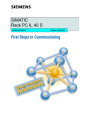
advertisement
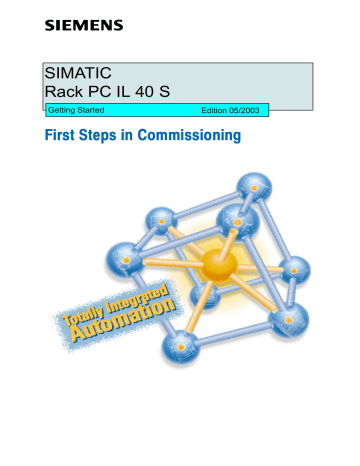
SIMATIC
Rack PC IL 40 S
Getting Started
Edition 05/2003
First Steps in Commissioning
Safety guidelines
This Getting Started contains notices intended to ensure personal safety, as well as to protect the products and connected equipment against damage. These notices are highlighted by the symbols shown below and graded according to severity by the following texts:
!
Danger
indicates that death, severe personal injury or substantial property damage will result if proper precautions are not taken.
!
!
Warning
indicates that death, severe personal injury or substantial property damage can result if proper precautions are not taken.
Caution
indicates that minor personal injury can result if proper precautions are not taken.
Caution
indicates that property damage can result if proper precautions are not taken.
Notice
draws your attention to particularly important information on the product, handling the product, or to a particular part of the documentation.
Qualified Personnel
Only qualified personnel should be allowed to install, repair and work on this equipment Qualified persons are defined as persons who are authorized to commission, to ground, and to tag circuits, equipment, and systems in accordance with established safety practices and standards.
Correct Usage
Note the following:
!
Warning
This device and its components may only be used for the applications described in the catalog or the technical description, and only in connection with devices or components from other manufacturers which have been approved or recommended by Siemens.
This product can only function correctly and safely if it is transported, stored, set up, and installed correctly, and operated and maintained as recommended.
Trademarks
SIMATIC
R
, SIMATIC HMI
R
and SIMATIC NET
R
are registered trademarks of Siemens AG.
Third parties using for their own purposes any other names in this document which refer to trademarks might infringe upon the rights of the trademark owners.
Copyright
E
Siemens AG 2003 All rights reserved
The reproduction, transmission or use of this document or its contents is not permitted without express written authority.
Offenders will be liable for damages. All rights, including rights created by patent grant or registration of a utility model or design, are reserved.
Siemens AG
Organization Group Automation and Drives
Division Systems Engineering
Postfach 2355, D- 90766 Fuerth
Disclaim of Liability
We have checked the contents of this manual for agreement with the hardware and software described. Since deviations cannot be precluded entirely, we cannot guarantee full agreement. However, the data in this manual are reviewed regularly and any necessary corrections included in subsequent editions. Suggestions for improvement are welcomed.
E
Siemens AG 2003
Technical data subject to change.
Siemens Aktiengesellschaft
A5E00200177Ć01
This Getting Started offers you step by step instructions on how to install and start the Rack PC.
Unpacking the Rack PC
. . . . . . . . . . . . . . . . . . . . . . . . . . . . . . . . . . . . . . . . . . . . . . 3
Installing the Rack PC
. . . . . . . . . . . . . . . . . . . . . . . . . . . . . . . . . . . . . . . . . . . . . . . . 4
Hardware Components and Operating Modes of the Rack PC
Connection to the Power Supply Unit . . . . . . . . . . . . . . . . . . . . . . . . . . . . . . . . . .
Powering Up the Rack PC
Switching Off the Rack PC
. . . . . . . . . . . . . . . . . . . . . . . . . . . . . . . . . . . . . . . . . . .
. . . . . . . . . . . . . . . . . . . . . . . . . . . . . . . . . . . . . . . . . . .
Reinstallation of the Software . . . . . . . . . . . . . . . . . . . . . . . . . . . . . . . . . . . . . . . . .
Error Diagnosis
Further Support and Sales Information
. . . . . . . . . . . . . . . . . . . . . . . . . . . . . . . . . 14
Certificates, Directives and Declarations
. . . . . . . . . . . . . . . . . . . . . . . . . . . . . . . 15
The references to the manual are intended to give you an initial overview of the information in the manual.
Electronic Manual
You can find the electronic manual on the included CD “Rack PC IL 40 S Documentation and Drivers”.
To read or to print out the manual start the Start program and follow the instructions on the screen.
The manual offers information on many useful topics, for example, optional hardware-expansion, modification of the device configuration and technical data.
!
Warning
To avoid damage to assets and for the sake of your own personal safety, please take note of the information on safety in this user guide and in the electronic manual. These notes are highlighted with triangular warning signs. They are presented in different ways and in accordance with the degree of risk.
+
Unpacking the Rack PC
Unpack your Rack PC as follows:
1. Remove the Rack PC from the packaging.
2. Do not throw the original packing away. Keep it in case you have to transport the unit again sometime in the future.
Checking the Contents
3. Check to make sure no components are missing.
4. Check the packing and its contents for any shipping or transport damage.
5. Please inform your local dealer of any shipping or transport damages and of outstanding items.
!
Caution
Risk of mechanical damage of your device!
When transporting your PC in cold weather, when it may be exposed to extreme variations in temperature, make sure that no moisture or condensation can form on or in the unit.
The unit should be allowed to reach room temperature slowly before it is started up. If condensation has formed, the unit should be left for about 12 hours before being switched on.
Getting Started Rack PC IL 40 S
A5E00200177-01
3
Recording the Serial Number (S VP) and the Ethernet address
6. Enter the serial number and the Ethernet address of your PC in the table below. You can find the serial number (S VP) on the type label attached to the rear of the device. The Ethernet address can be found in the BIOS setup settings in the main menu under the ’Hardware Options’ function.
The device can precisely be identified with the help of these numbers in case of repairs or theft.
Enter the Microsoft Windows “Product Key” from the “Certificate of Authenticity”
7. Enter the Microsoft Windows “Product Key” from the “Certificate of Authenticity” (COA) in the table. You will find the “Product Key” on the inside of the front door. You need the Windows
“Product Key” if you want to reinstall the operating system.
Serial number
Order No.
Microsoft Windows Product Key
Ethernet Address
S VP...
6ES...
+
Installing the Rack PC
The Rack PC is suitable for vertical and horizontal fitting in consoles, switch boards and 19” rack systems.
The Rack PC meets the requirements for a fire enclosure to EN60950. it can therefore be fitted without an additional fire enclosure.
Please note the following points when installing the PC:
•
Avoid extreme ambient conditions as far as possible. Protect your PC from dust, moisture, and heat.
•
Keep the PC out of direct sunlight.
•
Mount the PC as safely as possible to prevent any danger (for example, by falling over).
•
The clearance near the ventilation slots must be at least 50 mm, so that the PC is sufficiently ventilated.
•
Make certain that the ventilation slots for the housing are not covered.
•
The device is meets the protection class IP30 requirements on the front side. Ensure that opening for the Rack PC is protected against water in an environment where there is a risk of splashing water.
•
Make certain that the sliding door in front of the drives is closed during operation.
•
The Rack PC can be mounted on telescopic rails or on cabinet brackets. It is not permitted to mount it at the 19” front supports only.
•
Use the respective manufacturer’s cabinet or rack slide rails or L-sections. Contact your cabinet supplier directly regarding cabinet or rack installation.
•
The use of the telescopic rails makes it possible to completely pull the Rack PC out of the cabinet or rack.
4 Getting Started Rack PC IL 40 S
A5E00200177-01
Dimension Drawings for Installation
483
19.01
465.1
18.31
Upwards for vertical installation
433.5
17.06
Upwards for vertical installation
Dimensions: mm inch
Getting Started Rack PC IL 40 S
A5E00200177-01
5
Dimensions for using telescopic rails
33.54
±
T3
1.32
±
T3
100
±
T1
3.937
±
T1
100
±
T1
3.937
±
T1
100
±
T1
3.937
±
T1
Dimensions for telescopic rails by the company Rittal type 3659
Dimensions: mm inch
T1=tolerance of
±
127
±
T1
5
±
T1
0.1 mm
0.004 inch
209.6
±
T1
8.251
±
T1
T2=tolerance of
±
0.3 mm
355.6
±
T1
14
±
T1
0.01 inch
Dimensions for telescopic rails by the company Schroff type
69000-122
T3=tolerance of
±
0.5 mm
0.02 inch
Technical Specifications of the Telescopic Rails
Load per pair
Pull-out length for complete pull-out
Rail thickness
Fixing screws minimum 30 kg minimum 470 mm maximum 9,7 mm
M5 x 6mm
The fiixing screw of the telescopic rail should not go beyond a maximum of 5 mm into the housing.
6 Getting Started Rack PC IL 40 S
A5E00200177-01
+
Hardware Components and Operating Modes of the Rack PC
Front View with Closed Front Door
4
1 2 3
1 LEDs/Operating modes
The LEDs show the operating mode of the device:
POWER
HARDDISK yellow green off green
Standby, PC is in Windows standby mode.
Power, PC is in operating mode.
No voltage or the PC has been shut down.
Lights up when hard disk is being accessed
STATUS flashing red
CPU temperature critical.
CPU cooling element-fan faulty.
Housing fan faulty.
Power Supply fan faulty.
2 Fan Cover
The fan cover has openings for device ventilation. A filter mat and the fans are located behind this cover. It can only be removed when the front door is open. Please check the filter mat regularly for dirt and replace it if necessary.
3 Front Door
The Front ports and the drives or harddisks in the removable rack are protected against dirt and unauthorized access by means of a door. Please keep the front door closed during normal operation.
The Microsoft Windows Product Key is located on the inside of the front door.
Caution
Only qualified personnel is authorized to open the Rack PC or carry out repairs or maintenance work.
4 Lock
To prevent unauthorized access you can lock the front door.
Getting Started Rack PC IL 40 S
A5E00200177-01
7
Front View with Opened Front Door
6 5 4
1 2 3
1 USB
(optional)
2 connectors for Universal Serial Bus (High Current, high speed USB 2.0). You can use the USB ports to connect external devices, for example, CD drives, printers, modems as well as mouse and keyboard. Older operating systems such as Windows NT do not support this port.
2 Floppy Disk Drive
You can store programs and data on diskettes with the disk drive and load them from diskettes into the Rack PC.
3 On/OffĆButton
The On/Off button has three functions:
– Switch on PC (1x press briefly).
Do not start the Rack PC, until you have performed all the commissioning instructions.
– Shutdown the operating system and switch off the PC (1x press briefly).
Does not apply to ACPI operating systems such as Windows NT and DOS, which are switched off immediately.
– To switch off PC without shutting down the operating system (press longer than 4 seconds).
4, 5, 6 CD ROM Drive
(optional)
You can read data from CD ROM, CD RW and Audio/Video in the CD ROM drive.
4, 5, 6 CD RW Drive
(optional, not represented)
In this drive you can use rewriteable CDs.
4, 5 Dummy Panels
(optional)
Depending on the device configuration, the components labelled ‘optional’ are either built in or the openings are closed with dummy panels.
5, 6 Removable Rack
(optional, not represented)
Removable racks for EIDE harddisks are available.
Caution
Only qualified personnel is authorized to open the Rack PC or carry out repairs or maintenance work.
8 Getting Started Rack PC IL 40 S
A5E00200177-01
Side View
1
1 Fastening Points for Telescopic Rails
The Rack PC can be mounted on telescopic rails or on cabinet brackets. It is not permitted to mount it at the 19” front supports only. When using telescopic rails restricted technical specifications apply for the drives in the front drive holder. For more details refer to the Technical Specifications or to the
Retrofit Notes in the manual.
The use of the telescopic rails makes it possible to completely pull the Rack PC out of the cabinet or rack.
Rear View
18
17 16 15
1
2
3 4 5 6 7 8 9 10 11 12 13 14
1 Power Supply Fan
Here are openings for power supply ventilation.
!
Caution
The air venting slots for outgoing air must not be obstructed. Otherwise, there is a risk of overheating.
2 Power Supply
Appliance socket.
Getting Started Rack PC IL 40 S
A5E00200177-01
9
3 PS/2 Mouse
PS/2 socket for connecting a PS/2 mouse.
4 PS/2 Keyboard
Connection for a PS/2 keyboard.
5 Serial/COM1
The serial port 1 (V.24) is used to connect serial port devices such as modem, mouse or printer.
6 Parallel / LPT
The parallel port connection for devices with parallel port (for example, printer)
7 VGA
You can connect an external VGA monitor to this connector.
8 LAN
RJ 45-Ethernet connector. Ethernet is a local network with a bus structure for data communication with a data transfer rate of 10 or 100 megabit per second (Mbps).
9 USB
Connectors for Universal Serial Bus (high current, high speed USB 2.0). You can use the USB port to connect external devices, for example, CD drives, printers, modems as well as mouse and keyboard.
Older operating systems such as Windows NT do not support this port.
10 Microphone input
Audio connector for connecting a microphone.
11 Audio output
Audio connector for connecting earphoness.
12 Audio input
Audio connector for connecting a linear audio source.
13Ć14 Expansion Slots
Internal slots for expansion modules. Six PCI slots 14 and an AGP slot 13 are available.
15 Type Label
You can find the order number and the serial number (S VP) of your device on the type label, as well as a list of country-specific security certifications.
16 Serial/COM 2
(optional)
The serial port 2 (V.24) is used to connect serial port devices such as modem, mouse or printer.
17 Dummy Panel
Enables the installation of external ports.
18 Fan openings
Enables you to install a 60-mm fan later.
10 Getting Started Rack PC IL 40 S
A5E00200177-01
+
Connection to the Power Supply Unit
The power supply unit of the Rack PC is designed for 120/230/240 V systems. It is not necessary to adjust the voltage span.
!
Caution
The Rack PC is equipped with a safety-tested mains cable and may only be connected to a grounded grounding outlet.
Make sure that the socket on the device or the grounding outlet of the building installation is easily accessible and as near as possible to the device.
The mains plug must be pulled out for complete mains separation. This point must be easily accessible.
If cable clamps are installed, the connector on the other end of mains cabe must be easily accessible.
If the PC is installed in a cabinet, there must be a central mains disconnector.
Before you connect the Rack PC to the mains, the keyboard, mouse or monitor must be connected.
1. Insert the connector cable of these peripheral units into the corresponding sockets on the port side of the Rack PC.
2. Connect the device to the mains.
You can fix the mains plug with the supplied cable cable clamp.
+
Powering Up the Rack PC
Press the On/Off button behind the front door. The Power LED lights green. The Rack PC is in operation.
The operating system supplied with the Rack PC is preinstalled on the hard disk.
When powering up the device you have to distinguish between the following:
•
Initial start to set up the PCs software and a
•
Complete restart after initial start and authorization.
Caution
Your PC must be switched off when inserting/removing peripheral connectors (keyboard, mouse, printer, etc.). Otherwise, your PC could be damaged.
Initial Start of the Rack PC
When powering up the Rack PC for the first time the operating system is set up automatically. Please proceed as follows:
1. Connect the Rack PC to the power supply unit.
2. Press the On/Off button.
3. The PC executes a self-test. During the self-test phase, you can call the BIOS setup menu with the F2 key and the Boot menu with the F12 key.
Now follow the instructions displayed on the screen.
Getting Started Rack PC IL 40 S
A5E00200177-01
11
4. If necessary, enter your product key. The product key can be found on the device in the line
“Product Key” of the “Certificate of Authenticity”.
Attention
Never switch off your SIMATIC PC before software installation has been completed in order to avoid the loss of any software components which are essential for a regular operation of the Rack PC.
Do not change the BIOS default values, otherwise the operating system installation may not run correctly.
Startup under Microsoft Windows
The operating system is set up once you have entered the requisite information. The Welcome to
Windows screen helps you to get familiar with the Desktop user interface.
Now the user interface is displayed following system startup every time you power up or reset the PC.
Complete Restart of the Rack PC
Once the Rack PC’s operating system is set up, the user interface of the operating system is displayed following system startup every time you switch on or reset the PC.
+
Switching Off the Rack PC
Press the On/Off button behind the front door. The Power LED changes from green to off. To completely separate the Rack PC from the mains, you have to remove the mains plug.
Notice
If you are working with Windows, you always have to use Start > Shut Down for switching off.
+
Reinstallation of the Software
In case of software errors reinstall your software using the Rack PC IL 40 S Documentation and
Drivers CD or the Restore CD.
Rack PC IL 40 S Documentation and Drivers CD: contains the documentation and the hardware
drivers.
Restore CD: contains an hard disk image file with the original delivery software (Operating system
with installed hardware drivers).
To restore the delivery state, proceed as follows:
•
Insert the Restore CD in the drive, restart the device and press the key F12 during the self-test phase. After initialization, a ”Boot Menu” is displayed.
•
Select the ”CD-ROM Drive” using the cursor.
•
Now follow the instructions on the screen.
Caution
All the existing data, programs, user settings and authorizations on the drives will be deleted in the process and will thus be lost.
You will find the description of the functions in the README.TXT file on the Restore CD.
12 Getting Started Rack PC IL 40 S
A5E00200177-01
+
Error Diagnosis
The information in the following section offers support for you to diagnose and partially remedy common errors by yourself.
Error/Cause
Device does not run
•
Connection to power supply is faulty
<\> key is not displayed
•
Incorrect keyboard driver being used
Remedy
•
Check the connection to the power supply, mains cable, mains plug
The message: “Invalid configuration information... Press the F1 key for continue, F2 to run
Setup utility” appears on the display/monitor
•
Incorrect configuration data
•
Back-up battery defective or dead
•
Press the ”F2” key, check the configuration data in the BIOS Setup program, enter default values if necessary, check error messages in the first BIOS Setup mask
The message: ”No boot device available” appears on the display/monitor
•
No bootable disk in the drive
•
Wrong hard disk type entered in BIOS Setup
•
Insert bootable disk.
•
Use the ”Fixed Disk Function” in the Setup program
The message: ”Keyboard stuck key failure”
•
A blocked key was found during the system self-test of the keyboard
•
Check keyboard
•
Restart system
The power-up of the PC is terminated after several beeps
•
An error occurred during the system self-test
•
Check hardware
Every time a key is pressed, a beep sounds without characters being displayed
•
Keyboard buffer overflow
•
<CTRL> <PAUSE>
No response from ports “Serial/COM1” or “Parallel”
•
Ports are set to ”Disabled”in the BIOS Setup program.
•
Set the ports “Serial/COM1” or “Parallel” to
”Enabled” in the submenu ”Hardware
Options” in the BIOS Setup program.
•
Load correct keyboard driver
Enter <ALT> <9><2> for < \>
+
Further Support and Sales Information
If you have further questions on how to use the Rack PC, please contact your Siemens representative or the SIMATIC Hotline:
•
You can obtain general up-to-date information in the Internet under http://www.siemens.com/simatic-pc
•
You can find your local partner for Automation & Drives in our Partner Database in the Internet under http://www.siemens.com/automation/partner
Getting Started Rack PC IL 40 S
A5E00200177-01
13
A&D Technical Support
Worldwide, available 24 hours a day:
Nuernberg
Johnson City
Beijing
Technical Support
Worldwide (Nuernberg)
Technical Support
24 hours a day, 365 days a year
Phone: +49 (0) 180 5050-222
Fax: +49 (0) 180 5050-223
E-Mail: adsupport@ siemens.com
GMT: +1:00
Europe / Africa (Nuernberg)
Authorization
Local time: Mon.-Fri. 7:00 to 17:00
Phone: +49 (0) 180 5050–222
Fax: +49 (0) 180 5050-223
E-Mail: adsupport@ siemens.com
GMT: +1:00
United States (Johnson City)
Technical Support and
Authorization
Local time: Mon.-Fri. 8:00 to 17:00
Phone: +1 (0) 423 262 2522
Fax: +1 (0) 423 262 2289
E-Mail: simatic.hotline@ sea.siemens.com
GMT: –5:00
Asia / Australia (Beijing)
Technical Support and
Authorization
Local time: Mon.-Fri. 8:00 to 17:00
Phone: +86 10 64 75 75 75
Fax: +86 10 64 74 74 74
E-Mail: adsupport.asia@ siemens.com
GMT: +8:00
The languages of the SIMATIC Hotlines and the authorization hotline are generally German and English.
14 Getting Started Rack PC IL 40 S
A5E00200177-01
+
Certificates, Directives and Declarations
Notes on the CE Symbol
The following applies to the SIMATIC product described in this Getting Started:
EMC Directive
In accordance with the EU Directive 89/336/EEC “Electromagnetic Compatibility.” In accordance with the CE label for this product, the following areas of application are relevant:
Application
Industrial area
Residential and commercial areas and small businesses
EN 61000-6-4
Requirements
Emitted Interference Immunity
EN 61000-6-2
EN 61000-6-3 EN 61000-6-1
The devices meet the norms of the the EN 61000-3-2:1995 (harmonic currents) and
EN 61000-3-3:1995 (voltage fluctuation and flicker).
Low-Voltage Directive
The devices complies with the requirements of the EU Directive 73/23/EEC “Low-Voltage Directive.”
Conformance with this standard has been verified according to EN 60950.
Declaration of Conformity
The EU declarations of conformity and the relevant documentation are held at the disposal of the competent authorities at the address below:
Siemens Aktiengesellschaft
Bereich Automation and Drives
A&D AS RD 4
Postfach 1963
D-92209 Amberg
Germany
Tel.: +49 9621 80 3283
Fax: +49 9621 80 3278
Observing the Installation Guidelines
The installation guidelines and safety instructions specified in this documentation or the electronic manual must be observed during startup and operation.
Connecting Peripherals
The requirements regarding noise immunity (EN 61000-6-2) are met when you connect a peripheral suitable for an industrial environment. Peripheral devices are only be connected via shielded cables.
Getting Started Rack PC IL 40 S
A5E00200177-01
15
Certification for the USA, Canada and Australia
One of the following markings on a device is indicative of the corresponding approval:
C
C
Underwriters Laboratories (UL) to standard UL 60950 (I.T.E) or to UL508 (IND.CONT.EQ)
Underwriters Laboratories (UL) to Canadian standard C22.2 No. 950 (I.T.E) or to C22.2 No. 142 (IND.CONT.EQ)
US
Underwriters Laboratories (UL) to standard UL 60950, Report E11 5352 and to Canadian standard C 22.2 No.950 (I.T.E)
UL Recognition Mark
Canadian Standard Association (CSA) to standard C22.2. No. 950 (LR 81690) or to
C22.2 No. 142 (LR 63533)
NRTL
Canadian Standard Association (CSA) to American standard UL 60950 (LR 81690) or to UL 508 (LR 63533)
16 Getting Started Rack PC IL 40 S
A5E00200177-01
EMC
USA
Federal Communications Commission
Radio Frequency Interference Statement
This equipment has been tested and found to comply with the limits for a Class A digital device, pursuant to Part 15 of the FCC Rules. These limits are designed to provide reasonable protection against harmful interference when the equipment is operated in a commercial environment. This equipment generates, uses, and can radiate radio frequency energy and, if not installed and used in accordance with the instruction manual, may cause harmful interference to radio communications. Operation of this equipment in a residential area is likely to cause harmful interference in which case the user will be required to correct the interference at his own expense.
Shielded Cables
Shielded cables must be used with this equipment to maintain compliance with FCC regulations.
Modifications
Changes or modifications not expressly approved by the manufacturer could void the user’s authority to operate the equipment.
Conditions of Operations
This device complies with Part 15 of the FCC Rules. Operation is subject to the following two conditions: (1) this device may not cause harmful interference, and (2) this device must accept any interference received, including interference that may cause undesired operation.
Canada
Canadian Notice
This Class A digital apparatus complies with Canadian ICES-003.
Avis Canadien
Cet appareil numérique de la classe A est conforme à la norme NMB-003 du Canada.
Australia
This product meets the requirements of the
AS/NZS 3548
Norm.
Getting Started Rack PC IL 40 S
A5E00200177-01
17
Siemens AG
Organization Group Automation and Drives
18
Postfach 2355, DĆ90766 Fuerth
Siemens Aktiengesellschaft
E Siemens AG 2003
Subject to technical change.
A5E00200177Ć01
Printed in the Fed. Rep. of Germany
Getting Started Rack PC IL 40 S
A5E00200177-01
advertisement
* Your assessment is very important for improving the workof artificial intelligence, which forms the content of this project
Related manuals
advertisement
Table of contents
- 1 Title
- 3 Unpacking the Rack PC
- 4 Installing the Rack PC
- 7 Hardware Components and Operating Modes of the Rack PC
- 11 Connection to the Power Supply Unit
- 11 Powering Up the Rack PC
- 12 Switching Off the Rack PC
- 12 Reinstallation of the Software
- 13 Error Diagnosis
- 13 Further Support and Sales Information
- 15 Certificates, Directives and Declarations