advertisement
▼
Scroll to page 2
of
34
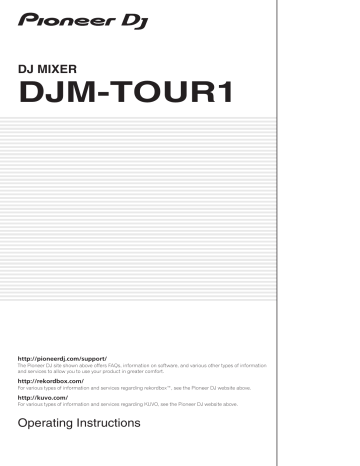
DJ MIXER DJM-TOUR1 http://pioneerdj.com/support/ The Pioneer DJ site shown above offers FAQs, information on software, and various other types of information and services to allow you to use your product in greater comfort. http://rekordbox.com/ For various types of information and services regarding rekordbox™, see the Pioneer DJ website above. http://kuvo.com/ For various types of information and services regarding KUVO, see the Pioneer DJ website above. Operating Instructions Contents How to read this manual Thank you for buying this Pioneer DJ product. Be sure to read this manual and the “Operating Instructions (Quick Start Guide)” included with the unit. Both documents include important information that you should understand before using this product. ! In this manual, names of channels and buttons indicated on the product, names of menus in the software, etc., are indicated within square brackets ([ ]). (e.g. [MASTER] channel, [ON/OFF], [File] menu) ! Please note that the screens and specifications of the software described in this manual as well as the external appearance and specifications of the hardware are currently under development and may differ from the final specifications. ! Please note that depending on the operating system version, web browser settings, etc., operation may differ from the procedures described in this manual. Before start Features........................................................................................................ 3 Installing the software Installing the driver software...................................................................... 4 Part names and functions Rear panel, front panel................................................................................ 6 Control Panel............................................................................................... 8 TILTABLE DISPLAY.................................................................................... 10 Connections Connecting input terminals...................................................................... 15 Connecting output terminals................................................................... 16 Connecting to the control panel............................................................... 16 Operation Basic Operation......................................................................................... 17 How to use the TILTABLE DISPLAY.......................................................... 18 About the display shade............................................................................ 18 Advanced Operations................................................................................ 19 Types of effects Types of SOUND COLOR FX effects......................................................... 22 Types of BEAT FX....................................................................................... 22 KUVO What is KUVO?........................................................................................... 25 System setup example.............................................................................. 25 Registering the club information............................................................. 26 Registration procedure............................................................................. 26 KUVO status details display..................................................................... 27 Changing the settings Change Procedure .................................................................................... 28 Returning to default settings.................................................................... 28 About the auto standby function.............................................................. 28 About the talk over function..................................................................... 28 About the setting utility software............................................................. 28 Checking the latest information on the driver software......................... 29 [Mixer Audio Output] pulldown menu list .......................................... 30 Setting preferences................................................................................... 30 Additional information Troubleshooting......................................................................................... 31 Block Diagram........................................................................................... 33 About trademarks and registered trademarks....................................... 34 Cautions on copyrights............................................................................. 34 Software license notice............................................................................. 34 2 En Before start Before start Features TILTABLE DISPLAY & DISPLAY SHADE This unit is a mixer for professional DJs, offering the variety of functions, durability, and operability required for working not only in discos and nightclubs but also at large-scale music festivals and other events. It not only has an unprecedented overwhelming high sound quality, high reliability design and support for professional quality connections, it is also equipped with a wide range of features for DJ performances, including the SOUND COLOR FX, BEAT FX, PRO DJ LINK, BROWSE, and WAVE functions, thereby offering strong support for all types of DJ performances. A display that allows you to adjust the angle and a detachable display shade ensure excellent visibility under a variety of installation environments. HIGH SOUND QUALITY This unit is designed for thorough improvement of sound quality, for all digital and analog input/output. Digital audio from the USB and SPD I/F is compatible with 96 kHz 24-bit high resolution audio. As for analog audio, this unit is equipped with an ESS 32-bit maximum-performance D/A converter with low noise and low distortion in wide frequency bands to enable playback faithful to the original. This unit performs DSP mixing processing at 96 kHz 64-bit, achieving high-density, vivid sound with high resolution and a wide range, offering listeners the experience of clear, warm, powerful club sound. This unit is equipped with an AES/EBU terminal. This enables use at large venues as digital audio can be output long distances with little loss in sound quality. BROWSE & MULTI WAVE VIEW “BROWSE” and “MULTI WAVE VIEW” are provided to enable quick and reliable track selection and preparation for performances. BROWSE BUILT-IN LAN HUB for PRO DJ LINK This unit employs a NEUTRIK LAN port with a latch lock mechanism. Use of a compatible LAN cable facilitates a secure connection that will not disconnect even in environments where conditions such as vibration, temperature, and humidity are severe. Furthermore, a built-in LAN HUB function allows you to build a highly reliable system with up to five PRO DJ LINK connections. STANDARD LAYOUT & FX This unit has exactly the same layout, EQ and fader characteristics, and SOUND COLOR FX, BEAT FX, and SEND/RETURN functions as the DJM900NXS2 club standard model to ensure you will achieve impressive performances without a moment’s hesitation. KUVO KUVO is a service that helps people enjoy the club culture both inside and outside clubs by connecting clubbers, DJs, and clubs using the concept of “creating the next generation space to enjoy dance music”. A function to connect to the KUVO service is incorporated into this unit. This service is based on the idea of delivering information about the music played at clubs, festivals, and other public venues. See here for the service details. http://kuvo.com/about/ The music files of up to four DJ players connected with PRO DJ LINK can be displayed in a list. Furthermore, touch operation means that tracks can be selected and loaded into each DJ player without any stress. MULTI WAVE VIEW The waveforms of the tracks currently being played by up to four DJ players connected with PRO DJ LINK are displayed together. This allows you to visually grasp the playback conditions of multiple DJ players and ensures you can create mixes that are a convincing match to the development of the track. DUAL HEADPHONE This unit is equipped with headphone jacks that allow you to select the CUE and adjust the volume independently from the conventional headphone section. It provides a second headphone section which is optimal for monitoring during B2B performances by multiple DJ players or when replacing another DJ. AUX INPUT The inclusion of an XLR/TRS combo jack for the AUX input terminal allows for input from various equipment including a drum machine, sampler, synthesizer, and external mixer, so you can achieve a greater variety of performances than ever before. En 3 Installing the software Installing the driver software This driver software is a proprietary program for inputting and outputting audio signals from the computer. To use this unit connected to a computer on which a Windows or Mac OS is installed, install the driver software on the computer beforehand. Software end user license agreement This Software End User License Agreement (“Agreement”) is between you (both the individual installing the Program and any single legal entity for which the individual is acting) (“You” or “Your”) and Pioneer DJ Corporation (“Pioneer DJ”). TAKING ANY STEP TO SET UP OR INSTALL THE PROGRAM MEANS THAT YOU ACCEPT ALL OF THE TERMS OF THIS LICENSE AGREEMENT. PERMISSION TO DOWNLOAD AND/OR USE THE PROGRAM IS EXPRESSLY CONDITIONED ON YOUR FOLLOWING THESE TERMS. WRITTEN OR ELECTRONIC APPROVAL IS NOT REQUIRED TO MAKE THIS AGREEMENT VALID AND ENFORCEABLE. IF YOU DO NOT AGREE TO ALL OF THE TERMS OF THIS AGREEMENT, YOU ARE NOT AUTHORIZED TO USE THE PROGRAM AND MUST STOP INSTALLING IT OR UNINSTALL IT, AS APPLICABLE. 1DEFINITIONS 1 “Documentation” means written documentation, specifications and help content made generally available by Pioneer DJ to aid in installing and using the Program. 2 “Program” means all or any part of Pioneer DJ’s software licensed to You by Pioneer DJ under this Agreement. 2 PROGRAM LICENSE 1 Limited License. Subject to this Agreement’s restrictions, Pioneer DJ grants to You a limited, non-exclusive, non-transferable, license (without the right to sublicense): a To install a single copy of the Program in Your computer or mobile device, to use the Program only for Your personal purpose complying with this Agreement and the Documentation (“Authorized Use”); b To use the Documentation in support of Your Authorized Use; and c To make one copy of the Program solely for backup purposes, provided that all titles and trademark, copyright and restricted rights notices are reproduced on the copy. 2 Restrictions. You will not copy or use the Program or Documentation except as expressly permitted by this Agreement. You will not transfer, sublicense, rent, lease or lend the Program, or use it for third-party training, commercial time-sharing or service bureau use. You will not Yourself or through any third party modify, reverse engineer, disassemble or decompile the Program, except to the extent expressly permitted by applicable law, and then only after You have notified Pioneer DJ in writing of Your intended activities. 3 Ownership. Pioneer DJ or its licensor retains all right, title and interest in and to all patent, copyright, trademark, trade secret and other intellectual property rights in the Program and Documentation, and any derivative works thereof. You do not acquire any other rights, express or implied, beyond the limited license set forth in this Agreement. 4 No Support. Pioneer DJ has no obligation to provide support, maintenance, upgrades, modifications or new releases for the Program or Documentation under this Agreement. 3 WARRANTY DISCLAIMER THE PROGRAM AND DOCUMENTATION ARE PROVIDED “AS IS” WITHOUT ANY REPRESENTATIONS OR WARRANTIES, AND YOU AGREE TO USE THEM AT YOUR SOLE RISK. TO THE FULLEST EXTENT PERMISSIBLE BY LAW, PIONEER DJ EXPRESSLY DISCLAIMS ALL WARRANTIES OF ANY KIND WITH RESPECT TO THE PROGRAM AND DOCUMENTATION, WHETHER EXPRESS, IMPLIED, STATUTORY, 4 En OR ARISING OUT OF COURSE OF PERFORMANCE, COURSE OF DEALING OR USAGE OF TRADE, INCLUDING ANY WARRANTIES OF MERCHANTABILITY, FITNESS FOR A PARTICULAR PURPOSE, SATISFACTORY QUALITY, ACCURACY, TITLE OR NON-INFRINGEMENT. 4 EXPORT CONTROL AND COMPLIANCE WITH LAWS AND REGULATIONS You may not use or otherwise export or re-export the Program except as authorized by United States law and the laws of the jurisdiction in which the Program was obtained. In particular, but without limitation, the Program may not be exported or re-exported (a) into any U.S.-embargoed countries or (b) to anyone on the U.S. Treasury Department's Specially Designated Nationals List or the U.S. Department of Commerce Denied Persons List or Entity List. By using the Program, you represent and warrant that you are not located in any such country or on any such list. You also agree that you will not use the Program for any purposes prohibited by United States law, including, without limitation, the development, design, manufacture, or production of nuclear, missile, or chemical or biological weapons. 5 U.S. GOVERNMENT RESTRICTED RIGHTS The Program and Documentations are “commercial computer software” and “commercial computer software documentation” as those terms are defined in 48 C.F.R. §252.227-7014 (a) (1) (2007) and 252.227-7014 (a) (5) (2007). The U.S. Government’s rights with respect to the Program and Documentations are limited by this license pursuant to 48 C.F.R. §12.212 (Computer software) (1995) and 48 C.F.R. §12.211 (Technical data) (1995) and/or 48 C.F.R. §227.7202-3, as applicable. As such, the Program and Documentations are being licensed to the U.S. Government end users: (a) only as “commercial items” as that term is defined in 48 C.F.R. §2.101 generally and as incorporated in DFAR 212.102; and (b) with only those limited rights as are granted to the public pursuant to this license. Under no circumstance will the U.S. Government or its end users be granted any greater rights than we grant to other users, as provided for in this license. Manufacturer is Pioneer DJ Corporation, 1-1 Shin-Ogura, Saiwai-ku, Kawasaki-shi, Kanagawa, 212-0031 Japan 6 DAMAGES AND REMEDIES FOR BREACH You agree that any breach of this Agreement’s restrictions would cause Pioneer DJ irreparable harm for which money damages alone would be inadequate. In addition to damages and any other remedies to which Pioneer DJ may be entitled, You agree that Pioneer DJ may seek injunctive relief to prevent the actual, threatened or continued breach of this Agreement. 7TERMINATION Pioneer DJ may terminate this Agreement at any time upon Your breach of any provision. If this Agreement is terminated, You will stop using the Program, permanently delete it from your computer or mobile device where it resides, and destroy all copies of the Program and Documentation in Your possession, confirming to Pioneer DJ in writing that You have done so. Sections 2.2, 2.3, 2.4, 3, 4, 5, 6, 7 and 8 will continue in effect after this Agreement’s termination. 8 GENERAL TERMS 1 Limitation of Liability. In no event will Pioneer DJ or its subsidiaries be liable in connection with this Agreement or its subject matter, under any theory of liability, for any indirect, incidental, special, consequential or punitive damages, or damages for lost profits, revenue, business, savings, data, use, or cost of substitute procurement, even if advised of the possibility of such damages or if such damages are foreseeable. In no event will Pioneer DJ’s liability for all damages exceed the amounts actually paid by You to Pioneer DJ or its subsidiaries for the Program. The parties acknowledge that the liability limits and risk allocation in this Agreement are reflected in the Program price and are essential elements of the bargain between the parties, without which Pioneer DJ would not have provided the Program or entered into this Agreement. Cautions on Installation ! Before installing the driver software, be sure to turn off the power of this unit and disconnect the USB cable from both this unit and your computer. ! If you connect this unit to your computer without installing the driver software first, an error may occur on your computer depending on the system environment. ! If you have discontinued the installation process in progress, step through the installation process again from the beginning according to the following procedure. !Read Software end user license agreement carefully before installing this unit’s proprietary driver software. ! Before installing the driver software, terminate all other programs running on your computer. ! The driver software is compatible with the following OSs. Supported operating systems Mac OS X: 10.11, 10.10, 10.9, 10.8 (latest update) ® Windows 10 (latest service pack) ® Windows 8/8.1 (latest service pack) ® Windows Pro 8/8.1 (latest service pack) ® Windows 7 Home Premium/Professional/Ultimate (latest service pack) 32-bit version 64-bit version 32-bit version 64-bit version 32-bit version 64-bit version 32-bit version 64-bit version 1 1 1 1 1 1 1 1 1 Checking the latest information on the driver software For the latest information on this unit’s dedicated driver software, see the Pioneer DJ site below. http://www.pioneerdj.com/ Obtaining the driver software 4 Click the [DJM-TOUR1] icon in the [Mixer] category. 5 After clicking [Drivers], download the latest driver software from the download page. ! Download the driver for either Windows or Mac from the download page. Installation Procedure (Windows) Read Cautions on Installation carefully before installing the driver software. ! To install or uninstall the driver software, you need to be authorized by the administrator of your computer. Log on as the administrator of your computer before proceeding with the installation. Installing the software 2 The limitations or exclusions of warranties and liability contained in this Agreement do not affect or prejudice Your statutory rights as consumer and shall apply to You only to the extent such limitations or exclusions are permitted under the laws of the jurisdiction where You are located. 3 Severability and Waiver. If any provision of this Agreement is held to be illegal, invalid or otherwise unenforceable, that provision will be enforced to the extent possible or, if incapable of enforcement, deemed to be severed and deleted from this Agreement, and the remainder will continue in full force and effect. The waiver by either party of any default or breach of this Agreement will not waive any other or subsequent default or breach. 4 No Assignment. You may not assign, sell, transfer, delegate or otherwise dispose of this Agreement or any rights or obligations under it, whether voluntarily or involuntarily, by operation of law or otherwise, without Pioneer DJ’s prior written consent. Any purported assignment, transfer or delegation by You will be null and void. Subject to the foregoing, this Agreement will be binding upon and will inure to the benefit of the parties and their respective successors and assigns. 5 Entire Agreement. This Agreement constitutes the entire agreement between the parties and supersedes all prior or contemporaneous agreements or representations, whether written or oral, concerning its subject matter. This Agreement may not be modified or amended without Pioneer DJ’s prior and express written consent, and no other act, document, usage or custom will be deemed to amend or modify this Agreement. 6 You agree that this Agreement shall be governed and construed by and under the laws of Japan. 1 Double-click the file for Windows (DJMTOUR1_X.XXX.exe) downloaded in Obtaining the driver software. The driver software installation screen appears. 2 Carefully read the Software end user license agreement and if you consent to the provisions, put a check mark in [I agree.] and click [OK]. If you do not consent to the provisions of the Software end user license agreement, click [Cancel] and stop installation. 3 Proceed with installation according to the instructions on the screen. If [Windows Security] appears on the screen while the installation is in progress, click [Install this driver software anyway] and continue with the installation. ! When the installation program is completed, a completion message appears. Installation procedure (Mac OS X) Read Cautions on Installation carefully before installing the driver software. ! To install or uninstall the driver software, you need to be authorized by the administrator of your computer. Have the name and password of the administrator of your computer ready in advance. 1 Obtaining the driver software Double-click the file for Mac (DJM-TOUR1_M_X.X.X.dmg) downloaded in. 2 Double-click [DJM-TOUR1_AudioDriver.pkg]. The driver software installation screen appears. 3 Check the details on the screen and click [Continue Anyway]. 4 When the end user license agreement appears, read Software end user license agreement carefully, then click [Continue Anyway]. 5 If you consent to the provisions of the Software end user license agreement, click [Agree]. If you do not consent to the provisions of the Software end user license agreement, click [I disagree] and stop installation. 6 Proceed with installation according to the instructions on the screen. ! Click [Cancel] to cancel installation after it has started. 1 Launch a web browser on the computer and access the Pioneer DJ site below. http://www.pioneerdj.com/ 2 Click the [Support] icon. 3 Click the [FIND SOFTWARE & FIRMWARE UPDATES] icon. En 5 Part names and functions Rear panel, front panel 1 2 36 54 4 5 4 54 5 67 8 PHONES LINK CH4 EXTENSION CH3 INTERNET WORD CLOCK CH2 CH1 IN 75Ω OFF ON MASTER1 MASTER2 REC OUT BOOTH DIGITAL OUT DIGITAL IN AES/EBU j i h 1Kensington security slot 2POWER button (page 1 7) Turns this unit’s power on and off. 3EXTENSION terminal (page 1 5) Used when extending PRO DJ LINK. Connect this to the LAN terminal of a computer with rekordbox installed, etc. 4PHONO terminals (page 1 5) Connect to a phono level (MM cartridge) output device. Do not input line level signals. To connect a device to the [PHONO] terminals, remove the shortcircuit pin plug inserted in the terminals. Insert this short-circuit pin plug into the [PHONO] terminals when nothing is connected to them to cut external noise. 5LINE terminals (page 1 5) Connect to a DJ player or a line level output component. 6SIGNAL GND terminal (page 1 5) Connects an analog player’s ground wire here. This helps reduce noise when the analog player is connected. 7MIC2 terminal (page 1 5) Connects a microphone here. 8MIC1 terminal (page 1 5) Connects a microphone here. 6 En g f e d cb a 9 k 9INTERNET terminal Connect to a router, etc. that is connected to the Internet. Used when connecting with the KUVO system. Connect a device to be connected to PRO DJ LINK not to this terminal but to the [EXTENSION] terminal. aDIGITAL IN terminal (page 1 5) Connect these to the digital coaxial output terminals on DJ players, etc. The sound may be momentarily interrupted when the output signal sampling frequency is switched. b75 Ω termination ON/OFF switch cWORD CLOCK input terminal Set the external clock generator to MASTER and implement digital master output synchronized with another device. Use a cable with an impedance of 75 Ω for the connection between the terminals. Performance is not guaranteed when a cable with an impedance of other than 75 Ω is used. Change the 75 Ω termination ON/OFF switch setting according to the connection method. —ON — For connecting with the external clock generator on a one-toone basis — For terminating with this unit when connecting a combination of multiple devices —OFF — For terminating with another device when connecting a combination of multiple devices dDIGITAL MASTER OUT terminal (page 1 6) Connect to the digital input terminal of a preamplifier, etc. The master channel audio is output in AES/EBU format. Be careful not to accidentally connect this terminal to an analog input terminal. Be careful not to accidentally insert the power cord of another unit. Part names and functions eLINK terminal (page 1 5) Connect to the LINK terminal of a DJ player of Pioneer DJ (PRO DJ LINK). fBOOTH terminals (page 1 6) These are output terminals for a booth monitor. Be careful not to accidentally insert the power cord of another unit. gREC OUT terminals (page 1 6) These are output terminals for recording. hMASTER2 terminals (page 1 6) Connect these to the analog input terminals of a power amplifier, etc. iMASTER1 terminals (page 1 6) Connect these to the analog input terminals of a power amplifier, etc. Be sure to use these as balanced outputs. Be careful not to accidentally insert the power cord of another unit. jAC IN Connects to a power outlet using the included power cord. Wait until all connections between the equipment are completed before connecting the power cord. Be sure to use the included power cord. kSECOND HEADPHONES terminal Connect headphones. Supports a 1/4” stereo phone plug. WARNING The short-circuit pin plugs out of the reach of children and infants. If accidentally swallowed, contact a doctor immediately. En 7 Control Panel W 9 8 SENDSEND / RETURN SEND AUX / RETURN L (MONO) m DIGITAL LINE A 7 BALANCE l R A LEVEL 5 0 i CLIP 12 12 12 12 EQ LOW h 9 HI -3 -6 -12 dB 3 CUE 2 BEAT FX 9 6 HI 9 9 o 6 o HI -3 -3 -3 -3 -6 -26 / MID EQ/ -15 ISO -18 -26 / 6 -21 LOW -18 6 -21 LOW -18 -21 LOW -24 -18 -21 -27 -27 -27 -27 -24 -30 -30 -30 -30 -27 dB dB dB dB -26 / 6 -26 / 4 6 -26 / 4 COLOR 6 -26 / 4 COLOR FILTER p p LOW e HI CUE BEAT FX MAX LOW L 6 COLOR 3 CUE 2 p HI BEAT FX LOW 3 2 BEAT FX LOW 3 9 8 7 6 5 4 3 2 2 1 1 0 d MONO SPLIT BEAT FX 10 9 10 9 10 9 8 7 8 7 8 7 6 5 4 6 5 4 6 5 4 MIXING c CUE 1 MASTER 3 2 1 3 2 1 1 1 0 0 L A THRU B A THRU B q q A THRU B q 0 PHONES 1 2 4 BEAT R FX FREQUENCY LOW MID HI FILTER FLANGER TRANS PHASER PITCH REVERB SPIRAL SLIP ROLL BEAT FX v ROLL VINYL BRAKE PING PONG ECHO DELAY 1 2 3 AUX CROSS A FADER B 1 0 A THRU B CH 4 I J K MASTER L S CUE CUE LINK CUE AUX CUE MONO SPLIT STEREO T N x MIXING LEVEL / DEPTH q y U O MIN CROSS FADER ASSIGN CUE G H M TIME CH FADER CROSS FADER CH 3 MASTER w 3 2 1 F 4 MIC 0 EQ CURVE ISOLATOR EQ LEVEL b 3/4 R BOOTH MONITOR STEREO 1/2 TAP u 3 3 CUE 2 2 CUE HEADPHONES 1/4 BALANCE LINK 3 dB 1/8 4 HI CUE 2 CUE 1/16 p HI CUE CH 2 X- PAD -15 6 LOW -24 CUE -12 ISO R CH 1 E -9 EQ/ -26 / R UNBALANCE SECOND HEADPHONES -6 -15 ISO 6 MAX BEAT FX -3 -12 EQ/ -26 / 6 MID -9 -15 ISO -26 / -24 MID -12 L (MONO) Q C D 0 -6 -26 / 6 -9 -12 EQ/ -15 -21 MID -9 -12 -6 -26 / 6 ON / OFF MIN 9 3 6 LEVEL 12 6 PARAMETER 10 0 CLIP 15 12 9 o DECK 4/D SWEEP CRUSH MIN HI TRIM CLIP 0 SOUND COLOR FX NOISE 6 n s 5 5 6 t 3 COLOR DUB ECHO SPACE 9 UNBALANCE PHONO RETURN AUX B 0 BEAT FX f -24 DECK 2/B 12 9 o TRIM CLIP A n 5 6 3 -24 -18 DECK 1/A PHONO RETURN AUX 0 -18 g 2 0 TRIM CLIP B 3 6 3 n 5 6 0 -9 HI A PHONO RETURN AUX LEVEL DIGITAL LINE 3 -6 -26 / 12 4 9 6 MIC2 0 9 DECK 3/C B 12 9 TRIM 6 TRIM A n 5 6 12 MIC MIC1 PHONO RETURN AUX CLIP B MIDI ON/OFF k j B DIGITAL LINE DIGITAL LINE z AL (MONO) R B / RETURN l SENDRETURN SEND / RETURN MASTER USB CUE MASTER LEVEL MAX V ON / OFF a 0 A P B r 1Channel Fader (page 1 7) Adjusts the level of audio signals output in each channel. 2Effect channel selector indicator The indicator of the channel selected with the effect channel selector switch lights. 3CUE button (page 1 7) Presses the [CUE] button(s) for the channel(s) you want to monitor. 4Channel Level Indicator (page 1 7) Displays the sound level of the respective channels before passing through the channel faders. 8 En 5CLIP indicators ! Each channel: An indicator lights when sound with an excessively high volume is input to a channel. ! Master: Lights when audio with an excessive volume level is output from the [MASTER1] or [MASTER2] terminals. 6TRIM control (page 1 7) Adjusts the level of audio signals input in each channel. 7AUX terminal Connect to the output terminal of another mixer or a line level output component. When [L (MONO)] only is connected, the audio input to [L (MONO)] is also input to [R]. 8TILTABLE DISPLAY unlock button Releases the lock that is engaged when the TILTABLE DISPLAY is closed. 9TILTABLE DISPLAY For how to use the display, see page 1 0. Connect headphones here. Supports a 1/4” stereo phone plug and a 3.5 mm stereo mini plug, and two sets of headphones can be used at the same time. bLEVEL control (page 1 7) Adjusts the sound level output from the headphones. cMIXING control (page 1 7) This adjusts the monitor volume balance of the sound of channels for which the [CUE] button is pressed and the sound of the [MASTER] channel. dMONO SPLIT, STEREO selector switch (page 1 7) Switches how the monitor sound output from the headphones is distributed. ePARAMETER control Adjusts the SOUND COLOR FX parameter. fSOUND COLOR FX buttons These turn the SOUND COLOR FX effects on/off. gOFF, ON, TALK OVER selector switch (page 1 7) Turns the microphone on/off. hMicrophone indicator (page 1 7) iEQ (HI, LOW) controls (page 1 7) These adjust the tone quality of the [MIC1] and [MIC2] channels. jMIC LEVEL control (page 1 7) Adjusts the level of the sound input to the [MIC1] and [MIC2] channels. kMIDI ON/OFF buttons Switches the MIDI function on and off. lUSB connection indicator An indicator lights when a computer is connected. It flashes when the driver software is not installed on the computer. mUSB terminal (page 1 6) Connect the computer. nInput selector switches (page 1 7) Selects the input source of each channel from the components connected to this unit. oEQ/ISO (HI, MID, LOW) controls These adjust the sound quality of the respective channels. pCOLOR control This changes the parameters of the SOUND COLOR FX of the different channels. qCROSS FADER ASSIGN (A, THRU, B) selector switch (page 1 7) Sets the output destination of each channel to [A] or [B]. rCrossfader (page 1 7) Outputs audio signals assigned by the crossfader assign switch corresponding to the curve characteristics selected by [CROSS FADER] (Crossfader Curve Selector Switch). sMASTER LEVEL control (page 1 7) Adjusts the audio level output from the [MASTER1] and [MASTER2] terminals. tMaster Level Indicator (page 1 7) Adjusts the left/right balance of the sound output from the [MASTER1] terminals, etc. vBOOTH MONITOR control (page 1 8) Adjusts the level of audio signals output from the [BOOTH] terminal. wEQ CURVE (ISOLATOR, EQ) selector switch Switches the function of the [EQ/ISO (HI, MID, LOW)] controls. xCH FADER ( , , ) selector switch Switches the channel fader’s curve characteristics. yCROSS FADER ( , , ) curve selector switch This switches the crossfader curve characteristics. zSEND/RETURN (1/4” JACK, ) selector switch Switches the input/output source of the SEND/RETURN channel. Select either the device connected to the [SEND/RETURN] terminal on the control panel or the device connected to the mobile device connection terminal. Part names and functions aPHONES terminal (page 1 7) uBALANCE control ARETURN TYPE (AUX, INSERT) selector switch Selects the SEND/RETURN method. BMobile device connection terminal (USB port) Connect a mobile device to enable SEND/RETURN to be used for apps. CSEND/RETURN ON/OFF button Turns SEND/RETURN on and off. DSEND/RETURN LEVEL control Adjusts the sound level of SEND/RETURN. EMain unit display Displays the effect name, BPM, effect parameter, etc. FX-PAD BEAT FX is on while this is touched. Also, the parameter can be adjusted depending on the place touched. GBEAT c, d buttons Set the beat fraction for synchronizing the effect sound. HTAP button When the BPM measurement mode is set to [TAP], tap the button with a finger to input the BPM manually. IQUANTIZE (UTILITY, WAKE UP) button — QUANTIZE: When the QUANTIZE function is turned on for BEAT FX, the effect is applied to the sound without getting out of tempo with the currently playing track. — UTILITY: Displays the [UTILITY] screen. — WAKE UP: Cancels the standby state. JAUTO/TAP button Switches the BPM measurement mode. KFX FREQUENCY button Select the range to apply BEAT FX. BEAT FX is applied to the range of the button that is lit. LBeat effect selector switch Switches the BEAT FX effect type. MEffect channel selector switch Switches the channel to which the BEAT FX is to be applied. NTIME control Adjusts the BEAT FX’s time parameter. OLEVEL/DEPTH control Adjusts the BEAT FX’s quantitative parameter. PBeat effect ON/OFF button Turns BEAT FX on and off. Displays the audio level output from the [MASTER1] and [MASTER2] terminals. En 9 QSEND terminals (page 1 6) USECOND HEADPHONES MIXING control Connect to the input terminal of an external effector. When [L (MONO)] only is connected, monaural audio is output. This adjusts the monitor volume balance of the sound of channels for which the [CUE] button is pressed and the sound of the [MASTER] channel. RRETURN terminals (page 1 6) VSECOND HEADPHONES LEVEL control Connect to the output terminal of an external effector. When the [L (MONO)] channel only is connected, the [L (MONO)] channel input is simultaneously input to the [R] channel. Adjusts the level of audio output from SECOND HEADPHONES. WDisplay shade attachment screw hole (page 1 8) SSECOND HEADPHONES CUE button Press the [CUE] button for the channel you want to monitor with SECOND HEADPHONES. Do not pull on the channel fader and crossfader knobs with excessive force. The knobs have a structure by which they cannot be pulled off easily. Pulling the knobs strongly may result in damaging the unit. TSECOND HEADPHONES MONO SPLIT / STEREO selector switch Switches how the monitor sound output from SECOND HEADPHONES is distributed. TILTABLE DISPLAY The display of this unit shows information about the track playing for each channel. Furthermore, it can also display the tracks on media loaded in DJ players connected with PRO DJ LINK, and you can use this unit to load the tracks into each deck. ! DJ players are compatible with CDJ-TOUR1. However, you need to use rekordbox to export tracks to media. For the DJ players that can be connected, check the Pioneer DJ SUPPORT page. http://pioneerdj.com/support/ WAVEFORM VERTICAL screen The information required for quick and reliable mixes can be visually checked as the information and waveforms for the tracks being played by DJ players connected with PRO DJ LINK are displayed on each channel strip. Sound pressure information (RMS) is displayed to help you to reduce any incompatibility you may notice when channels are mixed together. Also, the display of the history of tracks played by DJ players allows you to check the overall flow of your DJ performance. 1 2 b 4 3 d e f i j 7 8 u k g h l c 9 56 v m e r n s p e t a q o 1BROWSE Switches to the BROWSE screen. 2WAVEFORM HORIZONTAL Switches to the WAVEFORM HORIZONTAL screen. 3WAVEFORM VERTICAL Switches to the WAVEFORM VERTICAL screen. 4Zoom Changes the scale of the enlarged waveforms that are displayed. 10 En 5Channel number/ON AIR information Displays the channel number of the mixer. Also displays the ON AIR status. 6Menu Displays a pop-up menu for configuring the following setting. ! Current Position: Select which point on the enlarged waveform to set the current playback position. ! Waveform Direction: Selects the waveform flow direction. This is only displayed on the WAVEFORM VERTICAL screen. 7Utilities Opens a screen for configuring the settings of this unit including this screen. For details, see Changing the settings. 8KUVO status display/club name display 9AUX CLIP indicator Lights when audio with an excessive volume level is input to the [AUX] input. aAUX RMS meter Displays the RMS value of the [AUX] input calculated from the peak value. Displays the RMS value of the [MASTER] output as a numerical value. sMASTER CLIP indicator Lights when audio with an excessive volume level is output from the [MASTER1] or [MASTER2] terminals. tMASTER RMS meter Displays the RMS value calculated from peak value for the level of sound output from the [MASTER1] and [MASTER2] terminals. uALL DELETE button Deletes the played track information history. vHISTORY display information Displays the played track information. bMIC OFF/ON/TALK OVER indicators Displays the status for [MIC] of this unit. Part names and functions Displays the status of the connection to KUVO. Also, displays the name of the club currently registered on the KUVO server. The KUVO status details display screen can be displayed by touching this area. rMASTER RMS value display cMIC CLIP indicator Lights when audio with an excessive volume level is input to the [MIC] input. dInput selection display Displays the source selected with an input selector switch of the mixer. eArtwork display Displays the artwork of loaded tracks that have been analyzed. fKEY This indicates the track’s key. gBPM Displays the BPM (beats per minute) of the track currently being played. hSYNC Displayed when the DJ player has [SYNC] turned on. iMASTER Displayed when the DJ player is in the SYNC MASTER state. jElapsed time display Displays the time elapsed since the start of playback of a loaded track that has been analyzed. kRemaining time display Displays the remaining playback time for a loaded track that has been analyzed. lTrack names Displays the track name. mPlay position progress bar display Displays which position of the overall track is currently playing using a progress bar. nEach channel CLIP indicator An indicator lights when sound with an excessively high volume is input to a channel. oEach channel RMS meter Displays the RMS value calculated from the peak value of the sound level before sound is passed through the channel fader of each channel. pTrack waveform display Displays the waveform of an analyzed track. The waveform movement direction can be changed from [MENU]. qCurrent playback position display Displays the location where the current sound is output on the waveform of each channel. The display position can be changed from [MENU]. En 11 WAVEFORM HORIZONTAL screen This screen displays a list of the information and waveforms of the tracks currently being played by DJ players connected with PRO DJ LINK. 1 2 3 4 5 6 7 8 9 a b c 1Player number/ON AIR information Displays the player number of the DJ player. The ON AIR state is also indicated. 2Artwork display Displays the artwork of loaded tracks that have been analyzed. 3Track names Displays the track name. 4Cue/loop/hot cue point memory display This displays the position of cue point, loop point and hot cue point recorded on the storage device (SD, USB) with the mark. 5Overall waveform Displays the overall waveform of the track currently being played. 6Enlarged waveform Displays the enlarged waveform of the track currently being played. The scale of an enlarged waveform can be changed by zooming. 7Zoom Changes the scale of the enlarged waveforms that are displayed. 8KEY This indicates the track’s key. 9SYNC Displayed when the DJ player has [SYNC] turned on. aBPM Displays BPM (Beats Per Minute) of the track currently being played. bMASTER Displayed when the DJ player is in the SYNC MASTER state. cBEAT COUNT DOWN This indicates the number of bars or beats from the currently playing position to the nearest stored cue point. 12 En d e dMenu Displays a pop-up menu for configuring the following setting. ! Current Position: Select which point on the enlarged waveform to set the current playback position. eCue/loop/hot cue point display This displays the position of cue point, loop point and hot cue point that have been set using the mark. BROWSE screen The BROWSE screen allows you to browse the media inserted in DJ players connected with PRO DJ LINK and load the tracks into the DJ players. 1 2 3 4 56 7 8 9 a b c Part names and functions d f 1BACK Touch this to display the level above. 2Hierarchy view Displays the hierarchy of media containing tracks, playlists in media, etc. Select media or a folder to display the level below it. Touch [BACK] to display the level above. 3Display/hide hierarchy view e dTrack list Displays a list of tracks in the list selected in the hierarchy view. eSORT Sorts the tracks by selected category. fLoad track Touch this to load the selected track into the corresponding DJ player. Displays or hides the hierarchy view. 4Artwork display switching Switch to display the entire artwork or only the upper part. 5Overall waveform Displays the waveform of the track. 6Category filters Narrow down the tracks by genre, artist, and album. 7Track filters Narrow down the tracks by BPM, KEY, tags, etc. 8Search filters Enter text to search for a track. 9INFO The details of the track selected by the cursor are displayed on the right side. aMenu A pop-up menu is displayed to allow you to perform various operations such as deleting the list. bNumber of tracks Displays the number of tracks displayed in the track list. cUser-set category selection Select any item to display. En 13 TRACK FILTER Touch [TRACK FILTER] to display the track filters in the upper part of the screen. ! Tracks can be searched for by the tag information added to tracks using rekordbox or the information such as BPM and KEY. 1 1MASTER PLAYER Set this to [ON] to link the BPM and KEY values to the values of the track currently being played by [MASTER PLAYER]. 2AND/OR Specify the narrowing down method for when multiple tags are selected in the same category. ! AND: Displays the tracks including all the selected tags. ! OR: Displays the tracks including one of the selected tags. 3RESET Press this for at least 1 second to clear the filter selection state. 14 En 2 3 Connections Be sure to turn off the power and unplug the power cord from the power outlet whenever making or changing connections. Connect the power cord after all the connections between devices have been completed. Be sure to use the included power cord. Refer to the operating instructions for the component to be connected. Connections ! When connecting using a LAN cable, use an STP (CAT5e shielded) cable. ! Do not disconnect the LAN cable when music files and/or information are being shared using PRO DJ LINK. ! To connect to the KUVO server, a separate contract with and payment to a provider offering Internet services is required. Connecting input terminals Computer 1 Analog player L R Router for Internet connection Microphone (commercially available product) Analog player L R L R L R LINK EXTENSION CH4 CH3 Internet INTERNET WORD CLOCK CH2 CH1 IN 75Ω OFF ON MASTER1 MASTER2 REC OUT BOOTH DIGITAL OUT DIGITAL IN AES/EBU L R To power outlet L R CDJ-TOUR1 or CDJ-2000NXS2 L R L R CDJ-TOUR1 or CDJ-2000NXS2 Clock output device 1 When connecting multiple computers, use a network device (100Base-TX compatible switching hub, wireless router, or access point). Normal operation may not be possible depending on the connected network device. En 15 Connecting output terminals LINK EXTENSION CH4 INTERNET WORD CLOCK CH3 CH2 CH1 IN 75Ω OFF ON MASTER1 BOOTH MASTER2 REC OUT DIGITAL OUT DIGITAL IN AES/EBU 2 Power amplifier 1 2 L R L R Power amplifier 1 Analog input recording device 2 Power amplifier (for booth monitor) Digital audio input device 1 Be sure to use the [MASTER1] terminals only for a balanced output. Connection with an unbalanced input (such as RCA) using an XLR to RCA converter cable (or converter adapter), etc., may lower the sound quality and/or result in noise. For connection with an unbalanced input (such as RCA), use the [MASTER2] terminals. 2 Be careful not to accidentally connect the power cord of another product to the [MASTER1], [BOOTH], or [DIGITAL MASTER OUT] terminal. Connecting to the control panel Computer Mobile device 2 USB hubs cannot be used. Connect using USB cables. USB hubs cannot be used. USB port covers 1 USB port covers 1 SEND AUX / RETURN SENDSEND / RETURN L (MONO) USB DIGITAL LINE A B DIGITAL LINE DIGITAL LINE PHONO RETURN AUX A B PHONO RETURN AUX A B PHONO RETURN AUX A PHONO RETURN AUX B SEND / RETURN MASTER DIGITAL LINE LEVEL L (MONO) R UNBALANCE SEND / RETURN RETURN 0 BALANCE R A 0 USB A B DIGITAL LINE A PHONO RETURN AUX B DIGITAL LINE A PHONO RETURN AUX B DIGITAL LINE A PHONO RETURN AUX B DIGITAL LINE LEVEL PHONO RETURN AUX 9 SEND / RETURN 0 9 6 HI TRIM CLIP DECK 2/B DECK 4/D 12 9 9 6 HI HI 12 9 3 3 3 6 0 0 0 0 3 -3 -3 -3 -3 0 -6 -26 / -6 -26 / 6 MID 9 6 MID -6 -26 / 9 -6 -26 / 6 MID 9 LEVEL CLIP ON / OFF L (MONO) R UNBALANCE 15 9 9 6 HI TRIM CLIP 3 9 HI DECK 1/A 12 9 9 6 MIC2 TRIM CLIP 12 9 LEVEL TRIM MASTER DECK 3/C 12 MIC MIC1 TRIM CLIP B MIDI ON/OFF 6 MID MIN MAX BEAT FX SECOND HEADPHONES CH 1 CUE -3 6 0 A TRIM CLIP B MIDI ON/OFF DECK 3/C -18 -21 -18 -21 DUB ECHO SPACE dB -18 -21 dB 12 -18 -21 -3 -6 -9 EQ/ -12 ISO -26 / -24 dB X- PAD -15 6 -18 LOW -21 1/16 1/8 1/4 1/2 3/4 1 2 4 -27 COLOR 6 COLOR L dB CRUSH FILTER PARAMETER MIN MAX R HI LOW HI LOW HI CUE LOW CUE BEAT FX CROSS FADER LEVEL / DEPTH BEAT BALANCE HI CUE BEAT FX BEAT FX L CUE R CUE LOW BEAT FX BOOTH MONITOR 10 9 8 7 6 5 4 3 2 1 0 STEREO LEVEL A THRU B FX FREQUENCY CUE BEAT FX CUE MIXING CUE A THRU B TAP LOW LINK HEADPHONES MONO SPLIT A THRU B A THRU B -24 -26 / SOUND COLOR FX NOISE MIXING LEVEL 0 6 -15 -30 COLOR ON / OFF MAX BEAT FX 3 MID -12 6 MIN 9 6 -9 -27 -26 / LEVEL CLIP HI -6 -26 / ISO 6 LOW -30 COLOR SWEEP DECK 4/C 9 6 EQ/ -26 / -24 6 15 9 6 -15 -27 -26 / TRIM CLIP -3 MID -12 ISO 6 LOW -30 6 0 -9 EQ/ -26 / -24 -27 -26 / 3 -6 -26 / 6 -15 -30 DECK 2/C -3 MID -12 ISO 6 LOW -27 dB 0 -9 EQ/ -26 / -24 HI 3 -6 -26 / 6 -15 9 6 -3 MID -12 12 9 0 -6 -26 / TRIM CLIP HI 3 -3 -9 EQ 9 6 HI 3 0 12 12 BEAT FX 12 9 9 6 0 12 12 DECK 1/C 12 9 MIC2 0 HI TRIM CLIP 12 MIC LEVEL MIC1 LOW MASTER 10 9 8 7 6 5 4 3 2 1 0 A THRU B A THRU B 10 9 8 7 6 5 4 3 2 1 0 A THRU B 0 EQ CURVE ISOLATOR MID FILTER TRANS REVERB SPIRAL PING PONG ECHO DELAY MIC CROSS FADER 1 2 HI FLANGER PHASHER 0 4 MASTER PHONES CROSS FADER MIN CROSS FADER ASSIGN TIME CH FADER A THRU B MASTER LEVEL PITCH SLIP ROLL ROLL VINYL BRAKE 3 A B EQ MAX ON / OFF LEVEL / DEPTH 0 PHONES MIN CROSS FADER ASSIGN A MAX ON / OFF 0 B DJ mixer, etc. A Headphones 1 2 3 16 Do not push or pull hard on a USB port cover. It could be damaged. When connecting a mobile device, use the cable supplied with the device. For information on compatible mobile devices, see the Pioneer DJ site below. http://pioneerdj.com/support/ Connect the external effector to both the [SEND] terminal and [RETURN] terminal. En External effector 3 B Headphones Operation Basic Operation Outputting sound Monitoring sound with headphones Turn on the power of this unit. 1 Connect headphones to the [PHONES] terminal. 2 Switch the input selector switches. 2 Press the [CUE] button(s) for the channel(s) you want to monitor. Selects the input sources for the different channels from among the devices connected to this unit. —[ A B]: Selects the audio of the computer connected to the [USB] port. —[DIGITAL]: Selects the DJ player connected to the [DIGITAL] terminals. —[LINE]: Selects the cassette deck or CD player connected to the [LINE] terminals. —[PHONO]: Selects the analog player connected to the [PHONO] terminals. —[RETURN AUX]: Selects the [SEND/RETURN] [RETURN] sound. ! When using [RETURN AUX], selects [AUX] using the [SEND/RETURN] [RETURN TYPE]. ! When using [SEND/RETURN], refer to Using the SEND/RETURN function on page20. 3 Turn the [TRIM] control. Adjusts the level of audio signals input in each channel. The corresponding channel level indicator lights when audio signals are being properly input to that channel. ! When the [CLIP] indicator blinks, adjust the [TRIM] control until the indicator goes out. — Blinking: Inputting sound at a higher level will cause distortion. Adjust the [TRIM] control so that the [CLIP] indicator does not blink. — Rapid blinking: The input sound is distorted. Adjust the [TRIM] control so that the [CLIP] indicator does not blink. 4 Move the channel fader away from you. Adjusts the level of audio signals output in each channel. 5 Switch the [CROSS FADER ASSIGN (A, THRU, B)] selector switch. Switches the output destination of each channel. —[A]: Assigns to [A] (left) of the crossfader. —[B]: Assigns to [B] (right) of the crossfader. —[THRU]: Selects this when you do not want to use the crossfader. (The signals do not pass through the crossfader.) 6 Set the crossfader. This operation is not necessary when the [CROSS FADER ASSIGN (A, THRU, B)] selector switch is set to [THRU]. 7 Turn the [MASTER LEVEL] control. Audio signals are output from the [MASTER1], [MASTER2], and [DIGITAL MASTER OUT] terminals. The master level indicator lights. Adjusting the sound quality 1 Switch the [EQ CURVE (ISOLATOR, EQ)] selector switch. —[ISOLATOR]: Functions as an isolator. —[EQ]: The equalizer function is set. 2 Turn the [EQ/ISO (HI, MID, LOW)] controls for the respective channels. 3 Switch the [MONO SPLIT, STEREO] selector switch. Operation 1 Press [POWER] button. —[HI]: –26 dB to +6 dB (30 kHz) —[MID]: –26 dB to +6 dB (1 kHz) —[LOW]: –26 dB to +6 dB (20 Hz) —[MONO SPLIT]: The sound of the channels for which the [CUE] button is pressed (other than the [MASTER] channel) is output from the headphones output’s left channel, the [MASTER] channel sound is output from the right channel. —[STEREO]: The sound of the channels for which the [CUE] button is pressed is output from the headphones in stereo. 4 Turn the [MIXING] control. This adjusts the monitor volume balance of the sound of channels for which the [CUE] button is pressed and the sound of the [MASTER] channel. 5 Turn the [LEVEL] control for [HEADPHONES]. The sound of the channels for which the [CUE] button is pressed is output from the headphones. ! When the [CUE] button is pressed again, monitoring is canceled. Switching the fader curve Select the channel fader curve characteristics Switch the [CH FADER ( , , )] selector switch. —[ ]: The curve rises suddenly at the back side. —[ ]: The curve rises gradually (the sound gradually increases as the channel fader is moved away from the front side). —[ ]: Produces a curve that rises steeply in front. Select the crossfader curve characteristics Switch the [CROSS FADER ( switch. , , )] selector —[ ]: Makes a sharply increasing curve (if the crossfader is moved away from the [A] side, audio signals are immediately output from the [B] side). ]: Makes a curve shaped between the two curves above and —[ below. —[ ]: Makes a gradually increasing curve (if the crossfader is moved away from the [A] side, the sound on the [B] side gradually increases, while the sound on the [A] gradually decreases). Using a microphone 1 Connect a microphone to the [MIC1] or [MIC2] terminal. 2 Set the [OFF, ON, TALK OVER] selector switch to [ON] or [TALK OVER]. —[ON]: The indicator lights. —[TALK OVER]: The indicator flashes. The adjustable ranges for the respective controls are as shown below. En 17 ! When set to [TALK OVER], the sound of channels other than the [MIC] channel is attenuated by 18 dB (default) when a sound of –10 dB or greater is input to the microphone. ! The [TALK OVER] sound attenuation level can be changed at [UTILITY] screen. For instructions on changing this, see Changing the settings on page 28. ! The talk over mode can be switched to the normal mode or the advanced mode. For instructions on changing it, see Changing the settings on page 28. How to use the TILTABLE DISPLAY When the display is closed, the lock engages when the display is at a certain angle. When the lock is engaged, move the display back a little in the open direction once and then press unlock button 1. To fully close the display, lower the display while pressing the unlock button. Be careful not to get your fingers caught in the Tiltable display when opening and closing it. 3 Turn the [MIC LEVEL] or [MIC2 LEVEL] control. Adjust the level of the sound output from the [MIC] channel. ! Pay attention that rotating to the extreme right position outputs a very loud sound. 4 Input audio signals to the microphone. Adjusting the sound quality Turn the [MIC] channels’ [EQ (HI, LOW)] controls. The adjustable ranges for the respective controls are as shown below. —[HI]: –12 dB to +12 dB (10 kHz) —[LOW]: –12 dB to +12 dB (100 Hz) Adjusting the L/R balance of audio The left/right balance of the sound output from the [MASTER1], [MASTER2], [BOOTH], [REC OUT], [PHONES], [DIGITAL MASTER OUT] and [USB] terminals can be adjusted. ! The left/right balance of the audio output from the [USB] terminal can be adjusted only when [REC OUT] is selected in [Mixer Audio Output] of the setting utility. Turn the [BALANCE] control. The sound’s left/right balance changes according to the direction in which the [BALANCE] control is turned and its position. ! Rotating to the rightmost position outputs only the right sound of stereo audio. Rotating to the leftmost position outputs only the left sound of stereo audio. Audio is output from the [BOOTH] terminal Turn the [BOOTH MONITOR] control. Adjusts the level of audio signals output from the [BOOTH] terminal. 18 En About the display shade If outdoor light reflecting on the display bothers you, it can be reduced by attaching the supplied display shade. Advanced Operations About PRO DJ LINK QUANTIZE When tracks analyzed with rekordbox are used, the track is put on beat even when the [ON/OFF] button of [BEAT FX] is pressed or the [X-PAD] is touched roughly. Based on the GRID information of tracks that have been analyzed with rekordbox, effects can be added to the sound without getting out of tempo with the currently playing track. When using the QUANTIZE function in PRO DJ LINK, connect the DJMTOUR1 and a PRO DJ LINK-compatible Pioneer DJ player. For information on connecting, see Connecting input terminals on page 15. In addition, music files must have been analyzed with rekordbox beforehand in order to use the QUANTIZE function. For instructions on analyzing music files with rekordbox, also see rekordbox’s operating instructions. ! When using in combination with the CDJ-2000nexus, first update the firmware to version 1.02 or later. ! When using in combination with the CDJ-2000 and CDJ-900, first update the firmware to version 4.0 or later. 1 Press the [QUANTIZE] button. The QUANTIZE function turns on. When GRID information is received correctly from the DJ player, with the QUANTIZE function switched ON, and it is possible to use the QUANTIZE function, the [QUANTIZE] in the DJM-TOUR1 display area lights.GRID [QUANTIZE] blinks when information cannot be received correctly. QUANTIZE [QUANTIZE] turns off regardless of the receiving state of GRID information when the function is turned off. ! Depending on the playback status of the DJ player (off air, scratching, reverse playing, etc.), it may not be possible to receive the GRID information. LINK MONITOR 2 Press the [ON/OFF] button of [BEAT FX] or touch the [X-PAD]. With this function, rekordbox music files stored on the computer can be quickly monitored over the headphones. The effect is added to the sound in tempo with the track being played. ! When the [QUANTIZE] button is pressed again, the QUANTIZE function turns off. STATUS INFORMATION This function informs the DJ players of the connected channel status (on-air status, channel number, etc.). Browsing the media of a DJ player and loading the tracks into a DJ player 1 Load the media in a DJ player. Connect a USB device or insert SD memory to/into a DJ player connected to this unit with PRO DJ LINK. ! DJ players are compatible with CDJ-TOUR1. However, you need to use rekordbox to export tracks to media. For the DJ players that can be connected, check the Pioneer DJ SUPPORT page. http://pioneerdj.com/support/ ! A USB device connected to a USB terminal of this unit cannot be browsed. 2 Select the media in the BROWSE screen. Press the [BROWSE] button to display the BROWSE screen. The media loaded in the DJ player will be displayed. Select the media. 3 Select a track. The lists in the media are displayed in hierarchy view. Select any list such as a playlist. If a folder is selected, the hierarchy list for inside the folder is displayed, and if the back button is pressed, the hierarchy level above is displayed. When a list is selected, a list of tracks is displayed in the track list. Select the tracks you wish to load. 4 Load the track into the DJ player. While a track you wish to load is selected, press any of the load buttons of the displayed DJ players at the bottom of the screen to load the track into the DJ player. Tracks can also be loaded into a different DJ player than the one in which the media is loaded. Operation The following PRO DJ LINK functions can be used when a Pioneer DJ player supporting PRO DJ LINK (CDJ-TOUR1, CDJ-2000NXS2, etc.), a computer on which rekordbox is installed and this unit are connected by LAN cables. For more details on the PRO DJ LINK function, also refer to the DJ player’s handling instructions and rekordbox’s operating instructions. For the DJ players that can be connected, check the Pioneer DJ SUPPORT page. http://pioneerdj.com/support/ For instructions on connections, see Connecting input terminals on page 15. ! Up to four DJ players can be connected. ! Connect the DJ players to the [LINK] terminal ([CH1] to [CH4]) with the same number as the channel to which the audio cables are connected. ! Connect the computer to [EXTENSION] terminal. Using the QUANTIZE function Using the LINK MONITOR function ! Check [Use “LINK MONITOR” of Pioneer DJ Mixers.] at [File] > [Preferences] > [Audio] in rekordbox beforehand. Also refer to the rekordbox operating instructions. 1 Connect headphones to the [PHONES] terminal. 2 Connect a computer on which rekordbox is installed. For instructions on connections, see Connecting input terminals on page 15. 3 Selecting the track to be monitored with rekordbox. 4 Press the [CUE] button for [LINK]. The track selected with rekordbox is output from the headphones. ! When the [CUE] button is pressed again, monitoring is canceled. ! The same operation as at Monitoring sound with headphones (steps 3 to 5) can be performed. Using the SOUND COLOR FX function These are effects that change in association with the [COLOR] control. 1 Press one of the [SOUND COLOR FX] selection buttons. This selects the type of effect. The button that was pressed flashes. ! Even if one of the [SOUND COLOR FX] selection buttons is already selected, when a different button is selected and pressed, that button is selected. ! For the types of effects, see Types of SOUND COLOR FX effects on page 22. ! The same effect is set for [CH1] to [CH4]. 2 Turn the [COLOR] control. The effect is applied to the channel(s) for which the control(s) was (were) turned. En 19 The effect’s quantitative parameter can be adjusted by turning the [PARAMETER] control. Canceling the SOUND COLOR FX effect Press the [SOUND COLOR FX] selection button that is flashing. The effect is canceled. 4 Press the [BEAT c, d] button. Set the beat fraction for synchronizing the effect sound. The effect time corresponding to the beat fraction is set automatically. 5 Press the [FX FREQUENCY] [HI][MID][LOW]buttons. The range an effect is applied can be selected. When an effect is turned on, the button lights and the effect is applied to the selected range. When an effect is turned off, the button turns off and the effect is not applied to the selected range. 6 Press the [ON/OFF] button for [BEAT FX]. Using the BEAT FX function This function lets you instantaneously set various effects according to the tempo (BPM = Beats Per Minute) of the currently playing track. Main unit display The effect is applied to the sound. The effect’s time parameter can be adjusted by turning the [TIME] control. The effect’s quantitative parameter can be adjusted by turning the [LEVEL/DEPTH] control. The [ON/OFF] button flashes when the effect is on. ! When the [ON/OFF] button is pressed again, the effect turns off. 1 Inputting the BPM manually 2 3 4 5 6 7 Effect display section 1 The name of the selected effect is displayed. [AUTO] lights when the BPM measurement mode is set to the auto mode. [TAP] lights when in the manual input mode. Lights when the QUANTIZE can be used.QUANTIZE Blinks QUANTIZE or turns off when the function cannot be used. When in the auto mode, this displays the automatically detected BPM value. BPM value dis- When the BPM cannot be detected, the previously play (3 digits) detected BPM value is displayed and flashes. When in the manual input mode, this displays the BPM value that was input manually. BPM This is always lit. This lights according to the selected beat number position. Beat/parameter Depending on the effect, parameters are displayed when display section the [BEAT c, d] buttons are pressed. Blinks when outside the parameter limits. Touch display Displays the positions shown in [X-PAD]. section AUTO (TAP) 2 3 4 5 6 7 1 Press [AUTO/TAP] button. Select the BPM measurement mode. —[AUTO]: The BPM is measured automatically from the audio signal that is being input. The [AUTO] mode is set when this unit’s power is turned on. —[TAP]: Enter the BPM manually For instructions on input methods, see Inputting the BPM manually on page 20. ! The [AUTO] BPM measurement range is BPM = 70 to 180. With some tracks it may not be possible to measure the BPM correctly. If the BPM cannot be measured, the BPM value on the display flashes. In such cases, use the [TAP] button to input the BPM manually. 2 Turn the beat effect selector switch. This selects the type of effect. ! For the types of effects, see Types of BEAT FX on page 22. 3 Turn the effect channel selector switch. This selects the channel to which the effect is applied. The [BEAT FX] indicator for the channel selected with the effect channel selector lights. —[1] – [4]: The effect is applied to the sound of the respective channel. —[MIC]: The effect is applied to the sound of [MIC] channel. —[CROSS FADER A], [CROSS FADER B]: The effect is applied to sound of the crossfader [A] (left) side or [B] (right) side. —[MASTER]: The effect is applied to the sound of the [MASTER] channel. 20 En Tap the [TAP] button at least 2 times in rhythm with the beat (in quarter notes) of the sound being played. The average value of the interval at which the [TAP] button was tapped by finger is set as the BPM. ! When the BPM is set using the [TAP] button, the beat fraction is set to [1/1] and the time of one beat (quarter note) is set as the effect time. ! The BPM can be set manually by turning the [TIME] control while pressing the [TAP] button. ! The BPM can be set in units of 0.1 by pressing the [AUTO/TAP] button while pressing the [TAP] button and turning the [TIME] control while pressing the two buttons. Operating the [X-PAD] Operating procedure 1 1 Perform steps 1 to 5 of the Using the BEAT FX function procedure. 2 Touch the [X-PAD]. The two operations of turning the effect on/off and changing the time/ amount parameter of the effect can be performed by touching and sliding a finger on the [X-PAD]. ! When you release your finger from the [X-PAD], the effect turns off. ! To keep the effect on when you release your finger from the [X-PAD], while touching the [X-PAD] press the [ON/OFF] button of [BEAT FX], then release your finger from the [X-PAD]. Operating procedure 2 1 Using the BEAT FX functionPerform steps 1 to 6. 2 Touch the [X-PAD]. The time/amount parameter of the effect can be changed by sliding a finger on the [X-PAD]. Using the SEND/RETURN function External effector and mobile devices can be used. 1 Connect this unit and external effector. For information on connecting, see Connecting output terminals on page 1 6. 2 Switch the [SEND/RETURN] selector switches. Select the effector to use. —[1/4” JACK]: Select when using external effector. —[USB ]: Select when using a mobile device. 3 Switch the [RETURN TYPE] selector switch. Select the SEND/RETURN method. —[AUX]: The audio of the channel selected in the effects channel is input to the external effector (or mobile device), and the output from the external effector (or mobile device) is input into the channel selected with [RETURN AUX] using the input selector switch. Original sounds and effect sounds can be mixed together as desired. INPUT DJM-TOUR1 CH1 Trim/EQ/ SOUND COLOR FX CH1 Ch Fader/ BEAT FX OUTPUT MASTER VOL CH2 (RETURN AUX) Trim/EQ/ SOUND COLOR FX CH2 Ch Fader This unit outputs the operation information of buttons and controls in universal MIDI format. When connected by USB cable to a computer or mobile device on which a MIDI-compatible software is installed, the software can be operated from this unit. Install the software on your computer or mobile device before use. Also, set the software’s audio and MIDI related settings. ! For MIDI channel setting instructions, see Changing the settings on page 28. ! For details of the MIDI messages on this unit, see the website below. http://pioneerdj.com/support/ 1 Connect this unit to computer or mobile device. — Computer: Connect the [USB] terminal to your computer. — Mobile device: Connect the mobile device connection terminal to the mobile device. For details about connections, see Connecting to the control panel on page 16. Operation BUS Operating software by MIDI interface 2 Launch the software. External effector / Mobile device —[INSERT]: The audio of the channel selected in the effects channel is input to the external effector (or mobile device), and the output from the external effector (or mobile device) is input into the channel selected in effect channel. Use as SEND/RETURN of the same system as the previous DJM series. INPUT DJM-TOUR1 CH1 Trim/EQ/ SOUND COLOR FX BUS Ch Fader/ BEAT FX/ MASTER VOL OUTPUT External effector / Mobile device ! When connected to a computer, carry out the following procedure. When a mobile device is connected, the following procedure is not necessary. 3 Press the [ON/OFF] button. Turn the MIDI function on. Transmission of the MIDI messages begin. ! When a fader or control is moved, a message corresponding to the position is sent. ! When the [ON/OFF] button is pressed again, sending of the MIDI messages is stopped. ! The MIDI timing clock (BPM information) is sent regardless of the [ON/OFF] button. ! For mobile devices, MIDI messages and MIDI timing clock is sent constantly. ! For details, see Block Diagram on page 3 3. Synchronizing digital output with an external device 4 Turn the effect channel selector switch. This unit can output by synchronizing the sampling frequency of the digital output with an external device. Select the channel to add the SEND/RETURN function to. ! The channel to add the SEND/RETURN function to is the same as the channel to which the BEAT FX function is added. 5 Press the [SEND/RETURN] [ON/OFF] button. ! When the [ON/OFF] button is pressed again, the SEND/RETURN function turns off. 6 Turn the [LEVEL] control for [SEND/RETURN]. Adjusts the SEND/RETURN sound level. In the following cases, the SEND/RETURN ON/OFF button turns off. When this function is forced to turn off, it is impossible to turn it on or off. ! When the DJM-TOUR1 is not connected to an effector ! When the [RETURN TYPE] selector switch is set to [AUX], and the effect channel set to [1], [2], [3], or [4], and the effect channel input selector switch is set to [RETURN AUX] ! When the [RETURN TYPE] selector switch is set to [AUX], and the effect channel set to [CROSS FADER A], or [CROSS FADER B], and one or more of the channels assigned using the [CROSS FADER ASSIGN] switch is set to [RETURN AUX] ! When the [RETURN TYPE] selector switch is set to [AUX], and the effect channel is set to [MASTER] 1 Connect the external device to the WORD CLOCK input terminal. 2 Input a master clock. Operate the external device to input the clock to be synchronized (master clock) to this unit. The supported frequencies for the clock are 44.1 kHz, 48 kHz, 88.2 kHz, and 96 kHz. 3 Select [WORD CLOCK] of [SAMPLING RATE]. Select [WORD CLOCK] from [SAMPLING RATE] in [DIGITAL MASTER OUT] of the setting utility. ![WORD CLOCK] of [SAMPLING RATE] cannot be selected when a signal is not input to the WORD CLOCK input terminal or a signal of an unsupported frequency is input. En 21 Types of effects Types of SOUND COLOR FX effects Effect Name Descriptions [COLOR] control [PARAMETER] control Turn counterclockwise: Applies the reverberaApplies a reverberation effect to the original tion effect to the mid- and low ranges. sound. Turn clockwise: Applies the reverberation effect to the mid- and high ranges. Turn counterclockwise: Applies the echo Applies an echo effect, with the sound delayed effect to the mid-range only. slightly after the original sound output several Turn clockwise: Applies the echo effect to the times and gradually attenuated. high range only. SPACE DUB ECHO SWEEP Turn counterclockwise: A gate effect makes Turning the control to the left produces a gate the sound tighter, with a reduced sense of effect, and turning it to the right produces a volume. band pass filter effect. Turn to right: The band pass filter bandwidth decreases steadily. NOISE White noise generated inside this unit is mixed in to the sound of the channel via the filter and output. CRUSH Changes the original sound to a crushed-like sound for output. FILTER Outputs sound that has passed through a filter. Turn counterclockwise: The cut-off frequency of the filter through which the white noise passes gradually descends. Turn clockwise: The cut-off frequency of the filter through which the white noise passes gradually rises. Turn counterclockwise: Increases the sound’s distortion. Turn clockwise: The sound is crushed before passing through the high pass filter. Turn counterclockwise: Gradually descends the low-pass filter’s cutoff frequency. Turn clockwise: Gradually rises the high-pass filter’s cutoff frequency. Turning the control to the right increases feedback. Turning the control to the right increases feedback. Turning the [COLOR] control to the left adjusts the gate effect. Turn to the right to tighten the sound. Turning the [COLOR] to the right adjusts the center frequency. Turn to the right to increase the center frequency. Turn to the right to increase white noise volume. ! The sound quality can be adjusted by turning the [EQ/ISO (HI, MID, LOW)] control. The further the control is turned clockwise, the more the effect is stressed. Turn to the right to increase resonance. Types of BEAT FX DELAY1 BEAT c, d buttons (parameter 1) A delay sound is output once according to the beat fraction set with the [BEAT c, d] buttons. ! Lowering the channel faders and cutting the input volume leaves a delay sound. TIME control (parameter 2) LEVEL/DEPTH control (parameter 3) X-PAD (parameter 4) Sets the delay time between 1/16 and 16 beats with respect to 1 beat of BPM time. Use this to set the delay time. 1 to 4000 (ms) Use this to set the balance between the original sound and the echo sound. Use this to set the delay time. Original (4 beats) PING PONG1 1/2 delay (8 beats) BEAT c, d buttons (parameter 1) TIME control (parameter 2) LEVEL/DEPTH control (parameter 3) X-PAD (parameter 4) Sets the delay time between 1/16 and 16 beats with respect to 1 beat of BPM time. Use this to set the delay time. 1 to 4000 (ms) Use this to set the balance between the original sound and the delay sound. Use this to set the delay time. A delay sound is output several times and gradually attenuated according to the beat fraction set with the [BEAT c, d] buttons. ! Lowering the channel faders and cutting the input volume leaves an echo sound, producing a fade out. Input sound turned off Fade-out 1 beat En BEAT c, d buttons (parameter 1) TIME control (parameter 2) LEVEL/DEPTH control (parameter 3) X-PAD (parameter 4) ECHO1 22 Outputs multiple times while the delay sound is attenuated with different delay timing to the left and right, in sync with the scaled beat set with the [BEAT c, d] buttons, producing a stereo effect. ! Lowering the channel faders and cutting the input volume leaves an echo sound, producing a fade out. Time Sets the delay time between 1/16 and 16 beats with respect to 1 beat of BPM time. Use this to set the delay time. 10 to 4000 (ms) Use this to set the balance between the original sound and the echo sound. Use this to set the delay time. SPIRAL1 This function adds a reverberation effect to the input sound. When the delay time is changed, the pitch changes simultaneously. ! Lowering the channel faders and cutting the input volume leaves an effect sound. Input sound turned off Fade-out Time 1 beat BEAT c, d buttons (parameter 1) TIME control (parameter 2) LEVEL/DEPTH control (parameter 3) X-PAD (parameter 4) Sets the delay time between 1/16 and 16 beats with respect to 1 beat of BPM time. Use this to set the delay time. 10 to 4000 (ms) Sets feedback, and the balance between the original sound and the effect sound. Use this to set the delay time. When turned all the way counterclockwise, only the original sound is output. The further the control is turned clockwise, the more the effect is stressed. The cycle at which the cut-off frequency is moved fluctuates finely. LEVEL/DEPTH control (parameter 3) X-PAD (parameter 4) FLANGER A 1-cycle flanger effect is produced according to the beat fraction set with the [BEAT c, d] buttons. Short delay REVERB1 Time Direct sound Level Early reflected sound BEAT c, d buttons (parameter 1) TIME control (parameter 2) Reverberations 1% LEVEL/DEPTH control (parameter 3) Time X-PAD (parameter 4) Sets effect time between 1/16 and 64 beats with respect to 1 beat of BPM time. Use this to set the cycle by which the flanger effect moves. 10 to 32000 (ms) The further the control is turned clockwise, the more the effect is stressed. When turned all the way counterclockwise, only the original sound is output. The cycle at which the flanger effect is moved fluctuates finely. Types of effects This function adds a reverberation effect to the input sound. ! Lowering the channel faders and cutting the input volume leaves a delay sound. Cycle 100% BEAT c, d buttons (parameter 1) TIME control (parameter 2) LEVEL/DEPTH control (parameter 3) X-PAD (parameter 4) Use these to set the extent of the reverberation effect, from 1 – 100 %. Use this to set the degree of the reverb effect. 1 – 100 (%) Sets the balance between the original sound and the effect sound. Sets the filter’s cut-off frequency. PHASER The phaser effect changes according to the beat fraction set with the [BEAT c, d] buttons. Phase shift Time Cycle TRANS The sound is cut according to the beat fraction set with the [BEAT c, d] buttons. Cut 1/1 beat BEAT c, d buttons (parameter 1) TIME control (parameter 2) LEVEL/DEPTH control (parameter 3) X-PAD (parameter 4) BEAT c, d buttons (parameter 1) TIME control (parameter 2) Cut Time Sets the cut time between 1/16 and 16 beats with respect to 1 beat of BPM time. Use this to set the effect time. 10 to 16000 (ms) Sets the duty and the balance between the original sound and the effect sound. This sets the cut time. LEVEL/DEPTH control (parameter 3) X-PAD (parameter 4) Sets the cycle for moving the phaser effect with respect to 1 beat of BPM time in beat time of between 1/16 and 64 beats. This sets the cycle by which the phaser effect is moved. 10 to 32000 (ms) The further the control is turned clockwise, the more the effect is stressed. When turned all the way counterclockwise, only the original sound is output. The cycle at which the phaser effect is moved fluctuates finely. PITCH Changes the pitch of the source sound. BEAT c, d buttons (parameter 1) FILTER The filter’s cutoff frequency changes according to the beat fraction set with the [BEAT c, d] buttons. Frequency BEAT c, d buttons (parameter 1) TIME control (parameter 2) Sets the cycle for moving the cut-off frequency with respect to 1 beat of BPM time in beat time of between 1/16 and 64beats. Use this to set the cycle at which the cut-off frequency is moved. 10 to 32000 (ms) TIME control (parameter 2) LEVEL/DEPTH control (parameter 3) X-PAD (parameter 4) Sets the pitch of the effect sound. -50- 100 (%) Sets the pitch of the effect sound. -50- 100 (%) Sets the pitch of the effect sound. Turn fully left to return to the original sound. Sets the pitch of the effect sound. SLIP ROLL The sound being input at the point when the [ON/OFF] is pressed is recorded, and the recorded sound is output repeatedly according to the beat fraction set with the [BEAT c, d] buttons. When the effect time changes, the input sound is recorded again. En 23 Original HELIX Effect turned on Changed from 1/2 to 1/1 Roll 1/2 repeat BEAT c, d buttons (parameter 1) TIME control (parameter 2) LEVEL/DEPTH control (parameter 3) X-PAD (parameter 4) 1/1 repeat Sets effect time between 1/16 and 16 beats with respect to 1 beat of BPM time. Use this to set the effect time. 10 to 4000 (ms) Use this to set the balance between the original sound and ROLL. Use this to set the effect time. The sound being input at the point when the [ON/OFF] is pressed is recorded, and the recorded sound is output repeatedly according to the beat fraction set with the [BEAT c, d] buttons. Turn the [LEVEL/DEPTH] control right from the fully left position to record the input sound. Also, turning it fully right fixes the output sound. Altering the effect time changes the pitch of the sound recorded up to that point. BEAT c, d buttons (parameter 1) TIME control (parameter 2) LEVEL/DEPTH control (parameter 3) X-PAD (parameter 4) ROLL The sound being input at the point when the [ON/OFF] is pressed is recorded, and the recorded sound is output repeatedly according to the beat fraction set with the [BEAT c, d] buttons. Original Effect turned on 1/1 roll Repeated BEAT c, d buttons (parameter 1) TIME control (parameter 2) LEVEL/DEPTH control (parameter 3) X-PAD (parameter 4) Sets effect time between 1/16 and 16 beats with respect to 1 beat of BPM time. Use this to set the effect time. 10 to 4000 (ms) Use this to set the balance between the original sound and ROLL. Use this to set the effect time. VINYL BRAKE The playback speed of the input sound changes according to the beat fraction set with the [BEATc, d] buttons, slowing steadily, until playback stops. BEAT c, d buttons (parameter 1) TIME control (parameter 2) LEVEL/DEPTH control (parameter 3) X-PAD (parameter 4) 24 En Sets effect time between 1/16 and 16 beats with respect to 1 beat of BPM time. Use this to set the effect time. 10 to 4000 (ms) Sets the playback speed of the input sound. Turn fully left to return steadily to the original sound. Turn right from the fully left position to slow playback steadily, resulting in an effect that stops playback. Use this to set the effect time. Sets effect time between 1/16 and 16 beats with respect to 1 beat of BPM time. Use this to set the effect time. 10 to 4000 (ms) Set the ratio of sound overlay. Turn fully left to return to the original sound. Turn right from the fully left position to records input sound from its default state. Set effect time to alter pitch. Remove your finger from X-PAD to automatically return to the set effect time. 1 When [1] to [4] is selected with the effect channel selector switch, the effect sound cannot be monitored even if the [CUE] button of the selected channel is pressed. KUVO What is KUVO? KUVO is a community where DJs around the world share the tracks they have played and various other information and clubbers share their reactions to enable people to discover new favorite DJs, clubs, and music they like. This unit has a built-in network gateway for installation in a club to enable use of the KUVO service. When this unit is installed, information on the club, DJs’ playback information, and other information can be distributed to people throughout the world via the Internet. Playback information and other information sent from Pioneer DJ devices are received via PRO DJ LINK and sent in real time to the web server. System setup example Pioneer DJ KUVO Internet Club LAN DJ Router for Internet connection (commercially available product) Web server USB device or SD card Management computer 10 9 8 7 6 5 4 3 2 1 0 rekordbox 10 9 8 7 6 5 4 3 2 1 0 Home 10 9 8 7 6 5 4 3 2 1 0 DJM-TOUR1 PRO DJ LINK compatible DJ devices Smartphone or computer Smartphones 1 1 1 Customers at the club or other people interested in club music can see the information on the club, its DJs’ playback information, etc., on their smartphones. For detailed information on the system, see our website below. http://kuvo.com/ Caution When a standalone network gateway device (NXS-GW) is connected to the [LINK] terminal of this unit, the built-in network gateway function is disabled. To use the built-in network gateway function, disconnect the standalone network gateway device. En 25 Registering the club information In order to distribute information to clubbers throughout the world, it is necessary to create a CLUB OWNER account at the KUVO website and register the club information (club name, location information, etc.). ! A separate contract with and payment to a provider offering Internet services is required. Registration procedure Before registering the club information, make the preparations below. ! Prepare a computer that can be connected to the Internet. ! Make a note of the CUSTOMER ID displayed on the KUVO status details screen of this unit. It is required when creating a CLUB OWNER account. Once preparations are completed, create a CLUB OWNER account and register the club information at the website below. https://kuvo.com/connect/ ! If you already have a CLUB OWNER account, you will be able to use the service if you just log in to the KUVO website and then additionally register the CUSTOMER ID of this unit. https://kuvo.com/login/club/ KUVO status details display CUSTOMER ID : xxxxxxxxxxxxxxx XXXXXXXXXXXXXXX 26 En KUVO status details display Once registration of the club information is complete, connect the [INTERNET] terminal of this unit to a router for Internet connection. The connection status of this unit and club registration information can be checked on the KUVO status details display screen. KUVO status details display Display item Description of item CUSTOMER ID CLUB NAME FLOOR NAME KUVO STATUS MODE INTERNET STATUS PRO DJ LINK STATUS MESSAGE [OK] BUTTON Displays the CUSTOMER ID required to register the unit with KUVO. Displays the name of the club this unit has registered. Displays the name of the floor this unit has registered. Displays whether or not information can be sent to the Web server. (See below.) Displays which network gateway will be used, internal or external. (See below.) Displays the connection status of the [INTERNET] terminal. (See below.) Displays the connection status of the [LINK] terminal. (See below.) Displays a message in accordance with the current operating status. Pressing the [OK] button closes the KUVO status details display screen. KUVO STATUS Descriptions AVAILABLE UNAVAILABLE State in which the performance information can be sent to the Web server. State in which the performance information cannot be sent to the Web server. KUVO Indication MODE Indication Descriptions INTERNAL Connects with the Web server using the built-in network gateway of this unit. Connects with the Web server using an external network gateway (NXS-GW). This mode is switched to automatically when an external NXS-GW is connected to the [LINK] terminal. EXTERNAL INTERNET STATUS Indication Descriptions AVAILABLE State in which an internal or external network gateway is registered with KUVO and the performance information can be sent to the Web server. State in which the performance information cannot be sent to the Web server because an internal or external network gateway is not registered with KUVO. The CUSTOMER ID and club information need to be registered on the KUVO Web site. State in which an internal or external network gateway and the Web server cannot communicate for some reason. NOT REGISTERED NOT CONNECTED PRO DJ LINK STATUS Indication Descriptions AVAILABLE State in which a KUVO compatible DJ player is connected correctly to the [LINK] terminal. State in which the playback information cannot be sent to the Web server because a KUVO compatible DJ player is not connected correctly to the [LINK] terminal. NOT CONNECTED En 27 Changing the settings !For Setting preferences see page 3 0 Change Procedure 1 Press the [UTILITY] button on the display or press the [QUANTIZE (UTILITY, WAKE UP)] button for at least 1 second. The [UTILITY] screen appears on the display. 2 Select a setting item. Scroll the screen if necessary and select the item you wish to set. Selecting an item displays the selection options for that item on the right side of the screen. ! When the [QUANTIZE (UTILITY, WAKE UP)] button is pressed, the standby mode is canceled. ! This unit is shipped with the auto standby function turned on. If you do not want to use the auto standby function, set [AUTO STANDBY] to [OFF]. About the talk over function The talk over function has the two modes described below. —[ADVANCED] (advanced talk over): The mid-range only of the sound of channels other than the [MIC] channel is attenuated according to the [LEVEL] setting value and output. dB 3 Select a setting from the selection options. The setting is changed. 4 Press the [UTILITY] button on the display of this unit. The previous screen reappears. Frequency Returning to default settings If a factory reset is performed in an environment in which a router is connected to the [INTERNET] terminal, the information registered to KUVO will also be cleared. If you do not need to clear the information registered to KUVO, disconnect the cable from the [INTERNET] terminal. —[NORMAL] (normal talk over): The sound of channels other than the [MIC] channel is attenuated according to the [LEVEL] setting value and output. dB If the KUVO registration information is not cleared when a factory reset is performed, a screen appears for confirming whether or not the installation location is correct when a connection is established to the KUVO server for the first time after the factory reset. If it is incorrect, see the KUVO website (http://kuvo.com/). 1 While pressing the [QUANTIZE (UTILITY, WAKE UP)] buttons, press the [POWER] button. The factory reset confirmation screen appears on the display. ! It may take between about 30 seconds to 1 minute for the screen to appear on the display. 2 Select [OK]. If you wish to also clear the setting information registered to KUVO, check that the router is connected to the [INTERNET] terminal. If you do not need to clear the setting information registered to KUVO, do not connect the router to the [INTERNET] terminal. 3 Select [OK]. The factory reset starts. ! If [Cancel] is selected, it returns to the screen of step 2. Turn off the power to stop the process. ! If a connection could not be established to the KUVO server even though the router was connected to the [INTERNET] terminal, a message appears to notify you that the information registered to KUVO will not be cleared. 4 Press [POWER] button. When a message notifying that the factory reset is finished appears on the screen, press the [POWER] button on this unit to turn off the power of this unit. About the auto standby function When [AUTO STANDBY] is set to [ON], the unit automatically enters the standby mode if 10 hours elapses with all of the following conditions met. — That none of this unit’s buttons or controls are operated. — That no audio signal is input to each channel of this unit. — That no PRO DJ LINK connections are made. 28 En Frequency About the setting utility software The setting utility can be used to make the checks and settings described below. — Checking the status of this unit’s input selector switches — Setting the audio data output from this unit to the computer — Adjusting the buffer size (when using Windows ASIO) — Checking the version of the firmware and driver software Displaying the setting utility For Windows Click [Start] menu > [All Programs] > [Pioneer] > [DJM-TOUR1] > [DJM-TOUR1 Settings Utility]. For Mac OS X Click [Macintosh HD] icon > [Application] > [Pioneer] > [DJMTOUR1] > [DJM-TOUR1 Settings Utility]. Checking the status of this unit’s input selector switches Display the setting utility before starting. Click the [MIXER INPUT] tab. Adjusting the buffer size (when using Windows ASIO) If an application using this unit as the default audio device (DJ software, etc.) is running, quit that application before adjusting the buffer size. Display the setting utility before starting. Click the [ASIO] tab. Setting the audio data output from this unit to the computer Display the setting utility before starting. 1 Click the [MIXER OUTPUT] tab. ! If the buffer size is made large, drops in audio data (breaks in the sound) occur less easily, but the time lag due to the delay in the transfer of the audio data (latency) increases. Changing the settings [FX RETURN] can be used with compatible software. Checking the version of the firmware and driver software Display the setting utility before starting. Click the [About] tab. 2 Click the [Mixer Audio Output] pull-down menu. Select and set the audio data to be output to the computer from the flow of audio signals inside this unit. !For [Mixer Audio Output] pulldown menu list see page 3 0 3 Click the [USB Output Level] pull-down menu. Adjust the volume of the audio data output from this unit. ! The [USB Output Level] setting is applied equally to all audio data. However, when 1 on the table at step 2 is selected, the audio data is output with the same volume at which it is input to this unit. ! If not enough volume can be achieved with the DJ software’s volume adjustment alone, change the [USB Output Level] setting to adjust the volume of the audio data output from this unit. Note that the sound will be distorted if the volume is raised too high. ![FX SEND] and [Control Tone] can be used with supported software. Checking the latest information on the driver software For the latest information on this unit’s dedicated driver software, see the Pioneer DJ site below. http://pioneerdj.com/support/ ! Operation cannot be guaranteed when multiple units of this mixer are connected to a single computer. En 29 [Mixer Audio Output] pulldown menu list CH1 (USB1/2) CH2 (USB3/4) CH3 (USB5/6) CH4 (USB7/8) CH1 Control Tone PHONO1 CH2 Control Tone PHONO1 CH3 Control Tone PHONO1 CH4 Control Tone PHONO1 REC OUT CH1 Control Tone CD/ 1 LINE CH2 Control Tone CD/ 1 LINE CH3 Control Tone CD/ 1 LINE CH4 Control Tone CD/ 1 LINE Post AUX Fader2 — CH1 Control Tone DIGITAL1 CH2 Control Tone DIGITAL1 CH3 Control Tone DIGITAL1 CH4 Control Tone DIGITAL1 Post CH1 Fader2 — 2 — Post CH1 Fader 2 Post CH4 Fader 2 CH6 (USB11/12) FX SEND3 Post CH2 Fader CROSS FADER A2 CROSS FADER A2 CROSS FADER A2 Post CH3 Fader2 — 2 CROSS FADER B2 CROSS FADER B2 CROSS FADER B2 Post CH4 Fader2 — MIC MIC MIC CROSS FADER A REC OUT2 REC OUT2 REC OUT2 CROSS FADER B2 — - - - MIC — MIC REC OUT Post CH3 Fader 2 2 2 CROSS FADER A CROSS FADER B Post CH2 Fader 2 CH5 (USB9/10) 2 - 2 — 1 Can be used with compatible software. The audio data is output with the same volume at which it is input to this unit, regardless of the [USB Output Level] setting. 2 When using for applications other than recording, pay attention to the DJ application’s settings so that no audio loops are generated. If audio loops are generated, sound may be input or output at unintended volumes. 3 Can be used with compatible software. Setting preferences *: Setting upon purchase Setting type Options settings Setting value Descriptions TOUCH DISPLAY LOCK LANGUAGE LCD BRIGHTNESS OLED BRIGHTNESS OFF*, ON — 1, 2, 3*, 4, 5 1, 2, 3* MIC LOW CUT OFF, ON* Turns the display touch function on/off. Sets the display language. Adjusts the display brightness. Sets the main unit display’s brightness. Turns on/off the function that cuts the low frequencies of the microphone audio. Selects the talk over function’s mode, [ADVANCED] or [NORMAL]. Sets the talk over function’s sound attenuation level. Sets the MIDI channel. Selects the MIDI signal transmission mode, [TOGGLE] or [TRIGGER]. DJ SETUP TALK OVER MODE ADVANCED*, NORMAL TALK OVER LEVEL MIDI CH –6 dB, –12 dB, –18 dB*, –24 dB 1* to 16 MIDI BUTTON TYPE TOGGLE*, TRIGGER Setting type Options settings ENGINEER SETUP LOCK MASTER OUT 1 DIGITAL MASTER OUT 1 ENGINEER SETUP BOOTH OUT 1 MIC OUT TO MASTER MIC OUT TO BOOTH PC UTILITY 1 AUTO STANDBY 1 1 1 Detail setting items Setting value — OFF, ON* PEAK LIMITER OFF, ON* ATT. 0 dB*, –3 dB, –6 dB, –9 dB, –12 dB MONO/STEREO STEREO*, MONO LEVEL –5 dB, –10 dB, –15 dB, –19 dB* SAMPLING RATE INT 44.1 kHz,INT 48 kHz,INT 88.2 kHz,INT 96 kHz*,WORD CLOCK PEAK LIMITER OFF, ON* MONO/STEREO STEREO*, MONO ATT. 0 dB*, –3 dB, –6 dB, –9 dB, –12 dB MONO/STEREO STEREO*, MONO PEAK LIMITER THRESHOLD LEVEL OFF*,15 dB,12 dB,9 dB,6 dB,3 dB,0 dB LEVEL 0 dB*, –3 dB, –6 dB, –9 dB, –12 dB, –15 dB, –18 dB, OFF PEAK LIMITER THRESHOLD LEVEL OFF*,15 dB,12 dB,9 dB,6 dB,3 dB,0 dB — OFF*, ON — OFF, ON* Descriptions Turns the change lock setting for ENGINEER SETUP setting items on/off. Lessens sudden, unpleasant digital clipping of the master output. Sets the attenuation level of the sound output from the [MASTER1] and [MASTER2] terminals. Select monaural/stereo master output audio. Sets the maximum level of the sound output from the [DIGITAL MASTER OUT] terminals. 2 Sets the digital signal’s sampling rate. Alleviates sudden, unpleasant digital clipping of the digital master output. Select monaural/stereo digital master output audio. Sets the attenuation level of the sound output from the [BOOTH] terminal. Select monaural/stereo booth output audio. Sets the microphone audio limiter added to the master output. Sets the microphone audio level added to the booth output. Sets the microphone audio limiter added to the booth output. Sets whether or not to launch the computer’s setting utility software automatically when a USB cable is connected. Turns the auto standby function on and off. 1 Normally, the [ENGINEER SETUP] setting values cannot be changed. Set [ENGINEER SETUP LOCK] to [OFF] before changing them. 2 Note that the output sound may be distorted even if the master level indicator does not light up to the very top. 30 En Additional information Troubleshooting ! If you think that there is something wrong with this unit, check the following items, and also access [FAQ & DJ software support information] on the Pioneer DJ support site and check [FAQ] for [DJM-TOUR1]. http://pioneerdj.com/support/ ! This unit may not operate properly due to static electricity or other external influences. In such cases, normal operation may be restored by unplugging the power cord then plugging it back in. Problem Check Remedy The power is not turned on. Is the power cord properly connected? Plug in the power cord to an AC outlet. No sound or small sound. Is the input selector switch set to the proper position? Switch the input selector switch to switch the channel’s input source. (page 17) Are the connection cables properly connected? Connect the connection cables properly. (page 15) Are the terminals and plugs dirty? Clean the terminals and plugs before making connections. Switch the [MASTER OUT] [ATT.] switch on the [UTILITY] screen. Is the digital audio output’s sampling frequency (fs) suited for the specifications of the connected device? On the [UTILITY] screen, set [DIGITAL MASTER OUT] [SAMPLING RATE] according to the specifications of the connected equipment. Distorted sound. Is the sound level output from the [MASTER] channel appropriately set? Adjust the [MASTER LEVEL] control so that the master channel level indicator lights at around [0 dB] at the peak level. (page 1 7) Is the level of audio input to each channel properly set? Adjust the [TRIM] control so that the channel level indicator lights at about [0 dB] at the peak level. (page 1 7) Can’t crossfade. Are the [CROSS FADER ASSIGN (A, THRU, B)] selector switches properly set? Set the [CROSS FADER ASSIGN (A, THRU, B)] selector switches for the different channels properly. (page 1 7) BEAT FX does not work. Is the effect channel selector switch set to the proper position? Turn the effect channel selector switch to select the channel to which you want to apply the effect. Is the [FX FREQUENCY] button set correctly? Press the [FX FREQUENCY] button for the band that you want to apply the effect to, so that it lights. SOUND COLOR FX does not work. Is the [COLOR] control set to an appropriate position? Turn the [COLOR] control clockwise or counterclockwise. (page 1 9) Can’t use an external effector. Is the effect channel selector switch set to the proper position? Turn the effect channel selector switch to select the channel to which you want to apply the effect. Is the [SEND/RETURN ON/OFF] button set to [ON]? Press the [SEND/RETURN ON/OFF] button and set [SEND/RETURN] to [ON]. (page 20) Is the external effector connected to the [SEND] or [RETURN] terminal correctly? Connect the external effector to the [SEND] and [RETURN] terminals. Is the mobile device connected to the mobile device connection terminal correctly? Connect the mobile device to the mobile device connection terminal and launch a compatible application. Is the [RETURN TYPE (AUX, INSERT)] selector switch set correctly? Set the [RETURN TYPE (AUX, INSERT)] switch to the correct position. Is the [SEND/RETURN (1/4” JACK, switch set correctly? Set the [SEND/RETURN (1/4” JACK, On the [UTILITY] screen, set [MASTER OUT] [ATT.] from [–3 dB] to [–12 dB]. Distorted sound from an external effector. )] selector Is the external effector’s audio output level set to an appropriate level? Tempo (BPM) cannot be measured or Is the audio input level too high or too low? measurement value of tempo (BPM) is implausible. Measured tempo (BPM) differs from tempo indicated on CD. MIDI control does not work. — Additional information Is [MASTER OUT] [ATT.] set to [–6 dB], etc.? Digital sound cannot be output. )] selector switch correctly. Adjust the external effector’s audio output level. Adjust the [TRIM] control so that the channel level indicator lights at about [0 dB] at the peak level. (page 1 7) For some tracks, it may not be possible to measure the tempo (BPM). Use the [TAP] button to input the tempo manually. The values may differ slightly due to the different ways in which the BPM is measured. Is the MIDI channel turned on? Press the [ON/OFF] button for [MIDI]. Are the MIDI settings properly set? To operate software with this unit, this unit’s MIDI messages must be assigned to the software you are using. For the assignment method, see your software’s operating instructions. This unit is not recognized after it has been connected to a computer. USB indicator is off or flashing. Is the driver software properly installed on your computer? Install the driver software. If it is already installed, reinstall it. Sound of a computer cannot be output from this unit. Are this unit and computer properly connected? Connect this unit and the computer directly using the included USB cable. (page 15) Are the audio output device settings properly set? Select this unit with the audio output device settings. For instructions on making settings for your application, see your application’s operating instructions. Is the input selector switch set to the proper position? Set the input selector switch to the [USB] position. (page 17) En 31 Problem Check Remedy Sound is distorted when an analog player is connected to this unit’s [PHONO] terminals. Or, lighting of the channel level indicator does not change even when the [TRIM] control is turned. Have you connected an analog player with a builtin phono equalizer? Connect the analog player with built-in phono equalizer to the [LINE] terminals. (page 15) If the analog player with built-in phono equalizer has a PHONO/LINE selector switch, switch it to PHONO. Is an audio interface for computers connected between the analog player and this unit? If the output of the audio interface for computers is line level, connect it to the [LINE] terminals. (page 15) If the analog player has a PHONO/LINE selector switch, switch it to PHONO. KUVO delivery is not possible Problem Check Remedy KUVO STATUS is [UNAVAILABLE]. Is this unit connected to the Internet properly? Check the INTERNET STATUS item below. Is a KUVO compatible DJ player connected properly? Check the PRO DJ LINK STATUS item below. INTERNET STATUS is [NOT REGISTERED]. Have you completed registration of the club information? Create a CLUB OWNER account and register the club information at the KUVO website. (Page 2 6) INTERNET STATUS is [NOT CONNECTED]. Are the [INTERNET] terminal and the router for Internet connection connected properly? Connect a router for Internet connection and the [INTERNET] terminal properly. (Page 1 5) Is a DJ device connected to the [INTERNET] terminal? Connect a DJ player to the [LINK] terminal. Connect a router for Internet connec 5) tion to the [INTERNET] terminal. (Page 1 Is the power of the switching hub or router for Internet connection connected to the [INTERNET] terminal turned on? Turn on the power of the switching hub or router for Internet connection connected to the [INTERNET] terminal. Is the firmware of the connected router for Internet Update the firmware of the connected router for Internet connection to the latest connection the latest version? version. PRO DJ LINK STATUS is [NOT CONNECTED]. MODE is [EXTERNAL]. 32 En Are you using a LAN cable of Cat 5e or greater for connection? Use a LAN cable (STP) of Cat 5e or greater for the connection. Is the DHCP function of the connected router for Internet connection enabled? Enable the DHCP function of the connected router for Internet connection. Is the connected DJ player CDJ-TOUR1? Connect CDJ-TOUR1. For information on other supported DJ players, see the Pioneer DJ website. Is the firmware of the connected DJ device the latest version? Update the firmware of the connected DJ device to the latest version. Are you using a LAN cable of Cat 5e or greater for connection? Use a LAN cable (STP) of Cat 5e or greater for the connection. Is a standalone network gateway device (NXS-GW) connected to the [LINK] terminal? To use the built-in network gateway function, disconnect the standalone network gateway device. If you wish information to be delivered from the standalone network gateway device, check that the standalone network gateway device is connected to PRO DJ LINK and the Internet properly. Block Diagram MIC1 MIC2 ADC CH1 MIC Differential LINE CH1 DIGITAL MASTER OUT HEAD PHONES HP Differential LINE DAC HP2 CH2 HEAD PHONES2 Differential MASTER Differential LINE MINI PLUG Differential ADC PHONO ADC CH3 Differential IC DIT Differential ADC CH2 SRC DIGITAL_MASTER_OUT ADC PHONO MASTER 1 ADC PHONO CH3 MUTE MASTER 2 ADC CH4 D SP Differential LINE Differential ADC PHONO MUTE REC REC MUTE CH4 ADC RETURN RETURN ADC AUX MUTE DAC BOOTH Differential DIR SRC DIGITAL CH 2 DIR SRC DIGITAL CH 3 DIR SRC DIGITAL CH 4 DIR SRC DIGITAL CH 1 USBC_UCOM SEND MUTE USBA_IN USBA_OUT SRC USBB_IN USBB_OUT USB B USB C MUTE SEND USB A USB_UCOM BOOTH MUTE Additional information AUX Differential ADC SRC USBC_IN SRC USBC_OUT CHx Common USB:CHx Control Tone CLIP CHx PHONO CD/LINE DIGITAL RETURN USB A USB B Level Meter CHx SEND CHx Detect CHx BPM Trim Sound 3Band Color FX ISOLATOR CHx CHx Input Select BEAT FX CHx Sound Color FX CHx EQ/ISO CHx SEND/ RETURN CHx CH Fader CUE Monitor CHx BEAT FX CHx EQ/ISO switch USB:FX SEND CHx Sound Color FX CHx USB:Post CHx Fader BEAT FX CHx Thru A B CUE CHx CH FADER Curve switch RETURN INSERT CROSS FADER ASSIGN switch USB:FX RETURN CHx Booth LEVEL AUX Detect CrossFader A/B BPM Mic Detect Master BPM SEND CrossFader A/B SEND/ RETURN CrossFader A/B BEAT FX CrossFader A/B SEND/ RETURN Master BEAT FX Master USB:Cross Fader A/B MIC On/Off LOWCUT FILTER MIC1 Send LEVEL AUX SEND OUT INSERT REUTRN INSERT Trim CLIP AUX BEAT FX AUX RETURN INSERT Master PEAK LIMITER Master ATT. MASTER OUT CUE Master Talk Over Level Digital Output Level Digital MONO/ STEREO Digital PEAK LIMITER SEND AUX SEND/ RETURN AUX BEAT FX AUX Level Meter AUX CUE Monitor AUX CUE AUX USB:AUX AUX Fader BEAT FX AUX CH FADER Curve switch Master MONO/ STEREO Mic PEAK LIMITER DIGITAL OUT REC OUT USB:MIC Mic TalkOver on/off Headphone MIXING CUE On/Off CHx Control Tone Post CHx Fader Cross Fader A Cross Fader B MIC REC OUT AUX FX SEND CHx FX SEND Master Headphone LEVEL HEADPHONE OUT CUE CHx CUE Link CUE Master MONO SPLIT/STEREO USB Output Return LEVEL REUTRN AUX Master MONO/ STEREO Mic Level Detect HEADPHONE RETURN TYPE SEND CHx SEND CrossFader A/B SEND Master SEND Mic AUX Master LEVEL BEAT FX Mic RETURN INSERT SEND/RETURN (INSERT TYPE) CUE Monitor Master TALK OVER BOOTH OUT Level Meter Master CLIP Master USB:REC OUT SEND Mic SEND/ RETURN Mic Mic EQ MIC2 BEAT FX CH select Booth ATT. RETURN INSERT Detect Mic BPM SEND/RETURN Booth MONO/ STEREO BALANCE Talk Over Mode Advanced / Normal CROSS FADER Curve switch RETURN INSERT Mic PEAK LIMITER TalkOver ON/OFF SEND Master Cross Fader Mic to Booth Gain USB OUTPUT LEVEL USB A OUT USB B OUT Output Select Select in PC USB A OUT USB B OUT En 33 About trademarks and registered trademarks ! "Pioneer DJ" is a trademark of PIONEER CORPORATION, and is used under license. The names of companies and products mentioned herein are trademarks or registered trademarks of their respective owners. Cautions on copyrights Recordings you have made are for your personal enjoyment and according to copyright laws may not be used without the consent of the copyright holder. ! Music recorded from CDs, etc., is protected by the copyright laws of individual countries and by international treaties. It is the full responsibility of the person who has recorded the music to ensure that it is used legally. ! When handling music downloaded from the Internet, etc., it is the full responsibility of the person who has downloaded the music to ensure that it is used in accordance with the contract concluded with the download site. Software license notice The licenses for the open source software used on this player are shown below. For accuracy purposes, here we have included the original texts (in English). Copyright © 2010 Texas Instruments Incorporated - http://www.ti.com/ Redistribution and use in source and binary forms, with or without modification, are permitted provided that the following conditions are met: Redistributions of source code must retain the above copyright notice, this list of conditions and the following disclaimer. Redistributions in binary form must reproduce the above copyright notice, this list of conditions and the following disclaimer in the documentation and/or other materials provided with the distribution. Neither the name of Texas Instruments Incorporated nor the names of its contributors may be used to endorse or promote products derived from this software without specific prior written permission. THIS SOFTWARE IS PROVIDED BY THE COPYRIGHT HOLDERS AND CONTRIBUTORS «AS IS» AND ANY EXPRESS OR IMPLIED WARRANTIES, INCLUDING, BUT NOT LIMITED TO, THE IMPLIED WARRANTIES OF MERCHANTABILITY AND FITNESS FOR A PARTICULAR PURPOSE ARE DISCLAIMED. IN NO EVENT SHALL THE COPYRIGHT OWNER OR CONTRIBUTORS BE LIABLE FOR ANY DIRECT, INDIRECT, INCIDENTAL, SPECIAL, EXEMPLARY, OR CONSEQUENTIAL DAMAGES (INCLUDING, BUT NOT LIMITED TO, PROCUREMENT OF SUBSTITUTE GOODS OR SERVICES; LOSS OF USE, DATA, OR PROFITS; OR BUSINESS INTERRUPTION) HOWEVER CAUSED AND ON ANY THEORY OF LIABILITY, WHETHER IN CONTRACT, STRICT LIABILITY, OR TORT (INCLUDING NEGLIGENCE OR OTHERWISE) ARISING IN ANY WAY OUT OF THE USE OF THIS SOFTWARE, EVEN IF ADVISED OF THE POSSIBILITY OF SUCH DAMAGE. ! The specifications and design of this product are subject to change without notice. © 2016 Pioneer DJ Corporation. All rights reserved. <DRI1347-B> 34 En
advertisement