advertisement
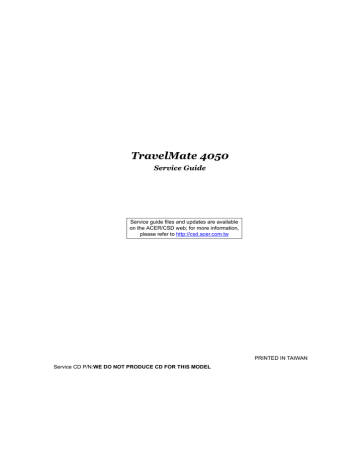
TravelMate 4050
Service Guide
Service guide files and updates are available on the ACER/CSD web; for more information, please refer to http://csd.acer.com.tw
PRINTED IN TAIWAN
Service CD P/N:WE DO NOT PRODUCE CD FOR THIS MODEL
II
Revision History
Please refer to the table below for the updates made on TravelMate 4050 service guide.
Date Chapter Updates
Copyright
Copyright © 2004 by Acer Incorporated. All rights reserved. No part of this publication may be reproduced, transmitted, transcribed, stored in a retrieval system, or translated into any language or computer language, in any form or by any means, electronic, mechanical, magnetic, optical, chemical, manual or otherwise, without the prior written permission of Acer Incorporated.
Disclaimer
The information in this guide is subject to change without notice.
Acer Incorporated makes no representations or warranties, either expressed or implied, with respect to the contents hereof and specifically disclaims any warranties of merchantability or fitness for any particular purpose. Any Acer Incorporated software described in this manual is sold or licensed "as is". Should the programs prove defective following their purchase, the buyer (and not Acer Incorporated, its distributor, or its dealer) assumes the entire cost of all necessary servicing, repair, and any incidental or consequential damages resulting from any defect in the software.
Acer is a registered trademark of Acer Corporation.
Intel is a registered trademark of Intel Corporation.
Pentium and Pentium II/III are trademarks of Intel Corporation.
Other brand and product names are trademarks and/or registered trademarks of their respective holders.
III
Conventions
The following conventions are used in this manual:
SCREEN
MESSAGES
NOTE
WARNING
CAUTION
IMPORTANT
Denotes actual messages that appear on screen.
Gives bits and pieces of additional information related to the current topic.
Alerts you to any damage that might result from doing or not doing specific actions.
Gives precautionary measures to avoid possible hardware or software problems.
Reminds you to do specific actions relevant to the accomplishment of procedures.
IV
Preface
Before using this information and the product it supports, please read the following general information.
1.
This Service Guide provides you with all technical information relating to the BASIC CONFIGURATION decided for Acer's "global" product offering. To better fit local market requirements and enhance product competitiveness, your regional office MAY have decided to extend the functionality of a machine (e.g. add-on card, modem, or extra memory capability). These LOCALIZED FEATURES will NOT be covered in this generic service guide. In such cases, please contact your regional offices or the responsible personnel/channel to provide you with further technical details.
2.
Please note WHEN ORDERING FRU PARTS, that you should check the most up-to-date information available on your regional web or channel. If, for whatever reason, a part number change is made, it will not be noted in the printed Service Guide. For ACER-AUTHORIZED SERVICE PROVIDERS, your Acer office may have a DIFFERENT part number code to those given in the FRU list of this printed Service
Guide. You MUST use the list provided by your regional Acer office to order FRU parts for repair and service of customer machines.
V
Table of Contents
Chapter 1 System Specifications 1
Features . . . . . . . . . . . . . . . . . . . . . . . . . . . . . . . . . . . . . . . . . . . . . . . . . . . . . . . .1
System Block Diagram . . . . . . . . . . . . . . . . . . . . . . . . . . . . . . . . . . . . . . . . . . . . .4
Board Layout . . . . . . . . . . . . . . . . . . . . . . . . . . . . . . . . . . . . . . . . . . . . . . . . . . . .5
Outlook View . . . . . . . . . . . . . . . . . . . . . . . . . . . . . . . . . . . . . . . . . . . . . . . . . . . . .7
Indicators . . . . . . . . . . . . . . . . . . . . . . . . . . . . . . . . . . . . . . . . . . . . . . . . . . . . . .13
Embedded Numberic Keypad . . . . . . . . . . . . . . . . . . . . . . . . . . . . . . . . . . . . . . .15
Launch Keys . . . . . . . . . . . . . . . . . . . . . . . . . . . . . . . . . . . . . . . . . . . . . . . . . . . .19
Touchpad . . . . . . . . . . . . . . . . . . . . . . . . . . . . . . . . . . . . . . . . . . . . . . . . . . . . . .20
Hardware Specifications and Configurations . . . . . . . . . . . . . . . . . . . . . . . . . . .21
Chapter 2 System Utilities 31
BIOS Setup Utility . . . . . . . . . . . . . . . . . . . . . . . . . . . . . . . . . . . . . . . . . . . . . . . .32
Main . . . . . . . . . . . . . . . . . . . . . . . . . . . . . . . . . . . . . . . . . . . . . . . . . . . . . . 32
Advanced . . . . . . . . . . . . . . . . . . . . . . . . . . . . . . . . . . . . . . . . . . . . . . . . . .34
Security . . . . . . . . . . . . . . . . . . . . . . . . . . . . . . . . . . . . . . . . . . . . . . . . . . . .37
Boot . . . . . . . . . . . . . . . . . . . . . . . . . . . . . . . . . . . . . . . . . . . . . . . . . . . . . . .38
Exit . . . . . . . . . . . . . . . . . . . . . . . . . . . . . . . . . . . . . . . . . . . . . . . . . . . . . . .39
Chapter 3 Machine Disassembly and Replacement 41
General Information . . . . . . . . . . . . . . . . . . . . . . . . . . . . . . . . . . . . . . . . . . . . . .42
Disassemble the Battery Pack. . . . . . . . . . . . . . . . . . . . . . . . . . . . . . . . . . . . . . 43
Disassemble the HDD Module, ODD and Memory Module. . . . . . . . . . . . . . . . 44
Disassemble the ODD Module . . . . . . . . . . . . . . . . . . . . . . . . . . . . . . . . . . . . . 44
Disassemble the Memory . . . . . . . . . . . . . . . . . . . . . . . . . . . . . . . . . . . . . . . . . .44
Disassemble the Keyboard/LCD Module. . . . . . . . . . . . . . . . . . . . . . . . . . . . . . .45
Disassemble the Keyboard . . . . . . . . . . . . . . . . . . . . . . . . . . . . . . . . . . . . . . . . .45
Disassemble the Power Switch Board, Thermal and MDC . . . . . . . . . . . . . . . . .45
Disassemble the LCD module . . . . . . . . . . . . . . . . . . . . . . . . . . . . . . . . . . . . . . .46
Disassemble the Main Unit . . . . . . . . . . . . . . . . . . . . . . . . . . . . . . . . . . . . . . . . .47
Disassemble the HDD Module. . . . . . . . . . . . . . . . . . . . . . . . . . . . . . . . . . . . . . .51
Chapter 4 Troubleshooting 52
System Check Procedures . . . . . . . . . . . . . . . . . . . . . . . . . . . . . . . . . . . . . . . . .52
External Diskette Drive Check . . . . . . . . . . . . . . . . . . . . . . . . . . . . . . . . . .52
External CD-ROM Drive Check . . . . . . . . . . . . . . . . . . . . . . . . . . . . . . . . .52
Keyboard or Auxiliary Input Device Check . . . . . . . . . . . . . . . . . . . . . . . . .53
Memory Check . . . . . . . . . . . . . . . . . . . . . . . . . . . . . . . . . . . . . . . . . . . . . .53
Power System Check . . . . . . . . . . . . . . . . . . . . . . . . . . . . . . . . . . . . . . . . .53
Power Adapter . . . . . . . . . . . . . . . . . . . . . . . . . . . . . . . . . . . . . . . . . . . . . . .54
Check the Battery Pack . . . . . . . . . . . . . . . . . . . . . . . . . . . . . . . . . . . . . . . 55
Touchpad Check . . . . . . . . . . . . . . . . . . . . . . . . . . . . . . . . . . . . . . . . . . . . 55
Display Check . . . . . . . . . . . . . . . . . . . . . . . . . . . . . . . . . . . . . . . . . . . . . . 55
Sound Check . . . . . . . . . . . . . . . . . . . . . . . . . . . . . . . . . . . . . . . . . . . . . . .56
PhoenixBIOS POST Tasks and Beep Codes . . . . . . . . . . . . . . . . . . . . . . . . . . .57
Index of Symptom-to-FRU Error Message . . . . . . . . . . . . . . . . . . . . . . . . . . . . 59
Undetermined Problems . . . . . . . . . . . . . . . . . . . . . . . . . . . . . . . . . . . . . . . . . . 62
Chpater 5 Jumper and Connector Locations 63
Top View . . . . . . . . . . . . . . . . . . . . . . . . . . . . . . . . . . . . . . . . . . . . . . . . . . . . . . .63
Bottom View . . . . . . . . . . . . . . . . . . . . . . . . . . . . . . . . . . . . . . . . . . . . . . . . . . . .64
Clear CMOS . . . . . . . . . . . . . . . . . . . . . . . . . . . . . . . . . . . . . . . . . . . . . . . . . . . .65
VII
Table of Contents
Chapter 6 FRU (Field Replaceable Unit) List 66
Exploded Diagram . . . . . . . . . . . . . . . . . . . . . . . . . . . . . . . . . . . . . . . . . . . . . . .67
TravelMate 4050 Parts . . . . . . . . . . . . . . . . . . . . . . . . . . . . . . . . . . . . . . . . . . .69
Appendix A Model Definition and Configuration 79
Appendix B Test Compatible Components 80
Microsoft Windows XP / Professional Environment Test . . . . . . . . . . . . . . . . . .
81
Appendix C Online Support Information 83
VIII
Chapter 1
System Specifications
Features
This model is a project to accommodate Intel Centrino technology to provide end user better mobile experience with entry price. It is a 2 spindle with normal 4:3 for factor.
Performance
T
Intel
FSB
®
Pentium
®
M processor 710/715/725/735/745/755/765 at 1.4 ~ 2.1 GHz, 2MB L2, 400 MHz
T
T
T
T
T
T
T
Intel
®
Pentium
®
M processor at 1.5/1.6/1.7 GHz, 1MB L2 cache, 400MHz FSB
Intel
®
Celeron
®
M processor at 1.2/1.3/1.4/1.5 GHz, 512 L2 cache, 400MHz FSB
Intel 855GME Chipset, ICH4-M
256/512MB of DDR 333 memory, upgradeable to 2GB using dual soDIMM moduels
High-capacity, Enhanced-IDE hard disk
Li-Ion main battery pack
Wireless solution with integrated Intel
®
PRO/Wireless 2200BG network connection 802.11b/g
Inprocomm 802.11 b/g, dual band Wi-Fi CERTIFIED technology support
TM solution; Acer SignalUp wireless
Display
T
T
T
T
T
T
T
14.1” or 15.0” Thin-Film Transistor (TFT) displaying at 1024x768 XGA and 1400x1050 SXGA resolution
Intel
®
855GME integrated 3D AGP graphics featuring Intel up to 64MB VRAM, supporting dual independent display
®
Extreme Graphics 2 technology and
16.7 million colours
Microsoft
®
DirectX
®
9.0 support
Simultaneous LCD and CRT display at 1024 x 768 pixel reslouation, 70Hz External resolution/ refresh rate:
T
T
T
T
800x600: 200/460/120/100/85/75/60 Hz
1024x768: 200/160/120/100/85/75/60 Hz
1280x1024:160/120/100/85/75/60 Hz
1400x1050: 60 Hz
T
T
1600x1200: 120/100/85/75/60 Hz
2048x1536: 75/60 Hz
S-video/TV-out (NTSC/PAL) support
MPEG-2/DVD hardware-assisted capability
Chapter 1 1
Video
I/O Ports
T
T
T
T
T
T
T
T
T
T
T
VGA is integrated in Intel 855GME (Montara-GME) chipset
Simultaneous display on LCD and CRT
3D Windows accelerator
Supports 15/16/24/32 bbp True Color on LCD & Dual View
Hardware expansion for high resolution LCD
Support TV-out feature by extra TV-Encoder (optional)
Audio
Battery
T
T
T
T
T
T
T
AC97 Codec with Realtek ALC250
Built-in two stereo speakers
No internal Microphone
Storage
T
T
ODD
T
Fixed Type
T
T
Option for 12.7mm DVD Combo, DVD Dual and DVD Super Multi
Located in front side
HDD
T
9.5mm, 2.5” HDD Support
T
T
30/40/60/80GB ATA100 hard disc drive
PCI Bus Master Enhanced IDE
T
T
Ultra DMA 66/100 support
Easy install with one protecting screw from right side
Connectivity
T
Modem 56K ITU V.92 modem with PTT approval; Wake on-Ring ready
T
T
T
10/100 Mbps Fast Ethernet LAN; Wake-on-LAN ready
Integrated Intel
®
PRO/Wireless 2200BG network connection 802.11b/g dual band Wi-Fi
CERTIFIED TM solution, Inprocomm 802.11b/g
Acer SignalUp wireless technology support
T
Wireless PAN integrated Bluetooth ®
4/8 cells Li-ion 18650 size (2150mAh) main battery pack with 31/63W Capacity
Supports 2.5/5 hrs operation time (battery mark 2002, in XGA resolution)
Approximated charging time 3~8 hrs (System On) or 2.5hr (System Off)
Smart battery pack, SMbus
Three USB 2.0 ports
IEEE 1394 port (Optional)
Ethernet (RJ-45) port
Modem (RJ-11) port
S-Video/TV-Out port (NTSC/PAL) (Optional)
2 Chapter 1
T
T
T
T
T
T
T
Parallel port
External display (VGA) port
Microphone Jack
Headphones/Speaker/Line-Out port
Infrared (FIR) port
PC Card Slot (one Type II)
DC-In jack for AC adaptor
Chapter 1 3
System Block Diagram
Fan Control page 31
TV-Out Conn.
(Optional) page 18
LVDS & CRT
Connector page 19
TV Encoder
CH7011
(Optional) page 18
DVO
Mobile Dothan/Banias uFCBGA/uFCPGA CPU
478 pin page 4,5
HA#(3..31) System Bus
400MHz
HD#(0..63)
Montara 855GME uFCBGA-732 pin page 6,7,8,9
Thermal Sensor
ADM1032 page 4
Clock Generator
ICS950810CG page 13
Memory BUS(DDR)
2.5V 266MHz/333MHz
DDR-SO-DIMM X2
BANK 0, 1, 2, 3 page 10,11,12
HUB-Link
PCI BUS
3.3V 33MHz
MINI
PCI I/F page 24
1394 Controller
VIA VT6301S
(Optional) page 23
LAN
RTL 8100CL page 22
1394 Connector
(Optional) page 23
RJ45 page 22
LED INDICATE page 26
Power On/Off
Reset & RTC page 31
DC/DC Interface
Suspend page 34
Power Circuit
DC/DC page
36,37,38,39,40,41,42,43
CardBus
ENE CB1410 page 20
Slot 0 page 21
SIO LPC47N217 page 27
PARALLEL page 28
FIR page 31
Legacy I/O Option
LPC BUS
3.3V 33MHz
ICH4-M
BGA-421 page 14,15,16
3.3V 48MHz
USB port 0, 2, 4 USBx3
USB conn page 26
3.3V 24.576MHz
3.3V ATA100
AC-LINK
ENE KB910
LPC to X-BUS
& KBC page 29
EC I/O Buffer page 30
BIOS page 30
Touch Pad page 28
Int.KBD
page 28
HDD page 17
CDROM page 17
USB port 1
MBC Conn.
page 25
AC97
Codec
ALC250 page 32
AMP& Phone
Jack page 33
4 Chapter 1
Mainboard Placement
Top View
JP8
JP9
JP10
JP11
JP12
JP13
JP15
Item
JP1
JP2
JP3
JP4
JP5
JP6
JP7
Description
CRT CONN
Parallel Port
IEEE1394 CONN
TV-OUT CONN
RJ11/RJ45 CONN
USB CONN X 2
CPU FAN CONN
USB CONN
POWER/B CONN
LVDS CONN
MBC CONN
CPU Socket
MINIPCI CONN
CraBus CONN
SW1
SW3
U12
PCN1
PJP9
JP24
Item
JP17
JP18
JP19
JP20
JP22
JP23
JP16
ODD CONN
SPK CONN
TP/B CONN
MIC JACK
Description
K/B CONN
PHONE JACK
HDD CONN
LID SWITCH
KILL SWITCH
NB
AC JACK
BATT COMM
LED/B CONN
Chapter 1 5
Bottom View
6
Item
JP25
JP26
U35
Description
SO-DIMM Socket
SO-DIMM Socket
CarBus Controller
Item
U45
U29
U37
Description
SIO Controller
IEEE1394 Controller
EC
Chapter 1
Outlook View
A general introduction of ports allow you to connect peripheral devices, as you would with a desktop PC.
Front Open View
Chapter 1
4
5
2
3
#
1
6
7
8
Item
Display screen
Power button
Launch keys
Keyboard
Palmrest
Click buttons
(left and right)
Touchpad
Status indicators
Description
Also called Liquid-Crystal Display (LCD), displays computer output.
Turns on the computer.
Two special keys for frequently used programs.
Inputs data into your computer.
Comfortable support area for your hands when you use the computer.
The left and right buttons function like the left and right mouse buttons.
Touch-sensitive pointing device which functions like a computer mouse.
Llight-Emitting Diodes (LEDs) that turn on and off to show the status of the computer, its functions and components.
7
Front View
2
3
#
1
6
7
4
5
Item
Optical drive
Description
Internal optical drive; accepts CDs or DVDs depending on the optical drive type.
Ejects the optical drive tray from the drive.
Optical drive eject button
Emergency eject hole Ejects the optical drive tray when the computer is turned off. See page 56 for more details.
Latch
Power indicator
Latch for opening and closing the computer.
Lights when the computer is on.
Battery indicator
Wireless / Bluetooth
® communications
Lights when the battery is being charged.
Lights to indicate the status of Wireless LAN (optional) /
BluetoothR (optional) communications.
1.
Orange indicates that wireless LAN is enabled.
2.
Blue indicates that Bluetooth ® is enabled.
3.
Purple indicates that wireless LAN &
Bluetooth
®
are enabled.
8 Chapter 1
Left View
2
3
#
1
4
5
6
7
PC Card eject button
Microphone/line-in jack
Item
One USB 2.0 port
Infrared port
PC Card slot
Headphone/ Speaker/
Line-out jack
Wireless / Bluetooth
Communication switch
Description
Connects to Universal Serial Bus devices (e.g., USB mouse, USB camera).
Interfaces with infrared devices (e.g., infrared printer, IRaware computer).
Accepts one Type II 16-bit PC Card or 32-bit CardBus PC
Card.
Ejects the PC Card from the slot.
Accepts input from external microphones, or other audio line-in devices (e.g. audio CD player, stereo walkman and etc.)
Connects to headphones or other line-out audio devices
(speakers).
Enables and disables Wireless / Bluetooth
® communication devices. (optional)
Chapter 1 9
Right View
2
3
#
1
4
Item
Stereo speaker
HDD
DC-in jack
Ventilation Slot
Description
Outputs sound
Houses the computer's hard disk
Connects the AC adapter
Enables the computer to stay cool, even afterprolonged use.
10 Chapter 1
Rear View
4
5
6
7
8
2
3
#
1
Item
Security keylock
Parallel port
External display port
Two USB 2.0 ports
Modem port
Ethernet port
S-video
(manufacturingoption)
IEEE 1394 port
Description
Connects to a Kensington-compatible computer security lock
Connects to a parallel device (e.g., parallel printer)
Connects to a display device (e.g., external monitor, LCD projector) and displays up to16.7 million colors and up to
1600x1200 at 85 Hz and 2048x1536 at 75 Hz resolution.
Connects to Universal Serial Bus devices (e.g.,USB mouse, USB camera)
Connects to a phone line
Connects to an Ethernet 10/100-based network
Connects to a television or display device with S-video input
Connects to IEEE 1394 devices
Chapter 1 11
Bottom View
2
3
4
#
1
5
Item
Optical drive
Description
Internal optical drive; accepts CDs or DVDs depending on the optical drive type
Memory compartment Houses the computer's main memory
Hard disk bay
Battery compartment release latch
Battery bay
Houses the computer's hard disk (secured by a screw)
Unlatches the battery to remove the battery compartment
Houses the computer's battery pack
12 Chapter 1
Indicators
The computer has six easy-to-read status icons below the display screen.
The status LCD displays icons that show the status of the computer and its components.
Icon Function Description
Icon Function Description
Icon
ODD Lights when Optical Disk Drive is activated.
Scroll lock
Caps lock
Pad lock (cursor)
Num lock
Power Indicator
Lights when Scroll Lock is activated.
Lights when Caps Lock is activated.
Lights when Pad lock is activated.
Lights when Num Lock is activated.
Lights when the computer is on
Battery
Wireless
Communications
Lights green. Flashes when the battery is being charged or low capacity.
Lights to indicate the status of Wireless
LAN(optional) communications
Chapter 1
Charging
Charging
Low capacity (about 10%)
Critically low capacity (about 3%)
Fully charged
Fully charged
13
Lock Keys
The keyboard has four lock keys which you can toggle on and off.
Lock Key
Caps Lock
Pad lock
(Fn-F10)
Num lock
(Fn-F11)
Scroll lock
(Fn-F12)
Description
When Caps Lock is on, all alphabetic characters typed are in uppercase.
When Pad Lock is on, the embedded keypad is enabled. In this mode the keypad is cursor function.
When Num Lock is on, the embedded keypad is in numeric mode. The keys function as a calculator
(complete with the arithmetic operators +, -, *, and /).
Use this mode when you need to do a lot of numeric data entry. A better solution would be to connect an external keypad.
When Scroll Lock is on, the screen moves one line up or down when you press w and y respectively.
Scroll Lock does not work with some applications.
14 Chapter 1
Embedded Numeric Keypad
The embedded numeric keypad functions like a desktop numeric keypad. It is indicated by small characters located on the right hand side of the keycaps.
Desired Access
Number keys on embedded keypad
Main keyboard keys
Num Lock On
Type numbers in a normal manner.
Hold <Fn> while typing letters on embedded keypad.
Num Lock Off
Type the letters in a normal manner.
Chapter 1 15
Windows Keys
The keyboard has two keys that perform Windows-specific functions.
Key Description
Windows logo key Start button. Combinations with this key perform special functions. Below are a few examples:
+ Tab (Activates next taskbar button)
+ E (Explores My Computer)
+ F (Finds Document)
+ M (Minimizes All) j + + M (Undoes Minimize All)
+ R (Displays the Run... dialog box)
Application key Opens a context menu (same as a right-click).
16 Chapter 1
Hot Keys
The computer uses hotkey or key combinations to access most of the computer’s controls like sreen brightness and volume output.
To activate hot keys, press and hold the Fn key before pressing the other key in the hot key combination.
Hot Key
Fn-Esc
Fn-F5
Fn-End
Fn-PgUp
Fn-PgDn
Icon
Sleep
Function
Display toggle
Speaker toggle
Description
Puts the computer in Sleep mode.
Switches display output between the display screen, external monitor (if connected) and both the display screen and external monitor.
Turns the speakers on and off.
Volume up
Volume down
Increases the speaker volume.
Decreases the speaker volume.
Fn-w
Fn-y
Brightness up Increases the screen brightness.
Brightness down Decreases the screen brightness
Chapter 1 17
The Euro Symbol
If your keyboard layout is set to United States-International or United Kingdom or if you have a keyboard with a European layout, you can type the Euro symbol on your keyboard.
18
NOTE: For US keyboard users: The keyboard layout is set when you first set up Windows. For the Euro symbol to work, the keyboard layout has to be set to United States-International.
To verify the keyboard type in Windows 2000 and Windows Millennium Edition, follow the steps below:
1.
Click on Start, Settings, Control Panel.
2.
Double-click on Keyboard.
3.
Click on the Language tab.
4.
Verify that keyboard layout used for “En English (United States)” is set to United States-International. If not, select and click on Properties; then select United States-International and click on OK.
5.
Click on OK.
To verify the keyboard type in Windows XP, follow the steps below:
1.
Click on Start, Control Panel.
2.
Double-click on Regional and Language Options.
3.
Click on the Language tab and click on Details.
4.
Verify that the keyboard layout used for "En English (United States)" is set to United States-International.
If not, select and click on ADD; then select United States-International and click on OK.
5.
Click on OK.
To type the Euro symbol:
1.
Locate the Euro symbol on your keyboard.
2.
Open a text editor or word processor.
3.
Hold Alt Gr and press the Euro symbol.
NOTE: Some fonts and software do not support the Euro symbol. Please refer to www.microsoft.com/ typography/faq/faq12.htm for more information.
Chapter 1
Launch Keys
Located at the top of keyboard are three buttons. The left-most button is the power button. To the right of the power button are the two launch keys. They are designated as the programmable buttons (P1 and P2).
e
P
Launch Key Launch key
Acer eManager application (User-programmable)
User-programmable
Chapter 1 19
Touchpad
The built-in touchpad is a pointing device that senses movement on its surface. This means the cursor responds as you move your finger on the surface of the touchpad. The central location on the palmrest provides optimum comfort and support.
Touchpad Basics
The following items teach you how to use the touchpad:
T
T
Move your finger across the touchpad to move the cursor.
Press the left and right buttons located on the edge of the touchpad to do selection and execution functions. These two buttons are similar to the left and right buttons on a mouse. Tapping on the touchpad produces similar results.
20
Function
Execute
Select
Drag
Left Button
Click twice quickly
Click once
Click and hold, then use finger to drag the cursor on the touchpad
Right Button Tap
Tap twice (at the same speed as double-clicking the mouse button)
Tap once
Tap twice (at the same speed as double-clicking a mouse button) then hold finger to the touchpad on the second tap to drag the cursor
Access context menu
Click once
NOTE: Keep your fingers dry and clean when using the touchpad. Also keep the touchpad dry and clean. The touchpad is sensitive to finger movements. Hence, the lighter the touch, the better the response.
Tapping harder will not increase the touchpad’s responsiveness.
Chapter 1
Hardware Specifications and Configurations
Processor
Item
CPU type
CPU package
CPU core voltage
CPU I/O voltage
Specification
Intel
®
Pentium
®
M Processor at 1.4~2.1 GHz
Intel
®
Celeron
®
M Processor at 1.2~1.5 GHz
µ FCBGA package
Intel
®
Pentium
®
M Processor supports automatic selection of power supply voltage
1.05V
BIOS
Item
BIOS vendor
BIOS Version
BIOS ROM type
BIOS ROM size
BIOS package
Bupported protocols
BIOS password control
Second Level Cache
Item
Cache controller
Cache size
Specification
Insyde
Insyde MobilePRO BIOS 4.0
Flash ROM
512KB
32 lead of PLCC
ACPI 1.0b,PC Card 95, SM BIOS 2.3, EPP/IEEE 1284, ECP/IEEE 1284
1.7 & 1.9, PCI 2.2, PnP 1.0a, DMI 2.0, USB, VGA BIOS, CD-ROM bootable
Set by setup manual
Specification
Built-in CPU
Intel
®
Pentium
®
M Processor 1M/2M
Intel
®
Celeron
®
M Processor 512K
Always enabled
Always enabled
Fixed in write-through
1st level cache control
2nd level cache control
Cache scheme control
System Memory
Item
Memory controller
Memory size
DIMM slot number
Supports memory size per socket
Supports maximum memory size
Supports DIMM type
Supports DIMM Speed
Supports DIMM voltage
Supports DIMM package
Memory module combinations
Specification
Intel 855GME
128MB/256MB/512MB/1024MB(1GB)
2 slots
1GB
2GB (by two 1024MB SO-DIMM module)
DDR Synchronous DRAM
333 MHz
2.5V
200-pin SO-DIMM
You can install memory modules in any combinations as long as they match the above specifications.
Chapter 1 21
Memory Combinations
Slot 1 Slot 2 Total Memory
128MB
256MB
256MB
256MB
256MB
256MB
512MB
512MB
0MB
0MB
0MB
0MB
128MB
128MB
128MB
128MB
512MB
512MB
512MB
1024MB
1024MB
1024MB
1024MB
1024MB
0MB
128MB
256MB
512MB
1024MB
0MB
128MB
128MB
256MB
512MB
1024MB
0MB
128MB
256MB
512MB
256MB
512MB
1024MB
0MB
128MB
256MB
512MB
1152MB
256MB
384MB
512MB
768MB
1280MB
512MB
640MB
128MB
256MB
512MB
1024MB
128MB
256MB
384MB
640MB
768MB
1024MB
1536MB
1024MB
1152MB
1280MB
1536MB
1024MB 1024MB 2048MB(2G)
NOTE: Above table lists some system memory configurations. You may combine DIMMs with various capacities to form other combinations.
.
LAN Interface
Specification
Supports LAN protocol
LAN connector type
LAN connector location
Item
.
Modem/Bluethooth Interface
10/100 Mbps
RJ45
Rear Side
Item
Data modem data baud rate (bps)
Supports modem/bluetooth protocol
Modem connector type
Modem connector location
56K
V.90/V.92 WWDAA
Specification
RJ11
Rear Side
22 Chapter 1
Hard Disc Drive Interface
Item
Model Name
Capacity (MB)
Bytes per sector
Data heads
Data Disks
Spindle speed (RPM)
Buffer size
Interface
Media transfer rate (diskbuffer, Mbytes/s, max)
Interface transfer rate
(host~buffer, Mbytes/ s,max)
Voltage tolerance
Toshiba
MK3025GAS
2
1
30000
512
4200 RPM
Functionality
2
1
Hitachi
HTS424030M9AT00
30000
512
Specification
4200 RPM
2MB
ATA-5
Performance Specifications
2MB
154.3~298.0Mbits/sec
ATA-6
370Mbits/sec
100Mbytes/sec.
Ultra DMA mode-5
100 MB/Sec.
Ultra DMA mode-5
5V(DC) +/-5%
DC Power Requirements
5V(DC) +/- 5%
Seagate
2.75”W. 37”H ST94019A
3
2
40000
512
4200 RPM
2048KB
ATA-5
386Mbits/sec
100 MB/Sec.
Ultra DMA mode-5
5V(DC) +/- 5%
Combo Drive Interface
Item
Vendor & model name
Diameter
Capacity
Transfer rate (KB/sec)
Access Time
Voltage
Applicable disc format
Speed
Interface
Dimnsion
Weight
Specification
QSI SBW-242C
HLDS GCC-4243N
12cm and 8cm
CD-ROM
650<MB
Model1, 12cm disk
DVD-ROM
4.7GB
Model1, 12cm disk
CD-ROM DVD-ROM
3.6 MB/s max (read) 11.08 MB/s max(read)
Write Speed : 3.6 MB/s (typical)
CD-ROM
150 ms(typical)
DC+5V +/-5%
DVD-ROM
150 ms(typical)
DVD: DVD-ROM (DVD-5, DVD-9, DVD-10, DVD-18),DVD-R, DVD-RW,
DVD+R,DVD+RW,DVD-RAM(optional),CD-DA, CD-ROM/XA, CD-i, Karaoke
CD, Video CD, Multi-session Photo CD, Enhanced CD, i-trax CD, CD extra,
CD Plus, CD-Text, CD-R and CD-RW Discs
8X DVD Disc Reading Speed
24X CD-R Disc Writing Speed
24X CD-RW Disc Writing Speed
24X CD-ROM Reading Speed
IDE/ATAPI interface (comliant to ATA /ATAPI-5)
128.0x12.7x129.0
Aluminum : 190 gm
Metal : 235 gm
Chapter 1 23
24
Combo Drive Interface
Item
Loading mechanism
Power Requirement
Input Voltage
Input Voltage
DVD-ROM Interface
Item
Vendor & model name
Performance Specification
Transfer rate (KB/sec)
Specification
Load: Manual
Release: (a) Electrical Release (Release Button)
(b) Release by ATAPI command
(c) Emergency Release
+5 V +/- 5 % (Operating)
+/- 8 % (Start up)
+5 V +/- 0.25V
Data Buffer Capacity
Interface
Applicable disc format
Loading mechanism
Power Requirement
Input Voltage
Input Voltage
Specification
QSI SDW-082S
With CD Diskette
(Mode1)
4X-5.7X PCAV 600-855KByte/s
10.3X-24X CAV 1552-3600KByte/s
(Mode2)
4X-5.7X PACV 684.4-975.3KBytes/s
10.3X-24X CAV 1769-4104KByte/s
With DVD Diskette
3.3X-8X CAV 4463-10820KByte/s
192 KBytes
IDE/ATAPI
DVD: DVD-ROM (DVD-5, DVD-9, DVD-10, DVD-18),DVD-R (read, single border), DVD-RW(read) DVD-RAM (read, Version2.1), DVD-RAM (read,
Version 1.0)
CD: CD-Audio, CD+(E)G, CD-MIDI, CD-TEXT, CD-ROM, CD-ROM XA, CD-
I, CD-I Bridge (Photo-CD, Video-CD) Multisession CD (Photo-CD, CD-
EXTRA, CD-R, CD-RW), CD-R (read), CD-RW (read)
Load: Manual
Release: (a) Electrical Release (Release Button)
(b) Release by ATAPI command
(c) Emergency Release
+5 V +/- 5 % (Operating)
+/- 8 % (Start up)
+5 V +/- 0.25V
Chapter 1
DVD Dual Interface
Item
Vendor & model name
Performance Specification
Transfer rate (KB/sec)
Data Buffer Capacity
Interface
Applicable disc format
Loading mechanism
Power Requirement
Input Voltage
Input Voltage
Audio Interface
Item
Audio Controller
Audio onboard or optional
Mono or Stereo
Resolution
Compatibility
Mixed sound source
Sampling rate
Internal microphone
Internal speaker / Quantity
Specification
QSI SDW-082S
Lite-On SOSW-852S
With CD Diskette
(Mode1)
4X-5.7X PCAV 600-855KByte/s
10.3X-24X CAV 1552-3600KByte/s
(Mode2)
4X-5.7X PACV 684.4-975.3KBytes/s
10.3X-24X CAV 1769-4104KByte/s
192 KBytes
IDE/ATAPI
With DVD Diskette
3.3X-8X CAV 4463-10820KByte/s
Read :
DVD: DVD-ROM (DVD-5, DVD-9, DVD-10, DVD-18),DVD-Video, DVD-
Audio,DVD-R,DVD-R 3.95GB, DVD-R Multi-Border,DVD-RW,DVD+R,
DVD+R DL,DVD+R Multi-Session,DVD+RW
CD-DA,CD-ROM Mode-1,CD-ROM/XA Mode-2 Form-1 and Mode-2 Form-
2,CD-i, Video-CD, CD-Text
Write:
DVD: DVD Date & Video
CD:CD-DA, CD-ROM Mode-1, CD-ROM/XA Mode-2 Form-1 and Mode-2
Form-2,CD-i,Video -CD, CD-Text
Recordable Media Type:
DVD+R/DVD-RW/DVD+R DL/DVD-R/DVD-RW and DVD-R/CD-RW media
Load: Manual
Release: (a) Electrical Release (Release Button)
(b) Release by ATAPI command
(c) Emergency Release
+5 V +/- 5 % (Operating)
+/- 8 % (Start up)
+5 V +/- 0.25V
Specification
Realtek ALC250
Built-in
Stereo
20 bit stereo Digital to Analog converter
18 bit stereo Analog to Ditial converter
AC97 2.2 & WHQL spec.
CD
48 KHz
No
Yes / 2
Chapter 1 25
26
Video Interface
Item
Video vendor
Support bbp
Chip voltage
Supports ZV (Zoomed Video) port
Specification
UMA (855GME)
15/16/24/32 bbp True Color on LCD& dual view
Core/1.35V
No
Parallel Port
Item
Parallel port controller
Number of parallel port
Location
Connector type
Parallel port function control
Supports ECP/EPP/Bi-directional
(PS/2 compatible)
Optional ECP DMA channel (in BIOS setup)
Optional parallel port I/O address (in
BIOS setup)
Optional parallel port IRQ (in BIOS setup)
Specification
LPC47N217
One
Rear side
25-pin D-type connector, in female type
Enable/Disable/Auto (BIOS or operating system chooses configuration) by
BIOS setup
Note: Depending on your operating system, disabling an unused device may help free systen resources for other devices.
Yes (set by BIOS setup)
Note: When Mode is selected as EPP mode, “3BCh” will not be available.
DMA channel 1
378h, 278h
IRQ7, IRQ5
USB Port
Item
USB compliancy level
OHCI
Number of USB port
Location
Serial port function control
PCMCIA Port
Item
PCMCIA controller
Supports card type
Number of slots
Access location
Supports ZV (Zoomed Video) port
Supports 32 bit CardBus
2.0
USB 2.0
3
Two on rear and one on left
Enable/Disable by BIOS setup
Specification
ICH4-M
Type II
One type-II
Left panel
No ZV support
Yes
Specification
Chapter 1
System Board Major Chips
Item
System core logic
Super I/O controller
Audio controller
Video controller
Hard disk drive controller
Keyboard controller
Controller
Keyboard
Item
Keyboard controller
Keyboard vendor & model name
Total number of keypads
Windows logo key
Internal & external keyboard work simultaneously
Battery
Item
Vendor & model name
Battery Type
Pack capacity
Cell voltage
Number of battery cell
Package voltag
LCD : 14.0” /15.0”
Item
14.0”
Vendor & model name Toppoly
TD141TGCD2
Specification
KB910
Standard keyboard w/o launch button embeded
85/US, 86/UK keys with 101/102 key emulation
Yes
Yes
Specification
Sony/Sanyo
4-cell of 18650 Li-ion battery pack, (2200mAh cell)
8-cell of 18650 Li-ion battery pack, (2200mAh cell)
Li-ion
31Wh / 63Wh
3.7V/cell
8
14.8V
Specification
AU
B141XG10
CMO N141XB-L01
N141XB-L01
Mechanical Specifications
LCD display area
(diagonal, inch)
Display technology
Resolution
Supports colors
Dot Pitch
Optical Specification
Contrast ratio
Response time (msec)
Limuinance, white, 5P
(cd/m
2
)
Viewing Angle
14.1”
TFT
XGA (1024* 768)
262K
0.093 x 0.279 mm
300:1
N/A
150
L/R:40 o
/40 o
, U/D:15 o
/35 o
14.1”
TFT
XGA (1024* 768)
262K
0.279mm
300:1
25ms
185
L/R:45 o
/45 o
, U/D:15 o
/35 o
14.1””
TFT
XGA (1024* 768)
262K
N/A
450:1
35ms
160
L/R:45 o
/45 o
, U/D:15 o
/35 o
Chapter 1
855GHE/ICH4-M
LPC47N217
ALC250
UMA
ICH4-M
KB910
27
28
LCD : 14.0” /15.0”
Item
15.0”
Vendor & model name
Mechanical Specifications
LCD display area
(diagonal, inch)
Display technology
Resolution
Supports colors
Dot Pitch
Optical Specification
Contrast ratio
Response time (msec)
Limuinance, white, 5P
(cd/m
2
)
Viewing Angle
AU
B150XG02 V2 HW:2
15”
TFT
1024 x 768
262K
0.297mm
300:1
25ms
200
L/R:40 o
/40 o
, U/D:10 o
/33 o
Specification
Samsung
LTN150XB-L03-C00
15”
TFT
1024 x 768
262K
0.297mm
450 : 1
16ms
270
H/V: 120 o
/ 120 o
AC Adapter
Item
Vendor & model name
Input Requirements
Input Voltage(Maximum)
Nominal frequency (Hz)
Output Ratings (CV mode)
Noise + Ripple
Output Ratings (CC mode)
DC output voltage
Constant output
Dynamic Output Characteristics
Start-up time
Hold up time
Over Voltage Protection (OVP)
Short circuit protection
Specification
LITEON 65W, 3 PIN, PA-1650-02CR
137 (low range)
265 (high range)
47 - 63
380mvp-pmax (20MHz bandwidth) for resistor load as output voltage is 18.5V
18.0 ~ 19.2
3.3A
3 sec. (@115 Vac and 230Vac full load)
5ms min. (@115 Vac input, full load)
29V
Output can be shorted without damage, and auto recovery
AC Adapter
Item
Vendor & model name
Input Characteristics
Input Rated Voltage
Input Voltage Range
Input Frequency Range
Input Voltage Harmonic
Distortion
Specification
DELTA ADP-65DB BG A 65W 3P
100V/240V
90VAC to 270VAC
47Hz to 63Hz larger than or equal to 8%
Chapter 1
AC Adapter
Item
Input Current (100Vac, 240Vac /
3.5A loag)
Output Characteristics
Output Rated Voltage
Output Current
Output Voltage Setting
Output Voltage Ripple and
Noise(90Vac/70W load; 264Vac/
70W load)
Dynamic Load Change
Protection Characteristics
Over Voltage Protection
Power Management
ACPI Mode
Mech. Off (G3)
Soft Off (G2/S5)
Working (G0/S0)
Sleeping State (S3) larger than or equal to 1.5A
20V
0A to 3.5A
19.5V to 21V larger than or equal to 300mVp-p
19.5~21V
25V
Sleeping State (S4)
Specification
Power Management
All devices in the system are turned off completely.
OS initiated shutdown. All devices in the system are turned off completely.
Individual devices such as the CPU and hard disk may be power managed in this state.
CPU Power Down
VGA Power Down
PCMCIA Suspend
Audio Power Down
Hard Disk Power Down
Super I/O Power Down
Also called Hibernate state. System saves all system states and data onto the disk prior to power off the whole system.
Environmental Requirements
Temperature
Operating
Non-operating
Non-operating
Humidity
Operating
Non-operating
Item
+5 ~ +35
-20 ~ +65
-20 ~ +65
° C
° C
° C (storage package)
20% to 80% RH
20% to 80% RH
Specification
Mechanical Specification
Item
Dimensions
Weight
Specification
336.40(W) x 281.5(D) x 32 (H) mm ( with ID) bump-out 2.9mm at RAM door and battery area
2.79kg (6.15Ibs) with 14.1” LCD+DVD-ROM+8-cell Battery
2.48kg (6.26lbs) with 15” LCD+DVD-ROM+8-cell Battery
2.61kg (5.75lbs) with 14.1” LCD+DVD-ROM+4-cell Battery
2.66kg (5.86lbs) with 15” LCD+DVD-ROM+4-cell Battery
Chapter 1 29
Mechanical Specification
Item
I/O Ports
Material
Indicators
Switch
Specification
One type II CardBus slots, one RJ-11 modem jack, one RJ-45 network jack, one
DC-in jack for AC adapter, one ECP/EPP-compliant parallel port, one external monitor port, one headphone/speaker/line-out jack (3.5mm mini jack), one microphone/line-in jack (3.5mm mini jack), three Universal Serial Bus (USB) ports, one IEEE 1394 port, one S-video port
Cover material: ABS
Power, Battery charge, HDD, ODD, Wireless/Bluetooth communication, Caps lock, Pad lock, Num lock and Scroll lock indicators
Power switch
Lid switch
User define switch 1, 2
Wireless ON/OFF switch
30 Chapter 1
Chapter 2
System Utilities
BIOS Setup Utility
The BIOS Setup Utility is a hardware configuration program built into your computer’s BIOS (Basic Input/
Output System).
Your computer is already properly configured and optimized, and you do not need to run this utility. However, if you encounter configuration problems, you may need to run Setup. Please also refer to Chapter 4
Troubleshooting when problem arises.
To activate the BIOS Utility, press m
during POST (when “Press <F2> to enter Setup” message is prompted on the bottom of screen).
Item
Main
Security
Boot
Exit
Description
Allows the user to specify standard IBM PC AT system parameters
Provides security settings of the system.
Allows the user to specify the boot options.
Allows the user to save CMOS setting and exit Setup.
Navigating the BIOS Utility
There are five menu options: Information, Main, Advanced, Security, Boot and Exit.
Follow these instructions:
Fn+Esc
Fn+F5
Fn+End
Fn+F11
Fn+F12
Fn+PgUp
Fn+PaDn
Fn+w
Fn+y
Hot Key Description
Sleep Button in ACPI mode
Display toggle (LCD>CRT>Simulataneous)
Speaker On/Off
Num Lock
Scroll Lock
Volume Up
Volume Down
Brightness Up
Brightness Down
NOTE: You can change the value of a parameter if it is enclosed in square brackets. Navigation keys for a particular menu are shown on the bottom of the screen. Help for parameters are found in the Item
Specific Help part of the screen. Read this carefully when making changes to parameter values.
Chapter 2 31
Main
This menu provides you the information of the system.
Insyde Software SCU May 20, 2003 5:40:09 A
Main Advanced Security Boot Exit
----Devices--------------------------------------------------- -----System-------------------------
Product Name = TravelMate CPU = Intel® Pentium ® 4
Manufacture Name = Acer
System BIOS Version = .0
0
CPU speed = 1.4 GHz
VGA BIOS Version =
HDD Model Name = HITACHI_DK23EA-40-(PM)
HDD Serial Number = 8D4648
ATAPI = UJDA740 DVD/CDROM-(SM)
----Memory------------------------
Base Memory = 640 KB
Extended Memory = 127MB
VGA Memory = MB
Serial Number = ( 32 bytes)
Asset Tag Number = (32 bytes)
UUID = (16 bytes)
32
Device
Product Name
Parameter
Manufacture Name
V
System BIOS Version
VGA BIOS Version
HDD Model Name
HDD Serial Number
ATAPI
Serial Number
Asset Tag Number
UUID
System
CPU
CPU Speed
§R £ fi ƒ¡⁄˘:
§R £
§R £
§R £
§R £
§R £
§R £
§R £
§R £
Description
A product name string will be stored in the secured data area. The product name is an alphnumeric string of 16 bytes in length checksum.
A manufacture name string will be stored in the secured data area. It is defined as “Acer” stored 16 bytes in total length with checksum.
This field reports the BIOS version of system.
This field reports the VGA version of the system.
This item will show the size of HDD installed on Primary IDE master.
The hard disk size is automatically detected by the system. If there is no hard disk present or unknown type, °ßNone°® should be shown on this field.
This item allows the serial number of the Hard Disk. If there is no hard disk present or unknown type,”None” should be shown on this field.
This item will show the model name of DVD/CD-ROM drive installed on system.
The DVD/CD-ROM model name is automatically detected by the system. If there is no DVD/CD-ROM model present or unknown type, “None” should be shown on this field.
This item will show the Serial number of system.
This item will show the Asset Tag number of the system.
This number only valid when there is an internal LAN device presents, otherwise, zero will be display in this field.
This field will show you the system’s CPU type.
This item will show the CPU speed.
Chapter 2
§R £ fi ƒ¡⁄˘:
§R £ fi ƒ¡⁄˘:
§R £ fi ƒ¡⁄˘:
§R £ £ fi ƒ¡⁄˘: fi ƒ¡⁄˘: fi ƒ¡⁄˘“ fi
§R £ fi ƒ¡⁄˘:
§R £
§R £
§R £
§R £
§R £
§R £
§R £
§R £
Memory
Base Memory
Parameter
Extended Memory
VGA Memory
Description
This field reports the memory size of system base memory. The size is fixed to
640KB.
This field reports the memory size of the extended memory in the system.
Extended Memory size = Total memory size - 127 MB
VGA Memory size = 16MB
Main Advanced
Date and Time
_
Quiet Boot
_
LCD Auto DIM
_ Network Boot
V
F12 Boot Menu
_ D2D Recovery
Security Boot
Enable or disable the F12 key for Boot Menu during POST
<Space> for select
Exit
§R £ fi ƒ¡⁄˘:
§R £ fi ƒ¡⁄˘:
§R £ fi ƒ¡⁄˘:
§R £ £ fi ƒ¡⁄˘: fi ƒ¡⁄˘: fi ƒ¡⁄˘“ fi
Parameter
Time and System Date
Quiet Boot
LCD Auto Dim
Network Boot
F12 Boot Menu
D2D Recovery
Description
The hours are displayed with 24 hour format. The values set in these two fields take effect immediately
Enabled>Customer Logo is displayed, and Summary Screen is disabled
Disabled>Customer Logo is not displayed, and Summary Screen is enabled
Enabled>LCD brightness will automatically lower to save more power when AC is not present.
Disabled>LCD brightness will NOT automatically lower to save more powerwhen AC is not present
Enabled>During user’s quite boot, the OEM POST screen will have “Press <F12>Change
Boot Device”
Disabled>During user’s quite boot, the OEM POST screen will not have “Press
<F12>Change Boot Device”
Enables, disables D2D Recovery function. The function allows the user to create a hidden partition on hard disc drive to store operation system and restore the system to factory defaults.
Chapter 2 33
Advanced
The Advanced screen contains parameters involving your hardware devices. It also provides advanced settings of the system.
Main Advanced
Infrared
Port
(FIR)
Parallel
Port
(LPT)
£ Legacy USB
Support
Security Boot Exit
-----------------------------FIR Ports----------------------
-----FIR I/O settings---
( ) Disabled
( ) COM1,3F8,IRQ4
-Mode Setting for IRDA-
( ) Normal (16550)
( ) IrDA (HPSIR)
( £» ) COM2,2F8,IRQ3 ( ) ASK IR
( ) COM3,3E8,IRQ4
(
OK
(£») FAST IR
( ) DMA1
( ) DMA2
(
£»
) DMA3
Cancel
< Enter> for accept. <Cancel> <Esc> for reject. <Alt> activates accelerators.
<Space> for Enable or Disable.
DMA Setting For FIR
The table below describes the parameters in the screen. Settings in boldface are the default and suggested parameter settings.
FIR I/O Settings
DMA Setting for Fast IR
Mode Setting
Description
Sets the base I/O address and IRQ for Infrared port.
Sets a DMA channel for the printer to operate in
ECP mode. This parameter is enabled only if
Mode is set to ECP.
NA
Option
Disabled , COM1, 3F8, IRQ4/
COM2, 2F8, IRQ3/ COM3, 3E8,
IRQ4/ COM4, 2E8, IRQ3
DMA1, DMA2, DMA3 ,
Normal (16550), IrDA (HPSIR),
ASK IR, FAST IR
§R £
§R £
§R £
§R £
§R £
§R £
§R £ fi ƒ¡⁄˘:
§R £
§R £
§R £
§R £
§R £
§R £
§R £
§R £
§R £
§R £
§R £
§R £
§R £
§R £
§R £
§R £
§R £
§R £
§R £
§R £
§R £
§R £
§R £
§R £
§R £
§R £
§R £
§R £
34 Chapter 2
LPT Port
Configure the system’s parallel port using options: Disabled and Enabled.
Main Advanced
\
Security
Infrared
Port
(FIR)
Parallel Port (
LPT
)
£ Legacy USB
Support
-----Port Address-------
( ) None
(£») LPT1, 378, IRQ7
( ) LPT2, 278, IRQ5
( ) LPT3, 3BC, IRQ7
Boot Exit
---Port Definition-----
( ) Standard AT (Centronics)
( £» ) Bidirectional (PS-2)
( ) Enhanced Parallel (EPP)
( ) Extended Capabilities
(ECP)
DMA Setting For ECP Mode -
( £» ) DMA1
( ) DMA 3
EPP Type: EPP 1.7
OK Cancel
< Enter> for accept. <Cancel> <Esc> for reject. <Alt> activates accelerators.
<Space> for Enable or Disable.
The table below describes the parameters in the screen. Settings in boldface are the default and suggested parameter settings.
Port Definition
Port Address
Mode Setting
Description
Sets the mode for the parallel port.
Standard AT: Normal mode (AT compatible)
Bi-directional: Bi-directional mod (PS/2 compatible)
Enhanced Parallel (EPP): EPP mode
Extended Capabilities (ECP): ECP mode
(requires DMA channel)
Sets the base I/O address for the parallel port.
When Mode is selected as EPP mode, “3BC” will not be available.
If ECP mode has been selected, then DMA default is DMA1.
Option
Standard AT (Centronics),
Bidirectional (PS-2),
Enhanced Parallel (EPP),
Extended Capabilities
None/ LPT1, 378, IRQ7 / LPT2,
278, IRQ5/ LPT3, 3BC, IRQ7
DMA1, DAM3
§R £
§R £
§R £
§R £
§R £
§R £
§R £
§R £
§R £
§R £
§R £
§R £
§R £
§R £
§R £
§R £
§R £
§R £
§R £
§R £
§R £
§R £
§R £
§R £
§R £
§R £
§R £ fi ƒ¡⁄˘:
§R £
§R £
§R £
§R £
§R £
§R £
§R £
§R £
Chapter 2 35
Legacy USB Support
Disabled: Disable support for Legacy Universal Serial Bus.
Enabled: Enable support for Legacy Universal Serial Bus.
Main Advanced
Infrared Port (FIR)
Parallel Port (LPT)
Security Boot
£ Legacy USB support
Legacy USB keyboard, Floppy , USB Mouse Support
<Space> for Enable or Disable
Exit
§R £
§R £ fi ƒ¡⁄˘:
§R £ fi ƒ¡⁄˘“ fi
§R £
§R £ fi ƒ¡⁄˘“ fi fi ƒ¡⁄˘:
§R £
§R £
§R £
§R £
§R £
§R £
§R £
§R £
§R £
§R £
§R £ fi ƒ¡⁄˘“ fi
§R £
§R £ fi ƒ¡⁄˘:
§R £
§R £
36 Chapter 2
Security
The Security screen contains parameters that help safeguard and protect your computer from unauthorized use.
Main Advanced Security
Set Supervisor Password
Boot Exit
Set User Password
_ Password on Boot
password----------------
Enter old Supervisor password: . . . . . . . . . .
Enter new Supervisor Password: . . . . . . . . .
Verify new Supervisor Password: . . . . . . . . .
Enter new password. Password will NOT be displayed
OK Cancel
The table below describes the parameters in this screen. Settings in boldface are the default and suggested parameter settings.
Parameter
Set User Password
Set Supervisor Password
Password on Boot
Description
Press Enter to set the user password.
When set, this password protects the
BIOS Setup Utility from unauthorized access.
Press Enter to set the administrator password. When set, this password protects the BIOS Setup Utility from unauthorized access.
Defines whether a password is required or not while the events defined in this group happened. The following suboptions are all requires the Supervisor password for changes and should be grayed out if the user password was used to enter setup.
Allows the user to specify whether or not a password is required to boot.
Option
Length -- No more than 8 characters
Characters -- 0-9, A-Z (not case sensitive)
Check
Uncheck
NOTE: When you are prompted to enter a password, you have three tries before the system halts. Don’t forget your password. If you forget your password, you may have to return your notebook computer to your dealer to reset it.
§R £
§R £ fi ƒ¡⁄˘:
§R £ fi ƒ¡⁄˘“ fi
§R £
§R £ fi ƒ¡⁄˘“ fi fi ƒ¡⁄˘:
§R £
§R £
§R £
§R £
§R £
§R £
§R £
§R £
§R £
§R £
§R £
§R £ fi ƒ¡⁄˘“ fi
§R £
§R £ fi ƒ¡⁄˘:
§R £
Chapter 2 37
Boot
This menu allows the user to decide the order of boot devices to load the operating system. Bootable devices includes the diskette drive in module bay, the onboard hard disk drive and the CD-ROM in module bay.
Insyde Software SCU May 20, 2003 5:40:09
Main Advanced Security Boot Exit
Boot Device
--------------------------------------Boot
---1st Boot Device-----2
nd
Boot Device---
( )
Hard Drive
(£»)
Hard Drive
( ) CD-ROM
/DVD
Drive ( ) CD-ROM
/DVD
Drive
(£»)
Floppy Drive
( ) Network Boot
( )
Floppy Drive
( ) Network Boot
--3
rd
Boot Device----
( )
Hard Drive
(£») CD-ROM/DVD
Drive
( )
Floppy Drive
( ) Network Boot
OK Cancel
§R £ fi ƒ¡⁄˘“ fi fi ƒ¡⁄˘“ fi
§R £
§R £
§R £
§R £
§R £
§R £
§R £ fi ƒ¡⁄˘“ fi
§R £
38 Chapter 2
fi ƒ¡⁄˘:
Exit
The Exit screen contains parameters that help safeguard and protect your computer from unauthorized use.
Insyde Software SCU 2
6
, 2003 5:40:09
Main Advanced Security Boot Exit
Exit Saving Changes
--------------Exit Saving Changes------------------ Exit Discarding Changes
Press <OK> to save the current
Setup parameters to CMOS RAM.
The system will reboot !!!
Load Setup Default
Discard Changes
< Enter> for accept. <Cancel> <Esc> for reject. <Alt> activates accelerators.
<Space> for Enable or Disable.
The table below describes the parameters in this screen.
Parameter
Exit Saving Changes
Exit Discarding Changes
Load Setup Default
Discard Changes
Description
Allows the user to save changes to CMOS and reboot the system.
Allows the user Discards changes made and exits System Setup.
Loads default settings for all parameters (same as t).
Allows the user to discard previous changes in CMOS Setup.
§R £
§R £
§R £
§R £
§R £
§R £
§R £
§R £
Chapter 2 39
BIOS Flash Utility
The BIOS flash memory update is required for the following conditions:
!
New versions of system programs
!
!
New features or options
Restore a BIOS when it becomes corrupted.
Use the Flash utility to update the system BIOS flash ROM.
NOTE: If you do not have a crisis recovery diskette at hand, then you should create a Crisis Recovery
Diskette before you use the Flash utility.
NOTE: Do not install memory-related drivers (XMS, EMS, DPMI) when you use the Flash utilities.
NOTE: Please use the AC adaptor power supply when you run the Flash utility. If the battery pack does not contain enough power to finish BIOS flash, you may not boot the system because the BIOS is not completely loaded.
Fellow the steps below to run the Flash.
1.
Prepare a bootable diskette.
2.
Copy the Flash utilities to the bootable diskette.
3.
Then boot the system from the bootable diskette. The Flash utility has auto-execution function.
40 Chapter 2
Chapter 3
Machine Disassembly and Replacement
This chapter contains step-by-step procedures on how to disassemble the notebook computer for maintenance and troubleshooting.
To disassemble the computer, you need the following tools:
T
Wrist grounding strap and conductive mat for preventing electrostatic discharge
T
T
Plastic flat head screw driver
Plastic tweezers
T
Philips screw driver
T
Any plastic tool can take off the middle cover
NOTE: The screws for the different components vary in size. During the disassembly process, group the screws with the corresponding components to avoid mismatch when putting back the components.
When you remove the stripe cover, please be careful not to scrape the cover.
Chapter 3 41
General Information
Before You Begin
Before proceeding with the disassembly procedure, make sure that you do the following:
1.
Turn off the power to the system and all peripherals.
2.
Unplug the AC adapter and all power and signal cables from the system.
3.
Remove the battery pack.
NOTE: TravelMate 290 series product uses mylar or tape to fasten the FFC/FPC/connectors/cable, you may need to tear the tape or mylar before you disconnect different FFC/FPC/connectors.
42 Chapter 3
Removing the Battery Pack
1.
Slide the battery latch.
2.
Then remove the battery.
Chapter 3 43
Removing HDD Module, ODD and Memory Module
Removing the HDD Module
1.
Remove the one screw.
2.
Pull the entire HDD out fromm the sytem.
Removing the ODD Module
1.
Remove the one screw to release the ODD.
2.
Pull the entire ODD out from the system.
Removing the Memory
1.
Remove the two screws that secure the DIMM cover.
2.
Remove the DIMM cover.
3.
Pop out the memory then remove it.
44 Chapter 3
Removing the Keyboard/LCD Module
Removing the Keyboard
1.
Use a plastic flat head screw driver or any plastic tool to detach the middle cover carefully.
2.
Then remove the middle cover from the main unit.
3.
Remove the two screws holding the keyboard.
4.
Turn the keyboard over as the picture shows.
5.
Disconnect the keyboard cable then remove the keyboard.
Removing the Power Switch Board, Thermal and MDC
1.
Remove the one screw to release the power switch board.
2.
Detach the power switch board from the system.
3.
Remove the one screw to release the thermal door.
4.
Detach the thermal door out from the system.
Chapter 3 45
5.
Remove the two screws to release the wireless door.
6.
Detach the wirless door.
7.
Remove the two screws to release the MDC.
8.
Detach the MDC away from the system.
Removing the LCD module
1.
Remove one screw as the picture shows.
2.
Then disconnect the LCD coaxial cable.
3.
Disconnect the antenna.
4.
Remove the two screws located at rear side to release the panel.
5.
Remove the two screws located on the bottom.
46 Chapter 3
Disassembling the Main Unit
1.
Disconnect the wire cable from the mainboard .
2.
Be caution of the cable to release from the tab before you to conduct the panel disassemble.
3.
Detach the entire panel out from the system.
4.
Remove the four screws to release the thermal.
5.
Detach the thermal board and disconnect the thermal cable from the mainboard.
6.
With a flat screwdriver to release the CPU with anti-clockwise direction.
7.
Detach the CPU from the socket.
8.
Push outward both side latches to release the wireless board and take it away.
9.
Take the MDC board out from the mainboard with plastic flat screwdrive tool.
10. Disconnect the MDC cable from the MDC board.
Chapter 3 47
.
1.
Remove the four screws to detach the panel cover from panel moudle.
2.
Detach the cover from the panel.
3.
Remove the two screws on both sides that fasten the LCD bracket.
4.
Disconnect the backlight cable and wireless cable from the invertor board.
5.
Detach the LCD panel.
6.
Remove the four screws on each side to release the panel bracket.
7.
Disconnect the coaxial cable.
8.
Remove one screw.
9.
Detach the invertor board from the position.
10. Remove the two screws to release the anntenna.
48 Chapter 3
11. Remove the 10 screws to release the lower case.
12. Remove the 3 screws located at the upper case.
13. Disconnect the touchpad FPC from the mainboard.
14. Disconnect the speaker cable.
15. Then detach the upper case assembly.
Chapter 3 49
16. Remove the two screws to release the touchpad support bracket .
17. Disconnect the touchpad FPC.
18. Push toward left direction and take the touchpad support bracket.
19. Detach the touchpad out from the upper case .
50
20. Remove the one screw to release the mainboard.
21. Disconnect the LED cable.
22. Detach the mainboard out from the chassis.
23. Detach the LED board.
24. Remove the four screws to release the PCMCIA slot from MB.
25. Detach the PCMCIA from the mainboard.
26. Remove the three screws to release the fan.
27. Detach the fan from the thermal module.
Chapter 3
28. Remove the two screws fastening the speakers.
29. Detach the speakers on each side.
Disassembling the HDD Module
1.
Remove the two screws holding the HDD bracket on one side.
2.
Detach the HDD unit from the bracket.
3.
Detach the ESD plate from the HDD unit.
4.
Remove the 3 screws to release the ODD module
5.
Detach the ODD bracket.
6.
Detach the ODD cover.
Chapter 3 51
Chapter 4
Troubleshooting
System Check Procedures
External Diskette Drive Check
Do the following steps to isolate the problem to a controller, driver, or diskette. A write-enabled, diagnostic diskette is required.
NOTE: Make sure that the diskette does not have more than one label attached to it. Multiple labels can cause damage to the drive or cause the drive to fail.
Do the following to select the test device.
1.
The FDD heads can become dirty over time, affecting their performance. Use an FDD cleaning kit to clean the heads. If the FDD still does not function properly after cleaning, go to next step.
2.
Boot from diagnostic program.
3.
If an error occurs with the internal diskette drive, reconnect the diskette connector on the main board.
If the error still remains:
1.
Reconnect the external diskette drive module.
2.
Replace the external diskette drive module.
3.
Replace the main board.
External CD-ROM/DVD-ROM Drive Check
Do the following to isolate the problem to a controller, drive, or CD-ROM/DVD-ROM. Make sure that the CD-
ROM does not have any label attached to it. The label can cause damage to the drive or can cause the drive to fail.
Do the following to select the test device:
1.
Insert an audio CD into the CD/DVD drive. If the CD/DVD drive can read the data from the audio CD. The drive does not have problem, then go to next step. If the CD/DVD LED on the front panel does not emit light as it read the data from the audio CD, then go to next step. However, if the CD/DVD drive can not read data from the audio CD, you may need to clean the CD/DVD drive with a CD/DVD drive cleaning disk.
2.
Make sure that the appropriate driver has been installed on the computer for the CD/DVD drive.
3.
Boot from the diagnostics diskette and start the diagnostics program
4.
See if CD-ROM Test is passed when the program runs to CD-ROM/DVD-ROM Test.
5.
Follow the instructions in the message window.
If an error occurs, reconnect the connector on the main board. If the error still remains:
1.
Reconnect the CD-ROM/DVD-ROM module.
2.
Replace the CD-ROM/DVD-ROM module.
3.
Replace the main board.
Chapter 4 52
Keyboard or Auxiliary Input Device Check
Remove the external keyboard if the internal keyboard is to be tested.
If the internal keyboard does not work or an unexpected character appears, make sure that the flexible cable extending from the keyboard is correctly seated in the connector on the main board.
If the keyboard cable connection is correct, run the Keyboard Test.
If the tests detect a keyboard problem, do the following one at a time to correct the problem. Do not replace a non-defective FRU:
1.
Reconnect the keyboard cables.
2.
Replace the keyboard.
3.
Replace the main board.
The following auxiliary input devices are supported by this computer:
T
T
Embedded Numeric Keypad
External keyboard
If any of these devices do not work, reconnect the cable connector and repeat the failing operation.
Memory Check
Memory errors might stop system operations, show error messages on the screen, or hang the system.
Currently, we do not provide memory test program. However, if you need to check memory but have no testing program or diagonositc utility at hand, please go to http://www.passmark.com to download the shareware
“BurnIn Test V.3.0”. You may test the memory with this program under Window XP environment.
NOTE: Make sure that the DIMM is fully installed into the connector. A loose connection can cause an error.
Power System Check
To verify the symptom of the problem, power on the computer using each of the following power sources:
1.
Remove the battery pack.
2.
Connect the power adapter and check that power is supplied.
3.
Disconnect the power adapter and install the charged battery pack; then check that power is supplied by the battery pack.
53 Chapter 4
Check the Power Adapter
Unplug the power adapter cable from the computer and measure the output voltage at the plug of the power adapter cable. See the following figure
Pin 1: 19V
Pin 2: 0V, Ground
1.
If the voltage is not correct, replace the power adapter.
2.
If the voltage is within the range, do the following:
T
T
Replace the main board.
If the problem is not corrected, see “Undetermined Problems” on page 62.
T
If the voltage is not correct, go to the next step.
NOTE: An audible noise from the power adapter does not always indicate a defect.
3.
If the DC-IN indicator does not light up, check the power cord of the power adapter for correct continuity and installation.
4.
If the operational charge does not work, see “Check the Power Adapter” on page 54.
Chapter 4 54
Check the Battery Pack
To check the battery pack, do the following:
From Software:
1.
Check out the Power Options in control Panel
2.
In Power Meter, confirm that if the parameters shown in the screen for Current Power Source and Total
Battery Power Remaining are correct.
3.
Repeat the steps 1 and 2, for both battery and adapter.
4.
This helps you identify first the problem is on recharging or discharging.
From Hardware:
1.
Power off the computer.
2.
Remove the battery pack and measure the voltage between battery terminals 1(+) and 6(ground).
3.
If the voltage is still less than 7.5 Vdc after recharging, replace the battery.
4.
If the voltage is within the normal range, run the diagnostic program.
To check the battery charge operation, use a discharged battery pack or a battery pack that has less than 50% of the total power remaining when installed in the computer.
If the battery status indicator does not light up, remove the battery pack and let it return to room temperature.
Re-install the battery pack.
If the charge indicator still does not emit, replace the battery pack. If the charge indicator still does not light up, replace the DC/DC charger board.
Touchpad Check
If the touchpad doesn’t work, do the following actions one at a time to correct the problem. Do not replace a non-defective FRU:
1.
After rebooting, run Touch pad/PS2 Mode Driver.
2.
Run utility with the PS/2 mouse function and check if the mouse is working.
3.
If the PS/2 mouse does not work, then check if the main board to switch board FPC is connected well.
4.
If the main board to switch board FPC is connected well, then check if the touch pad FPC connects to the main board properly.
5.
If there is still an error after you have connected the touch pad FPC to the main board properly, then replace the touch pad or touch pad FPC. The touch pad or touch pad FPC may be damaged.
6.
Replace switch board.
7.
If the touch pad still does not work, then replace the FPC on Track Pad PCB.
After you use the touchpad, the pointer drifts on the screen for a short time. This self-acting pointer movement can occur when a slight, steady pressure is applied to the touchpad pointer. This symptom is not a hardware problem. No service actions are necessary if the pointer movement stops in a short period of time.
Display Check
1.
Connect an external display to the computer’s external monitor port, the boot the computer. The computer can automatically detect the external display. Press Fn+ p to switch to the external display.
2.
If the external display works fine, the internal LCD may be damaged. Then perform the following steps:
Make sure the DDRRAM module is seated properly. Then run the diplay test again. If the problem still exists, go to next step.
Replace the inverter board, then run the display test program again. If the problem still occurs, go on next step.
Replace the LCD module with a new one then run the display test again. If the probelm still happens, continue next step.
Replace LCD/FL cable with a new one then execute the display diagnostic again. If the problem
55 Chapter 4
still occurs, continue next step.
Replace the CPU with another of the same specifications. If the problems still occurs, go to next step.
The main board may be damaged. Replace main board.
3.
If the external monitor has the same problem as the internal monitor, the main board may be damaged.
Please insert the diagnostic disk and run the display test program and go through the sub-steps under step 2.
Sound Check
To determine if the computer’s built-in speakers are functioning properly, perform the following steps. Before you start the steps below, adjust the speaker volume to an appropriate level.
1.
Try different audio sources. For example, employ audio CD and ditital music file to determine whether the fault is in the speaker system or not. If not all sources have sound problem, the problem is in the source devices. If all have the same problem, continue next step.
2.
Connect a set of earphone or external speakers. If these devices work fine, go to next step. If not, then the main board may be defective or damaged. Replace the main board.
3.
Follow the disassembling steps in Chapter 3. Esure the speaker cable is firmly connected to the main board. If the speaker is still a malfunction, go on next step.
4.
If the speakers do not sound properly, the speakers may be defective or damaged. Replace the speakers.
If the problem still occurs, then replace the main board.
Chapter 4 56
Insyde MobilePro BIOS POST Beep Code and POST Messages
The POST error message index lists the error message and their possible causes. The most likely cause is listed first.
NOTE: Perform the FRU replacement or actions in the sequence shown in FRU/Action column, if the FRU replacement does not solve the problem, put the original part back in the computer. Do not replace a non-defective FRU.
This index can also help you determine the next possible FRU to be replaced when servicing a computer.
If the symptom is not listed, see “Undetermined Problems” on page 62.
The following lists the error messages that the BIOS displays on the screen and the error symptoms classified by function.
NOTE: Most of the error messages occur during POST. Some of them display information about a hardware device, e.g., the amount of memory installed. Others may indicate a problem with a device, such as the way it has been configured.
NOTE: If the system fails after you make changes in the BIOS Setup Utility menus, reset the computer, enter
Setup and install Setup defaults or correct the error.
Beep Code short, short, short; short, short, long short, short, short; short, long, short short, short, short; short, long, long short, short, short; long, short, short short, short, short; long, short, long short, short, short; long, long short short, short, short; long, long, long
Message
“FAULTY DMA PAGE REGISTERS”
“FAULTY REFRESH CIRCUIT”
“ROM CHECKSUM INCORRECT”
“CMOS RAM TEST FAILED”
“DMA CONTROLLER FAULTY”
“INTERRUPT CONTROLLER
FAILED”
N/A short, short, long; short, short, short short, short, long; short, short, long
N/A
N/A
N/A
N/A
N/A
N/A
N/A
Description
DMA page registers do not function properly.
RAM refresh circuit does not function properly.
BIOS ROM checksum failed.
CMOS RAM test failed.
DMA controller does not work properly.
The interrupt controller does not work properly.
Keyboard controller failed to respond with the self-test command.
No video device found.
No RAM installed.
“KEYBOARD CONTROLLER
FAILURE”
“KEYBOARD FAILURE”
“CMOS FAILURE - RUN SCU”
Keyboard controller failed during system inquiry about connected devices.
The keyboard fails to respond or no keyboard is connected.
CMOS data error, probably due to battery power loss.
“CMOS CHECKSUM INVALID - RUN
SCU”
“RAM ERROR AT LOCATION
xxxxxx:
CMOS checksum error.
The RAM failed during memory test at the indicated location.
WROTE: xxxx
READ: xxxx”
57 Chapter 4
N/A
Beep Code
N/A
N/A
N/A
N/A
N/A
N/A
N/A
N/A
N/A
N/A
N/A
N/A
Message
“PARITY ERROR AT
UNKNOWN
Description
Parity error during memory test at unknown location.
LOCATION”
“PARITY ERROR AT LOCATION
XXXXXX”
“NO INTERRUPTS FROM TIMER 0”
Parity error during memory test at the indicated location.
Timer 0 of the clock timer controller does not generate system interrupts correctly.
“UNEXPECTED AMOUNT OF
MEMORY - RUN SCU”
The system memory size does not match with the CMOS record.
“CLOCK NOT TICKING CORRECTLY” The system clock does not working correctly.
“TIME/DATA CORRUPT - RUN SCU” The time/date information in CMOS is invalid.
“MACHINE IS LOCKED - TURN KEY” The keyboard operation is locked.
“BOOT SECTOR 0 HAS CHANGED” The boot sector of the hard disk has been changed, probably because of a virus attack.
Suspend-to-Disk partition MISSING!” No Suspend-to-Disk partition found.
“Hard Disk ERROR!” Access to the Suspend-to-Disk partition failed.
No Suspend-to-Disk partition signature found.
“Suspend-to-Disk partition signature
NOT FOUND!”
“Suspend-to-Disk partition size TOO
SMALL!”
“MEMORY SIZE HAS CHANGED --
REBOOTING”
The capacity of the Suspend-to-Disk partition is not enough.
The memory size has changed after previous
Suspend-to-Disk operation.
Chapter 4 58
Index of Symptom-to-FRU Error Message
LCD-Related Symptoms
Symptom / Error
LCD backlight doesn't work
LCD is too dark
LCD brightness cannot be adjusted
LCD contrast cannot be adjusted
Unreadable LCD screen
Missing pels in characters
Abnormal screen
Wrong color displayed
LCD has extra horizontal or vertical lines displayed.
Action in Sequence
Enter BIOS Utility to execute “Load Setup Defaults” on Exit screen, then reboot system.
Reconnect the LCD connectors.
Keyboard (if contrast and brightness function key doesn't work).
LCD cable
LCD inverter
LCD
Main board
Reconnect the LCD connector
LCD cable
LCD inverter
LCD
Main board
LCD inverter
LCD cable
LCD
Main board
Indicator-Related Symptoms
Symptom / Error
Indicator incorrectly remains off or on, but system runs correctly
Action in Sequence
Reconnect the inverter board
Inverter board
Main board
Power-Related Symptoms
Symptom / Error
Power shuts down during operation
The system doesn’t power-on.
The system doesn’t power-off.
Battery can’t be charged
Action in Sequence
Power source (battery pack and power adapter). See “Power
Battery pack
Power adapter
Hard drive & battery connection board
Main board
Power source (battery pack and power adapter). See “Power
Battery pack
Power adapter
Hard drive & battery connection board
Main board
Power source (battery pack and power adapter). See “Power
Hold and press the power switch for more than 4 seconds.
Main board
See “Check the Power Adapter” on page 54.
Battery pack
Main board
59 Chapter 4
PCMCIA-Related Symptoms
Symptom / Error
System cannot detect the PC Card (PCMCIA) PCMCIA slot assembly
Main board
PCMCIA slot assembly
Action in Sequence
PCMCIA slot pin is damaged.
Memory-Related Symptoms
Symptom / Error
Memory count (size) appears different from actual size.
Action in Sequence
DIMM
Main board
Speaker-Related Symptoms
Symptom / Error
In Windows, multimedia programs, no sound comes from the computer.
Action in Sequence
Audio driver
Speaker
Main board
Internal speakers make noise or emit no sound.
Speaker
Main board
Power Management-Related Symptoms
Symptom / Error
The system will not enter hibernation
The system doesn't enter hibernation mode and four short beeps every minute.
The system doesn’t enter standby mode after closing the LCD
The system doesn't resume from hibernation mode.
The system doesn't resume from standby mode after opening the LCD.
Battery fuel gauge in Windows doesn’t go higher than 90%.
System hangs intermittently.
Action in Sequence
Keyboard (if control is from the keyboard)
Hard disk drive
Main board
Press Fn+F4 and see if the computer enters hibernation mode.
Touchpad
Keyboard
Hard disk connection board
Hard disk drive
Main board
LCD cover switch
Main board
Hard disk connection board
Hard disk drive
Main board
LCD cover switch
Main board
Remove battery pack and let it cool for 2 hours.
Refresh battery (continue use battery until power off, then charge battery).
Battery pack
Main board
Reconnect hard disk drives.
Hard disk drive connector
Main board
Chapter 4 60
61
Peripheral-Related Symptoms
Symptom / Error
System configuration does not match the installed devices.
External display does not work correctly.
USB does not work correctly
Print problems.
Action in Sequence
Enter BIOS Setup Utility to execute “Load Setup defaults”, then reboot system.
Reconnect hard disk/CD-ROM/diskette drives.
See if there is an error beep. If there is an erro beep, then change main board.
Power off. Then check if RAM CPU BIOS are well-connected.
Press Fn+F5 three times slowly
LCD FPC
LCD inverter
LCD
USB device cable is firmly connected into the USB ports. Test one
USB port each time.
USB socket is firmly secured to the main board.
Main board
Ensure the “Parallel Port” in the “System Devices” of BIOS Setup
Utility is set to Enabled.
Onboard Devices Configuration
Run parallel port test
Printer driver
Printer cable
Printer
Main board
Keyboard/Touchpad-Related Symptoms
Symptom / Error
Keyboard (one or more keys) does not work.
Touchpad does not work.
Action in Sequence
Reconnect the keyboard cable.
Keyboard
Main board
Reconnect touch pad cable. Modem port is secured to the main board
Touch pad FPC
Audio/Touch pad board
Main board
Modem-Related Symptoms
Symptom / Error
Internal modem does not work correctly.
Action in Sequence
Ensure the telephone cable is firmly plugged into the telephone wall socket and the modem port of the computer.
Modem phone port is secured to the main board.
modem combo board
Main board
Chapter 4
Undetermined Problems
The diagnostic problems does not identify which adapter or device failed, which installed devices are incorrect, whether a short circuit is suspected, or whether the system is inoperative.
Follow these procedures to isolate the failing FRU (do not isolate non-defective FRU).
NOTE: Verify that all attached devices are supported by the computer.
1.
Power-off the computer.
2.
Visually check them for damage. If any problems are found, replace the FRU.
3.
Remove or disconnect all of the following devices:
T
Non-Acer devices
T
T
T
T
Printer, mouse, and other external devices
Battery pack
Hard disk drive
DIMM
T
T
CD-ROM/Diskette drive Module
PC Cards
4.
Power-on the computer.
5.
Determine if the problem has changed.
6.
If the problem does not recur, reconnect the removed devices one at a time until you find the failing FRU.
7.
If the problem remains, replace the following FRU one at a time. Do not replace a non-defective FRU:
T
T
Main board
LCD assembly
Chapter 4 62
Jumper and Connector Locations
Top View
Chapter 5
JP8
JP9
JP10
JP11
JP12
JP13
JP15
Item
JP1
JP2
JP3
JP4
JP5
JP6
JP7
Description
CRT CONN
Parallel Port
IEEE1394 CONN
TV-OUT CONN
RJ11/RJ45 CONN
USB CONN X 2
CPU FAN CONN
USB CONN
POWER/B CONN
LVDS CONN
MBC CONN
CPU Socket
MINIPCI CONN
CraBus CONN
Chapter 5
SW1
SW3
U12
PCN1
PJP9
JP24
Item
JP17
JP18
JP19
JP20
JP22
JP23
JP16
ODD CONN
SPK CONN
TP/B CONN
MIC JACK
Description
K/B CONN
PHONE JACK
HDD CONN
LID SWITCH
KILL SWITCH
NB
AC JACK
BATT COMM
LED/B CONN
63
Bottom View
64
Item
JP25
JP26
U35
Description
SO-DIMM Socket
SO-DIMM Socket
CarBus Controller
Item
U45
U29
U37
Description
SIO Controller
IEEE1394 Controller
EC
Chapter 5
SW1 Settings (Lid switch)
No.
Function 1
Function 2
Function 3
Function 4
SW3 Settings(Kill Switch)
No.
On
Off
NONE
LCD BACKLIGHT OFF
STAND BY
HIBERNATE
Setting
Wireless On
Bluetooth On
Wireless Off
Bluetooth Off
Setting
Chapter 5 65
Chapter 6
FRU (Field Replaceable Unit) List
This chapter gives you the FRU (Field Replaceable Unit) listing in global configurations of TravelMate 4050 series product. Refer to this chapter whenever ordering for parts to repair or for RMA (Return Merchandise
Authorization).
Please note that WHEN ORDERING FRU PARTS, you should check the most up-to-date information available on your regional web or channel. For whatever reasons a part number change is made, it will not be noted on the printed Service Guide. For ACER AUTHORIZED SERVICE PROVIDERS, your Acer office may have a
DIFFERENT part number code from those given in the FRU list of this printed Service Guide. You MUST use the local FRU list provided by your regional Acer office to order FRU parts for repair and service of customer machines.
NOTE: To scrap or to return the defective parts, you should follow the local government ordinance or regulations on how to dispose it properly, or follow the rules set by your regional Acer office on how to return it.
Chapter 6 66
Exploded Diagram
67 Chapter 6
Chapter 6 68
Parts
Picture Partname
ADAPTER - LITEON 65W, 3
PIN, PA-1650-02CA
ADAPTER - DELTA 65W, 3
PIN, ADP-65DB
Description
ADAPTER
ADAPTER - LITEON 65W 3 PIN, PA-
1650-02CR
ADAPTER - DELTA 65W ,3 PIN, ADP-
65DB
BATTERY
BATTERY SONY LI-ION 8 CELLS
4300mAH , US18650G5
BATTERY SONY LI-ION 8
CELLS 4300mAH,
US18650G5
BATTERY SANYO LI-ION 8
CELLS 4300mAH,
UR18650F
BATTERY SANYO LI-ION 8 CELLS
4300mAH, UR18650F
Part Number
AP.06503.006
AP.06501.005
BT.00804.004
BT.00803.005
MDC CARD, AMBIT,
T60M283 W/CISPR
BOARDS
MDC CARD, AMBIT, T60M283.15 W/
CISPR
54.T70V5.001
MDC+ BLUETOOTH
COMBO CARD, AMBIT,
TM60M665.00
MINI PCI WIRELESS
BOARD 802.11b+g INTEL
WM3B2200/CH11
MDC+ BLUETOOTH COMBO CARD,
AMBIT, TM60M665.00
MINI PCI WIRELESS BOARD
802.11b+g INTEL WM3B2200/CH11
54.T70V5.002
KI.CAX01.008
LAUNCH BOARD LAUNCH BOARD 55.T70V5.001
LED BOARD W/CABLE LED BOARD W/CABLE 55.T70V5.002
69 Chapter 6
Picture Partname Description
POWER CORD US (3Pin)
POWER CORD EC (3Pin)
CABLES
POWER CORD US (3Pin)
POWER CORD EC (3Pin)
POWER CORD AUS (3Pin) POWER CORD AUS (3Pin)
POWER CORD UK (3Pin)
POWER CORD SWISS (3Pin)
POWER CORD UK (3Pin)
POWER CORD SWISS
(3Pin)
POWER CORD CHINA
(3Pin)
POWER CORD ITALIAN
(3Pin)
POWER CORD CHINA (3Pin)
POWER CORD ITALIAN (3Pin)
POWER CORD DEMARK
(3Pin)
POWER CORD DEMARK (3Pin)
POWER CORD AF (3 PIN) POWER CORD AF (3 PIN)
CASE/COVER/BRACKET ASSEMBLY
MIDDLE COVER W/
BUTTON
MIDDLE COVER W/BUTTON
Part Number
27.T35V5.001
27.T35V5.002
27.T35V5.003
27.T35V5.004
27.T35V5.005
27.T35V5.006
27.T35V5.007
27.T35V5.008
27.T35V5.010
42.T70V5.001
LOWER CASE W/DIMM
COVER FOR 1394, TV OUT
LOWER CASE W/DIMM COVER
FOR 1394, TV OUT
60.T70V5.001
UPPER CASE W/
SPEAKERS
UPPER CASE W/SPEAKERS 60.T70V5.003
TOUCHPAD SUPPORT
BRACKET
TOUCHPAD SUPPORT BRACKET
WIRELESS CARD COVER WIRELESS CARD COVER
60.T70V5.004
33.T70V5.001
Chapter 6 70
Picture Partname
THERMAL COVER
Description
THERMAL COVER
Part Number
33.T70V5.002
MDC COVER MDC COVER 33.T70V5.003
71
NA
MDC+BLUETOOTH
COMBO COVER PLATE W/
ANTENNA
ANTENNA SET
MDC+BLUETOOTH COMBO COVER
PLATE W/ANTENNA
COMMUNICATION MODULE
ANTENNA SET
33.T70V5.004
50.T70V5.001
INTEL PENTIUM M BANIAS
1.5GHZ 1M 1.48V
UFCPGA2 SL6F9 B-
1STEPPING
CPU/PROCESSOR
INTEL BANIAS 1.5G 1M 1.48V
UFCPGA2
INTEL BANIAS 1.6G 1M 1.48V
UFCPGA2
INTEL PENTIUM M BANIAS
1.6GHZ 1M 1.48V
UFCPGA2 SL6FA B-
1STEPPING
INTEL PENTIUM M BANIAS
1.7GHZ 1M 1.48V
UFCPGA2 SL6N5 B-
1STEPPING
INTEL BANIAS 1.7G 1M 1.48V
UFCPGA2
INTEL PENTIUM M 1.4G 2M 400FSB uFCPGA2
INTEL PENTIUM M 1.4G
2M 400FSB uFCPGA2
SL7V5 B-1 STEPPING
INTEL PENTIUM M
DOTHAN 1.5GHZ 2M
UFCBGA SL7GL B-1
STEPPING
INTEL PENTIUM M 1.6G
2M 400FSB uFCPGA2
SL7EG B-1 STEPPING
INTEL PENTIUM M 1.7G
2M 400FSB uFCPGA2
SL7EP B-1 STEPPING
INTEL DOTHAN 715 (1.5GHZ/2M/
FSB400)
INTEL DOTHAN 725 (1.6GHZ/2M/
FSB400)
INTEL DOTHAN 735 (1.7GHZ/2M/
FSB400)
INTEL PENTIUM M 1.8G
2M 400FSB uFCPGA2
SL7EN B-1 STEPPING
INTEL PENTIUM M 2.0G
2M 400FSB uFCPGA2
SL7EM B-1 STEPPING
INTEL DOTHAN 745 (1.8GHZ/2M/
FSB400)
INTEL DOTHAN 755 (2.0GHZ/2M/
FSB400)
KC.BS001.15G
KC.BS001.16G
KC.BS001.17G
KC.N0001.710
KC.N0001.715
KC.N0001.725
KC.N0001.735
KC.N0001.745
KC.N0001.755
Chapter 6
Picture Partname
DVD/CDRW COMBO
MODULE 24X QSI SBW-
242C
DVD/CDRW COMBO
MODULE 24X HLDS GCC-
4243N
DVD DUAL MODULE QSI
SDW-082
COMBO DRIVE
Description
DVD/CDRW COMBO MODULE 24X
QSI SBW-242C
DVD/CDRW COMBO MODULE 24X
HLDS GCC-4243N
DVD DUAL MODULE QSI SDW-082
Part Number
6M.T70V5.001
6M.T70V5.002
6M.T70V5.003
DVD DUAL MODULE LITE-
ON SOSW-852S
SUPER MULTI HLDS GSA-
4080N
DVD DUAL MODULE LITE-ON
SOSW-852S
SUPER MULTI HLDS GSA-4080N
6M.T70V5.004
6M.T70V5.005
DVD/CDRW COMBO
DRIVE 24X QSI SBW-242C
DVD/CDRW COMBO DRIVE 24X QSI
SBW-242C
KO.02407.014 ->
KO.02407.021
DVD/CDRW COMBO
DRIVE 24X HLDS GCC-
4243N
DVD/CDRW COMBO DRIVE 24X
HLDS GCC-4243N
KO.02407.021 - >
KO.02405.005
DVD DUAL DRIVE QSI
SDW-082
DVD DUAL DRIVE QSI SDW-082 KU.00803.002
DVD DUAL DRIVE LITE-ON
SOSW-852S
SUPER MULTI HLDS GSA-
4080N
DVD DUAL DRIVE LITE-ON SOSW-
852S
SUPER MULTI HLDS GSA-4080N
DVD/CDRW COMBO
BEZEL
CASE/COVER/BRACKET ASSEMBLY
DVD/CDRW COMBO BEZEL
DVD DUAL BEZEL QSI
SUPER MULTI BEZEL
DVD DUAL BEZEL QSI
SUPER MULTI BEZEL
KU.00804.009
KU.0080D.004
42.T70V5.002
42.T70V5.004
42.T70V5.006
OPTICAL DEVICE
BRACKET
OPTICAL DEVICE BRACKET 33.T70V5.005
HDD ESD PLATE ASSY HDD ESD PLATE ASSY 33.T70V5.006
Chapter 6 72
Picture Partname Description
HDD CARRIER SUB ASSY HDD CARRIER SUB ASSY
Part Number
60.T70V5.005
KEYBOARD
73 Chapter 6
Picture Partname
KEYBOARD ZIPPY
ARABIC
KEYBOARD BELGIUM
KEYBOARD BRAZILIAN
PORTUGUESE
KEYBOARD CANADIAN
FRENCH
KEYBOARD CHINESE
KEYBOARD CZECH
KEYBOARD DANISH
KEYBOARD FRENCH
KEYBOARD GERMAN
KEYBOARD HUNGAIAN
KEYBOARD ZIPPY
ITALIAN
KEYBOARD NORWAY
KEYBOARD
PORTUGUESE
KEYBOARD RUSSIAN
KEYBOARD SPANISH
KEYBOARD SWEDEN
KEYBOARD SWISS/G
KEYBOARD THAI
KEYBOARD TURKISH
KEYBOARD UK
KEYBOARD US
INTERNATIONAL
KEYBOARD GREEK
Chapter 6
Description Part Number
KB.T350C.018
KB.T350C.013
KB.T350C.006
KB.T350C.016
KB.T350C.011
KB.T350C.014
KB.T350C.010
KB.T350C.015
KB.T350C.008
KB.T350C.003
KB.T350C.022
KB.T350C.009
KB.T350C.019
KB.T350C.020
KB.T350C.001
KB.T350C.012
KB.T350C.017
KB.T350C.007
KB.T350C.004
KB.T350C.005
KB.T350C.002
KB.T350C.021
74
75
Picture Partname
ASSY LCD MODULE 14.1
IN. XGA AU (B141XG0) W/
WIRELESS
ASSY LCD MODULE 14.1
IN. XGA CMO (B141NB-
L01) W/WIRELESS
ASSY LCD MODULE 14 IN.
XGA TOPPOLY
(TD141TGCD2) W/
WIRELESS
ASSY LCD MODULE 15 IN.
AU (B150XG02-V2 HW:2)
W/WIRELESS
ASSY LCD MODULE 15 IN.
LG (LP150X08-A3) W/
WIRELESS
ASSY LCD MODULE 15 IN.
CMO (N150X3-L07) W/
WIRELESS
ASSY LCD MODULE 15 IN.
SAMSUNG (LTN150XB-
L03-C00) W/WIRELESS
ASSY LCD MODULE 15 IN.
SXGA AU (B150PG03) W/
WIRELESS
ASSY LCD MODULE 15 IN.
SXGA
SAMSUNG(LTN150P4-L03)
W/WIRELESS
LCD 14.1 IN. XGA AU
(B141XG0)
Description
LCD
ASSY LCD MODULE 14.1 IN. XGA
AU (B141XG0) W/WIRELESS
ASSY LCD MODULE 14.1 IN. XGA
CMO (B141NB-L01) W/WIRELESS
ASSY LCD MODULE 14 IN. XGA
TOPPOLY (TD141TGCD2) W/
WIRELESS
ASSY LCD MODULE 15 IN. AU
(B150XG02-V2 HW:2) W/WIRELESS
ASSY LCD MODULE 15 IN. LG
(LP150X08-A3) W/WIRELESS
ASSY LCD MODULE 15 IN. CMO
(N150X3-L07) W/WIRELESS
ASSY LCD MODULE 15 IN.
SAMSUNG (LTN150XB-L03-C00) W/
WIRELESS
ASSY LCD MODULE 15 IN. SXGA AU
(B150PG03) W/WIRELESS
ASSY LCD MODULE 15 IN. SXGA
SAMSUNG(LTN150P4-L03) W/
WIRELESS
LCD 14.1 IN. XGA AU (B141XG0)
Part Number
6M.T70V5.011
6M.T70V5.012
6M.T70V5.013
6M.T70V5.014
6M.T70V5.015
6M.T70V5.016
6M.T70V5.017
6M.T70V5.018
6M.T70V5.019
LK.14105.012
LCD 14.1 IN. XGA CMO
(B141NB-L01)
LCD 14 IN. XGA TOPPOLY
TOPPOLY (TD141TGCD2)
LCD 14.1 IN. XGA CMO (B141NB-
L01)
LCD 14 IN. XGA TOPPOLY TOPPOLY
(TD141TGCD2)
LK.1410D.003
LK.14101.103
LCD 15 IN. XGA AU
(B150XG02-V2 HW:2)
LCD 15 IN. XGA LG
(LP150X08-A3)
LCD 15 IN. XGA AU (B150XG02-V2
HW:2)
LK.15005.007
LCD 15 IN. XGA LG (LP150X08-A3) LK.15008.007
LCD 15 IN. XGA CMO
(N150X3-L07)
LCD 15 IN. XGA CMO (N150X3-L07) LK.1500D.006
LCD 15 IN. XGA SAMSUNG
(LTN150XB-L03-C00)
LCD 15 IN. XGA SAMSUNG
(LTN150XB-L03-C00)
LK.15006.005
Chapter 6
Picture Partname
LCD INVERTER
Description
INVERTOR BOARD
LCD INVERTER
Part Number
19.T70V5.001
CASE/COVER/BRACKET ASSEMBLY
LCD PANEL WITH LOGO &
ANTENNA
LCD BEZEL - 14 IN.
LCD PANEL WITH LOGO &
ANTENNA
LCD BEZEL - 14 IN.
60.T70V5.006
60.T70V5.007
LCD BEZEL -15 IN.
LCD BEZEL -15 IN.
60.T70V5.008
LCD BRACKET L 14 IN.
LCD BRACKET L 14 IN.
33.T70V5.007
LCD BRACKET L 15 IN. LCD BRACKET L 15 IN. 33.T70V5.009
LCD BRACKET R 14 IN. LCD BRACKET R 14 IN. 33.T70V5.008
Chapter 6 76
77
Picture Partname
LCD BRACKET R 15 IN.
Description
LCD BRACKET R 15 IN.
Part Number
33.T70V5.010
PCMCIA SLOT PCMCIA SLOT LB.T7002.001
LCD CABLE
LCD WIRE CABLE - 14 IN. LCD WIRE CABLE - 14 IN. 50.T70V5.002
LCD WIRE CABLE - 15 IN.
XGA
LCD WIRE CABLE - 15 IN. XGA 50.T70V5.003
LCD RUBBER
LCD SCREW PAD
MISCELLANEOUS
LCD RUBBER
LCD SCREW PAD
47.T70V5.001
47.T70V5.002
MAINBOARD W/ PCMCIA
SLOT, W/1394 & TV OUT
MAINBOARD
MAINBOARD W/ PCMCIA SLOT, W/
1394 & TV OUT
LB.T7002.001
Chapter 6
Picture Partname
MAINBOARD W/ PCMCIA
SLOT, W/O 1394 & TV OUT
Description
MAINBOARD W/ PCMCIA SLOT, W/O
1394 & TV OUT
Part Number
LB.T7002.001
THERMAL MODULE
HEATSINK
THERMAL MODULE 60.T70V5.009
POINTING DEVICE
TOUCHPAD (SYNAPTICS
TM41PDA357)
TOUCHPAD (SYNAPTICS
TM41PDA357)
56.T35V5.001
SPEAKER R & L
SPEAKER
SPEAKER R & L 6K.T35V5.001
Chapter 6 78
Appendix A
Model Definition and Configuration
TravelMate4050 G1&G2
Model
Number
4050L
CPU
PM 710
(1.4GHz/2M)
LCD
15.0"
XGA
Memory
DDR333
1x256MB
4051L PM 715
(1.5GHz/2M)
15.0"
XGA
DDR333
1x256MB
4052L
4053L
PM 1.6GHz/
1M
PM 725
(1.6GHz/2M)
PM 735
(1.7GHz/2M)
15.0"
XGA
15.0"
XGA
15.0"
XGA
DDR333
1x256MB
DDR333
1x256MB
DDR333
1x256MB
HDD
40GB
60GB
40GB
40GB
60GB
Optical
24x
Combo
24x
Combo
8x DVD-
Dual
24x
Combo
24x
Combo
Bluetoo th
N
N
Modem+B
T-Swallow
N
N
Wireless
LAN
802.11b/g-
Swallow
802.11b/g-
Swallow
802.11b/g-
Swallow
802.11b/g-
Swallow
802.11b/g-
Swallow
Battery
Li-lon-
Swallow
8cell
Li-lon-
Swallow
8cell
Li-lon-
Swallow
8cell
Li-lon-
Swallow
8cell
Li-lon-
Swallow
8cell
Appendix A 79
Appendix B
Test Compatible Components
This computer’s compatibility is tested and verified by Acer’s internal testing department. All of its system
functions are tested under Windows XP Home and Windows XP Professional environment.
Refer to the following lists for components, adapter cards, and peripherals which have passed these tests.
Regarding configuration, combination and test procedures, please refer to the TravelMate 4050 G1&G2
Compatibility Test. Report released by the Acer Mobile System Testing Department.
Appendix B 80
Microsoft Windows XP / Professional Environment Test
CPU
LCD
HDD
Model
Pentium M
Dothan
Celeron-M
14.1" XGA (TFT)
15" XGA (TFT)
15" SXGA (TFT)
30GB(4200rpm)
40GB(4200rpm)
60GB(4200rpm)
80GB(4200rpm)
Vendor
Intel
Description
RH80535GC0211M
RH80535GC0251M
RH80535GC0291M
TBD
Pentium M 710 1.4G
IC RH80536GC0212M B1
Intel
IC RH80536GC0292M B1
IC RH80536GC0292M B1
IC RH80536GC0332M B1
IC RH80536GC0412M B1
TBD
IC RH80535NC009512 B1
IC RH80535NC013512 B1
IC RH80535NC017512 B1
Intel
Toppoly
AU
CMO
AU
Samsung
CMO
LG
AU
IC RH80535NC021512 B1
IC RH80536NC0131M B1
IC RH80536NC0171M B1
TBD
TD141TGCD2
B141XG10
N141XB-L01
B150XG02 V2 HW:2
LTN150XB-L03-C00
N150X3-L07
LP150X08-A3
B150PG03
Samsung LTN150P4-L03
Hitachi(IBM) HTS424030M9AT00
Toshiba
Hitachi
MK3025GAS
Moraga+ HTS424040M9AT00 13G1132
Toshiba
Seagate
Toshiba
Hitachi
Seagate
Hitachi
Toshiba
Seagate
2.75"W .37"H MK4025GAS
2.75"W .37"H ST94019A
2.75" .37"H MK6025GAS
37"H IC25N060ATMR04-0
N2
Moraga IC25N080ATMR04-0 08K635
MK8025GAS
N2
81 Appendix B
ODD
Memory
Core Logic
Battery
Adapter
W/Lan
Inverter
Keyboard
Antenna
Model
Combo drive 12.7mm
DVD-Dual
DVD-Super Multi
256MB DDRI333
512MB DDRI333
1GB DDRI333
North Bridge
South Bridge
Audio Chip
Super I/O Controller
K/B Controller
1394 Controller
Track Pad
MDC
MDC/Blue Tooth
CIK Gen
LAN Chip
PCMCIA
4 Cell
8 Cell
65W 3 pin
Mini-PCI WLAN/802.11a+b+g
Mini-PCI WLAN/802.11b+g
Inprocomm
Inverter
K/B
Bluetooth Antenna
Vendor
QSI
HLDS
QSI
Lite-On
HLDS
Nanya
Infineon
Micron
Samsung
Unifosa
Infineon
Samsung
Elpida
Intel
Intel
RealTek
SMC
ENE
VIA
Synaptics
Ambit
Ambit
Cypress
RealTek
ENE
Sony
Sony
Sanyo
LiteOn
Delta
Intel
Intel
Foxconn
Sumida
Delta
Lite-On
SBW-242C
GCC-4243N
SDW-082
SOSW-852S
GSA-4080N
Description
NT256D64SH8BAGM-6K
HYS64D32020GDL-6-C 32x64 (.11u/B)
MT8VDDT3264HDG-335C3
M470L3224FT0-CB3
U30512AAUIQ652AW20
HYS64D64020GBDL-6-C (.11u/B)
M470L6524BT0-CB3
EBD11UD8ADDA-6B
RG82855GME A2 UFCBGA732 MTR-GME
FW82801DBM B1 BGA-421 ICH4-M
ALC250-VD
LPC47N217
KB910Q B4
VT6301S
TM41PUD-311-2
T60M283.15
T60M665
CY28346ZCT-2
RTL8100CL
ENE, CB1410 B0
BATT US18650G5 LI-ION 2.15 SY ZLH MB
BATT US18650G5 LI-ION 4.3 SY ZLH MB
BATT UR18650F LI-ION 4.3 SA ZLH BQ
PA-1650-02CR 65W 3P
DELTA ADP-65DB BG A 65W 3P
WM3B2915(US SKU)
WM3B2200/CH11
T60N871.00
TWS-442-125
DAC-07B037
YEC YNV-C01
SUNREX(JME) KB SUNREX INT'E ZLH K021102I6UI ABO
KB SK-12906-XUA LITE-ON INT'E ZLH
ABO
WA00017(BT) HANNSTAR
Appendix B 82
Appendix C
Online Support Information
This section describes online technical support services available to help you repair your Acer Systems.
If you are a distributor, dealer, ASP or TPM, please refer your technical queries to your local Acer branch office. Acer Branch Offices and Regional Business Units may access our website. However some information sources will require a user i.d. and password. These can be obtained directly from Acer CSD Taiwan.
Acer's Website offers you convenient and valuable support resources whenever you need them.
In the Technical Information section you can download information on all of Acer's Notebook, Desktop and
Server models including:
T
Service guides for all models
T
T
T
T
User's manuals
Training materials
Bios updates
Software utilities
T
T
Spare parts lists
TABs (Technical Announcement Bulletin)
For these purposes, we have included an Acrobat File to facilitate the problem-free downloading of our technical material.
Also contained on this website are:
T
Detailed information on Acer's International Traveler's Warranty (ITW)
T
An overview of all the support services we offer, accompanied by a list of telephone, fax and email contacts for all your technical queries.
We are always looking for ways to optimize and improve our services, so if you have any suggestions or comments, please do not hesitate to communicate these to us.
Appendix C 83
advertisement
Related manuals
advertisement
Table of contents
- 8 System Specifications
- 8 Features
- 11 System Block Diagram
- 12 Mainboard Placement
- 12 Top View
- 13 Bottom View
- 14 Outlook View
- 14 Front Open View
- 15 Front View
- 16 Left View
- 17 Right View
- 18 Rear View
- 19 Bottom View
- 20 Indicators
- 21 Lock Keys
- 22 Embedded Numeric Keypad
- 23 Windows Keys
- 24 Hot Keys
- 25 The Euro Symbol
- 26 Launch Keys
- 27 Touchpad
- 27 Touchpad Basics
- 28 Hardware Specifications and Configurations
- 38 System Utilities
- 38 BIOS Setup Utility
- 38 Navigating the BIOS Utility
- 39 Main
- 41 Advanced
- 44 Security
- 45 Boot
- 46 Exit
- 47 BIOS Flash Utility
- 48 Machine Disassembly and Replacement
- 49 General Information
- 49 Before You Begin
- 51 Removing HDD Module, ODD and Memory Module
- 51 Removing the HDD Module
- 51 Removing the ODD Module
- 51 Removing the Memory
- 52 Removing the Keyboard/LCD Module
- 52 Removing the Keyboard
- 52 Removing the Power Switch Board, Thermal and MDC
- 53 Removing the LCD module
- 54 Disassembling the Main Unit
- 58 Disassembling the HDD Module
- 59 Troubleshooting
- 59 System Check Procedures
- 59 External Diskette Drive Check
- 59 External CD-ROM/DVD-ROM Drive Check
- 60 Keyboard or Auxiliary Input Device Check
- 60 Memory Check
- 60 Power System Check
- 62 Touchpad Check
- 62 Display Check
- 63 Sound Check
- 64 Insyde MobilePro BIOS POST Beep Code and POST Messages
- 66 Index of Symptom-to-FRU Error Message
- 69 Undetermined Problems
- 70 Jumper and Connector Locations
- 70 Top View
- 71 Bottom View
- 72 SW1 Settings (Lid switch)
- 72 SW3 Settings(Kill Switch)
- 73 FRU (Field Replaceable Unit) List
- 74 Exploded Diagram
- 76 Parts
- 86 Model Definition and Configuration
- 86 TravelMate4050 G1&G2
- 87 Test Compatible Components
- 88 Microsoft Windows XP / Professional Environment Test
- 90 Online Support Information