Insignia NS-DS9PDVD15 9" Dual Portable DVD Players Quick Setup Guide
Add to my manuals
2 Pages
Insignia NS-DS9PDVD15 is a portable DVD player with dual 9-inch screens, allowing you to enjoy movies, TV shows, and music on the go. It features built-in speakers for audio output, as well as headphone jacks for private listening. You can connect the two DVD players together to share content or use the AV adapter cables to connect them to a TV or monitor for a larger viewing experience. The package includes AC and car power adapters, making it suitable for both indoor and outdoor use.
advertisement
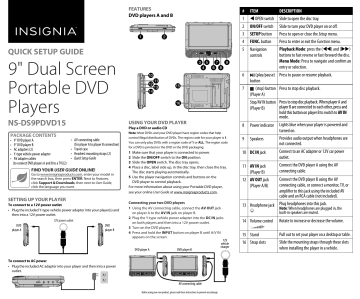
NS-DS9PDVD15_17-0306_QSG_V2_EN_Final.ai 1 5/25/2017 8:20:21 AM
FEATURES
DVD players A and B
QUICK SETUP GUIDE
9" Dual Screen
Portable DVD
Players
NS-DS9PDVD15
PACKAGE CONTENTS
• 9" DVD player A
• 9" DVD player B
• AC adapters (2)
• Y-type vehicle power adapter
• AV adapter cables
(to connect DVD players A and B to a TV)(2)
• AV connecting cable
(for player A to player B connection)
• Travel case
• Headrest mounting straps (2)
• Quick Setup Guide
FIND YOUR
USER GUIDE ONLINE!
Go to www.insigniaproducts.com, enter your model in the search box, then press ENTER. Next to Features, click Support & Downloads, then next to User Guide, click the language you want.
SETTING UP YOUR PLAYER
To connect to a 12V power outlet
• Plug the included Y-type vehicle power adapter into your player(s) and then into a 12V power outlet.
12V power outlet
DVD player A
DVD player B
USING YOUR DVD PLAYER
Play a DVD or audio CD
Note: Most DVDs and your DVD player have region codes that help control illegal distribution of DVDs. The region code for your player is 1.
You can only play DVDs with a region code of 1 or ALL. The region code for a DVD is printed on the DVD or the DVD packaging.
1 Make sure that your player is connected to power.
2 Slide the ON/OFF switch to the ON position.
3 Slide the OPEN switch. The disc tray opens.
4 Place a disc, label side up, in the disc tray, then close the tray.
The disc starts playing automatically.
5 Use the player navigation controls and buttons on the
DVD player to control playback.
For more information about using your Portable DVD player, see your online User Guide at www.insigniaproducts.com.
Connecting your two DVD players
1 Using the AV connecting cable, connect the AV OUT jack
on player A to the AV IN jack on player B.
2 Plug the Y-type vehicle power adapter into the DC IN jacks
on both players and then into a 12V power outlet.
3 Turn on the DVD players.
4 Press and hold the INPUT button on player B until A/V IN appears on the screen.
12V vehicle charger
DVD player A DVD player B
To connect to AC power
• Plug the included AC adapter into your player and then into a power outlet.
AV connecting cable
Before using your new product, please read these instructions to prevent any damage.
# ITEM
1 OPEN switch
2 ON/OFF switch
DESCRIPTION
Slide to open the disc tray.
Slide to turn your DVD player on or off.
3
4
SETUP button
FUNC. button
5 Navigation
controls
Press to open or close the Setup menu.
Press to enter or exit the Function menu.
Playback Mode: press the () and () buttons to fast reverse or fast forward the disc.
Menu Mode: Press to navigate and confirm an entry or selection.
Press to pause or resume playback.
6 (play/pause)
button
7 (stop) button Press to stop disc playback.
Stop/AV IN button Press to stop disc playback. When player A and player B are connected to each other, press and hold this button on player B to switch to AV IN mode.
9 Speakers
10 DC IN jack
Lights blue when your player is powered and turned on.
Provides audio output when headphones are not connected.
Connect to an AC adapter or 12V car power outlet.
11 AV IN jack
Connect the DVD player A using the AV connecting cable.
Connect the DVD player B using the AV connecting cable, or connect a monitor, TV, or amplifier to this jack using the included AV cable and an RCA cable (not included).
Plug headphones into this jack.
Note: When headphones are plugged in, the built-in speakers are muted.
Rotate to increase or decrease the volume.
15 Stand Pull out to set your player on a desktop or table.
Slide the mounting straps through these slots when installing the player in a vehicle.
NS-DS9PDVD15_17-0306_QSG_V2_EN_Final.ai 2 5/25/2017 8:20:23 AM
To install your player in a vehicle
1 Loosen the straps of the headrest mount as shown below, then secure the DVD player to the mount in the “front” position.
2 Slide the horizontal straps A and B through the slots on the back of the
DVD player, then fold and secure them onto the back of the headrest mount until the Velcro attaches.
3 Bring straps C1, C2, D1, and D2 in front of the DVD player and attach to the Velcro as shown.
4 Fit the straps E1, E2, F1, and F2 around the headrest and secure the two buckles. Pull the straps tight as shown.
UP
C1
A
D1
B
FRONT
CONNECTING TO A TV OR MONITOR
You can connect your DVD player to a TV or monitor so you can watch DVDs on the TV or monitor.
1 Plug the AV adapter cable into the AV OUT on your DVD player.
2 Plug an RCA cable (not included) into the other end of the AV
adapter cable. Make sure that the colors on the connectors match.
3 Plug the other end of the RCA cable into the AV jacks on the TV or
monitor, making sure to match the colors on the connectors
with the jacks.
4 Turn your TV or monitor on.
Note: You may have to select the correct input on your TV or monitor.
TV or monitor
AV adapter cable
C2 D2
E1
A
BACK
B
F1
C1 D1
White = left audio
Red = right audio
Yellow = video
AUDIO
In
VIDEO
In
RCA cable
(not included)
C2 D2
E2
E1 F1
F2
SPECIFICATIONS
AC adapter voltage: 100-240V ~ 0.5A
Operating frequency: 50/60Hz
Car charger adapter: 12V ~ 800mA
Device input: DC 9-12V ~1.0A
Screen Resolution: 800x480
E2 F2
PULL
PULL
CONNECTING HEADPHONES
• Plug headphones (not included) into the headphone jack on both the DVD players. When headphones are plugged into the headphone jack, no sound comes from the built-in speakers.
TROUBLESHOOTING
PROBLEM SOLUTION
No power • Make sure that the AC power adapter is plugged in and connected.
• Make sure that your player is turned on.
No sound or distorted sound.
• Adjust the volume.
• Make sure that all cables are inserted correctly into the appropriate jacks.
• Make sure that your player is not paused.
• Make sure that your player is not in fast forward or fast reverse mode.
• Make sure that your player is not too hot. Let it cool for 30 minutes,
then try it again.
• Make sure that the headphones are not plugged in.
Cannot fast-forward or fast-reverse through a movie.
• You cannot fast-forward through opening credits and warning
information at the beginning of a movie.
• Some DVDs do not allow rapid scanning or skipping of titles or chapters.
The icon appears on the screen.
The action you tried cannot be done because:
• The DVD software does not allow it.
• The DVD does not support the feature (for example the Subtitle feature).
• The feature is not available at the current point on the DVD.
• You entered a title or chapter number that is out of range.
Picture is distorted.
• During fast-forwarding or fast-reversing, distortion is normal.
• The DVD may be damaged. Try another DVD.
Disc does not play.
• Make sure that the disc is inserted with the label side up.
• Make sure that the disc is compatible with your player. Your player can
play DVDs and audio CDs.
LEGAL NOTICES
FCC Statement
This device complies with Part 15 of the FCC Rules. Operation of this product is subject to the following two conditions: (1) this device may not cause harmful interference, and (2) this device must accept any interference received, including interference that may cause undesired operation.
This equipment has been tested and found to comply within the limits for a class B digital device, pursuant to
Part 15 of the FCC Rules. These limits are designed to provide reasonable protection against harmful interference in a residential installation. This equipment generates, uses, and can radiate radio frequency energy and, if not installed and used in accordance with the instructions, may cause harmful interference to radio communications.
However, there is no guarantee that interference will not occur in a particular installation. If this equipment does cause harmful interference to radio or television reception, which can be determined by turning the equipment off and on, the user is encouraged to try to correct the interference by one or more of the following measures:
• Reorient or relocate the receiving antenna.
• Increase the separation between the equipment and receiver.
• Connect the equipment into an outlet on a circuit different from that to which the receiver is connected.
• Consult the dealer or an experienced radio/TV technician for help.
FCC warning
Changes or modifications not expressly approved by the party responsible for compliance with the FCC Rules could void the user’s authority to operate this equipment.
IMPORTANT SAFETY INSTRUCTIONS
3 Heed warnings.
4 Follow all instructions.
5 Do not use this apparatus near water.
6 Clean only with a dry cloth.
7 Do not block any ventilation openings. Install in accordance with the manufacturer’s instructions.
8 Do not install near any heat sources such as radiators, heat registers, stoves, or other apparatus (including amplifiers) that produce heat.
9 Do not defeat the safety purpose of the polarized or grounding-type plug. The wide blade is provided for your safety.
If the provided plug does not fit into your outlet, consult an electrician for replacement of the obsolete outlet.
10 Protect the power cord from being walked on or pinched particularly at plugs, convenience receptacles, and the point where they exit from the apparatus.
11 Only use attachments/accessories specified by the manufacturer.
12 Unplug this apparatus during lightning storms or when unused for long periods of time.
13 Refer all servicing to qualified service personnel. Servicing is required when the apparatus has been damaged in any way, such as power-supply cord or plug is damaged, liquid has been spilled or objects have fallen into the apparatus, the apparatus has been exposed to rain or moisture, does not operate normally, or has been dropped.
14 To reduce the risk of fire or electric shock, do not expose this device to rain, moisture, dripping, or splashing, and no objects filled with liquids, such as vases, shall be placed on it.
15 The wall plug is the disconnecting device. The plug must remain readily operable.
ONE-YEAR LIMITED WARRANTY
Visit www.insigniaproducts.com for details.
CONTACT INSIGNIA:
For customer service, call 1-877-467-4289 (U.S. and Canada) or
01-800-926-3000 (Mexico) www.insigniaproducts.com
INSIGNIA is a trademark of Best Buy and its affiliated companies.
Registered in some countries.
Distributed by Best Buy Purchasing, LLC
7601 Penn Ave South, Richfield, MN 55423 U.S.A.
©2017 Best Buy. All rights reserved.
Made in China
V
3 ENGLISH 17-0306
advertisement
* Your assessment is very important for improving the workof artificial intelligence, which forms the content of this project
Key Features
- Dual 9-inch screens for shared viewing
- Built-in rechargeable battery for portable use
- Compact size and lightweight design for easy travel
- Plays DVDs and CDs
- AV inputs and outputs for connecting to TVs and other devices
- Headphone jacks for private listening
- Parental controls to restrict content
- Remote control for convenient operation
Related manuals
Frequently Answers and Questions
How do I connect the DVD player to my TV?
Can I use the DVD player in my car?
How do I set the parental controls?
advertisement