- Computers & electronics
- Data input devices
- Keyboards
- Bosch Appliances
- Appliances Home Security System LTC 2605/91
- Instruction manual
advertisement
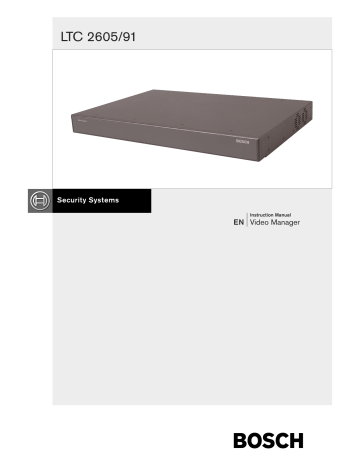
LTC 2605/91
Instruction Manual
EN
Video Manager
Video Manager | Instruction Manual | Important Safeguards EN
| 2
Important Safeguards
1.
Read, Follow, and Retain Instructions - All safety and operating instructions should be read and followed before operating the unit. Retain instructions for future reference.
2.
Heed Warnings - Adhere to all warnings on the unit and in the operating instructions.
3.
Attachments - Attachments not recommended by the product manufacturer should not be used, as they may cause hazards.
4.
Installation Cautions - Do not place this unit on an unstable stand, tripod, bracket, or mount. The unit may fall, causing serious injury to a person and serious damage to the unit. Use only manufacturerrecommended accessories, or those sold with the product. Mount the unit per the manufacturer's instructions. Appliance and cart combination should be moved with care. Quick stops, excessive force, or uneven surfaces may cause the appliance and cart combination to overturn.
5.
Cleaning - Unplug the unit from the outlet before cleaning. Follow any instructions provided with the unit. Generally, using a damp cloth for cleaning is sufficient. Do not use liquid cleaners or aerosol cleaners.
6.
Servicing - Do not attempt to service this unit yourself. Opening or removing covers may expose you to dangerous voltage or other hazards. Refer all servicing to qualified service personnel.
7.
Damage Requiring Service - Unplug the unit from the main AC power source and refer servicing to qualified service personnel under the following conditions:
• When the power supply cord or plug is damaged.
• If liquid has been spilled or an object has fallen into the unit.
• If the unit has been exposed to water and/or inclement weather (rain, snow, etc.).
• If the unit does not operate normally, when following the operating instructions. Adjust only those controls specified in the operating instructions. Improper adjustment of other controls may result in damage, and require extensive work by a qualified technician to restore the unit to normal operation.
• If the unit has been dropped or the cabinet damaged.
• If the unit exhibits a distinct change in performance, this indicates that service is needed.
8.
Replacement Parts - When replacement parts are required, the service technician should use replacement parts specified by the manufacturer or that have the same characteristics as the original part.
Unauthorized substitutions may result in fire, electrical shock or other hazards.
9.
Safety Check - Upon completion of servicing or repairs to the unit, ask the service technician to perform safety checks to ensure proper operating condition.
10.
Power Sources - Operate the unit only from the type of power source indicated on the label. If unsure of the type of power supply to use, contact your dealer or local power company.
• For units intended to operate from battery power, refer to the operating instructions.
• For units intended to operate with External Power
Supplies , use only the recommended approved power supplies.
• For units intended to operate with a limited power source, this power source must comply with
EN60950. Substitutions may damage the unit or cause fire or shock.
• For units intended to operate at 24VAC, normal input voltage is 24VAC . Voltage applied to the unit's power input should not exceed 30VAC.
User-supplied wiring, from the 24VAC supply to unit, must be in compliance with electrical codes
(Class 2 power levels). Do not ground the 24VAC supply at the terminals or at the unit's power supply terminals.
11.
Coax Grounding - If an outside cable system is connected to the unit, ensure that the cable system is grounded. U.S.A. models only - Section 810 of the
National Electrical Code, ANSI/NFPA No.70, provides information regarding proper grounding of the mount and supporting structure, grounding of the coax to a discharge unit, size of grounding conductors, location of discharge unit, connection to grounding electrodes, and requirements for the grounding electrode.
12.
Grounding - This unit may be equipped with a 3-wire grounding plug (a plug with a third pin, for grounding).
This safety feature allows the plug to fit into a grounding power outlet only. If unable to insert the plug into the outlet, contact an electrician to arrange replacement of the obsolete outlet. Do not defeat the safety purpose of the grounding plug.
• Outdoor equipment should only be connected to the unit's inputs after this unit has had its grounding plug connected to a grounded outlet or its ground terminal properly connected to a ground source.
• The unit's input connectors must be disconnected from outdoor equipment before disconnecting the grounding plug or grounding terminal.
• Proper safety precautions such as grounding should be followed for any outdoor device connected to this unit.
13.
Lightning - For added protection during a lightning storm, or when this unit is left unattended and unused for long periods of time, unplug the unit from the wall outlet and disconnect the cable system. This will prevent damage to the unit due to lightning and power line surges.
Bosch Security Systems | December 5, 2005
Video Manager | Instruction Manual | Safety Precautions EN
| 3
For Indoor Product
1.
Water and Moisture - Do not use this unit near water - for example, in a wet basement, in an unprotected outdoor installation or in any area classified as a wet location.
2.
Object and Liquid Entry - Never push objects of any kind into this unit through openings, as they might touch dangerous voltage points or create short circuits, resulting in a fire or electrical shock. Never spill liquid of any kind on the unit.
3.
Power Cord and Power Cord Protection - For units intended to operate with 230VAC, 50Hz, the input and output power cord must comply with the latest versions of IEC Publication 227 or
IEC Publication 245.
Power supply cords should be routed so they are not likely to be walked on or pinched. Pay particular attention to location of cords and plugs, convenience receptacles, and the point of exit from the appliance.
4.
Overloading - Do not overload outlets and extension cords; this can result in a risk of fire or electrical shock.
For Outdoor Product
Power Lines - An outdoor system should not be located in the vicinity of overhead power lines, electric lights or power circuits, or where it may contact such power lines or circuits. When installing an outdoor system, extreme care should be taken to keep from touching power lines or circuits, as this contact might be fatal. U.S.A.
models only - refer to the National Electrical
Code Article 820 regarding installation of CATV systems.
Safety Precautions
CAUTION: TO REDUCE THE RISK OF
ELECTRIC SHOCK, DO NOT REMOVE COVER
(OR BACK). NO USER SERVICEABLE PARTS
INSIDE. REFER SERVICING TO QUALIFIED
SERVICE PERSONNEL.
This symbol indicates the presence of uninsulated “dangerous voltage” within the product’s enclosure that can cause an electric shock.
This symbol indicates the presence of important operating and maintenance
(servicing) instructions in the literature accompanying the appliance.
Installation should be performed by qualified service personnel only in accordance with the
National Electrical Code or applicable local codes.
Power Disconnect. Units with or without
ON-OFF switches have power supplied to the unit whenever the power cord is inserted into the power source; however, the unit is operational only when the ON-OFF switch is in the ON position. The power cord is the main power disconnect for all units.
For Rack-mount Product
1.
Ventilation - Do not place this equipment in a built-in installation or rack, unless proper ventilation is provided, or the manufacturer's instructions were followed. The equipment must not exceed its maximum operating temperature requirements.
2.
Mechanical Loading - When rack-mounting the equipment, ensure that a hazardous condition is not created by uneven mechanical loading.
Bosch Security Systems | December 5, 2005
Video Manager | Instruction Manual | FCC & ICES Information EN
| 4
FCC & ICES INFORMATION
(U.S.A. and Canadian Models Only)
This device complies with part 15 of the FCC Rules. Operation is subject to the following two conditions:
(1) This device may not cause harmful interference, and
(2) This device must accept any interference received, including interference that may cause undesired operation.
NOTE: This equipment has been tested and found to comply with the limits for a Class B digital device, pursuant to Part 15 of the FCC Rules and ICES-003 of Industry Canada. These limits are designed to provide reasonable protection against harmful interference when the equipment is operated in a residential installation. This equipment generates, uses and can radiate radio frequency energy, and if not installed and used in accordance with the instructions, may cause harmful interference to radio communications. However, there is no guarantee that interference will not occur in a particular installation. If this equipment does cause harmful interference to radio or television reception, which can be determined by turning the equipment off and on, the user is encouraged to try to correct the interference by one or more of the following measures:
• Reorient or relocate the receiving antenna.
• Increase the separation between the equipment and receiver.
• Connect the equipment into an outlet on a circuit different from that to which the receiver is connected.
• Consult the dealer, or an experienced radio/TV technician for help.
Intentional or unintentional changes or modifications, not expressly approved by the party responsible for compliance, shall not be made. Any such changes or modifications could void the user’s authority to operate the equipment.The user may find the following booklet, prepared by the Federal Communications
Commission, helpful: How to Identify and Resolve Radio-TV
Interference Problems. This booklet is available from the U.S.
Government Printing Office, Washington, DC 20402,
Stock No. 004-000-00345-4.
Sécurité
Sicherheitshinweise
VORSICHT: UM EINEN ELEKTRISCHEN SCHLAG ZU
VERMEIDEN, IST DIE ABDECKUNG (ODER RÜCKSEITE) NICHT
ZU ENTFERNEN. ES BEFINDEN SICH KEINE TEILE IN DIESEM
BEREICH, DIE VOM BENUTZER GEWARTET WERDEN
KÖNNEN. LASSEN SIE WARTUNGSARBEITEN NUR VON
QUALIFIZIERTEM WARTUNGSPERSONAL AUSFÜHREN.
Das Symbol macht auf nicht isolierte „gefährliche Spannung" im Gehäuse aufmerksam. Dies kann zu einem elektrischen
Schlag führen.
Der Benutzer sollte sich ausführlich über Anweisungen für die Bedienung und Instandhaltung (Wartung) in den begleitenden Unterlagen informieren.
Achtung! Die Installation sollte nur von qualifiziertem
Kundendienstpersonal gemäß jeweils zutreffender
Elektrovorschriften ausgeführt werden.
Unterbrechung des Netzanschlusses. Geräte mit oder ohne
Netzschalter haben Spannung am Gerät anliegen, sobald der
Netzstecker in die Steckdose gesteckt wird. Das Gerät ist jedoch nur betriebsbereit, wenn der Netzschalter (EIN/AUS) auf EIN steht. Wenn das Netzkabel aus der Steckdose gezogen wird, ist die Spannungszuführung zum Gerät vollkommen unterbrochen.
Precauciones de Seguridad
ATTENTION : POUR ÉVITER TOUT RISQUE D'ÉLECTROCUTION,
N'ESSAYEZ PAS DE RETIRER LE CAPOT (OU LE PANNEAU
ARRIÈRE). CET APPAREIL NE CONTIENT AUCUN COMPOSANT
SUSCEPTIBLE D'ÊTRE RÉPARÉ PAR L'UTILISATEUR. CONFIEZ
LA RÉPARATION DE L'APPAREIL À DU PERSONNEL QUALIFIÉ.
Ce symbole signale que le produit renferme une « tension potentiellement dangereuse » non isolée susceptible de provoquer une électrocution.
Ce symbole invite l'utilisateur à consulter les instructions d'utilisation et d'entretien (dépannage) reprises dans la documentation qui accompagne l'appareil.
Attention : l'installation doit exclusivement être réalisée par du personnel qualifié, conformément au code national d'électricité américain (NEC) ou au code d'électricité local en vigueur.
Coupure de l'alimentation. Qu'ils soient pourvus ou non d'un commutateur ON/OFF, tous les appareils reçoivent de l'énergie une fois le cordon branché sur la source d'alimentation. Toutefois, l'appareil ne fonctionne réellement que lorsque le commutateur est réglé sur ON. Le débranchement du cordon d'alimentation permet de couper l'alimentation des appareils.
Bosch Security Systems | December 5, 2005
PRECAUCIÓN: PARA DISMINUIR EL RIESGO DE DESCARGA
ELÉCTRICA, NO RETIRE LA CUBIERTA (NI LA PARTE
POSTERIOR). NO EXISTEN PIEZAS DE RECAMBIO EN EL
INTERIOR DEL EQUIPO. EL PERSONAL DE SERVICIO
CUALIFICADO SE ENCARGA DE REALIZAR LAS
REPARACIONES.
Este símbolo indica que existen puntos de tensión peligrosos sin aislamiento dentro de la cubierta de la unidad. Estos puntos pueden constituir un riesgo de descarga eléctrica.
El usuario debe consultar las instrucciones de funcionamiento y mantenimiento (reparación) en la documentación que se suministra con el aparato.
Atención: la instalación la debe realizar únicamente personal cualificado de conformidad con el National Electric Code o las normas aplicables en su país.
Desconexión de la alimentación. Las unidades con o sin interruptores de encendido/apagado reciben alimentación eléctrica siempre que el cable de alimentación esté conectado a la fuente de alimentación. Sin embargo, la unidad sólo funciona cuando el interruptor está en la posición de encendido. El cable de alimentación es la principal fuente de desconexión de todas las unidades.
Video Manager | Instruction Manual | Safety Precautions
Veiligheidsmaatregelen Medidas de Segurança
EN
| 5
VOORZICHTIG: OPEN DE BEHUIZING OF DE ACHTERKANT
VAN HET APPARAAT NIET. ZO VERMINDERT U HET RISICO
OP ELEKTRISCHE SCHOKKEN. IN HET APPARAAT
BEVINDEN ZICH GEEN ONDERDELEN DIE U ZELF KUNT
REPAREREN. LAAT SERVICE EN ONDERHOUD UITVOEREN
DOOR GEKWALIFICEERD PERSONEEL.
Dit symbool geeft aan dat er binnen in het apparaat ongeïsoleerde, gevaarlijke spanning aanwezig is die mogelijk elektrische schokken kan veroorzaken.
De gebruiker dient de bedienings- en onderhoudsvoorschriften te raadplegen in de documentatie die werd meegeleverd met het apparaat.
Attentie: het apparaat mag alleen door gekwalificeerd personeel worden geïnstalleerd. De installatie dient in overeenstemming met de nationale elektrische richtlijnen of de van toepassing zijnde lokale richtlijnen te worden uitgevoerd.
Spanning uitschakelen. Apparatuur met of zonder aan-uitschakelaar staat onder spanning zolang de stekker is aangesloten op de wandcontactdoos. De apparatuur is uitsluitend in werking als de aan-uitschakelaar aan staat. Het netsnoer is de
"hoofdschakelaar" voor alle apparatuur.
CUIDADO: PARA REDUZIR O RISCO DE CHOQUE
ELÉCTRICO, NÃO RETIRE A TAMPA (OU A PARTE
POSTERIOR). NO INTERIOR, NÃO EXISTEM PEÇAS QUE
POSSAM SER REPARADAS PELO UTILIZADOR. REMETA A
ASSISTÊNCIA PARA OS TÉCNICOS QUALIFICADOS.
Este símbolo indica a presença de "tensão perigosa" não isolada dentro da estrutura do produto, o que pode constituir risco de choque eléctrico.
O utilizador deve consultar as instruções de funcionamento e manutenção (assistência) nos documentos que acompanham o aparelho.
Atenção: a instalação deve ser executada apenas por técnicos qualificados da assistência, de acordo com o código eléctrico nacional ou os códigos locais aplicáveis.
Corte de corrente. As unidades com ou sem interruptores
ON-OFF (ligar/desligar) recebem corrente sempre que o fio de alimentação está introduzido na fonte de alimentação; contudo, a unidade apenas está operacional quando o interruptor ON-OFF está na posição ON. O fio de alimentação destina-se a desligar a corrente em todas as unidades.
Sicurezza
ATTENZIONE: PER RIDURRE IL RISCHIO DI SCOSSE
ELETTRICHE NON RIMUOVERE LA COPERTURA (O IL
PANNELLO POSTERIORE). L'UNITÀ NON CONTIENE
COMPONENTI INTERNI RIPARABILI DALL'UTENTE. PER
QUALSIASI INTERVENTO, RIVOLGERSI A PERSONALE
TECNICO QUALIFICATO.
Questo simbolo indica la presenza di "tensione pericolosa" non isolata all'interno del contenitore del prodotto. Ciò comporta un potenziale rischio di scosse elettriche.
Si consiglia di consultare le istruzioni operative e di manutenzione (interventi tecnici) contenute nella documentazione fornita con il dispositivo.
Attenzione: l'installazione deve essere effettuata esclusivamente da personale tecnico qualificato in conformità con il National
Electrical Code o con le normative locali vigenti.
Scollegamento dell'alimentazione. Le unità dotate o sprovviste di interruttori ON-OFF vengono alimentate quando si inserisce il cavo nella presa dell'alimentazione. L'unità è tuttavia in funzione solo quando l'interruttore ON-OFF si trova nella posizione ON. Il cavo di alimentazione costituisce il dispositivo di scollegamento dell'alimentazione principale per tutte le unità.
Bosch Security Systems | December 5, 2005
Video Manager | Instruction Manual | Contents EN
| 6
Table of Contents
Important Safeguards . . . . . . . . . . . . . . . . . . . . . . . . . . . . . . . . . . . . . . . . . . . . . . . . . . . . . . . . . . . . . . . . . .2
FCC Information . . . . . . . . . . . . . . . . . . . . . . . . . . . . . . . . . . . . . . . . . . . . . . . . . . . . . . . . . . . . . . . . . . . . .4
1.0
UNPACKING . . . . . . . . . . . . . . . . . . . . . . . . . . . . . . . . . . . . . . . . . . . . . . . . . . . . . . . . . . . . . . . . . .7
1.1
Parts List . . . . . . . . . . . . . . . . . . . . . . . . . . . . . . . . . . . . . . . . . . . . . . . . . . . . . . . . . . . . . . . . . . . . . .7
2.0
3.0
4.0
General . . . . . . . . . . . . . . . . . . . . . . . . . . . . . . . . . . . . . . . . . . . . . . . . . . . . . . . . . . . . . . . . . . . . . . .7
Important Rules . . . . . . . . . . . . . . . . . . . . . . . . . . . . . . . . . . . . . . . . . . . . . . . . . . . . . . . . . . . . . . . . .8
5.0
6.0
6.2
6.3
6.4
7.0
OPERATION . . . . . . . . . . . . . . . . . . . . . . . . . . . . . . . . . . . . . . . . . . . . . . . . . . . . . . . . . . . . . . . . .16
8.0
MAINTENANCE . . . . . . . . . . . . . . . . . . . . . . . . . . . . . . . . . . . . . . . . . . . . . . . . . . . . . . . . . . . . . .16
9.0
REPLACEMENT PARTS . . . . . . . . . . . . . . . . . . . . . . . . . . . . . . . . . . . . . . . . . . . . . . . . . . . . . . . .16
10.0
TROUBLESHOOTING . . . . . . . . . . . . . . . . . . . . . . . . . . . . . . . . . . . . . . . . . . . . . . . . . . . . . . . . .17
11.0
DEVICE OUTLINE . . . . . . . . . . . . . . . . . . . . . . . . . . . . . . . . . . . . . . . . . . . . . . . . . . . . . . . . . . . .17
Bosch Security Systems | December 5, 2005
Video Manager | Instruction Manual | Unpacking EN
| 7
1.0
UNPACKING
This equipment should be unpacked and handled with care. If an item appears to have been damaged in shipment, notify the shipper.
Verify that all parts shown in the
Parts List
have been included. If any items are missing, notify your Bosch
Security Systems Sales or Customer Service
Representative.
The original packing carton is the safest container in which to transport the unit. Save it for possible future use.
1.1
Parts List
4
1
1
1
2
4
Qty Item
1 Unit (verify model number)
Line cord for 120 VAC
Line cord for 220-240 VAC
Mounting brackets
4-40 x 3/8" Machine screws
#4 Lock washers
This installation manual
The Video Manager supports a maximum of six monitor outputs. Any one of up to 16 connected devices can be controlled using a single keyboard. Up to four keyboards may be used if an optional LTC 2604 Keyboard
Expander is added to the system. The routing of video and alarm displays is dependent upon the number of keyboards used in the system. Each keyboard directs switching of the devices, mode selection, programming, and pan/tilt/zoom functions on the monitors under its control.
When using the Video Manager with at least one
IntuiKey Series keyboard, automatic alarm switching is supported. Video Manager monitor outputs 3A and 4A can be used to view the video displays of Monitor A and
Monitor B outputs, respectively, from any of the devices in alarm. When no alarms are present, Video Manager monitor outputs 3A and 4A will generate a blank raster signal.
By design, system setup of the Video Manager is quick and easy – just plug it in and it is ready to operate.
2.0 SERVICE
If the unit needs servicing, contact the nearest Bosch
Security Systems Service Center for authorization to return and shipping instructions.
Service Centers
USA
Phone: 800-366-2283 or 717-735-6638 fax: 800-366-1329 or 717-735-6639
CCTV Spare Parts
Phone: 800-894-5215 or 408-956-3853 or 3854 fax: 408-957-3198 e-mail: [email protected]
Canada
Phone: 514-738-2434
Europe, Middle East & Asia Pacific Region
Phone: 32-1-440-0711
For additional information, see www.boschsecurity.com.
3.0
DESCRIPTION
The LTC 2605/91 Video Manager provides advanced switching capability in system configurations that incorporate either Divar
TM digital video recorder devices or System4 Series multiplexer devices. The unique video management capability of this unit reduces the number of monitors required in the system so that a single control station can easily control up to sixteen connected devices.
4.0
CONFIGURATION
INFORMATION
4.1
General
The Video Manager accepts up to sixteen (16) pairs of the Monitor A and Monitor B outputs from each Divar digital video recorder or System4 multiplexer device connected to it. The Video Manager intelligently routes the A and B video outputs from these devices to monitor outputs 1A and 1B, respectively. Exact functionality depends upon the number of keyboards connected in the system, and is explained as follows:
• One Keyboard Configuration (Reference Figures 1 and 2 in Section 4: Installation Diagram): The video from Monitors A and B of the device controlled by the first keyboard is displayed on outputs 1A and 1B of the Video Manager, respectively.
If an IntuiKey keyboard is being used instead of an
LTC 2601/00, an optional pair of alarm viewing monitors can be connected to the Video Manager’s outputs 3A and 4A. Output 3A will display Monitor
A video from a device in alarm, and output 4A will display Monitor B output from the same device in alarm. When no alarms are present, a blank video raster will be displayed.
Bosch Security Systems | December 5, 2005
Video Manager | Instruction Manual | Configuration Information EN
| 8
• Two Keyboard Configuration using LTC 2604
Keyboard Expander (Reference Figures 3 and 4 in
Section 4: Installation Diagram): The video from
Monitors A and B of the device controlled by the first keyboard is displayed on outputs 1A and 1B of the Video Manager, respectively.
The video from Monitors A and B of the device controlled by the second keyboard is displayed on outputs 2A and 2B of the Video Manager, respectively.
Alarm video (Monitor A and B) from connected devices will be displayed on Video Manager outputs
3A and 4A, respectively. At least one of the keyboards must be an IntuiKey if automatic alarm switching will be used.
• Three Keyboard Configuration using LTC 2604
Keyboard Expander (Reference Figures 5 and 6 in
Section 4: Installation Diagram):
The video from Monitors A and B of the device controlled by the first keyboard is displayed on outputs 1A and 1B of the Video Manager, respectively.
The video from Monitors A and B of the device controlled by the second keyboard is displayed on outputs 2A and 2B of the Video Manager, respectively.
The video from Monitor A or Monitor B of the device controlled by the third keyboard is displayed on output 3A of the Video Manager.
Monitor B alarm video from connected devices will be displayed on Video Manager output 4A. At least one of the keyboards must be an IntuiKey if automatic alarm switching will be used.
• Four Keyboard Configuration using LTC 2604
Keyboard Expander (Reference Figures 7 and 8 in
Section 4: Installation Diagram): The video from
Monitors A and B of the device controlled by the first keyboard is displayed on outputs 1A and 1B of the Video Manager, respectively.
The video from Monitors A and B of the device controlled by the second keyboard is displayed on outputs 2A and 2B of the Video Manager, respectively.
The video from Monitor A or Monitor B of the device controlled by the third keyboard is displayed on output 3A of the Video Manager.
The video from Monitor A or Monitor B of the device controlled by the fourth keyboard is displayed on output 4A of the Video Manager.
Although alarm processing is still available in the connected devices, no automatic Video Manager alarm switching is supported when four keyboards are connected in the system.
4.2
Important Rules
In order to ensure correct system operation, please be certain to follow the items listed below:
1. Apply AC power to the Video Manager only after all system keyboards are connected and all
Divar/System4 video devices have been connected and powered up. If video devices or keyboards are later added or removed, it is important that power to the Video Manager is removed, then restored, so that the Video Manager can automatically adapt to the new configuration.
2. Divar Digital Video Recorders and System4
Multiplexers CANNOT be used together on the same Video Manager.
3. At least one keyboard is required in the system for the Video Manager to operate. IntuiKey Series keyboards, or a mix of IntuiKey and LTC 2601/00 keyboards can be used with System4 multiplexers.
Only IntuiKey Series keyboards (KBD-Universal or
KBD-Digital models) can be used with Divar Digital
Video Recorders.
4. When using System4 Multiplexers, at least one
IntuiKey Series keyboard is required in the system if the alarm functionality of the Video Manager will be used.
5. Only one Video Manager can be used in a system, with a maximum of sixteen (16) devices. Combining multiple Video Managers in a single system is not supported.
6. In configurations using the LTC 2604 Series
Keyboard Port Expander, do not skip any keyboard ports on the Expander unit when connecting system keyboards. In other words, if there are only three keyboards in the system, connect them to ports 1, 2 and 3 rather than to some other combination like 1, 3 and 4.
7. Video Manager input 1A is used to detect the video format (NTSC or PAL) of the system. Ensure that a device with valid video is connected to 1A at all times.
Bosch Security Systems | December 5, 2005
Video Manager | Instruction Manual | Installation EN
| 9
8. If the alarm monitor connection option is used with the Video Manager, each of the devices should be configured to display an alarm response acceptable to your system requirements. For example, if multiple devices will frequently be in alarm conditions, you may want to configure these devices to display their alarm responses using a multi-screen format. This way, the automatic alarm switching by the Video
Manager will simply change from one multi-screen display to another among the devices in alarm.
5.0
INSTALLATION
NOTE: DO NOT apply AC power to Video Manager until all other devices are connected and powered.
1. The Video Manager is supplied in a desktop enclosure. If the Video Manager is to be installed into a standard EIA 19" rack, remove the four rubber foot pads on the bottom of the unit, and attach the provided rack mounting brackets.
2. Connect all video and keyboard data cables to the
Video Manager. Because several configurations are possible based on the number of keyboards being used and the type of devices being connected to the
Video Manager, refer to the most appropriate configuration diagrams below.
No connections should be made to the Video
Manager’s CONSOLE port.
3. The data cabling from the system keyboard is connected in a daisy chain fashion among all the video devices and the Video Manager using the
LTC 2609/00 Extension Kit (sold separately). The
Video Manager is equipped with an In and an Out keyboard port for this purpose. Use one of the
3 meter (10 ft) keyboard data cables (supplied with video devices or keyboards) to connect the Video
Manager into the chain.
The last device connected on the keyboard data communication line must have the supplied 390 ohm termination accessory attached to it. If the Video
Manager is the last device, connect this termination accessory to its Out port.
If more than 1 keyboard is used in the system, the
LTC 2604 Series Keyboard Expander unit (purchased separately) must be used. The data connection from the Keyboard Expander is wired similar to a single keyboard.
To ensure compatibility with older versions of the
LTC 2604 Series Keyboard Expanders, first connect the data line coming from the LTC 2604 Muliplexer
Output port to either a Divar or to a multiplexer unit.
Then, connect the data line from the Divar or from the multiplexer unit to the Video Manager.
4. Prior to powering up the Video Manager, ensure that any IntuiKey KBD-Universal type keyboards in the system are in the Divar Digital Video Recorder mode, or the System4 Multiplexer mode, rather than in the Allegiant
® mode.
5. After all keyboards and video devices have been connected, attach the supplied AC mains cable to the
Video Manager and to an appropriate AC line source. Five seconds after power is applied, the
Video Manager will be ready for operation. This time is necessary for the Video Manager to properly adapt its operation based on the number of keyboards and video devices being used in the system.
6. No user adjustments or programming is required.
For complete details on installing keyboards,
Keyboard Expanders, Divar Digital Video Recorders, and System4 Multiplexers, refer to the individual device’s installation instructions.
Bosch Security Systems | December 5, 2005
Video Manager | Instruction Manual | Installation Diagrams
6.0
INSTALLATION DIAGRAMS
6.1
Typical Single Keyboard
Configurations
EN
| 10
(Biphase) 1
(Biphase)
1
2 2
AutoDome
®
AutoDome
15 15
DVR or VCR DVR or VCR
16 16
VCR IN
VCR OUT
MON B
N
MON A
O
U
T
CONSOLE
SDA
VCR IN VCR OUT MON B MON A 1 2
ALARM
System4
3 4 5 6
1
7 8 9 10 11 12 13 14 15 16
Mon B
VCR IN
VCR OUT
MON B
N
MON A
O
U
T
CONSOLE
SDA
VCR IN VCR OUT MON B MON A 1 2
ALARM
System4
3 4 5 6 7 8 9 10 11 12 13 14 15 16
16
Mon A
(RS-485)
390
Ohms
LTC 2605/91 Video Manager
Mon A
Mon B
CONSOLE
IN KEYBOARD OUT
1A 2A 3A
MONITOR OUTPUTS
4A
1B 2B
1A
1B
2A
INPUTS
3A
2B
3B
4A
4B
5A
5B
6A
INPUTS
7A
6B 7B
8A
8B
9A
9B
10A
INPUTS
11A
10B
11B
12A
12B
13A
13B
14A
INPUTS
15A
14B 15B
16A
16B
Mon A
Mon B
(RS-485)
REC
PLAY
ALLPLEX
SHOT
AUX+
SET
VCR
SEQ
APX
REC
PLAY
1 2 3
4 5 6
7 8 9
SEQ AUX-
ALLPLEX
16
VCR
0/10 11 12
13 14 15 ACT
ALM (
LTC 2601/00
Figure 1 – Video Manager with System4 Multiplexers and LTC 2601/00 Keyboard
Bosch Security Systems | December 5, 2005
Video Manager | Instruction Manual | Installation Diagrams
1 241
2
(Biphase)
AutoDome
242
AutoDome
15 255
(Biphase)
SCSI
CONTROL
Divar
CONSOLE act
100
10
ETHERNET
IN KBD OUT
EXTERNAL I/O MON B A
1 2
3
4 5 6 7
8
1
16 256
9 10 11
12
13 14 15
16
Mon B
AC
SCSI
CONTROL
390 Ohms
Divar
CONSOLE act
100
10
ETHERNET
IN KBD OUT
EXTERNAL I/O MON B A
1 2
3
4 5 6 7
8
9 10 11
12
13 14 15
16
16
Mon A
(RS-485)
Mon A
LTC 2605/91 Video Manager
Mon B
AC
CONSOLE
IN KEYBOARD OUT
1A 2A 3A
MONITOR OUTPUTS
4A
1B 2B
1A
1B
2A
INPUTS
3A
2B
3B
4A
4B
5A
5B
6A
INPUTS
7A
6B 7B
8A
8B
9A
9B
10A
INPUTS
11A
10B
11B
12A 13A
12B 13B
14A
INPUTS
15A
14B 15B
16A
16B
Mon A
Mon B
Mon A
Mon B
(RS-485)
IntuiKey
Figure 2 – Video Manager with Divar Digital Video Recorder, Including Alarm Monitor Pair
Functional Notes for Figures 1 & 2:
1. Using the keyboard, full control of the selected video device is available on the monitors connected to Video Manager outputs 1A and 1B.
2. Optional monitors can be connected to outputs 3A and 4A of the Video Manager to automatically display alarm video. Output 3A will display the
Monitor A video from the device in alarm, and output 4A will display Monitor B video. If multiple simultaneous alarms occur, outputs 3A and 4A will automatically sequence the video from the devices in alarm, at a 3 second rate.
NOTE: These alarm features are available only when an IntuiKey Series keyboard is being used.
Bosch Security Systems | December 5, 2005
EN
| 11
Video Manager | Instruction Manual | Installation Diagrams
6.2
Typical 2-Keyboard Configurations
(Biphase)
1
(Biphase)
1
(RS-485)
LTC 2604/x0
2 2
AutoDome AutoDome
15 15
DVR or VCR
DVR or VCR
16 16
VCR IN
VCR OUT
MON B MON A
N
O
U
T
CONSOLE
SDA
VCR IN VCR OUT MON B MON A 1 2
ALARM
System4 System4
3 4 5 6 7 8 9 10 11 12 13 14 15 16
1
Mon B
VCR IN
VCR OUT
MON B MON A
N
O
U
T
CONSOLE
SDA
VCR IN VCR OUT MON B MON A 1 2
ALARM
3 4 5 6 7 8 9 10 11 12 13 14 15 16
16
Mon A
(RS-485)
390
Ohms
LTC 2605/91 Video Manager
Mon A
Mon B
1 2 3
4
CONSOLE
IN KEYBOARD OUT
1A 2A 3A
MONITOR OUTPUTS
4A
1B
2B
1A
1B
2A
INPUTS
3A
2B 3B
4A
4B
5A
5B
6A
INPUTS
7A
6B 7B
8A
8B
9A
9B
10A
INPUTS
11A
10B 11B
12A 13A
12B 13B
14A
INPUTS
15A
14B 15B
16A
16B
Mon A
Mon A Mon B Mon A Mon B
Mon B
EN
| 12
(RS-485)
IntuiKey
ALLPLEX
PLAY
REC SET
SHOT
AUX+
VCR
SEQ
APX
REC
PLAY
1 2 3
4 5 6
7 8 9
SEQ AUX0/10 11 12
13 14 15
16
VCR ALLPLEX
ACT
ALM (
LTC 2601/00
LTC 8557/x0
Figure 3 – Video Manager with System4 Multiplexers, an IntuiKey Keyboard, and a LTC 2601/00 Keyboard,
Including Alarm Monitor Pair
1 241
(Biphase)
2 242
AutoDome AutoDome
15 255
(Biphase)
SCSI
CONTROL
Divar
CONSOLE act
100
10
ETHERNET
IN KBD OUT 1
MON B
EXTERNAL I/O A
2 3 4 5 6 7 8
1
16
9 10 11 12 13 14 15 16
Mon B
AC
256
SCSI
CONTROL
390 Ohms
CONSOLE act
100
10
ETHERNET
IN KBD OUT
MON B
EXTERNAL I/O A
1 2 3 4
Divar
5 6 7 8 9 10 11 12 13 14 15 16
16
(RS-485)
Mon A
LTC 2605/91 Video Manager
Mon A
Mon B
AC
CONSOLE
IN KEYBOARD OUT
1A 2A 3A
MONITOR OUTPUTS
4A
1B 2B
1A
1B
2A
INPUTS
3A
2B 3B
4A 5A
4B 5B
6A
INPUTS
7A
6B 7B
8A
8B
9A
9B
10A
INPUTS
11A
10B 11B
12A 13A
12B 13B
14A
INPUTS
15A
14B 15B
16A
16B
(RS-485)
1 2 3 4
Mon A
Mon B
LTC 2604/x0 Mon A Mon B
Mon A
Mon B
IntuiKey
IntuiKey
(RS-485)
Figure 4 – Video Manager with Divar Digital Video Recorders, Including Alarm Monitor Pair
Bosch Security Systems | December 5, 2005
Video Manager | Instruction Manual | Installation Diagrams
Functional Notes for Figures 3 & 4:
1. Using keyboard 1, full control of the selected video device is available on the monitors connected to
Video Manager outputs 1A and 1B.
2. Using keyboard 2, full control of the selected video device is available on the monitors connected to
Video Manager outputs 2A and 2B.
3. Optional monitors can be connected to outputs 3A and 4A of the Video Manager to automatically display alarm video. Output 3A will display the
Monitor A video from the device in alarm, and output 4A will display Monitor B video from the same device. If multiple simultaneous alarms occur, outputs 3A and 4A will automatically sequence the video from the devices in alarm at a 3 second rate.
NOTE: These alarm features are available only when an IntuiKey Series keyboard is included in the system.
6.3
Typical 3-Keyboard Configurations
(Biphase)
1
(Biphase)
1
(RS-485)
LTC 2604/x0
2 2
AutoDome AutoDome
15 15
DVR or VCR DVR or VCR
16 16
System4
System4
9 10 11 12 13 14 15 16 3 4 5 6 7 8 VCR IN
VCR OUT
MON B MON A
N
O
U
T
CONSOLE
SDA
VCR IN VCR OUT MON B MON A 1 2
ALARM
3 4 5 6
1
7 8 9 10 11 12 13 14 15 16
Mon B
VCR IN
VCR OUT
MON B
N
MON A
O
U
T
CONSOLE
SDA
VCR IN VCR OUT MON B MON A 1 2
ALARM
Mon A
(RS-485)
390
Ohms
LTC 2605/91 Video Manager
Mon A
Mon B
16
CONSOLE
IN KEYBOARD OUT
1A 2A
3A
MONITOR OUTPUTS
4A
1B
2B
1A
1B
2A
INPUTS
3A
2B 3B
4A 5A
4B 5B
6A
INPUTS
7A
6B 7B
8A
8B
9A
9B
10A
INPUTS
11A
10B 11B
12A
12B
13A
13B
14A
INPUTS
14B
15A
15B
16A
16B
Mon B
Mon A/B
1 2 3 4
Mon A
Mon B
Mon A
Mon B
EN
| 13
IntuiKey
ALLPLEX
REC
PLAY
SET
VCR
SEQ
APX
REC
PLAY
1 2 3
SHOT
AUX+
4 5 6
7 8 9
SEQ AUX0/10 11 12
13 14 15
16
VCR ALLPLEX
ACT
ALM (
LTC 2601/00
LTC 8557/x0
(RS-485)
IntuiKey
Figure 5 – Video Manager with IntuiKey Keyboards, an LTC 2601/00 Keyboard, and an Alarm Monitor
Bosch Security Systems | December 5, 2005
Video Manager | Instruction Manual | Installation Diagrams EN
| 14
1 241
(Biphase)
2 242
AutoDome AutoDome
15 255
(Biphase)
SCSI
CONTROL
Divar
CONSOLE act
100
10
ETHERNET
IN KBD OUT
1
EXTERNAL I/O MON B A
2 3 4 5 6 7
1
16
8 9 10 11 12 13 14 15 16
Mon B
SCSI
CONTROL
390 Ohms
Divar
CONSOLE act
100
10
ETHERNET
IN KBD OUT 1
EXTERNAL I/O MON B A
2
3
4 5 6 7
8
AC
(RS-485)
Mon A
LTC 2605/91 Video Manager
Mon A
Mon B
256
9 10 11
12
13 14 15
16
16
AC
CONSOLE
1A 2A 3A
MONITOR OUTPUTS
4A
IN KEYBOARD OUT 1B
2B
1A
1B
2A
INPUTS
3A
2B 3B
4A 5A
4B 5B
6A
INPUTS
7A
6B 7B
8A
8B
9A
9B
10A
INPUTS
11A
10B 11B
12A 13A
12B 13B
14A
INPUTS
15A
14B 15B
16A
16B
(RS-485)
1 2 3
4 Mon A/B
Mon B
LTC 2604/x0 Mon A Mon B
Mon A
Mon B
IntuiKey
IntuiKey
(RS-485)
IntuiKey
Figure 6 – Video Manager with Divar Digital Video Recorder Including Alarm Monitor
Functional Notes for Figures 5 & 6:
1. Using keyboard 1, full control of the selected video device is available on the monitors connected to
Video Manager outputs 1A and 1B.
2. Using keyboard 2, full control of the selected video device is available on the monitors connected to
Video Manager outputs 2A and 2B.
3. Using keyboard 3, full control of the Monitor A or
Monitor B outputs of the selected video device is available on the monitor connected to Video
Manager output 3A.
4. An optional monitor can be connected to output
4A of the Video Manager to automatically display alarm video. Output 4A will display the Monitor B video from the device in alarm. If multiple simultaneous alarms occur, output 4A will automatically sequence the video from the devices in alarm at a 3 second rate.
NOTE: The alarm features are available only when an IntuiKey Series keyboard is included in the system.
Bosch Security Systems | December 5, 2005
Video Manager | Instruction Manual | Installation Diagrams EN
| 15
6.4
Typical 4-Keyboard Configurations
(Biphase)
1
(Biphase)
1
(RS-485)
LTC 2604/x0
AutoDome
2
AutoDome
2
15 15
DVR or VCR DVR or VCR
16 16
VCR IN
VCR OUT
MON B MON A
N
O
U
T
CONSOLE
SDA
VCR IN VCR OUT MON B MON A 1 2
ALARM
System4
3 4 5 6 7 8 9 10
11 12
13 14
15 16
1
Mon B
VCR IN
VCR OUT
MON B MON A
N
O
U
T
CONSOLE
SDA
VCR IN VCR OUT MON B MON A 1 2
ALARM
System4
3 4 5 6 7 8 9 10
11 12
13 14
15 16
16
Mon A
(RS-485)
390
Ohms
LTC 2605/91 Video Manager
Mon A
Mon B
1
2 3
4
CONSOLE
IN KEYBOARD OUT
1A 2A 3A
MONITOR OUTPUTS
4A
1B
2B
1A
1B
2A
INPUTS
3A
2B
3B
4A 5A
4B 5B
6A
INPUTS
7A
6B 7B
8A
8B
9A
9B
10A
INPUTS
11A
10B
11B
12A
12B
13A
13B
14A
INPUTS
15A
14B 15B
16A
16B
Mon A/B
Mon A
Mon B
Mon A
Mon B
Mon A/B
IntuiKey
ALLPLEX
PLAY
REC SET
SHOT
VCR
SEQ
APX
REC
PLAY
1 2 3
4 5 6
SEQ
AUX+
AUX-
ALLPLEX
16
VCR
7 8 9
0/10 11 12
13 14 15 ACT
ALM (
LTC 2601/00
LTC 8557/x0
IntuiKey
(RS-485)
ALLPLEX
SET
VCR
SEQ
REC
PLAY SHOT
APX
REC
PLAY
1 2 3
4 5 6
SEQ
AUX+
AUX-
7 8 9
0/10 11 12
16
13 14 15
ALLPLEX VCR
ACT
ALM (
LTC 2601/00
LTC 8557/x0
Figure 7 – Video Manager with System4 Multiplexers having 4 Control Locations Using Both IntuiKey Keyboards and LTC 2601/00 Keyboards
1 241
(Biphase)
2 242
AutoDome AutoDome
15 255
(Biphase)
SCSI
CONTROL
16
Divar
CONSOLE act
100
10
ETHERNET
IN KBD OUT
EXTERNAL I/O MON B A
1 2 3 4 5 6 7 8
1
9 10 11 12 13 14 15 16
Mon B
AC
SCSI
CONTROL
390 Ohms
Divar
CONSOLE act
100
10
ETHERNET
IN KBD OUT
EXTERNAL I/O MON B A
1 2 3 4 5 6 7 8
(RS-485)
Mon A
LTC 2605/91 Video Manager
Mon A
Mon B
256
9 10 11 12 13 14 15 16
16
AC
CONSOLE
IN KEYBOARD OUT
1A 2A 3A
MONITOR OUTPUTS
4A
1B
2B
1A
1B
2A
INPUTS
3A
2B 3B
4A
4B
5A
5B
6A
INPUTS
7A
6B 7B
8A
8B
9A
9B
10A
INPUTS
11A
10B 11B
12A
12B
13A
13B
14A
INPUTS
15A
14B 15B
16A
16B
(RS-485)
1 2 3
4
Mon A/B Mon A/B
LTC 2604/x0 Mon A Mon B
Mon A
Mon B
IntuiKey
IntuiKey
IntuiKey
(RS-485)
Figure 8 – Video Manager with Divar Digital Video Recorders having 4 Control Locations
IntuiKey
Bosch Security Systems | December 5, 2005
Video Manager | Instruction Manual | Operation EN
| 16
Functional Notes for Figures 7 & 8:
1. Using keyboard 1, full control of the selected video device is available on the monitors connected to
Video Manager outputs 1A and 1B.
2. Using keyboard 2, full control of the selected video device is available on the monitors connected to
Video Manager outputs 2A and 2B.
3. Using keyboard 3, full control of the Monitor A or
Monitor B outputs of the selected video device is available on the monitor connected to Video
Manager output 3A.
4. Using keyboard 4, full control of the Monitor A or
Monitor B outputs of the selected video device is available on the monitor connected to Video
Manager output 4A.
NOTE: No special alarm monitor switching is supported when four keyboards are connected in the system.
7.0
OPERATION
Video Manager operation is automatic. The unit completely configures itself during the power-on process, based on the quantity of keyboards and the types of video devices being used.
Refer to the instructions supplied with the video devices and/or the keyboards for complete information on the operation of the video devices and any pan/tilt/zoom equipped cameras connected to them.
8.0
MAINTENANCE
The Video Manager does not require any special maintenance.
9.0
REPLACEMENT PARTS
Item:
Replacement Rack Mount Kit
Part number:
303 1895 501
Replacement Keyboard Data Cable
303 0239 001
Replacement 390 Ohm Termination Device
303 2728 001
Replacement AC Line Cord, 120 VAC
Source from local supplier
Replacement AC Line Cord 220-240 VAC
Source from local supplier
Bosch Security Systems | December 5, 2005
Video Manager | Instruction Manual | Troubleshooting
10.0 TROUBLESHOOTING
EN
| 17
Problem
1.
Erratic or improper operation when Video
Manager system is first operated after being installed.
2.
Incorrect video displayed on Video Manager monitor output.
3.
No video display on Video Manager outputs
3A or 4A.
4.
The video displayed on outputs 2A and 2B is following instructions being sent by keyboard 1.
Possible Causes
a) The Video Manager did not auto-configure properly because it was powered up before system keyboards were attached and/or before
Divar/System4 devices were powered up. b) Incorrect connection of system keyboard data communication link. Check keyboard data connections.
c) Invalid system configuration. Review items found in IMPORTANT RULES section of this manual.
a) Incorrect video connections between Video
Manager and video device. Check cabling.
a) With 1 or 2 keyboards in the system, outputs
3A and 4A generate a black video raster signal when the system is not in an alarm condition.
b) With 3 keyboards in the system, output 4A generates a black video raster signal when the system is not in an alarm condition.
a) The Video Manager is recognizing only a single keyboard in the system. If 2 or more keyboards are in use, check data connections between keyboard 2 and Keyboard Port Expander.
b) If only a single keyboard is being used in the system, this is normal operation because only monitor outputs 1A and 1B can be controlled in a system having a single keyboard.
11.0 DEVICE OUTLINE
CONSOLE
IN KEYBOARD OUT
1A 2A
3A
MONITOR OUTPUTS
4A
1B
2B
1A
1B
2A
INPUTS
3A
2B
3B
4A
4B
5A
5B
6A
INPUTS
7A
6B 7B
8A
8B
9A
9B
10A
INPUTS
11A
10B
11B
12A
12B
13A
13B
14A
INPUTS
15A
14B 15B
16A
16B
Figure 9 -- Rear Panel
Bosch Security Systems | December 5, 2005
Figure 10 -- Front Panel
Video Manager | Instruction Manual | EN
| 18
Bosch Security Systems | December 5, 2005
Video Manager | Instruction Manual | EN
| 19
Bosch Security Systems | December 5, 2005
Americas
Bosch Security Systems
130 Perinton Parkway
Fairport, New York, 14450, USA
Phone: +1 (585) 223 4060
+1 800 289 0096 [email protected]
http://www.boschsecurity.us
Europe, Middle East, Africa
Bosch Security Systems B.V.
P.O. Box 80002
5600 JB Eindhoven, The Netherlands
Phone: +31 (0) 40 27 83955
Fax: +31 (0) 40 27 86668 [email protected]
http://www.boschsecurity.com
© 2005 Bosch Security Systems GmbH
F01U013586_01 05-49 December 5, 2005 Data subject to change without notice.
Asia-Pacific
Bosch Security Systems Pte Ltd
38C Jalan Pemimpin
Singapore 577180
Phone: +65 6319 3450
Fax: +65 6319 3499 [email protected]
http://www.boschsecurity.com
advertisement
* Your assessment is very important for improving the workof artificial intelligence, which forms the content of this project
Related manuals
advertisement
Table of contents
- 2 Important Safeguards
- 4 FCC Information
- 7 UNPACKING
- 7 Parts List
- 7 SERVICE
- 7 DESCRIPTION
- 7 CONFIGURATION INFORMATION
- 7 General
- 8 Important Rules
- 9 INSTALLATION
- 10 INSTALLATION DIAGRAMS
- 10 Typical Single Keyboard Configurations
- 12 Typical 2-Keyboard Configurations
- 13 Typical 3-Keyboard Configurations
- 15 Typical 4-Keyboard Configurations
- 16 OPERATION
- 16 MAINTENANCE
- 16 REPLACEMENT PARTS
- 17 TROUBLESHOOTING
- 17 DEVICE OUTLINE