advertisement
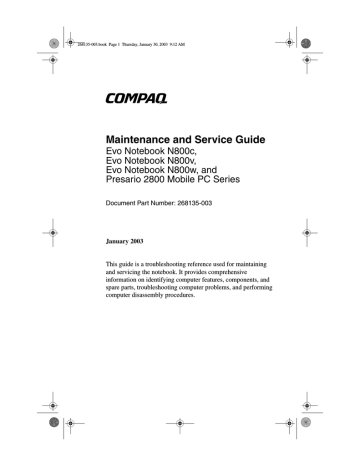
268135-003.book Page 1 Thursday, January 30, 2003 9:12 AM b
Maintenance and Service Guide
Evo Notebook N800c,
Evo Notebook N800v,
Evo Notebook N800w, and
Presario 2800 Mobile PC Series
Document Part Number: 268135-003
January 2003
This guide is a troubleshooting reference used for maintaining and servicing the notebook. It provides comprehensive information on identifying computer features, components, and spare parts, troubleshooting computer problems, and performing computer disassembly procedures.
268135-003.book Page 2 Thursday, January 30, 2003 9:12 AM
© 2003 Hewlett-Packard Development Company, L.P.
Microsoft and Windows are trademarks of Microsoft Corporation in the U.S. and/or other countries. Intel, Pentium, and SpeedStep are trademarks of Intel
Corporation in the U.S. and/or other countries. All other product names mentioned herein may be trademarks of their respective companies.
HP shall not be liable for technical or editorial errors or omissions contained herein or for incidental or consequential damages in connection with the furnishing, performance, or use of this material. The information in this document is provided “as is” without warranty of any kind, and is subject to change without notice. The warranties for HP products are set forth in the express limited warranty statements accompanying such products. Nothing herein should be construed as constituting an additional warranty.
Maintenance and Service Guide
Third Edition January 2003
Second Edition October 2002
First Edition April 2002
Document Part Number: 268135-003
268135-003.book Page iii Thursday, January 30, 2003 9:12 AM
Contents
1 Product Description
1.1 Models . . . . . . . . . . . . . . . . . . . . . . . . . . . . . . . . . . . 1–2
1.2 Features . . . . . . . . . . . . . . . . . . . . . . . . . . . . . . . . . 1–41
1.3 Clearing a Password. . . . . . . . . . . . . . . . . . . . . . . . 1–43
1.4 Power Management . . . . . . . . . . . . . . . . . . . . . . . . 1–44
1.5 Computer External Components . . . . . . . . . . . . . . 1–45
1.6 Design Overview . . . . . . . . . . . . . . . . . . . . . . . . . . 1–55
2 Troubleshooting
2.1 Computer Setup and Diagnostics Utilities . . . . . . . . 2–1
Compaq Diagnostics . . . . . . . . . . . . . . . . . . . . . . . . 2–1
Selecting from the File Menu . . . . . . . . . . . . . . . . . 2–3
Selecting from the Security Menu . . . . . . . . . . . . . . 2–4
Selecting from the Advanced Menu. . . . . . . . . . . . . 2–5
2.2 Using Compaq Diagnostics . . . . . . . . . . . . . . . . . . . 2–7
Obtaining, Saving, or Printing
Configuration Information . . . . . . . . . . . . . . . . . . . . 2–7
Obtaining, Saving, or Printing Diagnostic
Test Information. . . . . . . . . . . . . . . . . . . . . . . . . . . . 2–8
2.3 Troubleshooting Flowcharts. . . . . . . . . . . . . . . . . . 2–10
Maintenance and Service Guide iii
268135-003.book Page iv Thursday, January 30, 2003 9:12 AM
Contents
3 Illustrated Parts Catalog
3.1 Serial Number Location . . . . . . . . . . . . . . . . . . . . . . 3–1
3.2 Computer System Major Components . . . . . . . . . . . 3–2
3.3 Miscellaneous Plastics/Hardware
Kit Components . . . . . . . . . . . . . . . . . . . . . . . . . . . 3–16
3.4 Mass Storage Devices . . . . . . . . . . . . . . . . . . . . . . 3–18
3.5 Miscellaneous. . . . . . . . . . . . . . . . . . . . . . . . . . . . . 3–20
4 Removal and Replacement Preliminaries
4.1 Tools Required . . . . . . . . . . . . . . . . . . . . . . . . . . . . . 4–1
4.2 Service Considerations. . . . . . . . . . . . . . . . . . . . . . . 4–2
Plastic Parts . . . . . . . . . . . . . . . . . . . . . . . . . . . . . . . 4–2
Cables and Connectors. . . . . . . . . . . . . . . . . . . . . . . 4–2
4.3 Preventing Damage to Removable Drives . . . . . . . . 4–3
4.4 Preventing Electrostatic Damage . . . . . . . . . . . . . . . 4–4
4.5 Packaging and Transporting Precautions . . . . . . . . . 4–4
4.6 Workstation Precautions . . . . . . . . . . . . . . . . . . . . . 4–5
4.7 Grounding Equipment and Methods . . . . . . . . . . . . 4–6
5 Removal and Replacement Procedures
5.1 Serial Number . . . . . . . . . . . . . . . . . . . . . . . . . . . . . 5–2
5.2 Disassembly Sequence Chart . . . . . . . . . . . . . . . . . . 5–2
5.3 Preparing the Computer for Disassembly . . . . . . . . 5–4
5.4 Computer Feet . . . . . . . . . . . . . . . . . . . . . . . . . . . . . 5–9
5.5 Memory Expansion Board . . . . . . . . . . . . . . . . . . . . 5–9
5.6 Mini PCI Communications Board . . . . . . . . . . . . . 5–12
5.7 Connector Cover . . . . . . . . . . . . . . . . . . . . . . . . . . 5–15
5.8 LED Cover . . . . . . . . . . . . . . . . . . . . . . . . . . . . . . . 5–16
5.9 Keyboard . . . . . . . . . . . . . . . . . . . . . . . . . . . . . . . . 5–18
5.10 Display . . . . . . . . . . . . . . . . . . . . . . . . . . . . . . . . . . 5–22
5.11 Top Cover. . . . . . . . . . . . . . . . . . . . . . . . . . . . . . . . 5–26
5.12 Speaker Assembly . . . . . . . . . . . . . . . . . . . . . . . . . 5–31
iv Maintenance and Service Guide
268135-003.book Page v Thursday, January 30, 2003 9:12 AM
Contents
5.13 Display Release Assembly. . . . . . . . . . . . . . . . . . . 5–33
5.14 TouchPad . . . . . . . . . . . . . . . . . . . . . . . . . . . . . . . . 5–35
5.15 Fan . . . . . . . . . . . . . . . . . . . . . . . . . . . . . . . . . . . . . 5–38
5.16 Processor . . . . . . . . . . . . . . . . . . . . . . . . . . . . . . . . 5–40
5.17 Disk Cell RTC Battery . . . . . . . . . . . . . . . . . . . . . . 5–42
5.18 System Board . . . . . . . . . . . . . . . . . . . . . . . . . . . . . 5–44
5.19 Modem Cable . . . . . . . . . . . . . . . . . . . . . . . . . . . . . 5–49
6 Specifications
A Connector Pin Assignments
B Power Cord Set Requirements
3-Conductor Power Cord Set . . . . . . . . . . . . . . . . . . . . . . B–1
General Requirements . . . . . . . . . . . . . . . . . . . . . . . B–1
Country-Specific Requirements . . . . . . . . . . . . . . . . . . . . B–2
C Screw Listing
Index
Maintenance and Service Guide v
268135-003.book Page 1 Thursday, January 30, 2003 9:12 AM
1
Product Description
The Compaq Presario 2800 and Evo Notebook N800 Series of
Personal Computers offer advanced modularity, Intel Mobile
Pentium 4 processors with SpeedStep technology with 64-bit architecture, industry-leading Accelerated Graphics Port (AGP) implementation, and extensive multimedia support.
Figure 1-1. Compaq Presario 2800 and Evo Notebook N800
Maintenance and Service Guide 1–1
268135-003.book Page 2 Thursday, January 30, 2003 9:12 AM
Product Description
1.1 Models
Computer models are shown in Tables 1-1 through 1-4.
Table 1-1
Compaq Evo Notebook N800c, Evo Notebook N800v,
Evo Notebook 800w, and Presario 2800 Model Naming Conventions
N800w
Key
P 220 U5 60 W C 51 O XXXXXX-XXX
2
3
1 2
Key Description
3
1 Brand/Series designator
Processor type
Processor speed
4
4
5
6
7
8
9
Display type/ size/resolution
Hard drive size
Optical drive designator
Integrated communication
RAM
Operating system
5 6
Options
P = Intel Pentium 4
220 = 2.2 GHz
200 = 2.0 GHz
190 = 1.9 GHz
180 = 1.8 GHz
U = UXGA (1600 × 1200)
P = SXGA+ (1400 × 1050)
X = XGA (1024 × 768)
170 = 1.7 GHz
160 = 1.6 GHz
150 = 1.5 GHz
140 = 1.4 GHz
5 = 15.x-inch
4 = 14.x-inch
60 = 60 GB
40 = 40 GB
7
N = Evo Notebook
P = Presario
8
D = CD-ROM drive
R = CD-RW drive
V = DVD-ROM drive
M = modem
0 = none
51 = 512 MB
38 = 384 MB
2 = Windows 2000
9
30 = 30 GB
20 = 20 GB
10
800 = 800 Series
2800 = 2800 Series
W = DVD-RW drive
Z = DVD/CD-RW drive
C = modem/NIC combination card
25 = 256 MB
12 = 128 MB
O = Windows XP Pro
E = Windows XP Home
10 SKU#
1–2 Maintenance and Service Guide
268135-003.book Page 3 Thursday, January 30, 2003 9:12 AM
Product Description
Table 1-2
Compaq Evo Notebook N800c Models
The following Compaq Evo Notebook N800c models feature:
■
■
■
■
Dual pointing device (TouchPad and pointing stick)
8-cell, 4.0 Ah lithium ion (Li ion) battery pack
32 MB discrete video memory
3-year warranty on parts, labor, and on-site, next business day response
N800c P 170 P5 30 V C 25 2
United States 470041-454
C 25 O N800c
United States
P
N800c
United States
P
N800c
United States
P
170 P5 30 V
470041-455
170 P5 30 0
470041-456
170 P5 30 0
470041-457
C
C
0
0
2
O
Maintenance and Service Guide 1–3
268135-003.book Page 4 Thursday, January 30, 2003 9:12 AM
Product Description
Table 1-2
Compaq Evo Notebook N800c Models (Continued)
The following Compaq Evo Notebook N800c models use config. code KLMZ and feature:
■
■
■
■
Dual pointing device (TouchPad and pointing stick)
8-cell, 4.0 Ah Li ion battery pack
32 MB discrete video memory
3-year warranty on parts and labor, 2-year warranty on on-site, next business day response
N800c P 200 P5 30 V C 25 2
Asia Pacific
Australia
Belgium
Brazil
Czech Republic
Denmark
European
International
France
French Canada
Germany
Greece/Poland
Hong Kong
Hungary
India
Israel
Italy
Japan
Korea
Latin America
470049-178
470049-174
470049-142
470049-172
470049-143
470049-144
470049-145
470049-146
470049-139
470049-147
470049-148
470049-182
470049-149
470049-179
470049-150
470049-151
470049-169
470049-183
470049-170
Latin America
(NAFTA)
The Netherlands
Norway
People’s
Republic of China
Portugal
Russia
Saudi Arabia
Slovenia
Spain
Sweden/Finland
Switzerland
Taiwan
Thailand
Turkey
United Kingdom
United States
470049-171
470049-152
470049-154
470049-180
470049-155
470049-157
470049-141
470049-158
470049-159
470049-160
470049-162
470049-181
470049-177
470049-167
470049-168
470049-138
1–4 Maintenance and Service Guide
268135-003.book Page 5 Thursday, January 30, 2003 9:12 AM
Product Description
Table 1-2
Compaq Evo Notebook N800c Models (Continued)
N800C P
Asia Pacific
Australia
Belgium
Brazil
Czech Republic
Denmark
European
International
France
French Canada
Germany
Greece/Poland
Hong Kong
Hungary
India
Israel
Italy
Japan
Korea
Latin America
200 P5 30 V
470049-123
470049-117
470049-080
470049-116
470049-081
470049-083
470049-084
470049-085
470049-078
470049-086
470049-087
470049-133
470049-088
470049-125
470049-089
470049-090
470049-109
470049-136
470049-113
C 25 O
Latin America
(NAFTA)
The Netherlands
Norway
People’s
Republic of China
Portugal
Russia
Saudi Arabia
Slovenia
Spain
Sweden/Finland
Switzerland
Taiwan
Thailand
Turkey
United Kingdom
United States
470049-115
470049-094
470049-096
470049-129
470049-097
470049-098
470049-079
470049-099
470049-100
470049-101
470049-105
470049-132
470049-120
470049-107
470049-108
470049-077
Maintenance and Service Guide 1–5
268135-003.book Page 6 Thursday, January 30, 2003 9:12 AM
Product Description
Table 1-2
Compaq Evo Notebook N800c Models (Continued)
The following Compaq Evo Notebook N800c models use config. code KLMZ and feature:
■
■
■
■
Dual pointing device (TouchPad and pointing stick)
8-cell, 4.0 Ah Li ion battery pack
32 MB discrete video memory
3-year warranty on parts and labor
N800c P 180 U5 60 W C 51 O
Belgium
Czech Republic
Denmark
European
International
France
Germany
Greece/Poland
Hungary
Israel
Italy
470035-393
470035-396
470035-399
470035-412
470035-416
470035-420
470035-424
470035-427
470035-430
470035-433
The Netherlands
Norway
Portugal
Russia
Saudi Arabia
Slovenia
Spain
Sweden/Finland
Switzerland
Turkey
United Kingdom
470035-436
470035-440
470035-449
470035-459
470035-373
470035-462
470035-465
470035-468
470035-471
470035-474
470035-477
N800c P
Asia Pacific
Australia
Brazil
French Canada
Hong Kong
Japan
Korea
Latin America
180 P5 60 W C
470035-264
470035-259
470035-253
470035-197
470035-280
470035-204
470035-284
470035-209
51
Latin America
(NAFTA)
People’s
Republic of China
Taiwan
United States
2
470035-210
470035-271
470035-274
470035-190
1–6 Maintenance and Service Guide
268135-003.book Page 7 Thursday, January 30, 2003 9:12 AM
Product Description
Table 1-2
Compaq Evo Notebook N800c Models (Continued)
N800c P
Asia Pacific
Australia
Brazil
French Canada
Hong Kong
Japan
Korea
Latin America
N800c P
180 P5 60 W C
470035-307
470035-305
470035-302
470035-293
470035-310
470035-295
470035-319
470035-297
170 P5 40 W C
51
Latin America
(NAFTA)
People’s
Republic of China
Taiwan
United States
25
O
2
470035-299
470035-308
470035-309
470035-289
470035-294 Asia Pacific
Australia
Brazil
French Canada
Hong Kong
Japan
Korea
Latin America
N800c P
Asia Pacific
Australia
Brazil
French Canada
Hong Kong
Japan
Korea
Latin America
470035-304
470035-301
470035-298
470035-282
470035-315
470035-287
470035-317
470035-290
Latin America
(NAFTA)
People’s
Republic of China
Taiwan
United States
170 P5 40 W C
470035-303
470035-300
470035-296
470035-281
470035-314
470035-285
470035-316
470035-288
25
Latin America
(NAFTA)
People’s
Republic of China
Taiwan
United States
O
470035-311
470035-313
470035-278
470035-292
470035-306
470035-312
470035-276
Maintenance and Service Guide 1–7
268135-003.book Page 8 Thursday, January 30, 2003 9:12 AM
Product Description
Table 1-2
Compaq Evo Notebook N800c Models (Continued)
N800c P
Asia Pacific
Australia
Belgium
Brazil
Czech Republic
Denmark
European
International
France
French Canada
Germany
Greece/Poland
Hong Kong
Hungary
Israel
Italy
Japan
Korea
Latin America
170 X5 30 V
470035-260
470035-258
470035-228
470035-256
470035-229
470035-230
470035-231
470035-232
470035-226
470035-233
470035-234
470035-266
470035-235
470035-236
470035-237
470035-250
470035-268
470035-252
C 25 2
Latin America
(NAFTA)
The Netherlands
Norway
People’s
Republic of China
Portugal
Russia
Saudi Arabia
Slovenia
Spain
Sweden/Finland
Switzerland
Taiwan
Turkey
United Kingdom
United States
470035-254
470035-238
470035-239
470035-262
470035-240
470035-241
470035-227
470035-243
470035-244
470035-245
470035-247
470035-265
470035-248
470035-249
470035-225
1–8 Maintenance and Service Guide
268135-003.book Page 9 Thursday, January 30, 2003 9:12 AM
Product Description
Table 1-2
Compaq Evo Notebook N800c Models (Continued)
N800c P
Asia Pacific
Australia
Belgium
Brazil
Czech Republic
Denmark
European
International
France
French Canada
Germany
Greece/Poland
Hong Kong
Hungary
Israel
Italy
Japan
Korea
Latin America
170 X5 30 V
470035-033
470035-031
470035-008
470035-030
470035-009
470035-010
470035-011
470035-012
470035-006
470035-013
470035-014
470035-038
470035-015
470035-016
470035-017
470035-028
470035-040
470035-029
C 25 O
Latin America
(NAFTA)
The Netherlands
Norway
People’s
Republic of China
Portugal
Russia
Saudi Arabia
Slovenia
Spain
Sweden/Finland
Switzerland
Taiwan
Turkey
United Kingdom
United States
470035-048
470035-018
470035-019
470035-035
470035-020
470035-021
470035-007
470035-022
470035-023
470035-024
470035-025
470035-036
470035-026
470035-027
470035-005
N800c P
Asia Pacific
Australia
Brazil
French Canada
Hong Kong
Japan
Korea
Latin America
160 X5 20 V
470035-203
470035-201
470035-199
470035-192
470035-211
470035-193
470035-212
470035-194
C 25
Latin America
(NAFTA)
People’s
Republic of China
Taiwan
United States
2
470035-196
470035-206
470035-208
470035-191
Maintenance and Service Guide 1–9
268135-003.book Page 10 Thursday, January 30, 2003 9:12 AM
Product Description
Table 1-2
Compaq Evo Notebook N800c Models (Continued)
N800c P
Asia Pacific
Australia
Brazil
French Canada
Hong Kong
Japan
Korea
Latin America
N800c P
160 X5 20 V
470035-220
470035-219
470035-218
470035-214
470035-223
470035-215
470035-224
470035-216
160 X5 20 D
C 25
Latin America
(NAFTA)
People’s
Republic of China
Taiwan
United States
O
C 25 2
470035-217
470035-221
470035-222
470035-213
Belgium
Czech Republic
Denmark
European
International
France
Germany
Greece/Poland
Hungary
Israel
Italy
N800c P
Belgium
Czech Republic
Denmark
European
International
France
Germany
Greece/Poland
Hungary
Israel
Italy
470035-375
470035-394
470035-397
470035-410
470035-413
470035-417
470035-422
470035-425
470035-428
470035-431
160 X5 20 D
470035-377
470035-395
470035-398
470035-411
470035-415
470035-418
470035-423
470035-426
470035-429
470035-432
The Netherlands
Norway
Portugal
Russia
Saudi Arabia
Slovenia
Spain
Sweden/Finland
Switzerland
Turkey
United Kingdom
C 25 O
The Netherlands
Norway
Portugal
Russia
Saudi Arabia
Slovenia
Spain
Sweden/Finland
Switzerland
Turkey
United Kingdom
470035-434
470035-437
470035-447
470035-457
470035-369
470035-460
470035-463
470035-466
470035-469
470035-472
470035-475
470035-435
470035-439
470035-448
470035-458
470035-370
470035-461
470035-464
470035-467
470035-470
470035-473
470035-476
1–10 Maintenance and Service Guide
268135-003.book Page 11 Thursday, January 30, 2003 9:12 AM
Product Description
Table 1-3
Compaq Evo Notebook N800v Models
The following Compaq Evo Notebook N800v models use config. code KSQZ and feature:
■
■
■
■
TouchPad pointing device
8-cell, 4.4 Ah Li ion battery pack
64 MB of discrete video memory
1-year warranty on parts and labor
N800v P 200 P5 40 W C 25 O
French Canada 470044-432 United States 470044-406
The following Compaq Evo Notebook N800v models use config. code KSQZ and feature:
■
■
■
■
TouchPad
8-cell, 4.4 Ah Li ion battery pack
32 MB of discrete video memory
2-year warranty on parts and labor
N800V P 200 P5 40 W C 51 2
Germany
N800V P
470053-908
200 P5 40 W C 51 O
Germany 470053-883
The following Compaq Evo Notebook N800v model uses config. code KSRZ and feature:
■
■
■
TouchPad pointing device
8-cell, 4.0 Ah Li ion battery pack
2-year warranty on parts and labor
N800v P 160 X4 20 V C 25 O
Germany 470035-291
Maintenance and Service Guide 1–11
268135-003.book Page 12 Thursday, January 30, 2003 9:12 AM
Product Description
N800V
Germany
N800V
Germany
N800V
Germany
N800v
Germany
N800v
Germany
N800V
Germany
N800V
Germany
Table 1-3
Compaq Evo Notebook N800v Models (Continued)
The following Compaq Evo Notebook N800v models use config. code KSRZ and feature:
■
■
■
■
TouchPad
8-cell, 4.4 Ah Li ion battery pack
32 MB of discrete video memory
2-year warranty on parts and labor
N800V P 180 P5 40 W C 51 2
Germany 470053-801
P 25 O
P
P
P
P
P
P
180 P5 40 W C
470053-767
180 X4 30
470053-856
V C
180 X4 30 V
470053-829
C
170 P5 40 W C
470045-606
170 P5 40 W C
470045-605
170 X4 30
470045-608
V C
170 X4 30 V
470045-607
C
25
25
25
25
25
25
2
O
2
O
2
O
1–12 Maintenance and Service Guide
268135-003.book Page 13 Thursday, January 30, 2003 9:12 AM
Product Description
Table 1-3
Compaq Evo Notebook N800v Models (Continued)
The following Compaq Evo Notebook N800v models use config. code KSQZ and feature:
■
■
■
■
TouchPad
8-cell, 4.4 Ah Li ion battery pack
32 MB of discrete video memory
1-year warranty on parts and labor
N800V P 200 P5 40 W C 25 2
Belgium
Czech Republic
Denmark
European
International
France
Greece/Poland
Hungary
Israel
Italy
The Netherlands
470053-885
470053-886
470053-888
470053-889
470053-890
470053-892
470053-893
470053-894
470053-895
470053-896
Norway
Portugal
Russia
Saudi Arabia
Slovenia
Spain
Sweden/Finland
Switzerland
Turkey
United Kingdom
470053-898
470053-899
470053-901
470053-884
470053-902
470053-903
470053-904
470053-905
470053-906
470053-907
N800V P
Belgium
Czech Republic
Denmark
European
International
France
Greece/Poland
Hungary
Israel
Italy
The Netherlands
200 P5 40 W C
470053-858
470053-859
470053-860
470053-861
470053-866
470053-867
470053-868
470053-869
470053-871
470053-873
25 O
Norway
Portugal
Russia
Saudi Arabia
Slovenia
Spain
Sweden/Finland
Switzerland
Turkey
United Kingdom
470056-874
470053-875
470053-876
470053-877
470053-857
470053-878
470053-879
470053-880
470053-881
470053-882
Maintenance and Service Guide 1–13
268135-003.book Page 14 Thursday, January 30, 2003 9:12 AM
Product Description
Table 1-3
Compaq Evo Notebook N800v Models (Continued)
N800V P
Belgium
Czech Republic
Denmark
European
International
France
Greece/Poland
Hungary
Israel
Italy
The Netherlands
180 P5 40 W C
470053-770
470053-771
470053-772
470053-775
470053-776
470053-779
470053-780
470053-781
470053-786
470053-787
25 2
Norway
Portugal
Russia
Saudi Arabia
Slovenia
Spain
Sweden/Finland
Switzerland
Turkey
United Kingdom
470053-788
470053-789
470053-790
470053-769
470053-791
470053-795
470053-796
470053-797
470053-798
470053-800
N800V P
Belgium
Czech Republic
Denmark
European
International
France
Greece/Poland
Hungary
Israel
Italy
The Netherlands
180 P5 40 W C
470053-739
470053-740
470053-746
470053-747
470053-748
470053-749
470053-750
470053-751
470053-752
470053-753
25 O
Norway
Portugal
Russia
Saudi Arabia
Slovenia
Spain
Sweden/Finland
Switzerland
Turkey
United Kingdom
470053-754
470053-755
470053-756
470053-738
470053-757
470053-758
470053-759
470053-760
470053-765
470053-766
1–14 Maintenance and Service Guide
268135-003.book Page 15 Thursday, January 30, 2003 9:12 AM
Product Description
Table 1-3
Compaq Evo Notebook N800v Models (Continued)
N800V P
Belgium
Czech Republic
Denmark
European
International
France
Greece/Poland
Hungary
Israel
Italy
The Netherlands
180 X4 30 V
470053-831
470053-836
470053-838
470053-839
470053-841
470053-842
470053-843
470053-844
470053-845
470053-846
C 25 2
Norway
Portugal
Russia
Saudi Arabia
Slovenia
Spain
Sweden/Finland
Switzerland
Turkey
United Kingdom
470053-847
470053-848
470053-849
470053-850
470053-830
470053-851
470053-852
470053-853
470053-854
470053-855
N800V P
Belgium
Czech Republic
Denmark
European
International
France
Greece/Poland
Hungary
Israel
Italy
The Netherlands
180 X4 30 V
470053-804
470053-806
470053-808
470053-809
470053-810
470053-811
470053-812
470053-813
470053-814
470053-815
C 25 O
Norway
Portugal
Russia
Saudi Arabia
Slovenia
Spain
Sweden/Finland
Switzerland
Turkey
United Kingdom
470053-816
470053-817
470053-818
470053-803
470053-819
470053-820
470053-821
470053-822
470053-823
470053-827
Maintenance and Service Guide 1–15
268135-003.book Page 16 Thursday, January 30, 2003 9:12 AM
Product Description
Table 1-3
Compaq Evo Notebook N800v Models (Continued)
The following Compaq Evo Notebook N800v models use config. code KSQZ and feature:
■
■
■
■
TouchPad pointing device
8-cell, 4.4 Ah Li ion battery pack
32 MB of discrete video memory
1-year warranty on parts and labor
N800v P 170 P5 40 W C 25 2
Belgium
Czech Republic
Denmark
European
International
France
Greece/Poland
Hungary
Israel
Italy
The Netherlands
470044-531
470044-532
470044-533
470044-534
470044-535
470044-536
470044-537
470044-538
470044-539
470044-540
Norway
Portugal
Russia
Saudi Arabia
Slovenia
Spain
Sweden
Switzerland
Turkey
United Kingdom
470044-541
470044-542
470044-543
470044-530
470044-544
470044-545
470044-546
470044-547
470044-548
470044-549
N800v P
Belgium
Czech Republic
Denmark
European
International
France
Greece/Poland
Hungary
Israel
Italy
The Netherlands
170 P5 40 W C
470044-486
470044-488
470044-496
470044-501
470044-503
470044-505
470044-506
470044-507
470044-508
470044-511
25 O
Norway
Portugal
Russia
Saudi Arabia
Slovenia
Spain
Sweden
Switzerland
Turkey
United Kingdom
470044-512
470044-514
470044-516
470044-483
470044-518
470044-520
470044-521
470044-523
470044-526
470044-527
1–16 Maintenance and Service Guide
268135-003.book Page 17 Thursday, January 30, 2003 9:12 AM
Product Description
Table 1-3
Compaq Evo Notebook N800v Models (Continued)
N800v P
Belgium
Czech Republic
Denmark
European
International
France
Greece/Poland
Hungary
Israel
Italy
The Netherlands
170 X4 30 V
470044-710
470044-711
470044-712
470044-713
470044-714
470044-715
470044-716
470044-717
470044-718
470044-719
C 25 2
Norway
Portugal
Russia
Saudi Arabia
Slovenia
Spain
Sweden
Switzerland
Turkey
United Kingdom
470044-720
470044-721
470044-422
470044-707
470044-723
470044-724
470044-725
470044-726
470044-727
470044-728
N800v P
Belgium
Czech Republic
Denmark
European
International
France
Greece/Poland
Hungary
Israel
Italy
The Netherlands
170 X4 30 V
470044-551
470044-552
470044-553
470044-554
470044-555
470044-556
470044-557
470044-558
470044-559
470044-560
C 25 O
Norway
Portugal
Russia
Saudi Arabia
Slovenia
Spain
Sweden
Switzerland
Turkey
United Kingdom
470044-561
470044-562
470044-563
470044-550
470044-564
470044-565
470044-566
470044-567
470044-568
470044-569
Maintenance and Service Guide 1–17
268135-003.book Page 18 Thursday, January 30, 2003 9:12 AM
Product Description
Table 1-3
Compaq Evo Notebook N800v Models (Continued)
The following Compaq Evo Notebook N800v models use config. code KSQZ and feature:
■
■
■
TouchPad pointing device
8-cell, 4.4 Ah Li ion battery pack
1-year warranty on parts and labor
N800v P 170 X4 30 V C 25 O
470035-202 French Canada
N800v P
Belgium
Czech Republic
Denmark
European
International
France
Greece/Poland
Hungary
Israel
Italy
The Netherlands
N800v P
470035-200 United States
160 P5 30 W C 25 O
470035-759
470035-760
470035-763
470035-768
470035-770
470035-771
470035-773
470035-774
470035-776
470035-778
160 X4 20 V
Norway
Portugal
Russia
Saudi Arabia
Slovakia
Spain
Sweden/Finland
Switzerland
Turkey
United Kingdom
Belgium
Czech Republic
Denmark
European
International
France
French Canada
Greece/Poland
Hungary
Israel
Italy
The Netherlands
470035-207
470035-242
470035-246
470034-251
470035-255
470035-198
470035-257
470035-261
470035-263
470035-267
470035-269
C 25 O
Norway
Portugal
Russia
Saudi Arabia
Slovenia
Spain
Sweden/Finland
Switzerland
Turkey
United Kingdom
United States
470035-779
470035-781
470035-782
470035-757
470035-784
470035-785
470035-787
470035-788
470035-790
470035-791
470035-270
470035-272
470035-273
470035-205
470035-275
470035-277
470035-279
470035-283
470035-286
470035-703
470035-195
1–18 Maintenance and Service Guide
268135-003.book Page 19 Thursday, January 30, 2003 9:12 AM
Product Description
Table 1-4
Compaq Evo Notebook N800w Models
The following Compaq Evo Notebook N800w models feature:
■
■
■
■
Dual pointing device (TouchPad and pointing stick)
8-cell, 4.4 Ah Li ion battery pack
64 MB of discrete video memory
3-year warranty on parts, labor, and on-site, next business day response
N800 w P 220 U5 60 W C 51 2
470052-399
470052-388
470052-368
Asia Pacific
Australia
Belgium
Denmark
European
International
France
French Canada
Germany
Hong Kong
Italy
Japan
N800 w P
470052-392
470052-390
470052-362
470052-363
470052-364
470052-365
470052-421
470052-366
470052-397
470052-367
470052-401
220 U5 60 W C
Korea
Latin America
The Netherlands
People’s
Republic of China
Spain
Sweden/Finland
Switzerland
Taiwan
United Kingdom
United States
51 O
470052-393
470052-369
470052-375
470052-385
470052-396
470052-387
470052-128
Asia Pacific
Australia
Belgium
Denmark
European
International
France
French Canada
Germany
Hong Kong
Italy
Korea
470052-416
470052-415
470052-402
470052-403
470052-404
470052-405
470052-422
470052-406
470052-419
470052-408
470052-420
Latin America
The Netherlands
People’s
Republic of China
Spain
Sweden/Finland
Switzerland
Taiwan
United Kingdom
United States
470052-414
470052-409
470052-417
470052-410
470052-411
470052-412
470052-418
470052-413
470052-361
Maintenance and Service Guide 1–19
268135-003.book Page 20 Thursday, January 30, 2003 9:12 AM
Product Description
Table 1-4
Compaq Evo Notebook N800w Models (Continued)
The following Compaq Evo Notebook N800w models use config. code LDF1 and feature:
■
■
■
■
Dual pointing device (TouchPad and pointing stick)
8-cell, 4.4 Ah Li ion battery pack
64 MB of discrete video memory
3-year warranty on parts, labor, and on-site, next business day response
N800w P 220 U5 60 W C 51 2
French Canada 470043-588 United States 470043-584
N800w P
French Canada
220 U5 60 W C
470043-575
51
United States
O
470043-574
The following Compaq Evo Notebook N800w models use config. code LDFZ and feature:
■
■
■
■
Dual pointing device (TouchPad and pointing stick)
8-cell, 4.4 Ah Li ion battery pack
64 MB of discrete video memory
3-year warranty on parts and labor
N800w P 220 U5 60 W C 51 O
Asia Pacific
Australia
Belgium
European
International
France
Germany
Hong Kong
Italy
Korea
470043-590
470043-589
470043-576
470047-495
470043-578
470043-579
470043-594
470043-580
470043-595
Latin America
The Netherlands
People’s
Republic of China
Sweden/Finland
Spain
Switzerland
Taiwan
United Kingdom
470043-587
470043-581
470043-591
470051-460
470043-583
470043-585
470043-593
470043-586
1–20 Maintenance and Service Guide
268135-003.book Page 21 Thursday, January 30, 2003 9:12 AM
Product Description
N800 w
Japan
P
N800w P
Belgium
European
International
France
Germany
Italy
N800w P
Belgium
European
International
France
Germany
Italy
Table 1-4
Compaq Evo Notebook N800w Models (Continued)
The following Compaq Evo Notebook N800w models use config. code LDFZ and feature:
■
■
■
■
Dual pointing device (TouchPad and pointing stick)
8-cell, 4.4 Ah Li ion battery pack
64 MB of discrete video memory
3-year warranty on parts and labor
N800w P 220 U5 60 W C 51 2
Asia Pacific
Australia
Belgium
European
International
France
Germany
Hong Kong
Italy
Japan
Korea
470043-608
470043-606
470043-592
470047-493
470043-596
470043-597
470043-611
470043-598
470051-459
470043-612
Latin America
The Netherlands
People’s
Republic of China
Spain
Sweden/Finland
Switzerland
Taiwan
United Kingdom
470043-605
470043-599
470043-609
470043-600
470051-457
470043-602
470043-610
470043-604
200 P5 60 D
470051-463
470043-624
470043-625
470043-626
C 51 2
200 P5 40 W C
470043-614
470047-496
470043-615
470043-616
470043-617
25 2
The Netherlands
Spain
Sweden/Finland
Switzerland
United Kingdom
200 P5 40 W C 25 O
470043-623
470047-497
The Netherlands
Spain
Sweden/Finland
Switzerland
United Kingdom
470043-618
470043-619
470051-461
470043-620
470043-621
470043-633
470043-634
470051-462
470043-635
470043-636
Maintenance and Service Guide 1–21
268135-003.book Page 22 Thursday, January 30, 2003 9:12 AM
Product Description
Table 1-5
Compaq Presario 2800 Models
The following Compaq Presario 2800 models are available in the United States and feature:
■
■
■
■
TouchPad pointing device
8-cell, 4.0 Ah Li ion battery pack
32 MB discrete video memory
1-year warranty on parts and labor
P2800 P 170 P5 30 W C 25 E 281630-001 config. code
KSQ1
This model includes a MultiPort 802.11b wireless communication device, MultiBay battery pack, and diskette drive.
P2810 P 150 P5 30 W C 51
This model includes a MultiPort 802.11b wireless communication device and a MultiBay battery pack.
P2800 P 140 X5 30 W C 51
P2801
P2805
P
P
140 X5 30 W C
140 X4 20 W C
38
25
E
E
E
E
470033-094 config. code
KSQ3
470033-089 config. code
KSQ2
470034-500 config. code
KSQ4
470034-503 config. code
KSQ5
1–22 Maintenance and Service Guide
268135-003.book Page 23 Thursday, January 30, 2003 9:12 AM
Product Description
Table 1-5
Compaq Presario 2800 Models (Continued)
The following Compaq Presario 2800 models use config. code KSRZ and feature:
■
■
■
■
■
Diskette drive
TouchPad pointing device
8-cell, 4.4 Ah Li ion battery pack
64 MB discrete video memory
2-year warranty on parts and labor
P2825 P 190 P5 40 W C 51 E
190
470046-888
470045-613
P5 40 W
470047-500
Italy
Sweden/Finland
C 51 O
470045-614
470046-889
Denmark
Germany
P2826 P
European
International
P2822 P
Sweden/Finland
P2816 P
Belgium
Denmark
Germany
Italy
P2817 P
Sweden/Finland
180 X5 40 W C
160 X5 30 W C
470039-466
25 E
170
470047-503
P5 30 W
470034-928
470034-930
470034-932
470034-935
C 51 E
The Netherlands
Norway
Sweden/Finland
25 E
470034-937
470034-939
470034-941
Maintenance and Service Guide 1–23
268135-003.book Page 24 Thursday, January 30, 2003 9:12 AM
Product Description
Table 1-5
Compaq Presario 2800 Models (Continued)
The following Compaq Presario 2800 models use config. code KSQZ and feature:
■
■
■
■
■
Diskette drive
TouchPad
8-cell, 4.4 Ah Li ion battery pack
64 MB of discrete video memory
1-year warranty on parts and labor
P2860 P 220 U5 60 Z C 51 E
Australia
P2838
Taiwan
P2832
P
P
Hong Kong
P2860 P
Hong Kong
P2862
Korea
P2838
P
P
Asia Pacific
2859AP P
People’s Republic of China
220
220
470054-681
P5
P5
60
40
W
470048-547
W
C
C
470048-542
220 X5 40 Z
470054-680
220 X5 40 Z
C
C
470054-682
220 X5 40 W C
220
470047-539
X5 40
470054-679
V
25
51
51
25
51
Australia
C 25
P2830
Asia Pacific
P2822
Hong Kong
P
P
200 U5 60 W C
470045-996
51
Australia
200 P5 40 W
470044-692
C 51
E
E
E
E
E
E
E
E
470047-533
470045-995
1–24 Maintenance and Service Guide
268135-003.book Page 25 Thursday, January 30, 2003 9:12 AM
Product Description
P2827
Taiwan
P2837
Taiwan
P
P2858
Korea
Korea
P2837
P
P2857
Asia Pacific
India
P2845
P
P
P
Table 1-5
Compaq Presario 2800 Models (Continued)
P 200 P5 40 W C
470044-697
25 E
200 P5 40 V
470048-546
200 X5 40 Z
470054-678
C
C
25
51
200 X5 40 Z
470054-675
470054-676
C
Taiwan
200 X5 40 W C
25
Thailand
51
470051-466 Thailand
200 X5 40 W C 25
E
E
E
E
E
470054-677
470054-674
470051-465
Asia Pacific
India
470047-516
470050-915
P2831 P
People’s Republic of China
200 X5 40 V
470047-505
P2840 P
C
200 X4 40 W C
Korea
Thailand
25
51
Hong Kong
P2844 P
Asia Pacific
P2856 P
People’s Republic of China
470050-910
220 X4 40 W C
470050-912
200 X4 40 V
470054-673
C
P2820
Asia Pacific
Korea
P
25
25
190 U5 40 W C
470044-580
470044-581
51
Thailand
E
E
E
E
E
470048-533
470047-515
470044-579
Maintenance and Service Guide 1–25
268135-003.book Page 26 Thursday, January 30, 2003 9:12 AM
Product Description
P2840
Korea
P2825 P
European
International
France
Greece/Poland
P2820 P
Table 1-5
Compaq Presario 2800 Models (Continued)
P 190 P5 40 W C
470048-534
51 E
190 P5 40 W C
470044-575
470045-992
470045-993
51
Saudi Arabia
Switzerland
Turkey
E
190 P5 40 W C 25 E
470044-574
470046-565
470046-566
Korea
P2826
Taiwan
P2855
P
P
Asia Pacific
Hong Kong
India
2830 P
470044-683
190 P5 30 W C
470044-696
190 X5 40 Z
470054-669
470054-672
470054-670
190 X5 40 V
C 25
Taiwan
Thailand
C
25
25
People’s Republic of China
2836
Asia Pacific
India
P2820
P
P
470047-504
190 X5 30 W C
470047-512
470048-514
25
Thailand
190 X4 40 W C 25
People’s Republic of China
470044-698
P2832 P
People’s Republic of China
190 X4 30 V
470051-464
C 25
E
E
E
E
E
E
470054-671
470054-668
470047-513
1–26 Maintenance and Service Guide
268135-003.book Page 27 Thursday, January 30, 2003 9:12 AM
Product Description
P2820
Asia Pacific
Korea
P2828
P
P
Table 1-5
Compaq Presario 2800 Models (Continued)
E 180 U5 40 W C
470036-651
470037-983
51
Thailand
180 P5 40 W C 51 E
470037-984
Korea
P2821 P
Hong Kong
P2821 P
470044-630
180 P5 40 W C
470038-884
180 P5 40 W C
Australia
P2810
P2830
Australia
P
People’s Republic of China
P
470044-686
180 P5 40 W C
470037-116
180 P5 40 W C
470047-518
P P2823
India
P2815
Australia
P2820
Taiwan
P2822
France
P2831
Hong Kong
P
P
P
P
180 P5 40 W C
470044-625
180 P5 40 W C
470037-986
180 P5 40 R
470036-661
C
180 X5 40 W
470046-890
C
180 X4 40 W C
470048-541
51
51
51
25
25
25
25
25
25
E
E
E
E
E
E
E
E
E
Maintenance and Service Guide 1–27
268135-003.book Page 28 Thursday, January 30, 2003 9:12 AM
Product Description
P2835
Asia Pacific
Hong Kong
P2821
P
P
Table 1-5
Compaq Presario 2800 Models (Continued)
E 180 X4 30 W C
470047-511
470048-532
25
Thailand
180 X4 30 W C 25 E
470047-509
Hong Kong
P2821 P
People’s Republic of China
P2814
Australia
P
470044-699
170 P5 40 W C
470036-653 Korea
51
P2816 P
European
International
France
Greece/Poland
Hungary
Israel
P2808 P
470044-691
180 X4 30 V C 25 E
E
170 P5 30 W C
470034-897
470034-898
470034-900
470034-902
470034-904
Russia
51
Saudi Arabia
Switzerland
E
Turkey
United Kingdom
170 P5 30 W C 51 O
European
International
P2817
Taiwan
P2818
France
P
P
470036-402
170 P5 30 V
470036-660
C
170 X5 40 W C
470040-192
C P2806 P
People’s Republic of China
170 X4 40 V
470036-655
25
25
25
E
E
E
470037-985
470034-910
470034-893
470034-962
470034-924
470034-925
1–28 Maintenance and Service Guide
268135-003.book Page 29 Thursday, January 30, 2003 9:12 AM
Product Description
P2816
Taiwan
P2818
India
P
P2817
Hong Kong
P
P2819
Hong Kong
P
Table 1-5
Compaq Presario 2800 Models (Continued)
P 170 X4 30 W C
470037-123
25 E
160 P5 40 W C
470036-647
160 X4 40 W C
470037-371
160 X4 30
470037-372
V C
25
25
25
E
E
E
P2804 P
People’s Republic of China
160 X4 30 V
470036-654
C 25 E
The following Compaq Presario 2800 models use config. code KSRZ and feature:
■
■
■
■
■
Diskette drive
TouchPad pointing device
8-cell, 4.0 Ah Li ion battery pack
32 MB discrete video memory
2-year warranty on parts and labor
P2821 P 180 X5 30 W C 51 E
Denmark 470046-568
P E P2820
Germany
Portugal
P2836
Spain
P
180 X5 30 W C
470045-609
470045-610
Spain
25
180 X4 30 W C 25
470045-615
E
470045-611
Maintenance and Service Guide 1–29
268135-003.book Page 30 Thursday, January 30, 2003 9:12 AM
Product Description
Table 1-5
Compaq Presario 2800 Models (Continued)
P2811 P
Belgium
Denmark
Germany
Italy
The Netherlands
160 X5 30 W C
470034-946
470034-945
470034-944
470034-943
470034-942
25 E
Norway
Portugal
Spain
Sweden/Finland
470034-940
470041-458
470040-193
470034-938
P
P2810
Belgium
Denmark
Germany
Italy
P2805
Belgium
Denmark
Germany
Italy
P2812
Spain
P2801
Belgium
Denmark
Germany
Italy
P2815
Belgium
Denmark
Germany
Italy
P
P
P
P
160 X4 20 W C
470038-387
25 E
160 X4 20 V
470034-926
470034-927
470034-929
470034-931
C
Norway
150 P5 30 W C
25
The Netherlands
Sweden/Finland
25
E
E
470033-246
470033-247
470033-250
470033-252
The Netherlands
Norway
Sweden/Finland
140 X5 30 W C
470033-215
470033-216
470033-217
470033-218
140 X5 20 V
Norway
C
25
The Netherlands
Sweden/Finland
25
E
E
470033-149
470033-150
470033-151
470033-152
The Netherlands
Norway
Sweden/Finland
470034-933
470034-934
470034-936
470033-253
470033-254
470034-319
470033-219
470033-220
470034-318
470033-153
470033-154
470034-317
1–30 Maintenance and Service Guide
268135-003.book Page 31 Thursday, January 30, 2003 9:12 AM
Product Description
Table 1-5
Compaq Presario 2800 Models (Continued)
P2800
Belgium
Denmark
Germany
Italy
P 140 X4 20 V
470033-124
470033-125
470033-126
470033-127
C 25 E
The Netherlands
Norway
Sweden/Finland
470033-128
470033-131
470033-459
The following Compaq Presario 2800 models use config. code KSQZ and feature:
■
■
■
■
■
Diskette drive
TouchPad
8-cell, 4.4 Ah Li ion battery pack
32 MB of discrete video memory
1-year warranty on parts and labor
P2820 P 200 X5 40 W C 51 E
United States 470045-990
C 25 E P2836
Taiwan
P
2854AP
Hong Kong
P
2853AP
Hong Kong
P
P2839
Taiwan
P
P P2852
Korea
P2851
Korea
P
200 X4 40 V
470048-545
190 X5 30 Z
470054-666
190 X5 30 V
470054-665
190 X4 40 V
470050-109
190 X4 30 V
470054-664
190 X4 30 D
470054-663
C
Korea
25
C 25
C
C
C
25
25
25
E
E
E
E
E
470054-667
Maintenance and Service Guide 1–31
268135-003.book Page 32 Thursday, January 30, 2003 9:12 AM
Product Description
United States
P2841 P
Korea
P2821 P
Asia Pacific
P2820 P
European
International
Greece/Poland
Hungary
Israel
P2821 P
European
International
P2834
Taiwan
P
2843
Hong Kong
P
P2825
Taiwan
P
2839
Asia Pacific
P
P2850
Asia Pacific
India
P2811
P
P
Table 1-5
Compaq Presario 2800 Models (Continued)
E 190 X4 30 D
470054-660
470054-661
C
180 X5 40 W C
12
Thailand
51 E
470054-659
470037-370
180 X5 30 W C
470048-535
180 X5 30 W C
25
25
470044-583 Thailand
180 X5 30 W C 25
E
E
E
470044-571
470044-572
470047-875
470044-573
180 X5 30 W C
Russia
Saudi Arabia
Switzerland
Turkey
25 O
470047-498
470044-582
470046-887
470044-570
470052-338
470046-562
180 X4 40 V
470048-544
180 X4 30 V
470048-538
180 X4 30 V
470044-695
180 X4 30 V
470052-501
C 25
C
Korea
25
C 25
C
India
12
E
E
E
E
470048-539
470047-520
1–32 Maintenance and Service Guide
268135-003.book Page 33 Thursday, January 30, 2003 9:12 AM
Product Description
P2830
Korea
P2833
Taiwan
P
P2825
Korea
P2824
India
P
P2819
Asia Pacific
P
P
Table 1-5
Compaq Presario 2800 Models (Continued)
P 180 X4 30 D
470048-540
C 25 E
180 X4 20 V
470048-543
C
170 X5 30 W C
470044-627
25
25
170 X5 30 W C
470037-119
25
Thailand
170 X5 30
470044-626
V C 12
E
E
E
E
470037-988
P2826
Korea
P2827
Korea
P
P2820
United States
P
P
P2830
Saudi Arabia
P
P2828
Hong Kong
P
P2837
Turkey
P
P2835 P
European
International
170 X5 30 R
470044-628
170 X5 20
470044-629
V
C
170 X5 20 W C
470052-500
C
25
25
25
170 X4 30 W C
470044-576 Turkey
25
170 X4 30 W
470045-997
C 25
E
E
E
E
E
170 X4 30 W C
470048-188
170 X4 30 V
470044-578
C
25
25
Saudi Arabia
O
E
470046-569
470044-577
Maintenance and Service Guide 1–33
268135-003.book Page 34 Thursday, January 30, 2003 9:12 AM
Product Description
P2832
Korea
P2829
Taiwan
P
P2820
Hong Kong
P
P2831
Korea
P
P P2829
Korea
P2824
Taiwan
P
P2823
Australia
P2823
Taiwan
Table 1-5
Compaq Presario 2800 Models (Continued)
P 170 X4 30 V
470046-895
C 25 E
P
P
170 X4 30 V
470046-901
170 X4 30 V
470044-690
170 X4 30 D
470046-897
170 X4 20 D
470044-631
170 X4 20 V
470044-694
170 X4 20 R
470044-688
C
C
C
C
C
C
25
25
25
25
25
25
E
E
E
E
E
E
E
P2822
Asia Pacific
P
P2820
United States
P
170 X4 20 D
470044-693
170 X4 20 W
470052-499
C
C
25
170 X4 20 W C
470044-624
25
Thailand
25
E
E
470044-623
P2810
Asia Pacific
P 160 P5 40 W C
470033-264 Korea
51
51 P2802 P
People’s Republic of China
160 P5 40 W C
470033-179
E
E
470033-266
1–34 Maintenance and Service Guide
268135-003.book Page 35 Thursday, January 30, 2003 9:12 AM
Product Description
P2818
Korea
P
P2811 P
European
International
France
Greece/Poland
Hungary
Israel
P2806 P
European
International
P2816
India
P
P2817
Korea
P2816
Korea
P
P2811
Switzerland
P
P
P2817
France
P
P2813
Hong Kong
P
P2810
Hong Kong
P
Table 1-5
Compaq Presario 2800 Models (Continued)
160 P5 40 R C
470033-190 Taiwan
25 E
470033-186
160 X5 30 W C
470037-982
25 E
160 X5 30 W C
470034-949
470034-950
470034-951
470034-952
470034-953
Russia
25
Saudi Arabia
Switzerland
E
Turkey
United Kingdom
160 X5 30 W C 25 O
470036-400
470034-955
470034-947
470034-958
470034-959
470034-960
160 X5 30 V
470036-646
160 X5 30 R
470037-980
C
C
160 X5 20 W C
470037-978
160 X5 20
470037-979
V C
160 X4 30 W C
470040-689
160 X4 30 W C
470038-960
12
25
25
25
25
25
E
E
E
E
E
E
Maintenance and Service Guide 1–35
268135-003.book Page 36 Thursday, January 30, 2003 9:12 AM
Product Description
P2813
Australia
P
P2817
Saudi Arabia
P
P2814
Asia Pacific
P
P2801
Turkey
P
P2801 P
European
International
France
Greece/Poland
Hungary
Israel
P2804 P
European
International
P2812
Australia
P
P2815
Asia Pacific
P
P2812
Taiwan
P
P2815
Hong Kong
P
Table 1-5
Compaq Presario 2800 Models (Continued)
160 X4 30 V
470041-601
C
Taiwan
25 E
470036-659
160 X4 30 R
470036-652
C
160 X4 20 W C
470038-963
25
25
160 X4 20 W C 25
470037-987 Thailand
160 X4 20 W
470043-744
C 25
160 X4 20 V
470034-911
470034-912
470034-913
470034-915
470034-916
160 X4 20 V
470036-398
C 25 E
Russia
Saudi Arabia
Switzerland
Turkey
United Kingdom
C 25
E
E
E
E
O
470036-656
470034-919
470034-903
470034-961
470034-922
470034-923
160 X4 20 R
470040-833
160 X4 20 D
470036-658
C 25
160 X4 20 D C
470041-560 Korea
25
C 25
E
E
E
470036-648
1–36 Maintenance and Service Guide
268135-003.book Page 37 Thursday, January 30, 2003 9:12 AM
Product Description
P2810
Australia
P2809
India
P
P2815 P
Czech Republic
European
International
France
Greece/Poland
Hungary
Israel
Portugal
P2805 P
Table 1-5
Compaq Presario 2800 Models (Continued)
P 150 P5 40 W C
470033-262
51 E
150 P5 40 W C
470033-265
25 E
150 P5 30 W C
470033-225
470033-226
470033-227
470033-228
470033-229
470033-232
470033-233
Russia
51
Saudi Arabia
Slovenia
E
Spain
Switzerland
Turkey
United Kingdom
150 P5 30 W C 25 E
470033-239
470033-222
470033-240
470033-241
470033-242
470033-244
470033-245
470033-185 Hong Kong
P2803 P
Hong Kong
P2807 P
Asia Pacific
P2804 P
Hong Kong
P2806 P
470033-191 Taiwan
150 P5 30 W C 25
470033-199 Taiwan
150 X5 30 W C 25
470033-170
150 X5 30 V
Korea
C 25
470033-198 Taiwan
150 X5 30 R C 25
Asia Pacific
P2801 P
People’s Republic of China
470033-176 Korea
150 X4 40 V C 25
470033-178
P2802
Hong Kong
P 150 X4 30 V C
470033-200 Taiwan
25
E
E
E
E
E
E
470033-183
470033-173
470033-184
470033-174
470033-182
Maintenance and Service Guide 1–37
268135-003.book Page 38 Thursday, January 30, 2003 9:12 AM
Product Description
P2810 P
Czech Republic
European
International
France
Greece/Poland
Hungary
Israel
Portugal
P2804 P
India
P2805 P
Czech Republic
European
International
France
Greece/Poland
Hungary
Israel
Portugal
P2805
Asia Pacific
P
P2812
Asia Pacific
P
P2811
Asia Pacific
P
P2805
Australia
P2812 P
Sweden/Finland
Table 1-5
Compaq Presario 2800 Models (Continued)
P 150 X4 30 R
470033-267
C 25 E
140 X5 30 W C
470035-708
25 E
140 X5 30 W C
470033-192
470033-193
470033-194
470033-195
470033-196
470033-207
470033-208
25 E
Russia
Saudi Arabia
Slovenia
Spain
Switzerland
Turkey
United Kingdom
140 X5 30 V C 25 E
140
470033-269
X5 20 W
470033-135
470033-136
470033-137
470033-138
470033-139
470033-140
470033-141
C 25 E
Russia
Saudi Arabia
Slovenia
Spain
Switzerland
Turkey
United Kingdom
E 140 X5 20 V C
470033-268 Korea
25
140 X4 40 W
470035-188
C 25 E
140 X4 30 V
470035-189
C 25 E
470033-209
470033-189
470033-210
470033-211
470033-212
470033-213
470033-214
470033-143
470033-133
470033-144
470033-145
470033-146
470033-147
470033-148
470033-270
1–38 Maintenance and Service Guide
268135-003.book Page 39 Thursday, January 30, 2003 9:12 AM
Product Description
P2801
Hong Kong
P
Table 1-5
Compaq Presario 2800 Models (Continued)
140 X4 30 V C
470033-205 Taiwan
25 E
470033-181
P2800 P
People’s Republic of China
140 X4 30 V
470033-177
P2801 P 140 X4 30 V
India
P2810
Latin America
P 140
140
470033-259
X4
47033-256
X4
20
20
W
W
470035-707
C
C
C
C
25
12
25
Latin America
(NAFTA)
25
E
E
E
E P2802
Spain
P
P2800 P
Czech Republic
European
International
France
Greece/Poland
Hungary
Israel
Portugal
P2800 P
Asian Pacific
Hong Kong
140
140
X4 20
470033-111
470033-112
470033-113
470033-114
470033-115
470033-116
470033-117
X4 20
470033-258
470033-206
V
D
C
Russia
Saudi Arabia
Slovenia
C
Korea
Taiwan
25
25
E
Spain
Switzerland
Turkey
United Kingdom
E
470034-524
470033-118
470033-110
470033-119
470033-120
470033-121
470033-122
470033-123
470033-261
470033-180 and
470033-260
P2800
Australia
P 140 X4 20 R
470033-168
C 25 E
Maintenance and Service Guide 1–39
268135-003.book Page 40 Thursday, January 30, 2003 9:12 AM
Product Description
Table 1-5
Compaq Presario 2800 Models (Continued)
The following Compaq Presario 2800 models are available in North America and feature:
■
■
■
■
TouchPad pointing device
8-cell, 4.0 Ah Li ion battery pack
32 MB discrete video memory
1-year warranty on parts and labor
P2811 P 160 X5 30 W C 25 E
Canada (English) 470037-115 French Canada 470037-114
P2810 P
French Canada
P2800 P
French Canada
150 P5 40 W C
470033-095
51
United States
E
140 X5 30 W C
470033-090
25
United States
E
470033-096
470033-091
1–40 Maintenance and Service Guide
268135-003.book Page 41 Thursday, January 30, 2003 9:12 AM
Product Description
1.2 Features
■
■
■
■
■
■
■
■
■
■
■
■
2.2-, 2.0-, 1.9-, 1.8-, 1.7-, 1.6-, 1.5-, or 1.4-GHz Intel Mobile
Pentium 4 processor with SpeedStep technology, with
256-KB integrated L2 cache, varying by computer model
ATI Mobile Radeon 9000 or ATI P7 graphics controller with
32 to 64 MB of shared SDRAM and 4X AGP graphics card, varying by computer model
128-MB high-performance Synchronous DRAM (SDRAM), expandable to 1.0 GB
Microsoft Windows 2000, Windows XP Home, or
Windows XP Professional, varying by computer model
15.0-inch UXGA (1600 × 1200), SXGA+ (1400 × 1050), or
XGA (1024 × 768), or 14.1-inch XGA (1024 × 768),
TFT display with over 16.7 million colors, varying by computer model
Full-size Windows 98 keyboard with:
❏ TouchPad pointing device (Presario 2800 and
Evo Notebook N800c models)
❏ TouchPad and point stick (Evo Notebook N800c models only)
Network interface card (NIC) integrated on the system board, with a mini PCI V.92 modem
Integrated wireless support of 802.11b and Bluetooth devices through MultiPort
Support for one Type I or II PC Card slot with support for both 32-bit CardBus and 16-bit PC Cards
External 65 W AC adapter with power cord
8-cell lithium ion (Li ion) battery pack
60-, 40-, 30-, or 20-GB high-capacity hard drive, varying by computer model
Maintenance and Service Guide 1–41
268135-003.book Page 42 Thursday, January 30, 2003 9:12 AM
Product Description
■
■
■
■
Support for the following drives through the MultiBay:
❏
❏
❏
❏
❏
❏
❏
❏
1.44-MB diskette drive
24X Max CD-ROM drive
8X Max CD-RW drive
8X Max DVD-ROM drive
8X Max DVD-CDRW combination drive
40- or 30-GB hard drive
LS-120 drive
8-cell battery pack
JBL Pro stereo speakers with bass reflex
Dolby Digital certified sound
Connectors for:
❏
❏
❏
❏
❏
❏
❏
❏
❏
❏
❏
RJ-45 network
RJ-11 modem
Universal Serial Bus
Parallel devices
External monitor
AC power
Stereo line out/headphone
Mono microphone
S-video
Port replicator
Infrared
1–42 Maintenance and Service Guide
268135-003.book Page 43 Thursday, January 30, 2003 9:12 AM
Product Description
1.3 Clearing a Password
If the notebook you are servicing has an unknown password, follow these steps to clear the password. These steps also clear CMOS:
1. Prepare the computer for disassembly (refer to Section 5.3,
“Preparing the Computer for Disassembly,” for more information).
2. Remove the RTC battery (refer to Section 5.17, “Disk Cell
RTC Battery”).
3. Wait approximately five minutes.
4. Replace the RTC battery and reassemble the computer.
5. Connect AC power to the computer. Do not reinsert any battery packs at this time.
6. Turn on the computer.
All passwords and all CMOS settings have been cleared.
Maintenance and Service Guide 1–43
268135-003.book Page 44 Thursday, January 30, 2003 9:12 AM
Product Description
1.4 Power Management
■
■
■
■
■
■
■
■
■
The computer comes with power management features that extend battery operating time and conserve power. The computer supports the following power management features:
Suspend
Hibernation
Setting customization by the user
Hotkeys for setting level of performance
Smart battery that provides an accurate battery power gauge
Battery calibration
Lid switch Suspend/resume
Power/Suspend button
Advanced Configuration and Power Management (ACP) compliance
1–44 Maintenance and Service Guide
268135-003.book Page 45 Thursday, January 30, 2003 9:12 AM
Product Description
1.5 Computer External Components
.
The external components on the front and right side of the computer are shown in Figure 1-2 and described in Table 1-6.
Figure 1-2. Front and Right Side Components
Maintenance and Service Guide 1–45
268135-003.book Page 46 Thursday, January 30, 2003 9:12 AM
Product Description
Table 1-6
Front and Right Side Components
3
4
5
6
7
8
Item Component
1 Stereo speakers (2)
2 Power/Suspend light
Display release latch
Battery light
Battery bay
Function
Produce stereo sound.
On: Power is turned on.
Off: Power is turned off.
Blinking: Computer is in Suspend mode.
Opens the computer.
On: A battery pack is charging.
Blinking: A battery pack that is the only available power source has reached a low-battery condition.
Accepts an 8-cell lithium ion (Li ion) battery pack.
Hard drive bay Supports the removable primary hard drive.
The hard drive is secured to the computer by one screw.
Vent Allows airflow to cool internal components.
Ä
CAUTION: To prevent damage, the computer shuts down if an overheating condition occurs. Do not block the cooling vent.
Avoid placing the computer on a blanket, rug, or other flexible surface that may cover the vent area.
Security cable slot Attaches an optional security cable to the computer.
1–46 Maintenance and Service Guide
268135-003.book Page 47 Thursday, January 30, 2003 9:12 AM
Product Description
The computer rear panel and left side components are shown in
Figure 1-3 and described in Table 1-7.
Figure 1-3. Rear Panel and Left Side Components
Table 1-7
Rear Panel and Left Side Components
3
2
Item Component
1 Vent
Function
Allows airflow to cool internal components.
Ä
CAUTION: To prevent damage, the computer shuts down if an overheating condition occurs. Do not block the cooling vent.
Avoid placing the computer on a blanket, rug, or other flexible surface that may cover the vent area.
Infrared port Provides wireless communication between the computer and another infraredequipped device using an infrared beam.
Parallel connector Connects a parallel device.
Maintenance and Service Guide 1–47
268135-003.book Page 48 Thursday, January 30, 2003 9:12 AM
Product Description
6
7
Table 1-7
Rear Panel and Left Side Components (Continued)
Item Component
4 External monitor connector
5 S-Video connector
8
9
10
11
12
13
14
USB connectors (2)
RJ-11 modem jack
RJ-45 network jack
DC power jack
Mono microphone jack
Stereo speaker/ headphone jack
PC Card slot
PC Card eject button
MultiBay
Function
Connects an external monitor or overhead projector.
Connects a television, VCR, camcorder, or overhead projector.
Connect USB devices.
Connects the modem cable to an internal modem. A modem cable is included with internal modem models.
Connects the network cable. A network cable is not included with the computer.
Connects any one of the following:
■
■
AC adapter
Optional automobile power adapter/charger
■ Optional aircraft power adapter
Connects a mono microphone, disabling the built-in microphone.
Connects stereo speakers, headphones, headset, or television audio.
Supports a 32-bit (CardBus) or 16-bit
PC Card.
Ejects a PC Card from the PC Card slot.
Accepts MultiBay devices, such as a diskette drive, optical drive, hard drive, or optional battery pack.
1–48 Maintenance and Service Guide
268135-003.book Page 49 Thursday, January 30, 2003 9:12 AM
Product Description
The computer keyboard components are shown in Figure 1-4 and described in Table 1-8.
Figure 1-4. Keyboard Components
Maintenance and Service Guide 1–49
268135-003.book Page 50 Thursday, January 30, 2003 9:12 AM
Product Description
6
7
4
5
Item Component
1
2
F1 through F12 function keys
Num lock key
Table 1-8
Keyboard Components
Function
Perform preset functions.
3
On: Num lock is on and the embedded numeric keypad is enabled.
Converts keys to numeric keypad.
Embedded numeric keypad
Cursor control keys
Windows application key
Windows logo keys
Fn key
Move the cursor around the screen.
Displays a menu when using a Microsoft application. The menu is the same one that is displayed by pressing the right mouse button.
Displays the Windows Start menu.
Used with hotkeys to perform preset hotkey functions.
1–50 Maintenance and Service Guide
268135-003.book Page 51 Thursday, January 30, 2003 9:12 AM
Product Description
The computer top components are shown in Figure 1-5 and described in Table 1-9.
Figure 1-5. Top Components
Item Component
1 Display lid switch
2
3
4
Power light
Num lock light
Easy Access
Buttons (3)
Table 1-9
Top Components
Function
Turns off the computer display if the computer is closed while on.
On: Power is turned on.
Blinking: Computer is in Suspend mode.
The power light also blinks if a battery pack that is the only available power source reaches a low-battery condition.
On: Num lock is on and the embedded numeric keypad is enabled.
Provide quick access to the Internet. Refer to the Hardware Guide that ships with the computer for information about these buttons.
Maintenance and Service Guide 1–51
268135-003.book Page 52 Thursday, January 30, 2003 9:12 AM
Product Description
Table 1-9
Top Components (Continued)
7
8
9
Item
5
6
10
11
12
13
14
15
Component
Power button
Digital audio button
Volume control buttons
Caps lock light
Drive indicator light
Microphone
TouchPad
TouchPad buttons
EasyScroll
Battery power light
Power/Suspend light
Function
Turns on the computer. Use the operating system Shut Down command to turn off the computer.
Launches Windows Media Player to play
MP3 music.
Adjust the volume of the stereo speakers.
On: Caps lock is on.
Turns on when the hard drive, CD-, or
DVD-ROM drive is accessed.
Allows for audio input.
Moves the mouse cursor, selects, and activates.
Function like the left and right mouse buttons on an external mouse.
Scrolls the screen left, right, up, and down.
On: A battery pack is charging.
Blinking: A battery pack that is the only available power source has reached a low-battery condition.
On: Power is turned on.
Off: Power is turned off.
Blinking: Computer is in Suspend mode.
1–52 Maintenance and Service Guide
268135-003.book Page 53 Thursday, January 30, 2003 9:12 AM
Product Description
The external components on the bottom of the computer are shown in Figure 1-6 and described in Table 1-10.
Figure 1-6. Bottom Components
Table 1-10
Bottom Components
2
3
Item
1
Component Function
Vent Allows airflow to cool internal components.
Ä
CAUTION: To prevent damage, the computer shuts down if an overheating condition occurs. Do not block the cooling vent. Avoid placing the computer on a blanket, rug, or other flexible surface that may cover the vent area.
Connector cover Protects the parallel, external monitor, external keyboard/mouse, and USB connectors.
Docking connector Connects the computer to an optional port replicator.
Maintenance and Service Guide 1–53
268135-003.book Page 54 Thursday, January 30, 2003 9:12 AM
Product Description
6
7
8
9
10
11
12
Table 1-10
Bottom Components (Continued)
Item
4
5
Component
Mini PCI communications compartment
MultiBay
MultiBay release switch
Serial number
Memory expansion compartment
Battery pack release switch
Battery bay
Hard drive bay
Hard drive retention screw
Function
Contains the mini PCI modem card.
Accepts a diskette drive, optical drive, hard drive, or battery pack.
Releases the MultiBay device from the connector.
Identifies the computer; needed when you call Compaq customer support.
Covers the memory expansion compartment that contains two memory expansion slots for memory expansion boards.
Releases the battery pack from the battery compartment.
Accepts an 8-cell lithium ion
(Li ion) battery pack.
Supports the primary hard drive.
The hard drive is secured to the computer by one screw.
Secures the hard drive to the computer.
1–54 Maintenance and Service Guide
268135-003.book Page 55 Thursday, January 30, 2003 9:12 AM
Product Description
1.6 Design Overview
■
■
■
■
■
■
■
■
■
This section presents a design overview of key parts and features of the computer. Refer to Chapter 3, “Illustrated Parts Catalog,” to identify replacement parts, and Chapter 5, “Removal and
Replacement Procedures,” for disassembly steps. The system board provides the following device connections:
Memory expansion board
Hard drive
Display
Keyboard/TouchPad or pointing stick
Audio
Intel Mobile Pentium 4 processors with SpeedStep technology
Fan
PC Card
Modem or modem/NIC
The computer uses an electrical fan for ventilation. The fan is controlled by a temperature sensor and is designed to turn on automatically when high temperature conditions exist. These conditions are affected by high external temperatures, system power consumption, power management/battery conservation configurations, battery fast charging, and software applications.
Exhaust air is displaced through the ventilation grill located on the left side of the computer.
Ä CAUTION: To properly ventilate the computer, allow at least a
3-inch (7.6 cm) clearance on the left and right sides of the computer.
Maintenance and Service Guide 1–55
268135-003.book Page 1 Thursday, January 30, 2003 9:12 AM
2
Troubleshooting
Å WARNING: Only authorized technicians trained by Compaq should repair this equipment. All troubleshooting and repair procedures are detailed to allow only subassembly/module level repair.
Because of the complexity of the individual boards and subassemblies, no one should attempt to make repairs at the component level or to make modifications to any printed wiring board. Improper repairs can create a safety hazard. Any indication of component replacement or printed wiring board modification may void any warranty or exchange allowances.
2.1 Computer Setup and Diagnostics
Utilities
Selecting Computer Setup or Compaq
Diagnostics
The computer features two Compaq system management utilities:
■ Computer Setup—A system information and customization utility that can be used even when your operating system is not working or will not load. This utility includes settings that are not available in Windows.
Maintenance and Service Guide 2–1
268135-003.book Page 2 Thursday, January 30, 2003 9:12 AM
Troubleshooting
■
❏
❏
❏
Compaq Diagnostics—A system information and diagnostic utility that is used within your Windows operating system.
Use this utility whenever possible to:
Display system information.
Test system components.
Troubleshoot a device configuration problem in
Windows 2000, Windows XP Professional, or
Windows XP Home.
✎
It is not necessary to configure a device connected to a USB connector on the computer or an optional docking base.
Using Computer Setup
Information and settings in Computer Setup are accessed from the File, Security, or Advanced menus:
1. Turn on or restart the computer. Press F10 while the
F10 = ROM Based Setup message is displayed in the lower-left corner of the screen.
❏
❏
❏
To change the language, press F2.
To view navigation information, press F1.
To return to the Computer Setup menu, press
2. Select the File, Security, or Advanced menu.
esc.
3. To close Computer Setup and restart the computer:
❏ Select File > Save Changes and Exit and press enter.
or
❏ Select File > Ignore Changes and Exit and press enter.
4. When you are prompted to confirm your action, press F10.
2–2 Maintenance and Service Guide
268135-003.book Page 3 Thursday, January 30, 2003 9:12 AM
Troubleshooting
Selecting from the File Menu
Select
System Information
Save to Floppy
Restore from Floppy
Restore Defaults
Ignore Changes and Exit
Save Changes and Exit
Table 2-1
File Menu
To Do This
■
■
View identification information about the computer, a docking base, and any battery packs in the system.
View specification information about the processor, memory and cache size, and system ROM.
Save system configuration settings to a diskette.
Restore system configuration settings from a diskette.
Replace configuration settings in Computer
Setup with factory default settings. (Identification information is retained.)
Cancel changes entered during the current session, then exit and restart the computer.
Save changes entered during the current session, then exit and restart the computer.
Maintenance and Service Guide 2–3
268135-003.book Page 4 Thursday, January 30, 2003 9:12 AM
Troubleshooting
Selecting from the Security Menu
Table 2-2
Security Menu
Select
Setup Password
Power-on Password
DriveLock Passwords
To Do This
Enter, change, or delete a setup password.
(The setup password is called an administrator password in Compaq Computer Security, a program accessed from the Windows Control
Panel.)
Enter, change, or delete a power-on password.
Enable/disable DriveLock; change a DriveLock
User or Master password.
✎
DriveLock Settings are accessible only when you enter Computer Setup by turning on (not restarting) the computer.
Password Options
Password options can be selected only when a power-on password has been set.
Device Security
Enable/Disable:
■
■
QuickLock
QuickLock on Suspend
■ QuickBlank
✎
To enable QuickLock on Suspend or
QuickBlank, you must first enable
QuickLock.
Enable/Disable:
■
■
Ports or diskette drives*
Diskette write*
■ CD-ROM or diskette startup
✎
Settings for a DVD-ROM can be entered in the CD-ROM field.
System IDs Enter identification numbers for the computer, a docking base, and all battery packs in the system.
*Not applicable to SuperDisk LS-120 drives.
2–4 Maintenance and Service Guide
268135-003.book Page 5 Thursday, January 30, 2003 9:12 AM
Troubleshooting
Selecting from the Advanced Menu
Select
Language (or press F2 )
Boot Options
Device Options
Table 2-3
Advanced Menu
To Do This
Change the Computer Setup language.
Enable/Disable:
■ QuickBoot, which starts the computer more quickly by eliminating some startup tests.
(If you suspect a memory failure and want to test memory automatically during startup, disable QuickBoot.)
■ MultiBoot, which sets a startup sequence that can include most bootable devices and media in the system.
■
■
■
■
Enable/disable the embedded numeric keypad at startup.
Enable/disable multiple standard pointing devices at startup. (To set the computer to support only a single, usually nonstandard, pointing device at startup, select Disable.)
Enable/disable USB legacy support for a
USB keyboard. (When USB legacy support is enabled, the keyboard works even when a
Windows operating system is not loaded.)
Set an optional external monitor or overhead projector connected to a video card in a docking base as the primary device. (When the computer display is set as secondary, the computer must be shut down before undocking from a docking base.)
Maintenance and Service Guide 2–5
268135-003.book Page 6 Thursday, January 30, 2003 9:12 AM
Troubleshooting
Table 2-3
Advanced Menu (Continued)
Select
Device Options
(continued)
To Do This
■
■
■
■
■
Change the parallel port mode from EPP
(Enhanced Parallel Port [default]) to standard, bidirectional, EPP or ECP
(Enhanced Capabilities Port).
Set video-out mode to NTSC (default), PAL,
NTSC-J, or PAL-M.*
Enable/disable all settings in the SpeedStep window. (When Disable is selected, the computer runs in Battery Optimized mode.)
Specify how the computer recognizes multiple identical docking bases that are identically equipped. (Select Disable to recognize the docking bases as a single docking base; select Enable to recognize the docking bases individually, by serial number.)
Enable/disable the reporting of the processor serial number by the processor to the software.
HDD Self Test Options Run a quick comprehensive self test on hard drives in the system that support the test features.
*Video modes vary even within regions. However, NTSC is common in North
America; PAL, in Europe, Africa, and the Middle East; NTSC-J, in Japan; and
PAL-M, in Brazil. Other South and Central American regions may use NTSC,
PAL, or PAL-M.
2–6 Maintenance and Service Guide
268135-003.book Page 7 Thursday, January 30, 2003 9:12 AM
Troubleshooting
2.2 Using Compaq Diagnostics
When you access Compaq Diagnostics, a scan of all system components is displayed on the screen before the Compaq
Diagnostics window opens.
You can display more or less information from anywhere within
Compaq Diagnostics by selecting Level on the menu bar.
Compaq Diagnostics is designed to test Compaq components.
If non-Compaq components are tested, the results may be inconclusive.
Obtaining, Saving, or Printing
Configuration Information
1. Access Compaq Diagnostics by selecting Start > Settings >
Control Panel > Compaq Diagnostics.
2. Select Categories, then select a category from the drop-down list.
❏
❏
To save the information, select File > Save As.
To print the information, select File > Print.
3. To close Compaq Diagnostics, select File > Exit.
Maintenance and Service Guide 2–7
268135-003.book Page 8 Thursday, January 30, 2003 9:12 AM
Troubleshooting
Obtaining, Saving, or Printing Diagnostic
Test Information
1. Access Compaq Diagnostics by selecting Start > Settings >
Control Panel > Compaq Diagnostics.
2. Select the Test tab.
3. In the scroll box, select the category or device you want to test.
4. Select a test type:
❏ Quick Test—Runs a quick, general test on each device in a selected category.
❏ Complete Test—Performs maximum testing on each device in a selected category.
❏ Custom Test—Performs maximum testing on a selected device.
◆ To run all tests for your selected device, select the
Check All button.
◆ To run only the tests you select, select the Uncheck
All button, then select the checkbox for each test you want to run.
2–8 Maintenance and Service Guide
268135-003.book Page 9 Thursday, January 30, 2003 9:12 AM
Troubleshooting
5. Select a test mode:
❏ Interactive Mode—Provides maximum control over the testing process. You determine whether the test was passed or failed and may be prompted to insert or remove devices.
❏ Unattended Mode—Does not display prompts. If errors are found, they are displayed when testing is complete.
6. Select the Begin Testing button.
7. Select a tab to view a test report:
❏ Status tab—Summarizes the tests run, passed, and failed during the current testing session.
❏ Log tab—Lists tests run on the system, the number of times each test has run, the number of errors found on each test, and the total run time of each test.
❏ Error tab—Lists all errors found in the computer with their error codes.
8. Select a tab to save the report:
❏
❏
Log tab—Select the Log tab Save button.
Error tab—Select the Error tab Save button.
9. Select a tab to print the report:
❏ Log tab—Select File > Save As, then print the file from your folder.
Maintenance and Service Guide 2–9
268135-003.book Page 10 Thursday, January 30, 2003 9:12 AM
Troubleshooting
2.3 Troubleshooting Flowcharts
Table 2-4
Troubleshooting Flowcharts Overview
2.15
2.16
2.17
2.18
2.19
2.20
2.11
2.12
2.13
2.14
2.7
2.8
2.9
2.10
Flowchart
2.1
2.2
2.3
2.4
2.5
2.6
Description
Initial troubleshooting
No power, part 1
No power, part 2
No power, part 3
No power, part 4
No video, part 1
No video, part 2
Nonfunctioning docking station
No operating system (OS) loading
No OS loading from hard drive, part 1
No OS loading from hard drive, part 2
No OS loading from hard drive, part 3
No OS loading from diskette drive
No OS loading from CD- or DVD-ROM drive
No audio, part 1
No audio, part 2
Nonfunctioning device
Nonfunctioning keyboard
Nonfunctioning pointing device
No network or modem connection
2–10 Maintenance and Service Guide
268135-003.book Page 11 Thursday, January 30, 2003 9:12 AM
Troubleshooting
Flowchart 2.1—Initial Troubleshooting
Begin troubleshooting.
N
Is there power?
Y
Y
Beeps,
LEDs, or error messages?
N
N
Y
Is there video?
(no boot)
N
Is the OS loading?
Y
N
Is there sound?
Y
Go to
Section 2.2,
No Power.
Check
LED board, speaker connections.
Go to
Section 2.6,
No Video.
Go to
Section 2.9,
No OS Loading.
Go to
Section 2.15,
No Audio.
N
All drives working?
Y
Y
Keyboard/ pointing device working?
N
N
Y
Connecting to network or modem?
Go to
Section 2.17,
Nonfunctioning
Device.
Go to
Section 2.18,
Nonfunctioning
Keyboard, or Section 2.19,
Nonfunctioning
Pointing Device.
Go to
Section 2.20,
No Network or
Modem.
End
Maintenance and Service Guide 2–11
268135-003.book Page 12 Thursday, January 30, 2003 9:12 AM
Troubleshooting
Flowchart 2.2—No Power, Part 1
No Power
(power LED is off).
Remove from docking station
(if applicable).
Power up on battery power?
N
*Reset power.
Power up on battery power?
N
Go to
Section 2.3,
No Power,
Part 2.
Y Y
N N
Power up on AC power?
*Reset power.
Power up on AC power?
Go to
Section 2.4,
No Power,
Part 3.
Y Y
Y
N
Power up in docking station?
Done
1. Reseat the power cables in the docking station and at the AC outlet.
2. Ensure the AC power source is active.
3. Ensure that the power strip is working.
Y N
Done
Power up in docking station?
*NOTES:
1. On some models there is a separate reset button.
2. On some models the computer may be reset using the Suspend switch and either the lid switch or the main power switch.
Go to
Section 2.8,
Nonfunctioning
Docking Station.
2–12 Maintenance and Service Guide
268135-003.book Page 13 Thursday, January 30, 2003 9:12 AM
Flowchart 2.3—No Power, Part 2
Continued from
Section 2.2,
No Power, Part 1.
N
Visually check for debris in battery socket and clean if necessary.
Y
Power on?
Y
Check battery by recharging, moving it to another computer, or replacing it.
N
Power on?
Done
Replace power supply
(if applicable).
N
Done Power on?
Y
Go to
Section 2.4,
No Power,
Part 3.
Done
Troubleshooting
Maintenance and Service Guide 2–13
268135-003.book Page 14 Thursday, January 30, 2003 9:12 AM
Troubleshooting
Flowchart 2.4—No Power, Part 3
Continued from
Section 2.3,
No Power, Part 2.
Plug directly into AC outlet.
Y
Power LED on?
N
Reseat AC adapter in computer and at power source.
Y
Power on?
N
N
Power outlet active?
Y
Replace power cord.
Y
Power on?
N
Done
Done
Try different outlet.
External
Internal or external AC adapter?
Replace external
AC adapter.
N
Internal
Go to
Section 2.5,
No Power,
Part 4.
Power on?
Y
Done Done
2–14 Maintenance and Service Guide
268135-003.book Page 15 Thursday, January 30, 2003 9:12 AM
Flowchart 2.5—No Power, Part 4
Continued from
Section 2.4,
No Power, Part 3.
Open computer.
N
Loose or damaged parts?
Y
Close computer and retest.
N
Power on?
Y
Done
Reseat loose components and boards and replace damaged items.
Replace the following items (if applicable).
Check computer operation after each replacement:
1. Internal DC-DC converter*
2. Internal AC adapter
3. Processor board*
4. System board*
*NOTE: Replace these items as a set to prevent shorting out among components.
Troubleshooting
Maintenance and Service Guide 2–15
268135-003.book Page 16 Thursday, January 30, 2003 9:12 AM
Troubleshooting
Flowchart 2.6—No Video, Part 1
No Video.
Stand-alone or Docking
Station?
Stand-alone
Docking
Station
Go to
Section 2.7,
No Video, Part 2.
Internal or external display*?
External
Adjust brightness.
Internal
Adjust brightness.
A
*NOTE: To change from internal to external display, use the hotkey combination.
Y
Video OK?
N
Press lid switch to ensure operation.
Y
Done
Y
Video OK?
Done Video OK?
Done
N
Y
Check for bent pins on cable.
Video OK?
N
N
Replace the following one at a time. Test after each replacement.
1. Cable between notebook and computer display (if applicable)
2. Inverter board (if applicable)
3. Display
4. System board
N
Try another display.
Internal and external video OK?
Replace system board.
Y
Done Done
2–16 Maintenance and Service Guide
268135-003.book Page 17 Thursday, January 30, 2003 9:12 AM
Troubleshooting
Flowchart 2.7—No Video, Part 2
Continued from
Section 2.6,
No Video, Part 1.
Remove notebook from docking station, if connected.
Adjust display brightness.
Check brightness of external monitor.
N
Video OK?
Go to “A” in
Section 2.6,
No Video, Part 1.
Y
N
Check that notebook is properly seated in docking station, for bent pins on cable, and for monitor connection.
Y
Video OK?
Done
N
Video OK?
Try another external monitor.
Y
N
Internal and external video OK?
Y
Adjust external monitor display.
Go to Section 2.8,
Nonfunctioning
Docking Station.
Done
Done
Maintenance and Service Guide 2–17
268135-003.book Page 18 Thursday, January 30, 2003 9:12 AM
Troubleshooting
Flowchart 2.8—Nonfunctioning Docking Station
(if applicable)
Nonfunctioning
Docking Station.
Reseat power cord in docking station and power outlet.
Check voltage setting on docking station.
Reset monitor cable connector at docking station.
N
Docking station operating?
Remove notebook, reseat all internal parts, and replace any damaged items in docking station.
Y
Done
Reinstall notebook into docking station.
N
Docking station operating?
Y
Done
Replace the following docking station components one at a time. Check computer operation after each replacement.
1. Power supply
2. I/O board
3. Backplane board
4. Switch box
5. Docking motor mechanism
2–18 Maintenance and Service Guide
268135-003.book Page 19 Thursday, January 30, 2003 9:12 AM
Troubleshooting
Flowchart 2.9—No Operating System (OS) Loading
No OS
Loading.*
Reseat power cord in docking station and power outlet.
No OS loading from hard drive, go to
Section 2.10.
No OS loading from diskette drive, go to
Section 2.13.
No OS loading from CD- or
DVD-ROM drive, go to
Section 2.14.
No OS loading from network, go to
Section 2.20.
*NOTE: Before beginning troubleshooting, always check cable connections, cable ends, and drives for bent or damaged pins.
Maintenance and Service Guide 2–19
268135-003.book Page 20 Thursday, January 30, 2003 9:12 AM
Troubleshooting
Flowchart 2.10—No OS Loading from Hard Drive, Part 1
OS not loading from hard drive.
Y
Go to
Section 2.11,
No OS Loading from Hard Drive,
Part 2.
N
Nonsystem disk message?
Reseat external hard drive.
Y
OS loading?
N
Boot from
CD?
Y
Check the setup utility for correct booting order.
N
N
Boot from hard drive?
Y
Done
Done
N
Boot from diskette?
Y
Y
Change boot priority through the setup utility and reboot.
N
Boot from hard drive?
Go to
Section 2.13,
No OS
Loading from
Diskette Drive.
Go to
Section 2.17,
Nonfunctioning
Device.
2–20 Maintenance and Service Guide
268135-003.book Page 21 Thursday, January 30, 2003 9:12 AM
Troubleshooting
Flowchart 2.11—No OS Loading from Hard Drive, Part 2
Continued from
Section 2.10,
No OS Loading from Hard Drive,
Part 1.
N
Reseat hard drive.
Y
CD or diskette in drive?
1. Replace hard drive.
2. Replace system board.
Hard drive accessible?
Y
Done
N
Remove diskette and reboot.
Run FDISK.
Y
Boot from hard drive?
N
Y
Boot from diskette drive?
N
N
Hard drive accessible?
Y
Done
Go to
Section 2.13,
No OS Loading from Diskette
Drive.
Done
Go to
Section 2.12,
No OS Loading from Hard Drive,
Part 3.
N
Hard drive partitioned?
Create partition, then format hard drive to bootable
C:\ prompt.
Y
N
Hard drive formatted?
Y
Format hard drive and bring to a bootable
C:\ prompt.
Y
Computer booted?
Go to
Section 2.12,
No OS Loading from Hard Drive,
Part 3.
N
Load OS using
Restore CD
(if applicable).
Maintenance and Service Guide 2–21
268135-003.book Page 22 Thursday, January 30, 2003 9:12 AM
Troubleshooting
Flowchart 2.12—No OS Loading from Hard Drive, Part 3
Continued from
Section 2.11,
No OS Loading from Hard Drive,
Part 2.
System files on hard drive?
N
Install OS and reboot.
Y
N
Virus on hard drive?
Run SCANDISK and check for bad sectors.
Y
Clean virus.
Y
N
OS loading from hard drive?
Y
Diagnostics on diskette?
N
Done
Replace hard drive.
N
Can bad sectors be fixed?
Replace hard drive.
Run diagnostics and follow recommendations.
Y
N
Fix bad sectors.
Boot from hard drive?
Replace hard drive.
Y
Done
2–22 Maintenance and Service Guide
268135-003.book Page 23 Thursday, January 30, 2003 9:12 AM
Troubleshooting
Flowchart 2.13—No OS Loading from Diskette Drive
Y
OS not loading from diskette drive.
Reseat diskette drive.
OS loading?
Done
N
N
Nonsystem disk message?
Y
N
Y
Boot from another device?
Y
Diskette drive enabled in the setup utility?
N
Y
Diskette drive boot order?
N
Go to
Section 2.17,
Nonfunctioning
Device.
Y
Bootable diskette in drive?
Check diskette for system files.
Try different diskette.
N
Install bootable diskette and reboot computer.
Enable drive and cold boot computer.
Clear CMOS.
Refer to Section
1.2, “Clearing a
Password,” for instructions.
N
Nonsystem disk error?
Y
1. Replace diskette drive.
2. Replace system board.
Y
OS loading?
Done
N
Change boot priority using the setup utility.
Go to
Section 2.17,
Nonfunctioning
Device.
Maintenance and Service Guide 2–23
268135-003.book Page 24 Thursday, January 30, 2003 9:12 AM
Troubleshooting
Flowchart 2.14—No OS Loading from CD- or
DVD-ROM Drive
Y N
No OS
Loading from
CD- or
DVD-ROM Drive.
N
Disc in drive?
Y
Bootable disc in drive?
Install bootable disc and reboot computer.
Install bootable disc.
Try another bootable disc.
N
Boots from
CD or DVD?
Y
Reseat drive.
Done
Y
Boots from
CD or DVD?
N
Y
Booting from another device?
N
Y
Booting order correct?
N
Done
Go to
Section 2.17,
Nonfunctioning
Device.
Clear CMOS.
Refer to Section
1.2, “Clearing a
Password,” for instructions.
Correct boot order using the setup utility.
Go to
Section 2.17,
Nonfunctioning
Device.
2–24 Maintenance and Service Guide
268135-003.book Page 25 Thursday, January 30, 2003 9:12 AM
Troubleshooting
Flowchart 2.15—No Audio, Part 1
No Audio.
Turn up audio internally or externally.
N
Audio?
Y
Done
N
Notebook in docking station
(if applicable)?
Y
Go to
Section 2.16,
No Audio, Part 2.
Undock
Internal audio?
N
Go to
Section 2.16,
No Audio, Part 2.
Y
Replace the following docking station components one at a time as applicable.
Check after each change.
1. Reseat docking station audio cable.
2. Replace audio cable.
3. Replace speaker.
4. Replace docking station audio board.
5. Replace backplane board.
6. Replace I/O board.
Y
Go to
Section 2.17,
Nonfunctioning
Device.
Audio?
N
Done
Maintenance and Service Guide 2–25
268135-003.book Page 26 Thursday, January 30, 2003 9:12 AM
Troubleshooting
Flowchart 2.16—No Audio, Part 2
Continued from
Section 2.15,
No Audio, Part 1.
Y
Audio driver in OS configured?
N
N
Y
Correct drivers for application?
Reload audio drivers.
Load drivers and set configuration in OS.
Connect to external speaker.
Y
Audio?
N
Replace audio board and speaker connections in notebook
(if applicable).
N
Audio?
Y
Done
1. Replace internal speakers.
2. Replace audio board (if applicable).
3. Replace system board.
2–26 Maintenance and Service Guide
268135-003.book Page 27 Thursday, January 30, 2003 9:12 AM
Troubleshooting
Flowchart 2.17—Nonfunctioning Device
Nonfunctioning
Device.
Reseat device.
Clear
CMOS.
Reattach device.
Close notebook, plug in power, and reboot.
N
Y
Device boots properly?
Unplug the nonfunctioning device from the notebook, inspect cables and plugs for bent or broken pins or other damage.
N
Any physical device detected?
Y
Fix or replace broken item.
Possible bad hard drive.
Replace drive.
Possible bad NIC.
Replace card.
If integrated NIC, replace system board.
Go to
Section 2.9,
No OS Loading.
Y
Device boots properly?
N
Done
Possible bad diskette drive.
Replace drive.
Done
Maintenance and Service Guide 2–27
268135-003.book Page 28 Thursday, January 30, 2003 9:12 AM
Troubleshooting
Flowchart 2.18—Nonfunctioning Keyboard
Keyboard not operating properly.
Connect notebook to good external keyboard.
N
External device works?
Y
Y
Reseat internal keyboard connector
(if applicable).
N
OK?
Replace system board.
Replace internal keyboard or cable.
Y
Done OK?
N
Replace system board.
Done
2–28 Maintenance and Service Guide
268135-003.book Page 29 Thursday, January 30, 2003 9:12 AM
Troubleshooting
Flowchart 2.19—Nonfunctioning Pointing Device
Pointing device not operating properly.
Connect notebook to good external pointing device.
Y
External device works?
Reseat internal pointing device connector
(if applicable).
N
N
OK?
Y
Replace system board.
Replace internal pointing device or cable.
Y
Done OK?
N
Replace system board.
Done
Maintenance and Service Guide 2–29
268135-003.book Page 30 Thursday, January 30, 2003 9:12 AM
Troubleshooting
Flowchart 2.20—No Network or Modem Connection
No network or modem connection.
N
Y
Network or modem jack active?
Y
Digital line?
N
N
Y
NIC/modem configured in OS?
Disconnect all power from the notebook and open.
Replace jack or have jack activated.
Connect to nondigital line.
Reload drivers and reconfigure.
N
OK?
Replace
NIC/modem
(if applicable).
Y
Done
Y
Reseat
NIC/modem
(if applicable).
OK?
Done
N
Replace system board.
2–30 Maintenance and Service Guide
268135-003.book Page 1 Thursday, January 30, 2003 9:12 AM
3
Illustrated Parts Catalog
This chapter provides an illustrated parts breakdown and a reference for spare part numbers and option part numbers.
3.1 Serial Number Location
When ordering parts or requesting information, provide the computer serial number and model number located on the bottom of the computer (Figure 3-1).
Figure 3-1. Serial Number Location
Maintenance and Service Guide 3–1
268135-003.book Page 2 Thursday, January 30, 2003 9:12 AM
Illustrated Parts Catalog
3.2 Computer System Major Components
3–2
Figure 3-2. Computer System Major Components
Maintenance and Service Guide
268135-003.book Page 3 Thursday, January 30, 2003 9:12 AM
Illustrated Parts Catalog
Table 3-1
Spare Parts: Computer System Major Components
Item Description
1 Displays
Spare Part
Number
Contain parts with carbon finish for use with Evo Notebook N800c,
N800v, and N800w models
15-inch, UXGA WVA
15-inch, UXGA
15-inch, SXGA+
15-inch, XGA
14-inch, XGA
322511-001
286872-001
286871-001
286870-001
286869-001
Contain parts with silver finish for use with Presario 2800 models
15-inch, UXGA WVA
15-inch, UXGA
15-inch, SXGA+
15-inch, XGA
14-inch, XGA
MultiPort cover
322510-001
285265-001
285264-001
285263-001
285262-001
289037-001
Maintenance and Service Guide 3–3
268135-003.book Page 4 Thursday, January 30, 2003 9:12 AM
Illustrated Parts Catalog
3–4
Figure 3-2. Computer System Major Components
Maintenance and Service Guide
268135-003.book Page 5 Thursday, January 30, 2003 9:12 AM
Illustrated Parts Catalog
Table 3-1
Spare Parts: Computer System Major Components (Continued)
2a
2b
2c
2d
2e
2f
2g
2h
2i
2j
2k
2l
Item Description
Miscellaneous Plastics/Hardware Kit
Contains parts with silver finish for use with
Presario 2800 models
Contains parts with carbon finish for use with
Evo Notebook N800c, N800v, and N800w models
Includes:
Spare Part
Number
285261-001
286868-001 not illustrated:
Computer feet
MultiBay weight saver
Docking connector cover
2m
Left hinge cover
Right hinge cover
PC Card bezel
PC Card slot space saver
Keyboard shield
TouchPad bracket
Display assembly release
Left display support
Fan channel
Right display support
Connector cover
Mini PCI compartment cover
Memory expansion compartment cover
3 LED cover 288503-001
Maintenance and Service Guide 3–5
268135-003.book Page 6 Thursday, January 30, 2003 9:12 AM
Illustrated Parts Catalog
3–6
Figure 3-2. Computer System Major Components
Maintenance and Service Guide
268135-003.book Page 7 Thursday, January 30, 2003 9:12 AM
Illustrated Parts Catalog
Table 3-1
Spare Parts: Computer System Major Components (Continued)
Spare Part
Number Item Description
4 Keyboards (for use with TouchPad models only)
Arabic
Belgian
Brazilian
Chinese
Czech
Danish
French
French
Canadian
German
Greek
Hebrew
Hungarian
International
Italian
285280-171
285280-181
285280-201
285280-AA1
285280-221
285280-081
285280-051
285280-121
285280-041
285280-151
285280-BB1
285280-211
285280-002
285280-061
Korean
Latin American
Spanish
Norwegian
Portuguese
Russian
Slovakian
Spanish
Swedish
Swiss
Taiwanese
Thai
Turkish
U.K. English
U.S. English
Keyboards with pointing stick
Arabic
Belgian
Brazilian
Czech
Danish
French
French
Canadian
German
Greek
Hebrew
Hungarian
International
Italian
Korean
285281-171
285281-181
285281-201
285281-221
285281-081
285281-051
285281-121
285281-041
285281-151
285281-BB1
285281-211
285281-002
285281-061
285281-AD1
Latin American
Spanish
Norwegian
Portuguese
Russian
Slovakian
Spanish
Swedish
Swiss
Taiwanese
Thai
Turkish
U.K. English
U.S. English
285280-AD1
285280-161
285280-091
285280-131
285280-251
285280-231
285280-071
285280-101
285280-111
285280-AB1
285280-281
285280-141
285280-031
285280-001
285281-161
285281-091
285281-131
285281-251
285281-231
285281-071
285281-101
285281-111
285281-AB1
285281-281
285281-141
285281-031
285281-001
Maintenance and Service Guide 3–7
268135-003.book Page 8 Thursday, January 30, 2003 9:12 AM
Illustrated Parts Catalog
3–8
Figure 3-2. Computer System Major Components
Maintenance and Service Guide
268135-003.book Page 9 Thursday, January 30, 2003 9:12 AM
Illustrated Parts Catalog
Table 3-1
Spare Parts: Computer System Major Components (Continued)
8
9
Item Description
5
6
Top cover
For Dual Point (TouchPad and Point Stick; for use only with Evo Notebook N800w models)
For Dual Point (TouchPad and Point Stick; for use only with Evo Notebook N800c and Evo Notebook
N800v models)
For TouchPad only (silver finish for use with
Presario 2800 models)
For TouchPad only (carbon finish for use with
Evo Notebook N800c, N800v, and N800w models)
Hard drives
7
60 GB
40 GB
40 GB (does not include hard drive bezel)
30 GB
20 GB
Hard drive bezels
Hard drive bezel with silver finish for use with
Presario 2800 models
Hard drive bezel with carbon finish for use with
Evo Notebook N800c, N800v, and N800w models
TouchPad
TouchButton boards
For Dual Point (TouchPad and Point Stick)
For TouchPad only
Spare Part
Number
322504-001
322502-001
322503-001
323747-001
285277-001
285276-001
301245-001
285275-001
285274-001
286874-001
286875-001
285258-001
285259-001
285260-001
Maintenance and Service Guide 3–9
268135-003.book Page 10 Thursday, January 30, 2003 9:12 AM
Illustrated Parts Catalog
3–10
Figure 3-2. Computer System Major Components
Maintenance and Service Guide
268135-003.book Page 11 Thursday, January 30, 2003 9:12 AM
Illustrated Parts Catalog
Table 3-1
Spare Parts: Computer System Major Components (Continued)
Item Description
10
11
Speaker assembly
Fan
12
13
Disk cell RTC battery
Processors
Intel Mobile Pentium 4 with SpeedStep technology
2.4-GHz processor
2.2-GHz processor
2.0-GHz processor
1.9-GHz processor
1.8-GHz processor
1.7-GHz processor
1.6-GHz processor
1.5-GHz processor
1.4-GHz processor
Intel Mobile Pentium 4 (non-SpeedStep technology)
2.0-GHz processor
1.8-GHz processor
1.6-GHz processor
1.5-GHz processor
Thermal pad
14a
Miscellaneous Cable Kit, includes:
Modem cable
Spare Part
Number
285266-001
322499-001
198718-001
322507-001
308420-001
305075-001
305074-001
285295-001
285294-001
285293-001
285292-001
285291-001
322506-001
322505-001
306704-001
306703-001
314626-001
285268-001
Maintenance and Service Guide 3–11
268135-003.book Page 12 Thursday, January 30, 2003 9:12 AM
Illustrated Parts Catalog
3–12
Figure 3-2. Computer System Major Components
Maintenance and Service Guide
268135-003.book Page 13 Thursday, January 30, 2003 9:12 AM
Illustrated Parts Catalog
Table 3-1
Spare Parts: Computer System Major Components (Continued)
Item Description
15 System boards (do not contain memory)
With the ATI Mobile Radeon 9000 graphics controller for use only with the 90-watt AC adapter
64-MB of video memory
32-MB of video memory
With the ATI Mobile Radeon 9000 graphics controller
64-MB of video memory
32-MB of video memory
With the ATI P7 graphics controller
64-MB of video memory
32-MB of video memory
16
17
Battery pack, 8 cell, 4.0 AH, 62 WH
Battery bezels
Battery bezel with silver finish for use with
Presario 2800 models
Battery bezel with carbon finish for use with
Evo Notebook N800c, N800v, and N800w models
18 MultiBay devices
Diskette drive
24X Max CD-ROM drive
24X Max CD-RW drive
16X Max CD-RW drive
8X Max CD-RW drive
8X Max DVD-ROM drive
24X Max DVD-ROM/CD-RW combination drive
8X Max DVD-ROM/CD-RW combination drive
LS-120 drive
Battery pack
Spare Part
Number
322498-001
322497-001
310784-001
310783-001
285254-001
285253-001
281234-001
286876-001
286877-001
285278-001
285282-001
322509-001
301244-001
285284-001
285283-001
301294-001
285285-001
285279-001
281235-001
Maintenance and Service Guide 3–13
268135-003.book Page 14 Thursday, January 30, 2003 9:12 AM
Illustrated Parts Catalog
3–14
Figure 3-2. Computer System Major Components
Maintenance and Service Guide
268135-003.book Page 15 Thursday, January 30, 2003 9:12 AM
Illustrated Parts Catalog
Table 3-1
Spare Parts: Computer System Major Components (Continued)
Item Description
19 Base enclosures (includes shield)
With silver finish (Presario 2800 models only)
With carbon finish (Evo Notebook N800c, N800v, and N800w models)
20
21
Mini PCI communications boards
Modem, type III, mini PCI, 56 Kbps (United States)
Modem, type III, mini PCI, 56 Kbps (International)
Modem, type III, mini PCI, 56 Kbps
Memory expansion boards
1024 MB
512 MB
256 MB
128 MB
Spare Part
Number
322500-001
322501-001
285286-001
285287-002
259489-001
322508-001
285273-001
285272-001
285271-001
Maintenance and Service Guide 3–15
268135-003.book Page 16 Thursday, January 30, 2003 9:12 AM
Illustrated Parts Catalog
3.3 Miscellaneous Plastics/Hardware
Kit Components
Figure 3-3. Miscellaneous Plastics/Hardware
Kit Components
3–16 Maintenance and Service Guide
268135-003.book Page 17 Thursday, January 30, 2003 9:12 AM
Illustrated Parts Catalog
6
7
8
Table 3-2
Miscellaneous Plastics/Hardware Kit Components
Spare Part Number 285261-001
(contains parts with silver finish for use with Presario 2800 models)
Spare Part Number 286868-001
(contains parts with carbon finish for use with
Evo Notebook N800c, N800v, and N800w models)
4
5
2
3
Item Description
1 Left hinge cover
Right hinge cover
PC Card bezel
PC Card slot space saver
Keyboard shield
Display release assembly
Left display support
Fan channel
14
15
16
Item Description
9 Right display support
10
11
Connector cover
TouchPad bracket
12
13
Mini PCI compartment cover
Memory expansion compartment cover
Computer feet (5)
MultiBay weight saver
Docking connector cover
Maintenance and Service Guide 3–17
268135-003.book Page 18 Thursday, January 30, 2003 9:12 AM
Illustrated Parts Catalog
3.4 Mass Storage Devices
Figure 3-4. Mass Storage Devices
3–18 Maintenance and Service Guide
268135-003.book Page 19 Thursday, January 30, 2003 9:12 AM
Illustrated Parts Catalog l
Item
1
2
3
Table 3-3
Mass Storage Devices
Description
Optical drives
24X Max CD-ROM drive
16X Max CD-RW drive
8X Max CD-RW drive
8X Max DVD-ROM drive
24X Max DVD-ROM/CD-RW combination drive
8X Max DVD-ROM/CD-RW combination drive
Hard drives
60 GB
40 GB
40 GB (does not include hard drive bezel)
30 GB
20 GB
Diskette drive
Spare Part
Number
285282-001
301244-001
285284-001
285283-001
301294-001
285285-001
285277-001
285276-001
301245-001
285275-001
285274-001
285278-001
Maintenance and Service Guide 3–19
268135-003.book Page 20 Thursday, January 30, 2003 9:12 AM
Illustrated Parts Catalog
3.5 Miscellaneous
Table 3-4
Spare Parts: Miscellaneous (not illustrated)
Spare Part
Number Description
AC adapters
90 watt
65 watt
Bluetooth MultiPort Module with cover
802.11b Wireless Local Area Network (LAN) MultiPort
Module with cover
Logo Kit
Port replicators
Advanced Port Replicator
Common Port Replicator
287515-001
285288-001
288504-001
286873-001
288501-001
288502-001
285289-001 and
316193-001
Power cord, 2-wire
Australian
Chinese
International
174120-011
174120-AA1
174120-002
Swiss
U.K. English
U.S. English
174120-115
174120-031
174120-001
3–20 Maintenance and Service Guide
268135-003.book Page 21 Thursday, January 30, 2003 9:12 AM
Illustrated Parts Catalog
Table 3-4
Spare Parts: Miscellaneous (not illustrated) (Continued)
Description
Power cord, 3-wire
Spare Part
Number
Australian
Chinese
International
Italian
Japanese
Korean
198723-011
198723-AA1
198723-B31
198723-061
198723-291
198723-AD1
Swedish
Swiss
Taiwanese
U.K. English
U.S. English
198723-101
198723-BG1
198723-AB1
198723-031
198723-001
■
■
■
Screw Kit (includes the following screws; refer to Appendix C,
“Screw Listing,” for more information on screw specifications and usage.)
Phillips M3.0 × 4.0
Phillips M2.5 × 9.0
Phillips M2.0 × 10.0
■
■
■
285290-001
Phillips M2.0 × 8.0
Phillips M2.0 × 5.5
Phillips M2.0 × 4.0
Maintenance and Service Guide 3–21
268135-003.book Page 1 Thursday, January 30, 2003 9:12 AM
4
Removal and Replacement
Preliminaries
This chapter provides essential information for proper and safe removal and replacement service.
4.1 Tools Required
You will need the following tools to complete the removal and replacement procedures:
■
■
■
Magnetic screwdriver
Phillips P0 screwdriver
Tool kit (includes connector removal tool, loopback plugs, and case utility tool)
Maintenance and Service Guide 4–1
268135-003.book Page 2 Thursday, January 30, 2003 9:12 AM
Removal and Replacement Preliminaries
4.2 Service Considerations
The following sections include some of the considerations that you should keep in mind during disassembly and assembly procedures.
✎
As you remove each subassembly from the computer, place the subassembly (and all accompanying screws) away from the work area to prevent damage.
Plastic Parts
Using excessive force during disassembly and reassembly can damage plastic parts. Use care when handling the plastic parts.
Apply pressure only at the points designated in the maintenance instructions.
Cables and Connectors
Cables must be handled with extreme care to avoid damage.
Apply only the tension required to unseat or seat the cables during removal and insertion. Handle cables by the connector whenever possible. In all cases, avoid bending, twisting, or tearing cables. Ensure that cables are routed in such a way that they cannot be caught or snagged by parts being removed or replaced. Handle flex cables with extreme care; these cables tear easily.
Ä CAUTION: When servicing the computer, ensure that cables are placed in their proper locations during the reassembly process.
Improper cable placement can damage the computer.
4–2 Maintenance and Service Guide
268135-003.book Page 3 Thursday, January 30, 2003 9:12 AM
Removal and Replacement Preliminaries
4.3 Preventing Damage to
Removable Drives
■
■
■
■
Removable drives are fragile components that must be handled with care. To prevent damage to the computer, damage to a removable drive, or loss of information, observe the following precautions:
■ Before removing or inserting a hard drive, shut down the computer. If you are unsure whether the computer is off or in
Hibernation, turn the computer on, then shut it down.
■ Before removing a diskette drive or optical drive, ensure that a diskette or disc is not in the drive. Ensure that the optical drive tray is closed.
■ Before handling a drive, ensure that you are discharged of static electricity. While handling a drive, avoid touching the connector.
■ Handle drives on surfaces that have at least one inch of shock-proof foam.
Avoid dropping drives from any height onto any surface.
After removing a hard drive, CD-ROM drive, or a diskette drive, place it in a static-proof bag.
■ Avoid exposing a hard drive to products that have magnetic fields, such as monitors or speakers.
Avoid exposing a drive to temperature extremes or to liquids.
If a drive must be mailed, place the drive in a bubble pack mailer or other suitable form of protective packaging and label the package “Fragile: Handle With Care.”
Maintenance and Service Guide 4–3
268135-003.book Page 4 Thursday, January 30, 2003 9:12 AM
Removal and Replacement Preliminaries
4.4 Preventing Electrostatic Damage
Many electronic components are sensitive to electrostatic discharge (ESD). Circuitry design and structure determine the degree of sensitivity. Networks built into many integrated circuits provide some protection, but in many cases the discharge contains enough power to alter device parameters or melt silicon junctions.
A sudden discharge of static electricity from a finger or other conductor can destroy static-sensitive devices or microcircuitry.
Often the spark is neither felt nor heard, but damage occurs.
An electronic device exposed to electrostatic discharge may not be affected at all and can work perfectly throughout a normal cycle. Or the device may function normally for a while, then degrade in the internal layers, reducing its life expectancy.
4.5 Packaging and Transporting
Precautions
Use the following grounding precautions when packaging and transporting equipment:
■ To avoid hand contact, transport products in static-safe containers, such as tubes, bags, or boxes.
■ Protect all electrostatic-sensitive parts and assemblies with conductive or approved containers or packaging.
■ Keep electrostatic-sensitive parts in their containers until the parts arrive at static-free workstations.
■ Place items on a grounded surface before removing items from their containers.
■ Always be properly grounded when touching a sensitive component or assembly.
4–4 Maintenance and Service Guide
268135-003.book Page 5 Thursday, January 30, 2003 9:12 AM
Removal and Replacement Preliminaries
■
■
Store reusable electrostatic-sensitive parts from assemblies in protective packaging or nonconductive foam.
Use transporters and conveyors made of antistatic belts and roller bushings. Ensure that mechanized equipment used for moving materials is wired to ground and that proper materials are selected to avoid static charging. When grounding is not possible, use an ionizer to dissipate electric charges.
4.6 Workstation Precautions
■
■
Use the following grounding precautions at workstations:
■ Cover the workstation with approved static-dissipative material (refer to Table 4-2).
■ Use a wrist strap connected to a properly grounded work surface and use properly grounded tools and equipment.
■ Use conductive field service tools, such as cutters, screwdrivers, and vacuums.
■ When using fixtures that must directly contact dissipative surfaces, only use fixtures made of static-safe materials.
■ Keep the work area free of nonconductive materials, such as ordinary plastic assembly aids and Styrofoam.
■ Handle electrostatic-sensitive components, parts, and assemblies by the case or PCM laminate. Handle these items only at static-free workstations.
Avoid contact with pins, leads, or circuitry.
Turn off power and input signals before inserting or removing connectors or test equipment.
Maintenance and Service Guide 4–5
268135-003.book Page 6 Thursday, January 30, 2003 9:12 AM
Removal and Replacement Preliminaries
4.7 Grounding Equipment and Methods
Grounding equipment must include either a wrist strap or a foot strap at a grounded workstation.
■ When seated, wear a wrist strap connected to a grounded system. Wrist straps are flexible straps with a minimum of one megohm ±10% resistance in the ground cords. To provide proper ground, wear a strap snugly against the skin at all times. On grounded mats with banana-plug connectors, connect a wrist strap with alligator clips.
■ When standing, use foot straps and a grounded floor mat.
Foot straps (heel, toe, or boot straps) can be used at standing workstations and are compatible with most types of shoes or boots. On conductive floors or dissipative floor mats, use foot straps on both feet with a minimum of one-megohm resistance between the operator and ground. To be effective, the conductive strips must be worn in contact with the skin.
■
■
■
Other grounding equipment recommended for use in preventing electrostatic damage includes:
■
■
■
■
■
Antistatic tape
Antistatic smocks, aprons, and sleeve protectors
Conductive bins and other assembly or soldering aids
Nonconductive foam
Conductive tabletop workstations with ground cords of one-megohm resistance
■ Static-dissipative tables or floor mats with hard ties to the ground
Field service kits
Static awareness labels
Material-handling packages
4–6 Maintenance and Service Guide
268135-003.book Page 7 Thursday, January 30, 2003 9:12 AM
Removal and Replacement Preliminaries
■
■
■
Nonconductive plastic bags, tubes, or boxes
Metal tote boxes
Electrostatic voltage levels and protective materials
Table 4-1 shows how humidity affects the electrostatic voltage levels generated by different activities.
Table 4-1
Typical Electrostatic Voltage Levels
Event
Walking across carpet
Walking across vinyl floor
Motions of bench worker
Removing DIPS from plastic tube
Removing DIPS from vinyl tray
Removing DIPS from Styrofoam
Removing bubble pack from PCB
Relative Humidity
10%
35,000 V
40%
15,000 V
55%
7,500 V
12,000 V
6,000 V
2,000 V
11,500 V
14,500 V
26,500 V
5,000 V
800 V
700 V
4,000 V
5,000 V
20,000 V
3,000 V
400 V
400 V
2,000 V
3,500 V
7,000 V
5,000 V Packing PCBs in foam-lined box 21,000 V
✎
A product can be degraded by as little as 700 volts.
11,000 V
Maintenance and Service Guide 4–7
268135-003.book Page 8 Thursday, January 30, 2003 9:12 AM
Removal and Replacement Preliminaries
Table 4-2 lists the shielding protection provided by antistatic bags and floor mats.
Material
Antistatic plastic
Carbon-loaded plastic
Metallized laminate
Table 4-2
Static-Shielding Materials
Use
Bags
Floor mats
Floor mats
Voltage Protection Level
1,500 V
7,500 V
5,000 V
4–8 Maintenance and Service Guide
268135-003.book Page 1 Thursday, January 30, 2003 9:12 AM
5
Removal and Replacement
Procedures
This chapter provides removal and replacement procedures.
Phillips P1 screws are removed during disassembly. There are
48 screws, in nine different sizes, that must be removed, replaced, and loosened when servicing the computer. Make special note of each screw size and location during removal and replacement.
Refer to Appendix C, “Screw Listing,” for detailed information on screw sizes, locations, and usage.
Maintenance and Service Guide 5–1
268135-003.book Page 2 Thursday, January 30, 2003 9:12 AM
Removal and Replacement Procedures
5.1 Serial Number
Report the computer serial number to Compaq when requesting information or ordering spare parts. The serial number is located on the bottom of the computer (Figure 5-1).
Figure 5-1. Serial Number Location
5.2 Disassembly Sequence Chart
Use the chart below to determine the section number to be referenced when removing computer components.
Section
5.3
Table 5-1
Disassembly Sequence Chart
# of Screws Removed Description
Preparing the computer for disassembly
Battery pack 0
5–2 Maintenance and Service Guide
268135-003.book Page 3 Thursday, January 30, 2003 9:12 AM
Removal and Replacement Procedures
5.14
5.15
5.16
5.17
5.10
5.11
5.12
5.13
5.18
5.19
5.4
5.5
5.6
5.7
5.8
5.9
Table 5-1
Disassembly Sequence Chart (Continued)
Section
5.3
(continued)
Description
MultiBay device
Hard drive
# of Screws Removed
0
Computer feet
Memory expansion board
Mini PCI communications board
Connector cover
LED cover
Keyboard
Display
Top cover
Speaker assembly
Display release assembly
TouchPad
Fan
Processor
Disk cell RTC battery
System board
Modem cable
1 to remove hard drive
2 to separate hard drive bezel from hard drive
0
1 loosened
1 loosened
2
2
2 to remove keyboard shield
5
0
0
2
4
16
0
0
4
4 loosened
Maintenance and Service Guide 5–3
268135-003.book Page 4 Thursday, January 30, 2003 9:12 AM
Removal and Replacement Procedures
5.3 Preparing the Computer for
Disassembly
Perform the following steps before disassembling the computer:
1. Turn off the computer.
2. Disconnect the AC adapter and all external devices.
3. Remove the battery pack by following these steps: a.
Turn the computer bottom side up with the left side facing forward.
b.
Slide and hold the battery release latch 1 toward the back of the computer (Figure 5-2).
c.
Use the notch in the battery bay to slide the battery pack out of the battery bay 2 .
d. Remove the battery pack.
5–4
Figure 5-2. Removing the Battery Pack
Reverse the above procedures to install the battery pack.
Maintenance and Service Guide
268135-003.book Page 5 Thursday, January 30, 2003 9:12 AM
Removal and Replacement Procedures
4. To remove the battery bezel, slide the bezel straight down
(Figure 5-3).
Figure 5-3. Removing the Battery Bezel
Battery Bezel
Spare Part Number Information
Battery bezel with silver finish for use with
Presario 2800 models
Battery bezel with carbon finish for use with
Evo Notebook N800c, N800v, and N800w models
286876-001
286877-001
Reverse the above procedures to install the battery bezel.
Maintenance and Service Guide 5–5
268135-003.book Page 6 Thursday, January 30, 2003 9:12 AM
Removal and Replacement Procedures
5. Remove the MultiBay device by following these steps: a.
Turn the computer bottom side up with the right side facing forward.
b.
Slide and hold the MultiBay release latch toward the front of the computer 1 (Figure 5-4).
c.
Use the notch in the MultiBay device to slide the device out of the MultiBay 2 .
d. Remove the MultiBay device.
5–6
Figure 5-4. Removing a MultiBay Device
Reverse the above procedures to install a MultiBay device.
Maintenance and Service Guide
268135-003.book Page 7 Thursday, January 30, 2003 9:12 AM
Removal and Replacement Procedures
6. Remove the hard drive by following these steps: a.
Turn the computer bottom side up with the left side facing forward.
b.
Remove the PM3.0 × 4.0 hard drive retention screw 1
(Figure 5-5).
c.
Slide the hard drive forward 2 to unseat the hard drive connector from the system board.
d. Remove the hard drive.
Figure 5-5. Removing the Hard Drive
Maintenance and Service Guide 5–7
268135-003.book Page 8 Thursday, January 30, 2003 9:12 AM
Removal and Replacement Procedures
7. Remove the two PM3.0 × 4.0 screws 1 that secure the hard drive bezel to the hard drive (Figure 5-6).
8. Slide the hard drive bezel forward to separate it from the hard drive 2.
5–8
Figure 5-6. Removing the Hard Drive Bezel
Hard Drive Bezel
Spare Part Number Information
Hard drive bezel with silver finish for use with
Presario 2800 models
Hard drive bezel with carbon finish for use with
Evo Notebook N800c, N800v, and N800w models
286874-001
286875-001
Reverse the above procedure to install the hard drive and hard drive bezel.
Maintenance and Service Guide
268135-003.book Page 9 Thursday, January 30, 2003 9:12 AM
Removal and Replacement Procedures
5.4 Computer Feet
The computer feet are adhesive-backed rubber pads. The computer feet are included in the Miscellaneous
Plastics/Hardware Kit, spare part numbers 285261-001 and
286868-001. The computer feet attach to the base enclosure as illustrated in Figure 5-7.
Figure 5-7. Replacing the Computer Feet
5.5 Memory Expansion Board
Memory Expansion Boards
Spare Part Number Information
1024 MB
512 MB
256 MB
128 MB
322508-001
285273-001
285272-001
285271-001
Maintenance and Service Guide 5–9
268135-003.book Page 10 Thursday, January 30, 2003 9:12 AM
Removal and Replacement Procedures
1. Prepare the computer for disassembly (Section 5.3).
2. Turn the computer bottom side up with the rear panel facing forward.
3. Remove the PM2.0 × 5.0 screw 1 that secures the memory expansion compartment cover to the base enclosure
(Figure 5-8).
4. Lift the front edge of the cover and swing it back 2.
5. Remove the cover 3.
Figure 5-8. Removing the Memory Expansion
Compartment Cover
✎
Memory expansion compartment covers are available with silver finish for Presario 2800 models and carbon finish for
Evo Notebook N800c, N800v, and N800w models. These covers are included in the Miscellaneous Plastics/Hardware Kit, spare part number 285261-001 for Presario 2800 models, and spare part number 286868-001 for Evo Notebook N800c, N800v, and
N800w models.
5–10 Maintenance and Service Guide
268135-003.book Page 11 Thursday, January 30, 2003 9:12 AM
Removal and Replacement Procedures
6. Spread the memory expansion slot retaining tabs to release the memory expansion board 1. The board tilts up at a
45-degree angle (Figure 5-9).
7. Remove the board by pulling it away from the connector at a
45-degree angle 2.
Figure 5-9. Removing a Memory Expansion Board
Reverse the above procedure to install a memory expansion board.
Maintenance and Service Guide 5–11
268135-003.book Page 12 Thursday, January 30, 2003 9:12 AM
Removal and Replacement Procedures
5.6 Mini PCI Communications Board
Mini PCI Communication Boards
Spare Part Number Information
U.S. modem
International modem
285286-001
285287-001
1. Prepare the computer for disassembly (Section 5.3).
2. Turn the computer bottom side up with the rear panel facing forward.
5–12 Maintenance and Service Guide
268135-003.book Page 13 Thursday, January 30, 2003 9:12 AM
Removal and Replacement Procedures
3. Remove the PM2.0 × 5.0 screw 1 that secures the mini PCI compartment cover to the base enclosure (Figure 5-10).
4. Lift the front edge of the cover and swing it back 2.
5. Remove the cover 3.
Figure 5-10. Removing the Mini PCI Communications
Slot Cover
✎
Mini PCI compartment covers are available with silver finish for
Presario 2800 models and carbon finish for Evo Notebook
N800c, N800v, and N800w models. These covers are included in the Miscellaneous Plastics/Hardware Kit, spare part number
285261-001 for Presario 2800 models, and spare part number
286868-001 for Evo Notebook N800c, N800v, and N800w models.
Maintenance and Service Guide 5–13
268135-003.book Page 14 Thursday, January 30, 2003 9:12 AM
Removal and Replacement Procedures
6. Disconnect the modem cable from the modem board 1
(Figure 5-11).
✎
The modem cable spare part number is 285268-001.
7. Spread the retaining tabs to release the mini PCI communications board 2. The board tilts up at a
45-degree angle.
8. Remove the board by pulling it away from the connector at a 45-degree angle 3.
5–14
Figure 5-11. Removing a Mini PCI Communications Board
Reverse the above procedure to install a mini PCI communications board.
Maintenance and Service Guide
268135-003.book Page 15 Thursday, January 30, 2003 9:12 AM
Removal and Replacement Procedures
5.7 Connector Cover
✎
The connector cover is available with silver finish for Presario
2800 models and carbon finish for Evo Notebook N800c, N800v, and N800w models. This cover is included in the Miscellaneous
Plastics/Hardware Kit, spare part number 285261-001 for
Presario 2800 models, and spare part number 286868-001 for
Evo Notebook N800c, N800v, and N800w models.
1. Prepare the computer for disassembly (Section 5.3).
2. Turn the computer bottom side up with the rear panel facing forward.
3. Remove the two PM2.0 × 5.5 screws 1 that secure the connector cover to the base enclosure (Figure 5-12).
4. Open the connector cover.
5. Remove the connector cover from the base enclosure 2.
Figure 5-12. Removing the Connector Cover
Reverse the above procedure to install the connector cover.
Maintenance and Service Guide 5–15
268135-003.book Page 16 Thursday, January 30, 2003 9:12 AM
Removal and Replacement Procedures
5.8 LED Cover
LED Cover
Spare Part Number Information
LED cover 288503-001
1. Prepare the computer for disassembly (Section 5.3).
2. Turn the computer bottom side up with the rear panel facing forward.
3. Remove the two black PM2.0 × 10.0 screws that secure the
LED cover to the base enclosure (Figure 5-13).
5–16
Figure 5-13. Removing the LED Cover Screws
4. Turn the computer top side up with the front facing forward.
5. Open the computer.
Maintenance and Service Guide
268135-003.book Page 17 Thursday, January 30, 2003 9:12 AM
Removal and Replacement Procedures
6. Use a flat-bladed tool to pry forward on the four clips on the
LED cover 1 (Figure 5-14).
7. Press the esc and F1 keys to reveal the left notch 2 in the LED cover.
8. Insert a flat-bladed tool into the left notch and lift the left side of the LED cover 3.
9. Press the Pause and Del keys to reveal the right notch 4 in the
LED cover.
10. Insert a flat-bladed tool into the right notch and lift the right side of the LED cover 5.
11. Remove the LED cover 6.
Figure 5-14. Removing the LED Cover
Reverse the above procedure to install the LED cover.
Maintenance and Service Guide 5–17
268135-003.book Page 18 Thursday, January 30, 2003 9:12 AM
Removal and Replacement Procedures
5.9 Keyboard
Keyboards
Spare Part Number Information
Keyboards (for use with TouchPad models only)
Arabic
Belgian
Brazilian
Chinese
Czech
Danish
French
French Canadian
German
Greek/Polish
Hebrew
Hungarian
International
Italian
285280-171
285280-181
285280-201
285280-AA1
285280-221
285280-081
285280-051
285280-121
285280-041
285280-151
285280-BB1
285280-211
285280-002
285280-061
Korean
Latin American Spanish
Norwegian
Portuguese
Russian
Slovakian
Spanish
Swedish
Swiss
Taiwanese
Thai
Turkish
U.K. English
U.S. English
Keyboards with pointing stick
Arabic
Belgian
Brazilian
Czech
Danish
French
French Canadian
German
Greek/Polish
Hebrew
Hungarian
International
Italian
Korean
285281-171
285281-181
285281-201
285281-221
285281-081
285281-051
285281-121
285281-041
285281-151
285281-BB1
285281-211
285281-002
285281-061
285281-AD1
Latin American Spanish
Norwegian
Portuguese
Russian
Slovakian
Spanish
Swedish
Swiss
Taiwanese
Thai
Turkish
U.K. English
U.S. English
285280-AD1
285280-161
285280-091
285280-131
285280-251
285280-231
285280-071
285280-101
285280-111
285280-AB1
285280-281
285280-141
285280-031
285280-001
285281-161
285281-091
285281-131
285281-251
285281-231
285281-071
285281-101
285281-111
285281-AB1
285281-281
285281-141
285281-031
285281-001
5–18 Maintenance and Service Guide
268135-003.book Page 19 Thursday, January 30, 2003 9:12 AM
Removal and Replacement Procedures
1. Prepare the computer for disassembly (Section 5.3).
2. Remove the LED cover (Section 5.8).
3. Lift the back edge of the keyboard 1 (Figure 5-15).
4. Slide the keyboard toward the back of the computer 2.
5. Lift the back edge of the keyboard and swing it forward 3 until it rests on the palm rest.
Figure 5-15. Releasing the Keyboard
Maintenance and Service Guide 5–19
268135-003.book Page 20 Thursday, January 30, 2003 9:12 AM
Removal and Replacement Procedures
6. Remove the two PM2.0 × 4.0 screws 1 that secure the keyboard shield to the base enclosure (Figure 5-16).
7. Remove the keyboard shield 2.
Figure 5-16. Removing the Keyboard Shield
✎
The keyboard shield is included in the Miscellaneous
Plastics/Hardware Kit, spare part numbers 285261-001 and
286868-001.
5–20 Maintenance and Service Guide
268135-003.book Page 21 Thursday, January 30, 2003 9:12 AM
Removal and Replacement Procedures
8. Release the ZIF connector 1 to which the keyboard cable is connected and disconnect the keyboard cable 2 from the system board (Figure 5-17).
9. Remove the keyboard.
Figure 5-17. Removing the Keyboard
Reverse the above procedure to install the keyboard.
Maintenance and Service Guide 5–21
268135-003.book Page 22 Thursday, January 30, 2003 9:12 AM
Removal and Replacement Procedures
5.10 Display
Displays
Spare Part Number Information
Contain parts with carbon finish for use with Evo Notebook N800c, N800v, and
N800w models
15-inch, UXGA WVA
15-inch, UXGA
15-inch, SXGA+
15-inch, XGA
14-inch, XGA
322511-001
286872-001
286871-001
286870-001
286869-001
Contain parts with silver finish for use with Presario 2800 models
15-inch, UXGA WVA
15-inch, UXGA
15-inch, SXGA+
15-inch, XGA
14-inch, XGA
MultiPort cover
322510-001
285265-001
285264-001
285263-001
285262-001
289037-001
1. Prepare the computer for disassembly (Section 5.3).
2. Remove the LED cover (Section 5.8).
3. Close the computer and position the computer so the rear panel faces forward.
5–22 Maintenance and Service Guide
268135-003.book Page 23 Thursday, January 30, 2003 9:12 AM
Removal and Replacement Procedures
4. Remove the two PM2.5 × 9.0 screws that secure the display hinges to the base enclosure (Figure 5-18).
Figure 5-18. Removing the Display Screws
Maintenance and Service Guide 5–23
268135-003.book Page 24 Thursday, January 30, 2003 9:12 AM
Removal and Replacement Procedures
5. Position the computer so the front faces forward and open the computer.
6. Disconnect the display video 1 and display inverter 2 cables from the system board (Figure 5-19).
7. Remove the two PM2.0 × 10.0 screws 3 that secure the display hinges to the base enclosure.
8. Lift the display straight up 4 and remove it from the base enclosure.
5–24
Figure 5-19. Removing the Display
Maintenance and Service Guide
268135-003.book Page 25 Thursday, January 30, 2003 9:12 AM
Removal and Replacement Procedures
9. Remove the hinge covers from the display (Figure 5-20).
Figure 5-20. Removing the Hinge Covers
✎
The display hinge covers are included in the Miscellaneous
Plastics/Hardware Kit, spare part numbers 285261-001 and
286868-001.
✎
Install the hinge covers on the display before installing the display on the base enclosure.
Reverse the above procedure to install the display.
Maintenance and Service Guide 5–25
268135-003.book Page 26 Thursday, January 30, 2003 9:12 AM
Removal and Replacement Procedures
5.11 Top Cover
Top Cover
Spare Part Number Information
For Dual Point (TouchPad and Point Stick; for use only with
Evo Notebook N800w models)
For Dual Point (TouchPad and Point Stick; for use only with
Evo Notebook N800c and Evo Notebook N800v models)
For TouchPad only (silver finish for use with
Presario 2800 models)
For TouchPad only (carbon finish for use with
Evo Notebook N800c, N800v, and N800w models)
322504-001
322502-001
322503-001
323747-001
1. Prepare the computer for disassembly (Section 5.3) and remove the following components: a.
LED cover (Section 5.8) b.
Keyboard and shield (Section 5.9) c.
Display (Section 5.10)
2. Turn the computer bottom side up with the front facing forward.
5–26 Maintenance and Service Guide
268135-003.book Page 27 Thursday, January 30, 2003 9:12 AM
Removal and Replacement Procedures
3. Remove the nine PM2.0 × 8.0 screws 1 securing the top cover to the base enclosure (Figure 5-21).
4. Remove the PM2.0 × 4.0 screw 2 securing the top cover to the base enclosure in the hard drive bay.
✎
Do not remove the screw in the middle of the hard drive bay 3.
Figure 5-21. Removing the Top Cover Screws
5. Turn the computer top side up with the rear panel facing forward.
Maintenance and Service Guide 5–27
268135-003.book Page 28 Thursday, January 30, 2003 9:12 AM
Removal and Replacement Procedures
6. Disconnect the drive activity light and battery power light cable from the system board 1 (Figure 5-22).
7. Release the ZIF connector 2 to which the TouchPad cable is connected and disconnect the TouchPad cable 3 from the system board.
8. Disconnect the speaker cable 4 from the system board.
Figure 5-22. Disconnecting the Drive Activity Light/Battery
Power Light, TouchPad, and Speaker Cables
5–28 Maintenance and Service Guide
268135-003.book Page 29 Thursday, January 30, 2003 9:12 AM
Removal and Replacement Procedures
9. Remove the following screws: a.
Two PM2.0 × 5.5 screws 1 that secure the top cover to the base enclosure on the computer rear panel
(Figure 5-23) b.
Two PM2.0 × 4.0 screws 2 that secure the top cover to the base enclosure through the metal tabs on the top cover shield c.
Two PM2.0 × 8.0 screws 3 that secure the top cover to the base enclosure through the plastic tabs on the top cover
Figure 5-23. Removing the Top Cover Screws
Maintenance and Service Guide 5–29
268135-003.book Page 30 Thursday, January 30, 2003 9:12 AM
Removal and Replacement Procedures
10. Remove the top cover (Figure 5-24).
Figure 5-24. Removing the Top Cover
Reverse the above procedure to install the top cover.
5–30 Maintenance and Service Guide
268135-003.book Page 31 Thursday, January 30, 2003 9:12 AM
Removal and Replacement Procedures
5.12 Speaker Assembly
Speaker Assembly
Spare Part Number Information
Speaker assembly 285266-001
1. Prepare the computer for disassembly (Section 5.3) and remove the following components: a.
LED cover (Section 5.8) b.
Keyboard and shield (Section 5.9) c.
Display (Section 5.10) d. Top cover (Section 5.11)
2. Position the top cover bottom side up with the front facing forward.
Maintenance and Service Guide 5–31
268135-003.book Page 32 Thursday, January 30, 2003 9:12 AM
Removal and Replacement Procedures
3. Route the drive activity light/battery power light cable and speaker cable out of the retaining clips in the top cover 1 and 2 (Figure 5-25).
4. Remove the strip of tape 3 that secures the speaker assembly and TouchPad cables to the top cover and TouchPad assembly.
5. Remove the PM2.0 × 4.0 screw 4 that secures the speaker assembly to the top cover.
6. Lift the speaker assembly straight up 5 and remove it from the top cover.
5–32
Figure 5-25. Removing the Speaker Assembly
Reverse the above procedure to install the speaker assembly.
Maintenance and Service Guide
268135-003.book Page 33 Thursday, January 30, 2003 9:12 AM
Removal and Replacement Procedures
5.13 Display Release Assembly
✎
The display release assembly is available with silver finish for
Presario 2800 models and carbon finish for Evo Notebook
N800c, N800v, and N800w models. This assembly is included in the Miscellaneous Plastics/Hardware Kit, spare part number
285261-001 for Presario 2800 models, and spare part number
286868-001 for Evo Notebook N800c, N800v, and N800w models.
1. Prepare the computer for disassembly (Section 5.3) and remove the following components: a.
LED cover (Section 5.8) b.
Keyboard and shield (Section 5.9) c.
Display (Section 5.10) d. Top cover (Section 5.11)
2. Position the top cover bottom side up with the front facing forward.
Maintenance and Service Guide 5–33
268135-003.book Page 34 Thursday, January 30, 2003 9:12 AM
Removal and Replacement Procedures
3. Remove the two PM2.0 × 4.0 screws 1 that secure the display release assembly to the top cover (Figure 5-26).
4. Lift the display release assembly straight up 2 and remove it from the top cover.
Figure 5-26. Removing the Display Release Assembly
Reverse the above procedure to install the display release assembly.
5–34 Maintenance and Service Guide
268135-003.book Page 35 Thursday, January 30, 2003 9:12 AM
Removal and Replacement Procedures
5.14 TouchPad
TouchPad and TouchButton Board
Spare Part Number Information
TouchPad
TouchButton board for Dual Point
TouchButton board for TouchPad
285258-001
285259-001
285260-001
1. Prepare the computer for disassembly (Section 5.3) and remove the following components: a.
LED cover (Section 5.8) b.
Keyboard and shield (Section 5.9) c.
Display (Section 5.10) d. Top cover (Section 5.11) e.
Speaker assembly (Section 5.12)
Maintenance and Service Guide 5–35
268135-003.book Page 36 Thursday, January 30, 2003 9:12 AM
Removal and Replacement Procedures
2. Remove the four PM2.0 × 4.0 screws 1 that secure the
TouchPad bracket to the top cover (Figure 5-27).
3. Disconnect the TouchPad cable 2 from the low insertion force (LIF) connector on the TouchPad.
4. Slide the TouchPad bracket toward the back of the top cover 3.
5. Lift the TouchPad bracket straight up 4 and remove it.
5–36
Figure 5-27. Removing the TouchPad
Maintenance and Service Guide
268135-003.book Page 37 Thursday, January 30, 2003 9:12 AM
Removal and Replacement Procedures
6. Remove the TouchPad 1 and the TouchButton board 2 from the top cover (Figure 5-28).
✎
The TouchPad cables are part of the TouchButton board.
Figure 5-28. Removing the TouchPad and the TouchButton
Board
Reverse the above procedure to install the TouchPad and the
TouchButton board.
Maintenance and Service Guide 5–37
268135-003.book Page 38 Thursday, January 30, 2003 9:12 AM
Removal and Replacement Procedures
5.15 Fan
Fan
Fan
Spare Part Number Information
322499-001
1. Prepare the computer for disassembly (Section 5.3) and remove the following components: a.
LED cover (Section 5.8) b.
Keyboard and shield (Section 5.9) c.
Display (Section 5.10) d. Top cover (Section 5.11)
5–38 Maintenance and Service Guide
268135-003.book Page 39 Thursday, January 30, 2003 9:12 AM
Removal and Replacement Procedures
2. Disconnect the fan cable from the system board 1
(Figure 5-29).
3. Loosen the four PM2.0 × 9.0 shoulder screws 2 that secure the fan to the processor mounting bracket.
✎
These screws are secured to the fan and should not be removed.
4. Lift the fan straight up to remove it from the base enclosure 3.
Figure 5-29. Removing the Fan
Reverse the above procedure to install the fan.
Maintenance and Service Guide 5–39
268135-003.book Page 40 Thursday, January 30, 2003 9:12 AM
Removal and Replacement Procedures
5.16 Processor
Processors
Spare Part Number Information
Intel Mobile Pentium 4 with SpeedStep technology
2.4-GHz processor
2.2-GHz processor
2.0-GHz processor
1.9-GHz processor
1.8-GHz processor
1.7-GHz processor
1.6-GHz processor
1.5-GHz processor
1.4-GHz processor
Intel Mobile Pentium 4 (non-SpeedStep technology)
2.0-GHz processor
1.8-GHz processor
1.6-GHz processor
1.5-GHz processor
Thermal pad
322507-001
308420-001
305075-001
305074-001
285295-001
285294-001
285293-001
285292-001
285291-001
322506-001
322505-001
306704-001
306703-001
314626-001
Ä CAUTION: Before removing the processor, make special note of the orientation of the printing on the processor. The gold triangle should be in the lower right corner when installing the processor.
The processor must be installed in the same orientation in which it was removed.
1. Prepare the computer for disassembly (Section 5.3) and remove the following components: a.
LED cover (Section 5.8) b.
Keyboard and shield (Section 5.9) c.
Display (Section 5.10) d. Top cover (Section 5.11) e.
Fan (Section 5.15)
5–40 Maintenance and Service Guide
268135-003.book Page 41 Thursday, January 30, 2003 9:12 AM
Removal and Replacement Procedures
2. Use a flat-bladed tool to turn the processor locking screw 1 one-half turn counterclockwise (Figure 5-30).
3. Lift the processor straight up and remove it 2.
✎
Make sure the gold triangle 3 is in the lower right corner when installing the processor.
Figure 5-30. Removing the Processor
Reverse the above procedure to install the processor.
Maintenance and Service Guide 5–41
268135-003.book Page 42 Thursday, January 30, 2003 9:12 AM
Removal and Replacement Procedures
5.17 Disk Cell RTC Battery
Disk Cell RTC Battery
Spare Part Number Information
Disk cell RTC battery 198718-001
1. Prepare the computer for disassembly (Section 5.3) and remove the following components: a.
LED cover (Section 5.8) b.
Keyboard and shield (Section 5.9) c.
Display (Section 5.10) d. Top cover (Section 5.11)
5–42 Maintenance and Service Guide
268135-003.book Page 43 Thursday, January 30, 2003 9:12 AM
Removal and Replacement Procedures
2. Use a flat-bladed tool to release the RTC battery from its socket 1 (Figure 5-31).
3. Remove the RTC battery 2.
Figure 5-31. Removing the Disk Cell RTC Battery
✎
When replacing an RTC battery, insert the battery with the
“+” sign facing up.
Maintenance and Service Guide 5–43
268135-003.book Page 44 Thursday, January 30, 2003 9:12 AM
Removal and Replacement Procedures
5.18 System Board
System Boards
Spare Part Number Information
With the ATI Mobile Radeon 9000 graphics controller for use only with the 90-watt AC adapter
64-MB of video memory
32-MB of video memory
With the ATI Mobile Radeon 9000 graphics controller
64-MB of video memory
32-MB of video memory
With the ATI P7 graphics controller
64-MB of video memory
32-MB of video memory
322498-001
322497-001
310784-001
310783-001
285254-001
285253-001
✎
When replacing the system board, ensure that the following components are removed from the old system board and installed on the new system board:
■
■
■
■
■
Memory expansion boards (Section 5.5)
Mini PCI communications board (Section 5.6)
Processor (Section 5.16)
Disk cell RTC battery (Section 5.17)
Modem cable (Section 5.19)
1. Prepare the computer for disassembly (Section 5.3) and remove the following components: a.
LED cover (Section 5.8) b.
Keyboard and shield c.
Display (Section 5.10)
(Section 5.9) d. Top cover (Section 5.11) e.
Fan (Section 5.15)
2. Position the computer so the front faces forward.
5–44 Maintenance and Service Guide
268135-003.book Page 45 Thursday, January 30, 2003 9:12 AM
Removal and Replacement Procedures
3. Remove the two PM2.0 × 8.0 screws 1 that secure the left 2 and right 3 display supports to the base enclosure
(Figure 5-32).
4. Remove the left and right display supports from the base enclosure.
Figure 5-32. Removing the Display Supports
Maintenance and Service Guide 5–45
268135-003.book Page 46 Thursday, January 30, 2003 9:12 AM
Removal and Replacement Procedures
✎
A plastic fan channel 1 attaches to the right display support.
The channel has two slots 2 on either end that fit around two tabs 3 on the display support. The fan channel is included in the Miscellaneous Plastics/Hardware Kit, spare part numbers
285261-001 and 286868-001 (Figure 5-33).
Figure 5-33. Replacing the Fan Channel on the Right
Display Support
5–46 Maintenance and Service Guide
268135-003.book Page 47 Thursday, January 30, 2003 9:12 AM
Removal and Replacement Procedures
5. Remove the two PM2.0 × 5.5 screws 1 that secure the system board to the base enclosure on either side of the MultiBay connector (Figure 5-34).
6. Remove the two PM2.0 × 8.0 screws 2 that secure the system board to the base enclosure through the processor support bracket.
Figure 5-34. Removing the System Board Screws
Maintenance and Service Guide 5–47
268135-003.book Page 48 Thursday, January 30, 2003 9:12 AM
Removal and Replacement Procedures
7. Use the MultiBay connector 1 to lift 2 the front of the system board until the board rests at an angle (Figure 5-35).
8. Slide the system board forward at an angle 3 and remove it from the base enclosure.
9. Remove the PC Card bezel 4 from the system board.
Figure 5-35. Removing the System Board
Reverse the above procedure to install the system board.
5–48 Maintenance and Service Guide
268135-003.book Page 49 Thursday, January 30, 2003 9:12 AM
Removal and Replacement Procedures
5.19 Modem Cable
✎
The modem cable is included in the Miscellaneous Cable Kit, spare part number 285268-001.
1. Prepare the computer for disassembly (Section 5.3) and remove the following components: a.
LED cover (Section 5.8) b.
Keyboard and shield (Section 5.9) c.
Display (Section 5.10) d. Top cover (Section 5.11) e.
Fan (Section 5.15) f.
System board (Section 5.18)
2. Turn the system board bottom side up with the rear panel facing forward.
Maintenance and Service Guide 5–49
268135-003.book Page 50 Thursday, January 30, 2003 9:12 AM
Removal and Replacement Procedures
3. If the modem is installed on the system board, disconnect the modem cable from the modem 1 (Figure 5-36).
4. Disconnect the modem cable from the system board 2.
5. Remove the modem cable.
Figure 5-36. Removing the Modem Cable
When installing the modem cable, route the cable as shown in
Figure 5-36.
5–50 Maintenance and Service Guide
268135-003.book Page 1 Thursday, January 30, 2003 9:12 AM
6
Specifications
This chapter provides physical and performance specifications.
Table 6-1
Computer
Dimensions
Height
Width
Depth
Nominal operating voltage
Average operating power
Peak operating power
Power in Suspend mode
Power in Hibernation mode
1.30 in
12.48 in
10.10 in
Weight (varies by configuration)
15.0-inch display,
MultiBay device,
1 memory expansion board
14.1-inch display,
MultiBay weight saver, 1 memory expansion board
6.40 lb
5.45 lb
Stand-alone power requirements
14.8 VDC
15.8 W
38 W
< 800 mW
< 100 mW
3.3 cm
31.7 cm
25.0 cm
2.92 kg
2.47 kg
Maintenance and Service Guide 6–1
268135-003.book Page 2 Thursday, January 30, 2003 9:12 AM
Specifications
Table 6-1
Computer (Continued)
Temperature
Operating
Nonoperating
50° to 95° F
14° to 140° F
10° to 35° C
-10° to 60° C
Relative humidity (noncondensing)
Operating
Nonoperating
10% to 90%
5% to 95%, 101.6° F (38.7° C) maximum wet bulb temperature
Altitude (unpressurized)
Operating
Nonoperating
Shock
0 to 10,000 ft
0 to 30,000 ft
Operating
Nonoperating
Vibration
Operating
10 G, 11 ms, half-sine
60 G, 11 ms, half-sine
0 to 3,048 m
0 to 9,144 m
Nonoperating
0.5 G zero-to-peak, 10 to 500 Hz, 0.25 oct/min sweep rate
1.0 G zero-to-peak, 10 to 500 Hz, 0.5 oct/min sweep rate
✎
Applicable product safety standards specify thermal limits for plastic surfaces. The computer operates well within this range of temperatures.
6–2 Maintenance and Service Guide
268135-003.book Page 3 Thursday, January 30, 2003 9:12 AM
Specifications
Dimensions
Height
Width
Diagonal
Number of colors
Contrast ratio
Brightness
Pixel resolution
Pitch
Format
Configuration
Backlight
Character display
Total power consumption
Table 6-2
15.0-inch UXGA, TFT Display
9.00 in
11.94 in
15.0 in up to 16.8 million
150:1
120+ nit typical
Edge lit
80 × 25
4.20 W
22.86 cm
30.33 cm
38.10 cm
0.264 × 0.264 mm
1600 × 1200
RGB vertical stripe
Maintenance and Service Guide 6–3
268135-003.book Page 4 Thursday, January 30, 2003 9:12 AM
Specifications
Dimensions
Height
Width
Diagonal
Number of colors
Contrast ratio
Brightness
Pixel resolution
Pitch
Format
Configuration
Backlight
Character display
Total power consumption
Table 6-3
15.0-inch SXGA+, TFT Display
9.00 in
11.94 in
15.0 in up to 16.8 million
150:1
120+ nit typical
Edge lit
80 × 25
4.20 W
22.86 cm
30.33 cm
38.10 cm
0.264 × 0.264 mm
1280 × 1024
RGB vertical stripe
6–4 Maintenance and Service Guide
268135-003.book Page 5 Thursday, January 30, 2003 9:12 AM
Specifications
Table 6-4
15.0-inch XGA, TFT Display
Dimensions
Height
Width
Diagonal
Number of colors
Contrast ratio
Brightness
Pixel resolution
Pitch
Format
Configuration
Backlight
Character display
Total power consumption
9.00 in
11.94 in
15.0 in up to 16.8 million
150:1
120+ nit typical
Edge lit
80 × 25
4.20 W
22.86 cm
30.33 cm
38.10 cm
0.264 × 0.264 mm
1024 × 768
RGB vertical stripe
Maintenance and Service Guide 6–5
268135-003.book Page 6 Thursday, January 30, 2003 9:12 AM
Specifications
Table 6-5
14.1-inch XGA, TFT Display
Dimensions
Height
Width
Diagonal
Number of colors
Contrast ratio
Brightness
Pixel resolution
Pitch
Format
Configuration
Backlight
Character display
Total power consumption
11.22 in
8.46 in
14.1 in up to 16.8 million
150:1
120+ nits typical
Edge lit
80 × 25
4.2 W
20.50 mm
21.49 mm
35.81 mm
0.264 × 0.264 mm
1024 × 768
RGB stripe
6–6 Maintenance and Service Guide
268135-003.book Page 7 Thursday, January 30, 2003 9:12 AM
Specifications
Table 6-6
Hard Drives
User capacity per drive
1
Drive height
Drive width
Interface type
60 GB
60.0 GB
9.5 mm
70 mm
ATA-5
40 GB
40.0 GB
9.5 mm
70 mm
ATA-5
30 GB
30.0 GB
9.5 mm
70 mm
ATA-5
20 GB
20.0 GB
9.5 mm
70 mm
ATA-5
Seek times (typical read, including setting)
Single track
Average
Full stroke
Logical blocks
3
3 ms
13 ms
24 ms
3 ms
13 ms
24 ms
3 ms
13 ms
24 ms
3 ms
13 ms
24 ms
117,210,240 78,140,160 58,605,120 39,070,080
Logical configuration
Cylinders
Heads
Sectors per track
16,383
16
63
16,383
16
63
16,383
16
63
16,383
16
63
1
1 GB = 1,073,741,824 bytes.
2
System capability may differ.
3
Actual drive specifications may differ slightly.
Certain restrictions and exclusions apply. Consult the Compaq Customer
Support Center for details.
Maintenance and Service Guide 6–7
268135-003.book Page 8 Thursday, January 30, 2003 9:12 AM
Specifications
Table 6-6
Hard Drives (Continued)
60 GB
Physical configuration
Cylinders
3
Heads
Sectors per track
3
Bytes per sector
Buffer size
3
22,784
6
293 to 560
512
2 MB
4200 rpm Disk rotational speed
Transfer rate
40 GB
22,784
4
293 to 560
512
2 MB
4200 rpm
30 GB
25,800
2
398 to 731
512
512 KB
4200 rpm
20 GB
22,784
4
293 to 560
512
512 KB
4200 rpm
Interface max
(MB/s)
2
Media (MB/s)
3
66.6
109 to 203
66.6
109 to 203
100
155 to 256
66.6
109 to 203
1
1 GB = 1,073,741,824 bytes.
2
System capability may differ.
3
Actual drive specifications may differ slightly.
Certain restrictions and exclusions apply. Consult the Compaq Customer
Support Center for details.
6–8 Maintenance and Service Guide
268135-003.book Page 9 Thursday, January 30, 2003 9:12 AM
Diskette size
Light
Height
Bytes per sector
Sectors per track
High density
Low density
Tracks per side
High density
Low density
Read/write heads
Average seek times
Track-to-track (high/low)
Average (high/low)
Settling time
Latency average
Table 6-7
Diskette Drive
3.5 in
On system
0.5 in (12.7 mm)
512
18 (1.44 MB)
9
80
80
2
3 to 6 ms
95 to 174 ms
15 ms
100 ms
Specifications
Maintenance and Service Guide 6–9
268135-003.book Page 10 Thursday, January 30, 2003 9:12 AM
Specifications
Applicable disk
Center hole diameter
Disk diameter
Disk thickness
Track pitch
Access time
Random
Full stroke
Cache buffer
Data transfer rate
Sustained, 16X
Variable
Normal PIO Mode 4 (single burst)
Startup time
Stop time
Table 6-8
CD-ROM Drive
CD-ROM (Mode 1, 2, and 3)
CD-XA ready (Mode 2, Form 1 and 2)
CD-I ready (Mode 2, Form 1 and 2)
CD-R (read only)
CD Plus
Photo CD (single/multisession)
CD-Extra
Video CD
CD-WO (fixed packets only)
CD-Bridge
0.59 in 1.5 cm
0.047 in
1.6 µm
12 cm, 8 cm
1.2 mm
< 150 ms
< 300 ms
128 KB
150 KB/s at 1X
1500 to 3600 KB/s (10X to 24X)
16.66 KB/s
< 8 seconds
< 4 seconds
6–10 Maintenance and Service Guide
268135-003.book Page 11 Thursday, January 30, 2003 9:12 AM
Specifications
Applicable disk
Center hole diameter
Disk diameter
Disk thickness
Track pitch
Access time
Random
Full stroke
Audio output level
Cache buffer
Data transfer rate
Max 24X CD
Max 8X DVD
Normal IO Mode 4 (single burst)
Startup time
Stop time
Table 6-9
DVD-ROM Drive
DVD-5, DVD-9, DVD-10
CD-ROM (Mode 1 and 2)
CD Digital Audio
CD-XA ready (Mode 2, Form 1 and 2)
CD-I ready (Mode 2, Form 1 and 2)
CD-R (read only)
CD Plus
Photo CD (single/multisession)
CD-Bridge
0.59 in 1.5 cm
0.047 in
0.74 µm
12 cm, 8 cm
1.2 mm
< 150 ms
< 225 ms
Line-out, 0.7 Vrms
512 KB
3600 KB/s (150 KB/s at 1X CD rate)
10,800 KB/s (1352 KB/s at 1X
DVD rate)
16.6 MB/s
< 12 seconds
< 3 seconds
Maintenance and Service Guide 6–11
268135-003.book Page 12 Thursday, January 30, 2003 9:12 AM
Specifications
Table 6-10
CD-RW Drive
Center hole diameter
Disk diameter
Disk thickness
Track pitch
Access time
Random
Full stroke
Audio output level
Cache buffer
Data transfer rate
Sustained, 16X
Sustained, 4X CD-RW
Normal PIO Mode 4 (single burst)
Startup time
Stop time
0.59 in
0.47 in
0.74 µm
< 150 ms
< 225 ms
Line-out, 0.7 Vrms
128 KB
150 KB/s
5,520 KB/s
16.6 MB/s
< 15 seconds
< 6 seconds
0.39 cm
12 cm, 8 cm
1.19 cm
6–12 Maintenance and Service Guide
268135-003.book Page 13 Thursday, January 30, 2003 9:12 AM
Specifications
Weight
Power supply
Rated input voltage
Rated input current
Rated frequency
Table 6-11
External AC Adapter
0.45 lb 0.21 kg
90 to 264 VAC (auto-switching)
< 60 W
50 to 60 Hz
Dimensions
Height
Width
Depth
Weight
Energy
4.0 Amp hour
Voltage
Amp-hour capacity
Watt-hour capacity
3.6 Amp hour
Voltage
Amp-hour capacity
Watt-hour capacity
Temperature
Operating
Nonoperating
Table 6-12
8-cell, Li ion Battery Pack
0.82 in
5.67 in
3.03 in
0.94 lb
14.4 V
4.0 Ah
57.6 Wh
14.4 V
3.6 Ah
51.8 Wh
50 to 104° F
-4 to 104° F
21 mm
144 mm
77 mm
0.43 kg
10 to 40° C
-20 to 60° C
Maintenance and Service Guide 6–13
268135-003.book Page 14 Thursday, January 30, 2003 9:12 AM
Specifications
Table 6-13
System DMA
Hardware DMA System Function
DMA0 Available for audio
DMA1 Entertainment audio
(default; alternate = DMA0, DMA3, none)
DMA2
DMA3
DMA4
DMA5
DMA6
Diskette drive
ECP parallel port LPT1
(default; alternate = DMA0, none)
DMA controller cascading (not available)
Available for PC Card
Not assigned
DMA7 Not assigned
✎
PC Card controller can use DMA 1, 2, or 5.
6–14 Maintenance and Service Guide
268135-003.book Page 15 Thursday, January 30, 2003 9:12 AM
Specifications
Table 6-14
System Interrupts
IRQ7
IRQ8
IRQ9
IRQ10
IRQ11
IRQ12
IRQ13
IRQ14
Hardware IRQ
IRQ0
IRQ1
IRQ2
IRQ3
IRQ4
IRQ5
IRQ6
System Function
System timer
Keyboard controller
Cascaded
COM2
COM1
Audio (default)*
Diskette drive
Parallel port
Real time clock (RTC)
Infrared
System use
System use
Internal point stick or external mouse
Coprocessor (not available to any peripheral)
IDE interface (hard drive and optical drive)
IRQ15 System use
✎
PC Cards may assert IRQ3, IRQ4, IRQ5, IRQ7, IRQ9, IRQ10,
IRQ11, or IRQ15. Either the infrared or the serial port may assert
IRQ3 or IRQ4.
*Default configuration; audio possible configurations are IRQ5, IRQ7, IRQ9,
IRQ10, or none.
Maintenance and Service Guide 6–15
268135-003.book Page 16 Thursday, January 30, 2003 9:12 AM
Specifications
Table 6-15
System I/O Addresses
I/O Address (hex) System Function (shipping configuration)
000 - 00F DMA controller no. 1
010 - 01F
020 - 021
Unused
Interrupt controller no. 1
022 - 024
025 - 03F
02E - 02F
040 - 05F
Opti chipset configuration registers
Unused
87334 “Super I/O” configuration for CPU
Counter/timer registers
044 - 05F
060
061
062 - 063
064
065 - 06F
070 - 071
072 - 07F
080 - 08F
090 - 091
092
093 - 09F
0A0 - 0A1
Unused
Keyboard controller
Port B
Unused
Keyboard controller
Unused
NMI enable/real time clock
Unused
DMA page registers
Unused
Port A
Unused
Interrupt controller no. 2
6–16 Maintenance and Service Guide
268135-003.book Page 17 Thursday, January 30, 2003 9:12 AM
Table 6-15
System I/O Addresses (Continued)
I/O Address (hex) System Function (shipping configuration)
0A2 - 0BF
0C0 - 0DF
Unused
DMA controller no. 2
0E0 - 0EF
0F0 - 0F1
0F2 - 0FF
100 - 16F
Unused
Coprocessor busy clear/reset
Unused
Unused
170 - 177
178 - 1EF
1F0 - 1F7
1F8 - 200
201
202 - 21F
220 - 22F
230 - 26D
Secondary fixed disk controller
Unused
Primary fixed disk controller
Unused
Joystick (decoded in ESS1688)
Unused
Entertainment audio
Unused
26E - 26
278 - 27F
280 - 2AB
2A0 - 2A7
2A8 - 2E7
2E8 - 2EF
Unused
Unused
Unused
Unused
Unused
Reserved serial port
Specifications
Maintenance and Service Guide 6–17
268135-003.book Page 18 Thursday, January 30, 2003 9:12 AM
Specifications
Table 6-15
System I/O Addresses (Continued)
I/O Address (hex) System Function (shipping configuration)
2F0 - 2F7
2F8 - 2FF
Unused
Infrared port
300 - 31F
320 - 36F
370 - 377
378 - 37F
Unused
Unused
Secondary diskette drive controller
Parallel port (LPT1/default)
380 - 387
388 - 38B
38C - 3AF
3B0 - 3BB
3BC - 3BF
3C0 - 3DF
3E0 - 3E1
3E2 - 3E3
3E8 - 3EF
3F0 - 3F7
3F8 - 3FF
CF8 - CFB
CFC - CFF
Unused
FM synthesizer—OPL3
Unused
VGA
Reserved (parallel port/no EPP support)
VGA
PC Card controller in CPU
Unused
Internal modem
“A” diskette controller
Serial port (COM1/default)
PCI configuration index register (PCIDIVO-1)
PCI configuration data register (PCIDIVO-1)
6–18 Maintenance and Service Guide
268135-003.book Page 19 Thursday, January 30, 2003 9:12 AM
Specifications
Table 6-16
System Memory Map
Size Memory Address
640 KB 00000000-0009FFFF
128 KB 000A0000-000BFFFF
48 KB 000C0000-000CBFFF
160 KB 000C8000-000E7FFF
64 KB 000E8000-000FFFFF
15 MB
58 MB
00100000-00FFFFFF
01000000-047FFFFF
58 MB
2 MB
4 GB
64 KB
04800000-07FFFFFF
08000000-080FFFFF
08200000-FFFEFFFF
FFFF0000-FFFFFFFF
System Function
Base memory
Video memory
Video BIOS
Unused
System BIOS
Extended memory
Super extended memory
Unused
Video memory (direct access)
Unused
System BIOS
Maintenance and Service Guide 6–19
268135-003.book Page 1 Thursday, January 30, 2003 9:12 AM
A
Connector Pin Assignments
2
3
Pin
1
4
Signal
Transmit +
Transmit –
Receive +
Unused
Table A-1
RJ-45 Network Interface
1
2
3
4
5
6
7
8
6
7
Pin
5
8
Signal
Unused
Receive –
Unused
Unused
Maintenance and Service Guide A–1
268135-003.book Page 2 Thursday, January 30, 2003 9:12 AM
Connector Pin Assignments
Table A-2
RJ-11 Modem
Pin
1
2
3
Signal
Unused
Tip
Ring
Pin
4
5
6
Signal
Unused
Unused
Unused
Table A-3
Universal Serial Bus
Pin
1
2
Signal
+5 VDC
Data –
Pin
3
4
Signal
Data +
Ground
A–2 Maintenance and Service Guide
268135-003.book Page 3 Thursday, January 30, 2003 9:12 AM
Table A-4
S-Video
Connector Pin Assignments
Pin
1
2
Signal
Ground (Y)
Ground (C)
Pin
3
4
Signal
Y-Luminance (Intensity)
C-Chrominance (Color)
Maintenance and Service Guide A–3
268135-003.book Page 4 Thursday, January 30, 2003 9:12 AM
Connector Pin Assignments
1
14
5
6
3
4
Pin
1
2
Signal
Strobe*
Data bit 0
Data bit 1
Data bit 2
Data bit 3
Data bit 4
7
8
Data bit 5
Data bit 6
9 Data bit 7
*Signal is active low.
Table A-5
Parallel
25
13
12
13
14
15
Pin
10
11
Signal
Acknowledge*
Busy
Paper out
Select
Auto line feed*
Error*
16
17
Initialize printer*
Select in*
18-25 Signal ground
A–4 Maintenance and Service Guide
268135-003.book Page 5 Thursday, January 30, 2003 9:12 AM
Connector Pin Assignments
Table A-6
External Monitor
5
6
3
4
7
8
Pin
1
2
Signal
Red analog
Green analog
Blue analog
Not connected
Ground
Ground analog
Ground analog
Ground analog
6
11
1
10
15
5
11
12
13
14
15
Pin
9
10
Signal
+5 VDC
Ground
Monitor detect
DDC 2B data
Horizontal sync
Vertical sync
DDC 2B clock
Maintenance and Service Guide A–5
268135-003.book Page 6 Thursday, January 30, 2003 9:12 AM
Connector Pin Assignments
Pin
1
Signal
Audio out
Pin
1
Signal
Audio in
Table A-7
Stereo Speaker/Headphone
1
2
Pin
2
Signal
Ground
Table A-8
Microphone
1
2
Pin
2
Signal
Ground
A–6 Maintenance and Service Guide
268135-003.book Page 1 Thursday, January 30, 2003 9:12 AM
B
Power Cord Set Requirements
3-Conductor Power Cord Set
The computer’s wide range input feature permits it to operate from any line voltage from 100 to 120 or 220 to 240 volts AC.
The power cord set received with the computer meets the requirements for use in the country where the equipment is purchased.
Power cord sets for use in other countries must meet the requirements of the country where the computer is used. For more information on power cord set requirements, contact a Compaq authorized reseller or service provider.
General Requirements
The requirements listed below are applicable to all countries:
■ The length of the power cord set must be at least 5.00 feet
(1.5 m) and a maximum of 6.50 feet (2.0 m).
■ All power cord sets must be approved by an acceptable accredited agency responsible for evaluation in the country where the power cord set will be used.
■ The power cord set must have a minimum current capacity of
10 amps and a nominal voltage rating of 125 or 250 volts AC, as required by each country’s power system.
■ The appliance coupler must meet the mechanical configuration of an EN 60 320/IEC 320 Standard Sheet C13 connector, for mating with the appliance inlet on the back of the computer.
Maintenance and Service Guide B–1
268135-003.book Page 2 Thursday, January 30, 2003 9:12 AM
Power Cord Set Requirements
Country-Specific Requirements
3-Conductor Power Cord Set Requirements
Country
Australia
Austria
Belgium
Canada
Denmark
Finland
France
Germany
Italy
Japan
The Netherlands
Norway
Sweden
Switzerland
UTE
VDE
IMQ
METI
KEMA
NEMKO
SEMKO
SEV
Accredited Agency
EANSW
OVE
CEBC
CSA
DEMKO
FIMKO
1
1
1
1
1
3
1
1
1
1
1
2
Applicable Note Number
1
1
B–2 Maintenance and Service Guide
268135-003.book Page 3 Thursday, January 30, 2003 9:12 AM
Power Cord Set Requirements
3-Conductor Power Cord Set Requirements
Country
United Kingdom
United States
Accredited Agency
BSI
UL
Applicable Note Number
1
2
Notes
1. The flexible cord must be <HAR> Type HO5VV-F, 3-conductor, 1.0 mm2 conductor size. Power cord set fittings (appliance coupler and wall plug) must bear the certification mark of the agency responsible for evaluation in the country where it will be used.
2. The flexible cord must be Type SPT-3 or equivalent, No. 18 AWG,
3-conductor. The wall plug must be a two-pole grounding type with a
NEMA 5-15P (15 A, 125 V) or NEMA 6-15P (15 A, 250 V) configuration.
3. The appliance coupler, flexible cord, and wall plug must bear a “T” mark and registration number in accordance with the Japanese Dentori Law.
The flexible cord must be Type VCT or VCTF, 3-conductor, 1.00 mm2 conductor size. The wall plug must be a two-pole grounding type with a
Japanese Industrial Standard C8303 (7 A, 125 V) configuration.
Maintenance and Service Guide B–3
268135-003.book Page 1 Thursday, January 30, 2003 9:12 AM
C
Screw Listing
This appendix provides specification and reference information for the screws used in the computer. All screws listed in this appendix are available in the Miscellaneous Screw Kit, spare part number 285290-001.
Maintenance and Service Guide C–1
268135-003.book Page 2 Thursday, January 30, 2003 9:12 AM
Screw Listing
Table C-1
Phillips M3.0 × 4.0 Screw
Color
Black
Qty.
3
Length
4.0 mm
Where used:
One screw that secures the hard drive to the computer
(documented in Section 5.3)
Thread
3.0 mm
Head
Width
5.0 mm
Figure C-1. Phillips M3.0 × 4.0 Screw Location
C–2 Maintenance and Service Guide
268135-003.book Page 3 Thursday, January 30, 2003 9:12 AM
Screw Listing
Table C-1
Phillips M3.0 × 4.0 Screw (Continued)
Color
Black
Qty.
3
Length
4.0 mm
Thread
3.0 mm
Where used:
Two screws that secure the hard drive bezel to the hard drive
(documented in Section 5.3)
Head
Width
5.0 mm
Figure C-2. Phillips M3.0 × 4.0 Screw Locations
Maintenance and Service Guide C–3
268135-003.book Page 4 Thursday, January 30, 2003 9:12 AM
Screw Listing
Table C-2
Phillips M2.0 × 5.5 Screw
Color
Silver
Qty.
2
Length
5.5 mm
Thread
2.0 mm
Where used:
Two screws that secure the connector cover to the computer
(documented in Section 5.7)
Head
Width
4.0 mm
Figure C-3. Phillips M2.0 × 5.5 Screw Locations
C–4 Maintenance and Service Guide
268135-003.book Page 5 Thursday, January 30, 2003 9:12 AM
Screw Listing
Table C-2
Phillips M2.0 × 5.5 Screw (Continued)
Color
Black
Qty.
2
Length
5.5 mm
Thread
2.0 mm
Head
Width
4.0 mm
Where used:
Two screws that secure the system board to the base enclosure on each side of the MultiBay connector (documented in Section 5.18)
Figure C-4. Phillips M2.0 × 5.5 Screw Locations
Maintenance and Service Guide C–5
268135-003.book Page 6 Thursday, January 30, 2003 9:12 AM
Screw Listing
Table C-3
Phillips M2.0 × 10.0 Screw
Color
Black
Qty.
4
Length
10.0 mm
Where used:
Two screws that secure the LED cover to the computer
(documented in Section 5.8)
Thread
2.0 mm
Head
Width
4.0 mm
C–6
Figure C-5. Phillips M2.0 × 10.0 Screw Locations
Maintenance and Service Guide
268135-003.book Page 7 Thursday, January 30, 2003 9:12 AM
Screw Listing
Table C-3
Phillips M2.0 × 10.0 Screw (Continued)
Color
Black
Qty.
4
Length
10.0 mm
Thread
2.0 mm
Head
Width
4.0 mm
Where used:
Two screws that secure the display hinge covers and display assembly to the computer (documented in Section 5.10)
Figure C-6. Phillips M2.0 × 10.0 Screw Locations
Maintenance and Service Guide C–7
268135-003.book Page 8 Thursday, January 30, 2003 9:12 AM
Screw Listing
Table C-4
Phillips M2.0 × 4.0 Screw
Color
Gold
Qty.
13
Length
4.0 mm
Where used:
Two screws that secure the keyboard shield to the computer
(documented in Section 5.9)
Thread
2.0 mm
Head
Width
4.0 mm
C–8
Figure C-7. Phillips M2.0 × 4.0 Screw Locations
Maintenance and Service Guide
268135-003.book Page 9 Thursday, January 30, 2003 9:12 AM
Screw Listing
Table C-4
Phillips M2.0 × 4.0 Screw (Continued)
Color
Gold
Qty.
13
Length
4.0 mm
Thread
2.0 mm
Head
Width
4.0 mm
Where used:
One screw that secures the top cover to the base enclosure in the hard drive bay (documented in Section 5.11)
Figure C-8. Phillips M2.0 × 4.0 Screw Locations
Maintenance and Service Guide C–9
268135-003.book Page 10 Thursday, January 30, 2003 9:12 AM
Screw Listing
Table C-4
Phillips M2.0 × 4.0 Screw (Continued)
Color
Gold
Qty.
13
Length
4.0 mm
Thread
2.0 mm
Head
Width
4.0 mm
Where used:
1 Two screws that secure the top cover to the base enclosure near the fan assembly (documented in Section 5.11)
2 Two screws that secure the top cover to the base enclosure through the rear panel (documented in Section 5.11)
Figure C-9. Phillips M2.0 × 4.0 Screw Locations
C–10 Maintenance and Service Guide
268135-003.book Page 11 Thursday, January 30, 2003 9:12 AM
Screw Listing
Table C-4
Phillips M2.0 × 4.0 Screw (Continued)
Color
Gold
Qty.
13
Length
4.0 mm
Thread
2.0 mm
Where used:
One screw that secures the speaker assembly to the top cover
(documented in Section 5.12)
Head
Width
4.0 mm
Figure C-10. Phillips M2.0 × 4.0 Screw Locations
Maintenance and Service Guide C–11
268135-003.book Page 12 Thursday, January 30, 2003 9:12 AM
Screw Listing
Table C-4
Phillips M2.0 × 4.0 Screw (Continued)
Color
Gold
Qty.
13
Length
4.0 mm
Thread
2.0 mm
Where used:
Two screws that secure the display release assembly to the top cover
(documented in Section 5.13)
Head
Width
4.0 mm
C–12
Figure C-11. Phillips M2.0 × 4.0 Screw Locations
Maintenance and Service Guide
268135-003.book Page 13 Thursday, January 30, 2003 9:12 AM
Screw Listing
Table C-4
Phillips M2.0 × 4.0 Screw (Continued)
Color
Gold
Qty.
13
Length
4.0 mm
Thread
2.0 mm
Where used:
Four screws that secure the TouchPad bracket to the top cover
(documented in Section 5.14)
Head
Width
4.0 mm
Figure C-12. Phillips M2.0 × 4.0 Screw Locations
Maintenance and Service Guide C–13
268135-003.book Page 14 Thursday, January 30, 2003 9:12 AM
Screw Listing
Table C-5
Phillips M2.5 × 9.0 Screw
Color
Black
Qty.
2
Length
9.0 mm
Thread
2.5 mm
Head
Width
4.0 mm
Where used:
Two screws that secure the display assembly to the computer through the rear panel (documented in Section 5.10)
Figure C-13. Phillips M2.5 × 9.0 Screw Locations
C–14 Maintenance and Service Guide
268135-003.book Page 15 Thursday, January 30, 2003 9:12 AM
Screw Listing
Table C-6
Phillips M2.0 × 8.0 Screw
Color
Black
Qty.
14
Length
8.0 mm
Thread
2.0 mm
Head
Width
4.0 mm
Where used:
Nine screws that secure the top cover to the base enclosure through the bottom of the computer (documented in Section 5.11)
Figure C-14. Phillips M2.0 × 8.0 Screw Locations
Maintenance and Service Guide C–15
268135-003.book Page 16 Thursday, January 30, 2003 9:12 AM
Screw Listing
Table C-6
Phillips M2.0 × 8.0 Screw (Continued)
Color
Black
Qty.
14
Length
8.0 mm
Where used:
Two screws that secure the top cover to the base enclosure
(documented in Section 5.11)
Thread
2.0 mm
Head
Width
4.0 mm
Figure C-15. Phillips M2.0 × 8.0 Screw Locations
C–16 Maintenance and Service Guide
268135-003.book Page 17 Thursday, January 30, 2003 9:12 AM
Screw Listing
Table C-6
Phillips M2.0 × 8.0 Screw (Continued)
Color
Black
Qty.
14
Length
8.0 mm
Thread
Head
Width
2.0 mm 4.0 mm
Where used:
Two screws that secure the left and right display supports to the base enclosure
(documented in Section 5.18)
Figure C-16. Phillips M2.0 × 8.0 Screw Locations
Maintenance and Service Guide C–17
268135-003.book Page 18 Thursday, January 30, 2003 9:12 AM
Screw Listing
Table C-6
Phillips M2.0 × 8.0 Screw (Continued)
Color
Black
Qty.
14
Length
8.0 mm
Thread
Head
Width
2.0 mm 4.0 mm
Where used:
Two screws that secure the system board to the base enclosure through the processor support bracket (documented in Section 5.18)
Figure C-17. Phillips M2.0 × 8.0 Screw Locations
C–18 Maintenance and Service Guide
268135-003.book Page 1 Thursday, January 30, 2003 9:12 AM
A
AC adapter specifications
audio troubleshooting
B
base enclosure, spare part numbers
battery bay
battery bezel removal
spare part numbers
battery light
battery pack removal
spare part numbers
battery power light
battery release latch
battery specifications
battery, real time clock (RTC) removal
spare part number
bottom components
C
cables, service considerations
caps lock light
Index
CD-ROM drive
OS loading problems
specifications
CD-RW drive, specifications
Compaq Diagnostics
components bottom
front
keyboard
left side
real panel
right side
top
Computer Setup
Advanced Menu
File Menu
overview
Security Menu
computer specifications
connector cover illustrated
location
removal
connector pin assignments external monitor connector
headphone jack
microphone jack
modem connector
Maintenance and Service Guide Index–1
268135-003.book Page 2 Thursday, January 30, 2003 9:12 AM
Index monitor connector
network connector
parallel connector
RJ-11 jack
RJ-45 jack
speaker jack
S-video
USB connector
connectors, service considerations
cursor control keys
D
DC power jack
design overview
diagnostics configuration information
test information
digital audio button
disassembly sequence chart
diskette drive
OS loading problems
spare part number
specifications
display illustrated
removal
spare part numbers
,
specifications
display lid switch
display release assembly illustrated
removal
display release latch
display support illustrated
removal
DMA specifications
docking connector
docking connector cover, illustrated
docking station, troubleshooting
drive indicator light
drives, preventing damage
DVD-ROM drive
OS loading problems
specifications
E
Easy Access Buttons
EasyScroll
electrostatic discharge
,
embedded numeric keypad
external monitor connector location
pin assignments
F
fan removal
spare part number
Index–2 Maintenance and Service Guide
268135-003.book Page 3 Thursday, January 30, 2003 9:12 AM
Index fan channel illustrated
removal
features
feet illustrated
locations
Fn key
front components
function keys
G
grounding equipment and methods
H
hard drive
OS loading problems
removal
spare part numbers
,
specifications
hard drive bay
hard drive bezel removal
spare part numbers
hard drive retention screw
headphone jack location
pin assignments
hinge covers illustrated
removal
I
I/O address specifications
illustrated parts catalog
infrared port
interrupt specifications
K
keyboard illustrated
removal
spare part numbers
,
troubleshooting
keyboard components
keyboard shield illustrated
removal
L
LED cover illustrated
removal
spare part number
,
left side components
Logo Kit, spare part number
M
mass storage devices
memory expansion board replacement
spare part numbers
memory expansion compartment
Maintenance and Service Guide Index–3
268135-003.book Page 4 Thursday, January 30, 2003 9:12 AM
Index
Index–4 memory expansion compartment cover illustrated
removal
memory map specifications
microphone
microphone jack location
pin assignments
mini PCI board removal
spare part numbers
mini PCI compartment
mini PCI compartment cover illustrated
removal
Miscellaneous Cable Kit components
spare part number
Miscellaneous
Plastics/Hardware Kit components
spare part numbers
,
models
modem removal
spare part numbers
troubleshooting
modem cable removal
spare part number
modem connector location
pin assignments
monitor connector location
pin assignments
MultiBay
MultiBay battery pack, spare part number
MultiBay device removal
spare part numbers
MultiBay release latch
,
MultiBay weight saver
N
network connector location
pin assignment
network, troubleshooting
nonfunctioning device, troubleshooting
num lock key
num lock light
numeric keypad
O
operating system loading, troubleshooting
optical drive, spare part numbers
P
packing precautions
parallel connector location
pin assignments
parts catalog
password, clearing
Maintenance and Service Guide
268135-003.book Page 5 Thursday, January 30, 2003 9:12 AM
Index
PC Card bezel illustrated
removal
PC Card eject button
PC Card slot
PC Card slot space saver
plastic parts
pointing device, troubleshooting
port replicators, spare part numbers
power button
power cord, spare part numbers
,
power light
power management features
power, troubleshooting
power/Standby light
,
processor removal
spare part numbers
R
real time clock (RTC) battery removal
spare part number
rear panel components
removal and replacement preliminaries
procedures
right side components
RJ-11 jack location
pin assignments
RJ-45 jack location
pin assignments
RTC battery removal
spare part number
S
Screw Kit, spare part number
security cable slot
serial number
service considerations
speaker assembly removal
spare part number
speaker jack location
pin assignments
speakers
specifications
AC adapter
battery
CD-ROM drive
CD-RW drive
computer
diskette drive
display
DMA
DVD-ROM drive
hard drive
Maintenance and Service Guide Index–5
268135-003.book Page 6 Thursday, January 30, 2003 9:12 AM
Index
I/O addresses
interrupts
memory map
static shielding materials
stereo speaker jack location
pin assignments
S-Video connector location
pin assignments
system board removal
spare part numbers
system memory map
T
tools required
top components
top cover removal
spare part numbers
,
TouchButton board removal
spare part numbers
,
TouchPad location
removal
spare part number
TouchPad bracket illustrated
removal
TouchPad buttons
transporting precautions
troubleshooting audio
Compaq Diagnostics
Computer Setup
docking station
flowcharts
keyboard
modem
network
nonfunctioning device
operating system loading
overview
pointing device
power
video
U
universal serial bus (USB) connector location
pin assignments
V
vents
video troubleshooting
volume control buttons
W
Windows application key
Windows logo key
workstation precautions
Index–6 Maintenance and Service Guide
advertisement
* Your assessment is very important for improving the workof artificial intelligence, which forms the content of this project
Related manuals
advertisement
Table of contents
- 3 Contents
- 6 Product Description
- 7 1.1 Models
- 46 1.2 Features
- 48 1.3 Clearing a Password
- 49 1.4 Power Management
- 50 1.5 Computer External Components
- 60 1.6 Design Overview
- 61 Troubleshooting
- 61 2.1 Computer Setup and Diagnostics Utilities
- 61 Selecting Computer Setup or Compaq Diagnostics
- 63 Selecting from the File Menu
- 64 Selecting from the Security Menu
- 65 Selecting from the Advanced Menu
- 67 2.2 Using Compaq Diagnostics
- 67 Obtaining, Saving, or Printing Configuration Information
- 68 Obtaining, Saving, or Printing Diagnostic Test Information
- 70 2.3 Troubleshooting Flowcharts
- 91 Illustrated Parts Catalog
- 91 3.1 Serial Number Location
- 92 3.2 Computer System Major Components
- 106 3.3 Miscellaneous Plastics/Hardware Kit Components
- 108 3.4 Mass Storage Devices
- 110 3.5 Miscellaneous
- 112 Removal and Replacement Preliminaries
- 112 4.1 Tools Required
- 113 4.2 Service Considerations
- 113 Plastic Parts
- 113 Cables and Connectors
- 114 4.3 Preventing Damage to Removable Drives
- 115 4.4 Preventing Electrostatic Damage
- 115 4.5 Packaging and Transporting Precautions
- 116 4.6 Workstation Precautions
- 117 4.7 Grounding Equipment and Methods
- 120 Removal and Replacement Procedures
- 121 5.1 Serial Number
- 121 5.2 Disassembly Sequence Chart
- 123 5.3 Preparing the Computer for Disassembly
- 128 5.4 Computer Feet
- 128 5.5 Memory Expansion Board
- 131 5.6 Mini PCI Communications Board
- 134 5.7 Connector Cover
- 135 5.8 LED Cover
- 137 5.9 Keyboard
- 141 5.10 Display
- 145 5.11 Top Cover
- 150 5.12 Speaker Assembly
- 152 5.13 Display Release Assembly
- 154 5.14 TouchPad
- 157 5.15 Fan
- 159 5.16 Processor
- 161 5.17 Disk Cell RTC Battery
- 163 5.18 System Board
- 168 5.19 Modem Cable
- 170 Specifications
- 189 Connector Pin Assignments
- 195 Power Cord Set Requirements
- 195 3-Conductor Power Cord Set
- 195 General Requirements
- 196 Country-Specific Requirements
- 198 Screw Listing
- 216 Index