advertisement
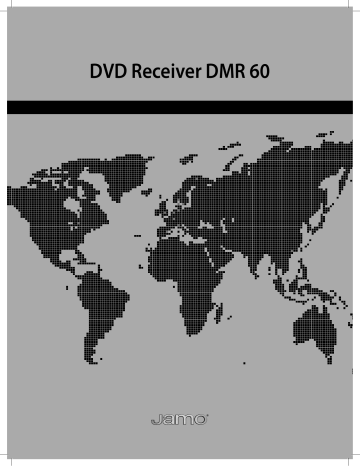
DVD Receiver DMR 60
english français deutsch dansk svenska suomi español italiano nederlands
english
Contents
Introduction 5
Connecting the system 6
System Setup 9
Playing DVD and CD
Playing back files
Advanced functions
14
15
16
Troubleshooting 19
Service and Warranty 20
4
Congratulations on your new purchase... the Jamo DMR 60 DVD receiver.
With this incredible state-of-the-art product you can experience the great sound and picture quality on a DVD or listen to music in HiFi Stereo quality... but there’s more to it than that. You can also play back a wide variety of new file-based media like MP3, WMA, DivX and JPEG files from disc or directly from USB or memory card. You’ll find out more about these new possibilities later in this manual (alternatively seek out the latest info online at www.jamo.com).
Whatever your needs, we’re sure that your new DMR 60 will prove a gateway to amazing home entertainment experiences for many years to come.
Introduction
Make sure the following accessories are included with your DMR 60
-
DVD-Receiver Jamo DMR 60
SOURCE
30m / 98ft of speaker cable
Batteries for the remote control
Remote control
S-Video
(not provided with European models)
SCART
(provided with European models)
Composite Video
Audio cable
FM Antenna AM Antenna
5
Connecting the system
Refer to the illustration below to connect speakers, subwoofer and antennas. To install the DMR 60 into your current TV system, refer to the three configuration examples. Choose from one of them or make your own combination.
Surround right Surround left
Subwoofer
Front right Centre Front left
6
Back panel layout
3
1
4 5
2
1. AM antenna
2. FM antenna
3. Analogue Audio In - TV
(Not on European model)
4. Analogue Audio In - AUX
5. Analogue Audio Out
6 8
10 11 12 13 14
7 9
6. Digital In (Co-axial)
7. Digital In (Optical)
8. Video Out Composite
9. S-Video Out
10. Front speaker right out
11. Front speaker left out
16
15
17
12. Centre speaker out
13. Surround speaker right out
14. Surround speaker left out
15. Subwoofer output
16. Component video out
17. SCART In/Out
(On European model only)
SCART video configuration
Both audio and video are passed through the SCART cable. If you connect a device to the SCART 2 on your TV, most TVs will automatically send the audio to the DMR 60.
If a Satellite receiver, set top box, VCR, PC, Games consol or MP3 player has digital or analogue audio output, you can connect it directly to the DMR 60.
TV
PC
Games consol MP3 Player
VCR
Satellite/STB
S-Video configuration
Video is connected through the S-Video cable to the TV. Audio is connected from the TV to the DMR 60.
If a Satellite receiver, set top box, VCR, PC, Games consol or MP3 player has digital or analogue audio output, you can connect it directly to the DMR 60.
TV
PC Games consol MP3 Player
Satellite/STB
VCR
Component video configuration
The Component video output can be connected to plasma and LCD displays (component cables are not included).
Audio from the HD video source is connected directly to the DMR 60.
If a PC, Games consol or MP3 player has digital or analogue audio output, you can connect it directly.
Plasma
PC Games consol MP3 Player
HDTV
7
Front panel layout
1
1. Volume down
2. Volume up
3. Open/Close
4. Play
5. Stop
6. Previous
2 3 4 5 6 7 8
SOURCE
9
7. Next
8. Source
9. Standby
8
Remote control layout
1
4
7
2
5
8
GOTO
-
0
V O L U M E
MUTE
+
3
6
9
MENU SETUP
DVD FM COAX TV
USB AM OPT AUX
AUDIO SUB-T REPEA SHUFF
INFO ZOOM SOUND SURR
1. Standby
2. Numerical keys, 0 to 9
3. Goto
4. Mute
5. Volume down
6. Volume up
7. Cursor Up
8. Cursor Left
9. OK
10. Cursor Right
11. Cursor Down
12. Menu
13. Setup
14. DVD / USB
15. FM / AM
16. Co-axial / Optical
17. TV / Auxiliary
18. Rewind
19. Play/Pause
20. Forward
21. Previous Track/Chapter/Program
22. Stop
23. Next Track/Chapter/Program
24. Audio
25. Subtitles
26. Repeat
27. Shuffle
28. Info
29. Zoom
30. Sound
31. Surround
Putting the batteries in the remote
System Setup
To access the DMR 60 setup menu, press “SETUP”.
Use / / / to browse through the menus, and press “OK” to select an item.
To exit System Setup, press “SETUP”.
TV SYSTEM
Choose between NTSC and PAL video output from the DMR
60.
The default setting should be appropriate for your region
- changing it may result in poor picture quality
SYSTEM SETU P
TV SYSTEM
VIDEO
TV TYPE
PASSWORD
PARENTAL
DEFAULT
EXIT SETUP
NTSC
PAL
SYSTEM SETU P
TV SYSTEM
VIDEO
TV TYPE
PASSWORD
PARENTAL
DEFAULT
EXIT SETUP
SCART / S-VIDEO
COMPONENT
PROGRESSIVE
SYSTEM SETU P
TV SYSTEM
VIDEO
TV TYPE
PASSWORD
PARENTAL
DEFAULT
EXIT SETUP
4:3 LB
4:3 PS
16:9
VIDEO
Video output selection enables you to choose the type of video output suitable for your DVD system. The default setting is SCART (RGB) or S-Video, depending on country.
Note:
1. If you choose the PROGRESSIVE SCAN video option, which is only delivered through component output, you must ensure beforehand that your TV is capable of showing progressively scanned images.
2. SCART, S-Video and composite video outputs are always on. If you get a black screen when choosing the PROGRES-
SIVE function, please connect your TV with one of these connections so you can reset PROGRESSIVE.
TV TYPE
You can select the aspect ratio that is appropriate for your TV display. The default setting is 16:9.
• 4:3 LB
If you have a conventional ‘square’ set and would like to see the DVD picture in its full format, use this setting. Wide bands will be displayed on the upper and lower portions of the TV screen.
• 4:3 PS
If you have a conventional TV set and would like to see the DVD picture fill your TV screen then use this setting. A wide picture is displayed on the whole
TV screen with a portion automatically out off.
• 16:9
If you have a widescreen TV set, use this setting (you must also set your widescreen TV to it’s 16:9 mode.).
9
10
System Setup
SYSTEM SETU P
TV SYSTEM
VIDEO
TV TYPE
PASSWORD
PARENTAL
DEFAULT
EXIT SETUP
_ _ _ _
SYSTEM SETU P
TV SYSTEM
VIDEO
TV TYPE
PASSWORD
PARENTAL
DEFAULT
EXIT SETUP
1 G
2
3 PG
4 PG 1 3
5
6 R
7 NC-17
8 NO LIMI T
SYSTEM SETU P
TV SYSTEM
VIDEO
TV TYPE
PASSWORD
PARENTAL
DEFAULT
EXIT SETUP
RESTORE
PASSWORD
The password is used to change the parental control level.
Setting a Password
Choose password and enter “0000” followed by “OK”, then the “unlocked” icon will appear .
To lock the function, enter a number between 0000-9999 followed by “OK”, then the “locked” icon will appear .
Note:
If you forget the password, you can enter “0000”.
PARENTAL CONTROL LEVEL
This function allows you to restrict viewing of unsuitable
DVDs, useful where younger viewers have access to the DMR
60.
Note:
Before changing the parental control level, you must enter the preset password (4-digital code) to unlock this function.
If the entered password is incorrect, you will not be able to change the level.
DEFAULT
If you select this function, all of the functions will be restored to their defaults except the PASSWORD and the PARENTAL
CONTROL LEVEL.
Language Setup
LANGUAGE SETUP
OSD LANG.
AUDIO LANG.
SUBTITLE LANG.
MENU LANG
EXIT SETUP
ENGLISH
GERMAN
FRENCH
ITALIAN
SPANISH
PORTUGESE
DUTCH
LANGUAGE SETUP
OSD LANG.
AUDIO LANG.
SUBTITLE LANG.
MENU LANG
EXIT SETUP
ENGLISH
GERMAN
FRENCH
ITALIAN
SPANISH
PORTUGESE
DUTCH
LANGUAGE SETUP
OSD LANG.
AUDIO LANG.
SUBTITLE LANG.
MENU LANG
EXIT SETUP
ENGLISH
GERMAN
FRENCH
ITALIAN
SPANISH
PORTUGESE
DUTCH
OFF
LANGUAGE SETUP
OSD LANG.
AUDIO LANG.
SUBTITLE LANG.
MENU LANG
EXIT SETUP
ENGLISH
GERMAN
FRENCH
ITALIAN
SPANISH
PORTUGESE
DUTCH
OSD LANGUAGE
This sets the OnScreen Display language for the DMR 60.
Default setting is: ENGLISH.
AUDIO LANGUAGE
If available on the DVD, this function allows you to select the preferred audio language.
Default setting is: ENGLISH.
SUBTITLE LANGUAGE
If available on the DVD, this function allows you to select the preferred Subtitle language.
Default setting is: OFF.
MENU LANGUAGE
If available on the DVD, this function allows you to select the desired Menu language.
Default setting is: ENGLISH.
11
12
Speaker Setup
SPEAKER SETUP
CENTER DELAY
SURROUND DELA Y
DYNAMIC RANGE
TEST SPEAKER S
EXIT SETUP
2M
1M
0.5M
OFF
CENTRE DELAY
Selects the Centre-channel delay time for Dolby Digital audio.
Use and to turn it up and down.
Default setting is: OFF.
M is how many metres the centre speaker is closer to the listening position than the front speakers.
SPEAKER SETUP
CENTER DELAY
SURROUND DELA Y
DYNAMIC RANGE
TEST SPEAKER S
EXIT SETUP
5M
3M
1M
OFF
SURROUND DELAY
Selects the Surround channel delay time for Dolby Digital audio. Use and to turn it up and down.
Default setting is: OFF.
M is how many metres the surround speaker is closer to the listening position than the front speakers.
SPEAKER SETUP
CENTER DELAY
SURROUND DELA Y
DYNAMIC RANGE
TEST SPEAKER S
EXIT SETUP
SPEAKER SETUP
CENTER DELAY
SURROUND DELA Y
DYNAMIC RANGE
TEST SPEAKER S
EXIT SETUP
FULL
6/8
4/8
2/8
OFF
DYNAMIC RANGE
If you want to watch a movie without disturbing others in the house, you can reduce the dynamics (loud sounds) by activating the dynamic range function.
Dynamic range compression can be selected in Dolby Digital mode. Use and to turn it up and down.
Default setting is: OFF.
2M
1M
0.5M
OFF
TEST SPEAKERS
Press this to test that all your speakers are connected correctly. The test signal rotates as follows:
• Front Left
• Centre
• Front Right
• Surround Right
• Surround Left
Getting Started
This is an overview of the most frequently used buttons on the remote control for the DMR 60.
Standby Button
Standby will turn the DMR 60 on and off
1
4
7
2
5
8
GOTO
0
-
V
O L
U M
E
MUTE
+
3
6
9
OK
MENU SETUP
DVD FM COAX TV
USB AM OPT AUX
Amplifier Buttons
Press mute if instant silence is needed.
Change the volume level by pressing the volume -/+.
Source Select Buttons
Press the DVD button to start playing a disc, press again to select USB / Card reader input.
Pressing the FM button will activate the FM radio tuner while pressing it again will select the AM band.
COAX should be pressed to select Co-axial digital input, press again to select Optical digital input.
TV can be selected by pressing the TV button, press again to switch to Auxiliary input.
AUDIO SUB-T REPEA SHUFF
INFO ZOOM SOUND SURR
13
14
Playing DVD and CD
This is an overview of the buttons on the remote control that are most frequently used when playing an ordinary DVD or CD.
1
4
7
2
5
8
GOTO
0
-
V
O L
U M
E
MUTE
+
3
6
9
OK
MENU SETUP
DVD FM COAX TV
USB AM OPT AUX
GOTO
GOTO is used together with the numeric buttons 0-9.
When playing a DVD or CD:
• Press “GOTO”
• Select: TT (Title) - Track/Chapter - Time using /
• Enter a value with the numeric buttons 0-9
• Press “OK”.
MENU
Press “MENU” to enter the DVD menu.
Basic playback functions
When playing a DVD or CD, you can also use these buttons to rewind, play/pause, fast forward, skip back, stop or skip forward.
AUDIO SUB-T REPEA SHUFF
INFO ZOOM SOUND SURR
Playing back files from Disc, USB and Card reader
If you insert a Disc, USB device or memory card (SD-, MMC-, MS- and SM-cards) with mp3-, wma-, jpg-, divx-files, your DMR 60 will switch to File Playback mode.
Choosing a file mode
When in File Playback mode, you will be able to choose between 3 modes, which are:
• Music
• Picture
• Movie
You can switch between the 3 modes by pressing / on the remote until your desired file option is highlighted, then press “OK” to select.
[WORK] - - - - - - 10.MP3
[WORK]
[HOME]
01 . - - - - - - 1 0
02 . - - - - - - 1 1
03 . - - - - - - 1 2
04 . - - - - - - 1 3
05 . - - - - - - 1 4
06 . - - - - - - 1 5
07 . - - - - - - 1 6
08 . - - - - - - 1 7
09 . - - - - - - 1 8
10 . - - - - - - 1 9
Playing MP3 and WMA
• Choose the Music icon by pressing / until it is highlighted followed by “OK”.
• Browse through the music files using / / / on your remote, and press “OK” to enter/exit a library.
• Press “OK” to select a song.
[WORK] - - - - - - 10.JPG
[WORK]
[HOME]
01 . - - - - - - 1 0
02 . - - - - - - 1 1
03 . - - - - - - 1 2
04 . - - - - - - 1 3
05 . - - - - - - 1 4
06 . - - - - - - 1 5
07 . - - - - - - 1 6
08 . - - - - - - 1 7
09 . - - - - - - 1 8
10 . - - - - - - 1 9
Viewing pictures
• Choose the Picture icon by pressing / until it is highlighted followed by “OK”.
• Browse through the picture files using / / / on your remote, and press “OK” to enter/exit a library.
• Press “OK” to view a picture in full screen.
[WORK] - - - - - - 10.DIVX
[WORK]
[HOME]
01 . - - - - - - 1 0
02 . - - - - - - 1 1
03 . - - - - - - 1 2
04 . - - - - - - 1 3
05 . - - - - - - 1 4
06 . - - - - - - 1 5
07 . - - - - - - 1 6
08 . - - - - - - 1 7
09 . - - - - - - 1 8
10 . - - - - - - 1 9
Playing DivX movies
• Choose the Movie icon by pressing / until it is highlighted followed by “OK”.
• Browse through the movie files using / / / on your remote, and press “OK” to enter/exit a library.
• Press “OK” to select a movie.
15
16
Advanced Functions
Here’s a brief description of the Advanced Function buttons.
Please note that not all functions are available on all media.
1
4
7
2
5
8
GOTO
0
-
V
O L
U M
E
MUTE
+
3
6
9
OK
MENU SETUP
DVD FM COAX TV
USB AM OPT AUX
AUDIO SUB-T REPEA SHUFF
INFO ZOOM SOUND SURR
AUDIO - Audio
Use this function to choose between the available audio tracks on the film. Normally you can also choose Audio on the DVD menu.
SUB-T - Subtitle
Use this function to choose from the subtitles available on the DVD. Normally you can also choose the subtitle on the DVD menu.
REPEA - Repeat
You can play the current title/disc or a chapter/track continuously by activating repeat.
SHUFF - Shuffle
When shuffle is activated tracks are played in random order.
INFO - Info
You can check information about the media you are watching, such as the total number of the titles or chapters or tracks or time, using the Info function.
The information will appear on the TV screen.
ZOOM - Zoom
You can zoom in on specific areas of the picture. When available, press “ZOOM” to blow up a portion of a picture, and use the cursor to move the zoom-window on the screen.
SOUND - Sound
Press this to adjust Treble, Bass, Front Left, Center, Front Right, Surround Right, Surround Left and Subwoofer levels.
SURR - Surround
Press this button to toggle between stereo and different surround sound modes.
Note:
The availability of various surround sound modes depends on the number of speakers connected and the sound mode available for the media playing.
Radio - Basic operation
If the antennas are correctly connected, you should be able to listen to both FM and AM radio.
This is an overview of the buttons frequently used when playing FM or AM radio.
1
4
7
2
5
8
GOTO
0
-
V
O L
U M
E
MUTE
+
3
6
9
OK
MENU SETUP
DVD FM COAX TV
USB AM OPT AUX
FM / AM
Press the FM / AM button to turn on the radio. The last radio station you selected can be heard.
Switch between FM and AM by pressing the button.
Switching between stations
Press or on the remote control or on the front panel to move between the preset stations.
AUDIO SUB-T REPEA SHUFF
INFO ZOOM SOUND SURR
17
18
Radio - Advanced operation
This is an overview of the buttons used when finding and storing FM and AM radio stations.
1
4
7
2
5
8
GOTO
0
-
V
O L
U
M
E
MUTE
+
3
6
9
OK
MENU SETUP
DVD FM COAX TV
USB AM OPT AUX
Store a radio station
To store a radio station manually, do the following:
1. After finding a station, press “GOTO”.
2. Enter a number between 01 and 30 (AM 01 and 10).
3. Press “GOTO”.
Find a radio station
1. Press and hold or until the frequency indicator starts to change, then release. The system automatically tunes to the next strong radio station.
AUDIO SUB-T REPEA SHUFF
INFO ZOOM SOUND SURR
RDS station service
RDS (Radio Data System) is an additional information system provided by most FM stations.
If a RDS station is being received, you can see programme information on the DMR
60 display by pressing “INFO” on the remote.
FM
M H Z
P3
FM
M H Z
Troubleshooting
If the DMR 60 appears to be faulty, first consult this troubleshooting guide before calling for service.
Refer also to the corresponding instructions in this manual.
WARNING
Under no circumstances should you attempt to repair the system yourself.
Symptom
No picture.
Possible cause
• The TV is switched OFF.
• The TV is not connected correctly.
Correction
• Turn ON the TV.
• Connect the TV correctly.
Disc can’t be played.
• The disc is placed upside down.
• The disc is empty or the format is not supported by DMR 60.
• The disc is dirty or defect.
• The disc is not placed within the disc tray guide.
• Ensure the disc label is facing up.
• Remove the disc and try another.
• Clean the disc or dispose of it.
• Place the disk within the proper guide on the disc tray.
No sound.
• The VOLUME is set to 0.
• Speaker cords are not connected correctly.
• Turn up the VOLUME.
• Connect them correctly.
The DMR 60 unit does not respond to commands from the remote control.
• No batteries are inserted in the remote control.
• The batteries are worn out.
• The remote controller is not pointed at the remote sensor of the DMR 60.
• The remote controller is too far from the DMR 60.
• Insert new batteries.
2 x “AAA” R6P
• Replace with new batteries.
2 x “AAA” R6P
• Point the remote controller at the remote sensor of the DMR 60.
• Operate the remote controller within 5 m.
Power is not supplied even though the power cable is connected.
• The power plug is not securely connected.
• The wall plug is not turned ON.
• Connect the power plug securely.
• Turn ON the wall plug.
The DMR 60 does not respond to some operating commands during playback
• Operations may not be permitted by the disc.
• Read the instructions on the disc.
19
20
Service and Warranty
Environmental information
• The system is made of recyclable materials which can be re-used if disassembled by authorised personnel.
• Please follow local regulations for the disposal of packaging materials, used batteries and discarded units.
Copyright
This product contains copyright technology which is protected pursuant to patents that are the property of Macrovision Corporation and other copyright holders. Any use of this copyright technology must be approved by Macrovision Corporation. The technology is intended for use in the home unless otherwise approved by Macrovision Corporation. Breakdown and disassembly are prohibited.
Made under license from Dolby Laboratories. “Dolby” and the double “D” symbol are trademarks of Dolby Laboratories. “DTS” and “DTS
Digital Out” are trademarks of Digital Theater Systems, Inc.
Service
In case of warranty enquiries, please contact your dealer. In case of request for service under warranty, please enclose your original receipt.
Important: Never send the product to be repaired without prior agreement. If the DVD player is STILL UNDER WARRANTY, Jamo will pay freight costs back and forth between the dealer and the Jamo authorised service centre. Any other freight must be paid for by the customer.
The product must always be packed properly, otherwise the product warranty will be discontinued. If the DVD player is NOT UNDER WAR-
RANTY, all costs must be paid for by the customer.
Warranty certificate
Jamo provides a twenty-four (24) month warranty from the date of purchase against material and manufacturing defects. For defects covered by the warranty, the product must be returned to the dealer that sold the product. The expected time of repair, excluding transport, is approximately five working days.
If any problems arise, information from our authorised service centres is available at the following address, or from the dealer who sold the product.
Terms of Warranty
1. The warranty is only valid on presentation of the original sales receipt, and if the serial number on the product is fully legible.
2.The obligations of Jamo are limited either to repair or replacement of defective components. The repair or replacement of defective components is based on an assessment by Jamo.
Exchange is only possible if the repair cannot be performed.
3.Warranty repairs must be carried out by an authorised Jamo dealer, or an authorised service centre. No remuneration is provided for repairs performed by unauthorised workshops. Any repairs or damage to the product caused by unauthorised intervention are not covered by this warranty.
4.This product will not be considered as being defective, either in materials or in manufacture, if adaptation to national, local, technical or safetyrelated requirements is required in countries other than the specific country for which the product was originally designed and manufactured.
5.This warranty does not cover these types of adaptations, and no remuneration will be offered for these types of adaptations or for any consequential damages. The warranty does not cover the following: a) Periodic inspection, maintenance and repair or replacement of parts resulting from normal wear.
b) Costs connected to transport, disassembly or installation of the product.
c) Mis-use, including use for purposes other than was intended, or faulty installation.
d) Damage caused by lightning, water, fire, natural catastrophes, war, insurrection, incorrect line voltage, insufficient ventilation, transport or other causes outside of the control of Jamo.
6.This warranty applies to every legal owner of the product during the warranty period.
Packaging
If possible, use the original packing material for any shipping. Otherwise, re-pack the DMR 60 using:
• A reinforced cardboard box, strong enough to carry the weight of the product.
• At least 6 cm / 2.36 inches of shock-absorbing material around the product.
• Non-abrasive dust-free material for the other parts.
• Non-abrasive wrapping for the product. (Dust and dirt cover)
• Re-pack the product in such a way as to ensure that it cannot shift in the box during transport.
Information we must receive before repairing the product:
Model name: Jamo DVD Receiver DMR 60
Serial no.:
Fault description:
Copy of the invoice or sales receipt
The dealer’s name, address and phone no.
Personal information: Name, address, post code/city, phone no. and e-mail address (optional).
Your signature
Dealer’s stamp and signature
Date
www.jamo.com
advertisement
* Your assessment is very important for improving the workof artificial intelligence, which forms the content of this project
Related manuals
advertisement
