advertisement
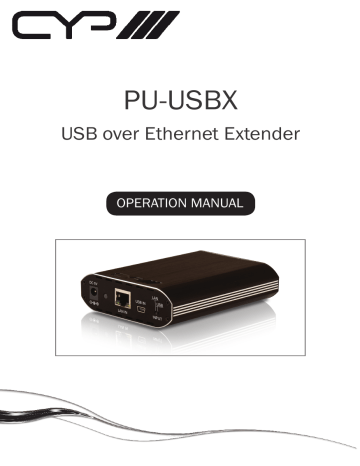
PU-USBX
USB over Ethernet Extender
OPERATION MANUAL
Safety Precautions
Please read all instructions before attempting to unpack or install or operate this equipment, and before connecting the power supply.
Please keep the following in mind as you unpack and install this equipment:
Always follow basic safety precautions to reduce the risk of fire, electrical shock and injury to persons.
To prevent fire or shock hazard, do not expose the unit to rain, moisture or install this product near water.
Never spill liquid of any kind on or into this product.
Never push an object of any kind into this product through module openings or empty slots, as you may damage parts.
Do not attach the power supply cabling to building surfaces.
Do not allow anything to rest on the power cabling or allow it to be abused by persons walking on it.
To protect the equipment from overheating, do not block the slots and openings in the module housing that provide ventilation.
Revision History
Version No
VR0
Date
20110325
Summary of Change
Preliminary Release
Table of Contents
1. Introduction .................................................................................1
2. Applications ................................................................................1
3. Package Contents ......................................................................1
4. System Requirements .................................................................1
5. Features .......................................................................................1
6. System Requirements .................................................................2
7. Specifications ..............................................................................2
8. Operation Controls and Functions ............................................3
8.1 Front Panel ................................................................... 3
8.2 Rear Panel .................................................................... 3
9. Software Installation ....................................................................5
9.1 Install USB Server Software .......................................... 5
9.2 Using USB Server ........................................................... 6
10. Uninstall the Device Driver ..........................................................7
11. Connection and Installation ......................................................8
12. Acronyms ....................................................................................9
1. Introduction
The USB over Ethernet Extender is a great and simple device that allows you to utilize your USB devices over existing network installation or connect directly withyour PC/NB source equipment. For household and commercial environtment this device makes hand on multi-controls for users within the network system group. All kids of USB devices are compatible and can be control within the same time up to 4 different devices under 100 meters of distance.
2. Applications
• LAN’s USB device sharing and or control
• External USB hub
• USB display control (with USB to HDMI converter)
3. Package Contents
• USB over Ethernet Extender
• CD Driver
• 5V / 2.6A Power adaptor
• Operation Manual
4. System Requirements
Input source equipment such as PC/laptop with USB or RJ45 (directly or through
IP router) cable and output USB devices such as printer server, flash, HDD and or digital camera.
5. Features
• Control up to 4 four USB devices
• Can handle high-speed (480Mbps), full-speed (12Mbps) and low- speed(1.5Mbps) transaction (speed in the LAN Mode might be limited by the bandwidth of the network)
• Works up to 100 M away (in the Extender Mode)
• Connect with existing Ethernet cable or directly to PC with RJ-45 cable
• Compliant with USB 2.0 (Hi-speed) specification
• Support Ethernet protocols TCP/IP
• Support 10/100/1000Mbps Ethernet speed
1
6. System Requirements
System Hardware Requirements: 2.4GHz single core CPU with at least 1GB
RAM for optimal performance
Operating Systems:
• Windows XP Home or Professional 32 bits SP2
• Windows Vista 32 bits,
• Window 7
7. Specifications
Input
Network Protocol
Network Interface
1 x Ethernet RJ-45; 1 x Mini-USB
TCP/IP
10/100/1000Mbps
Operating System Support Windows, XP SP2, Vista 32bits and Window 7
ESD Protection Human Body Model: ± 8kV (air-gap discharge)
: ± 4kV (contact discharge)
Operating System Support Windows, XP SP2, Vista 32bits and Window 7
Dimensions (mm)
Weight (g)
Chassis Material
Silkscreen Color
119 (W) x 88 (D) x 25 (H)
120
Plastic
Black
Operating Temperature
Storage Temperature
Relative Humidity
Power Consumption (W)
0°C ~ 40°C/ 32°F ~104°F
-20°C ~ 60°C/ -4°F~140°F
20~90% RH (non-condensing)
6.2
2
8. Operation Controls and Functions
8.1 Front Panel
1 2 3 4 5 q
. DC 5V: Plug the DC 5V power supply and connect the adaptor to AC wall outlet.
w
. Power LED: This green LED will illuminate when the device is connected with power supply.
③
. LAN IN: This slot is to connect with CAT5e/6 cable from your network system or PC/laptop.
④
. USB IN: This slot is to connect with mini USB to USB cable from your PC/
laptop.
⑤
. INPUT switch: This switch allows users to choose input signal from LAN or
USB.
8.2 Rear Panel
1 q
. USB 1~4: These slots are to connect with USB devices such as flash drive, external HDD, digital camera, printer server and etc…
The USB over Ethernet Extender is a multifunctional USB HUB which allows you to.
3
A. Access USB gadgets as well as Laptops and PCs over existing Intranet
network – the LAN Mode; The LAN Mode is extremely useful in any home
/ office configured with network infrastructure, as the device allows users
connected to the LAN (Local Area Network) to access up to any four USB
devices available within the same Intranet.
B. Extend USB signal over a single RJ45 / Ethernet cable up to 100 meters, to 4
bidirectional USB ports – the Extender Mode; The Extender Mode provides
a nice-to-have and convenient option in any integration / installation
setup for users to prolong the distance of USB signal transaction up to 100
meters, over a single RJ45 cable.
C. Use it as a regular 1-IN-4-OUT USB HUB – the HUB Mode. The HUB Mode
serves users, when no signal extension is needed, as a common 1-IN-4-OUT
USB HUB.
For the LAN mode or Extender Mode to function, certain software application and driver (both are provided in the CD bundled) are required to be installed on the connected PCs / Laptops for them to identify and hook up with the unit in the same network using TCP/IP protocol.
In all 3 modes, USB 2.0 and 1.1 protocols are both supported, while the former can go with a data rate up to 480 Mbps, and the later only 12 Mbps.
Role of USB devices / gadgets in a setup with this unit:
• Host Devices (PC / Laptop): Control this unit and its connected USB
devices.
• Storage Devices (USB Flash Drive, USB Hard Drive, etc.): Provide bidirectional data transferring between themselves and the Host Devices.
• Peripheral Devices (USB Printer, USB Scanner, etc.): Provide their specific application to be utilized by the Host Device.
• Input Devices (USB Keyboard, USB Mouse, etc.): Operates the Host Device
remotely.
4
9. Software Installation
The following sections list the procedures to follow when installing the USB to
HDMI and USB device drivers. Insert the provided CD into your CD-ROM drive, then begin the USB Install Disc and follow the below steps to install the driver.
9.1 Install USB Server Software
Double click on the USB Server Setup icon to execute the set up and click finish when the setup is complete.
When both DisplayLink and USB Server has been installed completely the
USB Server’s icon should appear on the desktop and the button right side of the desktop.
5
9.2 Using USB Server
Double click on the Launch USB Server icon from the desktop or from the button right side and the USB Server window will appear on the desktop.
Connect both PC/Laptop and the device with RJ-45 cable and click on
Search and switch the INPUT switch on the device to LAN.
Once the connection is done click on Connect Device next to the Search for both Display and Media. When the connection is done the Status will appear with “” mark. When disconnecting click on “Disconnect Device”.
6
10. Uninstall the Device Driver
Follow the steps below to uninstall the Multi View driver.
Step 1: Open the Control Panel: Start → Control Panel → Add or Remove
Programs.
Step 2: Select USB Server and click Remove.
7
11. Connection and Installation
NB
PC or
NB
Mini USB IN
USB X 4
Ethernet Hub
LAN IN
Keybord Mouse
HDD Printer
8
Acronyms
Acronym
USB
Complete Term
Universal Serial Bus
A
9
www.cypeurope.com
advertisement
Related manuals
advertisement
Table of contents
- 4 1. Introduction
- 4 2. Applications
- 4 3. Package Contents
- 4 4. System Requirements
- 4 5. Features
- 5 6. System Requirements
- 5 7. Specifications
- 6 8. Operation Controls and Functions
- 6 8.1 Front Panel
- 6 8.2 Rear Panel
- 8 9. Software Installation
- 8 9.1 Install USB Server Software
- 9 9.2 Using USB Server
- 10 10. Uninstall the Device Driver
- 11 11. Connection and Installation
- 12 12. Acronyms