GN Netcom GN 6110 User guide
Add to My manuals18 Pages
GN Netcom GN 6110 is a headset and base combo that can connect to both desk phones and mobile phones and enables you to answer or make calls from either device. It features a built-in rechargeable battery that can be charged either in the base or with a travel charger. The headset has volume controls, a microphone volume dial, and a clear dial tone adjustment switch. It also has a multifunction button that can be used to answer or end calls, and to pair the headset with the base or a mobile phone.
advertisement
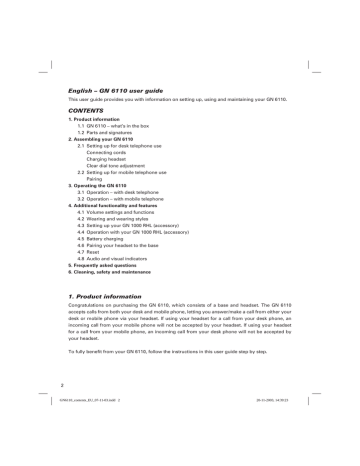
English – GN 6110 user guide
This user guide provides you with information on setting up, using and maintaining your GN 6110.
CONTENTS
1. Product information
1.1 GN 6110 – what’s in the box
1.2 Parts and signatures
2. Assembling your GN 6110
2.1 Setting up for desk telephone use cords headset
Clear dial tone adjustment
2.2 Setting up for mobile telephone use
Pairing
3. Operating the GN 6110
3.1 Operation – with desk telephone
3.2 Operation – with mobile telephone
4. Additional functionality and features
4.1 Volume settings and functions
4.2 Wearing and wearing styles
4.3 Setting up your GN 1000 RHL (accessory)
4.4 Operation with your GN 1000 RHL (accessory)
4.6 Pairing your headset to the base
4.8 Audio and visual indicators
5. Frequently asked questions
6. Cleaning, safety and maintenance
1. Product information
Congratulations on purchasing the GN 6110, which consists of a base and headset. The GN 6110 accepts calls from both your desk and mobile phone, letting you answer/make a call from either your desk or mobile phone via your headset. If using your headset for a call from your desk phone, an incoming call from your mobile phone will not be accepted by your headset. If using your headset for a call from your mobile phone, an incoming call from your desk phone will not be accepted by your headset.
To fully benefi t from your GN 6110, follow the instructions in this user guide step by step.
2
GN6110_contents_EU_07-11-03.indd 2 20-11-2003, 14:39:23
1.1 GN 6110 – What’s in the box
1 GN 6110 headset, with built-in rechargeable battery
2 GN 6110 base (connectivity unit)
3 Connection cord for telephone connection
4 Power adapter with cord
5 Quick Set Up guide
6 User guide
7 Cord management strips
8 Headset travel charger (90-240 V)
5
1
6
1.2 GN 6110 – Parts and signatures
5
13
2
1
6
G F E D C
B
A
AUX
4
12
9
3
7
8
11
10
15
14
16
21
20
18
17
23
19
22
1 Power adapter socket
2 Telephone socket
3 Handset socket
4 Hook switch [AUX] socket (accessory)
5 Additional functionality port
6 Volume match dial
7 Microphone volume dial
8 Reset button
9 Clear dial tone termination switch
10 Base Multifunction Button (MFB)
11 Pairing indicator
12 Battery indicator
13 On-line indicator
14 Charging cradle
15 Headset release button
16 Headset boom arm
17 Earhook
18 Charging port
19 Speaker
20 Volume buttons
21 Headset Multifunction Button (MFB)
22 Microphone
23 Headset indicator
2
3
4
8
7
GN6110_contents_EU_07-11-03.indd 3 20-11-2003, 14:39:23
3
2. Assembling your GN 6110
First assemble your GN 6110 to work with your desk telephone, and then set it up to work with your mobile phone. The GN 6110 supports the GN 1000 Remote Handset Lifter for desk telephones.
See Section 4.3 for hook switch set up instructions and use.
2.1 Setting up for desk telephone use
Connecting cords
To set up your GN 6110, connect the cords by completing the following instructions:
A
B
1. Connect the power adapter cord to the socket marked
2
[A]. All of the base’s indicators will fl ash once when power is connected.
2. Unplug your telephone’s handset from the handset port on the bottom of your telephone and plug its cord into the base’s socket marked
0 . [C]
3. The blue colored cord will go from the blue socket on the base back to the now free handset port. [B].
4. Place all cords into the base’s slots to ensure a fully functional product. [D]
E
AUX
D
C
X
AU
Note: For your convenience, you may also feed the telephone cord through the base’s right or left slot, depending if your desk telephone is positioned to the right or left of the base.
5. Use the cord management strips to fasten and organise the cords. [E]
Charging headset
Before using your headset, charge it for a minimum of two hours. You may charge the headset by placing it in the base or with the travel charger cord.
During initial (and subsequent) charging, you may continue to use your desk telephone as normal.
See Section 4.5 for full details on charging batteries and the battery charge level indication.
4
GN6110_contents_EU_07-11-03.indd 4 20-11-2003, 14:39:24
Pairing of headset to the base and verifying pairing
The headset and the base in their original product box have been factory-paired to ensure proper functioning of your GN 6110. You do not need to pair these two devices, and you may now proceed to the Clear dial tone adjustment section.
If original pairing is lost (by resetting the base, changing your headset or changing your base), you will have to pair your headset to the base again. You may also verify pairing between the headset and base at any point (except during telephone conversations). See Section 4.6 for these instructions.
Clear dial tone adjustment
Desk telephones operate on a range of standards. In order for your GN 6110 to work with your desk telephone and to hear a clear, crisp dial tone, you must set the correct dial tone setting. Consult the inside back cover of this user guide for the most common telephone models and settings.
Complete the following instructions to set the correct dial tone adjustment:
1. Open the compartment cover on the bottom of the base and locate the termination switch [A].
2. Put on your headset and press the base’s Multifunction button. An audible tone will shortly be heard.
G F E D C
B
A
A
G
F E D C B
A
3. Lift the telephone’s handset from the cradle and listen for a dial tone in your headset.
4. If there is no dial tone or it is not clear, stepwise slide the termination switch through all 7 settings
(along the A-G range), listening for the clearest possible dial tone. If the dial tone is just as clear in position A as in position G, leave the switch in position A.
5. When you hear the clearest dial tone, you have located the correct termination setting.
Microphone volume adjustment
In order to ensure that your voice is neither too loud nor too soft when calling others, adjust the transmit sound volume. You will need to make a call with your desk telephone to adjust it.
Complete the following instructions to adjust the transmit volume:
1. Open the compartment cover on the bottom of the base and locate the blue microphone volume adjustment button [A].
2. Put on your headset and press the Multifunction Button on the base. An audible tone will shortly be heard.
G F E D C
B
A
A
3. Lift the telephone’s handset from the cradle and listen for a dial tone in your headset.
4. Using your desk telephone, make a call to someone who will act as your test person.
5. While speaking with your test person, adjust the blue microphone volume adjustment button until he/she hears your voice at an appropriate level.
GN6110_contents_EU_07-11-03.indd 5 20-11-2003, 14:39:24
5
2.2 Setting up for mobile telephone use
The GN 6110 headset is also compatible with Bluetooth mobile phones. The mobile phone you use with your GN 6110 must be Bluetooth technology-equipped.
Setting up the headset to a mobile phone (pairing)
Before using your headset for the fi rst time with a mobile phone, you must pair your headset and mobile telephone by completing the following:
1. Press and hold down the Multifunction Button on the headset for
5 seconds, after which the headset indicator lights. [A]
2. Within 3 seconds, open the headset boom arm. The headset can be paired within the next 5 minutes.
3. Put the mobile phone into pairing mode, according to your mobile phone’s user manual. [B]
Note: Your mobile phone must be Bluetooth-equipped in order to pair it with the GN 6110.
A
B
4. From your mobile phone, perform a device discovery so that your mobile phone will fi nd your headset and pair to it. This may take several seconds.
Note: Ensure that the mobile device and the headset are within 1 metre of each other. [C]
C max
1m
5. When your mobile phone prompts you, enter the following 4-digit passkey code: 0000.
The mobile phone will now begin pairing and store your GN 6110 headset in its memory. Your mobile phone screen will advise that pairing has been successful. The headset indicator will rapidly fl ash 10 times, and a beep will be heard in the headset to indicate successful pairing.
After successful pairing, your headset is ready to use with your mobile phone. Consult your mobile phone’s user guide for full details on utilising a Bluetooth headset with your mobile phone.
3.0 Operating the GN 6110
3.1 Operation – with desk telephone
If your headset is in its base, press the release headset button to free the headset before using it.
6
Turning headset ON:
Open the headset boom arm. The headset indicator lights for 2 seconds, and then continue to fl ash slowly as long as the headset is on.
The Bluetooth word mark and logos are owned by the Bluetooth SIG, Inc. and any use of such marks by
GN Netcom is under license. Other trademarks and trade names are those of their respective owners.
GN6110_contents_EU_07-11-03.indd 6 20-11-2003, 14:39:25
Turning headset OFF:
Close the headset boom arm. The headset indicator lights for 2 seconds, after which it will turn off.
Making calls:
1. With the boom arm open, press the Multifunction Button on either the headset [C] or the base
[B]. An audible tone will be heard and the connection will be established shortly.
2. Lift the telephone’s handset, or press the telephone’s line button if your telephone has one. A dial tone will be heard.
3. Dial the desired number when the dial tone is heard in your headset.
A B
C
The headset indicator and the on-line indicator will fl ash rapidly for the duration of the call.
Answering calls:
1. With the boom arm open, press the Multifunction Button on either the headset or the base. An audible tone will be heard and the connection will be established shortly.
2. Lift the telephone’s handset, or press the line button if your telephone has one.
The headset indicator and the pairing indicator will fl ash rapidly for the duration of the call.
Ending calls:
1. Press the Multifunction Button on either the base or the headset.
2. Lower the telephone’s handset, or press the line button if your telephone has one.
Headset <-- --> handset switching (while on a call).
To switch from using the headset to the handset during a call:
1. Terminate the link between the headset and the base by either closing the headset boom arm [A]
or pressing the Multifunction Button on the base [B] or the headset [C].
2. The call is now terminated in the headset, and can be continued in the handset.
3. To end the call, hang up the telephone handset.
To switch from using the handset to the headset during a call:
1. With the boom arm open, press the Multifunction Button on either the headset or the base. An audible tone will be heard and the connection will be established shortly.
2. The call is now terminated in the handset, and can be continued in the headset.
3. To end the call, press the Multifunction Button on either the base or the headset, or close the headset boom arm.
4. Lower the telephone’s handset. On telephones equipped with a line button, press the line button to end the call.
5. You may continue wearing the headset, or place it in the base (with the boom arm closed) for recharging.
7
GN6110_contents_EU_07-11-03.indd 7 20-11-2003, 14:39:25
3.2 Operation – with mobile telephone
If your headset is in its base, press the release headset button to free the headset before using it.
Turning headset ON:
Open the headset boom arm. The headset indicator lights for 2 seconds, and then continue to fl ash slowly as long as the headset is on.
Turning headset OFF:
Close the headset boom arm. The headset indicator lights for 2 seconds, after which it will turn off.
Making calls:
1. Open the headset boom arm and place the headset on the ear.
2. Dial the desired number on your mobile, and press the mobile’s
Yes/Send/Call button to begin calling.
The headset indicator will fl ash rapidly for the duration of the call.
Making voice-activated calls: and voice tags stored. Consult your mobile phone’s user guide for full details.
To make voice-activated calls:
1. Open the headset boom arm and place the headset on the ear.
2. Press the Volume up/down buttons simultaneously on the headset for 3 seconds. The headset will go into voice command mode, and an audible tone will be heard indicating that the headset is expecting a voice command.
3. Give the desired voice command.
The headset indicator will fl ash rapidly for the duration of the call.
Answering calls:
1. Press the Multifunction Button on the headset, or open the headset boom arm if not already opened.
The connection will be established shortly.
2. An audible tone will be heard, and you are now connected to your caller.
The headset indicator will fl ash rapidly for the duration of the call.
Ending calls:
Press the Multifunction Button on the headset. An audible tone will be heard.
The call will also terminate if the mobile phone’s End Call button/functionality is used, or if the second party hangs up.
8
GN6110_contents_EU_07-11-03.indd 8 20-11-2003, 14:39:25
Headset <-- --> mobile phone switching (while on a call).
A
B
To switch from using the headset to mobile phone during a call:
1. Terminate the link between the headset and the mobile phone by closing the headset boom arm [A]
Note: do not press the Multifunction Button.
2. The mobile phone will prompt you to continue the call [B].
3. You have 30 seconds to accept the transfer to your mobile phone; after accepting continue the call on your mobile phone.
4. To end the call, use the mobile phone’s End Call button/functionality.
To switch from using the mobile phone to the headset during a call:
1. With the boom arm open, simultaneously press the Volume up/down on the headset.
2. An audible tone will shortly be heard, and the connection will be established momentarily.
3. Continue the call on your headset.
4. To end the call, press the Multifunction Button on the headset.
5. You may continue wearing your headset, or close the headset boom arm and place in the base for charging.
Consult your mobile phone’s user guide for full details.
4.0 Additional functionality and features
4.1 Volume settings and functionality
Volume adjust [A]
There are two volume buttons, one on each side of the headset’s
Multifunction Button. The GN 6110’s headset comes equipped with intelligent volume re-orientation, so no matter which ear you wear the headset on, the topmost of the two volume buttons is always volume + (up) and the lower button is always volume
– (down).
Press the volume + (up) or volume – (down) button until the desired volume level has been reached. If minimum/maximum volume is reached, an audible tone will be heard in the headset.
+
Volume match
For your own comfort, match the volume level of your desk telephone to that of your mobile phone.
This will ensure that you get a consistent volume level for all of your calls, no matter which device you use. After the initial volume match, subsequent volume level changes made on your headset will be replicated on your desk and mobile phones.
GN6110_contents_EU_07-11-03.indd 9 20-11-2003, 14:39:26
9
You will need to make 2 calls to adjust the volume match, one using your mobile phone and the other using the desk telephone.
1. Open the compartment cover on the bottom of the base and locate the black volume match button [A]
2. Using your mobile telephone, make an initial test call to someone and have a brief conversation, keeping in mind the volume level of the conversation.
3. Using your desk telephone, make a second test call to the same person.
4. While speaking with your test person, again adjust the black volume match adjustment button until the volume level of this conversation matches that of the fi rst mobile phone’s test conversation.
A
G F E D C
B
A
4.2 Wearing and wearing styles
Choosing right or left ear wearing styles
The GN 6110’s headset comes confi gured for wearing on your right ear.
To change for left ear wearing, use the instructions as follows:
1. Open the headset boom arm.
2. Put the headset’s earhook in its opened position.
3. Gently lift and pull the top of the earhook up from the upper hinge pin and pull away to remove [A].
4. Turn the headset over [B].
5. Hook the bottom of the earhook on to the lower hinge pin and lift and pull the top of the earhook over the upper hinge pin [C].
The volume + (up) or volume – (down) buttons will re-orient automatically.
Placing the headset on your ear [A]
In order to wear the headset follow these instructions:
1. Open the headset boom arm.
2. Put the earhook in its opened position
(90° away from the headset).
3. Loop the earhook behind your ear.
4. Close the headset boom arm towards your ear.
The headset boom arm will then point towards your mouth.
B
C
A
4.3 Setting up your GN 1000 RHL (accessory)
The GN 6110 can be connected to GN Netcom’s GN 1000 Remote Handset Lifter (accessory). This gives you the additional convenience of answering and ending calls even while away from your desk.
10
GN6110_contents_EU_07-11-03.indd 10 20-11-2003, 14:39:26
To connect your GN 1000 to the GN 6110, complete the following:
1. Connect the GN 1000’s connector cord to the yellow-marked hook switch [AUX] socket on the bottom of the base [A].
2. Consult the GN 1000 user guide to complete the set up.
Note: If you cannot locate the GN 1000 product box and/or user guide, consult GN Netcom’s web pages at www.gnnetcom.dk.
A
Your GN 6110 is now ready to use with your GN 1000, and you may proceed to Section 4.4.
4.4 Operation with your GN 1000 RHL (accessory)
Turning headset ON:
Open the headset boom arm. The headset indicator lights for 2 seconds, and then continue to fl ash slowly as long as the headset is on.
Turning headset OFF:
Close the headset boom arm. The headset indicator lights for 2 seconds, after which it will turn off.
Making calls:
1. With the boom arm open, press the Multifunction Button on either the headset [C] or the base [B].
An audible tone will be heard and the connection will be established shortly.
2. The hook switch will be activated, and your telephone’s handset will be lifted.
3. Dial the desired number when the dial tone is heard.
The headset indicator and the base’s on-line indicator will fl ash rapidly for the duration of the call.
Answering calls:
1. Press the Multifunction Button on either the headset [C] or the base [B], or open the headset boom arm [A] if not already opened. If the headset is already being worn, an audible beep will indicate an incoming call, after which press the
Multifunction Button.
2. An audible tone will be heard, and you are now connected to your caller.
The headset indicator and the pairing indicator will fl ash rapidly for the duration of the call.
A B
C
Ending calls:
1. Press the Multifunction Button on either the base or the headset, or close the headset boom arm.
Your call is now terminated.
11
GN6110_contents_EU_07-11-03.indd 11 20-11-2003, 14:39:27
2. You may continue wearing your headset, or replace the (closed) headset boom arm in the base for charging.
Headset <-- --> handset switching (while on a call)
A
To switch from using the headset to the handset during a call:
1. Pick up the telephone’s handset [A].
2. Close the headset boom arm [B], or press the Multifunction
Button on the base [C] or the headset [D] to continue the call on the handset.
3. To end the call, hang up the telephone handset.
Note: Closing the boom arm gives you a few seconds to pick up the telephone handset.
B C
D
To switch from using the handset to the headset during a call:
1. With the boom arm open, press the Multifunction Button on either the headset or the base.
The connection will be established shortly.
2. When the hook switch is activated, place the handset on the lifter arm.
3. To end the call, press the Multifunction Button on either the base or the headset, or close the headset boom arm.
4. You may continue wearing the headset, or place it in the base (with the boom arm closed) for recharging.
4.5 Battery charging
With an initial full battery charge and continual daily charging, the GN 6110’s battery will give you years of reliable service.
Charging in the base charger
To charge in the base, place the headset into the base. The headset indicator lights to indicate charging, and will turn off when fully charged.
Note: To ensure optimal charging, ensure that the headset is placed fi rmly and completely into the base.
To use your headset, press the release headset button to free the headset from its base.
During initial (and subsequent) charging, you may use your desk telephone’s handset.
12
GN6110_contents_EU_07-11-03.indd 12 20-11-2003, 14:39:27
Battery charge indication
The headset indicator lights to indicate charging, and will turn off when fully charged. The 4 lights of the battery indicator show the approximate battery charge level of the headset:
• 1 lit indicator represents 25% of a full charge (will fl ash if less than 25%)
• 4 lit indicators represent a full charge.
Charging with the travel charger
The travel charger works universally (90-240 V), letting you charge the headset in any country. You will need to purchase separately any required electrical outlet plug-in adapters.
To charge with the travel charger, insert the travel charger plug into the electrical outlet and the cord’s plug into headset.
Note: To ensure optimal charging, ensure that the plug of the travel charger is placed correctly into the headset. The headset indicator lights when the headset is charging.
Battery saving mode
To save power, the headset enters snooze mode after 1 minute of inactivity. This will in no way affect the normal use of the headset, and it will re-activate itself immediately when used or when a call is received.
4.6 Pairing your headset to the base
Pairing your headset
In order for your GN 6110 to work correctly, the headset and the base must be paired together. For your convenience, these two devices in their original product box have been factory-paired.
If this original pairing is lost (by resetting the base, changing your headset or changing your base), you will have to pair your headset again to the base. Complete the following steps to pair your headset again to the base:
1. Press and hold down the Multifunction Button on the headset for 5 seconds [A], after which the headset indicator lights [B].
2. Within 3 seconds, open the headset boom arm. The headset can now be paired within the next 5 min-
~ 5 sec utes.
A
B
3. Press and hold down the Multifunction Button on the base for 5 seconds, after which the pairing indicator lights. [C]
Note: Ensure that the headset and base are within 1 metre of each other. After 5 seconds, the base will automatically pair with the headset.
~ 5 sec
C
GN6110_contents_EU_07-11-03.indd 13 20-11-2003, 14:39:28
13
Successful pairing will be indicated by 10 rapid fl ashes of both the headset indicator and the pairing indicator. A beep will also be heard in the headset.
Verifying pairing
To verify pairing, create an audio link between the headset and base by completing the following:
1. With the boom arm open, press the Multifunction Button on either the headset [C] or the base
[B].
An audible tone will be heard, and the headset indicator and online indicator will fl ash rapidly.
A
B
C
2. To end the audio link, press the Multifunction
Button on either the headset or base, or close the headset boom arm.
Note: You may verify pairing at any point. However, during telephone conversations, verifying pairing is not possible.
4.7 Reset
You may reset the base to remove pairing settings. To reset the base, complete the following:
1. Open the compartment cover on the bottom of the base and locate the reset button.
2. With a pointed object (such as an unfolded paperclip), press the reset button on the base for 10 seconds [A].
When the base is reset, the pairing indicator lights for 2 seconds.
Note: If you reset the base you will have to pair your headset to the base again.
See Section 4.6 for pairing instructions.
G F E D C
B
A
A
~ 3 sec
4.8 Audio and visual indicators
The GN 6110’s headset and base have audio and visual indicators, which represent various actions and aspects associated with setting up and operating the product.
The headset gives audio and visual indications. The base gives various visual indications via its online, link and general indicators. Familiarise yourself with these indicators to fully benefi t from your
GN 6110.
14
GN6110_contents_EU_07-11-03.indd 14 20-11-2003, 14:39:28
The headset’s audio indicators:
Headset action
Volume Limit
Low Battery Tone
Out of Range
Incoming Call from Mobile
Incoming Call from desk phone
Pairing Confi rmation
– with base
– with mobile
Audio indication
Repeated single high tone when min. or max. limits achieved (when button is pressed)
Two rapid high tones repeated every 20 seconds
No audio indications; gradual deterioration of audio quality
Ring tone A
Ring tone B (only when using hook switch)
2 single tones
1 single tone
Establish Audio Link
Initiate Voice Dial
Voice Tag not Recognised
End Call/Audio Link Closed
Power ON/OFF
Series of tones, low to high
Single low tone
Dual high-low tone
Series of tones, high to low
No audible tone
The headset’s visual indicators:
Headset mode
Power Off
Charging in Process
Charging Complete
Pairing Mode
Pairing Successful
Audio Link (on a call)
Headset ON
Headset ON and in range of base
Opened boom arm (turn ON)
Closed boom arm (turn OFF)
Test link established
Headset indicator
OFF (no charger)
ON (charger plugged in, or headset placed in base)
OFF (charger plugged in, or headset placed in base)
ON (no charger) with headset boom arm opened
Series of 10 rapid fl ashes
Rapidly fl ashes
Continuous single fl ash (slow)
Continuous double fl ash (slow)
Lights for two seconds
Lights for two seconds
Rapidly fl ashes
The base’s visual indicators:
Base’s on-line indicator
On-line with a call
On-line indicator
Flashes
Base’s pairing indicator
Pairing Mode
Pairing Successful
Base reset Successful
Pairing indiator
ON
Series of 10 rapid fl ashes
Lights for two seconds
GN6110_contents_EU_07-11-03.indd 15 20-11-2003, 14:39:28
15
Base’s multifunction indicator
Battery indication
ALL base’s indicators
Power is turned ON
Multifunction indicator
Number of lit indicators indicates level of charge
1 fl ashing indicator < 25% charged
1 lit indicator = 25% charged
2 lit indicators = 50% charged
3 lit indicators = 75% charged
4 lit indicators = 100% charged
All indicators
Flash for a few moments.
5. Frequently asked questions
Should I unplug my telephone’s line cord from the wall?
No, do not unplug your telephone’s line cord from the wall. Your GN 6110 is not a telephone, but rather works with your desk telephone. The GN 6110 base accesses the telephone line via your existing desk telephone.
I’ve set up my GN 6110 but I still don’t hear a dial tone?
There are several possible reasons why you do not hear a dial tone. Check that:
• The various cords are correctly set up and inserted.
• The clear dial tone adjustment (using the termination switch at the bottom of the base) is correct.
• The power supply is correctly hooked to the base.
• You have not unplugged your desk telephone’s telephone line.
What is the yellow-coloured AUX socket on the bottom of the base for?
The yellow-marked AUX socket is where you may connect the (optional) GN 1000 Remote Handset
Lifter’s connector cord. By connecting the GN 1000, you may answer/end calls while up to 10 meters away from your desk.
How long do I have to charge the headset before I can use it?
It takes 2 hours to fully charge your headset. Although you may already use your headset after 20 minutes of charging, we recommend you allow 2 hours of charging before you use your headset.
The battery indicator represents the charge level of your headset. One lit green indicator represents a 25% charge and when all four indicators are lit the headset is fully charged.
How do I lift the headset out of its base?
Press the headset release button fi rst, and then lift the headset from the base unit. The headset release mechanism allows the headset to sit fi rmly in the base, thus guaranteeing its charging.
Can I wear the headset on either the left of the right ear?
Yes, you can wear the headset on either the left or the right ear. To change the wearing ear, open the headset boom arm, open and remove the earhook, turn the headset over and fi nally reinsert the earhook. Full instructions and illustrations can be found in Section 4.3.
16
GN6110_contents_EU_07-11-03.indd 16 20-11-2003, 14:39:29
What is the clear dial tone adjustment for?
Desk telephones operate on a wide range of standards and use different kinds of internal components. The GN 6110 works with a very wide range of desk telephones, but it still must be set to match your desk telephone’s standard. The GN 6110’s termination switch (located at the bottom of the base) has a sliding 7-setting that must be adjusted until you hear a clear, crisp dial tone. Once you have a clear dial tone, your GN 6110 is correctly adjusted.
Why do I need to volume match the headset and desk telephone?
Volume match ensures consistency between the volume levels of received calls. Once you have completed volume match, the volume you hear in your ear will be at the same level, irrespective of if the call comes from your desk or mobile phone. Furthermore, if you adjust the headset’s volume up or down during normal use, it will apply consistently for calls from both your desk and mobile phone.
How do I make and end calls with my headset?
To make a call, open the boom arm, press the Multifunction Button, lift the telephone’s handset (or simply press its line button), listen for the dial tone and dial the desired number.
To end a call, press the Multifunction Button on the headset or base and lower the telephone’s handset (or simply press its line button).
6. Cleaning, safety and maintenance
Clean the headset, including the headset boom arm and ear hook piece, by wiping with a slightly damp cloth as required. Dampen the cloth with only water and a little washing-up liquid if needed.
Avoid getting moisture into any button sockets or other openings. The base and cords may be drydusted as required.
Do not immerse the GN 6110 in water.
The plastic bags the GN 6110 and its parts are wrapped in are not toys for children. The bags themselves or the many small parts they contain may cause choking if ingested.
Only authorised dealers or service centres may open the product. If any parts of your GN 6110 require replacement for any reason, including normal wear and tear or breakage, contact your dealer.
Dispose of the product and battery according to local standards and regulations. The battery is guaranteed for one year.
GN6110_contents_EU_07-11-03.indd 17 20-11-2003, 14:39:29
17
Declaration
This product is CE marked according to the provisions of the R & TTE Directive (99/5/EC). Hereby,
GN Netcom as declares that this product is in compliance with the essential requirements and other relevant provisions of Directive 1999/5/EC.
Please note that this product uses radio frequency bands not harmonised within EU. Within the
EU, this product is intended to be used in Austria, Belgium, Denmark, Finland, France, Germany,
Greece, Ireland, Italy, Luxembourg, The Netherlands, Portugal, Spain, Sweden, United Kingdom and within EFTA in Iceland, Norway and Switzerland.
• Never try to dismantle the product yourself. None of the internal components can be replaced or repaired by users.
• Avoid exposing the product to rain or other liquids.
• The headset may become warm during battery charging. This is normal and will not affect the safety or performance of the headset.
If you have any problems or questions regarding the product, please contact your reseller or go to http://www.gnnetcom.com
There is an international patent pending for the GN 6110 and its elements.
USA FCC part15
FCC Notice to Users/Product Statements
This device complies with part 15 of the FCC rules. Operation is subject to the following two conditions:
(1) This device may not cause harmful interference, and (2) This device must accept any interference received, including interference that may cause undesired operation.
Users are not permitted to make changes or modify the device in any way. Changes or modifi cations not expressly approved by GN
Netcom will void the user’s authority to operate the equipment.
Note: This equipment has been tested and found to comply with the limits for a Class B digital device, pursuant to part 15 of the FCC
Rules. These limits are designed to provide reasonable protection against harmful interference in a residential installation.
This equipment generates, uses and can radiate radio frequency energy and, if not installed and used in accordance with the instructions, may cause harmful interference to radio communications. However, there is no guarantee that interference will not occur in a particular installation. If this equipment does cause harmful interference to radio or television reception, which can be determined by turning the equipment off and on, the user is encouraged to try to correct the interference by one or more of the following measures:
• Reorient or relocate the receiving antenna.
• Increase the separation between the equipment and receiver.
• Connect the equipment into an outlet on a circuit different from that to which the receiver is connected.
• Consult the dealer or an experienced radio/TV technician for help.
The user must place the base at least 8” (20cm) or more from any personnel and must not be co-loaded or operating in conjunction with any other antenna or transmitter in order to comply with FCC RF exposure requirements.
USA FCC part68
FCC Notice to Users/Product Statements
1. This equipment is compliant with part 68 of the FCC Rules. On the equipment is a label that contains, among other information, the
FCC registration number for this equipment. If requested, this information must be provided to the telephone company.
2. The device may not be connected directly to the telephone network, but must connect to a FCC registered telephone.
3. If this device is malfunctioning, it may also be causing harm to the telephone network. The device should then be disconnected until the source of the problem can be determined and until repair has been made. If this is done, the telephone company will notify you in advance that temporary discontinuance of service may be required. But if advance notice is not practical, the telephone company will notify the customer as soon as possible. Also, you will be advised of your right to fi le a complaint with the FCC if you believe it is necessary.
4. The telephone company may make changes in its facilities, equipment, operations and/or procedures that may affect the operation of this equipment. If this happens, the telephone company will provide advanced notice in order for you to take the necessary steps to maintain uninterrupted service.
18
GN6110_contents_EU_07-11-03.indd 18 20-11-2003, 14:39:29
5. If the telephone company requests information on what equipment is connected to their lines, inform them of:
(a) The telephone number that this unit is connected to.
(b) The FCC Registration number located on the label.
Canada
IC Notice to Users/Product Statements
Operation is subject to the following two conditions:
(1) This device may not cause interference and (2) This device must accept any interference, including interference that may cause undesired operation of the device.
The term “IC:” before the certifi cation/registration number only signifi es that registration was performed based on a Declaration of
Conformity indicating that Industry Canada technical specifi cations were met. It does not imply that industry Canada approved the equipment
Canada Terminal equipment
IC Notice to Users/Product Statements
NOTICE: This equipment meets the applicable Industry Canada Terminal Equipment Technical Specifi cations. This is confi rmed by the registration number.
The Ringer Equivalence Number (REN) assigned to each terminal device provides an indication of the maximum number of terminals allowed to be connected to a telephone interface. The termination on an interface may consist of any combination of devices subject only to the requirement that the sum of the Ringer Equivalence Numbers of all the devices does not exceed fi ve.
Limited Warranty
GN Netcom, Inc. warrants to the original consumer purchaser that, except for the limitations and exclusions set forth below, the product shall be free from defects in materials and workmanship for a period of one (1) year from the date of original retail purchase (“Warranty
Period”). The obligation of GN Netcom, Inc. under this warranty shall be limited to repair or replacement, at GN Netcom, Inc.’s option, without charge, of any part or unit that proves to be defective in material or workmanship during the Warranty Period, provided the product is returned to GN Netcom, Inc. at the address listed under “How to Obtain Warranty Repairs.” Except as modifi ed by applicable
State Law, this warranty sets forth the extent and limit of GN Netcom, Inc.’s obligation to the purchaser and or user of the product.
Exclusions from Warranty
This warranty applies only to defective factory material and factory workmanship. Any conditions caused by accident, abuse, misuse or improper operation in violation of instructions furnished by GN Netcom, Inc., destruction or alteration, improper electrical voltages or currents, or repair or maintenance attempted by anyone other than GN Netcom, Inc., is not a “defect” covered by this Warranty. In such cases, GN Netcom, Inc. may charge you for materials and labor, even during the Warranty Period. It is the owner’s responsibility to operate and care for this product in accordance with the operating instructions and specifi cations supplied with the product; and repairs resulting from failure to do so are not covered by the Warranty.
The following parts are considered to be subject to wear and tear in normal usage and are not covered by the Warranty: earhooks, decorative fi nishes and all foam products (earpads, microphone covers).
Implied Warranty
Under state law, you may be entitled to the benefi t of certain implied warranties. These implied Warranties will continue in force only during the Warranty Period. Some states do not allow limitations on how long an implied warranty lasts, so the above limitation may not apply to you.
Incidental or Consequential Damages
Neither GN Netcom, Inc. nor your retail dealer or selling distributor has any responsibility for any incident or consequential damages including, without limitation, commercial loss, or for any incidental expenses, loss of time, or inconvenience. Some states do not allow the exclusion or limitation of incidental or consequential damages, so the above limitation or exclusion may not apply to you.
Other Legal Rights
This warranty gives you specifi c legal rights, and you may also have other rights which vary from state to state.
How to Obtain Warranty Repairs
To obtain Warranty repairs, return your unit, shipping prepaid, direct to:
In USA: GN Netcom, Inc.
77 Northeastern Blvd.
Nashua, NH 03062 USA
In Canada: GN Netcom, Inc.
1515 Matheson Blvd., Unit 104
Mississauga, Ontario L4W 2P5
In Latin and South America
Please ship to the distributor from whom you purchased the product.
Please use the original container, if possible, or pack the unit in a sturdy carton with suffi cient packing material to prevent shipping damage. Include the following information:
1. A copy of your purchase receipt indicating the model number and date of purchase.
2. Your return address.
3. Reason for return.
During the Warranty Period, shipping charges for return to you will be paid by GN Netcom, Inc. for a unit requiring any repair covered by the Warranty. Return shipping will be charged to the customer during the Warranty Period for a unit requiring no Warranty repair.
These shipping charges will be prepaid by GN Netcom, Inc. and billed to the customer. Damage occurring during shipment is deemed the responsibility of the carrier, and any claim should be made directly to such carrier.
Australia
CAUTION
• The Telephone Headset may hold small objects in the area of the earpiece.
• Do not use in areas where there are explosive hazards.
• Base unit must be operated at a distance of more than 20 cm from the body.
GN6110_contents_EU_07-11-03.indd 19 20-11-2003, 14:39:29
19
advertisement

