advertisement
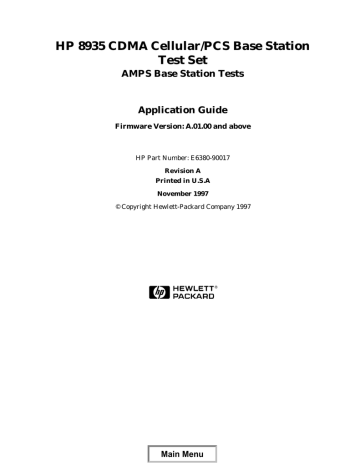
HP 8935 CDMA Cellular/PCS Base Station
Test Set
AMPS Base Station Tests
Application Guide
Firmware Version: A.01.00 and above
HP Part Number: E6380-90017
Revision A
Printed in U.S.A
November 1997
© Copyright Hewlett-Packard Company 1997
Main Menu
Notice
Information contained in this document is subject to change without notice.
All Rights Reserved. Reproduction, adaptation, or translation without prior written permission is prohibited, except as allowed under the copyright laws.
This material may be reproduced by the U.S. Government pursuant to the Copyright License under the clause at DFARS 52.227-7013 (APR
1998).
2
Main Menu
Manufacturer’s Declaration
This statement is provided to comply with the requirements of the
German Sound Emission Directive, from 18 January 1991.
This product has a sound pressure emission (at the operator position)
< 70 dB(A).
Sound Pressure Lp < 70 dB(A)
At Operator Position
Normal Operation
According to ISO 7779:1988/EN 27779:1991 (Type Test).
Herstellerbescheinigung
Diese Information steht im Zusammenhang mit den Anforderungen der
Maschinenlärminformationsverordnung vom 18 January 1991.
Schalldruckpegel Lp < 70 dB(A).
Am Arbeitsplatz
Normaler Betrieb.
Nach ISO 7779:1988/EN 27779:1991 (Typprüfung).
Main Menu
3
4
WARNING
CAUTION
Safety
GENERAL
This product and related documentation must be reviewed for familiarization with safety markings and instructions before operation.
This product has been designed and tested in accordance with IEC
Publication 1010, "Safety Requirements for Electronic Measuring
Apparatus," and has been supplied in a safe condition. This instruction documentation contains information and warnings which must be followed by the user to ensure safe operation and to maintain the product in a safe condition.
SAFETY SYMBOLS
!
Indicates instrument damage can occur if indicated operating limits are exceeded. Refer to the instructions in this guide.
Indicates hazardous voltages.
Indicates earth (ground) terminal
A WARNING note denotes a hazard. It calls attention to a procedure, practice, or the like, which, if not correctly performed or adhered to, could result in personal injury. Do not proceed beyond a WARNING sign until the indicated conditions are fully understood and met.
A CAUTION note denotes a hazard. It calls attention to an operation procedure, practice, or the like, which, if not correctly performed or adhered to, could result in damage to or destruction of part or all of the product. Do not proceed beyond an CAUTION note until the indicated conditions are fully understood and met.
Safety Considerations for this Instrument
Main Menu
WARNING
WARNING
!
This product is a Safety Class I instrument (provided with a protective earthing ground incorporated in the power cord).
The mains plug shall only be inserted in a socket outlet provided with a protective earth contact. Any interruption of the protective conductor inside or outside of the product is likely to make the product dangerous. Intentional interruption is prohibited.
!
!
Do not expose to or operate this instrument in outdoor atmospheric conditions such as direct rain, hail, sleet, snow, icing, sunshine or wind. Operate this instrument only within its specified temperature humidity conditions.
This instrument is equipped with internal ground fault circuit interrupter class A.
• This device does not protect against electrical shock due to contact with both circuit conductors or a fault in supply wiring to product.
• Do not use extension cord to connect this product to power receptacle. Attention-ne pas utiliser de rallonge pour raccorder le detecteur-disjoncteur a la prise de courant.
• Replace cordset only with HP 8120 series. Attention -
Remplacer uniquement par un cordon amovible numero
8120.
• Do not use in wet location. Ne pas utiliser dans un emplacement mouille.
Whenever it is likely that the protection has been impaired, the instrument must be made inoperative and be secured against any unintended operation.
If this instrument is to be energized via an autotransformer (for voltage reduction), make sure the common terminal is connected to the earth terminal of the power source.
If this product is not used as specified, the protection provided by the equipment could be impaired. This product must be used in a normal condition (in which all means for protection are intact) only.
No operator serviceable parts in this product. Refer servicing to qualified personnel. To prevent electrical shock, do not remove covers.
Servicing instructions are for use by qualified personnel only.
To avoid electrical shock, do not perform any servicing unless you are qualified to do so.
5
Main Menu
CAUTION
The opening of covers or removal of parts is likely to expose dangerous voltages. Disconnect the product from all voltage sources while it is being opened.
Adjustments described in the manual are performed with power supplied to the instrument while protective covers are removed. Energy available at many points may, if contacted, result in personal injury.
The power cord is connected to internal capacitors that my remain live for 5 seconds after disconnecting the plug from its power supply.
For Continued protection against fire hazard, replace the line fuse(s) only with 250 V fuse(s) or the same current rating and type (for example, normal blow or time delay). Do not use repaired fuses or short circuited fuseholders. FUSE: T 5.0A
Always use the three-prong ac power cord supplied with this product.
Failure to ensure adequate earth grounding by not using this cord may cause personal injury and/or product damage.
This product is designed for use in Installation Category II and
Pollution Degree 2 per IEC 1010 and IEC 664 respectively. For indoor use only.
This product has autoranging line voltage input, be sure the supply voltage is within the specified range.
Ventilation Requirements: When installing the product in a cabinet, the convection into and out of the product must not be restricted. The ambient temperature (outside the cabinet) must be less than the maximum operating temperature of the product by 4° C for every 100 watts dissipated in the cabinet. If the total power dissipated in the cabinet is greater than 800 watts, then forced convection must be used.
To prevent electrical shock, disconnect instrument from mains (line) before cleaning. Use a dry cloth or one slightly dampened with water to clean the external case parts. Do not attempt to clean internally.
6
Main Menu
Product Markings
CE - the CE mark is a registered trademark of the European
Community. A CE mark accompanied by a year indicated the year the design was proven.
CSA - the CSA mark is a registered trademark of the Canadian
Standards Association.
CERTIFICATION
Hewlett-Packard Company certifies that this product met its published specifications at the time of shipment from the factory.
Hewlett-Packard further certifies that its calibration measurements are traceable to the United States National Institute of Standards and
Technology, to the extent allowed by the Institute’s calibration facility, and to the calibration facilities of other International Standards
Organization members.
Main Menu
7
8
Warranty
This Hewlett-Packard instrument product is warranted against defects in material and workmanship for a period of one year from date of shipment. During the warranty period, Hewlett-Packard Company will at its option, either repair or replace products which prove to be defective.
For warranty service or repair, this product must be returned to a service facility designated by HP. Buyer shall prepay shipping charges to HP and HP shall pay shipping charges, duties, and taxes for products returned to HP from another country.
HP warrants that its software and firmware designated by HP for use with an instrument will execute its programming instructions when properly installed on that instrument. HP does not warrant that the operation of the instrument, or software, or firmware will be uninterrupted or error free.
LIMITATION OF WARRANTY
The foregoing warranty shall not apply to defects resulting from improper or inadequate maintenance by Buyer, Buyer-supplied software or interfacing, unauthorized modification or misuse, operation outside of the environmental specifications for the product, or improper site preparation or maintenance.
NO OTHER WARRANTY IS EXPRESSED OR IMPLIED. HP
SPECIFICALLY DISCLAIMS THE IMPLIED WARRANTIES OF
MERCHANTABILITY AND FITNESS FOR A PARTICULAR
PURPOSE.
EXCLUSIVE REMEDIES
THE REMEDIES PROVIDED HEREIN ARE BUYER’S SOLE AND
EXCLUSIVE REMEDIES. HP SHALL NOT BE LIABLE FOR ANY
DIRECT, INDIRECT, SPECIAL, INCIDENTAL, OR
CONSEQUENTIAL DAMAGES, WHETHER BASE ON CONTRACT,
TORT, OR ANY OTHER LEGAL THEORY.
Main Menu
ASSISTANCE
Maintenance Agreements
Product maintenance agreements and other customer assistance agreements are available for Hewlett-Packard products. For any assistance, contact your nearest Hewlett-Packard Sales and Service
Office.
Main Menu
9
Regional Sales Offices
IMPORTANT
Eastern USA
Sales Office
Hewlett-Packard Company
2101 Gather Rd.
Rockville, MD 20850
Tel: (301) 258-2000
Southern USA
Sales and Service
Hewlett-Packard Company
1995 North Park Place
Atlanta, GA 30339
Sales
Tel: (404) 955-1500
Fax: (404) 980-7292
Service
Tel: (404) 850-2544
Fax: (404) 980-7292
Western USA
Sales and Service
Hewlett-Packard Company
24 Inverness Place East
Englewood, CO 80112
Sales
Tel: (303) 649-5000
Fax: (303) 649-5787
Service
Tel: (303) 649-5512
Fax: (303) 649-5787
South Eastern Europe
Sales and Service
Hewlett-Packard Ges. m.b.h.
Liebigasse 1
P.O. Box 72
A-1222 Vienna, Austria
Telephone: 43 222 2500 0
Telex: 13 4425
Regional Sales and Service Offices
Eastern USA
Sales Office
Hewlett-Packard Company
2101 Gather Rd.
Rockville, MD 20850
Tel: (301) 258-2000
Southern USA
Service Center
Hewlett-Packard Company
930 E. Campbell Road
Richardson, TX 75081
Tel: (214) 699-4331
Western USA
Sales and Service
Hewlett-Packard Company
1421 South Manhattan Avenue
Fullerton, CA 92631
Sales
Tel: (714) 999-6700
Fax: (714) 778-3033
Service
Tel: (714) 758-5490
Fax: (714) 778-3033
European Multicountry Region
Sales and Service
Hewlett-Packard S.A.
P.O. Box 95
150, Route dv Nant_dl_AVRIL
CH-1217 Meyrin 2
Geneva, Switzerland
Telephone: (41/22) 780-8111
Fax: (41/22) 780-8542
Midwestern USA
Sales and Service
Hewlett-Packard Company
5201 Tollview Drive
Rolling Meadows, IL 60008
Tel: (708) 342-2000
Western USA
Service Center
Hewlett-Packard Company
301 E. Evelyn Avenue
Mountain View, CA 94041
Tel: (415) 694-2000
Fax: (415) 694-0601
United States of America
Customer Information Center
Hewlett-Packard Company
Tel: (800) 752-0900
6:00 am to 5:00 pm Pacific Time
Parts Direct: 1-800-227-8164
Northern Europe
Sales and Service
Hewlett-Packard Nederland B.V.
Startbaan 16
1187 XR
Amstelveen, The Netherlands
P.O. Box 667
Telephone: 31/20 5476911 X 6631
Fax: 31-20-6471825NL
10
Main Menu
Asia
Sales and Service
Hewlett-Packard Asia Ltd.
22-30/F Peregrine Tower
Lippo Center
89 Queensway, Central
Hong Kong
G.P.O. Box 863 Hong Kong
Telephone: 852-848-7777
Fax: 852-868-4997
Australia, New Zealand
Sales and Service
Hewlett-Packard Ltd.
P.O. Box 221
31-41 Joseph Street
Blackburn, Victoria 3130
Telephone: (61/3) 895-2895
Fax: (61/3) 898-9257
Canada
Service Center
Hewlett-Packard Ltd.
11120 178 Street
Edmonton, Alberta T5S 1P2
Canada
Telephone: (403) 486-6666
Fax: (403) 489-8764
Japan
Sales and Service
Yokogawa-Hewlett-Packard Ltd.
3-29-21, Takaido-Higashi
Suginami-Ku, Tokyo 168
Telephone: 81 3 3331-6111
Fax: 81 3 3331-6631
Canada
Sales and Service
Hewlett-Packard (Canada) Ltd.
5150 Spectrum Way
Mississauga, Ontario L4W 5G1
Canada
Telephone: (416) 206-4725
Fax: (416) 206-4739
Latin America
Hewlett-Packard Company
LAHQ Mexico City
Col. Lomas de Virreyes
11000 Mexico D.F.
Mexico
Telephone: (52/5) 326-4000
Fax: (52/5) 202 7718
International Sales Branch
Headquarters
Sales and Service
Hewlett-Packard S.A.
39 Rue Veyrot
P.O. Box 365
1217 Meyrin 1
Geneva, Switzerland
Telephone: 41-22-780-4111
Fax: 41-22-780-4770
Canada
Service Center
Hewlett-Packard Company
17500 Transcanada Highway
S. Serv Road
Kirkland, Quebec H9J 2X8
Canada
Telephone: (416) 206-3295
United Kingdom
Sales and Service
Hewlett-Packard Ltd.
Cain Road
Amen Corner
Bracknell, Berkshire
RG12 1HN
United Kingdom
Telephone: 44 344 360000
Main Menu
11
12
Main Menu
Contents
1. Getting Started with AMPS Test
Product Description . . . . . . . . . . . . . . . . . . . . . . . . . . . . . . . . . . . . . . 18
What’s Included with this Test Set . . . . . . . . . . . . . . . . . . . . . . . . . . 20
Manual and Automatic Operation Modes . . . . . . . . . . . . . . . . . . . . . . 21
IBASIC programs . . . . . . . . . . . . . . . . . . . . . . . . . . . . . . . . . . . . . . . . 21
Maximizing the Accuracy of Your Measurements . . . . . . . . . . . . . . . . 22
TX Power Temperature Compensation . . . . . . . . . . . . . . . . . . . . . . . 22
Display an FM Carrier Signal (Loopback Test) . . . . . . . . . . . . . . . . . . 23
Connections for FM Carrier Loopback Test . . . . . . . . . . . . . . . . . . . 23
Get Started with the Test Set . . . . . . . . . . . . . . . . . . . . . . . . . . . . . . 24
Preparing the Test Set . . . . . . . . . . . . . . . . . . . . . . . . . . . . . . . . . . . . 24
Generate an FM Carrier Signal. . . . . . . . . . . . . . . . . . . . . . . . . . . . . 24
Analyzing an FM Carrier Signal . . . . . . . . . . . . . . . . . . . . . . . . . . . . 26
What to Do Next . . . . . . . . . . . . . . . . . . . . . . . . . . . . . . . . . . . . . . . . . 27
AMPS Tests You Can Perform . . . . . . . . . . . . . . . . . . . . . . . . . . . . . . . 30
What You Need to Know to Begin . . . . . . . . . . . . . . . . . . . . . . . . . . . . 31
Connecting the Test Set to Your Base Station . . . . . . . . . . . . . . . . . . . 32
Compensating for Signal Losses and Gains in the Test Setup . . . . . . 33
Transmitter Frequency Error/Offset and Power Test . . . . . . . . . . . . . 34
Transmitter SAT Frequency and Deviation. . . . . . . . . . . . . . . . . . . . . 36
Transmitter Data Deviation . . . . . . . . . . . . . . . . . . . . . . . . . . . . . . . . . 38
Transmitter Maximum Voice Deviation . . . . . . . . . . . . . . . . . . . . . . . . 40
Receiver Sensitivity (SINAD) . . . . . . . . . . . . . . . . . . . . . . . . . . . . . . . . 42
Receiver Squelch Threshold . . . . . . . . . . . . . . . . . . . . . . . . . . . . . . . . . 45
13
Main Menu
Contents
Measuring Insertion Losses . . . . . . . . . . . . . . . . . . . . . . . . . . . . . . . . . 51
Memory Cards and Intialization . . . . . . . . . . . . . . . . . . . . . . . . . . . . 52
Selecting the Oscilloscope’s Input . . . . . . . . . . . . . . . . . . . . . . . . . . . 54
Selecting the Oscilloscope’s Filters . . . . . . . . . . . . . . . . . . . . . . . . . . 54
Triggering the Oscilloscope . . . . . . . . . . . . . . . . . . . . . . . . . . . . . . . . 55
Using the Marker . . . . . . . . . . . . . . . . . . . . . . . . . . . . . . . . . . . . . . . . 56
Help Screen Display . . . . . . . . . . . . . . . . . . . . . . . . . . . . . . . . . . . . . . 57
Ports: HP-IB, Serial and Parallel . . . . . . . . . . . . . . . . . . . . . . . . . . . . . 58
Configuring the Test Set for Printing . . . . . . . . . . . . . . . . . . . . . . . . 61
Printing a Screen . . . . . . . . . . . . . . . . . . . . . . . . . . . . . . . . . . . . . . . . 61
Measuring Swept Return Loss . . . . . . . . . . . . . . . . . . . . . . . . . . . . . . . 62
Using the Tracking Generator . . . . . . . . . . . . . . . . . . . . . . . . . . . . . . 65
Displaying the Pre-assigned Local User Keys . . . . . . . . . . . . . . . . . 66
Assigning a Local User Key . . . . . . . . . . . . . . . . . . . . . . . . . . . . . . . . 66
Assigning a Global User Key . . . . . . . . . . . . . . . . . . . . . . . . . . . . . . . 67
To Release a User Key Assignment . . . . . . . . . . . . . . . . . . . . . . . . . . 67
Using Channel Numbers to Set Analyzer and Generator Frequencies 68
RF Chan and Tune Freq Fields . . . . . . . . . . . . . . . . . . . . . . . . . . . . . 69
Measuring AC Level and DC Level . . . . . . . . . . . . . . . . . . . . . . . . . . 70
14
Main Menu
In This Manual
What is Discussed This Manual
This manual explains how to use the HP 8935 to manually test an
AMPS base station.
This document presents a step-by-step approach to AMPS base station testing using the Test Set, including what you need to know before you can start testing.
What is Not Discussed in this Manual
• General operation of the Test Set.
Changing display screens and their associated controls is discussed in the Reference Guide (HP part number E6380-90019).
• Detailed operation of the Test Set’s spectrum analyzer and oscilloscope.
Although there are basic explanations in this manual, more detail is provided in the Reference Guide concerning the various control menus and fields available.
• How to control your base station, switch system, or any other software or hardware associated with your cell site equipment.
Each manufacturer and cellular service provider has their own cell site control and base station configuration procedures that go beyond the scope of this documentation.
• How to perform IBASIC programming operations, such as writing, editing, copying, or cataloguing programs.
Programming the Test Set is explained in the Programming Manual
(HP part number E6380-90018), and the IBASIC language is explained in the HP Instrument BASIC User’s Handbook (HP part number E2083-90005).
Conventions Used in This Manual
The following conventions are used throughout this manual to help clarify instructions and reduce unnecessary text:
Test Set refers to the HP 8935.
Test Set keys are indicated like this:
Preset
Test Set screen information, such as a measurement result or an error message, is shown like this: TX Power 7.21 W
15
Main Menu
Which Document is
Required?
Table 1
The following documents are part of the HP 8935 document set. Use the table to help you decide which document you need.
Document Navigation
Document Part Number
CDMA Application
Guide
E6380-90016
AMPS Application Guide E6380-90017
Reference Guide
Programmer’s Guide
Assembly Level Repair
Guide
E6380-90019
E6380-90018
E6380-90015
Usage
Use this manual for basic CDMA measurements and for getting started with the Test Set.
Use this manual for making AMPS base station measurements.
Use this manual for screen and field descriptions and general operation information about the Test
Set.
Use this manual to learn HP-IB syntax and for learning how to program the Test Set.
Use this manual to perform calibration on the
Test Set and for general service information.
16
Main Menu
1 Getting Started with AMPS Test
This chapter introduces you to the HP 8935 CDMA Cellular/PCS Base
Station Test Set and its AMPS functions. For information on other functions in the Test Set, see “Which Document is Required?” on page
18.
To proceed immediately to the test procedures,
Main Menu
17
Getting Started with AMPS Test
About the Test Set
About the Test Set
Product Description
This Test Set helps you install, commission, and maintain AMPS base stations. It also allows you to test CDMA base stations. (This guide discusses AMPS testing. For more information about CDMA testing, refer to the CDMA Base Station Tests Applications Guide.)
The Test Set contains an RF signal generator, RF analyzer, AF analyzer, and AF generator to test AMPS base stations. The following tools are also included:
Code Domain Analyzer
CDMA Analyzer
CDMA Generator
Spectrum Analyzer
Power Meter
Oscilloscope
AC/DC Voltmeter
IBASIC controller
Batteries
There are two methods the Test Set uses to back up its RAM. One is a set of two AA batteries mounted inside the rear panel of the Test Set.
You must periodically change these batteries. The second method of
RAM backup is an internal battery. It is not user serviceable.
Failure to take prompt action may result in loss of RAM data including
IBASIC programs and SAVE/RECALL states stored in the RAM.
To change the AA batteries, use the following procedure:
1. Turn off power and unplug the Test Set.
2. Remove the six screws in the rear panel using a TX-15 TORX
(R) screwdriver.
3. Remove the rear cover.
4. Replace the AA batteries. Do not use rechargeable batteries.
5. Replace the rear panel.
18 Chapter 1
Main Menu
Getting Started with AMPS Test
About the Test Set
Getting Help
If you have problems using this Test Set, and cannot find the solution in these documents or the help screens, please use one of the following contacts:
Your local or regional sales office ( see "Regional Sales and Service
Offices" on page 12 )
U.S. Call Center: 800 542-4844
Korea HP Direct: (82/2) 769-0800
Canada HP Direct: (800) 387-3154
European Call center: +31 20 547-9990
Test and Measurement Organization on the web: http://www.tmo.hp.com/
Chapter 1
Main Menu
19
Getting Started with AMPS Test
About the Test Set
What’s Included with this Test Set
The equipment commonly shipped with the base Test Set is listed below. Options that you order with your Test Set may change this list.
Test Set
Documentation:
• CDMA Applications Guide
• CD-ROM with the above listed manual, AMPS Base Station Tests
Applications Guide, Assembly Level Repair Manual,
Programmer’s Guide, and HP 8935 Reference Guide in Adobe™
Acrobat Reader format (.pdf).
Power cord
Cover for the front panel of the Test Set
20
Main Menu
Chapter 1
Getting Started with AMPS Test
Manual and Automatic Operation Modes
Manual and Automatic Operation Modes
You can operate the Test Set in either of two modes: manual or automatic. Controlling the Test Set with the keypad is manual operation. Controlling the Test Set with a program is automatic
Operation.
Use manual mode when you want to control the Test Set with the front panel. Manual operation is described in this document.
Use automatic mode when you want to control the Test Set with its internal IBASIC controller. To use the Test Set in automatic mode, you must load an IBASIC program into the Test Set’s memory.
IBASIC programs
You can obtain an IBASIC program in two ways: either write it yourself, or purchase a software package from Hewlett-Packard. To write programs yourself, refer to the Programmer’s Guide, included with the Test Set’s documentation.
Many of HP’s software packages are manufacturer-specific packages.
Manufacturer-specific software packages provide automated testing of the manufacturer’s base station to greatly reduce test times and provide test setup repeatability. Once configured, the software typically controls both the base station and the Test Set and prompts the user to make the required connections during testing. Test results can be printed and/or saved to a file for later use. Contact your local HP Sales
Office to find out which software packages are currently available.
Chapter 1
Main Menu
21
Getting Started with AMPS Test
Maximizing the Accuracy of Your Measurements
Maximizing the Accuracy of Your Measurements
This Test Set is designed to make highly accurate measurements.
However, to ensure that you have the most accurate measurements available, you can perform the following tasks:
Calibration
You should calibrate the Test Set whenever you change or add an internal assembly. You may want to calibrate when you upgrade firmware. See the Assembly Level Repair Manual for calibration procedures.
TX Power Temperature Compensation
The Test Set is internally compensated. However, power measurement calibration can be optimized for temperature changes using the
TX Pwr Zero field on the RF ANALYZER screen. The new calibration factors are stored in RAM until the next time the routine is used.
To have the Test Set zero the TX Power measurement automatically when needed, set the Auto Zero field on the RF ANALYZER screen to
Auto . During operation, the Test Set will temporarily halt the TX
Power measurement as it is calibrated. This can happen during a measurement. If interrupting the measurement is a problem for your test setup, set the Auto Zero field to Manual , and select
TX Pwr Zero whenever you want to manually calibrate the measurement.
22
Main Menu
Chapter 1
Getting Started with AMPS Test
Display an FM Carrier Signal (Loopback Test)
Display an FM Carrier Signal (Loopback Test)
Since an AMPS base station is basically a continuous wave (CW) FM signal, this section will guide you through the process of generating and displaying an FM signal at a cellular band frequency. It is intended to make you feel more comfortable with using the Test Set. If you are ready to begin testing, proceed to Chapter 2.
NOTE In the following operating example, you enter a common frequency for the RF generator and RF analyzer to create and view the Test Set’s own signal. However, typical AMPS base station testing uses channel assignments with different transmit and receive frequencies. This is
explained further in "Using Channel Numbers to Set Analyzer and
Generator Frequencies" on page 68
.
Connections for FM Carrier Loopback Test
Connect the Test Set in the following manner.
Figure 1-1 FM Carrier Loopback Test Connections
AUDIO OUT AUDIO IN
HI LO
MODULATION
INPUT
AUDIO
MONITOR
OUTPUT
EXT SCOPE
TRIG IN
VIDEO
OUT
BASEBAND OUT
I Q IN
P A R A L L E L P O R T
P A R A L L E L P O R T
S E R I A P O R T
S E R I A P O R T
S E R I A P O R T
ANT IN DUPLEX
16X
CHIP CLOCK
19.6608
MHz OUT
CHIP CLOCK
1.2288
MHz OUT
FRAME
CLOCK
SYNC IN
EVEN
SECOND
TRIG/QUAL
IN
10 MHz
REF OUT
REF IN
RF IN/OUT
DUPLEX OUT
RF IN/OUT
Chapter 1
Main Menu
23
Getting Started with AMPS Test
Display an FM Carrier Signal (Loopback Test)
Get Started with the Test Set
Here are some guides for selecting screens and fields:
Use the knob to move the cursor around the screen. Reverse video boxes indicate fields that can be selected.
To select a field on the screen, push the knob, or press the
Enter
key.
Use the
RF Gen
,
RF Anl
, and
Spec Anl
keys to access the RF GENERATOR,
RF ANALYZER, and SPEC ANL screens.
Selecting the titlebar at the top of the screen displays a list of screens that can be immediately accessed when selected.
Preparing the Test Set
1. Plug in the Test Set.
2. Turn on the Test Set (or press
Preset
if it is already on). The CDMA
ANALYZER screen will be displayed.
3. Press the
Inst Config
key.
4. Select RF Display , and set the field to Freq .
5. Verify your connections.
See “Connections for FM Carrier Loopback
Generate an FM Carrier Signal
Refer to
1. Press
CDMA Gen
to go to the CDMA GENERATOR screen.
2. Select CW RF Path and set it to Bypass . This shuts off the IQ modulation normally used for CDMA testing.
3. Press the
RF Gen
key to go to the RF GENERATOR screen.
4. Select RF Gen Freq and use the keypad to set the frequency to
850.000 MHz.
5. Select Amplitude and set the amplitude to 0 dBm.
6. Select Output Port and verify that the port is set to Dupl .
7. Turn on FM modulation by positioning the cursor in the lower half of the AFGen1 To field and pressing the
On/Off key.
The default FM deviation is 2.9 kHz. The default FM rate is
1.0 kHz.
24 Chapter 1
Main Menu
Getting Started with AMPS Test
Display an FM Carrier Signal (Loopback Test)
NOTE
Figure 1-2
AF generators 1 and 2 are automatically turned off anytime you access any of the CDMA screens (CDMA GENERATOR, CDMA ANALYZER,
CODE DOM). This prevents accidental addition of AM or FM when generating a CDMA signal. If you accidentally access any of the CDMA screens when testing an AMPS base station, any AM or FM you specified on the RF GENERATOR screen will be turned off while on that CDMA screen. Previously set AM and/or FM are automatically turned back on when returning to the RF GENERATOR screen.
Setting Up the RF Generator
Enter 850 MHz
Enter 0 dBm
Turn on FM
Select DUPLEX
850.000000
0.0
2.9
kHz
Chapter 1
Main Menu
25
Getting Started with AMPS Test
Display an FM Carrier Signal (Loopback Test)
Analyzing an FM Carrier Signal
1. Press the
RF Anl
key to go to the RF ANALYZER screen.
2. Select Tune Freq and use the keypad to set the frequency to
850.000 MHz. Notice that the Frequency Error, TX Power, FM
Deviation, and AF Frequency for the signal are automatically displayed.
Figure 1-3 Default Digital Measurements for the FM Carrier
Figure 1-4
3. Press the
Spec Anl
key to go to the SPECTRUM ANALYZER screen.
4. The signal is displayed.
5. Select Span and set it to 30.000 kHz to get a good view of the modulated signal. See
FM Carrier Signal
26
Main Menu
Chapter 1
Getting Started with AMPS Test
Display an FM Carrier Signal (Loopback Test)
What to Do Next
Congratulations! You are now ready to begin testing your AMPS Base
Station. Proceed to Chapter 2, “Testing AMPS Base Stations,” on page
Chapter 1
Main Menu
27
Getting Started with AMPS Test
Display an FM Carrier Signal (Loopback Test)
28
Main Menu
Chapter 1
2 Testing AMPS Base Stations
Advanced Mobile Phone System (AMPS) base stations for cellular telephone systems are basically continuous wave (CW) FM voice transceivers with some control and data signals for system operation. This chapter explains how to use the Test Set to manually test the RF and AF performance of the transmitter and receiver portions of the base station.
Main Menu
29
Testing AMPS Base Stations
AMPS Tests You Can Perform
AMPS Tests You Can Perform
The following tests are explained in this manual:
•
"Transmitter Frequency Error/Offset and Power Test" on page 34
.
•
"Transmitter SAT Frequency and Deviation" on page 36 .
•
"Transmitter Data Deviation" on page 38 .
•
"Transmitter Maximum Voice Deviation" on page 40
.
•
"Receiver Sensitivity (SINAD)" on page 42 .
•
"Receiver Squelch Threshold" on page 45 .
CAUTION Transmitter power ( TX Power ) can only be measured through the Test
Set’s RF IN/OUT port. Verify that the signal connected to this port does not exceed the limits printed by the port.
If you hear a loud “warbling” sound from the Test Set, turn off your transmitter immediately! This is the over-power alarm, warning that instrument damage may occur. Caution: Turning the Test Set off at this point does not protect the internal circuitry. Also, removing the cable from the RF IN/OUT port without turning the transmitter off may damage your transmitter or power amplifier (due to an impedance mismatch).
The ANT IN port is only used for analyzing very low level signals
(
≤
60 mW). Never attempt to measure a transmitter’s power directly using the ANT IN port, as instrument damage may occur.
The DUPLEX OUT port is only used to provide RF signals to the base station’s receive port(s). It must not be connected to the base stations transmit port or damage may occur to the Test Set.
30
Main Menu
Chapter 2
Testing AMPS Base Stations
What You Need to Know to Begin
What You Need to Know to Begin
You need to know how to control the base station and the basic operation of the Test Set before you can test your base station.
Test Set operation includes how to change control settings, how to navigate between control screens, and how to change the units used for any measurement or setting. Test Set operation and feature descriptions are included in the Reference Guide.
Base station operation includes turning the transmitter on and off, turning the SAT tone and data signals on and off, and knowing where to connect test cables from the Test Set to your base station.
You also need to properly configure the Test Set for your test situation.
The following sections describe operations needed to simplify Test Set operation and minimize measurement errors.
• Entering the known losses and/or gains in your test setup is explained in
"Compensating for Signal Losses and Gains in the Test
• Measuring the signal loss through cables and other devices is explained in
"Measuring Insertion Losses" on page 51 .
• Choosing to enter your base station’s transmit and receive frequencies by channel number or by discrete frequencies is explained in
"Using Channel Numbers to Set Analyzer and
Generator Frequencies" on page 68 .
Chapter 2
Main Menu
31
Testing AMPS Base Stations
Connecting the Test Set to Your Base Station
Connecting the Test Set to Your Base Station
The connections shown in
Figure 2-1 indicate a “generic” base station
using a test interface for audio test signals and a laptop computer running a control program to control the base station. A power splitter is used for testing the receiver ports. Although this is a common setup for performing tests, audio and RF connections to base stations and the ways base stations are controlled vary among manufacturers.
Figure 2-1 Connections Between the Test Set and the Base Station
Audio
Out
Audio
In
P A R A L L E L P O R T
DUPLEX OUT
(RF Gen Out)
RF IN/OUT Port
(High Power RF Input)
ANT IN
(
≤
60mW)
AMPS BASE STATION
Power
Splitter
TX Mod
Audio Signal
Test Interface
RX Audio
Laptop Running Control Program
Receive A
Receive B
Audio Test Signal breakout port.
Local Control
Port
TX side1_75.eps
32 Chapter 2
Main Menu
Testing AMPS Base Stations
Compensating for Signal Losses and Gains in the Test Setup
Compensating for Signal Losses and Gains in the Test
Setup
Signal losses or gains through cables, splitters, combiners, connectors, amplifiers, or coaxial switches must be accounted for to ensure measurement accuracy. These values are entered in the INSTRUMENT
CONFIGURE screen (press the
Inst Config
key).
Refer to
"Measuring Insertion Losses" on page 51 for information about
measuring cable/system losses.
• Total losses/gains between the transmitter’s output and the Test
Set’s RF IN/OUT port are entered in the RF In/Out field. A negative number (indicating a loss) causes the displayed TX power measurement to be increased by the entered amount. A positive number (indicating a gain) causes the RF analyzer to decrease the displayed TX power measurement by the entered amount.
• Total losses between the Test Set’s DUPLEX OUT port and the base station’s receive port(s) are entered in the Duplex Out field as a negative number (such as
−
1.2). The RF Generator will automatically increase its level out of the DUPLEX OUT port by the value entered to compensate for the loss.
Figure 2-2 Entering Test System Losses and Gains
Set the RF Level Offset field to On.
Enter the loss or gain between each port and the base station.
On/Off
LS AMPS
Chapter 2
Main Menu
33
Testing AMPS Base Stations
Transmitter Frequency Error/Offset and Power Test
Transmitter Frequency Error/Offset and Power Test
This test compares the measured center frequency of the base station to the AMPS channel standard. The resulting difference is the frequency error (also called the frequency offset). The measurement can be displayed in frequency units (Hz, kHz, MHz) or in parts per million
(ppm). Measurements are made with all modulation turned off.
The transmitter’s power can be measured any time the transmitter is keyed, but may not be accurate unless all modulation is turned off.
Transmitter power may be specified by the manufacturer in units of watts (W), milliwatts (mW), dBm, Volts (V), or millivolts (mV).
Prerequisites
The following conditions must be met before testing:
❒ The Test Set is turned on and Preset was pressed to establish a
known instrument state.
❒ You have configured the Test Set for channel or frequency tuning as
necessary ( see “Using Channel Numbers to Set Analyzer and
Generator Frequencies” on page 68 ).
❒ You have specified any gains or losses in your test system (
“Compensating for Signal Losses and Gains in the Test
Begin Testing
1. Turn off the base station’s RF transmitter. A transmitter can be damaged if it is not transmitting into a specified load, such as an antenna, power amplifier, duplexer, or power meter with a 50
Ω input impedance.
2. Verify that the transmitter’s rated RF power (or the level out of the power amplifier if applicable) does not exceed the level printed next to the Test Set’s RF IN/OUT connector.
3. Connect the transmitter’s RF output to the Test Set’s RF IN/OUT port.
4. Turn off any modulation signals to the base station.
• Turn off the SAT tone.
• Turn off any data (digital) modulation signals.
• Turn off any audio (voice) modulation signals.
5. Press the
RF Anl
key to access the RF ANALYZER screen.
6. Enter the transmitter’s RF Channel number.
34 Chapter 2
Main Menu
Figure 2-3
Testing AMPS Base Stations
Transmitter Frequency Error/Offset and Power Test
7. Turn on the transmitter. The TX Freq Error and TX Power measurements are displayed.
Note: Disregard any values shown for FM Deviation and AF Freq at this time.
Transmitter Frequency Error and Power Test Results
Chapter 2
Main Menu
35
Testing AMPS Base Stations
Transmitter SAT Frequency and Deviation
Transmitter SAT Frequency and Deviation
This test measures the transmitter’s Supervisory Audio Tone (SAT) frequency and deviation in the absence of any other modulating signal.
Prerequisites
The following conditions must be met before testing:
❏ The Test Set is turned on and Preset was pressed to establish a
known instrument state.
❒ You have configured the Test Set for channel tuning (
Channel Numbers to Set Analyzer and Generator
❒ You have specified any gains or losses in your test system (
“Compensating for Signal Losses and Gains in the Test
Test Procedure
1. Turn off the base station’s RF transmitter. A transmitter can be damaged if it is not transmitting into a specified load, such as an antenna, power amplifier, duplexer, or power meter with a 50
Ω input impedance.
2. Verify that the transmitter’s rated RF power (or the level out of the power amplifier if applicable) does not exceed the level printed next to the Test Set’s RF IN/OUT connector.
3. Connect the transmitter’s RF output to the Test Set’s RF IN/OUT port.
4. Turn off the voice modulation to the transmitter.
5. Turn off data modulation to the transmitter.
6. Enable SAT transmission.
7. Press
Shift
,
RF Anl
(AF Anl) to access the AF ANALYZER screen.
36
Main Menu
Chapter 2
Testing AMPS Base Stations
Transmitter SAT Frequency and Deviation
8. Set the Filter 2 field to 6 kHz BPF . This helps remove unwanted noise.
6kHz BPF
Figure 2-4
9. Press the
RF Anl
key to access the RF ANALYZER screen.
10.Enter the transmitter’s channel number in the RF Channel field.
11.Turn on the transmitter. The FM Deviation and AF Freq for the
SAT are displayed (as well as Frequency Error and TX Power).
SAT Frequency and Deviation Test Results
SAT Deviation
SAT Frequency
Chapter 2
Main Menu
37
Testing AMPS Base Stations
Transmitter Data Deviation
Transmitter Data Deviation
This test measures the transmitter’s digital data deviation in the absence of any other modulating signal.
Prerequisites
The following conditions must be met before testing:
❒ The Test Set is turned on and Preset was pressed to establish a known instrument state.
❒ You have configured the Test Set for channel tuning (
Channel Numbers to Set Analyzer and Generator
❒ You have specified any gains or losses in your test system (
“Compensating for Signal Losses and Gains in the Test
Test Procedure
1. Turn off the base station’s RF transmitter. A transmitter can be damaged if it is not transmitting into a specified load, such as an antenna, power amplifier, duplexer, or power meter with a 50
Ω input impedance.
2. Verify that the transmitter’s rated RF power (or the level out of the power amplifier if applicable) does not exceed the level indicated next to the Test Set’s RF IN/OUT connector.
3. Connect the transmitter’s RF output to the Test Set’s RF IN/OUT connector.
4. Turn off voice modulation to the transmitter.
5. Turn off the SAT to the transmitter.
6. Turn on the data modulation to the transmitter.
7. Press
Shift
,
RF Anl
(AF Anl) to access the AF ANALYZER screen.
38
Main Menu
Chapter 2
8. Set Filter 1 to <20Hz HPF .
9. Set Filter 2 to >99kHz LP .
Testing AMPS Base Stations
Transmitter Data Deviation
<20Hz HPF
>99kHz LPF
Figure 2-5
10.Press the
RF Anl
key to access the RF ANALYZER screen.
11.Enter the transmitter’s channel number in the RF Channel field.
12. Turn on the transmitter. The FM Deviation from the data is displayed.
Data Deviation Test Results
Data Deviation
Chapter 2
Main Menu
39
Testing AMPS Base Stations
Transmitter Maximum Voice Deviation
Transmitter Maximum Voice Deviation
This test measures the transmitter’s maximum FM Deviation by a voice signal in the absence of any other modulation signal.
Prerequisites
The following conditions must be met before testing:
❒ The Test Set is turned on and Preset was pressed to establish a known instrument state.
❒ You have configured the Test Set for channel tuning (
Channel Numbers to Set Analyzer and Generator
❒ You have specified any gains or losses in your test system (
“Compensating for Signal Losses and Gains in the Test
Test Procedure
1. Turn off the base station’s RF transmitter. A transmitter can be damaged if it is not transmitting into a specified load, such as an antenna, power amplifier, duplexer, or power meter with a 50
Ω input impedance.
2. Verify that the transmitter’s rated RF power (or the level out of the power amplifier if applicable) does not exceed the level indicated next to the Test Set’s RF IN/OUT connector.
3. Connect the transmitter’s RF output to the Test Set’s RF IN/OUT port.
4. Connect the transmitter’s audio modulation (voice) input to the Test
Set’s AUDIO OUT port.
5. Enable the transmitter’s audio (speech) modulation.
6. Turn off any modulation signals to the base station other than audio.
7. Press the
RF Anl
key to access the RF ANALYZER screen.
8. Enter the transmitter’s channel number in the RF Channel field.
40 Chapter 2
Main Menu
Testing AMPS Base Stations
Transmitter Maximum Voice Deviation
9. Press the
RF Gen
key to access the RF GENERATOR screen.
10. Set the AFGen1 To field to Audio Out , and a level of 50 mV.
Audio Out
Initially 50 mV
11. With the cursor still positioned in front of the level setting
(50 mV), press the
Incr Set
key and enter 20 dB using the keypad.
12. Turn on the transmitter.
13. With the cursor still positioned in front of the level setting (50 mV) press the up-arrow key once to increment the level by 20 dB.
14.Read the FM deviation.
15.Vary the AFGen1 Freq from 300 Hz to 3 kHz and observe the FM deviation at each frequency. Deviation must not exceed the rated system specification of
±
12 kHz at any time.
Increment
AFGen1 level by
20 dB.
Watch the
FM Deviation while...
...changing the AFGen1
Freq from
300 Hz to
3 kHz.
Chapter 2
16.Disconnect the cable to the transmitter’s audio modulation input
(connected in step 4) to reduce the chance of errors in your next transmitter test.
41
Main Menu
Testing AMPS Base Stations
Receiver Sensitivity (SINAD)
Receiver Sensitivity (SINAD)
This test measures the receiver’s ability to demodulate voice signals from very low RF carrier levels.
Prerequisites
The following conditions must be met before testing:
❒ The Test Set is turned on and Preset was pressed to establish a known instrument state.
❒ You have configured the Test Set for channel tuning (
Channel Numbers to Set Analyzer and Generator
❒ You have specified any gains or losses in your test system (
“Compensating for Signal Losses and Gains in the Test
Test Procedure
1. Turn off the base station’s transmitter.
2. Turn the base station’s radio squelch, data, and SAT off.
3. Connect the base station receiver’s inputs to the Test Set’s DUPLEX
OUT port.
4. Connect the receiver’s audio output to the Test Set’s AUDIO IN port(s). Unless the receiver’s audio out amplifier is not referenced to chassis ground, you should only connect to the AUDIO IN - HI port.
For floating output amplifiers, see the HP 8935 Reference Manual for information on using the AUDIO IN - LO connection.
5. Press
CDMA Gen
to access the CDMA GENERATOR screen.
42
Main Menu
Chapter 2
Testing AMPS Base Stations
Receiver Sensitivity (SINAD)
6. Set the CW RF Path field to Bypass . This turns off the IQ modulation used for CDMA tests.
Set to Bypass.
Bypass/IQ
7. Press
SHIFT
,
RFAnl
(AF Anl) to access the AF ANALYZER screen.
8. Set the AF Anl In field to Audio In .
9. Set the Filter 1 field to C Message .
Set to Audio In.
Set to C Message.
Audio In
C Message
Chapter 2
10. Press the
RF Gen
key to access the RF GENERATOR screen.
11. Change the lower audio measurement to SINAD. This is done by selecting the existing measurement and choosing SINAD from a list of choices.
12. Set the AFGen1 To field to FM and turn it on ( 2.9 kHz ) using the
On/Off
key.
13. Enter the transmitter’s channel number in the RF Channel field.
43
Main Menu
Testing AMPS Base Stations
Receiver Sensitivity (SINAD)
14. Set an initial RF generator level in the Amplitude field. This value depends on the sensitivity of the receiver; but
−
90 dBm should be a good starting point. At this point you should be able to turn the Test
Set’s Volume knob clockwise and hear a 1 kHz tone from the Test
Set’s speaker.
Figure 2-6
Set to
SINAD.
Enter the
RF Channel number.
Turn on FM modulation for the RF
Generator.
Set an initial level of
−
90 dBm.
15. Set the Amplitude field to increment in 1 dB units. To do this, position the cursor in front of the Amplitude field, press the
Incr Set
key, and enter 1 dB using the keypad.
16. With the cursor front of the field, turn the knob to decrease the
Amplitude setting until the desired SINAD measurement is displayed (commonly 12 dB). You should hear the 1 kHz tone get noisy as you approach the 12 dB SINAD reading.
SINAD Test Results
As you decrease the
RF generator amplitude into your receiver....
...the SINAD reading goes down and the signal through the Test Set’s speaker gets noisy.
44 Chapter 2
Main Menu
Testing AMPS Base Stations
Receiver Squelch Threshold
Receiver Squelch Threshold
This test determines the RF Signal level where the receiver squelches
(switches off) the audio output.
Prerequisites
The following conditions must be met before testing:
❒ The Test Set is turned on and PRESET was pressed to establish a known instrument state.
❒ You have pressed the
Preset
key to establish a known instrument state.
❒ You have configured the Test Set for channel tuning ( see “Using
Channel Numbers to Set Analyzer and Generator
❒ You have specified any gains or losses in your test system (
“Compensating for Signal Losses and Gains in the Test
Test Procedure
1. Turn off the base station’s transmitter.
2. Turn the base station’s data and SAT off.
3. Connect the base station receiver’s inputs to the Test Set’s DUPLEX
OUT port.
4. Connect the receiver’s audio output to the Test Set’s AUDIO IN port(s). Unless the receiver’s audio out amplifier is not referenced to chassis ground, you should only connect to the AUDIO IN - HI port.
For floating output amplifiers, see the HP 8935 Reference Manual for information on using the AUDIO IN - LO connection.
5. Press
CDMA Gen
to access the CDMA GENERATOR screen.
Chapter 2
Main Menu
45
Testing AMPS Base Stations
Receiver Squelch Threshold
6. Set the CW RF Path field to Bypass . This turns off the IQ modulation used for CDMA tests.
Set to Bypass.
Bypass/IQ
7. Press
SHIFT
,
RFAnl
(AF Anl) to access the AF ANALYZER screen.
8. Set the AF Anl In field to Audio In .
9. Press the
RF Gen
key to access the RF GENERATOR screen.
10.Set the AFGen1 To field to FM and set it to 8 kHz deviation.
11.Enter the transmitter’s channel number in the RF Channel field.
12.Set the Atten Hold field to On . The prevents the Test Set from changing its internal attenuators during the test to prevent erroneous squelch interruption.
46
Main Menu
Chapter 2
Testing AMPS Base Stations
Receiver Squelch Threshold
13.Set an initial RF generator level in the Amplitude field. This value depends on the sensitivity of the receiver; but
−
90 dBm should be a good starting point. At this point you should be able to turn the Test
Set’s Volume knob clockwise and hear a 1 kHz tone from the Test
Set’s speaker.
Enter the
RF channel number.
Set a initial level of
−
90 dBm.
Set to On.
On/off
8.00
Turn on FM modulation for the RF generator and set to
8 kHz.
14.Set the Amplitude field to increment in 1 dB units. To do this, position the cursor in front of the Amplitude field, press the
Incr Set
key, and enter 1 dB using the keypad.
15.With the cursor in front of the Amplitude field, turn the knob counterclockwise to decrease the Amplitude setting until the received audio is no longer heard on the Test Set’s speaker (or until the AC Level reading drops suddenly). The RF amplitude at which the audio signal is no longer output is the squelch threshold.
Chapter 2
Main Menu
47
Testing AMPS Base Stations
Receiver Squelch Threshold
48
Main Menu
Chapter 2
3 Utility Procedures
This chapter contains procedures and instructions that will help you make the most efficient use of your Test Set.
Main Menu
49
Utility Procedures
Beeper
Beeper
The beeper notifies you when a message is displayed. Since a message may be removed from the screen before you notice it, it is better to leave the beeper on to alert you to errors during operation.
The beeper’s volume setting is retained when the instrument is turned off.
Beeper Control
1. Press the
Inst Config
key to go to the INSTRUMENT CONFIGURE screen.
2. Select Beeper .
3. Choose from Off , Quiet , or Loud .
50
Main Menu
Chapter 3
Utility Procedures
Measuring Insertion Losses
Measuring Insertion Losses
To make accurate power and receiver measurements, the signal loss through the cables or other devices used in your test setup must be known and entered into the Test Set’s INSTRUMENT CONFIGURE screen to compensate for these losses.
Signal losses are measured using a built-in automated routine that runs on the Test Set’s IBASIC controller. Losses can be calibrated at a discrete (single) frequency or over a frequency range. This is one routine included in a set of utility procedures called the RF TOOLS.
During the test, a calibrated signal goes through two 6-dB attentuators/pads (such as Mini-Circuits model NAT-6-60) and a short type-N male-to-male cable to establish a known reference point. The
Test Set then prompts you to connect the device under test to measure the additional loss through that device. (The pads and cable are not part of the standard equipment shipped with the Test Set.)
Figure 3-1 shows how to load and run the RFTOOLS routines and
select the desired insertion loss test.
Figure 3-1 Loading and Running the Insertion Loss Test
1 Select ROM.
2 Select RFTOOLS.
3 Select Run Test.
When the screen below appears.......
Chapter 3
...use the knob to move the cursor and select either Discrete Freq Insertion
Loss or Swept Insertion Loss. When run, the test prompts you to enter the necessary test frequency information and displays setup diagrams. Make the indicated connections and follow instructions as you are prompted by the program.
51
Main Menu
Utility Procedures
Memory Cards
Memory Cards
The slot on the front of the Test Set is used for memory cards. The slot is used for the following:
• Storage of save/recall registers
• Loading of software (either HP or self-written)
• Collecting data (only when using software)
• Upgrading firmware or software
Memory Cards and Intialization
There are several types of memory cards available, and the following cards are used with the Test Set:
• SRAM: used for save/recall and data storage
• Flash ROM: used when upgrading firmware
• OTP (One-Time Programmable): used for HP software
Flash ROM cannot be used for collecting data and Save/Recall.
Data cannot be loaded on Flash RAM and OTP cards with the Test Set’s memory card slot.
SRAM can be initialized with the Test Set.
Initializing SRAM Cards for Save/Recall and Data
Collection
1. Insert the SRAM card into the slot. If the card is uninitialized, a message will appear at the top of the display.
2. Press
Shift
and
IO Confg to display the I/O CONFIGURE screen.
3. Using the knob, locate the FORMAT CARD field.
4. Select the FORMAT CARD field. A prompt will appear at the top of the display. Pressing
Yes
will erase and initialize the card.
52
Main Menu
Chapter 3
Utility Procedures
Oscilloscope
Oscilloscope
The built-in 50 kHz oscilloscope provides
• multiple triggering formats (internal and external)
• single-shot and pre-trigger viewing for single events
• full marker capability with automatic level and time readout
Time/division, volts/division and vertical offset are displayed and can be changed using the front-panel knob.
Input to the Oscilloscope (SCOPE) is provided from various sources including direct inputs to the Audio Input and Modulation Input connectors. Oscilloscope functions are accessed from the AF Anl and
SCOPE screens.
Figure 3-2
FM Demod
AM Demod
SSB Demod
AUDIO IN connector
Analog Modulation In connector
FM Mod
AM Mod
Audio Out
Inputs and Filters for the Oscilloscope
Controlled by
AF Anl In field
Input
Filters
De-emp
Notch
Controlled by
Scope To field
To
Scope
To
Audio Monitor
Out connector
Chapter 3
Main Menu
53
Utility Procedures
Oscilloscope
Selecting the Oscilloscope’s Input
1. Press
Shift
, then
RF Anl
(AF Anl) to select the AF ANALYZER screen.
2. Select the AF Anl Input field. A list of choices appears.
3. Select the desired input to the scope:
• FM Demod for FM demodulated audio from input signals connected to the RF IN/OUT or ANT IN connectors.
• AM Demod for AM demodulated audio from input signals connected to the RF IN/OUT or ANT IN connectors.
• SSB Demod for SSB demodulated audio from input signals connected to the RF IN/OUT or ANT IN connectors.
• Audio In for a signal connected to the AUDIO IN connector.
• Ext Mod for a signal connected to the rear panel MODULATION
INPUT connector.
• FM Mod for the FM modulated audio from the RF generator section.
• AM Mod for the AM modulated audio from the RF generator section.
• Audio Out for the signal present at the AUDIO OUT connector.
4. The input to the oscilloscope is displayed on the SCOPE screen.
Selecting the Oscilloscope’s Filters
1. Press
Shift
, then
RF Anl
(AF Anl) to select the AF ANALYZER screen.
2. Select the Scope To field. A list of choices should appear.
3. Select the desired filtering for the signal:
• Input if you want no filtering (dc coupled)
• Filters to route the audio to the oscilloscope after passing through filters 1 and 2. (ac coupled)
• De-emp to route the audio to the oscilloscope after passing through filters 1 and 2, and the de-emphasis circuitry.(ac coupled)
• Notch to route the audio to the oscilloscope after passing through
Filters 1 and 2, the de-emphasis circuitry, and notch filter circuitry. (ac coupled)
54 Chapter 3
Main Menu
Utility Procedures
Oscilloscope
Triggering the Oscilloscope
You can control following triggering features of the oscilloscope:
• Trigger: external or internal
• Automated or normal triggering
• Continuous or single shot triggering
• Trigger level
• Trigger delay
The oscilloscope is triggered using the Trigger menu. Select this menu with the following procedure:
1. Press
Shift
, then
Spec Anl
(Scope) to go to the SCOPE screen.
2. Select the Controls field, then choose Trigger from the list of choices.
Chapter 3
Main Menu
55
Utility Procedures
Oscilloscope
Using the Marker
The marker is used to help you make measurements with the oscilloscope. By repositioning the marker, you can measure the level and time.
The Marker is controlled using the Marker menu. Select this menu with the following procedure:
1. Press
Shift
, then
Spec Anl
(Scope) to go to the SCOPE screen.
2. Select the Controls field, the choose Marker from the list of choices.
56
Main Menu
Chapter 3
Utility Procedures
Online Help
Online Help
The Test Set contains help screens which briefly identify the most commonly used features of the Test Set.
Access the help screens by pressing the
Help
key. Use the knob to select the Help Topic of interest.
Pressing the
Prev
key allows you to switch between the HELP screen and the previous screen you had accessed. This is particularly useful when you are following a procedure described in the HELP screen.
Help Screen Display
Figure 3-3 Help Screen Display
Chapter 3
Main Menu
57
Utility Procedures
Ports: HP-IB, Serial and Parallel
Ports: HP-IB, Serial and Parallel
There are three types of data ports on the Test Set: HP-IB, Serial, and
Parallel. They each have specific purposes.
HP-IB Port
This port is provided on the Test Set for IEEE 488.2 communications. It is used to control the Test Set with an external IBASIC controller, or to control other HP-IB equipped devices.
This port can be used with an external programming device when writing programs, although it is also common to program the Test Set using a serial port.
The default address of the HP-IB port is 14. This is commonly used in
IBASIC programs. An example command providing output to the port is
OUTPUT 714;”*RST”, which presets the Test Set.
It has two modes, which correspond to modes useful when programming the Test Set. Talk&Listn is the normal mode. Use
Control only when you need to control HP-IB instruments external to the Test Set.
Controlling the HP-IB Port
1. Press
Shift
, then the
Inst Config
(I/O Config) key to display the I/O
CONFIGURE screen.
2. Set the address of the HP-IB port with the HP-IB Adrs field.
3. Use the Mode field to set the mode to either Talk&Listn or
Control .
Serial Ports
Three serial ports are available on the Test Set. Port 9 is used for printing, IBASIC control and data communications. Serial ports 10 and
11 are used only for data communications from IBASIC.
Configuring Serial Ports
All serial ports are configured via the I/O CONFIGURE screen. Baud
Rate, Parity, Data Length, Stop Length and Flow Control are all configured in this screen. Additionally, port 9 can be configured for
IBASIC control in this screen.
1. Press
Shift
, then
Inst Config
(I/O Config) to go to the I/O CONFIGURE screen.
2. Select Serial Port to choose the port you want to configure.
58 Chapter 3
Main Menu
NOTE
Utility Procedures
Ports: HP-IB, Serial and Parallel
3. Change the settings for the port as desired.
Do not turn Flow Control on (set Flow Cntl to “Hardware” in the I/O
CONFIGURE screen) for the serial port until you have a device attached to the port that can respond to the flow control communications.
Example: Assume you have a printer attached to Serial Port 9. Power is off to the printer. Before you start to run any IBASIC software (for example, the RFTOOLS program), youmust make sure the printer is attached and power is on to the printer.
Using Serial Ports for Printing
Serial Port 9 is the only serial port that can be used for printing.
1. If you want to change the serial port configuration,
Serial Port 9 for IBASIC Communications” on page 59.
It is not necessary to change the Serial_9 In field.
2. Press
Shift
, then
(Printer Config) to display the PRINTER
CONFIGURE screen.
3. Select Printer Port . Choose Serial 9 to direct the output to
Serial Port 9.
4. Press
to print the currently displayed screen.
Configuring Serial Port 9 for IBASIC Communications
The internal connection to Serial Port 9 is controlled in the I/O
CONFIGURE screen. The port has two purposes with IBASIC:
• Inst : Serial Port 9 is connected to a terminal (e.g. a PC running
Windows Terminal program). IBASIC commands are input from the terminal and are used to control the Test Set.
• IBASIC : Serial Port 9 is connected to a device that can communicate with an IBASIC program already running inside the Test Set.
Typically used for input/output to a PC or other device.
1. Press
Shift
, then
Inst Config
(I/O Config) to go to the I/O CONFIGURE screen.
2. Select Serial_9 In to toggle between Inst and IBASIC .
Configuring Serial Ports 10 and 11
Serial Ports 10 and 11 are only configured via IBASIC commands. See the Programmer’s Guide for commands which control these ports.
Chapter 3 59
Main Menu
Utility Procedures
Ports: HP-IB, Serial and Parallel
Parallel Ports
There are two parallel ports on the Test Set.
Parallel Port 15 is the only parallel port that can be used for printing. It can be selected in the PRINTER CONFIGURATION screen.
Both parallel ports (Port 15 and Port 16) may be used for controlling a base station. The port can be put in an input or an output mode. The data is then written or read under IBASIC control. When in either of these modes, the printing function on Parallel Port 15 is disabled.
60
Main Menu
Chapter 3
Utility Procedures
Printing
Printing
You can print from the Test Set via Parallel Port 15, Serial Port 9, or the HP-IB port.
Note that data collection is not the same as printing. Data collection can only be done from a software program.
Configuring the Test Set for Printing
1. Press
Shift
, then
(Printer Config) to display the PRINTER
CONFIGURE screen.
2. Select the Model field and choose the printer that most closely matches your printer.
3. Select the Printer Port field and choose the port you will connect the printer to. If necessary, use the I/O CONFIGURE screen to set up addresses and communication modes.
a. SERIAL PORT 9: This is the uppermost serial port. Configuration defaults are 9600, none, 8, 1, Xon/Xoff.
b. HP-IB: The HP-IB address (HP-IB Adrs) is set to printer address
701. Enter this number as 01. Set Mode to CONTROL. (The default address 14 is reserved for an external controller.) c. PARALLEL PORT: There are two ports available. Port 15 (the printer port) is the uppermost port.
4. Connect the proper cable to the connector you selected.
• SERIAL PORT: standard NULL MODEM cable.
• HP-IB: HP-IB cable (such as HP 10833B)
• PARALLEL PORT: parallel cable
5. Change the FF (form feed) and Lines/Page as needed.
Printing a Screen
1. Configure the Test Set for Printing.
2. Go to the screen you want to print.
3. Press the
Hold
key if you want to temporarily stop the measurement.
(Optional).
4. Press the
key. Data will be sent to the printer.
5. To cancel the print, go to the PRINTER CONFIGURE screen and select Abort Print .
Chapter 3 61
Main Menu
Utility Procedures
Measuring Swept Return Loss
Measuring Swept Return Loss
This procedure measures the return loss (VSWR) of an antenna using an IBASIC program that is in the Test Set’s memory. An external directional bridge must be provided (such as an Eagle RLB 150X5
Option N5A or equivalent).
Press the
Menu
key to access the SOFTWARE MENU screen, and follow the instructions illustrated on the following pages.
Figure 3-4 Loading and Running the Return Loss Program
Select ROM.
Select RFTOOLS.
Select Run Test.
62
Use the knob to move the cursor and select Swept Return Loss.
Main Menu
(Next Page)
Chapter 3
Utility Procedures
Measuring Swept Return Loss
Figure 3-5 Entering Swept Return Loss Measurement Information
Enter the Start and Stop Frequency values for the measurement.
The Max expected loss value is used to determine the graphics scaling when the measurement is displayed.
The DUPLEX OUT level is adjustable to reduce the RF level used when measuring the loss of sensitive devices, and to minimize the amount of transmitted power during the test (if necessary).
Select Begin Tst ( k1
) to continue.
Figure 3-6 Swept Return Loss Measurement Connections
Two 6 dB attenuators (pads), two short cables, and the return loss bridge are used to establish a calibration reference without the device under test
connected. Press Proceed ( k1
) to continue.
As indicated by the NOTE on the drawing, your return loss bridge may be marked differently than shown.
When measuring the swept return loss of a transmission line that is not terminated at an antenna, terminate the line into a 50
Ω load.
After connecting your device under test, press Proceed ( k1
) to make the measurement.
Device under test
Chapter 3
Main Menu
Termination
63
Utility Procedures
Measuring Swept Return Loss
Figure 3-7
The plot in
Figure 3-7 is for a cellular band antenna, swept from
800 MHz to 999 MHz. The plot (and the text above it) indicates that the maximum return loss is at 885.4 MHz. This is the point where the antenna is radiating the maximum amount of signal being fed into it from the return loss bridge, and therefore the Test Set is receiving the least amount of reflected (returned) energy back.
Swept Return Loss Measurement Results
Proceed to the run the test again or to select a different test.
Save Plot to an initialized writeable PC card. (See
Perform a Screen
Dump to print the screen to a connected printer.
(See
64
Main Menu
Chapter 3
Utility Procedures
Tracking Generator
Tracking Generator
The tracking generator is typically used for measuring return loss and insertion loss. It also allows for quick and accurate characterization of filters, duplexers, combiners, and RF to IF conversions. Broadband RF devices can be characterized with single sweeps due to the full-span sweep capability to 1 GHz. The tracking generator also includes amplitude and frequency offset. Output from the tracking generator are provided at either the RF IN/OUT or DUPLEX OUT connector.
Using the Tracking Generator
To measure return loss,
see "Measuring Swept Return Loss" on page 62 .
To measure insertion loss,
see "Measuring Insertion Losses" on page 51 .
Features of the tracking generator are listed below.
• Sweep: the start and stop frequencies of the sweep are determined by the spectrum analyzer’s Main menu. The Span determines the band, and Center Freq defines the midpoint of the sweep.
• Offset Freq : sets the difference between the instantaneous frequency of the tracking generator and the center frequency of the spectrum analyzer. This value can be positive or negative.
• Amplitude : sets the amplitude of the signal.
• Norm/Invert : With Norm , the tracking generator sweeps from low to high frequencies. With Invert , it sweeps from high to low frequencies.
NOTE The offset function is useful when looking at frequency translating devices, or anytime you need to sweep around a frequency while analyzing another. During normal operation, offset is set to 0.00.
Figure 3-8 Spectrum Analyzer with Tracking Generator Controls
Displayed
Tracking
Generator
Controls
Chapter 3 65
Main Menu
Utility Procedures
User Keys
User Keys
User keys instantly access instrument settings without using the knob.
You can use user keys to move quickly between fields on the same screen, and to access field settings that are not normally available on the screen you are using. When the user key is pressed, the cursor instantly moves to, and selects, the assigned field.
Global user keys are used to access settings that are not available on the current screen. Three global user keys are available: k1’, k2’, and k3’. (To use one of these keys, press
Shift
, then k1
, k2
, or k3
.)
Local user keys are used to move between settings on the screen that is currently displayed. Five local user keys are available for each screen: k1
, k2
, k3
, k4
, and k5
. You can assign these keys yourself, or use the factory preset assignments.
Displaying the Pre-assigned Local User Keys
1. Press the
Shift key.
2. Press the k4
(Assign) key.
3. Press
Enter
. Now the factory preset keys are displayed.
Assigning a Local User Key
1. Move the cursor to the field you want to assign to a user key.
2. Press the
Shift
key.
3. Press the k4
(Assign) key.
4. Press the user key you want to assign to the field you chose. The number of the user key will appear beside the field when you move the cursor.
66
Main Menu
Chapter 3
Utility Procedures
User Keys
Assigning a Global User Key
1. Move the cursor to the field you want to assign to a user key.
2. Press the
Shift key.
3. Press the k4
(Assign) key.
4. Press the
Shift key.
5. Press the user key you want to assign to the field you chose ( k1
, k2
, or k3
). Global user keys are indicated as k1’, k2’, and k3’ on the front panel to indicate that they are shifted functions. The number of the user key does not appear beside the field when using global user keys.
To Release a User Key Assignment
Perform the same procedure for assigning a key, but instead of pressing the k4
(Assign) key, press the k5
(Release) key.
Chapter 3
Main Menu
67
Utility Procedures
Using Channel Numbers to Set Analyzer and Generator Frequencies
Using Channel Numbers to Set Analyzer and Generator
Frequencies
RF analyzer and RF generator frequencies can be entered by channel number (the default setting) or by discrete frequencies (in MHz). The
RF Display field on the INSTRUMENT CONFIGURE screen controls which way frequencies are entered. This screen is accessed by pressing the
Inst Config
key.
If the RF Display field is set to Chan for channel tuning, you also need to set the RF Chan Std field to LS AMPS to tell the Test Set you are testing Land (base) Station AMPS radios. This automatically sets the correct 45 MHz frequency offset needed to generate reverse channel signals and analyze forward channel signals for an AMPS base station.
If you do not know the channel number of your base station, but know the transmit and receive frequencies, set the RF Display field to Freq .
You can then enter these frequencies directly for the RF generator and
RF analyzer during tests.
Figure 3-9 Configuration to Use Channel Numbers for RF Generator and
Analyzer Settings
Set the RF Display field to Chan to turn on channel tuning.
Select the RF Chan Std field to display a list of system types.....
..and then select LS AMPS for testing
AMPS base stations.
68
Main Menu
Chapter 3
Utility Procedures
Using Channel Numbers to Set Analyzer and Generator Frequencies
RF Chan and Tune Freq Fields
NOTE All of the test procedures in this document assume you are using channel tuning. If you are using frequency tuning, enter the frequency in the appropriate field(s).
When you use channel tuning, the RF ANALYZER and RF
GENERATOR screens displays an RF Channel field for entering the channel to tune to or generate.
When you use frequency tuning, the RF ANALYZER screen replaces the RF Channel field with the Tune Freq field for direct frequency entry. The RF GENERATOR screen replaces the RF Channel field with the RF Gen Freq field. For AMPS Base Station tests, remember that there should always be a 45 MHz separation between the transmit and receive frequencies (transmit frequency is 45 MHz greater than the receive frequency).
Chapter 3
Main Menu
69
Utility Procedures
Voltmeter
Voltmeter
CAUTION
A voltmeter is available in the Test Set, and can measure low level dc or ac voltages. The input to the voltmeter is controlled by the AF Anl In field in the AF ANALYZER screen.
Do not exceed the rated input to the Test Set for the DC Level and
AC Level measurements.
The connector best suited to making ac Level and dc Level measurements is the AUDIO IN port.
Measuring AC Level and DC Level
1. Press
Shift
, then
RF Anl
(AF Anl) to go to the AF ANALYZER screen.
2. Select AF Anl In and choose Audio In .
3. Select Audio In Lo and choose Gnd . This sets the AUDIO IN LO port to ground, which allows you to measure voltage at the AUDIO
IN HI port.
4. Attach a probe (for example a 1:1 oscilloscope probe) to the AUDIO
IN HI connector.
5.
AC Level is displayed. To change to DC Level , select the AF Freq measurement and choose DC Level from the displayed list of choices.
70
Main Menu
Chapter 3
A
AC level measuring
AC volts measuring
AF Anl Input field
,
AF connections
,
AMPS Base Stations manual testing
,
AMPS testing
,
AMPS tests receiver sensitivity (SINAD)
,
receiver squelch threshold
transmitter data deviation
,
transmitter frequency error/offset and power
,
transmitter maximum voice deviation
transmitter SAT frequency and deviation
,
AMPS Tests listed
analyzer and generator frequencies using channel numbers
Analyzing FM Carrier
ANT IN port overpower
,
Antenna In field
ANTENNA IN port losses
,
Assembly Level Repair Manual calibration
,
assigning global user keys
assigning local user keys
AUDIO IN port
,
AUDIO OUT port
,
automatic operation
,
Available AMPS tests
B
Base Station connections
batteries replacing
,
beeper
,
C cable losses compensating
,
cables for printing
HP-IB
,
Null Modem
,
calibration
Assembly Level Repair Manual
,
when you change a module
call center
Europe
U.S.
Canada HP Direct
,
CD-ROM documentation
Cell Band CDMA testing
,
change battery procedure
,
channel numbers using, to set analyzer and generator frequencies
,
congratulations
,
connections base station
FM Loopback test
,
conventions used in his manual
,
Index
Main Menu
71
Index
D
Data Deviation test
,
DC level measuring
,
DC volts measuring
,
Displaying an FM Carrier
Duplex Out field
,
DUPLEX OUT port losses
overpower
,
,
E entering test system losses and gains
European Call Center
,
F fields selecting
,
FM Carrier analyzing
,
displaying
FM Loopback test
,
FM Signal displaying
FM signal generating
frequencies setting analyzer and generator
,
Frequency Error test
,
72
Main Menu
Index
Index
G generating an FM signal
,
Getting Help
,
Getting Started
,
17 global user keys
assigning
,
releasing
H help how to get
online
,
screen display
hot keys setting
,
HP Direct
Canada
,
Korea
,
HP-IB communications via the serial port
,
HP-IB controller internal to the Test Set
,
HP-IB port controlling
,
modes
,
I
IBASIC Programs
,
in this manual
,
INSTRUMENT CONFIGURE screen
,
Index
Main Menu
73
Index
K k1, k2, k3, k4, k5 local user keys
k1’, k2’, k3’ global user keys
,
knob using
,
Korea HP Direct
L local user keys
,
assigning
,
preassigned
,
releasing
Loopback Test
,
M manual operation
manual testing
AMPS base stations
,
accuracy
,
measurement accuracy maximizing
,
measurement port
,
measuring path losses and gains
,
memory cards
,
modes of the Test Set
,
74
Main Menu
Index
Index
O oscilloscope
,
features
filters and inputs
,
,
marker selecting the filters
,
selecting the input triggering
,
,
P parallel port input and output modes
,
ports 15 and 16
,
path losses
measuring
,
PCMCIA card
,
Flash ROM
,
initializing
,
OTP
,
SRAM
,
PCS CDMA testing
,
port
HP-IB
,
HP-IB, serial, parallel
,
measuring AC or DC level
,
printing via the serial port
,
serial
Power measurement port
,
Power calibration/compensation
,
preassigned local user keys
printing
and data collection
cables
,
configuring the Test Set
,
FF (Form Feed)
,
how to print a screen
,
HP-IB
,
lines per page
,
parallel port
,
ports
,
serial port 9
,
via the serial port
,
probe measuring AC or DC level
,
Product Description
,
Programmer’s Guide purchased software
,
,
R
RAM backing up
,
read me first
,
Receiver Sensitivity test
recevier squelch threshold
return loss
RF connections
,
RF In/Out field
,
RF IN/OUT port
,
losses
,
measuring power
,
overpower
,
RF Level Offset field
,
Index
Main Menu
75
Index
S sales offices
,
SAT Deviation test
SAT Frequency test
,
screens selecting
,
serial port
,
configuring
configuring for HP-IB communications
,
port 9, configuring for HP-IB communications
,
port 9, configuring for printing
,
ports 10 and 11
,
using for printing
,
signal losses and gains compensating
,
SINAD test
software manufacturer-specific
purchased
Spectrum Analyzer squelch threshold
,
SRAM card initializing
,
systems
AMPS
,
CDMA
,
PCS CDMA
T temperature compensation
Pwr Zero
test interface connections
,
Test Set documents included
,
what’s in the box
,
tips for selecting screens and fields
,
TMO web site
,
tools contained in the Test Set
tracking generator
,
controls display
,
offset frequency
,
using
,
TX Power
,
TX Power test
,
U
U.S. Call Center
,
user keys global
local
releasing
,
setting
,
Utility Procedures
,
76
Main Menu
Index
Index
V
Voice Deviation (max) test
,
voltmeter
connector
volume controlling beeper
,
W web site
TMO
,
what to do next
,
What’s Included with this Test
Set
,
www.tmo.hp.com
,
Index
Main Menu
77
advertisement
Related manuals
advertisement
Table of contents
- 18 About the Test Set
- 18 Product Description
- 18 Batteries
- 19 Getting Help
- 20 What’s Included with this Test Set
- 21 Manual and Automatic Operation Modes
- 21 IBASIC programs
- 22 Maximizing the Accuracy of Your Measurements
- 22 Calibration
- 22 TX Power Temperature Compensation
- 23 Display an FM Carrier Signal (Loopback Test)
- 23 Connections for FM Carrier Loopback Test
- 24 Get Started with the Test Set
- 24 Preparing the Test Set
- 24 Generate an FM Carrier Signal
- 26 Analyzing an FM Carrier Signal
- 27 What to Do Next
- 30 AMPS Tests You Can Perform
- 31 What You Need to Know to Begin
- 32 Connecting the Test Set to Your Base Station
- 33 Compensating for Signal Losses and Gains in the Te...
- 34 Transmitter Frequency Error/Offset and Power Test
- 34 Prerequisites
- 34 Begin Testing
- 36 Transmitter SAT Frequency and Deviation
- 36 Prerequisites
- 36 Test Procedure
- 38 Transmitter Data Deviation
- 38 Prerequisites
- 38 Test Procedure
- 40 Transmitter Maximum Voice Deviation
- 40 Prerequisites
- 40 Test Procedure
- 42 Receiver Sensitivity (SINAD)
- 42 Prerequisites
- 42 Test Procedure
- 45 Receiver Squelch Threshold
- 45 Prerequisites
- 45 Test Procedure
- 50 Beeper
- 50 Beeper Control
- 51 Measuring Insertion Losses
- 52 Memory Cards
- 52 Memory Cards and Intialization
- 53 Oscilloscope
- 54 Selecting the Oscilloscope’s Input
- 54 Selecting the Oscilloscope’s Filters
- 55 Triggering the Oscilloscope
- 56 Using the Marker
- 57 Online Help
- 57 Help Screen Display
- 58 Ports: HP-IB, Serial and Parallel
- 58 HP-IB Port
- 58 Serial Ports
- 60 Parallel Ports
- 61 Printing
- 61 Configuring the Test Set for Printing
- 61 Printing a Screen
- 62 Measuring Swept Return Loss
- 65 Tracking Generator
- 65 Using the Tracking Generator
- 66 User Keys
- 66 Displaying the Pre-assigned Local User Keys
- 66 Assigning a Local User Key
- 67 Assigning a Global User Key
- 67 To Release a User Key Assignment
- 68 Using Channel Numbers to Set Analyzer and Generato...
- 69 RF Chan and Tune Freq Fields
- 70 Voltmeter
- 70 Measuring AC Level and DC Level