- Computers & electronics
- Audio & home theatre
- MP3/MP4 players
- Docking speakers
- Jensen
- JiMS-211i
- Owner's manual
Jensen JiMS-211i Owner's Manual
Add to My manuals9 Pages
Jensen JiMS-211i is a versatile docking music system that plays music from iPod/iPhone, features an FM radio, and has auxiliary input for connecting other music sources. It allows you to wake up to an alarm, fall asleep to a sleep timer, and charge your iPod/iPhone while docked. The built-in speakers deliver high-fidelity audio, and the video output lets you enjoy videos from your iPod/iPhone on a TV or monitor.
advertisement
▼
Scroll to page 2
of
9
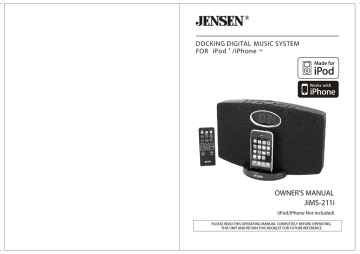
DOCKING DIGITAL MUSIC SYSTEM FOR iPod ® /iPhone TM OWNER'S MANUAL JiMS-211i (iPod/iPhone Not Included) PLEASE READ THIS OPERATING MANUAL COMPLETELY BEFORE OPERATING THIS UNIT AND RETAIN THIS BOOKLET FOR FUTURE REFERENCE TABLE OF CONTENTS DEAR JENSEN® CUSTOMER IMPORTANT SAFETY INSTRUCTIONS IMPORTANT NOTES COMPLIANCE WITH FCC REGULATIONS PRODUCT FEATURES INSTALLATION LOCATION OF CONTROLS RADIO OPERATIONS iPod/iPhone DOCKING VIDEO OUT FROM THE iPod / iPhone EQ SETTING AUXILIARY INPUT CLOCK SETTING ALARM OPERATIONS SLEEP TIMER FUNCTION CARE AND MAINTENANCE TROUBLESHOOTING GUIDE SPECIFICATIONS WARRANTY DEAR JENSEN CUSTOMER 2 3 3 4 4 5 6 8 9 10 10 11 11 12 13 13 14 15 16 Selecting fine audio equipment such as the unit you've just purchased is only the start of your musical enjoyment. Now it's time to consider how you can maximize the fun and excitement your equipment offers. This manufacturer and the Electronic Industries Association's Consumer Electronics Group want you to get the most out of your equipment by playing it at a safe level. One that lets the sound come through loud and clear without annoying blaring or distortion and, most importantly, without affecting your sensitive hearing. Sound can be deceiving. Over time your hearing "comfort level" adapts to higher volumes of sound. So what sounds "normal" can actually be loud and harmful to your hearing. Guard against this by setting your equipment at a safe level BEFORE your hearing adapts. To establish a safe level: Start your volume control at a low setting. Slowly increase the sound until you can hear it comfortably and clearly, and without distortion. Once you have established a comfortable sound level: Set the dial and leave it there. Taking a minute to do this now will help to prevent hearing damage or loss in the future. After all, we want you listening for a lifetime. We Want You Listening For a Lifetime Used wisely, your new sound equipment will provide a lifetime of fun and enjoyment. Since hearing damage from loud noise is often undetectable until it is too late, this manufacturer and the Electronic Industries Association's Consumer Electronics Group recommend you avoid prolonged exposure to excessive noise. Customer's Record: The serial number of this product is found on its back cover. You should note the serial number of this unit in the space provided as a permanent record of your purchase to aid in identification in the event of theft of loss. "Made for iPod" and "Works with iPhone" mean that an electronic accessory has been designed to connect specifically to iPod/iPhone and has been certified by the developer to meet Apple performance standards. Apple is not responsible for the operation of this device or its compliance with safety and regulatory standards. Model Number: JiMS-211i Serial Number: iPod/iPhone are trademarks of Apple Inc., registered in the U.S. and other countries. 2 IMPORTANT SAFETY INSTRUCTIONS When used in the directed manner, this unit has been designed and manufactured to ensure your personal safety. However, improper use can result in potential electrical shock or fire hazards. Please read all safety and operating instructions carefully before installation and use, and keep these instructions handy for future reference. Take special note of all warnings listed in these instructions and on the unit. 1. Read these instructions 2. Keep these instructions 3. Heed all warnings. 4. Follow all instructions. 5. Do not use this apparatus near water. 6. Clean only with dry cloth. 7. Ventilation Slots and openings in the cabinet are provided for ventilation and to ensure reliable operation of the product and to protect it from overheating, and these openings must not be blocked or covered. The openings should never be blocked by placing the product on a bed, sofa, rug, or other similar surface. This product should not be placed in a built-in installation such as a bookcase or rack unless proper ventilation is provided or the manufacturer's instructions have been adhered to. 8. Do not install near any heat sources such as radiators, heat registers, stoves, or other apparatus (including amplifiers) that produce heat. 9. Grounding or Polarization This product may be equipped with a polarized alternating-current line plug (a plug having one blade wider than the other). This plug will fit into the power outlet only one way. This is a safety feature. If you are unable to insert the plug fully into the outlet, try reversing the plug. If the plug should still fail to fit, contact your electrician to replace your obsolete outlet. Do not defeat the safety purpose of the polarized plug. 10. Protect the power cord from being walked on or pinched particularly at plugs, convenience receptacles, and the point where they exit from the apparatus. 11. Only use attachments / accessories specified by the manufacturer. 12. Unplug this apparatus during lightning storms or when unused for long periods of time. 13. Refer all servicing to qualified service personnel. Servicing is required when the apparatus has been damaged in any way, such as power-supply cord or plug is damaged, liquid has been spilled or objects have fallen into the apparatus, the apparatus has been exposed to rain or moisture, does not operate normally, or has been dropped. 14. This appliance shall not be exposed to dripping or splashing water and that no object filled with liquids such as vases shall be placed on the apparatus. 15. Use only with the cart, stand, tripod, bracket, or table specified by the manufacturer, or sold with the apparatus. When a cart is used, use caution when moving the cart/apparatus combination to avoid injury from tip-over. 16. The MAINS plug is used as the disconnect device, the disconnect device shall remain readily operable. 17.Battery pack or battery installed shall not be exposed to excessive heat such as sunshine, fire or the like. 18.Name plate is located on back of product. COMPLIANCE WITH FCC REGULATIONS This device complies with Part 15 of the FCC Rules. Operation is subject to the following two conditions: (1)this device may not cause harmful interference, and (2)this device must accept any interference received, including interference that may cause undesired operation. This equipment has been tested and found to comply with the limits for a Radio Receiver, pursuant to Part 15 of the FCC Rules. These limits are designed to provide reasonable protection against harmful interference in a residential installation. This equipment generates, uses and can radiate radio frequency energy and, if not installed and used in accordance with the instructions, may cause harmful interference to radio communications. However, there is no guarantee that interference will not occur in a particular installation. If this equipment does cause harmful interference to radio or television reception, which can be determined by turning the equipment off and on, the user is encouraged to try to correct the interference by one or more of the following measures: - Reorient or relocate the receiving antenna. - Increase the separation between the equipment and receiver. - Connect the equipment into an outlet on a circuit different from that to which the receiver is connected. - Consult the dealer or an experienced radio technician for help. CAUTION Changes or modifications to this unit not expressly approved by the party responsible for compliance could void the user's authority to operate the equipment. PRODUCT FEATURES JiMS-211i is an iPod/iPhone Docking Music System which incorporates the following features : iPhone, iPod, iPod mini, iPod classic, iPod touch and iPod nano Player/Re-charger Digital Tuning FM Stereo receiver with 20 presets Audio line-in for connecting other digital audio player Clock and Alarm timer function Wake up to Alarm, iPod/iPhone or Radio with Snooze function Sleep timer function Built-in 2 High Fidelity Speakers LCD display with backlight Attached FM Antenna wire for better radio reception Video Line-out provides video signal output when iPod/iPhone with video is docked IMPORTANT NOTES Avoid installing the unit in locations described below: - Places exposed to direct sunlight or close to heat radiating appliances such as electric heaters. Dusty places. Places subject to constant vibration. Humid or moist places. 3 4 INSTALLATION Clock setting battery back-up The battery back-up compartment is located at rear of the unit. (1) Remove the battery compartment door. (2) Follow the polarity diagram shown inside the compartment and install 2 x AAA batteries (not included). (3) Replace the battery compartment door. LOCATION OF CONTROLS Main Unit Top view 10 WARNING: - Be sure that the batteries are installed correctly. Wrong polarity may damage the unit. - Do not mix old and new batteries. - Do not mix alkaline, standard (carbon-zinc) or rechargeable (nickel-cadmium) batteries. - Only batteries of the same or equivalent type as recommend are to be used. - If the unit is not to be used for an extended period of time, remove the battery. - Do not dispose of batteries in re, batteries may explode or leak. Battery Low indication If the battery low indicat or 9 8 7 4 5 6 3 11 2 1 Rear view Front view blinks on LCD display, replace the back-up battery with fresh one. AC-DC Adaptor Connection The unit is powered by an external AC-DC Power Adaptor with an output of 8V DC / 2000mA (included). (1) Plug the adaptor into an outlet rated at 120V AC / 60Hz. (2) Insert the adaptor's DC output plug into the DC-IN jack on the back of the unit. NOTE: This unit is not magnetically shielded and may cause color distortion on the screen of some TVs or video monitors. T o avoid this, you may need to move the unit further away from the TV or monitor if unnatural color shifts or image distortion occurs. 20 15 16 18 17 PROTECT YOUR FURNITURE!! This system is equipped with non-skid rubber ‘feet’ to prevent the product from moving when you operate the controls. These ‘feet’ are made from non-migrating rubber material specially formulated to avoid leaving any marks or stains on your furniture. However certain types of oil based furniture polishes, wood preservatives, or cleaning sprays may cause the rubber ‘feet’ to soften, and leave marks or a rubber residue on the furniture. To prevent any damage to your furniture we strongly recommend that you purchase small self-adhesive felt pads, available at hardware stores and home improvement centers everywhere, and apply these pads to the bottom of the rubber ‘feet’ before you place the product on fine wooden furniture. 5 19 13 14 12 13 1. iPod/iPhone docking station 2. iPod/iPhone docking connector 3. POWER On/Off button ----- Turns the unit on or standby. 4. Function button ----- Select FM RADIO, iPod/iPhone, AUX modes. 5. SLEEP button ----- Select the time duration of the sleep timer. 6. CH+/- button ----- Select preset radio station. 7. VOLUME wheel/ MODE button MODE button ----- In standby mode, press to adjust clock and alarm setting. In FM radio mode, press to select FM stereo or mono reception. VOLUME wheel -- Rotate to adjust the volume level up or down; Rotate to adust hour/minute of clock/alarm. 8. SNOOZE/DIMMER button ----- Activate the snooze function; turn LCD backlight Bright/DIM/OFF . 9. PRESET / button----- Save radio preset station; iPod/iPhone play-pause. 10. / button ----- In iPod/iPhone mode, skip tracks Forward / Backward or perform high-speed search. In Radio mode, turn the radio frequency up/down. 11. ALARM button ----- Turn the alarm on and off. 12. LCD display 13. Pair of Speakers 14. Remote Infrared Sensor 15. Battery Compartment 16. AUX IN jack : Auxiliary audio signal input. 17. RCA VIDEO Jack ------ Composite video signal output. 18. DC-in jack : For the connection of external DC power supply. 19. RESET button ----- For resetting the unit. 20. FM Antenna wire 6 LOCATION OF CONTROLS Remote Control 1 8 9 2 10 4 3 11 12 5 13 14 6 15 7 16 1. Infra-red Transmitter 2. POWER button --- Turns the unit ON/Standby . 3. PRESET / button ---- Save radio preset station ; iPod/iPhone play-pause. 4. iPod REP button ---- iPod / iPhone repeat playback. 5. iPod RAN button ---- iPod / iPhone random playback. 6. VOLUME + / - button ---- Adjusts volume level up or down ; Adjusts hour/minute of clock/alarm. 7. ALARM ON/OFF button ----Turn the alarm on and off. 8. MUTE button ---- Mute the volume. 9. SLEEP button ----Select the time duration of the sleep timer. 10. FUNC button ---- Select FM RADIO, iPod/iPhone, AUX modes. 11. EQ button ---- Select preset EQ effect. 12. MODE button ---- In standby mode, press to adjust clock and alarm setting. ---- In FM radio mode, press to select FM stereo or mono reception. 13. CH +/- button ---- Select preset radio station. 14. TUN+ / FF and TUN- / FR buttons--- In iPod/iPhone mode, skip tracks Forward/Backward or perform highspeed search. - In Radio mode, tune the radio frequency up/down. 15. SNOOZE/DIMMER button ---- Activate the snooze function ; turn LCD backlight bright/dim/off. 16. Battery Compartment RADIO OPERATIONS FMAntenna Unwrap and fully extend the FM Antenna for best FM reception Radio Tuning 1. Press the POWER button to turn on the unit. 2. Press the FUNCTION button to select FM radio mode. 3.To manually tune to desired station, repeatedly press the /TUN- or / TUN + button. 4.To automatically search for stations with strong signals, press and hold the / TUN- or / TUN + button until the frequency digits on display begins to scan then release the button. The tuner will stop on the first strong station signal it finds. Notes: t.BOVBMUVOFUPTFMFDUXFBLFSTUBUJPOTUIBUNJHIUCFCZTLJQQFEEVSJOHBVUPNBUJDUVOJOH t*GUIFBVUPNBUJDUVOJOHEPFTOPUTUPQPOUIFFYBDUGSFRVFODZPGUIFTUBUJPO GPSFYBNQMFJUTUPQTPO.)[JOTUFBEPG.)[VTFUIFNBOVBMUVOJOHNFUIPEUPöOFUVOF UPUIFFYBDUGSFRVFODZPGUIFEFTJSFETUBUJPO t:PVNBZQSFTTUIF MODE button to select FM stereo or mono receiving mode, if necessary. *OTUFSFPNPEFXIFOB'.TUFSFPCSPBEDBTUJTSFDFJWFEBOEXJMMJOEJDBUFJOUIF-$% Radio Preset Stations 5IFVOJUBMMPXTZPVUPTUPSFVQUP'.TUBUJPOTGPSFBTZSFDBMMBUBOZUJNF Preset Stations 1. Press POWER button to turn on the unit. 2. Press the FUNCTION button to select FM radio mode. 3. Tune to the radio station you want to store in memory by using the /TUN- or / TUN + button. 4. Press the PRESET CVUUPO5IFQSFTFUDIBOOFMOVNCFS$BQQFBSTPOEJTQMBZBOEøBTIJOH 5. T o select desired preset station number, press CH + / - button. 6. T o confirm preset location, press the PRESET button. 7. Repeat steps 3 to 6 to store other stations if necessary. Note: 1. There is a 5 second delay when programming, after 5 seconds, the unit will automatically switch CBDLUPOPSNBMUVOFSNPEF :PVDBOPWFSXSJUFBQSFTFOUTUBUJPOCZPWFSXSJUJOHBOETUPSJOHUIFOFXGSFRVFODZJOJUTQMBDF Recalling the preset stations 1. Press the POWER button to turn on the unit. 2. Press the FUNCTION button to switch to the radio mode. 3. Press the CH + or CH - button to select the preset channels . 7 8 iPod/iPhone DOCKING If the docking port will not be used for an extended period of time, it is recommended to cover the docking port by using the “Dock Cover” insert (included). 1. Use the iPod adaptor included in your iPod and insert it into the docking area. No adaptor required if you use iPhone. Your iPod/iPhone can now be inserted into the docking port by placing the connector on the bottom of the iPod/iPhone onto the connector in the docking bay. Note: - Please be careful when seating the iPod/iPhone into the docking to avoid damaging the 30-pin connector on the iPod/iPhone or in the docking system. 2. Press the POWER button to turn on the unit. 3. Press FUNCTION button to select iPod/iPhone mode. The iPod/iPhone will start playing automatically and start charging immediately. 4. Press the PRESET/ button to pause or resume iPod/iPhone playback. 5. Adjust the sound level by turning the VOLUME wheel. Note : The volume level cannot be adjusted using the volume control on your iPod/iPhone after being docked. 6. The iPod/iPhone charges even during playback. Note : The iPod/iPhone will charge in all modes. 7. To remove the iPod/iPhone from the unit, press and hold the button for three seconds to switch off the device and then gently remove it from the docking connector. iPod/iPhone playback control: - Press the button to pause or resume the iPod/iPhone playback; - Press the iPod/iPhone Skip/Search Forward or Backward button to skip to the next or previous song; - Press and hold the iPod/iPhone Skip/Search Forward or Backward button for fast-forwarding or fast-rewinding during playback. VIDEO OUT FROM THE iPod/iPhone 1. You can connect this unit to a television or other video display that has a composite video input. 2. Securely dock your iPhone or iPod with video. 3. Connect one end of an RCA cable (not included) to rear RCA video jack on the unit. 4. Connect the other end of the RCA cable to VIDEO IN of television or video display. 5. Press the FUNCTION button to select iPod/iPhone mode. 6. Select a movie from your iPod/iPhone menu. 7. iPod: On the main menu choose video then select video setting. 8. iPod: Make sure the TV Out section is set to "ON". 9. iPod: Switch back to the movie library and play the movie of your choice Note: V ideo out will automatic when us ing an iP od touch or iP hone EQ SETTING (REMOTE CONTROL ONLY) This unit provides 4 preset EQ settings for your selection. In either RADIO, iPod/iPhone or AUX modes: To select preset EQ: ROCK, CLASSIC, POP or JAZZ ; press EQ button from the remote control. The corresponding indicator shows on display . You can select the desired effect by pressing the "EQ" button on remote control repeatedly at following sequence: iPod/iPhone control function keys (using remote control): - To repeat playback song / file, press iPod REP button. - To random playback song / file, press iPod RAN button. 9 10 A UXIL IA R Y INP UT T his unit provides an auxiliary audio signal input for connecting external audio devices. Use an audio cable with 3.5 mm stereo plug to connect the external device to the AUX IN J ack located on the back of the unit. C onnect the other end of the cable to a Line Out J ack or Headphone J ack of your non-dockable MP 3 player, C D player and older, non-dockable iP ods (except 3rd gen iP od shuffle) then listen to your external source through the speakers of this system. 1. 2. 3. 4. 5. C onnect the audio cable with 3.5 mm stereo plug to the AUX IN J ack located at rear of the unit. C onnect the other end of the cable to a Line Out J ack or Headphone J ack of your external audio device. T urn on the external audio device. T o select auxiliary audio input, press the F UNC T ION button until the AUX indicator is displayed on the LC D. T he volume level can now be controlled through the main unit. Operate all other functions on the auxiliary device as usual. Note: (1) If you're connected to the Line Out J ack of your external device, then you only need to adjust the volume control of this unit. If you're connected to the Headphone J ack of your external device, then you may need to adjust both the volume control of your external device and the volume control of this unit to find the most desirable volume setting. (2) P ress the P OWE R button turning off the unit when you finish listening. Don't forget to switch off the power of your external device as well. CLOCK SETTING When the unit is OFF (power off mode) : Set Clock 1. Press the MODE button 3 times, the hour digits blink. 2. To set hour, turn the VOLUME wheel to obtain a desired value. Note: Make sure the hour is set so that the AM or PM indicators are displayed correctly. 3. Press the MODE button again, the minute digits blink. 4. To set minute, turn the VOLUME wheel to obtain a desired value. Set 12/24 Hour format 5. Press the MODE button repeatedly to enter 12/24 hour format setting mode, "H12" appears and flashing. 6. To select H12 (12Hour) or H24 (24 Hour) format, rotate the VOLUME wheel. Exit setting mode 7. To save all settings and exit the setting mode, press the SNOOZE button. 11 ALARM OPERATIONS Setting the Alarm time When the unit is at the standby mode : 1. Press the MODE button once , the alarm hour digits blink. 2. To set hour, turn the VOLUME wheel to obtain a desired value. 3. Press the MODE button again , the alarm minute digits blink. 4. To set minute, turn the VOLUME wheel to obtain a desired value. Select wake up alarm source 5. When either the alarm hour or minute digits blink, each press of the FUNCTION button allows you to select Buzzer , iPod/iPhone or Radio as the alarm source where the corresponding indicator "Alm "Alm iPod/iPhone" or "AlmRad" displays on screen. ", Note : - If "Wake to iPod/iPhone " is selected but your iPod/iPhone has not been docked, the alarm source will be redirected to the Alarm Buzzer automatically when the alarm time is reached. - When "Wake to Radio" is selected, make sure the radio staion you want to wake to is tuned. 6. To save all settings and exit the setting mode, press the SNOOZE button. 7. To activate the daily alarm, press the ALARM ON/OFF button and the corresponding alarm source indicator appears on LCD display. Wake to Buzzer * When the alarm time is reached, the buzzer alarm will sound for one minute. * It goes into Auto Snooze mode if no button has been pressed. The display shows the “SNOOZE” indicator. The buzzer turns off for the snooze time (around 10 minutes) then comes on again. This operation will be repeated three times. After the fourth alarm is finished, the alarm will shut off until the same alarm time on the next day. * You may also activate the snooze function manually after the alarm sounds by pressing the SNOOZE button. The buzzer stops for the snooze time then comes again. * The snooze operation (including auto snooze and manual snooze) can be repeated by 3 times only. * To stop the alarm immediately after the buzzer sounds, you can also press the ALARM ON/OFF button. It resets itself for the following day. Wake to iPod/iPhone or Radio * When the alarm time is reached, the selected alarm source (iPod/iPhone or Radio) will automatically turn on. It starts softly and gradually becomes louder. * It plays for 60 minutes then shuts off and resets itself for the following day. * During the activation of the alarm source, you may press the SNOOZE button to activate the snooze function. The alarm stops for the snooze time (around 10 minutes) then turns on again. This manual snooze operation can be repeated three times. Each time the alarm turns on, it plays for 60 minutes (without pressing the snooze button). * To stop the alarm immediately after the alarm sounds, you may also press the ALARM button. It resets itself for the following day. Note : - For the alarm source iPod/iPhone is selected and the corresponding device has not been docked in the station. When the alarm comes, it will redirect to “Wake to Buzzer” automatically. 12 SLEEP TIMER FUNCTION Sleep to Timer This feature allows you to fall asleep to the radio, iPod/iPhone for up to 120 minutes. The unit automatically shuts off automatically when the time expires. (1) Press the POWER button to turn the unit on. (2) Either tune to the desired radio station in Tuner mode, playback music from the iPod/iPhone. (3) To select the sleep timer to turn the unit off after 15, 30, 45, 60, 90 or 120 minutes, press the SLEEP button repeatedly. The display will show the indicator " ". The unit plays for the selected length of time then automatically turns off. (4) To turn the unit off before the sleep timer counts down to zero, press the POWER button at any time. Note : If you are falling asleep to music from an external device connected to the AUX Input, the sleep timer will shut off the power to this system but it will not turn off the external device. TROUBLESHOOTING GUIDE Symptom The unit does not respond (no power) iPod/iPhone does not dock properly C A R E A ND MA INT E NA NC E - Do not s ubject the unit to exces s ive force, s hock, dus t or extreme temperature. Do not tamper the internal components of the unit. C lean your unit with a damp (never wet) cloth. S olvent or detergent s hould never be us ed. Avoid leaving your unit in direct s unlight or in hot, humid or dus ty places . K eep your unit away from heating appliances and s ources of electrical nois e s uch as fluores cent lamps or motors . R es etting the Unit If the unit experiences a power s urge or electric s hock, it is pos s ible that the internal micro-controller may lock up and the unit will not res pond to any commands from the top panel controls or remote control. 1.In this event, unplug and then reconnect the AC power plug into the wall outlet. 2.Us e a s traightened paper clip, toothpick or s imilar objects to pres s the R E S E T button located at the rear of the main unit (s ee the below figure). T he res et operation clears the s ys tem memory and all of your previous s ettings will be eras ed. C A UT ION: DO NOT US E S HA R P, P OINT E D OB J E C T T O P R E S S T HE R E S E T B UT T ON. IT MA Y DA MA G E T HE R E S E T S WIT C H INS IDE T HE UNIT. Possible Problem AC Adaptor is not plugged into a wall outlet or the connector is not plugged into the power supply jack on the back of the unit. Plug the AC adaptor into a wall outlet and plug the connector into the supply jack on the unit. Wall outlet is not functioning. Plug another device into the same outlet to confirm the outlet is working. Using no/wrong iPod/iPhone Adaptor. Make sure the dock insert is the proper fit for your iPod/iPhone iPod/iPhone does not install properly. Remove your iPod/iPhone from the dock and check for obstruction on the connectors in the dock and on your iPod/iPhone. Then reseat it in the dock. iPod/iPhone is not installed properly. Remove your iPod/iPhone from the dock and check for obstruction on the connectors in the dock and on your iPod/iPhone. Then reseat it on the dock. Your iPod/iPhone is locked up. Please make sure that your iPod/iPhone is working properly before docking into the unit. Please refer to your iPod/iPhone manual for details. iPod/iPhone is not installed properly. Remove your iPod/iPhone from the dock and check for obstruction on the connectors in the dock and on your iPod/iPhone. Then reseat it in the dock. iPod/iPhone does not charge up iPod/iPhone is locked up/ frozen. iPod/iPhone battery has problem. Please make sure your iPod/iPhone is working properly before docking into the unit. Please refer to your iPod/ iPhone manual for details. iPod/iPhone unintentionally wake up in PAUSEmode It may be caused during function switching Wait for 3 minutes, iPod will enter sleep mode automatically Volume level is set too high. Decrease the volume. iPod/iPhone does not respond to the speaker system Sound is distorted If the iPod/iPhone original sound source is of poor quality, distortion and noise areeasily noticed with highpower speakers. Try a different audio source such as a music CD. Sound source is distorted. If you are using an external sound source like older generation of iPod, try reducing the output volume on the device itself. Also try turning bass boost OFF or change the EQ setting. R E S E T button Unit gets warm after extended play at high volume 13 Solution This is normal. Turn the unit off for a period of time or lower volume. 14 SPECIFICATIONS Power Supply Power Adaptor (included) 90 DAY LIMITED WARRANTY AND SERVICE VALID IN THE U.S.A ONLY Input: AC 120V~60Hz Output: DC8V/2000mA Battery Back-up for Clock Remote Control 2 x DC1.5V 'AAA' (UM-4) Batteries (not included) 1 x CR2032 Lithium Battery (included) Frequency Range FM 87.5 108 MHz, 0.1 MHz tuning step SPECTRA MERCHANDISING INTERNATIONAL, INC. warrants this unit to be free from defective materials or factory workmanship for a period of 90 days from the date of original customer purchase and provided the product is utilized within the U.S.A. This warranty is not assignable or transferable. Our obligation under this warranty is the repair or replacement of the defective unit or any part thereof, except batteries, when it is returned to the SPECTRA Service Department, accompanied by proof of the date of original consumer purchase, such as a duplicated copy of a sales receipt. You must pay all shipping charges required to ship the product to SPECTRA for warranty service. If the product is repaired or replaced under warranty, the return charges will be at SPECTRA's expense. There are no other express warranties other than those stated herein. This warranty is valid only in accordance with the conditions set forth below: 1. The warranty applies to the SPECTRA product only while: a. It remains in the possession of the original purchaser and proof of purchase is demonstrated b. It has not been subjected to accident, misuse, abuse, improper service, usage outside the descriptions and warnings covered within the owner's manual or non-SPECTRA approved modifications c. Claims are made within the warranty period 2. This warranty does not cover damage or equipment failure caused by electrical wiring not in compliance with electrical codes or SPECTRA owner's manual specifications, or failure to provide reasonable care and necessary maintenance as outlined in the owner's manual. 3. Warranty of all SPECTRA products applies to residential use only and is void when products are used in a nonresidential environment or installed outside the United States. This warranty gives you specific legal rights, and you may also have other rights which vary from state to state. TO OBTAIN SERVICE please remove all batteries (if any) and pack the unit carefully and send it prepaid by insured parcel post or UPS to SPECTRA at the address shown below. IF THE UNIT IS RETURNED WITHIN THE WARRANTY PERIOD shown above, please include a proof of purchase (dated cash register receipt) so that we may establish your eligibility for warranty service and repair of the unit without cost. Also include a note with a description explaining how the unit is defective. A customer service representative may need to contact you regarding the status of your repair, so include your name, address, phone number and e-mail address to speed the process. IF THE UNIT IS OUTSIDE THE WARRANTY PERIOD, please include a check for $40.00 to cover the cost of repair, handling and return postage. All out of warranty returns must be sent prepaid. It is recommended that you contact SPECTRA first at 1-800-777-5331 or by e-mail at [email protected] for updated information on the unit requiring service. In some cases the model you have may be discontinued and SPECTRA reserves the right to offer alternative options for repair or replacement. SPECTRA MERCHANDISING INTERNATIONAL, INC. 4230 North Normandy Avenue, Chicago, IL60634, USA. 1-800-777-5331 Printed in China 15 To register your product, visit the link below on the website to enter your information. http://www.spectraintl.com/wform.htm 16
advertisement
Related manuals
Frequently Answers and Questions
What types of iPod/iPhone are compatible with Jensen JiMS-211i?
JiMS-211i is compatible with iPhone, iPod, iPod mini, iPod classic, iPod touch and iPod nano.
What are the dimensions of Jensen JiMS-211i?
This information is not available in the provided text.
What audio inputs does Jensen JiMS-211i have?
Jensen JiMS-211i has an audio line-in input for connecting other digital audio players.
What video outputs does Jensen JiMS-211i have?
Jensen JiMS-211i has a video line-out that provides video signal output when iPod/iPhone with video is docked.
What type of alarm does the Jensen JiMS-211i have?
The Jensen JiMS-211i has a clock and alarm timer function. Wake up to Alarm, iPod/iPhone or Radio with Snooze function.
How do you set the alarm on the Jensen JiMS-211i?
This information is not available in the provided text.
What is the power source for Jensen JiMS-211i?
Jensen JiMS-211i is powered by an external AC-DC Power Adaptor with an output of 8V DC / 2000mA (included).
advertisement