advertisement
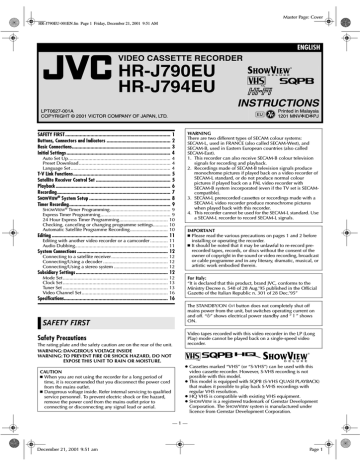
Master Page: Cover
HR-J790EU-001EN.fm Page 1 Friday, December 21, 2001 9:51 AM
ENGLISH
VIDEO CASSETTE RECORDER
HR-J790EU
HR-J794EU
LPT0627-001A
COPYRIGHT © 2001 VICTOR COMPANY OF JAPAN, LTD.
INSTRUCTIONS
Printed in Malaysia
1201 MNVfIDfPJ
SAFETY FIRST ............................................................................... 1
Buttons, Connectors and Indicators ................................................ 2
Basic Connections.......................................................................... 3
Initial Settings.............................................................................. 4
Auto Set Up............................................................................ 4
Preset Download .................................................................... 4
Language Set .......................................................................... 4
T-V Link Functions......................................................................... 5
Satellite Receiver Control Set ........................................................ 5
Playback ...................................................................................... 6
Recording..................................................................................... 7
S HOW V IEW
® System Setup ............................................................. 8
Timer Recording............................................................................ 9
S HOW V IEW
® Timer Programming............................................. 9
Express Timer Programming.................................................... 9
24 Hour Express Timer Programming.................................... 10
Checking, canceling or changing programme settings........... 10
Automatic Satellite Programme Recording............................ 10
Editing ....................................................................................... 11
Editing with another video recorder or a camcorder ............. 11
Audio Dubbing..................................................................... 11
System Connections .................................................................... 12
Connecting to a satellite receiver.......................................... 12
Connecting/Using a decoder ................................................ 12
Connecting/Using a stereo system ........................................ 12
Subsidiary Settings ..................................................................... 12
Mode Set .............................................................................. 12
Clock Set .............................................................................. 13
Tuner Set .............................................................................. 13
Video Channel Set................................................................ 16
Specifications.............................................................................. 16
WARNING
There are two different types of SECAM colour systems:
SECAM-L, used in FRANCE (also called SECAM-West), and
SECAM-B, used in Eastern European countries (also called
SECAM-East).
1. This recorder can also receive SECAM-B colour television signals for recording and playback.
2. Recordings made of SECAM-B television signals produce monochrome pictures if played back on a video recorder of
SECAM-L standard, or do not produce normal colour pictures if played back on a PAL video recorder with
SECAM-B system incorporated (even if the TV set is SECAMcompatible).
3. SECAM-L prerecorded cassettes or recordings made with a
SECAM-L video recorder produce monochrome pictures when played back with this recorder.
4. This recorder cannot be used for the SECAM-L standard. Use a SECAM-L recorder to record SECAM-L signals.
IMPORTANT
䡲 Please read the various precautions on pages 1 and 2 before installing or operating the recorder.
䡲 It should be noted that it may be unlawful to re-record prerecorded tapes, records, or discs without the consent of the owner of copyright in the sound or video recording, broadcast or cable programme and in any literary, dramatic, musical, or artistic work embodied therein.
For Italy:
“It is declared that this product, brand JVC, conforms to the
Ministry Decree n. 548 of 28 Aug.’95 published in the Official
Gazette of the Italian Republic n. 301 of 28 Dec.’95”
The STANDBY/ON 1 button does not completely shut off mains power from the unit, but switches operating current on and off. “`” shows electrical power standby and “ ! ” shows
ON.
SAFETY FIRST
Safety Precautions
The rating plate and the safety caution are on the rear of the unit.
WARNING: DANGEROUS VOLTAGE INSIDE
WARNING: TO PREVENT FIRE OR SHOCK HAZARD, DO NOT
EXPOSE THIS UNIT TO RAIN OR MOISTURE.
CAUTION
䡲 When you are not using the recorder for a long period of time, it is recommended that you disconnect the power cord from the mains outlet.
䡲 Dangerous voltage inside. Refer internal servicing to qualified service personnel. To prevent electric shock or fire hazard, remove the power cord from the mains outlet prior to connecting or disconnecting any signal lead or aerial.
Video tapes recorded with this video recorder in the LP (Long
Play) mode cannot be played back on a single-speed video recorder.
● Cassettes marked “VHS” (or “S-VHS”) can be used with this video cassette recorder. However, S-VHS recording is not possible with this model.
● This model is equipped with SQPB (S-VHS QUASI PLAYBACK) that makes it possible to play back S-VHS recordings with regular VHS resolution.
● HQ VHS is compatible with existing VHS equipment.
● S
HOW V IEW is a registered trademark of Gemstar Development
Corporation. The S HOW V IEW system is manufactured under licence from Gemstar Development Corporation.
— 1 —
December 21, 2001 9:51 am Page 1
Master Page: Right
HR-J790EU-001EN.fm Page 2 Saturday, December 22, 2001 4:33 PM
When the equipment is installed in a cabinet or a shelf, make sure that it has sufficient space on all sides to allow for ventilation
(10 cm or more on both sides, on top and at the rear).
When discarding batteries, environmental problems must be considered and the local rules or laws governing the disposal of these batteries must be followed strictly.
Failure to heed the following precautions may result in damage to the recorder, remote control or video cassette.
1. DO NOT place the recorder …
… in an environment prone to extreme temperatures or humidity.
… in direct sunlight.
… in a dusty environment.
… in an environment where strong magnetic fields are generated.
… on a surface that is unstable or subject to vibration.
2. DO NOT block the recorder’s ventilation openings or holes.
(If the ventilation openings or holes are blocked by a newspaper or cloth, etc., the heat may not be able to get out.)
3. DO NOT place heavy objects on the recorder or remote control.
4. DO NOT place anything which might spill on top of the recorder or remote control.
(If water or liquid is allowed to enter this equipment, fire or electric shock may be caused.)
5. DO NOT expose the apparatus to dripping or splashing.
6. DO NOT use this equipment in a bathroom or places with water. Also DO NOT place any containers filled with water or liquids (such as cosmetics or medicines, flower vases, potted plants, cups, etc.) on top of this unit.
7. DO NOT place any naked flame sources, such as lighted candles, on the apparatus.
8. AVOID violent shocks to the recorder during transport.
MOISTURE CONDENSATION
Moisture in the air will condense on the recorder when you move it from a cold place to a warm place, or under extremely humid conditions—just as water droplets form on the surface of a glass filled with cold liquid. Moisture condensation on the head drum will cause damage to the tape. In conditions where condensation may occur, keep the recorder’s power turned on for a few hours to let the moisture dry.
How to use the remote control
Before use, insert the batteries in the correct directions as indicated under the battery cover. The remote control can operate most of your recorder’s functions, as well as basic functions of JVC
TV sets.
● Point the remote control toward the receiving window on the recorder.
● The maximum operating distance of the remote control is about
8 m.
● To operate your JVC TV, while holding down TV, press the corresponding button:
1, TV/VCR, TV PR +/–, TV %+/– (TV
Volume), ^ (TV Muting).
NOTE:
If the remote control does not work properly, remove its batteries, wait for a few seconds, replace the batteries and then try again.
Video heads cleaning
The heads get dirty in the following cases:
● in an environment prone to extreme temperature or humidity
● in a dusty environment
● flaw, dirt or mold on video tapes
● continuous usage for a long time
Use a dry cleaning cassette — TCL-2 — when:
● Rough, poor picture appears while a tape is played back.
● The picture is unclear or no picture appears.
● “USE CLEANING CASSETTE” appears on the screen (only with
“O.S.D.” set to “ON” (
墌
12)).
Usable cassettes
● Compact VHS camcorder recordings can be played on this recorder. Simply place the recorded cassette into a VHS Cassette
Adapter and it can be used just like any full-sized VHS cassette.
● This recorder is equipped with SQPB (S-VHS QUASI
PLAYBACK) that lets you watch tapes recorded in the S-VHS format and the SP mode with regular VHS resolution.
* SQPB does not deliver Super VHS resolution.
● This recorder can record on regular VHS and Super VHS cassettes. However, it will record regular VHS signals only.
* S-VHS recording is not possible with this recorder.
ATTENTION:
To mobile phone users:
Using a mobile phone in the vicinity of the recorder may cause picture vibration on the TV screen or change the screen to a blue back display.
On placing the recorder:
Some TVs or other appliances generates strong magnetic fields.
Do not place such appliance on top of the recorder as it may cause picture disturbance.
Buttons, Connectors and Indicators
Front Panel
Cassette loading slot Pause 9
Play 4
Advanced
JOG dial
AUDIO/VIDEO input connectors
Stop/Eject 0 Record 7
Infrared beam receiving window
Display panel
Timer mode indicator Start time/SAT # indicator
Play indicator
VCR indicator
Record indicator Stop time/
REVIEW indicator
Channel and auxiliary input/
Clock time*
* Each time you press – –:– –, the display panel shows the channel number and the clock time alternatively.
Rear Panel
Mains power cord
— 2 —
December 22, 2001 4:33 pm Page 2
Master Page: Right
HR-J790EU-001EN.fm Page 3 Friday, December 21, 2001 9:51 AM
Remote control
Number keys
Timer#
Basic Connections
A
Check contents
Make sure the package contains all of the accessories listed in
“Specifications” (
墌
16).
B
Situate recorder
Place the recorder on a stable, horizontal surface.
C
Connect recorder to TV
Aerial connector
Back of TV
Rewind3
Record7
Stop8
Play4
Fast
Forward
Pause 9
5
21-pin SCART connector
21-pin SCART cable
(not provided)
RF cable
(provided)
TV aerial cable
* PDC recording is not possible in Central and Eastern Europe.
On-screen display
If you press OK/ on the remote control when “O.S.D.” is set to
“ON” (
墌
12), you can see the current recorder status on the screen. To clear the on-screen display, press OK/ again.
The indications are not recorded even if the recorder is in the recording mode.
Mains power cord
ANT. IN
A Recorder operation mode
B Tape speed
C Tape direction
D Time counter
E Tape remaining time
F Audio mode
G Tape position*
* The position of “ q ” in relation to “0” (Beginning) or “+” (End) shows the current position on the tape.
H VPS/PDC* indicator
* PDC recording is not possible in Central and Eastern Europe.
I Type of broadcast
J Current day/month/year
K Clock
L Channel and auxiliary input
M Cassette loaded mark
— 3 —
Back of recorder
L-1 IN/OUT RF OUT
Mains outlet
RF Connection
A
Disconnect the TV aerial cable from the TV.
B
Connect the TV aerial cable to the ANT. IN connector on the rear of the recorder.
C
Connect the provided RF cable between the RF OUT connector on the rear of the recorder and the TV’s aerial connector.
AV Connection
If your TV is equipped with a 21-pin SCART connector, perform
AV connection to improve picture quality during tape playback.
A Connect the aerial, recorder and TV as shown in the illustration.
B
Connect an optional 21-pin SCART cable between the L-1 IN/
OUT connector on the rear of the recorder and the TV’s 21-pin
SCART connector.
D
Connect recorder to mains
Plug the mains power cord into a mains outlet.
December 21, 2001 9:51 am Page 3
Master Page: Right
HR-J790EU-001EN.fm Page 4 Saturday, December 22, 2001 5:03 PM
Initial Settings
After the 1 is pressed for the first time to power on the recorder, the recorder starts Auto Set Up or Preset Download.
ATTENTION:
If you have connected the recorder to a TV offering T-V Link via a fully-wired 21-pin SCART cable and if the TV is turned on, the recorder automatically performs the Preset Download even if you perform Auto Set Up.
Before starting:
● Perform “Basic Connections” ( 墌
3).
● Set the TV to its AV mode (with AV connection) or UHF channel 36 (with RF connection).
Auto Set Up
— Auto Channel Set/Auto Clock Set*/Auto Guide Program
Number Set*
* If you select a country in Central or Eastern Europe, set the clock and Guide Program Number manually.
A
Turn on recorder
Press 1. The Country Set screen appears on the screen.
● If you have connected your TV to the recorder with RF connection and the onscreen display appearing on UHF channel 36 looks distorted, perform
“Video Channel Set” (
墌
16).
B
Select your country
Press rt to place the pointer next to your country, then press OK.
The language is automatically selected for the on-screen display depending on the country you have selected. The AUTO SET/T-V
LINK screen appears.
● If you select BELGIUM or SUISSE and press OK, the Language
Set screen appears. Press rt to place the pointer next to the desired language, then press OK. Go to step
● If you select MAGYARORSZÁG, CESKÁ
REPUBLIKA, POLSKA or OTHER
3
.
EASTERN EUROPE, press OK. The Clock
Set screen appears. Press rt until the desired time appears, then press OK or e. Set the date and year in the same way.
(Holding rt changes the time in
30-minute intervals, or changes the date in 15-day intervals.) Then press MENU and go to step
3
.
C
Perform Auto Set Up
Press rt to place the pointer next to
“AUTO SET” and press OK or e.
● If you are using the display panel, press rt to select “Auto” and press OK or e.
If both Auto Channel Set and Clock Set have failed, “– –:– –” is displayed.
Make sure the cables are connected properly. Turn off the recorder once, then turn the recorder back on again. The Country Set screen appears on the screen. Perform
Auto Set Up or Preset Download again.
Preset Download
— Auto Channel Set by downloading preset data from TV/
Auto Clock Set*/Auto Guide Program Number Set*
* If you select a country in Central or Eastern Europe, set the clock and Guide Program Number manually.
ATTENTION:
You can use this function only with a TV offering T-V Link, etc.* Be sure to use a fully-wired 21-pin SCART cable.
* Compatible with TVs offering T-V Link, EasyLink, Megalogic,
SMARTLINK, Q-Link, DATA LOGIC or NexTView Link via fully-wired 21pin SCART cable. The degree of compatibility and available functions may differ by system.
Before starting:
Perform steps 1 – 2 of “Auto Set Up”.
A
Perform Preset Download
Press rt to place the pointer next to “T-V
LINK” and press OK or e.
● If you are using the display panel, press rt to select “CH – –” and press OK or e.
● Do NOT press any button during Preset Download. When
Preset Download is completed, “COMPLETED” appears for about 5 seconds, then the normal screen appears.
B
Check results
Perform step
4
of “Auto Set Up”.
C
Set video channel to off
Perform “Video Channel Set” (
墌
16).
NOTES:
● Depending on the area, the recorder cannot perform Auto Set
Up or Preset Download properly.
● In the area where no TV station transmits a PDC (Programme
Delivery Control) signal, the recorder can perform neither Auto
Clock Set nor Auto Guide Program Number Set.
● If you have moved to a different area, perform “Video Channel
Set” (
墌
16) (with RF connection), “Tuner Set” (
墌
13) as required.
墌
13) and
“Clock Set” (
● If a new station starts broadcasting in your area, perform “Tuner
Set” (
墌
13) and, if necessary, “Video Channel Set” (
墌
16).
● Do NOT press any button during Auto Set Up. When the Auto
Set Up is completed, “SCAN COMPLETED” appears for about
5 seconds, then the normal screen appears.
D
Check results
If both Auto Channel Set and Clock Set have been performed successfully, the correct current time is displayed.
Turn on the TV and select its video channel or AV mode. Then make sure that all necessary stations have been stored in the recorder’s memory by using the PR button(s).
If Auto Channel Set has succeeded but
Clock Set has not, “1” is displayed.
A Turn on the TV and select its video channel or AV mode. Then make sure that all necessary stations have been stored in the recorder’s memory by using the PR button(s).
B Perform “Clock Set” (
墌
13).
— 4 —
Language Set
You can change the language setting manually as required.
A
Access Main Menu screen, then Auto
Channel Set screen
Press MENU. Press rt to place the pointer next to “AUTO CH SET”, then press
OK or e.
B
Select your country
Press rt to place the pointer next to your country, then press OK or e.
C
Select language
Press rt to place the pointer next to the desired language.
● You do not have to press OK; pressing OK enters AUTO SET/T-V
LINK screen.
D
Return to normal screen
Press MENU.
December 22, 2001 5:03 pm Page 4
Master Page: Right
HR-J790EU-001EN.fm Page 5 Friday, December 21, 2001 9:51 AM
T-V Link Functions
When you connect the recorder to your TV via a fully-wired
21-pin SCART cable, the following functions are available. You can use these functions only with a TV offering T-V Link, etc.*
For details, refer to the instruction manual of your TV.
* Compatible with TVs offering T-V Link, EasyLink, Megalogic,
SMARTLINK, Q-Link, DATA LOGIC or NexTView Link via fully-wired
21-pin SCART cable. The degree of compatibility and available functions may differ by system.
NexTView Link
You can download the EPG (Electronic Programme Guide) information from your TV for timer-programming on the recorder.
TV Auto Power On
The TV will turn on and be set to its AV mode automatically whenever you play a tape.
VCR Auto Standby
You can use your TV’s remote control to turn off the recorder.
Direct Rec
You can easily start recording the programme that you are watching on your TV. When you use this function, set “DIRECT
REC” to “ON”. (
墌
12)
Satellite Receiver Control Set
When you use an optional Satellite Controller and perform the following settings, you can control your satellite receiver’s channel for timer recording. Approximately 20 seconds before the timer recording starts, the recorder sets its input mode to “L-2” and the
Satellite Controller switches the satellite receiver’s channels.
NOTE:
The Satellite Controller does not function for 24 Hour Express
Timer Programming.
A
Situate Satellite Controller
Place the Satellite Controller so that the path between its transmitter and the satellite receiver’s remote sensor is unobstructed.
B
Attach Satellite Controller
Fix securely using the adhesive strip attached on the back of the
Satellite Controller.
Satellite receiver
Your recorder
Satellite Controller
(not provided)
(suggested locations)
C
Make connections
Connect the recorder’s L-2 IN/DECODER connector to the satellite receiver’s 21-pin SCART connector.
D
Connect Satellite Controller to recorder
Connect the Satellite Controller to the SAT CONTROL connector on the rear panel.
Transmitter
Satellite Controller
(not provided)
Satellite receiver
To VCR connector
21-pin SCART cable
(not provided)
To L-2 IN/
DECODER
Your recorder
To SAT CONTROL
— 5 —
E
Turn on satellite receiver
Turn on the satellite receiver’s power.
F
Access Main Menu screen, then Initial Set screen
Press MENU. Press rt to place the pointer next to “INITIAL
SET”, then press OK or e.
G
Access Sat Control Set screen
Press rt to place the pointer next to “SAT CONTROL SET”, then press OK or e.
H
Enter satellite receiver’s brand
Press the appropriate number keys to enter the brand code from the following list, then press OK.
● If the code you entered is invalid, the code field will be reset. Enter the correct code again.
BRAND NAME CODE
JVC
AMSTRAD
CANAL
SATELLITE
CANAL +
D-BOX
ECHOSTAR
ECHOSTAR
(VIA DIGITAL)
FINLUX
FORCE
GALAXIS
GRUNDIG
HIRSCHMANN
HUMAX
ITT NOKIA
KATHREIN
LUXOR
MASCOM
73
60, 61, 62, 63, 92
81
81
85
78
82
68
89
88
64, 65, 102
64, 78, 99
88
68
70, 71, 96
68
93
BRAND NAME CODE
MASPRO
NOKIA
PACE
PANASONIC
PHILIPS
RADIX
RFT
SABA
SAGEM
SALORA
SAMSUNG
SIEMENS
SKYMASTER
TECHNISAT
THOMSON
TPS
TRIAX
WISI
70
87, 94
65, 67, 74, 86, 92
74, 92
66, 84, 101
78
69
97
83, 90
68
83
64
69, 98
66, 100
97
83
91
64
I
Select satellite receiver’s channel for testing
Press the appropriate number keys to enter the channel position on the satellite receiver, then press OK. The recorder enters the test mode.
J
Check result of the test
If the satellite receiver’s channel number has been changed to the same one as you set in step 9 …
Press rt to place the pointer next to
“CHANGED TO …”, then press OK or e to finish the Sat Control Set mode.
If the satellite receiver’s channel number has not been changed correctly …
Press rt to place the pointer next to “NOT CHANGED”, then press OK or e. Then perform the procedure again from step 8 .
NOTE:
The Satellite Controller may not function properly with some types of satellite receiver.
December 21, 2001 9:51 am Page 5
Master Page: Right
HR-J790EU-001EN.fm Page 6 Wednesday, December 26, 2001 10:23 AM
Playback
Basic Playback
Turn on the TV and select the video channel or AV mode.
A
Load a cassette
Make sure the window side is up, the rear label side is facing you and the arrow on the front of the cassette is pointing towards the recorder.
● Do not apply too much pressure when inserting.
● The recorder turns on, and the counter is reset, automatically.
● If the cassette’s record safety tab has been removed, playback begins automatically.
B
Start playback
Press 4.
During playback
Stop playback
Press
8 on the remote control.
OR Press
0 on the recorder.
Pause playback and view still picture
Press
9.
● Press 4 to resume normal playback.
OR Push the JOG dial.
● Push the JOG dial again to resume normal playback.
Pause and Frame-by-Frame playback
Press 9 to pause, then press
2 or 6 (or 9) repeatedly.
● Press 4 to resume normal playback.
OR Push the JOG dial to pause, then turn the JOG dial to the left or right.
● Push the JOG dial again to resume normal playback.
High-Speed Search
Press
3 or 5.
OR Turn the JOG dial quickly to the left or right.
● Press 4 to resume normal playback.
● If you press and hold 3 or 5 for more than 2 seconds, simply releasing it cancels the picture search, and normal playback resumes.
Variable Speed Search (including slow-motion)
Press 2 or 6 repeatedly. OR Turn the JOG dial to the left or right.
● Press 4 to resume normal playback.
● Each time you press 2 or 6 or each time JOG dial passes a click position, the playback speed changes. To decrease the speed during picture search, press the opposite direction button repeatedly or turn the dial in the opposite direction.
● During still picture, press and hold 6 to start forward (or 2 to start reverse) slow motion playback. When you release the button, still picture resumes. During still picture, holding 9 for more than 2 seconds also starts forward slow motion playback.
If you press 9 again, still picture resumes.
Reverse Forward
When the tape is not running
Rewind/fast-forward at high speed
Press
3 or 5.
OR Turn the JOG dial quickly to the left or right.
Eject the cassette
Press
0.
● You can also eject the cassette when the recorder is turned off.
Turn off the recorder
Press
1.
ATTENTION:
In the search, still, slow-motion or frame-by-frame playback mode,
● the picture will be distorted
● the noise bars will appear
● there will be a loss of color with an LP-recorded tape
Playback Features
Adjusting tracking condition
Automatic tracking adjustment
When a new cassette is loaded, the recorder enters the automatic tracking mode.
Manual tracking adjustment
If automatic tracking cannot eliminate noises well during playback, adjust the tracking manually.
A
Press p during playback to activate manual tracking.
B
Press PR + or – to eliminate the noises. Press it briefly for a fine adjustment, or press and hold for a coarse adjustment.
● Press p again to reactivate automatic tracking.
Selecting Soundtrack
Your recorder is capable of recording three soundtracks (HIFI L j,
HIFI h R and NORM) and plays back the one you select.
Pressing AUDIO changes the soundtrack as follows:
HIFI L j h R : For Hi-Fi stereo tapes
HIFI L j : For main audio of Bilingual tapes
HIFI h R : For sub audio of Bilingual tapes
NORM : For audio-dubbed tapes
HI FI NORM : For audio-dubbed tapes
NOTE:
Set “O.S.D.” to “ON” to display the indications on the screen.
(
墌
12)
Automatic operations after rewinding
— Next Function Memory
The Next Function Memory “tells” the recorder what to do after rewinding. Ensure that the recorder is in stop mode.
● For Automatic Playback Start
Press
3, then press 4 within 2 seconds.
● For Automatic Power Off
Press
3, then press 1 within 2 seconds.
● For Automatic Timer Standby
Press
3, then press # within 2 seconds.
NOTE:
It is not possible to select the Automatic Timer Standby function if the cassette’s record safety tab is removed.
Reverse search
3 steps
Reverse play
Reverse slow motion
2 steps
Slow motion
2 steps
Normal play
Forward search
4 steps
— 6 —
December 26, 2001 10:23 am Page 6
Master Page: Right
HR-J790EU-001EN.fm Page 7 Wednesday, December 26, 2001 10:23 AM
Playing back tape repeatedly (100 times)
— Repeat Playback
During playback, press and hold 4 for more than 5 seconds. “$” on the display panel starts blinking slowly. To stop playback, press
8 on the remote control or 0 on the recorder.
NOTE:
Pressing
4, 3, 5 or 9 also stops Repeat Playback.
Locating beginning of recordings
— Index Search
Index codes are placed on the tape at the beginning of each recording when recording on this recorder.
A
While the tape is not running, press w or e (2 or 6 ) to start search.
B
To access a recording of 2 to 9 index codes away, press w or e (2 or 6 ) repeatedly until the correct number is displayed on the screen
(only if “O.S.D.” is set to “ON” (
墌
12)).
Example:
To locate the beginning of B from the current position, press w twice.
Current position
To locate the beginning of D from the current position, press e once.
● Playback begins automatically when the desired recording is located.
Index number
Recording
Accidental erasure prevention
To prevent accidental recording on a recorded cassette, remove its record safety tab. To record on it later, cover the hole with adhesive tape.
Basic Recording
Recording Features
Record safety tab
Turn on the TV and select the video channel or AV mode.
A
Load a cassette
Make sure the record safety tab is intact. If not, cover the hole with adhesive tape before inserting the cassette.
● The recorder turns on, and the counter is reset, automatically.
B
Select recording channel
Press PR+/– or the number keys. Or push the JOG dial, then turn it to the left or right.
● You can select channel in the stop mode or recording pause mode.
C
Set tape speed
Press SP/LP ( p). The current setting for the tape speed appears on the display panel and the screen for about 5 seconds. Press SP/
LP ( p) again to change the setting while tape speed is displayed.
D
Start recording
On the recorder, press 7. Or on the remote control, while holding
7, press 4.
● If the tape reaches its end during recording, the recording stops and “ ” and “
$” on the display panel blink. Press 0 on the recorder to eject the cassette or press 3 on the remote control to rewind the tape.
● When “DIRECT REC” is set to “ON” ( 墌
12), if you press any button just after pressing
7 on the recorder (or 7 and 4 on the remote control), the recorder may not function properly.
Locating beginning of timer recordings
— Instant Review
After ensuring that the recorder is turned off and that the timer mode is disengaged, press REVIEW.
● The recorder turns on, and rewinds to the index code indicating the beginning of the last timer-recorded programme, then begins playback automatically.
● You can access a programme as far as
9 index codes away from the current tape position. For example, if you have timer-recorded 3 programmes, the
REVIEW indicator and “3” blink. To watch the first of the
3 programmes, press REVIEW three times.
● The number of recorded programmes is not displayed on the display panel after Automatic Satellite Programme Recording.
● The Instant Review function can also operate if the recorder is turned on.
Skipping unwanted portions
— Skip Search
Press 30 SEC once to 4 times during playback. Each press initiates a 30-second period of high-speed playback (up to
2 minutes). When the specified portion of the tape is skipped, normal playback resumes automatically. To return to normal playback during Skip Search, press 4.
During recording
Pause recording
Press
9.
● Press 4 to resume recording.
● You can select channel in the recording pause mode.
Stop recording
Press 8 on the remote control.
OR Press 0 on the recorder.
Recording Resume Function
If there is a power outage during recording (or Instant Timer
Recording, or timer recording), the recording will resume automatically when the power is restored to the recorder. (No setting is required for this function.)
NOTE:
If a power outage exeed the recorder’s memory backup time,
Recording Resume Function does not work.
— 7 —
Tape Remaining Time/Time Counter
Press – –:– – to display the tape remaining time and time counter on the screen. To reset the time counter, press 0000.
NOTES:
● Set “O.S.D.” to “ON” to display the indications on the screen.
(
墌
12)
● Depending on the type of tape used, the tape remaining time may not appear right away, or is not correct. “– –:– –” may sometimes appear, or the display may blink on occasion.
December 26, 2001 10:23 am Page 7
Master Page: Right
HR-J790EU-001EN.fm Page 8 Friday, December 21, 2001 9:51 AM
Watching one programme while recording another
Once recording is in progress, all you need to do is to set the channel controls on the TV for the station you wish to view.
● The programme selected with the TV’s channel controls appears on the screen, while the one selected with the PR+/– is recorded on the tape.
● If a decoder is connected to the recorder, you can select a scrambled channel as well with the TV channel controls.
Specifying recording length
— Instant Timer Recording (ITR)
During recording, press 7 on the recorder repeatedly until the desired recording length appears on the display panel. “
䡬
” on the display panel starts blinking.
● Each time you press the button, recording length increases in
30-minute intervals (up to 6 hours).
● The recorder turns off after recording is finished.
● To cancel an ITR, press 8 on the remote control or 0 on the recorder.
Receiving stereo and bilingual programmes
Your recorder is equipped with a Sound-Multiplex decoder (A2) and a Digital stereo sound decoder (NICAM) as well, making reception of stereo and bilingual broadcasts possible.
When the channel is changed, the type of broadcast being received will be displayed on the screen for a few seconds.
Type of broadcast being received On-screen display
A2 Stereo
A2 Bilingual
Regular Monaural
NICAM Stereo
NICAM Bilingual
NICAM Monaural
ST
BIL.
(none)
ST NICAM
BIL. NICAM
NICAM
● To listen to a stereo programme, press AUDIO until
“HIFI L j h R” appears on the screen.
● To listen to a bilingual programme, press AUDIO until
“HIFI L j” or “HIFI h R” appears on the screen.
● To listen to the standard (regular monaural) audio while receiving a NICAM broadcast, press AUDIO until “NORM” appears on the screen.
(
NOTE:
Set “O.S.D.” to “ON” to display the indications on the screen.
墌
12)
To record stereo and bilingual programmes (A2)
● Stereo programmes are automatically recorded in stereo on the
Hi-Fi audio track (with the normal audio track recording mixed
L and R channel sound).
● Bilingual programmes are automatically recorded in bilingual on the Hi-Fi audio track. The main soundtrack is recorded on the normal audio track.
To record NICAM stereo and bilingual programmes
The NICAM audio programme is recorded on the Hi-Fi audio track, and the standard audio programme on the normal audio track.
NOTES:
● If the quality of stereo sound being received is poor, the broadcast may be received in monaural with better quality.
● Before playing back a programme recorded in stereo, or a bilingual programme, refer to “Selecting Soundtrack” (
墌
6).
S
HOW
V
IEW
® System Setup
Set the Guide Program numbers manually only in the following cases:
● When you select a country in Central or Eastern Europe for country setting.
OR
● When timer-programming with the S
HOW V IEW system, the channel position, where the station you wish to record is received on your recorder, is not selected.
OR
● When you add a channel after Auto Set Up, Preset Download or
Auto Channel Set has taken place.
OR
● When you wish to timer-record a satellite programme with the
S HOW V IEW system.
Guide Program Number Set
“Guide Program (GUIDE PROG) number” refers to the assigned
TV station numbers, according to broadcast area, for the
S HOW V IEW timer recording. The Guide Program numbers can be found in most TV listings.
● If the Guide Program numbers are not set properly when you timer-record a TV programme using the S HOW V IEW system, the recorder will record a TV programme of a different station.
When programming the timer using the S HOW V IEW system, be sure to check the desired channel is selected correctly.
A
Access Main Menu screen, then Initial Set screen
Press MENU. Press rt to place the pointer next to “INITIAL
SET”, then press OK or e.
B
Access Guide Program Set screen
Press rt to place the pointer next to “GUIDE PROG SET”, then press OK or e.
C
Input Guide Program number
Press rt to select the Guide Program number as shown in the TV listing, then press OK or e.
D
Input receiving channel number
Press the number key “0” to select “TV
PROG” or “SAT”.
Press rt to select the number of the channel on which the Guide
Program number’s broadcast is received, then press OK or e.
● To timer-record a satellite programme with the S
HOW V IEW system, you need to install an optional Satellite Controller and perform the procedure described in “Satellite Receiver Control
Set” (
墌
5).
● Repeat steps 3
–
4
as necessary.
E
Return to normal screen
Press MENU.
— 8 —
December 21, 2001 9:51 am Page 8
Master Page: Right
HR-J790EU-001EN.fm Page 9 Saturday, December 22, 2001 5:05 PM
Timer Recording
Up to 8 timer recording programmes can be made.
Before starting:
● If you select a country in Central or Eastern Europe for country setting, perform “Guide Program Number Set” (
● Set the clock properly. ( 墌
13)
墌
● Set “COLOUR SYSTEM” to the appropriate mode. (
● Load a cassette with the record safety tab intact.
8).
墌
13)
NOTES:
● PDC recording is not possible in Central and Eastern Europe.
● If all the 8 programmes have already been set, “PROGRAM
FULL” appears on the screen.
● If there is a conflict in the timer schedule and one programme overlaps with another, the programme starting earlier or programme with the lower programme number will be recorded.
● After timer recording is completed, the recorder turns off automatically.
● If the tape reaches its end during timer recordings, the recording stops and “
#”, “ 䡬
” and “
$” on the display panel blink. Press
# to disengage timer, then press 0 on the recorder to eject the cassette or press
1 then press 3 on the remote control to rewind the tape.
● You can programme the timer recording while a regular recording is in progress; the menu screens will not be recorded.
S
HOW
V
IEW
® Timer Programming
The S HOW V IEW numbers are the numbers next to the programme in most TV listing.
A
Press PROG to access the S HOW V IEW
NO. screen.
B
Press the appropriate number keys to input the S HOW V IEW number, then press
OK. The S HOW V IEW program screen appears.
● Make sure the channel position number you wish to record is displayed; if not, see “S HOW V IEW
® System Setup” (
墌
8) and set the Guide Program number correctly.
● If the number you entered is invalid, “ERROR” appears on the screen. Press
& and input a valid S
HOW V IEW number.
● If the “GUIDE PROG SET” screen appears, set the Guide Program number.
To set the Guide Program number for the satellite broadcast station, press the
number key “0” to change “TV PROG” to “SAT”. Press rt to input the channel position number on which your recorder or satellite receiver receives that station.
Then press OK or e to set the Guide Program number. The
S HOW V IEW Program screen appears.
● To set the tape speed, press SP/LP (p).
● To set the VPS/PDC mode, press VPS/PDC.
● To change the stop time, press STOP+/–.
● To timer-record daily (Monday–Friday) or weekly serials, press
DAILY or WEEKLY. Pressing the button again makes the “DAILY” or “WEEKLY” display disappear.
C
Press OK or PROG.
D
Press #. The recorder turns off automatically and “#” is displayed on the display panel.
To timer-record a satellite broadcast using the S HOW V IEW system:
A
Perform “Satellite Receiver Control Set” (
B Perform steps 1 – 4 . In step 2
墌
5).
, you cannot set “VPS/PDC” to
“ON”.
C Leave the satellite receiver’s power on.
Express Timer Programming
A
Press PROG to access the S HOW V IEW screen, then press START+/
–. The program screen appears.
B
Press START+/–, STOP+/–, DATE+/– or
PR+/– repeatedly to enter the start time, stop time, date or channel.
● Press and hold START+/– or STOP+/– to increase the time in 30-minute intervals.
● To set the tape speed, press SP/LP (p).
● To set the VPS/PDC mode, press VPS/
PDC.
● To timer-record daily (Monday–Friday) or weekly serials, press
DAILY or WEEKLY. Pressing the button again makes the “DAILY” or “WEEKLY” display disappear.
C
Press OK or PROG.
D
Press
#. The recorder turns off automatically and “#” is displayed on the display panel.
To timer-record a satellite broadcast using Express Timer
Programming:
A
Perform “Satellite Receiver Control Set” (
B Perform steps 1 – 4 . In step 2
墌
5).
, press the number key “0” to change “TV PROG” to “SAT”. Then press PR+/– to enter the channel position for the satellite broadcast. You cannot set “VPS/
PDC” to “ON”.
C Leave the satellite receiver’s power on.
VPS/PDC Recording
Now available from some TV stations, PDC (Programme Delivery
Control) and VPS (Video Programme System) are service designed to assure safe, accurate timer recording. With this system, your recorder will start and stop recording when the preset TV programmes actually start and end — even if the broadcast time of a preset TV programme is changed.
NOTE:
When you use Express Timer Programming, set the start time (VPS or PDC time) exactly as advertised in the TV listing.
How to check if the station being received transmits a VPS/PDC signal (Excepting in Central and Eastern Europe)
A Press – –:– – until the channel position appears on the display panel.
B Hold down START+ for about 5 seconds. “VPS/PDC” appears blinking on the screen.
If a VPS/PDC signal is detected from the station, “VPS/PDC” will stop blinking.
If no VPS/PDC signal is detected from the station, “VPS/PDC” will blink at a slower rate.
C Press – –:– – or START+ again to return to normal screen.
— 9 —
December 22, 2001 5:05 pm Page 9
Master Page: Right
HR-J790EU-001EN.fm Page 10 Friday, December 21, 2001 9:51 AM
24 Hour Express Timer Programming
You can programme a timer recording that starts within 24 hours.
A
Press 24H EXPRESS #. The start time indicator ( ) starts blinking on the display panel.
B
Turn the JOG dial to the left or right to set the start time.
● One click stop of the JOG dial changes the time in 5-minute intervals.
C
Push the JOG dial. The stop time indicator ( ) starts blinking on the display panel. Turn the JOG dial to the left or right
Start time
Stop time to set the stop time.
D
Push the JOG dial. Turn the JOG dial to the left or right to select the channel.
● To set the tape speed, press SP/LP (p).
The current setting for the tape speed
Channel appears on the display panel for about 5 seconds. Press SP/LP
(p) again to change the setting while tape speed is displayed.
● You can cancel the setting at any time by pressing and holding the JOG dial for more than 3 seconds. Repeat the steps 2 – 4 .
E
Press 24H EXPRESS #. The recorder turns off automatically and “#” is displayed on the display panel.
NOTES:
● If “Err” appears on the display panel, repeat the above steps again.
● When a menu screen is shown, you cannot use 24 Hour Express
Programming function. Press MENU to return to normal screen, and try again.
● You can use 24 Hour Express Programming function also when the recorder is turned off.
Checking, canceling or changing programme settings
A
Disengage timer recording standby mode
Press #, then press 1.
● When “AUTO TIMER” is set to “ON” (
B
Access Program Check screen
墌
12), press only 1.
Press ".
Automatic Satellite Programme Recording
You can automatically record a satellite programme which is timer-programmed on your satellite receiver.
A
Connect a satellite receiver to the L-2 IN/DECODER connector on the rear panel.
B
Set timer programme on satellite receiver referring to its instruction manual.
C
Load a cassette with the record safety tab intact.
D
Set “L-2 SELECT” to “A/V” or “SAT”. (
墌
13)
E
To set the tape speed, press SP/LP (p). The current setting for the tape speed appears on the display panel or the screen for about 5 seconds. Press SP/LP (p) again to change the setting while tape speed is displayed.
F
Press SAT# for more than 2 seconds. The recorder turns off automatically and enter the Automatic Satellite Programme
Recording mode (the SAT# indicator lights up). When signals come into the recorder from the satellite receiver, the recorder starts recording (the SAT# indicator blinks). The recorder stops recording and turns off when signals stop coming in.
NOTES:
● Be sure not to turn on the satellite receiver before the programme starts broadcasting; otherwise, the recorder starts recording when the satellite receiver is turned on.
● To disengage the Automatic Satellite Programme Recording
mode, press SAT# (the SAT# indicator goes off).
● Depending on the type of satellite receiver, Automatic Satellite
Programme Recording may not be compatible.
● B.E.S.T. does not work in the Automatic Satellite Programme
Recording mode.
● Power Save mode does not work in the Automatic Satellite
Programme Recording mode.
● Just Clock does not work in the Automatic Satellite Programme
Recording mode.
C
Access Program screen
Press " again. Each time you press ", the next programme’s screen appears.
D
Cancel or change programme setting
To cancel a programme, press &.
To change a programme, press the appropriate button: START+/–, STOP+/–,
DATE+/–, DAILY, WEEKLY, PR+/–, VPS/PDC and/or SP/LP (p).
● To change “TV PROG” to “SAT” for the channel position, press the number key “0”.
E
Return to normal screen
Press " repeatedly until no Program screen is shown.
F
Re-engage timer recording standby mode
Press #. The recorder turns off automatically and “#” is displayed on the display panel.
● When “AUTO TIMER” is set to “ON” ( 墌
12), the timer recording standby mode automatically resumes when you turn off the recorder.
— 10 —
December 21, 2001 9:51 am Page 10
Master Page: Right
HR-J790EU-001EN.fm Page 11 Saturday, December 22, 2001 5:06 PM
Editing
Editing with another video recorder or a camcorder
You can use your recorder as the source player or the recording deck. You can use a camcorder as the source player and your recorder as the recording deck. Refer also to the other components’ instruction manuals for connection and its operations.
A
Make connections
Connection with another video recorder
A When using your recorder as the source player …
… connect its L-1 IN/OUT connector to the recording deck.
B When using your recorder as the recording deck …
… connect its L-1 IN/OUT or L-2 IN/DECODER connector to the source player.
Connection with a camcorder
Connect the camcorder’s AUDIO/VIDEO OUT connectors to the recorder’s front panel AUDIO/VIDEO input connectors.
● When using a monaural camcorder, connect its AUDIO OUT connector to the AUDIO L input connector on your recorder.
● When the JVC camcorder is equipped with the Master Edit
Control, you can control the recorder from the camcorder.
Connect the mini-plug cable (not supplied with this recorder) between the PAUSE connector on the recorder and the EDIT connector on the camcorder.
B
Load cassettes
Insert the playback cassette into the source player and the cassette to be recorded on into the recording deck.
C
Select input mode on recording deck
Select the correct external input on the recording deck. On this recorder, press AUX and/or PR+/–.
Connection with another video recorder
Select “L-1” for the L-1 IN/OUT connector, or “L-2” for the L-2 IN/
DECODER connector.
Connection with a camcorder
Select “F-1”.
D
Select edit mode
Select the appropriate edit mode for the components if such a mode is equipped.
● On this recorder, set “PICTURE CONTROL” to “EDIT”. (
E
Start playback
墌
12)
Engage the Play mode of the source player.
F
Start recording
Engage the Record mode of the recording deck.
Audio Dubbing
Audio Dubbing replaces the normal audio sound of a previously recorded tape with a new soundtrack.
A
Make connections
Connect an audio component to the AUDIO input connectors on the recorder’s front panel.
● When connecting a monaural audio component, use only the recorder’s AUDIO L input connector.
Your recorder
To AUDIO input
CD player, etc.
Original sound
Audio Mixer
Mixer output
CD player, etc.
To AUDIO input
AUDIO
OUT
Your recorder
B
Select input mode on recording deck
Press AUX and/or PR to select “F-1”.
C
Locate start point, and engage Audio Dubbing mode
Load a cassette and press 4 on the recorder. Press 9 at the point where you want to start dubbing, then press A.DUB.
● The recorder enters the Audio Dubbing Pause mode. (“ blinks, and “ $” lights on the display panel.)
䡬
”
● To perform Audio Dubbing with audio mixing, press AUDIO twice.
* Audio Dubbing with audio mixing is not possible if you are using a monaural audio component, or if you don’t have an audio mixer.
D
Start dubbing
Engage the Play mode of the audio component, then press
4 on the recorder. Audio Dubbing begins at this point.
● To pause dubbing, press 9. Press 4 to resume dubbing.
E
End Audio Dubbing
Press 8 on the remote control or 0 on the recorder, then engage the Stop mode of the audio component.
NOTES:
● When monitoring the sound during Audio Dubbing, the normal soundtrack is automatically selected. If you wish to hear the mixed sound (Hi-Fi + Normal soundtracks), press AUDIO to select “HI FI NORM”.
● Audio Dubbing stops automatically when the counter reaches
“0:00:00”, and the recorder enters the Play mode. Check the counter reading on the screen before dubbing.
● Audio Dubbing is also possible using the rear panel L-1 IN/OUT or L-2 IN/DECODER connector. When using these 21-pin
SCART connectors, be sure to select the correct input mode
(“L-1” or “L-2”) in step 2 .
● Audio Dubbing is not possible with cassettes whose record safety tab has been removed.
● When playing back an audio-dubbed tape, press AUDIO to select the soundtrack you wish to hear. (
墌
6, “Selecting
Soundtrack”)
— 11 —
December 22, 2001 5:06 pm Page 11
Master Page: Right
HR-J790EU-001EN.fm Page 12 Friday, December 21, 2001 9:51 AM
System Connections
NOTE:
When you select a country in Central or Eastern Europe for country setting, you cannot use decoder with this recorder.
Connecting to a satellite receiver
Connect the decoder to the satellite receiver’s connector if you have a decoder, L-1 IN/OUT connector to TV’s connector, and L-2
IN/DECODER connector to the satellite receiver’s connector. Then connect the satellite receiver and TV.
● Set “L-2 SELECT” to “A/V”. ( 墌
13)
● To record a programme via the satellite receiver, set the input mode to “L-2” by pressing AUX and/or PR+/–.
● To receive a scrambled broadcast, descramble the signal with the satellite receiver.
● For details, refer to the instruction manual for the satellite receiver and decoder.
Connecting/Using a decoder
You can enjoy the variety of programming that is available through scrambled channels.
A
Set “L-2 SELECT” to “DECODER”. (
墌
14).
墌
13)
B Connect the recorder’s L-2 IN/DECODER connector to the decoder’s 21-pin SCART connector using a 21-pin SCART cable.
C Perform the procedure as described in “When receiving a scrambled broadcast” (
Connecting/Using a stereo system
You can listen to the soundtrack through your stereo system.
Connect the AUDIO OUT L and R connectors on the recorder to the AUX IN or TAPE MONITOR connectors on your stereo system’s receiver or amplifier.
● When listening to sound through the connected stereo system, turn the TV’s volume down completely.
Subsidiary Settings
Mode Set
You can change various mode settings.
● Turn on the recorder and the TV, and set your TV to its AV mode or video channel.
A
Access Main Menu screen, then Mode Set screen
Press MENU. Press rt to place the pointer next to “MODE SET”, then press
OK or e.
B
Select mode
Press rt to place the pointer next to the item you want to set.
C
Change setting
Press OK or e. The default setting is bold in the following table.
Press MENU to return to normal screen.
䡵 B.E.S.T. — ON / OFF
When B.E.S.T. (Biconditional Equalized Signal Tracking) system is set to “ON”, the recorder checks the condition of the tape in use during playback and recording, and compensates to provide the highest-possible pictures. When B.E.S.T. works, “bESt” appears blinking on the display panel. B.E.S.T. takes place whenever you play back a tape or start recording after inserting a cassette.
NOTE:
The recorder checks the tape condition for about 7 seconds, then starts recording. To make sure you record the desired scene or programme completely, perform the following steps:
A
Press and hold 9, and press 7. After about 7 seconds, the recorder re-enters Record Pause mode.
B
Press 4 to start recording.
䡵 PICTURE CONTROL — AUTO(NORM) / EDIT / SOFT / SHARP
This function helps you to adjust the playback picture quality according to your preference.
AUTO(NORM) : Normally select this. Picture quality is adjusted automatically. When “B.E.S.T.” is “OFF”, “NORM” will appear instead of “AUTO”.
EDIT : Minimizes picture degradation during editing (recording and playback).
SOFT : Reduces image coarseness when viewing overplayed tapes containing much noise.
SHARP : Clearer, sharper-edged picture when viewing images with much flat, same-coloured surfaces such as cartoons.
NOTE:
Select “EDIT” when you are editing tapes. After you finish editing, select “AUTO”.
䡵 AUTO TIMER — ON / OFF
● When this function is set to “ON”:
The timer recording standby mode is automatically engaged when the recorder is turned off. It is temporarily canceled when the recorder is turned on. You do not have to press # to engage or disengage the timer recording standby mode.
● When this function is set to “OFF”:
Press # to engage or disengage the timer recording standby mode.
䡵 O.S.D. — ON / OFF
When this function is set to “ON”, various recorder status information (on-screen display) appears on the screen.
NOTE:
When you use the recorder as the source player for editing a tape, be sure to set this function to “OFF”. Otherwise, the recorder status information will be recorded on the edited tape.
䡵 DIRECT REC — ON / OFF
When this function is set to “ON”, you can easily start recording the programme that you are watching on your TV. Press and hold
7 and press 4 on the remote control, or press 7 on the recorder.
NOTES:
● When you use this function, be sure to use a TV offering T-V
LINK, etc. and connect a fully-wired 21-pin SCART cable between the recorder and the TV.
● When “DIRECT REC” is set to “ON”, if you press any button just
after pressing 7 on the recorder (or 7 and 4 on the remote control), the recorder may not function properly.
䡵 AUTO SP]LP TIMER — ON / OFF
When this function is set to “ON”, the recorder automatically switches to LP mode to allow complete recording if there is not enough tape to record the entire programme while timer-recording in SP mode.
— 12 —
December 21, 2001 9:51 am Page 12
Master Page: Right
HR-J790EU-001EN.fm Page 13 Friday, December 21, 2001 9:51 AM
For example, recording a programme of 210 minutes in length onto a 180 minute tape.
Approximately 150 minutes Approximately 60 minutes
SP mode LP mode
Total 210 minutes
NOTES:
● If you have programmed the recorder to timer-record 2 or more programmes, do not use this function, but change the tape speed manually during timer programming.
● There may be some noise and sound disturbance where the tape speed switches from SP to LP mode on the tape.
● This function is not available during ITR (Instant Timer
Recording), and will not work properly with any tapes longer than E-180 or with some tapes of shorter lengths.
● If you perform timer recording with both this function and VPS/
PDC activated, and the programme goes beyond its originally scheduled length, sometimes the programme cannot be recorded in its entirety.
䡵 POWER SAVE — ON / OFF
When this function is set to “ON”, you can reduce the power consumption while the recorder is turned off.
NOTES:
● During Power Save mode,
• the display panel is turned off,
• the Just Clock does not work,
• and the picture may be distorted momentarily when you turn on/off the recorder.
● Power Save does not work in the following cases:
• When “L-2 SELECT” is set to “DECODER” or “SAT”,
• or when the recorder is in the timer recording standby mode,
• or in the Automatic Satellite Programme Recording mode,
• or when the recorder’s power is turned off after timerrecording or ITR (Instant Timer Recording).
䡵 L-2 SELECT — A/V / DECODER / SAT
Select the appropriate mode depending on the type of unit connected to the L-2 IN/DECODER connector of the recorder.
A/V : To use the recorder as the recording deck with the player connected to the L-2 IN/DECODER connector, or to use the satellite receiver connected to the L-2 IN/DECODER connector.
DECODER : To use a decoder connected to the L-2 IN/DECODER connector.
● When you select a country in Central or Eastern Europe for country setting, you cannot use a decoder with this recorder.
SAT : To view a satellite programme with the TV set while the recorder is turned off.
● When the recorder is in stop or recording mode, press TV/VCR to turn off the VCR indicator on the display panel. If you turn on the recorder when the satellite receiver’s power is off, nothing appears on the screen. In this case, turn on the satellite receiver, or set the TV to its TV mode, or press TV/VCR to set the recorder to the video mode.
● During search, still, or frame-by-frame playback, the picture will be distorted, and there may be a loss of colour.
䡵 AUTO POWER OFF — 3H / OFF
When this function is set to “3H”, the recorder turns off automatically if no operation is done in 3 hours. “AUTO POWER
OFF IN 3MIN” appears on the screen 3 minutes before the recorder is turned off.
Clock Set
● Turn on the recorder and the TV, and set your TV to its AV mode or video channel.
A
Access Main Menu screen, then Initial Set screen
Press MENU. Press rt to place the pointer next to “INITIAL
SET”, then press OK or e.
B
Access Clock Set screen
Press rt to place the pointer next to “CLOCK SET”, then press
OK or e.
C
Set time, date and year
Press rt until the desired time appears, then press OK or e. Set the date and year in the same way.
● Holding rt changes the time in
30-minute intervals, or changes the date in 15-day intervals.
D
Set Just Clock
Set to “ON” or “OFF” by pressing rt, then press OK or e.
Just Clock
The Just Clock function provides accurate time keeping through automatic adjustments at regular intervals, by reading data from a
PDC signal. Normally, set “JUST CLOCK” to “ON”.
NOTES:
● Just Clock may not function properly depending on the reception condition.
● When you select a country in Central or Eastern Europe for country setting, you cannot use Just Clock. Skip steps
4
– 5 .
E
Set source channel position
The recorder is preset to receive clock setting and adjustment data from channel position 1. Press rt to set the channel position to the number representing the station transmitting clock setting data, then press OK or e.
F
Start clock
Press MENU.
Tuner Set
Perform the following steps only if the tuner has not been set correctly by Auto Set Up or Preset Download, or if you have moved to a different area, or if a new station starts broadcasting in your area.
䡵 COLOUR SYSTEM — PAL/NTSC / MESECAM
You can play back PAL, NTSC and MESECAM tapes, or record PAL and SECAM* signals on this recorder. Select the appropriate colour system.
* SECAM signals will be recorded as MESECAM on this recorder;
MESECAM is the designation for tapes with SECAM signals that have been recorded on a MESECAM-compatible PAL video cassette recorder.
PAL/NTSC : To record PAL signals, or playback a PAL or NTSC tape.
MESECAM : To record SECAM signals, or play back a MESECAM tape.
NOTES:
About NTSC Playback
● Some TVs shrink the picture vertically and place black bars at the top and bottom of the screen, or cut off the top and bottom portions of superimposed displays. This is not a malfunction.
● The picture may roll up and down. This can be corrected if your
TV has the V-HOLD control function.
● The counter and tape remaining time readings will be incorrect.
The recorder needs to memorise all necessary stations in channel positions in order to record TV programmes. Auto Channel Set automatically assigns all receivable stations in your area.
NOTE:
When you select a country in Central or Eastern Europe for
( country setting, Guide Program numbers are not set automatically.
墌
8, “Guide Program Number Set”)
Auto Channel Set
A
Access Main Menu screen, then Auto Channel Set screen
Press MENU. Press rt to place the pointer next to “AUTO CH
SET”, then press OK or e.
B
Select your country
Press rt to place the pointer next to your country, then press OK or e.
— 13 —
December 21, 2001 9:51 am Page 13
Master Page: Right
HR-J790EU-001EN.fm Page 14 Friday, December 21, 2001 9:51 AM
C
Select language
Press rt to place the pointer next to the desired language.
D
Perform Auto Channel Set
Press OK twice. When Auto Channel Set is completed, “SCAN COMPLETED” is displayed on the screen for about
5 seconds, then the Confirmation screen appears.
● When you select a country in Central or
Eastern Europe for country setting, station names (ID) are not stored automatically. Change station names manually. (
墌
15)
E
Return to normal screen
Press MENU.
NOTES:
● Depending on reception conditions, the stations may not be stored in order, and the station names may not be stored correctly.
● If no sound accompanies the picture or the audio sounds unnatural on some channels, select the appropriate TV system for those channels.
● To delete stations with poor reception condition, refer to
“Deleting a channel” (
墌
14).
Manual Channel Set
Store channels that were not stored during Auto Set Up, Preset
Download or Auto Channel Set.
ATTENTION:
Guide Program numbers are not set when channels are stored manually. Perform “Guide Program Number Set” (
墌
8).
A
Access Main Menu screen, then
Confirmation screen
Press MENU. Press rt to place the pointer next to “MANUAL CH SET”, then press OK or e.
B
Select position
Press rt w e until an open channel position begins blinking, then press OK. The Manual Channel Set screen appears.
C
Select band
Press rt to select CH (regular) or CC
(cable), then press e.
D
Input channel
Press the number keys to input the channel number you want to store. Input “0” before any single number entries.
● To input the registered station name (ID), press e until “– – – –” begins blinking, then press rt.
● When “L-2 SELECT” is set to “A/V” or “SAT”, the “DECODER” setting cannot be changed. (
墌
13)
● When you select a country in Central or
Eastern Europe for country setting, “TV
SYSTEM” setting appears instead of
“DECODER” setting. When you can see the picture but can hear no audio, select appropriate TV system (For Central or
Eastern Europe: D/K or for Western
Europe: B/G).
Press e until D/K or B/G blinking. Then press rt to select D/K or B/G.
TV System Major Countries
Austria, Denmark, Finland, Holland, Italy,
Norway, Spain, Switzerland, Sweden,
Germany, Egypt
China, Mongolia, Rumania, Bulgaria, Czech
Rep., Slovakia, Hungary, Poland, Russia
B/G
D/K
E
Store new channel
Press OK.
● Repeat steps
Press MENU.
2
–
5
as necessary.
F
Return to normal screen
Deleting a channel
A
Access Confirmation screen
Perform step 1 of “Manual Channel Set” (
墌
14).
B
Select position
Press rt w e to until the channel you want to delete begins blinking.
C
Delete channel
Press &. The channel directly beneath the cancelled one moves up one line.
● Repeat steps 2
–
3
as necessary.
D
Return to normal screen
Press MENU.
Changing station channel positions
A
Access Confirmation screen
Perform step 1 of “Manual Channel Set” (
墌
14).
B
Select position
Press rt w e until the station you want to move begins blinking, then press OK. The channel number (CH) and the station name
(ID) begin blinking.
C
Select new position
Press rt w e to move the station to the new position, then press
OK.
Example: If you moved the station in position 4 to position 2, the stations originally in positions 2 and 3 each move down one space.
● Repeat steps 2 – 3 as necessary.
D
Return to normal screen
Press MENU.
When receiving a scrambled broadcast
NOTE:
When you select a country in Central or Eastern Europe for country setting, you cannot use decoder with this recorder.
A
Select decoder mode
Set “L-2 SELECT” to “DECODER”. (
墌
13)
B
Access Confirmation screen
Perform step 1 of “Manual Channel Set” (
墌
14).
C
Select position
Press rt w e to select the channel broadcasting scrambled programmes, then press OK twice.
D
Change decoder setting
Press e until “OFF” begins blinking, and set it to “ON” by pressing rt. Then press OK.
● Repeat steps 3
– 4 as necessary.
— 14 —
December 21, 2001 9:51 am Page 14
Master Page: Right
HR-J790EU-001EN.fm Page 15 Friday, December 21, 2001 9:51 AM
E
Return to normal screen
Press MENU.
Changing station name (A)
A
Access Confirmation screen
Perform step 1 of “Manual Channel Set” (
墌
14).
B
Select position
Press rt w e until the desired channel begins blinking, then press OK twice. The Manual Channel Set screen appears.
C
Select station name
Press e until the station name (ID) begins blinking. Press rt until the desired station name appears, then press OK.
● Repeat steps 2
–
3
as necessary.
D
Return to normal screen
Press MENU.
Changing station name (B)
A
Access Confirmation screen
Perform step 1 of “Manual Channel Set” (
墌
14).
B
Select position
Press rt w e until the desired channel begins blinking, then press OK twice. The Manual Channel Set screen appears.
C
Select character for station name
Press e until the first letter of the station name (ID) begins blinking.
D
Enter new character
Press rt to cycle through the characters, then press e. Enter the remaining characters the same way (maximum of 4). After entering all characters, press OK.
● The characters available for the station name (ID) are A–Z, 0–9,
–, f, +, I (space).
● If you make a mistake, press w until the incorrect character begins blinking. Then enter the correct character by pressing rt.
E
Return to normal screen
Press MENU.
Fine-tuning channels
A
Access Confirmation screen
Perform step
1
of “Manual Channel Set” (
墌
14).
B
Select position
Press rt w e until the channel you want to tune begins blinking, then press OK twice. The Manual Channel Set screen appears.
C
Perform tuning
Press e until “+/–” begins blinking, then press rt until the picture is its clearest. Then press OK.
● Repeat steps 2 – 3 as necessary.
D
Return to normal screen
Press MENU.
TV station and ID list
ID* STATION NAME
MTV3
N3
N-TV
NBC
NDR3
NED1
NED2
NED3
KAN2
LOCA
M6
MBC
MCM
MDR
MOVE
MTV
NEWS
NICK
NRK
NRK2
HR3
INFO
ITA1
ITA7
ITV
JSTV
KA2
KAB1
EURO
EUSP
FEMM
FILM
FNET
FR2
FR3
GALA
CSUR
DISC
DR
DR2
DRS
DSF
ETB1
ETB2
CANV
CH4
CH5
CHLD
CINE
CLUB
CMT
CNN
1000
3SAT
9LIV
ADLT
ANT3
ARD
ARTE
B1
BBC
BBC1
BBC2
BR3
C+
C1
CAN5
KANAL2
LOCAL
M6
MBR
MCM
MDR
MOVIE
MTV
MTV3
NORD3
N-TV
NBC SUPER
NDR3
NED1
NED2
NED3
EURONEWS
EUROSPORTS
FEMMAN
FILM
FILMNET
France2
France3
GALAVISION
HESSEN3
INFO-KANAL
ITALIA1
ITALIA7
ITV
JSTV
KA2
KABEL1
TV1000
3SAT
9LIVE
ADULT
ANTENA3
ARD
ARTE
BERLIN1
BBC GROUP
BBC1
BBC2
BAYERN3
CANAL PLUS
PORTUGUSES
CANALE5
KETNET CANVAS
CHANNEL4
CHANNEL5
CHILD
CINEMA
TELECLUB
CMT
CNN
ANDALUCIA
DISCOVERY
DR TV
DR2
DRS
DSF
ETB1
ETB2
NICKELODEON
NRK
NRK2
ID*
TVE1
TVE2
TVG
TVI
TVN
VCR
VERO
VH-1
VIVA
VIV2
VMTV
VOX
VT4
VTM
WDR1
WDR3
YLE1
YLE2
ZDF
ZTV
TRT
TSI
TSR
TV1
TV2
TV4
TV5
TV6
SVT2
SWR
TCC
TELE
TEL5
TF1
TMC
TNT
RTL4
RTL5
RTP
S4
SAT1
SBS
SF1
SF2
SHOW
SIC
SKY
SKYN
SPRT
SRTL
STAR
SVT1
RAI1
RAI2
RAI3
RET4
21
RTBF
RTL
RTL2
ODE
ORF1
ORF2
ORF3
OWL3
PREM
PRO7
* The “ID” abbreviation is what is shown on-screen in lieu of the station name. The “ID” abbreviation is listed in the Confirmation screen and is displayed on the screen when the recorder is tuned to a different station.
STATION NAME
SVT2
SUEDWEST3
TCC
TELE
TELE5
TF1
TELEMONTECARLO
TNT INT
TRT INT
TSI
TSR
BRTN TV1
TV2
TV4
TV5
TV6
TVE1
TVE2
TV GALICIA
TV INDEPENDENT
TV NORGE
VIDEO
VERONICA
VH-1
VIVA
VIVA2
VIDEO MUSIC
VOX
VT4
VTM
West1
West3
YLE1
YLE2
ZDF
ZTV
ODEON
ORF1
ORF2
ORF3
OWL3
PREMIERE
PRO7
RAI1
RAI2
RAI3
RETE4
TELE21
RTBF1 / 2
RTL
RTL2
RTL4
RTL5
RTP
SCHWEIZ4
SAT1
SBS
SF1
SF2
SHOW
SOCIEDADE
SKY CHANNEL
SKY NEWS
SPORT
SUPER RTL
STAR-TV
SVT1
— 15 —
December 21, 2001 9:51 am Page 15
Master Page: Right
HR-J790EU-001EN.fm Page 16 Friday, December 21, 2001 9:51 AM
Video Channel Set
Video channel (RF output channel) is the channel on which your
TV receives picture and sound signals from the recorder through the RF cable.
Perform the following steps only if interference appears in the TV picture after you have moved to a different area or a new station has started broadcasting in your area, or if you change the connection from RF connection to AV connection, or vice versa.
If you have connected the recorder to your TV via the AV connection, set the video channel to off.
If you have connected the recorder to your TV via the RF connection, set the correct video channel.
● Make sure the recorder’s power is off and there is no cassette inserted in the recorder.
A
Access Video Channel Set mode
Hold down 0 on the recorder until the display panel shows the following.
B
Set RF output system
The blinking number on the display indicates the RF output system of your country. Press rt to set to “1” or “2”, then press OK. (1: B/G
2: D/K)
Major Countries
Austria, Denmark, Finland, Holland, Italy,
Norway, Spain, Switzerland, Sweden,
Germany, Egypt
TV System
B/G
China, Mongolia, Rumania, Bulgaria, Czech
Rep., Slovakia, Hungary, Poland, Russia
D/K
C
Set video channel
With AV connection
Press PR – until the display panel shows
“1 – –” (or “2 – –”).
● Now the video channel is set to off.
With RF connection
Press PR + or – to set the video channel to a vacant position between 22 and 69 which is not occupied by any local station in your area.
(Example) If channel 50 is available in your area, set the video channel to 50.
Then, set your TV to UHF channel 50.
● If the two vertical white bars appear clearly on the screen as shown on the right, go to step
4
.
● If the two vertical white bars do not appear clearly, re-set the video channel to another vacant position and try again.
D
Exit Video Channel Set mode
Press OK.
With AV connection
To view picture signals from the recorder, set your TV to its AV mode.
With RF connection
The channel on which the two vertical white bars appear clearly is your video channel. To view picture signals from the recorder, set your TV to the video channel.
Specifications
GENERAL
Power requirement
Power consumption
Power on
Power off
Temperature
Operating
Storage
Operating position
: AC 220 V – 240 V
: 15 W
: 4.0 W
: 5°C to 40°C
: –20°C to 60°C
: Horizontal only d
, 50 Hz/60 Hz
Dimensions (W x H x D) : 400 mm x 94 mm x 270 mm
Weight : 3.4 kg
Format
Maximum recording time
: VHS PAL standard
(SP)
(LP)
: 240 min. with E-240 video cassette
: 480 min. with E-240 video cassette
VIDEO/AUDIO
Signal system
Recording system
Signal-to-noise ratio
Horizontal resolution
Frequency range
Normal audio
Hi-Fi audio
Input/Output
: PAL-type colour signal and CCIR monochrome signal, 625 lines
50 fields
: DA4 (Double Azimuth) head helical scan system
: 45 dB
: 250 lines
: 70 Hz to 10,000 Hz
: 20 Hz to 20,000 Hz
: 21-pin SCART connectors:
IN/OUT x 1, IN/DECODER x 1
RCA connectors:
VIDEO IN x 1, AUDIO IN x 1,
AUDIO OUT x 1
TUNER/TIMER
TV channel storage capacity
Tuning system
Channel coverage
VHF
UHF
Aerial output
Memory backup time
: 99 positions (+AUX position)
: Frequency synthesized tuner
: 47 MHz – 89 MHz/
104 MHz – 300 MHz/
302 MHz – 470 MHz
: 470 MHz – 862 MHz
: UHF channels 22 – 69 (Adjustable)
: Approx. 10 min.
ACCESSORIES
Provided accessories : RF cable,
Infrared remote control unit,
“R6” battery x 2
: Satellite Controller RM-SD1 Optional accessories
Specifications shown are for SP mode unless specified otherwise.
E. & O.E. Design and specifications subject to change without notice.
— 16 —
December 21, 2001 9:51 am Page 16
advertisement
Related manuals
advertisement