Jwin JDVD760 Instruction manual
Add to My manuals24 Pages
jWIN JDVD760 is a portable DVD player with a 7-inch TFT LCD screen, allowing you to watch movies, videos, and play music on the go. It supports various disc formats, including DVD, DVD-R/RW, DVD+R/RW, CD, and CD-R/RW. The built-in stereo speakers provide clear audio, and you can also connect headphones or external speakers for a more immersive experience. It has a USB port for connecting external storage devices, such as flash drives or portable hard drives, so you can play your own media files.
advertisement
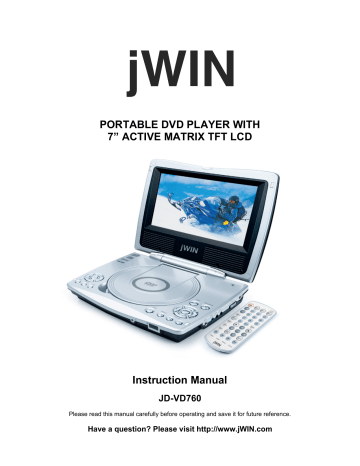
PORTABLE DVD PLAYER WITH
7” ACTIVE MATRIX TFT LCD
Instruction Manual
JD-VD760
Please read this manual carefully before operating and save it for future reference.
Have a question? Please visit http://www.jWIN.com
Portable DVD Player with 7” Active Matrix TFT LCD V11M11_IM_EN_05302008
USER SAFETY GIUDE
IMPORTANT SAFETY INSTRUCTIONS
WARNING:
To prevent fire or shock hazard, do not expose this appliance to rain or moisture.
CAUTION
RISK OF ELECTRIC SHOCK
DO NOT OPEN
These markings are located on the bottom, side or back of the unit.
CAUTION:
To prevent the risk of electric shock, do not remove cover (or back). Non- userserviceable parts inside. Refer servicing to a service professional.
•
The lightning flash with an arrowhead symbol, within an equilateral triangle, is intended to alert the user to the presence of un-insulated "dangerous voltage" within the product's enclosure that may be of sufficient magnitude to constitute a risk of electric shock to a person.
•
The exclamation point within an equilateral triangle is intended to alert the user to the presence of important operating, maintenance and servicing instructions in the literature accompanying the appliance.
Dripping warning:
"This product shall not be exposed to any dripping or splashing, and no objects filled with liquids, such as vases, shall be placed on or near the product."
Ventilation warning:
"The normal ventilation of the product shall not be impeded for intended use." (Minimum distances must be kept around the apparatus for sufficient ventilation, especially while use of the apparatus is in tropical and/or moderate climates.)
Dispose of old batteries safely.
Do not throw them into a fire.
CLASS 1 LASER
PRODUCT
LASER SAFETY
This unit utilizes laser technology. Only a qualified professional should remove the cover or attempt to service this device, due to possible eye injury.
CAUTION
•
Use of controls or adjustments or performance of procedure other than specified herein may result in hazardous radiation exposure.
•
Hazardous laser radiation when open and interlock defeated.
DANGER
Invisible laser radiation when open and interlock failure. Avoid direct exposure to beam.
-
1
- www.jWIN.com
Portable DVD Player with 7” Active Matrix TFT LCD V11M11_IM_EN_05302008
USER SAFETY GIUDE
INSTRUCTIONS ON ENVIRONMENT PROTECTION
Do not dispose of this product in the usual household garbage at the end of its life cycle; bring it to a collection point for the recycling of electrical and electronic appliances. This symbol on the product means the instructions for use or the packing will inform about the methods for disposal. The materials are recyclable as mentioned in its marking. By recycling, material recycling, or other forms of reutilization of old appliances, you make an important contribution to protect the environment. Please inquire at your local community administration for the authorized disposal location.
IMPORTANT SAFETY PRECAUTIONS
1.
READ INSTRUCTIONS
- All safety and operating instructions should be read before the appliance is operated.
2.
RETAIN INSTRUCTIONS
- The safety and operating instructions should be retained in a secure place for future reference.
3.
HEED WARNINGS
- All warnings on the appliance and in the operating instructions should be observed.
4.
FOLLOW INSTRUCTIONS
- All operating and use instructions should be followed.
5.
WATER AND MOISTURE
- The appliance should not be used near water. For example: near a bathtub, kitchen sink, laundry tub, and swimming pool or even in a wet basement.
6.
VENTILATION
- The appliance should be situated so that its location and position does not interfere with its proper ventilation. For example, the appliance should not be situated on a bed, sofa, rug or similar surface that may block the ventilation openings; or, be placed in a built-in installation, such as a bookcase or cabinet that may impede the flow of air through the ventilation openings.
7.
HEAT
- The appliance should be situated away from heat sources such as radiators, heat registers, stoves, or other appliances (including amplifiers) that produce heat.
8.
POWER SOURCES
- The appliance should be connected to a power supply only of the type described in the operating instructions or as marked on the appliance.
9.
GROUNDING AND POLARIZATION
- Precautions should be taken to ensure that the grounding or polarization of the appliance is correct.
10.
POWER CORD PROTECTION
- Power supply cords should be routed so that they are not likely to be walked on or obstructed by items placed upon or against them. Pay particular attention to cords at plugs, convenience receptacles, and the point at which they exit from the appliance.
11.
CLEANING
- The appliance should be cleaned only as recommended by the manufacturer.
12.
POWER LINES
- An outdoor antenna should be located away from power lines.
13.
NONUSE PERIODS
- The power cord of the appliance should be unplugged from the outlet when the appliance is to be left unused for an extended period of time.
-
2
- www.jWIN.com
Portable DVD Player with 7” Active Matrix TFT LCD V11M11_IM_EN_05302008
USER SAFETY GIUDE
IMPORTANT SAFETY PRECAUTIONS – CONTINUED
14.
OBJECT and LIQUID ENTRY
- Care should be taken so that objects do not fall and liquids are not spilled into the device’s openings.
15.
CARTS AND STANDS
- The appliance should be used only with a cart or stand that is recommended by the manufacturer. An appliance and cart combination should be moved with care. Quick stops, excessive force, and uneven surfaces may cause the appliance and cart combination to overturn.
16.
WALL OR CEILING MOUNTING
- If the appliance is mounted to a wall or ceiling, it should be mounted only as recommended by the manufacturer.
17.
DAMAGE REQUIRING SERVICE
- The appliance should be serviced by qualified service professional when: a. The power-supply cord or plug has been damaged. b. Objects have fallen into, or liquid has been spilled into the appliance’s apertures. c. The appliance has been exposed to rain. d. The appliance has been dropped and suffered damage. e. The appliance does not appear to operate normally or exhibits a marked change in performance.
18.
SERVICING
- The user should not attempt to service the appliance beyond that described in the user's operating instructions. All other servicing should be referred to qualified service professional.
19.
OUTDOOR ANTENNA GROUNDING
- If an outside antenna is connected to the receiver, be sure that the antenna system is grounded so as to provide some protection against voltage surges and built up static charges. Section 810 of the National Electrical Code,
ANS/NFPA No. 70-1984 provides information with respect to proper grounding of the mast and supporting structure, grounding of the lead-in wire to an antenna discharge unit, size of grounding conductors, location of antenna discharge unit, connection to grounding electrodes, and requirements for the grounding electrode.
20.
PROTECTIVE ATTACHMENT PLUG
- The appliance is equipped with an attachment plug that has an overload protection. This is a safety feature. If replacement of the plug is required, be sure the service technician has used a replacement plug specified by the manufacturer that has the same overload protection as the original plug. (UK Version
Only)
-
3
- www.jWIN.com
Portable DVD Player with 7” Active Matrix TFT LCD V11M11_IM_EN_05302008
USER SAFETY GIUDE
FCC NOTICE (USA)
This equipment has been tested and found to comply with the limits for a Class B digital device, pursuant to Part 15 of the FCC Rules. These limits are designed to provide reasonable protection against harmful interference in a residential installation. This equipment generates, uses, and can radiate radio frequency energy and, if not installed and used in accordance with the instructions, may cause harmful interference to radio communications. However, there is no guarantee that interference will not occur in a particular installation. If this equipment does cause harmful interference to radio or television reception, which can be determined by turning the equipment off and on, the user is encouraged to try to correct the interference by one or more of the following measures:
1. Reorient or relocate the receiving antenna.
2. Increase the separation between the equipment and receiver.
3. Connect the equipment into an outlet on a circuit different from that to which the receiver is connected.
4. Consult the dealer or an experienced radio/TV technician for help.
This device complies with part 15 of the FCC Rules. Operation is subject to the condition that this device does not cause harmful interference.
•
FCC regulations state that any change or modification to the equipment, not expressly approved by maker or its authorized parties, could void user’s authority to operate this equipment.
•
To prevent fire or electric shock, do not expose the unit to rain or moisture.
•
Never attempt to open the cabinet. Dangerous high voltages are present in the unit.
Always refer servicing to a qualified technician.
IC NOTICE (CANADA)
This digital apparatus does not exceed the Class B limits for radio noise emissions from digital apparatus as set out in the Radio Interference Regulations of Industry Canada. These limits are designed to provide reasonable protection against harmful interference in a residential installation. This equipment generates, uses, and can radiate radio frequency energy and, if not installed and used in accordance with the instructions, may cause harmful interference to radio communications. However, there is no guarantee that interference will not occur in a particular installation. If this equipment does cause harmful interference to radio or television operation
(which can be determined by turning the equipment off), the user is encouraged to try to correct the interference by one or more of the following measures:
•
Reorient or relocate the receiving antenna.
•
Increase the separation between the equipment and receiver.
•
Connect the equipment into an outlet on a circuit different from that to which the receiver is connected.
Consult the dealer or an experienced radio/TV technician for help.
-
4
- www.jWIN.com
Portable DVD Player with 7” Active Matrix TFT LCD V11M11_IM_EN_05302008
-
5
- www.jWIN.com
Portable DVD Player with 7” Active Matrix TFT LCD V11M11_IM_EN_05302008
TABLE OF CONTENTS
c. Location ……………………………………………………………. 9 d. Location of Controls (Back Panel) …..……………………………………….. 10 e. Location of Controls (Remote) ………………………………...……………… 11 f. Installing the Batteries in the Remote Control ………………………………. 11
3. Maintenance Specifications
a. Notes on CDs ………………………………………………………………….. 19 b. Cleaning the lens ………………………………………………………………. 19 c. Cleaning the cabinet …………………………………………………………... 19 d. Troubleshooting………………………………………………………………… 20
-
6
- www.jWIN.com
Portable DVD Player with 7” Active Matrix TFT LCD V11M11_IM_EN_05302008
GETTING STARTED
COMPATIBILITY
DVD VIDEO
Multi-angle
AUDIO CD
Subtitle choices
MP3 CD
Audio choices
Kodak Picture CD
TV Aspect Ratio
Dolby
®
Digital
This product incorporates copyright protection technology that is protected by method claims of certain U.S patents and other intellectual property rights owned by Macrovision Corporation and other rights owners. Use of this copyright protection technology must be authorized by
Macrovision Corporation, and is intended for home and other limited viewing uses only unless otherwise authorized by Macrovision Corporation. Reverse engineering or disassembly is prohibited.
The product complies with the Kodak Picture CD format and will display Kodak Picture CDs.
The “Kodak Picture CD Compatible” logo is a trademark of Eastman Kodak Company and is used with the permission.
Manufactured under license from Dolby Laboratories. “Dolby” and the double-D symbol are trademarks of Dolby Laboratories. Confidential Unpublished Works.
©
1992 - 1997 Dolby
Laboratories, Inc. All rights reserved.
-
7
- www.jWIN.com
Portable DVD Player with 7” Active Matrix TFT LCD V11M11_IM_EN_05302008
GETTING STARTED
Thank you for purchasing the JD-VD760. Unpack the unit and make sure to put aside all accessories so they will not be lost. We recommend that you retain the original carton and packaging materials for future use, should you transport or ship the unit in the future.
Portable DVD Player with 7” Active Matrix TFT LCD
•
7” TFT LCD
•
Composite
•
S-video
•
Built-in Dolby decoder with coaxial digital audio output
•
3.5mm stereo headphone jack
•
Remote
•
Built-in speakers
•
Multiple Angle function
•
Multiple OSD / menu / subtitle / audio languages
•
Slow / fast motion play
•
Playable media: DVD /CD / MP3 / CD-R / CD-RW
•
Kodak Picture CD compatible
•
TV System: NTSC / PAL/AUTO
•
Aspect Ratio: 16:9 / 4:3LB / 4:3PS
•
Power o
AC/DC Power Adapter o
Li-Polymer Rechargeable Battery o
Cigarette lighter Adapter
What’s Included
•
Portable DVD player
•
•
Instruction
Remote
•
AC/DC power adapter
•
Cigarette lighter adapter
•
Rechargeable battery pack
•
AV cable for TV connection
-
8
- www.jWIN.com
Portable DVD Player with 7” Active Matrix TFT LCD V11M11_IM_EN_05302008
GETTING STARTED
Location of Controls
-
9
- www.jWIN.com
Portable DVD Player with 7” Active Matrix TFT LCD V11M11_IM_EN_05302008
GETTING STARTED
Location of Controls-continued
1. TFT SCREEN
2. SPEAKERS
3. MENU KEY
4. SEARCH KEY
5. PREVIOUS &F.BWD KEY
6. TITLE KEY
7. AUDIO KEY
8. SUBTITLE KEY
9. SETUP KEY
10. NEXT&F.FWD KEY
11. DISC COVER LIFT AREA
12. DISC COVER
13. DISC COVER OPEN KEY
14. NAVIGATION LEFT KEY
15. DISPLAY KEY
16. VOLUME- KEY
17. VOLUME+ KEY
18. STOP KEY
19. PLAY/PAUSE KEY
20. NAVIGATION UP KEY
21. OK/ENTER KEY
22. NAVIGATION RIGHT KEY
23. NAVIGATION DOWN KEY
24. PHONES SOCKET
25. VIDEO/AUDIO OUT SOCKET
26. S-VIDEO SOCKET
27. COAXIAL SOCKET
28. POWER ON/OFF SWITCH
29. DC 9V INPUT SOCKET
30. ON/STANDBY INDICATOR
31. REMOTE SENSOR
-
10
- www.jWIN.com
Portable DVD Player with 7” Active Matrix TFT LCD V11M11_IM_EN_05302008
GETTING STARTED
Location of Controls-Remote
1. POWER BUTTON
2. VOLUME BUTTONS
3. REPEAT BUTTON
4. MENU BUTTON
5. SUBTITLE BUTTON
6. PLAY BUTTON
7. TITLE BUTTON
8. AUDIO BUTTON
9. PAUSE/STEP BUTTON
10. F.BWD BUTTON
11. F.FWD BUTTON
12. ANGLE BUTTON
13. ZOOM BUTTON
14. DISPLAY BUTTON
15. SETUP BUTTON
16. SCREEN ON/OFF
BRI/COL BUTTON
17. NUMERIC BUTTONS
18. CLEAR BUTTON
19. STOP BUTTON
20. ENTER BUTTON
21. NAVIGATION BUTTONS
22. SLOW BUTTON
23. NEXT BUTTON
24. PREV BUTTON
25. SEARCH BUTTON
26. PROGRAM BUTTON
Replacing the Battery in the Remote Control
The remote control battery has been previously installed and ready for operation for the first time use. When the remote control stops functioning, replace the battery with a new one. To do so, locate the battery compartment and follow the steps below:
1. Slide out the battery holder from the remote control case.
2. Insert a “CR2025” 3V lithium battery making certain to follow the correct polarity. Observe the corresponding symbols (+/-).
3. Secure battery and push the battery holder back into the remote control until it is fully inserted.
When not in use – Remove the battery if the unit will not be used for several months or more.
Notes on battery usage
- To prevent battery leakage, which may result in bodily injury, property damage or damage to the unit, follow these instructions: a. Install all batteries correctly according to the polarity (+/-) as marked on the unit. b. Do not mix old and new batteries, carbon and alkaline, etc. c. Remove batteries from the unit when the device will not be used for an extended period of time.
-
11
- www.jWIN.com
Portable DVD Player with 7” Active Matrix TFT LCD V11M11_IM_EN_05302008
GETTING STARTED
Connecting the Player to a TV or Amplifier
When connecting the JD-VD760 to other devices, it is recommended that a multi-system television is used. Before connecting this unit to a TV or amplifier, make certain that all devices, including the JD-VD760 are switched off, all AC cords are disconnected from wall outlets, and that ventilation holes are not blocked.
•
Observe the color coding of all audio and video cables, matching them with the output jacks on all connected devices.
AV Cable
S-video cable
(optional)
TV Set
JD-VD760
Coaxial Digital
Audio Cable
Decoder or Amplifier
(sold separately)
Once the JD-VD760 and all other appliances are securely connected, plug all units into AC wall outlets and switch the power on.
After connection is firmed and securely done, plug AC ADAPTER to an applicable wall outlet and turn on the player.
S-VIDEO OUTPUT CONNECTORS
The S (separate) video output connector separates the color (C) and luminance (Y) signals before transmitting them to the TV set in order to achieve a sharper picture.
Use the S-video cable when connecting the player to a TV set equipped with an S-Video input connector for the best picture clarity possible.
-
12
- www.jWIN.com
Portable DVD Player with 7” Active Matrix TFT LCD V11M11_IM_EN_05302008
GETTING STARTED
COAXIAL DIGITAL AUDIO OUTPUT
When a DVD recorded in Dolby Digital/DTS is played, Dolby digital/DTS bitstream is output from the player's COAXIAL digital audio output connector. When the player is connected to a
Dolby Digital/DTS decoder , you can enjoy theater-like audio quality at your home. [A coaxial audio cable (not included) is required when an optional Dolby digital/DTS decoder is used.]
Connecting the Player to the Car Adapter
The included 9V car (cigarette lighter) adapter is designed for use in vehicles with a 12V negative grounded electrical system (most current automobile models).
Warning:
Always disconnect the car adapter when not in use. Do not use the car adapter in 24V vehicles.
To cigarette lighter socket
•
Use only with 9V car adapter. Use of a higher-powered adapter, may cause damage to this unit.
•
Do not use other equipment with the JD-VD760.
•
Make sure the cigarette lighter socket is cleaned before use.
•
After use, disconnect the 9V car (cigarette lighter) adapter from both the
JD-VD760 and the cigarette lighter socket.
Turning on the Unit
To turn on the JD-VD-760, slide the
POWER
switch on the side of the unit to
ON
or press the
POWER
button on the remote control. (If connected to an amplifier or TV set, turn the connected device
ON
)
-
13
- www.jWIN.com
Portable DVD Player with 7” Active Matrix TFT LCD V11M11_IM_EN_05302008
OPERATIONAL INSTRUCTIONS
System Setup
The
SYSTEM SETUP
options are illustrated below:
Choose the TV system best suited for your TV set.
Available options are PAL, NTSC or AUTO. See user’s manual for your TV set for guidelines.
Choose the LCD mode. Available options are 4:3 or 16:9
Depending on the TV screen to which you output, choose from aspect ratios 16:9, 4:3 LB, or
4:3 PS, Refer to the user’s manual of your TV set for guidelines.
•
16:9:
The picture fills the screen using a wide screen angle.
•
4:3 LB:
Letter Box, two black bands appear in the upper and lower portions of the screen.
•
4:3 PS:
Pan and Scan, the image is cut in order to fill the entire screen.
4. DEFAULT
This option restores the unit to factory settings.
Language Setup
The Language Setup options are illustrated below:
Note:
The disc must be encoded with multiple languages in order to use these options. When your preferred language choice is not available, the disc will use its default language.
Highlight the
OSD LANGUAGE
option to choose the preferred language for On-Screen Display.
Use the
NAVIGATION
buttons to highlight a language and press the
ENTER
button to confirm.
Highlight the
AUDIO LANG
option using the
NAVIGATION
buttons to choose the language you prefer. Press the
ENTER
button to confirm.
Highlight the
SUBTITLE LANG
option using the
NAVIGATION
buttons to choose the language you prefer. Press the
ENTER
button to confirm.
-
14
- www.jWIN.com
Portable DVD Player with 7” Active Matrix TFT LCD V11M11_IM_EN_05302008
OPERATIONAL INSTRUCTIONS
Highlight the
MENU LANG
option using the
NAVIGATION
buttons to choose the language you prefer. Press the
ENTER
button to confirm.
Audio Setup
The Audio Setup options are illustrated below:
AUDIO OUT
Highlight the
AUDIO OUT
option using the
NAVIGATION
buttons to choose the mode you prefer. Press the
ENTER
button to confirm. There are three modes available:
SPDIF/OFF
,
SPDIF/RAW
, and
SPDIF/PCM
. Make sure you choose the option based on the devices to which you have connected. Refer to the owner’s manuals for all connected devices for guidelines.
Video Setup
The Video Setup options are illustrated below:
1. BRIGHTNESS
Highlight the
BRIGHTNESS
option using the Up and Down (
ST
)
NAVIGATION
buttons to adjust the brightness.
Note:
The
BRI/COL
(Brightness/Color) feature can be used by pressing this button on the remote control once for brightness or twice for color. Use the left and right ( WX ) buttons to make changes.
2. CONTRAST
Highlight the
CONTRAST
option using the Up and Down (
ST
)
NAVIGATION
buttons to adjust the contrast.
3. HUE
Highlight the
HUE
option using the Up and Down ( ST )
NAVIGATION
buttons to adjust the hue.
4. SATURATION
Highlight the
SATURATION
option using the Up and Down ( ST )
NAVIGATION
buttons to adjust the saturation.
-
15
- www.jWIN.com
Portable DVD Player with 7” Active Matrix TFT LCD V11M11_IM_EN_05302008
OPERATIONAL INSTRUCTIONS
Speaker Setup
The Speaker Setup options are illustrated below:
•
DOWNMIX
o
LT/RT:
Choose this setting when connected to a 2-channel analog audio input. o
STEREO:
Choose this setting when the
DVD player is connected to a TV or modulator.
Basic Playback Operation
Place a disc in the tray. Playback will start automatically.
1. ADJUSTING THE VOLUME
Press the
VOLUME+
button to increase the volume or the
VOLUME –
button to reduce the volume.
Press the
NEXT SKIP
or
PREV SKIP
buttons once to skip a chapter (on a DVD) or track
(on a VCD/CD) forward of backward.
During playback (CD/DVD/VCD), press the
F.FWD
button or
F.BWD
button on the remote control or press and hold the
F.FWD
button or
F.BWD
button on the main unit to scan forward or backward on the disc. Speed increased at X2, X4, X8, or X20 normal speed.
Press the
PLAY
button to resume normal playback.
During playback, press the
PAUSE/STEP
button to pause. While in Pause mode, press the
PAUSE/STEP
button to play one frame with each press. Press the
PLAY
button to resume normal playback.
5. STOP
During playback press the
STOP
button to stop playback. Press the
STOP
button to activate the Resume function so that when the
PLAY
button is pressed, the playback will resume at the same place where playback stopped. To disable this function, press the
STOP
button again.
6. SLOW MOTION PLAYBACK (DVD/VCD)
During Playback, press the
SLOW
button to decrease the playback speed to 1/2 normal playback speed. Press the
SLOW
button repeatedly to decrease the speed as low as 1/7 normal playback speed. Press the
PLAY
button to resume normal playback.
7. REPEAT
During playback, press the
REPEAT
button to repeat one chapter/title or repeat all (for a
DVD), or to repeat a track or all tracks (on a VCD or CD) or to repeat sections between two points (A-B).
Note:
The Repeat function only works on VCDs in the
PBC OFF
mode.
-
16
- www.jWIN.com
Portable DVD Player with 7” Active Matrix TFT LCD V11M11_IM_EN_05302008
OPERATIONAL INSTRUCTIONS
Basic Playback Operation-continued
8. SEARCH
•
During playback, press the
SEARCH
button to choose a title, chapter, or chapter time to be played. Use the
NAVIGATION
buttons to select.
•
Use the Number keys to make the selection.
• the button on the main unit or the
ENTER
button on the remote control to
• confirm and begin playback from the selected item. the button again to exit this function.
This unit has 16 a track programmable memory that allows you to program up to 20 tracks on any disc for playback in any desired order. Program up to 16 tracks or program certain tracks to play more than once. To perform programmed playback, proceed as follows:
•
While mode, press the
PROGRAM
button. The program window will appear on the screen.
•
Press the numeric buttons to input 2 numbers for each track: one for title and the other for chapter. After inputting 2 numbers, the cursor will automatically jump to the next program track, awaiting the input of the next numbers.
•
Repeat step 2 until all the desired titles and chapters have been programmed (up to
20). You can repeat a title and a chapter more than once if desired.
•
Use
NAVIGATION
buttons to select the
START
position, and then press the
PLAY
button to begin the programmed play.
•
To clear Programmed items, press the
CLEAR
button on the remote control. To clear all items, select the Clear option from the menu and press the
OK
button on the main unit or the
ENTER
button on the remote control.
•
To cancel the program function, press the
PROGRAM
button.
10. ZOOM
This player can magnify a picture. Press the
ZOOM
button to zoom during normal, slow or still playback mode. Use the Navigation Buttons to select the desired part of the zoomed picture.
Note:
This function only works with DVD and VCD discs.
11. ON SCREEN DISPLAY (OSD) INFORMATION
Press the
DISPLAY
button to show the elapsed and remaining time of the playing disc.
Each time the
DISPLAY
button is pressed, the time will change on the screen as follows:
•
DVD
: Title Elapsed Ö Title Remain Ö Chapter Elapsed Ö Chapter Remain Ö
Display Off
•
VCD & CD
: Single Elapsed Ö Single Remain Ö Total Elapsed Ö Total Remain Ö
Display Off
•
MP3 CD
: Single Elapsed Ö Single Remain Ö (Return)
FEATURE
While playing a DVD or VCD, you can cycle between the audio modes. Press the
AUDIO
button to cycle through the audio modes. The audio modes vary depending on the disc inserted, but include
MONO LEFT, MONO RIGHT,
or
STEREO
.
-
17
- www.jWIN.com
Portable DVD Player with 7” Active Matrix TFT LCD V11M11_IM_EN_05302008
OPERATIONAL INSTRUCTIONS
Basic Playback Operation-continued
Some DVD discs may contain scenes which have been shot simultaneously from a number of different camera angles. This function depends on a disc.
•
Play a DVD disc that is recorded with multiple angles.
•
Press
ANGLE
button. If the disc contains different angled views, it will show the movie with the chosen different angle.
•
To return the normal angle view, press the
ANGLE
button again.
Press the
SUBTITLE
button to select a subtitle language. To turn off the subtitle, press the
SUBTITLE
button repeatedly. This feature is not available on all discs.
FEATURE
When playing a VCD with PBC function, you can enjoy simple interactive software on the
TV screen. By turning on this function, desired tracks can be selected by pressing the numeric buttons. This feature is enabled only when a VCD2.0 disc supports the PBC feature. After selecting a track, press the
ENTER
button to start playing the selected track.
Press the
MENU
and choose PBC ON/OFF to activate or deactivate the function
PLAYBACK
•
Load an MP3 CD into the disc tray. All folders will display on the screen.
•
Select the desired folder using the
NAVIGATION
buttons and press the
OK
button on the main unit or
ENTER
button on the remote control to confirm.
•
Use
NAVIGATION
buttons to select the desired song and press the
OK
button on the main unit or the
ENTER
button on the remote control to confirm. Playback will
• begin automatically.
Press or
PREV
buttons to select a track directly
•
Press
REPEAT
button to change the play mode:
REPEAT 1
repeats one file;
REPEAT DIR
repeats all tracks in the current album;
REPEAT ALL
repeats all tracks on the current disc;
REPEAT OFF
cancels the repeat modes.
17. KODAK PICTURE CD/JPEG CD PLAYBACK
For Kodak picture CDs or JPEG CDs follow these instructions:
•
Play Modes
- Press the REPEAT button to change the play modes:
REPEAT 1
repeats one file;
REPEAT DIR
repeats all tracks in the current album;
REPEAT ALL
repeats all tracks on the current disc;
REPEAT OFF
cancels the repeat modes.
•
Next/Previous Picture
- Press the
NEXT
button to skip to the next picture or the
PREV
button to view the previous picture. If no button is pressed, it will skip to the next picture automatically
•
Rotating the Picture
- Press the right and left
NAVIGATION
buttons to rotate the pictures clockwise and counter-clockwise.
•
Inverting the Picture
- Press the up or down
NAVIGATION
buttons to flip a picture vertically or horizontally.
•
Zoom
- Press the
ZOOM
button continuously to zoom in by 2, 3 or 4 times and to zoom out by 1/2, 1/3, 1/4 the original size. Use the
NAVIGATION
buttons to select a certain part of the picture to zoom.
•
Slide Show Transition
- Suring slide show playback, press the
PROGRAM
button to enter the slide show transition mode. This mode lets you choose how the pictures will transition from one to the next. A list of options will appear on the screen. Use the
NAVIGATION
buttons to select.
-
18
- www.jWIN.com
Portable DVD Player with 7” Active Matrix TFT LCD V11M11_IM_EN_05302008
OPERATIONAL INSTRUCTIONS
Notes on CDs
1. Before playing, clean the CD with a cleaning cloth. Wipe the CD from the center out to the ends.
2. Do not use solvents such as benzine, thinner, commercially available cleaners or anti-static spray intended for vinyl LPs.
3. Do not expose the CD to direct sunlight or heat sources such as hot air ducts. Do not expose to direct sunlight, nor leave CDs in a car, as there can be a considerable rise in temperature.
4. Do not stick paper or sticker on the CD. Do not scratch, dirt or fingerprints on the CD, for it may cause tracking error.
Cleaning the lens
If the lens becomes dirty, it may cause a skipping of sound during CD operation. Clean with a commercially available lens cleaner.
Cleaning the cabinet
Clean the cabinet, panel and controls with a soft cloth slightly moistened with a mild detergent solution. Do not use any type of abrasive pad, scouring powder, or solvent, such as alcohol or benzine.
-
19
- www.jWIN.com
Portable DVD Player with 7” Active Matrix TFT LCD V11M11_IM_EN_05302008
TROUBLESHOOTING GUIDE
When the instructions in this manual are followed, this unit should function properly. However, if any of the following difficulties occur and cannot be corrected by the user or if a problem arises that is not mentioned here, please contact jWIN Customer Service or a qualified service technician.
1. Unit Does Not Play
•
Unit may be disconnected from power source. Check connection.
•
Disc is not correctly set. CDs should be inserted label side up.
•
Disc is scratched or dirty. Please clean.
•
The lens is dirty. Wipe clean gently with soft, dry cloth. Follow the instructions of the lens cleaner.
•
There is moisture on the lens wait an hour and try again.
2. No Sound or Feedback
•
Ensure plugs are inserted firmly.
•
Wipe off plugs with clean cloth.
•
Disc is scratched or dirty. Please clean.
•
Volume control is turned down. Please increase.
3. Sound from Only One Side (or inverted)
•
Speaker cords are not properly connected.
•
Input cords are not properly connected.
•
Left/Right balance may not be properly adjusted.
4. No Sound from center/surround speakers
•
Downmix settings are incorrect. Please adjust settings.
•
Disc or program is only recorded in stereo. Set Pro Logic II on.
Picture
•
Video equipment may be disconnected. Check connections.
•
Incorrect output setting for video function. Check Output settings in general setup.
-
20
- www.jWIN.com
Portable DVD Player with 7” Active Matrix TFT LCD V11M11_IM_EN_05302008
SPECIFICATIONS
•
Solution: SPHE8202D
•
Loader: Samsung SP1CHU
•
TV System: NTSC / PAL/AUTO
•
Aspect Ratio: 16:9 / 4:3LB / 4:3PS
•
LCD o
Diagonal Size: 7" o
Viewing Angles: (-60 ~ 60 Horizontal) / (-60 ~ 40 Vertical) (Typ.)
•
Audio Output Power o
RMS output at 10% THD: 0.12W o
Maximum output: 1.2W
•
Inputs & Outputs o
Video /Audio Output Socket o
3.5mm Stereo Headphone Jack
• o
Power Adapter (AC/DC and Car) Input Jack
Sources o
9V (AC/DC) Power Adapter o
Ni-MH Rechargeable Battery (7.4V / 2600mAh) o
Cigarette lighter Adapter
•
Power Consumption: 15W
Specifications and features are subject to change without prior notice.
-
21
- www.jWIN.com
TEL: 516-626-7188
FAX: 516-626-7105 website: www.jWIN.com
© 2008 jWIN Electronics Corp. All rights reserved. No portion of this printed material or product enclosed herewith including design, shape and graphics, may be reproduced or transmitted in any form without prior written consent of jWIN Electronics Corp. by any means, electronic or mechanical, including photocopying, recording or use of an information storage and retrieval system. Any unauthorized distribution or reproduction of this printed material or product, or any portion thereof, will be prosecuted to the fullest possible extent of the law.
Printed in China
advertisement
