advertisement
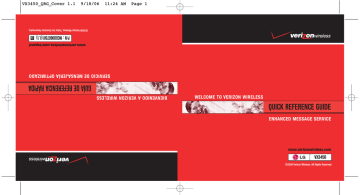
VX3450_QRG_Cover 1.1 9/18/06 11:24 AM Page 1 odos los Derechos Reservados.
P/N : MCDD0007301(1.1) eless.com/espanol
G
Wireless.T
erizonwir www.v
©2006 Verizon
SERVICIO DE MENSAJERÍA OPTIMIZADO
GUÍA DE REFERENCIA RÁPIDA
BIENVENIDO A VERIZON WIRELESS
WELCOME TO VERIZON WIRELESS
QUICK REFERENCE GUIDE
ENHANCED MESSAGE SERVICE
www.verizonwireless.com
VX3450
©2006 Verizon Wireless. All Rights Reserved.
* E VX3450 QRG_1.1 9/15/06 9:13 PM Page 1
WELCOME AND THANK YOU FOR CHOOSING
VERIZON WIRELESS . . . . . . . . . . . . . . . . . . . . . . . . 2
OUR WORRY FREE GUARANTEE ® TO YOU . . . . . . 2
HOW TO SIGN UP FOR NEW EVERY TWO . . . . . . 3
GETTING STARTED . . . . . . . . . . . . . . . . . . . . 5
Installing the Battery
Removing the Battery
Charging the Battery
POWERING THE PHONE ON AND OFF . . . 7
Powering the Phone On
Powering the Phone Off
PLACING AND RECEIVING CALLS . . . . . . . 8
Placing Calls
Receiving Calls
PROGRAMMING AND USING SPEED DIAL
NUMBERS . . . . . . . . . . . . . . . . . . . . . . . . . 9
Programming Speed Dialing Numbers
Using Speed Dialing
CHANGING RINGERS AND TONES . . . . . 10
Selecting a Ringer or Tone
Adjusting Ringer Volume
Setting Ringer to Vibrate
ACCESSING YOUR VOICEMAIL . . . . . . . . 12
New Customer
Existing Customer
OVERVIEW OF TXT MESSAGING . . . . . . 13
TXT COMMUNITIES . . . . . . . . . . . . . . . . . 14
TXT ALERTS . . . . . . . . . . . . . . . . . . . . . . 15
Sending a New TXT Message
Predictive TXT Input
RINGTONES & GRAPHICS . . . . . . . . . . . . 17
ACCESSORIES . . . . . . . . . . . . . . . . . . . . . 18
THREE WAYS TO ACCESSORIZE . . . . . . . 19
MAY WE HELP YOU? . . . . . . . . . . . . . . . . 20
1
* E VX3450 QRG_1.1 9/15/06 9:13 PM Page 2
WELCOME AND THANK YOU FOR CHOOSING VERIZON WIRELESS
You’re now connected to the power of America’s best, most reliable wireless network.*
This guide will help you understand your new wireless phone and all the things you can do with it.
For more details, please refer to the User Guide. If you ever have any questions and would like to access an online Q&A, please visit us online at www.verizonwireless.com and check out How to Use Your Phone.
OUR WORRY FREE GUARANTEE ® TO YOU
You’ll enjoy America’s best, most reliable wireless network.
You have the option to change to any qualifying calling plan or airtime promotion at any time.
You won’t pay any additional fees to change to any qualifying calling plan or airtime promotion. Some calling plans require specific equipment. Calling plan changes and promotional offers will require a new 1- or 2-year customer agreement.
If you ever have a problem, it becomes our problem the first time you call.
No runarounds, no hassles. If your issue can’t be resolved during the course of your first call, we will take the responsibility to get back to you with an answer.
*Network details at www.verizonwireless.com.
2
Y t a c e
C
Y
W
Y
* E VX3450 QRG_1.1 9/15/06 9:13 PM Page 3 m rst
W I R E L E S S B A S I C S
Your satisfaction is guaranteed on any equipment you purchase from us.
We provide a 15-day satisfaction guarantee on any product you buy from us. You pay only for the service you’ve used. See Return Policy brochure for details.
You can get a free phone every two years with New Every Two ® .
Sign up for and maintain two years of service on a digital plan of $34.99 or higher to qualify for a free phone up to $50 or $100, depending on the monthly access of your plan. Or you can apply your New Every Two credit toward the purchase of a more expensive phone. A two-year renewal is required.
Certain conditions and restrictions apply.
HOW TO SIGN UP FOR NEW EVERY TWO
You are automatically enrolled when you sign up for a 2-year agreement on a calling plan with a monthly access of $34.99 or higher. If you maintain service on a calling plan of $34.99 or higher and fulfill your 2-year term, you will qualify for a free wireless device. If your calling plan monthly access is $79.99 or higher for the entire three months prior to completing your New Every Two wireless device upgrade, you will get up to $100 toward the purchase of that wireless device. If your calling plan monthly access was between $34.99 and $79.98 at any time during the three months prior to completing your New Every Two wireless device upgrade, you will get up to $50 toward the purchase of that wireless device. When completing your New Every Two
3
* E VX3450 QRG_1.1 9/15/06 9:13 PM Page 4
4 upgrade, you will need to renew your agreement for another two years on a calling plan with a monthly access of $34.99 or higher. If you are not currently in the program, you can enroll by agreeing to a new 2-year term on a calling plan with a monthly access of $34.99 or higher. You will be eligible to take advantage of the wireless device offer at the end of the 2-year term.
Subject to the Customer Agreement and calling plan.
You must retain the same wireless device for 24 months in order to receive the advantages of this program.
If you choose to replace your wireless device at a discounted price, you will forfeit your benefits and be automatically re-enrolled if you meet the requirements of the program. If you enrolled in the program on or after 11/25/02, you must take advantage of the New Every Two offer within six months after becoming eligible; otherwise, you may be charged full retail price to upgrade your current wireless device. Discount amount will be applied toward the 2-year Customer Agreement retail price. Secondary Family SharePlan ® lines are not eligible to participate in the program.
The New Every Two discount cannot exceed the price of the wireless device after mail-in rebates. If your
2-year Customer Agreement with a digital calling plan of $34.99 or higher began on or after 6/2/03, you were automatically enrolled in the program. Customers who began their 2-year agreements on or after
4/1/00 on a digital calling plan of $35 or higher were also automatically enrolled in the program. If you enrolled in the program prior to 2/5/06 and continued to meet the requirements of the program, you will be eligible for a free wireless device up to $100, or a credit of up to $100 toward a more expensive wireless device, when you become eligible for your next New Every Two upgrade (after which time you will be enrolled in the $50/$100 New Every Two program described in the New Every Two brochure). New Every
Two discount amounts and calling plan tiers subject to change at Verizon Wireless’ sole discretion.
G
T
* E VX3450 QRG_1.1 9/15/06 9:13 PM Page 5
W I R E L E S S B A S I C S
GETTING STARTED
The following shows key components of your wireless phone.
Earpiece
LCD screen
Outside
Display
Speaker
Speakerphone Key
Headset Jack
Left Soft Key
Side Keys
SEND Key
Manner Mode Key
Navigation Keys
Right Soft Key
END/POWER Key
CLR Key
Alphanumeric
Keypad
Lock Mode Key
Microphone
VX3450
5
* E VX3450 QRG_1.1 9/15/06 9:13 PM Page 6
Keep the power flowing. Here’s everything you need to know about your battery:
Installing the Battery
Insert the bottom of the battery into the opening on the back of the phone, then push the battery down until the latch clicks. Align the battery cover over the battery then slide it slightly upward until it clicks into place.
Removing the Battery
Turn the phone off. Slide the battery cover downward and remove it.
Use the half-moon opening near the top of the battery to lift the battery out.
Charging the Battery
To use the charger provided with your phone:
Warning! Use only the charger provided with the VX3450 phone. Using any other charger could damage your phone or battery.
1.) Plug one end of the AC adapter into the phone’s charger port and the other into an electrical outlet.
2.) Charge time varies depending upon the battery level.
6
NOTICE
Use an LG-approved charger or other accessories when you attach them to your phone.
Incorrect and improper handling of the jack may damage your phone (See the illustration).
P
T
P
1
2
P
1
* E VX3450 QRG_1.1 9/15/06 9:13 PM Page 7
W I R E L E S S B A S I C S de n).
NOTICE
Triangle symbol should face up.
POWERING THE PHONE ON AND OFF
Turn your phone on and get ready to start calling.
Powering the Phone On
1.) Install a charged battery or connect the phone to an external power source such as a cigarette lighter charger or hands-free car kit.
2.) Press for a few seconds until the LCD screen lights up.
Powering the Phone Off
1.) Press and hold until the display turns off.
7
* E VX3450 QRG_1.1 9/15/06 9:13 PM Page 8
PLACING AND RECEIVING CALLS
Try out your new phone by making your first call. Here’s how you do it:
Placing Calls
When you make a call, follow these simple steps:
1.) Make sure the phone is turned on. If not, press for about three seconds.
If necessary, enter the lock code.
2.) Enter the phone number.
3.) Press .
4.) Press to end the call.
8
Receiving Calls
1.) To answer a call, open the flip or press .
Note: If you press Left Soft Key muted for that call.
[Quiet] while the phone is ringing, the ringing or vibration is
Note: If you press Right Soft Key
2.) Press to end the call.
[Ignore] while the phone is ringing, the call will end.
P
A
N
P
N
5
6
7
8
N h
1
2
3
4
* E VX3450 QRG_1.1 9/15/06 9:13 PM Page 9 s
W I R E L E S S B A S I C S
PROGRAMMING AND USING SPEED DIAL NUMBERS
Need a number fast? Don’t worry; we’ve got you covered with Speed Dialing.
Programming Speed Dialing Numbers
Allows you to set up your Speed Dials.
Note: One-Touch Dial must be activated to use the Speed Dials that you set up. Access Menu ->
1.) Press Right Soft Key [Contacts].
2.) Use to select an entry, then press .
3.) Press Left Soft Key [Edit].
4.) Press Right Soft Key [Options].
Note: If you've saved more than one number in the Contact entry, you have to use to highlight the phone number first.
5.) Use to select Set Speed Dial, then press .
6.) Enter a Speed Dial digit.
7.) Use the keypad, then press .
8.) Use to select the Speed Dial digit, then press .
9
* E VX3450 QRG_1.1 9/15/06 9:13 PM Page 10
Using Speed Dialing
Speed Dialing allows you to make phone calls quickly and easily with a few key presses.
Speed Dial number 1 is set to call your Voicemail.
For Speed Dials 1 to 9 press and hold the Speed Dial number.
For Speed Dials 10 to 99 press the first digit, then press and hold the key of the last digit.
Note: Another way to Speed Dial is to enter the speed dial number(s), then press .
CHANGING RINGERS AND TONES
When your phone rings, make sure you like the way it sounds.
Here’s how to pick a ringtone:
Selecting a Ringer or Tone
Allows you to assign ringtones for incoming calls.
1.) Press , , , .
2.) Select Caller ID / No Caller ID / Restrict.
3.) Use to select a ringer then press to save the sound.
10
A
1
2
3
S
S
T
T
* E VX3450 QRG_1.1 9/15/06 9:13 PM Page 11 s.
W I R E L E S S B A S I C S
Adjusting Ringer Volume
1.) Press , , , , .
2.) Adjust the volume of the ringer with .
3.) Then press to save the volume.
Setting Ringer to Vibrate
Sets the phone to vibrate instead of ring (
To quickly set Manner Mode press and hold is displayed).
.
To return to Normal Mode, press and hold .
11
* E VX3450 QRG_1.1 9/15/06 9:13 PM Page 12
ACCESSING YOUR VOICEMAIL
When you can’t get to your phone, here’s how to check your messages:
New Customer
1.) Press and hold or dial
The phone calls voicemail.
and press
2.) Follow the voice tutorial to set up your account.
.
Existing Customer
2.) Input your password then press
3.) Select
. to listen to your voice messages.
4.) Press to delete the message or press to save the message.
5.) Press to disconnect from your voicemail box.
12
O
T m n r c
N f
M
* E VX3450 QRG_1.1 9/15/06 9:13 PM Page 13
W I R E L E S S B A S I C S
OVERVIEW OF TXT MESSAGING
TXT Messaging is a fun and easy way to keep in touch. You can send and receive text messages right over your phone. And thanks to Enhanced TXT, your messages can now be up to 1,000 characters. Best of all, you choose the font size and style.
Not available everywhere. Compatible device required. TXT Messaging charges apply per your Calling Plan.
Monthly plans are available. Higher rates apply for international TXT Messages. Character limits and enhanced features vary by phone model; check phone manufacturer’s user guide for details. Ringtones and graphics require registration on www.vtext.com. See product brochure for coverage information and complete terms and conditions.
13
* E VX3450 QRG_1.1 9/15/06 9:13 PM Page 14
14
TXT COMMUNITIES
TXT Communities are a GR8 way to meet people just like you.
Start your own group or join an existing one. Feel free to invite anyone to join you.
Sign up for specific channels. Love music? Get the latest news on your favorite artists.
Receive TXT messages about movie updates and participate in polls and quizzes.
N
4
5
6
2
3
S
1
T
W a
G
M
* E VX3450 QRG_1.1 9/15/06 9:13 PM Page 15
W I R E L E S S B A S I C S
TXT ALERTS
With TXT Alerts, you’ll always know what you need to know. Get the final score as soon as the game is over. Get the weather before it starts raining.
Go to www.vtext.com to sign up.
Messages/alerts charged at Calling Plan rates or TXT Messaging Plan rates.
Sending a New TXT Message
1.) Press , , .
2.) Press to enter the destination address.
3.) Enter the phone number where you want to send the message/page or the e-mail address for an e-mail message, then press .
Note: To send a page, press Left Soft Key
4.) Press to open the message screen.
[Send].
5.) Type your message (text or e-mail) then press .
6.) Press Left Soft Key [Send].
A confirmation message is displayed.
15
* E VX3450 QRG_1.1 9/15/06 9:13 PM Page 16
Predictive TXT Input
Type text pressing one key per letter. Combinations are translated into common words using the letters on each key and a compressed database.
1.) Press Left Soft Key to change to [T9Word] mode.
2.) Press
3.) Press
.
to complete the word and add a space.
4.) Press
5.) Call the office is displayed.
.
16
* E VX3450 QRG_1.1 9/15/06 9:13 PM Page 17
W I R E L E S S B A S I C S
RINGTONES & GRAPHICS
Liven up the look of your phone with downloadable graphics.
Set graphics as background wallpaper or as a new screen saver.
Personalize your phone with ringtones.
Choose from current hits, pop, hip-hop and more.
Go to www.vtext.com and check out our wide selection of ringtones and graphics.
17
* E VX3450 QRG_1.1 9/15/06 9:13 PM Page 18
18
When it comes to keeping in touch, your new phone with Verizon Wireless service is all you’ll ever need. Nonetheless, here are some great ways to accessorize your phone.
HANDS-FREE VEHICLE KITS AND HEADSETS
Headsets plug directly into your phone and include a microphone and earpiece. Just plug in and let your hands enjoy their new-found freedom.
VEHICLE POWER CHARGERS AND HOME/OFFICE CHARGERS
You’ll never run out of juice when you can use your car’s battery to power your phone. You can also use other home/office chargers to charge two batteries at the same time with hands-free ability.
ADDITIONAL BATTERIES
Keep an extra battery on hand for those times when you just can’t charge up your phone.
1
2
3
T
A
* E VX3450 QRG_1.1 9/15/06 9:13 PM Page 19 ll
A C C E S S O R I E S
THREE WAYS TO ACCESSORIZE
Adding accessories is as easy as 1, 2, 3 with three simple ways to expand your phone.
1. Visit our Communications Stores in person.
2. Go to www.verizonwireless.com
and click on Accessories.
3. Try our Accessories Hotline at
1.866.VZ GOT IT
19
* E VX3450 QRG_1.1 9/15/06 9:13 PM Page 20
MAY WE HELP YOU?
Manage Your Account Online
The key word here is “ease”. When you manage your account online, everything you need to do can be done with ease. No more phone calls. No more checks to write. No more waiting for statements.
Check balances. Make payments. Add or remove features. Do whatever you want to do, 24 hours a day, 7 days a week — with ease.
So register today at www.verizonwireless.com. It’s fast and free.
Not available in all areas.
w
4
©
20
* E VX3450 QRG_1.1 9/15/06 9:13 PM Page 21
A S S I S T A N C E www.verizonwireless.com is open 24 hours a day for customer service, general information, even shopping. But just in case, be sure to keep these numbers handy:
Customer Service (6am–11pm): *611 SEND
24-Hour Technical Support: *611 SEND
411 Connect SM Directory Assistance: 411 SEND (charges apply)
Emergency Assistance: 911 SEND
©2006 Verizon Wireless. All Rights Reserved.
21
advertisement
Related manuals
advertisement