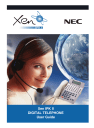
advertisement
▼
Scroll to page 2
of 32

Xen IPK II
DIGITAL
TELEPHONE
USER GUIDE
DIGITAL
TELEPHONE
User Guide
Table of Contents
Xen IPK II Digital Telephones . . . . . . . . . . . . . . . . . . . . . . . . . . . . 2
Key Descriptions . . . . . . . . . . . . . . . . . . . . . . . . . . . . . . . . . . . . . . 3
General Information. . . . . . . . . . . . . . . . . . . . . . . . . . . . . . . . . . . . 4
Answering Calls . . . . . . . . . . . . . . . . . . . . . . . . . . . . . . . . . . . . . . 5
Making Calls . . . . . . . . . . . . . . . . . . . . . . . . . . . . . . . . . . . . . . . . . 6
Microphone Control . . . . . . . . . . . . . . . . . . . . . . . . . . . . . . . . . . . 7
Handsfree Calls . . . . . . . . . . . . . . . . . . . . . . . . . . . . . . . . . . . . . . . 8
Group Listening . . . . . . . . . . . . . . . . . . . . . . . . . . . . . . . . . . . . . . 8
Placing A Call On Hold . . . . . . . . . . . . . . . . . . . . . . . . . . . . . . . . . 8
Transferring Calls . . . . . . . . . . . . . . . . . . . . . . . . . . . . . . . . . . . . . 9
Conference . . . . . . . . . . . . . . . . . . . . . . . . . . . . . . . . . . . . . . . . . . 9
Call Park - System . . . . . . . . . . . . . . . . . . . . . . . . . . . . . . . . . . . 10
Station Busy/No Answer Options . . . . . . . . . . . . . . . . . . . . . . . 10
Outside Call Dialling Options . . . . . . . . . . . . . . . . . . . . . . . . . . 12
Call Pick Up . . . . . . . . . . . . . . . . . . . . . . . . . . . . . . . . . . . . . . . . . 14
Paging. . . . . . . . . . . . . . . . . . . . . . . . . . . . . . . . . . . . . . . . . . . . . . 15
Background Music . . . . . . . . . . . . . . . . . . . . . . . . . . . . . . . . . . . 15
Call Forward Immediate (All) . . . . . . . . . . . . . . . . . . . . . . . . . . . 16
Call Forward Busy/No Answer (B/NA) . . . . . . . . . . . . . . . . . . . 16
Call Forward Both Ring . . . . . . . . . . . . . . . . . . . . . . . . . . . . . . . 17
Call Forward from Destination (Follow Me). . . . . . . . . . . . . . . . 17
Do Not Disturb (DND) . . . . . . . . . . . . . . . . . . . . . . . . . . . . . . . . . 18
Selectable Display Messaging . . . . . . . . . . . . . . . . . . . . . . . . . . 18
Set Relocation . . . . . . . . . . . . . . . . . . . . . . . . . . . . . . . . . . . . . . . 19
Code Restriction, Dial Block . . . . . . . . . . . . . . . . . . . . . . . . . . . 19
Account Code Entry . . . . . . . . . . . . . . . . . . . . . . . . . . . . . . . . . . 19
Account Code Forced . . . . . . . . . . . . . . . . . . . . . . . . . . . . . . . . . 20
ACD Agent Operations . . . . . . . . . . . . . . . . . . . . . . . . . . . . . . . . 20
Programming . . . . . . . . . . . . . . . . . . . . . . . . . . . . . . . . . . . . . . . 22
Interactive Softkey Definitions . . . . . . . . . . . . . . . . . . . . . . . . . . 26
Index . . . . . . . . . . . . . . . . . . . . . . . . . . . . . . . . . . . . . . . . . . . . . . . 27
1
Xen IPK II Digital Telephones
9
9
7
6
1
11
10
12
13
3
14
2
11
10
11
3
14
5
4
Dterm Series i 16 line LED display
7
9
6
7
6
1
1
2
10
11
10
2
12
13
3
14
4
12
13
5
Dterm Series i 16 line display with 16
DSS/BLF One Touch Keys
1.
2.
3.
4.
5.
6.
2
12
13
Dterm Series i 8 line display
9
6
1
5
4
7
3
4
5
Dterm Series i 16 line display (LCD)
display
Speaker
Line Keys/Programmable Function Keys
Dial pad/Dedicated Function Keys
Microphone
Volume Control
Large LED
2
14
7.
9.
10.
11.
12.
13.
14.
Alphanumeric Display (LCD)
Handset
Built-in Headset Jack
Softkeys
Directory Key (DIR)
Message Key (MSG)
Microphone Key (MIC)
Key Descriptions
Hold Key
Press key to place an internal or
external call on hold.
Directory Key
Press key to access the directory
dialling lists (for speed dialling).
Transfer Key
Allows the station user to transfer
established calls to another station,
without attendant assistance.
Up/Down Arrows Keys
Used to adjust LCD contrast, speaker/
receiver volume, and ringer volume.
Speaker Key
Controls the built-in speaker which can
be used for Hands Free dialling/
monitoring. This lamp lights red when
the telephone is off-hook or in
handsfree mode.
Answer Key
When the LED on this key is lit, press
key to answer a waiting call.
Redial Key
Press key to activate the last number
redial feature. Continue to press redial
until the desired number is displayed,
then press the # key to activate dialling.
Conf Key
Press key to establish a three-way
conversation. LED on key lights when
key is active.
Recall Key
Press key to terminate established call
and resieze internal dial tone. When
Installed behind a PBX, this key may
place an external call on hold within the
PBX.
Feature Key
Used to activate some system features.
MIC (Microphone) Key
Used to activate or deactivate the
Microphone, either Hands Free or
Handset. The Mic LED will illuminate
when Mic is ON.
Message Key
Press key to answer a message waiting
indication, check the number of
messages in voice mail, or call the
voice mail to listen to the messages.
LCD Contrast:
Press up or down key while idle.
Speaker/Receiver Volume:
Press up or down key during
conversation.
Ringer Volume:
Press up or down key during
ringing.
Line Keys/Programmable Function
Keys
Press a Line Key to seize an external
trunk. Press a Programmed Function
Key to access the assigned function.
Lamps light or flash green or red to
indicate the status of a trunk or feature
assigned to the key.
Exit Key
Press while dialling or setting a feature
to return the telephone to idle. Also
used to clear characters in text entry
mode.
Help Key
Press the Help Key followed by a Line
Key/Programmable Function Key to
check the assignment of that key.
Softkeys
The Softkeys (located below the LCD)
correspond to a set of functions that
display on the LCD and these can
change according to the state of the
telephone.
LCD
Liquid Crystal Display (LCD) provides
Dterm activity information plus date,
time and Softkey operation.
3
General Information
The following should be considered when reviewing this User Guide:
O
O
O
O
O
O
O
Instructions are provided for the NEC Xen IPK II digital telephones Dterm
Series i.
All operational instructions assume Prime Line Pickup is assigned to
intercom dial tone, Ringing Line Preference is assigned to all telephones, a
Line and Secondary Incoming Extension key has been assigned to all digital
telephones and only a single tenant has been assigned in the system.
All access codes listed are standard; some may vary based on system
assignment. Please consult your authorised NEC Channel Partner for the
access codes applicable to your system.
Access to many features is based on system assignments. Not all features
may be available from your telephone.
Digital telephones are equipped with displays to provide useful call
processing information such as digits dialled, recall indications, feature
confirmation, etc.
Xen IPK II digital telephones also show features accessible by the softkeys.
This document supports main software V1000 series.
LED Indications
Function
Lamp Status
Incoming Call
Rapid Flashing Red
Held Call Your telephone
Slow Flashing Green
Held Call - Other telephone
Slow Flashing Red
Line Keys:
Call in progress
Your telephone
Other telephone
Steady Green
Steady Red
Hold recall
Intermittent Flashing Green
Incoming calls
(CO/PBX, DIT or ANA)
Rapid Flashing Green
Incoming intercom, TIE Line or DID Call
Rapid Flashing Red
Message Waiting
Slow Flashing Green
Voicemail Message
Slow Flashing Red
Held Intercom Call
Conf LED Flashing Red
Microphone On
Mic LED Steady Red
Handset Muted
Mic LED Flashing Red
Large LED:
Other:
4
Answering Calls
Ringing Calls
O
O
Note:
Lift the handset
Converse
When assigned the delayed ringing feature, incoming calls will first ring at a
primary station. If the call is unanswered after a preprogrammed time interval,
calls will also ring at the assigned secondary station.
Ringing Calls To A SIE/CAR/VE Key
O
O
Lift the handset
Converse
Note 1: A Second Incoming Extension key must be assigned to appear and ring.
Note 2: A Line key or Call Appearance key must be available to answer an incoming
outside call.
Voice Announce Calls
O
O
O
Note:
Ensure microphone (MIC) LED is lit
Adjust Speaker volume i or j as needed
Respond handsfree
The handset may be used at any time during the conversation
Camp-on (Call Waiting)
O
O
Receive camp-on tone while on another call
Replace handset to disconnect present call
-ORPress Hold and press the Hookswitch to converse with second party.
Off-Hook Signalling
With a call in progress:
O
Receive Off-Hook Signalling
O
Press Hold, converse with second party
Note 1: The second call may be placed on hold.
Note 2: Press flashing Line key or Conf key to return to the first call.
5
Making Calls
Internal Calls
O
O
O
Lift the handset
Dial station number or 9 for the attendant (or reception)
-ORPress Programmable Function Key programmed for Direct Station
Selection
Voice announce after tone burst or wait for ringing call to be answered.
Note 1: When calling a digital telephone, dialling 1 after the station number will change
ringing to voice or voice to ringing.
Note 2: To directly access a personal voice mailbox on the Xen Mail system, press
Message or dial 8 after dialling the station number.
Outside Calls
O
O
O
O
Lift the handset
Dial trunk access code i.e 0
-ORPress an idle Outside Line Key
Dial telephone number
Converse
Trunk Queuing
After dialling trunk access code or pressing a busy Line Key and receiving a line
busy indication:
O
Dial # or press Trunk Queuing/Camp On key (Code 35)
-ORPress the Camp softkey
O
Replace handset
Note:
When a line is available, your telephone will ring: Lift the handset and place
call.
Last Number Redial
O
O
O
6
Without lifting the handset, press the Redial key
The last CO/PBX number dialled is displayed.
To redial Last Number, press #
-ORSearch for the desired number from the Redial List, up to 10 previously
dialled numbers, by pressing the Redial or i j keys
Lift the handset or press Speaker to place the call
Speed Dial – System/Group/Station
Using the Softkeys:
O
Press the DIR Softkey
O
Press the required Directory Dialling softkey.
SYS
= System Speed Dial List.
SPDg
= Group Speed Dial List
STA
= Station Speed Dial List
EXT
= Extension List
O
Press the ½ or ¾ Softkeys to scroll through the list.
You may search for a name by entering characters from the dial pad before
pressing an arrow key. Press the I softkey to delete the previous character.
O
To dial the displayed number, Press the DIAL Softkey.
-ORPress a specific Line key.
Using Service Codes:
O
Press Speaker
O
Dial the speed dialling service code:
Station Speed Dial
#7
System Speed Dial
#2 or press Redial
Group Speed Dial
#4 or press Redial
O
Dial the speed dial buffer number:
Station Speed Dial
000~999 (default setting)
System Speed Dial
xxx (not set at default)
Group Speed Dial
0~9 (0 = buffer number 10)
O
The stored number dials out
Note 1: To preselect a line, press a Line key instead of Speaker in step 1. Unless you
preselect, Trunk Group Routing selects the trunk for the call.
Note 2: If you have a DSS Console, you may be able to press a DSS Console key to
chain to a stored number.
Microphone Control
O
Press MIC key
-ORPress Feature then dial 1
Note 1: Lit MIC LED indicates MIC on.
Note 2: MIC ON/OFF key may be assigned to a Feature Access Key or One Touch
Key.
Note 3: If talking on handset rather than handsfree, the handset microphone will be
muted and the MIC LED will flash.
7
Handsfree Calls
O
O
O
O
O
Note:
Press Speaker, LED lights
Ensure MIC LED is lit
Place internal or outside call
Converse
Press Speaker to disconnect call
The handset may be used at any time during the conversation. To resume
handsfree operation or to monitor a call, press Speaker (LED lights) and
replace handset.
Group Listening
With a call in progress via the handset/headset:
O
Press Speaker twice (but do not hang up).
Note 1: Speaker LED flashes slowly.
Note 2: Conversation is heard over the speaker and the handset/headset. Only the
handset/headset may be used to respond.
Note 3: When switching from Handsfree mode to the Group Listening Mode, it is
recommended that the Microphone be turned off. When you press Speaker
once, you turn the on Handsfree mode. The second press turns on Group
Listening. Pressing the Speaker key a third time cancels the Group Listening
mode.
Placing A Call On Hold
System Hold
With a call in progress:
O
Press Hold
Exclusive Hold
With a call in progress:
O
Press Exclusive Hold key
(Code 45)
Note 1: To retrieve a held call, press the flashing Line Key, Call Appearance Key or
Conf key (for internal calls).
Note 2: Call on System Hold can be retrieved from any digital telephone with the held
line appearance or Call Appearance key.
Note 3: After a preprogrammed time, the held call will recall to the originating station.
Once in a recall condition, Exclusively Held calls can be retrieved from any
station with the held line appearance or Call Appearance key.
8
Transferring Calls
Using Manual Dial
With a call in progress:
O
Press Transfer
O
Dial station number
O
Announce call (optional)
O
Replace handset
Using DSS Key
With a call in progress:
O
Press Transfer
O
Press programmed DSS key
O
Announce call (optional)
O
Replace handset
Note 1: If the called station is busy, replace handset to initiate a camp-on. Unanswered
camp-ons and unscreened transfers will recall to the transferring telephone.
Note 2: To return to the original party, press flashing Line Key, Call Appearance key
or Conf key.
Note 3: A Feature Access Key or One Touch Key may be assigned for DSS.
Note 4: To transfer a call directly to a personal voice mailbox, press Message or dial 8
after dialling the station number.
Conference
With a call in progress:
O
Press Conf
O
Place second call (internal or external)
O
Announce conference
O
Press Conf twice to establish conference
Note 1: Repeat above procedure to add an additional party. (Max 2 outside parties).
Note 2: An unsupervised conference may be established by pressing the Conf key
again, after the conference has been established. The parties may continue to
converse in private. Press the flashing Conf key to return to the conversation.
9
Call Park - System
Set
With a call in progress:
O
Press the programmed Park key
O
Use paging to announce call
O
Press Speaker to hang up
-ORPress Transfer
O
Dial Call Park Set code # 6
O
Dial Call Park location 01~64
O
Use paging to announce call
O
Press Speaker to hang up
Retrieve
From any station:
O
Lift the handset
O
Press the programmed Park key
-ORDial Call Park Retrieval code ¿6
O
Dial Call Park Location 01~64
O
Converse
Note 1: If not picked up, the call will recall to you.
Note 2: You can Park Intercom or trunk calls.
Note 3: If the dialled Call Park location is busy, dial another Call Park location (01~64).
Station Busy/No Answer Options
Callback
Set
When calling a busy or unanswered
telephone:
O
Dial Automatic Callback code #
-ORPress Camp softkey
O
Replace handset
Cancel
O
Press Speaker
O
Dial 770
-ORPress Camp-On key (Code 35)
-ORPress Exit followed by Clbk
softkey and choose the desired
softkey option.
Answer
When both telephones are idle originating telephone rings:
O
Lift the handset
O
Call is placed automatically (if Callback Automatic Answer is enabled)
Note 1: If the available extension was unanswered (not busy), the Callback goes
through after the next use of the extension.
Note 2: If you have Callback Automatic Answer, you automatically place a call to the
formerly busy extension when you lift the handset. If you do not have Callback
Automatic Answer you must press the ringing line appearance to place the
call.
10
Message Waiting
Set
When calling a busy or unanswered
digital telephone:
O
Dial 0
-ORPress Message Waiting key
(Code 38)
-ORPress MW softkey
O
Hang up
Answer
Receive display and/or MW LED
message indication:
O
Lift the handset
O
Dial 4 0
Request originator is
automatically called
O
Repeat above procedure to
respond to additional messages
Cancel All
O
Press Speaker
O
Dial 773
O
Press Speaker
Cancel Specific
O
Press Speaker
O
Dial 771
O
Dial extension number you want
messages removed
O
Press Speaker
Note 1: When you have a message, your MW LED flashes
Note 2: Cancel All includes messages you have left for other extensions and
messages other extensions have left for you.
Tone Override
Set
When calling a busy digital telephone:
O
Dial Tone Override code 4
(or 709) to send tone
-ORPress Off-Hook Signalling key
(Code 33)
O
Wait for signalled party to
answer
Note:
Answer
With a call in progress:
O
Receive tone override signal †
O
Press Hold
O
Converse with second party
† If handsfree, a visual indication only
“4” will be provided on the telephone’s
display.
An Override Tone will be sent each time 4 is pressed.
Step Call
When calling a busy telephone:
O
Dial 2 to advance to the next available station in that department group
11
Voice Over
Originate
When calling a busy telephone:
O
Dial 6
-ORPress Voice Over key
(Code 48)
O
Announce message
Note:
Answer
With a call in progress:
O
Receive Voice Over alert tone
and announcement
O
Press Voice Over key
(Code 48)
O
Converse with Voice Over
originator
O
Press Voice Over key to
alternate between parties
The Voice Over key lights steadily (Green) and you can talk to the interrupting
party. The key flashes (Red) when you are talking to your original call.
Outside Call Dialling Options
Save Number Dialled
Save
With an originating outside call in
progress:
O
Press Save Number Dialled
key (Code 30)
Called number is stored
Redial
O
O
Note: Use this feature before
hanging up.
Note:
Lift the handset
Dial 715
-ORPress Save Number Dialled
key (Code 30)
Save Number Dialled automatically selects a trunk from the same group as
your original call.
Memo Dial
Save
With an outside call in progress:
O
Press Memo Dial key (Code 31)
O
Dial new phone number to be
stored
O
Press Memo Dial key again
O
Complete conversation and
replace handset
Check
O
O
O
O
12
Do not lift the handset
Press Memo Dial key
The stored number displays.
Press Exit to return to the main
LCD screen
Redial
O
O
O
Do not lift the handset
Press Memo Dial key (Code 31)
Press Speaker
-ORPress a configured Line key
Cancel
Press Speaker
O
Press Memo Dial key
The stored number is erased.
O
Repeat Redial
Set
After originating a busy or unanswered outside call:
O
Press Feature + Redial
-ORPress Repeat Redial key (Code 29)
-ORPress Rpt softkey
O
Press Speaker to hang up
O
Call is repeatedly dialled until answered, cancelled or the maximum number
of redial attempts is reached
O
Lift the handset when the called party answers
Note 1: Your Repeat Redial key flashes while you wait for the system to redial.
Note 2: System programming determines waiting time and number of redial attempts.
Cancel
O
Press Feature + Redial
-ORPress Repeat Redial key (Code 29)
Caller ID
Answer
Receive incoming ringing or transferred outside call:
O
Review telephone display for calling party’s name or number
O
Answer call accordingly
Call History List
An unanswered call will cause the Call History key (Code 08) to flash. If enabled in
programming, the telephone’s display will show “CHECK LIST”:
O
Press Call History key (Code 08)
-ORPress the LIST then CID softkeys
O
Press the ARROW DOWN Softkey to scroll through the list of numbers in
memory
O
Press the DEL Softkey to delete the entry and scroll to the next entry
O
The Call History key will remain lit as long as entries remain in memory
O
To place a call back to the number displayed, press Speaker or a Line key
Note 1: The last 50 calls received with caller ID information are stored.
Note 2: A missed (unanswered) call is indicated by a 4 next to the call record number.
Note 3: Press lit Line Key to review calling party’s name or number while the call is in
progress. If Privacy Release is enabled, press Help and Exit keys to then
restore the Privacy Release condition.
13
Call Pick Up
Call Pick Up Group
Upon hearing ringing at another telephone:
O
Lift the handset
O
Press Group Call Pickup key (Code 24)
-ORDial Call Pickup code:
Own Pickup Group
756
Own Pickup and Ring Group¿ #
O
Converse
Upon hearing ringing at another telephone from unknown Group:
O
Lift the handset
O
Press Group Call Pickup key (Code 25)
-ORDial 769
O
Converse
Upon hearing ringing at another telephone from known Group:
O
Lift the handset
O
Press Group Call Pickup key (Code 26 + and Group No.)
-ORDial 768 and the Group number (01~64)
O
Converse
Call Pick Up Direct
Upon hearing ringing or voice announcement at another telephone:
O
Lift the handset
O
Dial Direct Call Pickup code 44
O
Dial station number of the telephone to be answered
O
Converse
Note:
14
If more than one call is coming in, the system sets the priority for which call it
will answer first.
Paging
Internal
O
O
O
Press Internal Paging key (Code 21 + zone 01~64, 00 for All Zones)
-ORLift the handset
O
Dial 701 and the Internal Paging zone:
All Internal
00
Internal
01~64
-ORDial 41 and Combined Paging Group zone 1~8 (or 0 for All Zones)
Page
Wait for Meet-Me Answer or replace handset
External
O
O
O
Press External Paging key (Code 19 + zone 1~8, 0 for All Zones)
-ORLift the handset
O
Dial 703 and the External paging option zone:
All External
0
External
1~8
-ORDial 41 and Combined Paging Group code 1~8 (or 0 for All zones).
Page
Wait for Meet-Me Answer or replace handset
Note 1: Display indicates a Combined Paging as an External Page.
Note 2: If the internal Page Zone is busy or if there are no extensions in a page group,
a Combined Page may be announced as an External Page only.
Meet-Me Answer
O
O
O
Lift the handset
Dial Meet-Me Answer code:
Internal Page, same zone
Internal Page, other zone
External Page, any zone
Converse
= 763
= 764 and zone 01~64
= 765 and zone 1~8
Background Music
Set/Cancel
O
Press Speaker
O
Dial 725
O
Press Speaker
15
Call Forward Immediate (All)
Set
O
O
O
O
O
Note:
Lift the handset
Dial 741
-ORPress Call Forward Immediate
key (Code 10)
Dial 1
Dial destination station number
or voicemail
Replace handset
Your Call Forwarding
Programmable Function Key
flashes.
Set using Softkeys
O
Press Prog then Cfwd
O
Press All
O
Press SET
O
Dial destination extension
number
O
Press Speaker
Cancel
O
Lift the handset
O
Dial 741
-ORPress Call Forward Immediate
key (Code 10)
O
Dial 0
O
Replace handset
Note:
Your Call Forwarding
Programmable Function Key
goes Off.
Cancel using Softkeys
O
Press Prog then Cfwd
O
Press All
O
Press CNCL
Call Forward Busy/No Answer (B/NA)
Set
O
O
O
O
O
Lift the handset
Dial 744
-ORPress Call Forward Busy/No
Answer key (Code 13)
Dial 1
Dial destination station number
or voicemail
Replace handset
Set using Softkeys
O
Press Prog then Cfwd
O
Press L then B/NA
O
Press SET
O
Dial destination extension
number
O
Press Speaker
16
Cancel
O
Lift the handset
O
Dial Call Forward B/NA code
744
-ORPress Call Forward Busy/No
Answer key (Code 13)
O
Dial 0
O
Replace handset
Cancel using Softkeys
O
Press Prog then Cfwd
O
Press L then B/NA
O
Press CNCL
Call Forward Both Ring
Set
O
O
O
O
O
Lift the handset
Dial 745
-ORPress Call Forward Both Ring
key (Code 14)
Dial 1
Dial destination station number
or voicemail
Replace handset
Set using Softkeys
O
Press Prog then Cfwd
O
Press Both
O
Press SET
O
Dial destination extension
number
O
Press Speaker
Cancel
O
Lift the handset
O
Dial 745
-ORPress Call Forward Both Ring
key (Code 14)
O
Dial 0
O
Replace handset
Cancel using Softkeys
O
Press Prog then Cfwd
O
Press Both
O
Press CNCL
Call Forward from Destination (Follow Me)
Set
O
O
O
O
O
Lift the handset at the
destination station
Dial 746
-ORPress Call Forward Follow Me
key (Code 15)
Dial 1
Dial the Extension number to
forward
Replace handset
Set using Softkeys
O
Press Prog then Cfwd
O
Press L then Flw
O
Press SET
O
Dial extension number of phone
to be forwarded
O
Press Speaker
Cancel
O
Lift the handset
O
Dial 746
-ORPress Call Forward Follow Me
key (Code 15)
O
Dial 0
O
Dial 0 again (if at the forwarded
station)
-ORDial the extension number with
Follow Me set
O
Replace handset
Cancel using Softkeys
O
Press Prog then Cfwd
O
Press L then Flw
O
Press CNCL
17
Do Not Disturb (DND)
Set/Cancel
While phone is idle:
O
Press Speaker and dial 747
-ORPress the DND key (Code 03)
O
Dial the DND option code:
0 = Cancel DND
1 = Block External Calls
2 = Block Paging, Intercom, Forwarded and Transferred External Calls
3 = Block All Calls
4 = Block Forwarded Calls
O
Press Speaker
Set/Cancel using Softkeys
O
Press Prog then DND
O
TO SET, press SET then the required DND option:
Ext
= External Calls
Icm = Intercom Calls
ALL = All Calls
Cfwto = Forwarded Calls
-ORO
TO CANCEL, press CNCL
Selectable Display Messaging
Set
O
O
O
O
O
Press Speaker
Press Text Message key (Code 18 + Message No. 01~20)
Use the i or j keys to scroll through the messages if desired
For messages 1~8 and 10, enter digits to append to the message if needed
e.g., return date and time if required (Month/Day, Hour/Minute, using 4-digit,
24 hour clock)
Press Speaker
Note 1: When your telephone is set for Do Not Disturb (DND), other display
telephones will receive your message upon calling your station.
Note 2: To allow calls to ring through and have the message displayed on the calling
extension’s display, cancel Do Not Disturb (DND).
Cancel
O
Press Speaker
O
Press Text Message key
O
Press Speaker
18
Set Relocation
To exchange two terminals:
O
Press Speaker
O
Dial the Extension Data Swap Service code________ (Not assigned at default)
O
Dial the Extension Data Swap Password ________ (Not assigned at default)
O
Dial the extension to be swapped with or relocated to
O
When successfully completed, confirmation tone will be heard and the
display will show completed
O
Press Speaker twice
Code Restriction, Dial Block
Set/Release
O
Press Speaker
O
Dial 600
O
Dial the 4-digit Dial Block Code (user defined)
O
TO SET, dial 1
TO RELEASE, dial 0
Note: Confirmation tone is heard.
O
Note:
Press Speaker
At default, Dial Block restriction Class per Extension is denied.
Account Code Entry
With an outside call in progress:
O
Dial 4
-ORPress your Account Code key (Code 50)
O
Dial Account Code (16 digits maximum)
O
Dial 4
-ORPress your Account Code key
Note 1: The outside party will not hear digits being dialled.
Note 2: If Account Codes are hidden, each digit will be displayed as an “4”.
19
Account Code Forced
To place an outside call:
O
Access a trunk (e.g., press a Line key or dial 0)
O
Dial 4
-ORPress your Account Code key (Code 50)
O
Dial Account Code (16 digits maximum)
O
Dial 4
-ORPress your Account Code key
O
Dial the number you want to call
Note 1: When calling from a station that is assigned the Account Code Forced /
Verified feature, outgoing call will only be processed after the dialled Account
Code is verified.
Note 2: If you hear “stutter dial tone” after dialling the number, ARS is requesting that
you enter an Automatic Route Selection Authorisation Code.
ACD Agent Operations
Agent Log In
O
O
Press the ACD LOG IN/LOG OUT key
-ORPress Speaker and dial the Log In service code 45 (default)
Dial the log in code (up to 20 digits) (optional)
AIC Agent Log In
Single AIC Agent Log In:
O
Press the ACD LOG IN/LOG OUT key
-ORPress Speaker and dial the AIC Log In service code ____ (Not assigned at default)
O
Dial the log in code (up to 20 digits)
O
Dial the Agent Identity Code (AIC) (up to 4 digits)
Multiple AIC Agent Log In:
After already being logged in, press the ACD LOG IN/LOG OUT key
-ORPress Speaker and dial the AIC Log In service code ____ (Not assigned at default)
O
Dial 0 to cancel the log out option
O
Dial the Agent Identity Code (AIC) (up to 4 digits)
O
Repeat steps 3 and 4 for each additional log in.
O
20
Log Out (for all Agents)
O
O
Press the ACD LOG IN/LOG OUT key
-ORPress Speaker and dial the AIC Log In service code ____ (Not assigned at default)
Dial 1 to accept log out
Note 1: All AIC log ins become logged out.
Off-Duty Mode (Rest Mode)
Set
While phone is idle:
O
Press the ACD Rest Mode key
Note: The ACD Rest Mode key lights.
Cancel
O
Press the ACD Rest Mode key
Note: The ACD Rest Mode key light goes off.
Note 1: Rest Mode is only available while an agent is logged-on.
Note 2: If the Rest Mode key is pressed during a call, the key will flash until the agent
hangs up.
Note 3: Rest Mode is not available for the System Supervisor.
Queue Status Display
When Logged Into ACD Group
While phone is idle:
O
Press the Queue Status Display key
O
Use the i or j keys to scroll through the Queue Status Displays of all the
ACD Groups
O
Press CLEAR to return the telephone to an idle state.
Note 1: The display indicates the number of calls in a queue, the trunk name, and the
length of time the call has been waiting.
Note 2: When the Queue Status Display key is pressed, the queue status of the
extension’s group is displayed. When the extension is not in an ACD group,
the Queue Status of group 1 is displayed instead.
Note 3: When an agent logs in using an AIC code, the Queue Status of the default
ACD group is displayed.
When Logged Out of ACD Group
When ACD agents are logged out and a call is placed into the ACD queue, the
telephones of the logged out agents will display the Queue Status and hear the
alarm according to the settings defined in system programming.
Pressing the Queue Status Display key will return the telephone to idle until the
timer expires again.
21
Answering Call Using Headset
O
O
O
Press HEADSET key to answer (Code 05)
Converse
Press HEADSET key to hang up
Enabling Headset Automatic Answer for ACD Agents
While phone is idle:
O
Press Feature
O
Press HEADSET key (Code 05)
Note 1: The Headset key flashes when Automatic Headset is activated.
Note 2: To cancel Automatic Headset, repeat these steps.
Programming
Extension Name
To program your extension name:
O
Press Speaker
O
Dial 700
-ORPress the Extension Name Change key (Code 55)
O
Press Hold
O
Enter the name (up to 12 characters). Refer to the Character Entry Table.
O
Press Hold
O
Press Speaker
Station Speed Dial
To store a Station Speed Dialling number:
O
Press Speaker
O
Dial 755
O
Dial the Station Speed Dial buffer number (0~9)
(0 = Station Speed Dial buffer 10)
O
Dial trunk access code i.e. 0 (if necessary)
O
Dial telephone number to be stored (24 digits maximum)
O
Press Hold (if entering name) and dial name of party (13 letters maximum),
then press Hold again
O
Press Speaker
Note 1: Valid entries are 0~9, # and ¿. Press MIC to insert a pause or Recall to insert
a hookflash.
Note 2: Refer to Character Entry Table when entering name of party.
22
Programmable Function Keys
To program a Programmable Function key:
O
Press Speaker
O
Dial 751.
O
Press the Programmable Function key to be programmed.
O
Dial the code for the desired feature plus additional data if required (refer to
the following table).
O
Press Speaker
Note 1: Service Code 00 will erase the function from the key.
Note 2: In some cases, the Hold key needs to be pressed before pressing the
Speaker key to hang up.
Feature Code Listing
Feature
Code
Function
00
Erase Key
02
Microphone Key (ON/OFF)
04
BGM (ON/OFF)
01
03
05
06
DSS / One-Touch
Headset
Transfer Key
Conference Key
09
Day/Night Mode Switch
10
11
Incoming Call Log
Call Forward - Immediate
Call Forward - No Answer
14
Call Forward - Both Ring
Call Forward - Busy/No Answer
15
Follow Me
19
External Group Paging
18
20
21
Text Message Setup
External All Call Paging
Internal Group Paging
22
Internal All Call Paging
24
Call Pickup
26
Call Pickup for Specified Group
28
Speed Dial - Group
23
25
27
29
30
31
32
Mode number (1~8)
Call Forward - Busy
12
13
Extension number or any numbers (up to
24 digits). Press HOLD to write.
DND Key
07
08
Additional Data
Message Numbers (01~20)
External Paging Number (1~8)
Internal Paging Number (01~64)
Meet-Me Answer to Internal Paging
Call Pickup for Another Group
Speed Dial -System
Repeat Redial
Call Pickup Group Number
Speed Dial Buffer Number (System)
Speed Dial Buffer Number (Group)
Save Number Dialled
Memo Dial
Meet - Me Conference
23
Feature
Code
Function
33
Override (Off-Hook Signaling)
35
Camp On
37
DND / FWD Override Call
39
Room Monitoring
34
36
38
Break - In
Step Call
Message Waiting
40
Handset Transmission Cutoff
42
Boss - Secretary Call
41
43
44
Buzzer
Series Call
Exclusive Hold
47
Reverse Voice Over
49
Call Redirect
51
General Purpose Relay
53
Automatic Answer with Delay Message Start
55
Extension Name Change
48
50
52
54
56
57
58
Extension Number
Extension Number
System Hold
45
46
Additional Data
Department Group Log Out
Voice Over
Account Code
Automatic Answer with Delay Message Setup
Extension Number
Extension Number
Extension Number or Voice Mail Number
Relay No (0, 1~8)
Incoming Group Number
External Call Forward by Door Phone
General Purpose LED Operation
General Purpose LED Indication
Automatic Transfer at Department Group Call
Extension Group Number (1~8 or 01~64)
60
DND at Department Group Call
Extension Group Number (1~8 or 01~64)
66
Data Call
59
63
71
Delayed Transfer at Department Group Call
Outgoing Call Without Caller ID (ISDN)
Extension Group Number (1~8 or 01~64)
Message Change for Voice Attendant
Extension Number or Department Group Number
77
Voice Mail (In-Skin VMS)
Extension Number or Pilot Number
79
Automated Attendant (In-Skin VMS)
Extension Number or Pilot Number
81
Automatic Transfer to Transfer Key
Trunk Line No. (001~200)
83
Conversation Recording Function (In-skin VMS)
76
78
80
82
84
Toll Restriction in Credit
Live Recording Key
Tandem Ringing
Dterm IP Call Log
Drop Key
85
Directory Dialling
91
Live Monitoring Key
88
Dial-In Mode Switching
24
Extension Number
1 = Set 0 = Cancel Extension Number to Tandem
Ring
0 = Pause, 1 = Re-recording, 2 = Address,
3 = Erase, 4 = Urgent Page
Character Entry Table
When required to enter characters (e.g., station name or speed dial name), press
the dial pad number corresponding to the alpha character desired.
i.e.
2 = A,B,D,a,b,c, or 2
3 = D, E, F, d, e, f, or 3
4 = G, H, I, g, h, i, or 4
For the name Bob press: 2-2-6-6-6-2-2
Key Press
Key
1st
2nd
3rd
4th
5th
6th
7th
8th
9th
10th
11th
12th
13th
14th
1
1
@
[
¥
]
^
_
‘
{
l
}
J
I
Back to 1
2
A
B
C
a
b
c
2
Back to A
3
D
E
F
d
e
f
3
Back to D
4
G
H
I
g
h
i
4
Back to G
5
J
K
L
j
k
l
5
Back to J
6
M
N
O
m
n
o
6
Back to M
7
P
Q
R
S
p
q
r
8
T
U
V
t
u
v
8
9
W
X
Y
Z
w
x
y
0
0
!
“
#
$
%
&
‘
(
)
Back to 0
4
4
+
,
-
.
/
:
;
<
=
>
#
Accept
Space
s
7
Back to P
Back to T
z
9
Back to W
?
Back to 4
Back to Accept
Conf
Clear and back 1 character before cursor
Hold
Clears all characters to the right of the cursor
25
Interactive Softkey Definitions
Idle Phone
List
Redial
CID
Store
DEL
Dir
SYS.
SPDg
STA.
EXT.
Dial
I
History Menu
Outgoing Call History
Incoming Caller ID History
Store Number from List
Delete Number from List
Directory Menu
System Speed Dial Directory
Group Speed Dial Directory
Station Speed Dial Directory
Extension Directory
Dial the Displayed Number
Delete Previous Character
(Backspace)
ICM
Internal Dial Tone Menu
InPg
Initiate Internal Paging (Group 1~64)
Expg
Initiate External Paging (Zone 1~8)
P/U
Pickup Menu
P/U
Pickup Call Ringing in own Pickup
Group
Page
Pickup Paging Call (Zone 1~8)
GRP
Pickup Call Ringing in own Dept.
Group
Barg
Barge-In to a Busy Extension
Save
Save Number Dialled
Prog
Programming Menu
Cfwd
Call Forward Menu
All
Call Forward - All (Immediate)
Both
Call Forward - Both Stations Ring
Busy
Call Forward - Busy
N/A
Call Forward - No Answer
B/NA
Call Forward - Busy/No Answer
Flw
Call Forward from Destination (Follow
Me)
DND
DND Menu
Cncl
Cancel Do Not Disturb (DND)
Set
Set DND Menu
Ext
Set DND for CO calls
Icm
Set DND for Intercom calls
ALL Set DND for All Calls
Cfwto Set DND for Forwarded Calls
STA.
Station Speed Dial Programming
SYS
System Speed Dial Programming
Fctn
Function Key Programming
Alm
Alarm Programming Menu
ALM1 Set Alarm 1 (dial 9999 to cancel)
ALM2 Set Alarm 2 (dial 9999 to cancel)
26
Internal Calls
Ring /
Voice
MW
Vmsg
Camp
Barg
Conf
Switch between Ringing or Voice Call
Leave Message Waiting Indication
Leave Voice Mail Message
Set Call Back Request (Camp-on)
Barge-In to a Busy Extension
Conference Menu
External Calls
Conf
Rpt
Save
Camp
Conference Menu
Set Repeat Redial
Save Number Dialled
Camp on to Busy Trunk (Trunk
Queuing)
Conference
AnHd
Dir
Cncl
Add
Rls
Begin
Retrieve Call from Hold
Directory Menu
Abandon Call and ICM Dial Tone
Add to Conference and ICM Dial
Tone
Disconnect the Call
Begin a Conference
MW
All
Sent
Revd
Clbk
All
Icm
Line
Rpt
Clear Message Waiting Menu
Clear Message Waiting
Clear Message Waiting
Clear Message Waiting
Clear Callback Request Menu
Clear Callback Request
Clear Callback Request
Clear Callback Request
Cancel Repeat Dial
p
n
Next Page / Scroll Down
Previous Page / Scroll Up
Exit Key
Misc.
6:00PM
3000
Exit
List
Dir
THU 29
ICM
JUN
Steven
Prog
Help
Index
A
Account Code Entry . . . . . . . . . . . . 19
Account Code Forced . . . . . . . . . . . 20
ACD Agent Operations . . . . . . . . . . 20
Agent Log In . . . . . . . . . . . . . . 20
AIC Agent Log In . . . . . . . . . . . 20
Answering Call Using Headset . . 22
Existing Headset Automatic Answer for ACD Agents . . . . . 22
Log Out (for all Agents) . . . . . . . 21
Off-Duty Mode (Rest Mode) . . . . 21
Queue Status Display . . . . . . . . 21
Answering Calls . . . . . . . . . . . . . . . . 5
Camp-on (Call Waiting) . . . . . . . . 5
Off-Hook Signalling . . . . . . . . . . . 5
Ringing Calls . . . . . . . . . . . . . . . 5
Ringing Calls To A SIE/CAR/VE Key
5
Voice Announce Calls . . . . . . . . . 5
C
Call Forward Both Ring . . . . . . . . . .
Call Forward Busy/No Answer (B/NA)
Call Forward from Destination (Follow Me) . . . . . . . . . . . . . . . .
Call Forward Immediate (All) . . . . . .
Call Park - System . . . . . . . . . . . . .
Call Pick Up . . . . . . . . . . . . . . . . . .
Call Pick Up Direct . . . . . . . . . .
Call Pick Up Group . . . . . . . . . .
Character Entry Table . . . . . . . . . . .
Code Restriction, Dial Block . . . . . .
Conference . . . . . . . . . . . . . . . . . .
17
16
17
16
10
14
14
14
25
19
. 9
D
Do Not Disturb (DND) . . . . . . . . . . . 18
F
Feature Code Listing . . . . . . . . . . . 23
G
Group Listening . . . . . . . . . . . . . . . . 8
H
Handsfree Calls . . . . . . . . . . . . . . . . 8
M
Making Calls . . . . . . . . . .
Internal Calls . . . . . . .
Last Number Redial . . .
Outside Calls . . . . . . .
Speed Dial – System/Group/Station
Trunk Queuing . . . . . .
Message Waiting . . . . . . .
O
........
........
........
........
........ 7
........ 6
. . . . . . . 11
Outside Call Dialling Options
Call History List . . . . . . .
Caller ID . . . . . . . . . . .
Memo Dial . . . . . . . . . .
Repeat Redial . . . . . . . .
Save Number Dialled . . .
......
......
......
......
......
......
P
Paging . . . . . . . . . . . . . . . . . . .
External . . . . . . . . . . . . . . .
Internal . . . . . . . . . . . . . . .
Meet-Me Answer . . . . . . . . .
Placing A Call On Hold
Exclusive Hold . . . . . . . . . .
System Hold . . . . . . . . . . . .
Programming . . . . . . . . . . . . . .
Character Entry Table . . . . .
Extension Name . . . . . . . . .
Programmable Function Keys
Station Speed Dial . . . . . . .
S
Selectable Display Messaging . .
Set Relocation . . . . . . . . . . . . .
Softkey Definitions . . . . . . . . . .
Station Busy/No Answer Options
Callback . . . . . . . . . . . . . . .
Step Call . . . . . . . . . . . . . .
Tone Override . . . . . . . . . .
Voice Over . . . . . . . . . . . . .
Step Call . . . . . . . . . . . . . . . . .
T
Tone Override . . . . .
Transferring Calls . . .
Using DSS Key . .
Using Manual Dial
6
6
6
6
...
...
...
...
12
13
13
12
13
12
15
15
15
15
.... 8
.... 8
. . . 22
. . . 25
. . . 22
. . . 23
. . . 22
...
...
...
...
...
...
...
...
...
18
19
26
10
10
11
11
12
11
. . . . . . . . . . . 11
............ 9
............ 9
............ 9
27
Notes
28
Advanced Communications Australia
NEWCASTLE Office
Ph (02) 4903 6611 [email protected]
www.advcom.com.au
PO Box 269, HRMC NSW 2310
The material contained herein is subject to change without prior notice at the sole
discretion of NEC Business Solutions Ltd.
Stock # 8502872
Version 1.0
DPA. July 2006
Copyright ©2006 NEC Business Solutions Ltd
Document No. NEC-9769
advertisement
* Your assessment is very important for improving the workof artificial intelligence, which forms the content of this project