- Computers & electronics
- Computer components
- System components
- Interface cards/adapters
- Netgear
- AirCard 501 (all others)
- Quick start Guide
advertisement
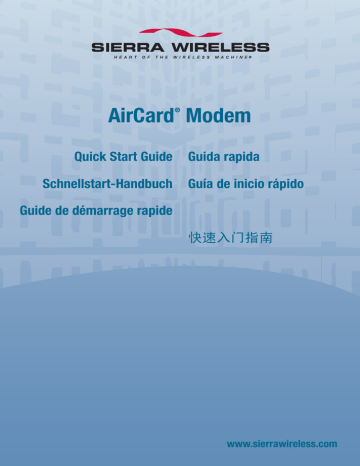
AirCard
®
Modem
Quick Start Guide Guida rapida
Schnellstart-Handbuch Guía de inicio rápido
Guide de démarrage rapide クイック スタート ガイド
快速入门指南 www.sierrawireless.com
English
Windows ® Operating Systems
This modem is TRU-Install ™ enabled and does not require a CD for installation.
These instructions are for users of Windows Vista ® and XP.
1
1
Insert the SIM/USIM card into the AirCard modem, as shown in the illustration.
2 Insert the modem into the ExpressCard ® slot. The software installation process starts automatically.
If it does not:
Computer (Windows Vista) on your desktop.
3. Under the TRU-Install drive, open the
Win folder and double-click Setup.exe.
Follow the onscreen prompts to install the software.
3
Click Connect. If you are prompted to confi gure a profi le, click Yes. The Connections window opens to the Profi les pane. From the list of default profi les, select your service provider. If your service provider is not on the list, contact them.
Click OK. The AirCard modem is ready to use.
To access the Help system in Watcher, select Help > Help topics.
Mac OS ® X
This modem is TRU-Install ™ enabled and does not require a CD for installation.
These instructions are for users of Mac OS X 10.4.11 or later.
1
Insert the SIM/USIM card into the AirCard modem, as shown in the illustration.
2
Insert the AirCard modem into the
ExpressCard ® slot.
3 After you insert the modem, the TRU-Install folder appears. Launch the Installer package and follow the on-screen instructions to install the software.
The AirCard modem is ready to use.
To access the Help system in Watcher, select Help > SierraWatcher Help.
2
Deutsch
Betriebssystem Windows ®
Dieses Modem ist TRU-Install ™ -fähig und benötigt für die Installation keine CD.
Diese Anweisungen richten sich an Benutzer der Betriebssysteme Windows Vista ® und XP.
3
1
Legen Sie die SIM-/USIM-Karte gemäß der
Abbildung in das AirCard-Modem ein.
2
3
Führen Sie das AirCard-Modem in den ExpressCard ® -Steckplatz ein. Die
Softwareinstallation wird automatisch gestartet.
Wenn dies nicht der Fall ist:
1. Doppelklicken Sie auf Ihrem Desktop auf
Arbeitsplatz (Windows XP) oder Computer
(Windows Vista).
2. Klicken Sie auf das Laufwerk TRU-Install.
3. Öffnen Sie unter dem TRU-Install-Laufwerk den Ordner Win und doppelklicken Sie auf
Setup.exe. Befolgen Sie die Anweisungen auf dem Bildschirm, um die Software zu installieren.
Klicken Sie auf „Verbinden“. Wenn Sie zum Konfi gurieren eines Profi ls aufgefordert werden, klicken Sie auf „Ja“. Das Fenster „Verbindungen“ wird auf der Registerkarte
„Profi le“ geöffnet. Wählen Sie in der Liste der Standardprofi le Ihren Dienstanbieter aus. Wenn Ihr Dienstanbieter nicht in der Liste angezeigt wird, müssen Sie mit ihm
Kontakt aufnehmen.
Klicken Sie auf „OK“. Das AirCard-Modem kann nun verwendet werden.
Um das Hilfesystem in Watcher aufzurufen, wählen Sie die Optionsfolge „Hilfe“ > „Hilfethemen“.
Mac OS ® X
Dieses Modem ist TRU-Install ™ -fähig und benötigt für die Installation keine CD.
Diese Anweisungen richten sich an Benutzer von Mac OS X 10.4.11 oder höher.
1
Legen Sie die SIM-/USIM-Karte gemäß der
Abbildung in das AirCard-Modem ein.
2
Führen Sie das AirCard-Modem in den
ExpressCard ® -Steckplatz ein.
3
Nachdem Sie das Modem angeschlossen haben, wird der TRU-Install-
Ordner angezeigt. Starten Sie das Installationspaket und befolgen Sie die
Bildschirmanweisungen für die Installation der Software.
Das AirCard-Modem kann nun verwendet werden.
Um das Hilfesystem in Watcher aufzurufen, wählen Sie die Optionsfolge
„Hilfe“ > „SierraWatcher-Hilfe“.
4
Français
Systèmes d’exploitation Windows ®
Ce modem est compatible avec TRU-Install ™ et ne nécessite pas de CD d’installation.
Les présentes instructions concernent les utilisateurs de Windows Vista ® et XP.
5
1
Insérez la carte SIM/USIM dans le modem AirCard, comme illustré.
2
Insérez le modem AirCard dans le logement pour
ExpressCard ® . La procédure d’installation du logiciel démarre automatiquement. Si ce n’est pas le cas:
1. Double-cliquez Poste de travail (Windows
XP) ou sur Ordinateur (Windows Vista) sur votre bureau.
2. Cliquez sur le lecteur TRU-Install.
3. Dans le lecteur TRU-Install, ouvrez le dossier
Win, puis double-cliquez sur Setup.exe.
Suivez les instructions qui s’affi chent à l’écran pour installer le logiciel.
3 Cliquez sur Se connecter. Si vous êtes invité à confi gurer un profi l, cliquez sur Oui.
L’onglet Profi ls de la fenêtre Connexions s’ouvre. Dans la liste des profi ls par défaut, sélectionnez votre fournisseur de services. Si votre fournisseur de services ne se trouve pas dans la liste, contactez-le.
Cliquez sur OK. Le modem AirCard peut alors être utilisé.
Pour accéder à l’aide de Watcher, sélectionnez Aide > Rubriques d’aide.
Mac OS ® X
Ce modem est compatible avec TRU-Install ™ et ne nécessite pas de CD d’installation.
Les présentes instructions concernent les utilisateurs de Mac OS ® X 10.4.11 ou une version ultérieure.
1
Insérez la carte SIM/USIM dans le modem
AirCard, comme illustré.
2
Insérez le modem AirCard dans le logement pour
ExpressCard ® .
3 Une fois que vous avez inséré le modem, le dossier TRU-Install apparaît. Lancez le programme d’installation et suivez les instructions qui apparaissent à l’écran pour installer le logiciel.
Le modem AirCard peut alors être utilisé.
Pour accéder à l’aide de Watcher, sélectionnez Aide > Aide SierraWatcher.
6
Italiano
Sistemi operativi Windows ®
Questo modem è abilitato TRU-Install ™ e non richiede un CD per l’installazione.
Queste istruzioni sono state preparate per gli utenti di Windows Vista ® e XP.
7
1
Inserire la scheda SIM/USIM nel modem AirCard come indicato nell’illustrazione.
2
Inserire il modem AirCard nello slot ExpressCard ® .
Il processo di installazione del software inizia automaticamente. Se tale processo non viene avviato:
1. Fare doppio clic su Risorse del computer
(Windows XP) o Computer (Windows Vista) sul desktop.
2. Fare clic sull’unità TRU-Install.
3. Nell’unità TRU-Install, aprire la cartella Win e fare doppio clic su Setup.exe. Per installare il software, seguire le istruzioni visualizzate.
3 Fare clic su Connetti. Se viene richiesto di confi gurare un profi lo, fare clic su Sì. La fi nestra
Connessioni si apre nel riquadro Profi li. Selezionare il proprio provider di servizi dall’elenco di profi li predefi niti. Se il provider di servizi non è presente nell’elenco, contattarlo.
Fare clic su OK. È ora possibile utilizzare il modem AirCard.
Per accedere alla guida in linea di Watcher, selezionare ? > Argomenti della guida.
Mac OS ® X
Questo modem è abilitato TRU-Install ™ e non richiede un CD per l’installazione.
Queste istruzioni sono state preparate per gli utenti di Mac OS X 10.4.11 o versioni successive.
1
Inserire la scheda SIM/USIM nel modem AirCard come indicato nell’illustrazione.
2
Inserire il modem AirCard nello slot
ExpressCard ® .
3 Dopo aver inserito il modem, viene visualizzata la cartella TRU-Install. Avviare il pacchetto dell’Installer e seguire le istruzioni visualizzate per installare il software.
È ora possibile utilizzare il modem Aircard.
Per accedere alla guida in linea di Watcher, selezionare ? > Aiuto di SierraWatcher.
8
Español
Sistemas operativos Windows ®
Este módem dispone de TRU-Install ™ y no necesita un CD de instalación.
Estas instrucciones son válidas para usuarios de Windows Vista ® y XP.
1
2
Inserte la tarjeta SIM/USIM en el módem AirCard tal y como se muestra en la ilustración.
Introduzca el módem AirCard en la ranura
ExpressCard ® . El proceso de instalación del software comienza automáticamente. Si no lo hace:
1. Haga doble clic en Mi PC (Windows XP) o
Equipo (Windows Vista) en el escritorio.
2. Haga clic en la unidad TRU-Install.
3. En la unidad TRU-Install, abra la carpeta Win y haga doble clic en Setup.exe. Siga las instrucciones que aparecen en la pantalla para instalar el software.
3
Haga clic en Conectar. Si se le pide que confi gure un perfi l, haga clic en Sí. La ventana
Conexiones se abre en el panel Perfi les. En la lista de perfi les predeterminados, seleccione su proveedor de servicios. Si el proveedor de servicios no aparece en la lista, póngase en contacto con él.
Haga clic en Aceptar. El módem AirCard ya está listo para utilizarse.
Para acceder al sistema de ayuda de Watcher, seleccione Ayuda > Temas de ayuda.
9
Mac OS ® X
Este módem dispone de TRU-Install ™ y no necesita un CD de instalación.
Estas instrucciones son válidas para usuarios de Mac OS X 10.4.11 o posterior.
1
Inserte la tarjeta SIM/USIM en el módem AirCard tal y como se muestra en la ilustración.
2
Introduzca el módem AirCard en la ranura
ExpressCard ® .
3 Después de insertar el módem, aparecerá la carpeta TRU-Install. Inicie el paquete de instalación y siga las instrucciones que aparecen en pantalla para instalar el software .
El módem AirCard ya está listo para utilizarse.
Para acceder al sistema de ayuda de Watcher, seleccione Ayuda > SierraWatcher Help
(Ayuda de SierraWatcher).
10
日本語
Windows ®
オペレーティング システム
このモデムは TRU-Install ™ 仕様ですので、インストール CD は必要ありません。
このガイドでは、Windows Vista ® および XP のユーザーにインストール方法を説
明します。
1
図のように、SIM/USIM を AirCard モデム
に挿入します。
2
3
ExpressCard® スロットにモデムを装着します。
ソフトウェアのインストールが自動的に開始
します。インストールが開始しない場合、以
下の操作を行ってください。
1. デ ス ク ト ッ プ 上 で、 マ イ コ ン ピ ュ ー
タ (Windows XP)、 ま た は コ ン ピ ュ ー タ
(Windows Vista) をダブルクリックします。
2. TRU-Install のドライブをクリックします。
3. TRU-Install のドライブ内で、Win フォルダ
を開いて Setup.exe をダブルクリックしま
す。画面上の指示に従ってソフトウェアを
インストールします。
[接続] をクリックします。プロファイルを設定するようにメッセージが
表示された場合は、[はい] をクリックします。[接続] ウィンドウで [プロ
ファイル] ペインが開かれます。デフォルト プロファイルのリストから、
ご使用のサービス プロバイダを選択します。リストにない場合は、その
旨をご使用のサービス プロバイダに連絡してください。
[OK] をクリックします。AirCard モデムはこれで使用できるようになり
ました。
Watcher で ヘルプシステムにアクセスするには、[ヘルプ] > [ヘルプトピック]
を選択します。
11
Mac OS ® X
このモデムは TRU-Install ™ 仕様ですので、インストール CD は必要ありません。
このガイドでは、Mac OS X 10.4.11 以降のユーザーにインストール方法を説明
します。
1
図のように、SIM/USIM カードを AirCard
モデムに挿入します。
2
ExpressCard® のスロットに AirCard モ
デムを挿入します。
3
モデムを挿入すると、TRU-Installフォルダが表示されます。インストー
ラパッケージを起動し、画面に表示された指示に従いソフトウェアを
インストールします。
AirCard モデムの使用準備ができました。
Watcher で ヘルプ システムにアクセスするには、[ヘルプ] > [SierraWatcher
Help] を選択します。
12
中文 (简体)
Windows ®
操作系统
此调制解调器启用了 TRU-Install ™ ,无需使用安装光盘。
这些说明适用于 Windows Vista ® 及 XP 的用户。
1
将 SIM/USIM 卡插入 AirCard 调制解调器
将调制解调器插入 ExpressCard ®
插槽。软件
安装程序将自动启动。如果没有启动,请执
行以下操作 :
2
或“计算机”(Windows Vista)。
2. 单击 TRU-Install 驱动器。
3. 在 TRU-Install 驱动器下,打开 Win 文件夹
并双击 Setup.exe。按照屏幕上的提示安装
软件。
3
单击
“连接” “是”
窗口会显示“配置文件”窗格。在默认配置文件列表中,选择您的服务提
供商。如果列表上没有您的系统提供商,请与他们联系。
单击
“确定”
要访问 Watcher 中的“帮助”系统,请选择
“帮助”
>
“帮助主题”
13
Mac OS ® X
此调制解调器启用了 TRU-Install ™ ,无需使用安装光盘。
这些说明适用于 Mac OS X 10.4.11 或更高版本的用户。
1
将 SIM/USIM 卡插入 AirCard 调制解调器
2
将 AirCard 调制解调器插入 ExpressCard ®
插槽。
3 当您插入调制解调器,TRU-Install 安装文件夹中出现。启动安装程序
包, 并按照屏幕上指示安装软件。
AirCard 调制解调器是随时使用。
要访问 Watcher 中的“帮助”系统,请选择
“帮助”
>
“
SierraWatcher
帮助”
14
2131056 Rev. 1.2 (December 2008)
© 2008 Sierra Wireless. All rights reserved.
AirCard ® and Heart of the Wireless Machine ® are registered trademarks of Sierra Wireless. Watcher ® is a trademark of Sierra Wireless, registered in the European Community. Sierra Wireless, the Sierra Wireless logo, and the red wave design are trademarks of Sierra Wireless.
ExpressCard ® is a registered trademark of PCMCIA. Windows ® is a registered trademark and Vista ® is a registered trademark of Microsoft Corporation. Other trademarks are the property of the respective owners.
advertisement
* Your assessment is very important for improving the workof artificial intelligence, which forms the content of this project