- Home
- Domestic appliances
- Large home appliances
- Fridge-freezers
- TC HELICON
- INTONATOR HS
- Owner's manual
TC HELICON INTONATOR HS Owner's Manual
Add to My manuals10 Pages
TC HELICON INTONATOR HS is a powerful pitch correction plug-in that delivers natural-sounding results, fixing intonation problems in vocals on the fly. With an easy-to-use interface and real-time pitch and processing display, INTONATOR HS enables creative applications with a maximum pitch correction range of +/- 600 Cents. Additionally, an adaptive Low Cut Filter removes unwanted low-frequency rumble and noise without compromising the voice's natural sound.
advertisement
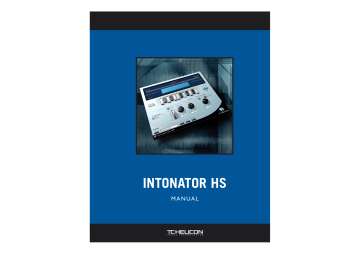
INTONATOR HS
M A N U A L
TABLE OF CONTENT 3
CONTACT DETAILS . . . . . . . . . . . . . . . . . . . . . . . . . . . . . . . . . . . . . . . . . . . . . . . . . . . 4
TC SUPPORT INTERACTIVE . . . . . . . . . . . . . . . . . . . . . . . . . . . . . . . . . . . . . . . . . . . . . 5
SYSTEM REQUIREMENTS . . . . . . . . . . . . . . . . . . . . . . . . . . . . . . . . . . . . . . . . . . . . . . . 5
WELCOME TO INTONATOR HS FOR POWERCORE . . . . . . . . . . . . . . . . . . . . . . . . . 6
GENERAL CONTROLS . . . . . . . . . . . . . . . . . . . . . . . . . . . . . . . . . . . . . . . . . . . . . . . . . 7
OVERVIEW . . . . . . . . . . . . . . . . . . . . . . . . . . . . . . . . . . . . . . . . . . . . . . . . . . . . . . . . . 8/9
METERING . . . . . . . . . . . . . . . . . . . . . . . . . . . . . . . . . . . . . . . . . . . . . . . . . . . . . . . . . . 10
PARAMETERS . . . . . . . . . . . . . . . . . . . . . . . . . . . . . . . . . . . . . . . . . . . . . . . . . . . . . . . . 12
PRESET CONTROLS . . . . . . . . . . . . . . . . . . . . . . . . . . . . . . . . . . . . . . . . . . . . . . . . . . 16
SCALE DEFINITION . . . . . . . . . . . . . . . . . . . . . . . . . . . . . . . . . . . . . . . . . . . . . . . . . . . 18
ABOUT THE COMPANY...
4
CONTACT DETAILS
If you would like to get in touch with us, please e-mail: [email protected]. Alternatively, you may contact the TC Electronic distributor in your area, or write to:
TC ELECTRONIC A/S
Customer Support
Sindalsvej 34
Risskov DK-8240
Denmark www.tcelectronic.com
e-mail: [email protected]
e-mail: [email protected]
USA:
TC Electronic, Inc.
742-A Hampshire Rd.
Westlake Village, CA 91361
1-805-373-1828 www.tcelectronic.com
e-mail: [email protected]
© BY TC HELICON,TC WORKS SOFT & HARDWARE GMBH / TC ELECTRONIC, AS 1999 – 2003. ALL PRODUCT AND
COMPANY NAMES ARE TRADEMARKS OF THEIR RESPECTIVE OWNERS.VST IS A TRADEMARK OF STEINBERG A.G., AUDIO
UNITS IS A TRADEMARK OF APPLE COMPUTER. ALL SPECIFICATIONS SUBJECT TO CHANGE WITHOUT NOTICE. ALL
RIGHTS RESERVED.
TC WORKS & TC HELICON ARE TC GROUP COMPANIES.
TC SUPPORT INTERACTIVE 5
The TC Support Interactive website is designed as an online support and information center. At the site you can find answers to specific questions regarding TC software. All known issues are stored in a database searchable by product, category, keywords, or phrases. Under the section "My Stuff" you can login to check the status of your questions, download materials such as product manuals, software updates and new presets.This site has been specifically designed to meet the needs of our users.
We constantly update the database and you will find the site to be a huge resource of information.
Browse through Q&A’s and discover new aspects of your TC product. If you can’t find an answer online, you have the option of submitting a question to our technical support staff who will then reply to you by e-mail.The TC Support Team is on constant alert to help you in any way they can.
LATEST VERSION GUARANTEE!
When you purchase a TC Computer Recording Product, you can rest assured that we stand by our guarantee to provide you with the version available at the time of purchase, regardless of what is contained in the box! Check www.tcelectronic.com today to make sure that you are using the latest version available.
SYSTEM REQUIREMENTS
The Plug-In requires
POWERCORE
PCI or
POWERCORE FIREWIRE version 1.8 or later to be available in your system.
MAC OS X
• G4 or G5 (800 MHz or faster)
• 256 MB RAM (512 MB or more recommended)
• Mac OS X (10.2.6 or higher)
• Any VST or AudioUnits compatible host application
• System must meet requirements of the host application
WINDOWS
• Pentium III 1GHz or faster
• 256 MB RAM (512 MB or more recommended)
• Windows XP
• Any VST-compatible application
• System must meet requirements of the host application
PROCESSING DELAY
In addition to the typical latency delay associated with DSP Plug-Ins, INTONATOR HS also has an internal processing delay that will increase the latency.
WELCOME TO INTONATOR HS 6
The TC-Helicon INTONATOR HS for POWERCORE fixes intonation problems in vocals on the fly, saving producers hours of recording and editing time.The Plug-In utilizes the latest intonation correction technology also found in TC-Helicon's hardware products and delivers very natural sounding results.The user interface is straightforward and easy-to-use with a real-time pitch and processing display.
For creative applications, the maximum pitch correction range is +/- 600 Cents, allowing you to force an entire melody line to only one note, if you like! Additionally, an innovative adaptive
Low Cut Filter removes unwanted low frequency rumble and noise – without making the voice sound thin.
Enjoy!
The TC-HELICON Team
GENERAL CONTROLS
KEY COMMANDS
In most host applications, INTONATOR HS supports keyboard commands for certain functions.The following key commands are available for all Plug-In parameters:
KEY COMMANDS IN MAC OS X:
Reset To Default
Context Key
= Alt
= Control + Mouse Button (or Right Mouse Click)
KEY COMMANDS IN WINDOWS:
Reset To Default
Contextual Menu
= Shift AND Control
= Right Mouse Click
SCROLL WHEEL SUPPORT
If you are using a host application that supports this feature, all of the INTONATOR HS knobs and faders support scrolling on both Windows XP and Mac OS X. Simply roll your mouse over a knob and use the Scroll Wheel to increment / decrement the associated parameter.
NOTE: Clicking the POWERCORE Logo on the Plug-In will NOT engage ‘No Latency Mode.’
INTONATOR HS does not support ‘No Latency Mode’!
7
OVERVIEW
Pitch Metering
Keyboard
Pitch Correction Controls
Preset Controls
8 OVERVIEW
Pitch Correction Window
Low Cut Filter Section
9
METERING 10
PITCH METERING
The Pitch Meter is a sophisticated yet easy-to-use metering tool for tracking your Input Pitch as well as the Pitch Correction that is applied to your out of tune material.
INPUT PITCH
The red meter always indicates the Input Pitch. At the center position, with little or no activity, the input signal is in pitch.When the Input Pitch is to the right of the center position, the Input Pitch is sharp. Conversely, when the Input Pitch is to the left of the center position, the Input Pitch is flat.
PITCH CORRECTION
The blue meter always indicates the applied Pitch Correction Amount.
NOTE:The Pitch Correction meter is strongly influenced by the value used by the Amount parameter, the speed of the Attack parameter.
PITCH METER OPTIONS
There are several views for these meters, allowing you to customize your metering experience.The metering options can be accessed by clicking directly on the Pitch Meter.
PITCH MINUS CORRECTION
Pitch Minus Correction is the default view for the Pitch Meter.When metering with Pitch
Minus Correction, you will notice that the Pitch Correction meter will start at the point where the pitch is most out of tune and moves back towards center, indicating the amount of correction.
PITCH AND CORRECTION
Pitch And Correction is an alternative view for the Pitch Meter.When metering with Pitch
And Correction, you will notice that the Pitch Correction meter will always start on the opposite side of the Input pitch.The further out-of-tune the Input Pitch, the further the correction meter will move in the opposite direction.
METERING 11
INPUT PITCH
Selecting this meter option will only display the Input Pitch.
OUTPUT PITCH
Selecting this meter option will only display the Output Pitch, or shows the difference between the Input Pitch and the amount of Correction applied.
CORRECTION
Selecting this meter option will only display the amount of Pitch Correction applied to your signal.
CLIP HOLD
The Clip Hold option will vary the time that the plug-in displays clipping in the Clip Indicator.
The hold time range, in seconds, is 10, 6, 1, None or Forever.There is also a Reset option.
TIP:The quickest method for resetting the Clip Indicator is to single click directly on the red Clip
Indicator LED.
PITCH WINDOW
The Pitch Window control adjusts the range around the target pitch.This allows input correction when a pitch is within the defined range.The maximum window range is +/- 600
Cents.
Correctly setting the Pitch Window is critical, and can tremendously affect how
INTONATOR HS corrects an Input Pitch.
Example:The song you are working on is in C Major, and singer’s target note is F, which is in the key of C Major. Instead of hitting the correct note, the singer is too sharp and manages to sing a rather flat F#. If the Pitch Window is set to a range of 30, this note will not be corrected because it is outside of the Pitch Window range.
PARAMETERS
CORRECT
12
The CORRECT ON button allows you to enable or bypass the pitch correction. If the ON button is highlighted, the pitch correction is switched on.
KEYBOARD
The keyboard consists of 12 buttons, reflecting one octave of a piano style keyboard.These
buttons are used for selecting and indicating the current key. All notes that belong to the selected key are highlighted.The LEDs above the keys on the keyboard indicate the current input pitch.
The keyboard can be used for the following operations:
• Selecting a key when in a Scale or Mode.
• Selecting the notes of a Custom Scale
• Forcing the pitch correction to a particular note when in Manual Mode
TUNING REFERENCE
It may be the case that you are working with prerecorded material that is not tuned to the standard tuning reference of 440 Hz.With the Tuning Reference parameter, you can fine adjust the tuning of INTONATOR HS to match the tuning of your audio.The overall tuning can be adjusted +/-40 cents.
PARAMETERS
SCALE / MODE
13
The Scale / Mode parameter determines what scale INTONATOR HS will correct to. Scale refers to the graduated series of notes with established intervals between each note in the scale from the root note to its octave. By selecting the scale that matches the music of your input pitch, you can achieve the best pitch correction with least amount of false corrections.
Some musical knowledge will come in very useful when selecting the correct Scale.
SUPPORTED SCALES AND MODES
SCALES: Major, Minor, Harmonic Minor, Melodic Minor, Chromatic, Custom, Midi... For a complete list see Scale Definitions on page 20.
SCALES AND MODES IN DEPTH
While explaining the tonal, theoretical and artistic qualities of the various Modes and Scales are beyond the scope of this manual, four of the options must be explained in depth.
CHROMATIC SCALE
Unlike the other scales and modes, the Chromatic Scale has every key interval active across the keyboard.This scale is best used when you do not know the key that the song is in.With
a good singer, there is a strong chance that Chromatic mode will fix all notes correctly.
However, if the singer is more than one interval out-of-tune, then using Chromatic scale can result in false corrections.
CUSTOM SCALE
Selecting Custom Scale allows you to manually enter the note intervals by selecting the notes on the keyboard.There is no root key for this scale type.
MANUAL MODE
Selecting the Manual Mode setting for Scale / Mode allows you to manually enter the note from the keyboard.This is best used as an automated function, where you want no correction except for an occasional note.
MIDI Scale
When MIDI scale is selected, the INTONATOR HS corrects to MIDI notes supplied by your sequencer or a MIDI controller device.There can be any number of notes in a MIDI scale
(0 -11); i.e. simultaneous note-on messages are valid.
PARAMETERS
MANUAL PITCH BENDER
14
The Manual Pitch Bender is used to manually control the absolute pitch.When using the bender with automatic forms of correction, the Manual Pitch Bender is in addition to the automatic correction .The pitch bend range is +/-600 cents.
AMOUNT
The amount control scales the amount of automatic correction applied to the input voice.
The range is from 0% to 100%. However, 0% does not mean that the correction is turned off.
The amount of correction that is applied depends on how far out of tune the input is.This
allows for a very musical way of correcting pitch, by correcting the large pitch errors while preserving the natural micro variations around the correct pitch.
For example: a) with the amount set to 100%, a 10 cent flat input pitch will be corrected by 10 cents and a
50 cent flat input pitch will be corrected by 50 cents.
b) with the amount set to 80%, a 10 cent flat input pitch will be corrected by approximetaly
8 cents and a 50 cent flat input pitch will be corrected by approxiametaly 40 cents.
c) with the amount set to 0%, a 10 cent flat input pitch will not be corrected and a
50 cent flat input pitch will be corrected by approximetaly 10 cents.
PARAMETERS
ATTACK
15
The Attack control allows you to change how fast the correction adjusts the Input pitch to the correct note.Very fast settings will produce unnatural sounding glitches—which are useful for some creative applications—while slower settings will take longer to move to the correct pitch.This can be well applied with ballads and more animated melodies.
ADAPTIVE LO CUT FILTER
The Adaptive Lo Cut Filter serves many cleanup functions that work in making a better vocal recording. As you may expect, the filter can remove unwanted rumble in the low frequencies and remove hum that found its way into your recording thanks to poorly shielded cables. It can also be used to reduce breathing artifacts derived from a singer that is too close to the microphone.
The low cut filter can either be off, on or adaptive. In adaptive mode, the cut-off frequency adapts to the input pitch of a vocal.When adaptive mode is off, the cut-off frequency is manually set.
The low-cut frequency can be set up to 266Hz when adaptive is off. However, in adaptive mode, the frequency can be set to "infinite".This settings forces the low-cut to track just below the input pitch of the vocal.
PRESET CONTROLS 16
PRESET MANAGEMENT
INTONATOR HS’s comprehensive file based preset architecture makes archiving presets a simple process.This allows you to organize your presets the way you find most comfortable for your workflow, and to exchange presets with other users, no matter the platform or application. Presets are saved as discrete files on your hard drive. Once a preset is saved into the default location, it will automatically appear in the ‘File’ menu every time you use the Plug-
In.The files can then be organized into subfolders, where you can delete, rearrange or create your own sub-folders to accommodate your needs. For example, you could create preset folders for projects, clients or by application and genre, such as ‘Pitch FX’.
NOTE: A folder will not appear in the Preset File Menu unless the folder has at least one preset inside!
PRESET FILE MENU
Pressing the ’File’ button will open the Plug-In’s File menu.The following options are available from the File menu.
LOADING A PRESET
By selecting ’Load’, you can navigate to any folder on the system that you have read access to, including any shared folder. By default, these will be loaded from the default location for
INTONATOR HS presets. Only presets located in the default file location will appear in
INTONATOR HS pop-up preset menu.
SAVING A PRESET
By selecting ’Save’, you can save your preset to any folder on the system that you have write access to, including any shared folder. By default, presets are saved to the default location for the INTONATOR HS presets.
QUICK PRESET COMPARISON
The ‘A / B’ function of INTONATOR HS allows for a quick comparison of two different settings. Select ‘Store’ and then ‘A’ or ‘B’ to save a setting into either the ‘A’ or ‘B’ memory.
After setting up both an ‘A’ and a ‘B’ setting, you can simply select either ‘A’ or ‘B’ to immediately compare the two settings. As these are meant for a quick comparison, these settings are LOST when closing the Plug-In! If you love your preset, we advise you to save it!
PRESET CONTROLS 17
DEFAULT PRESET LOCATIONS
The following locations will describe where you can find the INTONATOR HS presets, which are stored in a folder unique to each plug-in:
MAC OS X
Files are stored in your user folder:
~ \ Library \ Application Support \ POWERCORE\TC Helicon\Presets\Intonator hs
~ \ Refers to your user folder: Users \ Your Name
WINDOWS
Files are stored on the Windows OS hard drive.
~ \ TCWorks \ Powercore \ TC Helicon \ Presets\Intonator hs
~ \ Refers to the path for your System Hard Drive \ Program Files
• To delete a file, simply move it to the ’Trash’ or ’Recycle bin’.
• To create a new subfolder that appears in the Plug-In menu, simply create a new folder in the Plug-In folder that resides in the PRESETS folder of the INTONATOR HS default preset location.
NOTE: A folder will not appear in the Preset File Menu unless it has at least one preset inside!
Scale Name
Major
Minor (natural)
Minor (harmonic)
Minor (asc melodic)
Chromatic
Ionian (Major)
Dorian
Phrygian
Lydian
Mixolydian
Aeolian (nat. min.)
Locrian
Half-Whole Diminished
Whole-Half Diminished
Altered
Neopolitan Minor
Neopolitan Major
Enigmatic
Whole-tone
Leading whole-tone
Overtone
Augmented
Pentatonic (Maj)
Pentatonic (Min)
Pentatonic (Dom)
Blues
BeBop (maj7)
BeBop (dom)
BeBop (min)
Hungarian Minor
Hungarian Major
Hungarian Gypsy
Prometheus
HiraJoshi
Iwato
Kumoi
Hawaiian
Kokin
Spanish
Egyptian
Ritusen
Pelog
Pelog2
Javenese Pelog
Oriental
Gypsy
Arabian
Hindu
Persian
Chinese
SCALE DEFINITIONS 18
Semitones Scale steps
0,2,3,6,7,8,11
0,3,4,6,7,9,10
0,2,3,6,7,8,10
0,2,4,6,10
0,2,3,7,8
0,1,5,6,10
0,1,5,7,8
0,2,3,7,9
0,1,5,7,10
0,1,4,5,7,8,10
0,2,5,7,10
0,2,5,7,9
0,1,3,7,8
0,1,3,7,10
0,1,3,5,8
0,1,4,5,6,9,10
0,1,4,5,7,8,11
0,2,4,5,6,8,10
0,2,4,5,7,8,10
0,1,4,5,6,8,11
0,4,6,7,11
0,2,4,5,7,9,11
0,2,3,5,7,8,10
1, 2, 3, 4, 5, 6, 7
1, 2, b3, 4, 5, b6, b7
0,2,3,5,7,8,11 1, 2, b3, 4, 5, b6, 7
0,2,3,5,7,9,11 1, 2, b3, 4, 5, 6, 7
0,1,2,3,4,5,6,7,8,9,10,11 1, b2, 2, b3, 3, 4, b5, 5, b6, 6, b7, 7
0,2,4,5,7,9,11
0,2,3,5,7,9,10
0,1,3,5,7,8,10
0,2,4,6,7,9,11
0,2,4,5,7,9,10
0,2,3,5,7,8,10
0,1,3,5,6,8,10
0,1,3,4,6,7,9,10
1, 2, 3, 4, 5, 6, 7
1, 2, b3, 4, 5, 6, b7
1, b2, b3, 4, 5, b6, b7
1, 2, 3, #4, 5, 6, 7
1. 2. 3.4 5.6. b7
1, 2, b3, 4, 5, b6, b7
1, b2, b3, 4, b5, b6, b7
1, b2, b3, 3, b5, 5, 6, b7
0,2,3,5,6,8,9,11
0,1,3,4,6,8,10
0,1,3,5,7,8,11
0,1,3,5,7,9,11
0,1,4,6,8,10,11
0,2,4,6,8,10
0,2,4,6,8,10,11
0,2,4,6,7,9,10
0,3,4,7,8,11
0,2,4,7,9
0,3,5,7,10
0,2,4,7,10
0,3,5,6,7,10
0,2,4,5,7,8,9,11
0,2,4,5,7,9,10,11
0,2,3,4,5,7,9,10
1, 2, b3, 4, b5, b6, 6, 7
1, b2, b3, b4, b5, b6, b7
1, b2, b3, 4, 5, b6, 7
1, b2, b3, 4, 5, 6, 7
1, b2, 3, b5, b6, b7, 7
1, 2, 3, #4, b6, b7
1, 2, 3, b5, b6, b7, 7
1, 2, 3, b5, 5, 6, b7
1, b3, 3, 5, b6, 7
1,2 3, 5, 6
1, b3, 4, 5, b7
1, 2, 3, 5, b7
1, b3, 4, b5, 5, b7
1, 2, 3, 4, 5, b6, 6, 7
1, 2, 3, 4, 5, 6, b7, 7
1, 2, 3, 4, 5, 6, b7
1, 2, b3, b5, 5, b6, 7
1, b3, 3, b5, 5, 6, b7
1, 2, b3, b5, 5, b6, b7
1, 2, 3, b5, b7
1, 2, b3, 5, b6
1, b2, 4, b5, b7
1, b2, 4, 5, b6
1, 2, b3, 5, 6
1, 2, 4, 5, b7
1, b2, 3, 4, 5, b6, b7
1, 2, 4, 5, b7
1, 2, 4, 5, 6
1, b2, b3, 5, b6
1, b2, b3, 5, b7
1, b2, b3, 4, b6
1, b2, 3, 4, b5, 6, b7
1, b2, 3, 4, 5, b6, 7
1, 2, 3, 4, b5, b6, b7
1, 2, 3, 4, 5, b6, b7
1, b2, 3, 4, b5, b6, 7
1, 3, b5, 5, 7
advertisement
Related manuals
advertisement