advertisement
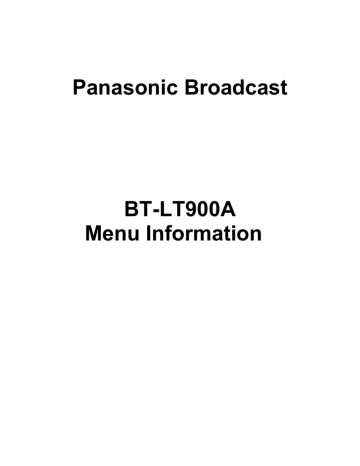
Panasonic Broadcast
BT-LT900A
Menu Information
01.BT-LH900P(VQT0F30-2)English 05.1.25 10:05 AM ページ11
How to use the on-screen menus
Four kinds of information—menus, status displays, image control settings and battery voltage—can be displayed on the screen.
Menu display
[MAIN MENU]
VIDEO CONFIG 4
SYSTEM CONFIG 4
OSD CONFIG 4
GPI 4
INPUT SELECT 4
CONTROL 4
XW
This display appears when the MENU/EXIT button is pressed. If no further action is taken for the next 120 seconds, the display will be automatically cleared.
The position where the display appears on the screen can be changed using the marker setting.
For details on the menu, refer to “MAIN MENU” (page 15).
Status display
1
2
3
SDI1 1080/60I
CRCC
1 Channel and signal format
The channel which has been selected—whether SDI 1,
SDI 2, VIDEO, YPBPR or RGB—is displayed here.
Indicated as the signal format is the format of the signals which have been input. However, “UNSUPPORTED
SIGNAL” will appear if signals which are not supported have been input.
Similarly, “UNSUPPORTED SIGNAL” will also appear if signals not selected as the FORMAT item setting on the
INPUT SELECT screen of the main menu are input even when those signals are supported.
For details on the signals supported and format displays, refer to page 12.
The status display information is displayed under the following conditions while the menu display is not on the screen.
≥ When the input signals have been switched
≥ When the input channel has been changed
≥ When no signals are supplied
The display location and display time can be changed using the menu settings. When images are adjusted using the image controls while the status display information is on the screen, the display is cleared, and the settings adjusted by the controls are displayed instead.
2 Warning display
This appears when an error has occurred or when a special mode is being used.
CRCC This indicates a CRCC error, and it appears when the SDI signals contain an error.
FILM This appears when the film mode (FILM) has been selected as the GAMMA SELECT item setting on the VIDEO CONFIG screen of the main menu.
This appears when REMOTE has been selected as the CONTROL item setting on the
CONTROL screen of the main unit. The monitor controls will no longer function at this time.
3 Battery voltage display
This indicates the voltage level of the battery. If an Anton
Bauer digital battery is being used, its remaining level is indicated as a number of “∫” blocks and as a percentage along with the voltage value.
11
01.BT-LH900P(VQT0F30-2)English 05.1.25 10:05 AM ページ12
How to use the on-screen menus
Image control display
[CONTRAST] 50
The image control information is displayed when an image has been adjusted using the image controls. (Refer to page
6)
It appears when a control has been pressed in so that it has popped out or when an adjustment is made by turning an already popped out control.
It is cleared when a control is pressed again and returned to its original position. It is also cleared when a popped out control is not touched for 10 seconds.
Battery voltage display
The battery voltage information is displayed all the time when ON has been selected as the BATTERY REMAIN item setting on the OSD screen of the main menu.
It indicates the voltage level of the battery. If an Anton
Bauer digital battery is being used, its remaining level is indicated as a number of “∫” blocks and as a percentage along with the voltage value.
Concerning the signal formats
Menu setting
AUTO
1080/60I
1080/50I
1080/30P
1080/25P
1080/24P
1080/24PsF
1035/60I
720/60P
720/60P ANAMO
576/50I
480/60P
480/60I
NTSC
PAL
All supported signals
1080/60I
1080/59.94I
1080/50I
1080/30P
1080/29.97P
1080/25P
1080/24P
1080/23.98P
1080/24psF
1080/23.98psF
1035/60I
1035/59.94I
720/60P
720/59.94P
720/60P
720/59.94P
576/50I
480/59.94P
480/59.94I
NTSC
PAL
Signals whose input is accepted Status display
1035/60I
1035/59.94I
720/60P
720/59.94P
720/60P
720/59.94P
576/50I
480/60P
480/60I
NTSC
PAL
The format of the input signals is displayed.
1080/60I
1080/59.94I
1080/50I
1080/30P
1080/29.97P
1080/25P
1080/24P
1080/23.98P
1080/24PsF
1080/23.98PsF
12
01.BT-LH900P(VQT0F30-2)English 05.1.25 10:05 AM ページ13
Menu operations
Menu operations
1
When the MENU/EXIT button is pressed, the main menu appears on the screen.
MENU/EXIT button
4
Use the HD ZOOM/X button and BLUE/W button to change the setting, and press the FUNCTION/ENTER button to enter the change.
Alternatively, the change will be canceled when the
MENU/EXIT button is pressed instead.
Displayed in green.
[MARKER]
MARKER SELECT GPI
MARKER 16:9 OFF
MARKER 4:3 OFF
MARKER BACK NORMAL
CENTER MARKER OFF
GPI PRESET1 80%
GPI PRESET2 80%
XW
5
Press the MENU/EXIT button to exit the menu settings.
2
Use the HD ZOOM/X button and BLUE/W button to move the cursor, and select the desired menu using the
FUNCTION/ENTER button.
[MAIN]
MARKER 4
VIDEO CONFIG 4
SYSTEM CONFIG 4
OSD CONFIG 4
GPI 4
INPUT SELECT 4
CONTROL 4
XW
3
Use the HD ZOOM/X button and BLUE/W button to align the cursor with the item to be changed, and press the FUNCTION/ENTER button. The setting is now displayed in green.
[MARKER]
MARKER 16:9 OFF
MARKER 4:3 OFF
MARKER BACK NORMAL
CENTER MARKER OFF
GPI PRESET1 80%
GPI PRESET2 80%
XW
13
01.BT-LH900P(VQT0F30-2)English 05.1.25 10:05 AM ページ14
User data
This monitor enables the menu settings and screen values which have been adjusted by the image controls to be saved in five user data files which can then be loaded as required.
The following data can be saved and loaded as user data files:
≥ All menu settings (including the function settings of the buttons at the front of the monitor) with the exception of USER
MODE LOAD/SAVE
≥ Screen values which have been adjusted by the image controls
Saving the user data Loading the user data
1
When the MENU/EXIT button is pressed, the main menu appears on the screen.
2
Using menu operations (see page 13), select USER
MODE SAVE on the SYSTEM CONFIG screen, and press the FUNCTION/ENTER button. The setting is now displayed in green.
1
When the MENU/EXIT button is pressed, the main menu appears on the screen.
2
Using menu operations (see page 13), select USER
MODE LOAD on the SYSTEM CONFIG screen, and press the FUNCTION/ENTER button. The setting is now displayed in green.
[SYSTEM CONFIG]
BACK LIGHT 60
FUNCTION WFM
WFM FUNCTION
HD ZOOM FRONT
PEAKING PHASE PHASE
USER MODE LOAD FACTORY
1 USER MODE SAVE
XW
3
When the file whose data is to be saved is selected from the USER1 to USER5 files and the
FUNCTION/ENTER button is then pressed, the screen shown below appears.
[SYSTEM CONFIG]
BACK LIGHT 60
FUNCTION WFM
WFM FUNCTION
HD ZOOM FRONT
PEAKING PHASE PHASE
1
USER MODE LOAD
USER MODE SAVE USER1
XW ENTER
Displayed in green.
3
When the file whose data is to be loaded is selected from the FACTORY or USER1 to USER5 files and the
FUNCTION/ENTER button is then pressed, the screen shown below appears.
If FACTORY is selected at this time, the data is restored to the factory settings.
[USER MODE SAVE]
USER1
YES
1
NO
XW
[USER MODE LOAD]
USER1
YES
1
NO
XW
4
Align the cursor with YES, and press the
FUNCTION/ENTER button.
4
Align the cursor with YES, and press the
FUNCTION/ENTER button.
14
01.BT-LH900P(VQT0F30-2)English 05.1.25 10:05 AM ページ15
MAIN MENU
Menu configuration
MAIN
MARKER
VIDEO CONFIG
SYSTEM CONFIG
OSD CONFIG
GPI
INPUT SELECT
CONTROL
GAMMA SELECT
FILM GAMMA
COLOR TEMP.
SHARPNESS MODE
SHARPNESS H
SHARPNESS V
I-P MODE
MONO
SD ASPECT
MARKER SELECT
MARKER 16:9
MARKER 4:3
MARKER BACK
CENTER MARKER
GPI PRESET1
GPI PRESET2
BATTERY REMAIN
STATUS DISPLAY
CRCC MESSAGE
MENU POSITION
STATUS POSITION
ROTARY POSITION
SDI1
FORMAT
SDI2
FORMAT
VIDEO
FORMAT
YPBPR/RGB
MODE
FORMAT
COMPONENT LEVEL
RGB SYNC
BACKLIGHT
FUNCTION
WFM
HD ZOOM
PEAKING/PHASE
USER MODE LOAD
USER MODE SAVE
GPI1
GPI2
GPI3
GPI4
GPI5
GPI6
GPI7
GPI8
CONTROL
LOCAL ENABLE
BACKLIGHT TIME
15
01.BT-LH900P(VQT0F30-2)English 05.1.25 10:05 AM ページ16
MAIN MENU
Menu items
MARKER
Item Setting
MARKER SELECT MENU
GPI
MARKER 16:9
MARKER 4:3
MARKER BACK
CENTER MARKER
OFF
4:3
13:9
14:9
VISTA
CNSCO
95%
93%
90%
88%
80%
OFF
95%
93%
90%
88%
80%
NORMAL
HALF
BLACK
OFF
ON
Description
For setting whether the marker display settings are to be performed using the menu or from the GPI connector.
MENU: The operations are performed using the menu. Operations from the GPI connector are canceled.
GPI: The operations are performed from the GPI connector. The settings established using the menu are canceled.
For selecting the type of marker used for
16:9 images.
OFF: No markers are displayed.
4:3: Markers indicating the 4:3 size are displayed.
13:9: Markers indicating the 13:9 size are displayed.
14:9: Markers indicating the 14:9 size are displayed.
VISTA: Markers in the vista size (1.85:1) are displayed.
CNSCO: Markers in the cinemascope size
(2.35:1) are displayed.
95%: The 95% area markers are displayed.
93%: The 93% area markers are displayed.
90%: The 90% area markers are displayed.
88%: The 88% area markers are displayed.
80%: The 80% area markers are displayed.
<Note>
When 4:3 images are displayed, the setting of this item is not reflected.
For selecting the type of marker used for
4:3 images.
OFF: No markers are displayed.
95%: The 95% area markers are displayed.
93%: The 93% area markers are displayed.
90%: The 90% area markers are displayed.
88%: The 88% area markers are displayed.
80%: The 80% area markers are displayed.
<Note>
When 16:9 images are displayed, the setting of this item is not reflected.
For setting the background brightness of the markers.
NORMAL: The background is set to the
HALF: normal brightness.
The background brightness is set to 50%.
BLACK: The background brightness is set to 0%.
<Note>
The setting of this item is valid only when
4:3, 13:9 or 14:9 has been selected as the
MARKER 16:9 item setting.
For selecting whether to display the center marker.
OFF: The center marker is not displayed.
ON: The center marker is displayed.
Item
GPI PRESET1
GPI PRESET2 4:3
13:9
14:9
VISTA
CNSCO
95%
93%
90%
88%
80%
Setting
4:3
13:9
14:9
VISTA
CNSCO
95%
93%
90%
88%
80%
Description
For setting the markers to be displayed if, when MARKER1 ON/OFF has been allocated to any item and GPI has been selected as the MARKER SELECT item setting on the GPI screen, the corresponding pin has been set to ON.
For details, refer to “REMOTE specifications” (page 22).
4:3: Markers indicating the 4:3 size are displayed.
13:9: Markers indicating the 13:9 size are displayed.
14:9: Markers indicating the 14:9 size are displayed.
VISTA: Markers in the vista size (1.85:1) are displayed.
CNSCO: Markers in the cinemascope size
(2.35:1) are displayed.
95%: The 95% area markers are displayed.
93%: The 93% area markers are displayed.
90%: The 90% area markers are displayed.
88%: The 88% area markers are displayed.
80%: The 80% area markers are displayed.
For setting the markers to be displayed if, when MARKER2 ON/OFF has been allocated to any item and GPI has been selected as the MARKER SELECT item setting on the GPI screen, the corresponding pin has been set to ON.
For details, refer to “REMOTE specifications” (page 22).
4:3: Markers indicating the 4:3 size are displayed.
13:9: Markers indicating the 13:9 size are displayed.
14:9: Markers indicating the 14:9 size are displayed.
VISTA: Markers in the vista size (1.85:1) are displayed.
CNSCO: Markers in the cinemascope size
(2.35:1) are displayed.
95%: The 95% area markers are displayed.
93%: The 93% area markers are displayed.
90%: The 90% area markers are displayed.
88%: The 88% area markers are displayed.
80%: The 80% area markers are displayed.
The underlined setting indicates the factory setting mode.
16
01.BT-LH900P(VQT0F30-2)English 05.1.25 10:05 AM ページ17
MAIN MENU
Types of markers
16:9 markers
(These appear when HD signals or when SD signals with a 16:9 aspect ratio are supplied.)
Markers are displayed only in the form of vertical lines.
The shaded areas
BACK item.
indicate what is set by the MARKER
80% area markers
4:3 markers
(These appear when SD signals with a 4:3 aspect ratio are supplied.)
Dotted lines are displayed as the markers.
4:3 markers 13:9 markers
95% area markers
14:9 markers
VISTA markers and CNSCO markers
Two rows of dotted lines are displayed across the screen as these markers.
90% area markers
93% area markers
88% area markers
VISTA markers CNSCO markers
Area markers
Dotted lines are displayed as the markers.
80% area markers
Center marker
This appears at the center of the image.
95% area markers 93% area markers
Center marker
90% area markers 88% area markers
17
01.BT-LH900P(VQT0F30-2)English 05.1.25 10:05 AM ページ18
MAIN MENU
VIDEO CONFIG
Item Setting
GAMMA SELECT GPI
NORMAL
FILM
FILM GAMMA TYPE1
TYPE2
COLOR TEMP.
USER
D93
D65
D56
SHARPNESS
MODE
HIGH
LOW
Description
For setting the gamma mode.
GPI: This is the GPI setting. For details, refer to “REMOTE specifications” (page 22).
NORMAL: The normal gamma mode is established.
FILM: The film mode that supports the
Varicam digital cine camera is established. The actual film mode setting can be changed using the
FILM GAMMA item listed next.
This enables TYPE1 or TYPE2 to be selected as the FILM setting for the
GAMMA SELECT item.
For the differences between TYPE1 and
TYPE2, refer to the graph below showing the gamma characteristics curves.
Input level
Normal gamma characteristics
TYPE1 characteristics
TYPE2 characteristics
For setting the color temperature.
USER: Any setting from 0 to 63 (equivalent to a color temperature range from
3000 K to 9300 K) can be established.
D93: This is equivalent to a color temperature of 9300 K.
D65: This is equivalent to a color temperature of 6500 K.
D56: This is equivalent to a color temperature of 5600 K.
<Note>
The color temperature can be set for each gamma mode (NORMAL, FILM).
For setting the image sharpness.
HIGH: The images are accentuated with fine edges.
LOW: The images are accentuated with
<Note> thick edges.
The sharpness can be set for VIDEO and all other input channels.
Item
SHARPNESS H
SHARPNESS V
I-P MODE
MONO
SD ASPECT
0
:
2
:
30
0
:
2
:
30
GPI
OFF
ON
GPI
16:9
4:3
Setting
MODE2
MODE1
Description
For setting the image sharpness in the horizontal direction.
This item enables two settings, one for the
VIDEO input signals and one for other signals, to be stored in the memory.
<Notes>
≥ While this item’s setting is selected, the only information displayed on the screen is this item which appears at the bottom left regardless of the MENU POSI setting selected on the OSD screen.
≥ The sharpness can be set for VIDEO and all other input channels.
For setting the image sharpness in the vertical direction.
This item enables two settings, one for the
VIDEO input signals and one for other signals, to be stored in the memory.
<Notes>
≥
While this item’s setting is selected, the only information displayed on the screen is this item which appears at the bottom left regardless of the MENU POSI setting selected on the OSD screen.
≥ The sharpness can be set for VIDEO and all other input channels.
For switching the IP conversion mode.
MODE2: Movement compensation mode
MODE1: Normal mode
<Note>
This setting takes effect when progressive signals (1080/30P, 1080/25P, 1080/24P,
720/60P or 480/60P) are input.
For selecting monochrome images.
GPI: This is the GPI setting. For details, refer to “Concerning the REMOTE specifications” (page 22).
OFF: Normal images
ON: Monochrome images
<Notes>
≥ No adjustments are possible when RGB signals are input.
≥ When ON has been selected as this item’s setting, the setting for the
CHROMA image control is fixed at 0.
When the setting is returned to OFF, the
CHROMA setting prior to the change is restored.
For setting the aspect ratio of the SD signals.
GPI : This is the GPI setting. For details, refer to “REMOTE specifications”
(page 22).
16:9 : The images are displayed with a
16:9 aspect ratio.
4:3 : The images are displayed with a 4:3 aspect ratio.
The underlined setting indicates the factory setting mode.
18
01.BT-LH900P(VQT0F30-2)English 05.1.25 10:05 AM ページ19
MAIN MENU
SYSTEM CONFIG
Item
BACKLIGHT
FUNCTION
WFM
HD ZOOM
PEAKING/ PHASE
USER MODE
LOAD
:
0
60
Setting
WFM
GPI
GPI
ON/OFF
HV DELAY
UNDEF
FUNCTION
FRONT
PEAKING
PHASE
USER5
USER4
USER3
USER2
USER1
FACTORY
USER MODE SAVE USER5
USER4
USER3
USER2
USER1
Description
For adjusting the backlight brightness to a level from 0 to 60. The higher the setting, the brighter the backlight.
For setting the function to be allocated to the FUNCTION/ENTER button.
WFM ON/OFF: The Y signal (luminance) waveforms are displayed.
HV DELAY: The blanked parts of the
UNDEF: images are displayed.
No function is allocated.
For selecting whether the Y signal
(luminance) waveforms are to be displayed using the FUNCTION/ENTER button or from the GPI connector.
FUNCTION: The waveforms are displayed using the FUNCTION/ENTER button.
GPI: The operations are performed from the GPI connector. For details, refer to “REMOTE specifications” (page 22).
For selecting whether the HD ZOOM function is to be operated using the HD
ZOOM/X button or from the GPI connector.
FRONT: The function is operated using the
GPI:
HD ZOOM/X button.
The operations are performed from the GPI connector. For details, refer to “REMOTE specifications”
(page 22).
For selecting the PEAKING or PHASE function for the image control.
PEAKING: The PEAKING function is allocated to the control.
PHASE: The PHASE function is allocated to the control.
For calling the file in which the user data is stored.
USER1-5: These are the files in which the user has stored data. If the user data has not yet been stored, the settings are the same as the ones in the FACTORY file.
FACTORY: This file contains the factory settings.
For saving the user data.
OSD CONFIG
Item Setting
BATTERY REMAIN OFF
ON
STATUS DISPLAY
CRCC MESSAGE
MENU POSITION
ROTARY
POSITION
CONTINUE
3SEC. OFF
OFF
OFF
ON
LT
CENTER
LB
RB
RT
STATUS POSITION LT
CENTER
LB
RB
RT
LB
CB
RB
RT
LT
CENTER
OFF
Description
For selecting whether to display the remaining battery charge.
OFF: The remaining charge is not displayed.
ON: The remaining charge is displayed.
For setting how long the status display is to remain on the screen.
CONTINUE: The status display appears continuously at all times.
3SEC.OFF: The status display appears for three seconds.
OFF: The status display does not appear.
For selecting whether a message is to be displayed when a CRCC error has been detected.
OFF: A CRCC error message is not displayed.
ON: A CRCC error message is displayed.
For setting the menu display position.
LT: The menu is displayed at the top left.
CENTER:
The menu is displayed in the center.
LB: The menu is displayed at the bottom left.
RB: The menu is displayed at the bottom right.
RT: The menu is displayed at the top right.
For setting the status display position.
LT: The menu is displayed at the top left.
CENTER:
The menu is displayed in the center.
LB: The menu is displayed at the bottom left.
RB: The menu is displayed at the bottom right.
RT: The menu is displayed at the top right.
For setting the display position of the settings when images have been adjusted using the image controls.
LB: The settings are displayed at the bottom left.
CB: The settings are displayed below the center.
RB: The settings are displayed at the bottom right.
RT: The settings are displayed at the top right.
LT: The settings are displayed at the top left.
CENTER:
The settings are displayed in the center.
OFF: The settings are not displayed.
GPI
GPI1-8
Item
The underlined setting indicates the factory setting mode.
Setting
UNDEF
MARKER1 ON/OFF
MARKER2 ON/OFF
MARKER BACK HALF
MARKER BACK BLACK
CENTER MARKER
INPUT SEL. SDI1
INPUT SEL. SDI2
INPUT SEL. VIDEO
INPUT SEL. YPBPR/RGB
SD ASPECT
HD ZOOM
BACKLIGHT MIN.
R.TALLY
G.TALLY
MONO ON/OFF
GAMMA SELECT
WFM ON/OFF
Description
For allocating particular functions to particular pins when remote control operations are to be performed using the GPI signals. For details, refer to
“REMOTE specifications”
(page 22).
19
01.BT-LH900P(VQT0F30-2)English 05.1.25 10:05 AM ページ20
MAIN MENU
INPUT SELECT
SDI1 * 1
Item
FORMAT AUTO
1080/60I
1080/50I
1080/30P
1080/25P
1080/24P
1080/24PsF
1035/60I
720/60P
720/60P
ANAMO
576/50I
480/60I
Setting
OFF
ON
Description
For setting whether the SDI 1 signals can be selected when the channels are to be switched using the INPUT button.
OFF: The SDI 1 signals cannot be selected.
ON: The SDI 1 signals can be selected.
For selecting the signals whose input is to be accepted at the SDI 1 connector.
AUTO:
All supported signals are accepted.
1080/60I:
1080/60I or 1080/59.94I format signals are accepted.
1080/50I:
1080/50I format signals are accepted.
1080/30P:
1080/30P or 1080/29.97P format signals are accepted.
1080/25P:
1080/25P format signals are accepted.
1080/24P:
1080/24P or 1080/23.98P format signals are accepted.
1080/24PsF:
1080/24psF or 1080/23.98psF format signals are accepted.
1035/60I:
1035/60I or 1035/59.94I format signals are accepted.
720/60P:
720/60P or 720/59.94P format signals are accepted.
720/60P ANAMO:
720/60P or 720/59.94P format signals which support an anamorphic lens are accepted.
576/50I:
576/50I format signals are accepted.
480/60I:
480/59.94I format signals are accepted.
SDI2 * 1
Item
FORMAT
VIDEO *
FORMAT
YPBPR *
MODE
1
1
AUTO
1080/60I
1080/50I
1080/30P
1080/25P
1080/24P
1080/24PsF
1035/60I
720/60P
720/60P
ANAMO
576/50I
480/60I
OFF
ON
Setting
OFF
ON
Description
For setting whether the SDI 2 signals can be selected when the channels are to be switched using the INPUT button.
OFF: The SDI 2 signals cannot be selected.
ON: The SDI 2 signals can be selected.
For selecting the signals whose input is to be accepted at the SDI 2 connector.
The setting selection is the same as for the
SDI 1 FORMAT item.
AUTO
NTSC
PAL
OFF
ON
YPBPR
RGB
For setting whether the VIDEO signals can be selected when the channels are to be switched using the INPUT button.
OFF: The VIDEO signals cannot be selected.
ON: The VIDEO signals can be selected.
For selecting the signals whose input is to be accepted at the VIDEO connector.
AUTO:
All supported signals are accepted.
NTSC:
NTSC signals are accepted.
PAL:
PAL signals are accepted.
For setting whether the YPBPR/RGB signals can be selected when the channels are to be switched using the INPUT button.
OFF: The YPBPR/RGB signals cannot be selected.
ON: The YPBPR/RGB signals can be selected.
For switching between the YPBPR and
RGB analog signals.
YPBPR:
The analog signals are switched to
Y/Pb/Pr.
RGB:
The analog signals are switched to RGB.
*1 Up to three of these items can be set to OFF at the same time. Once the three items have been set to OFF, it is no longer possible to set a fourth item to OFF. It is not possible to set all the inputs to OFF.
The underlined setting indicates the factory setting mode.
20
01.BT-LH900P(VQT0F30-2)English 05.1.25 10:05 AM ページ21
MAIN MENU
INPUT SELECT
Item
FORMAT
COMPONENT
LEVEL
RGB-SYNC
Setting
AUTO
1080/60I
1080/50I
1080/30P
1080/25P
1080/24P
1080/24PsF
1035/60I
720/60P
576/50I
480/60P
480/60I
SMPTE
B75
G-ON
EXT
Description
For selecting the signals whose input is to be accepted in the YPBPR mode and in the
RGB mode.
The signals can be set for each mode, and when the MODE item setting is switched from YPBPR to RGB or vice versa, the mode is automatically switched so that the signal format which has been set for the mode now set is accepted.
AUTO:
All supported signals are accepted.
1080/60I:
1080/60I or 1080/59.94I format signals are accepted.
1080/50I:
1080/50I format signals are accepted.
1080/30P:
1080/30P or 1080/29.97P format signals are accepted. (This setting takes effect only when YPBPR is selected.)
1080/25P:
1080/25P format signals are accepted.
(This setting takes effect only when
YPBPR is selected.)
1080/24P:
1080/24P or 1080/23.98P format signals are accepted. (This setting takes effect only when YPBPR is selected.)
1080/24PsF:
1080/24psF or 1080/23.98psF format signals are accepted. (This setting takes effect only when YPBPR is selected.)
1035/60I:
1035/60I or 1035/59.94I format signals are accepted. (This setting takes effect only when YPBPR is selected.)
720/60P:
720/60P or 720/59.94P format signals are accepted.
576/50I:
576/50I format signals are accepted.
480/60P:
480/60P format signals are accepted.
480/60I:
480/59.94I format signals are accepted.
For selecting the input level of the Y/Pb/Pr signals.
SMPTE: This is selected when the signals are to be output from an MII VTR.
B75: This is selected when the signals are to be output from a Betacam
VTR.
For switching the connector where the sync signal is to be accepted.
G-ON: This is selected when the sync signal has been superimposed onto the G signal.
EXT: The sync signal is accepted at the
SYNC connector among the analog component/RGBS connectors.
CONTROL
Item
CONTROL
LOCALENABLE
BACKLIGHT TIME
Setting
LOCAL
REMOTE
DIS.
INPUT
Description
For selecting where the operations are to be initiated.
LOCAL: Only operations initiated from the main controls can be performed.
Remote control operations cannot be performed.
REMOTE: Remote control operations can be performed, but no operations initiated by the main controls can be performed although there are a few exceptions to this.
<Notes>
≥ When REMOTE has been selected, the
“ ” lock mark appears on the status display.
≥ When REMOTE has been selected, only the settings of the CONTROL item and
LOCALENABLE item on the CONTROL screen can be changed as menu operations.
For selecting whether to enable the input to be switched to the main controls when
REMOTE has been selected.
DIS: When REMOTE has been selected, the input can no longer be switched to the main controls.
INPUT:Even when REMOTE has been selected, the input can be switched to the main controls.
For displaying the total operation time of the backlight.
The underlined setting indicates the factory setting mode.
21
advertisement
Related manuals
advertisement
Table of contents
- 4 VIDEO CONFIG
- 4 SYSTEM CONFIG
- 4 OSD CONFIG
- 4 GPI
- 4 INPUT SELECT
- 4 CONTROL
- 5 VIDEO CONFIG
- 5 SYSTEM CONFIG
- 5 OSD CONFIG
- 5 GPI
- 5 INPUT SELECT
- 5 CONTROL