Peachtree Audio Nova User's Manual
Add to my manuals
8 Pages
Peachtree Audio Nova is a versatile audio amplifier designed to enhance your music listening experience. With its ability to process various digital audio sources, the Nova seamlessly integrates into your home audio setup.
Connect your digital devices, such as CD players, streaming devices, or computers, through its coaxial or optical digital inputs. The USB input allows you to directly connect your computer and utilize the Nova as an external DAC, improving the sound quality of your digital music files.
For analog sources like turntables or tape decks, the Nova provides analog hookups. If you plan to use a turntable, an external phono preamp is recommended to match your cartridge output.
advertisement
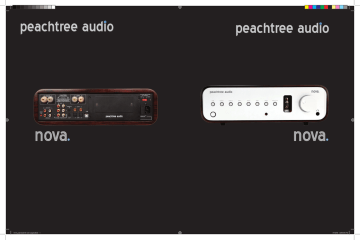
nova Nova_Spread2-2 new pages.indd 1 nova 7/13/09 2:55:06 PM Inside Cover - Blank Nova_Spread2-2 new pages.indd 2 Inside Cover - Blank 7/13/09 2:55:06 PM • Co Axial Digital Inputs: How to connect units with a digital co-ax output: i.e. CD players, Logitech Squeeze box, Sonos ZP80/90, Wadia i170 etc. Connections From Back panel connect the input with a digital coaxial cable (7 or 10) to the coax output from any of the above products or any product that has this kind of digital output. Select the corresponding input in the front of the Nova. • Optical Digital Inputs (sometimes called Toslink): How to connect sources with a digital optical output: i.e. CD players, Apple TV or Airport express (special Apple optical cable needed). From Back panel connect the input with an optical cable (8 or 9) to the optical output from any of the above product or any product that has this an optical output. Select the corresponding input in the front of the Nova. • USB Input for Computer: While both the Nova and your computer are in the off position, connect a USB cable from your PC to the back of the Nova (6). Turn on the Nova and then boot up your PC. (it doesn’t have to be done this way….both can be on….but we can leave it I guess) nova Introduction Safety Guidelines In the bottom right corner of your screen, you’ll see a speaker icon. RIGHT CLICK this icon and select “Adjust Audio Properties”. Follow the “Volume” tab. Beside the speaker icon in the volume tab, use the drop-down tab and select USB Audio DAC. You are now ready to launch and play your favorite music server program like iTunes or Windows Media although there are many more to chose from. Be sure you have the USB input selected on your Nova • USB for Mac: While both your Mac and Nova are in the off position, connect a USB cable from your Mac to the USB input on the back of the Nova (6). Turn on the Nova and then boot up your Mac. (same thing…both units can be on….you just can’t have the music server program open before you connect the USB) In the “Systems Preferences” chose the speaker icon. When the next box appears, switch from “Internal Speaker” to “USB Audio Device” You are now ready to launch and play your favorite music server program like iTunes although there are many more to chose from. • Analog Hookup: The analog hook ups are for using conventional components like Tuners, Tape Decks, SACD players etc. If you plan to use a turntable, you’ll need an external phono preamp to match your cartridge output. Consult your dealer for recommendations. Back Panel Connections Front Panel Remote Control • Speaker Output: The Nova is designed to drive one pair of speakers between 4 and 8 ohms. Is is not advisable to use more than one pair with the power from the Nova Technical Specifications It can first be used as a subwoofer output. Run a stereo pair of RCA from the pre-out (14) to the subwoofer line-in. If your subwoofer has only one line-in, you can use a Y Adapter at the Nova (Dual Male to Single Female) which will give you a summed single output. This single line RCA type plug will then be connected to the single input on your subwoofer. Trouble Shooting • External Amplifier and Powered subwoofer: You will need to split the L/R outputs to two L/R outputs. To do this, you’ll need to purchase Product Guarantee and Service • Pre Out: The Pre out can be used for several operations. • External Amplifier: Connect the Stereo RCA type cable from the pre output of the Nova to the stereo inputs on your external amplifier. Connect the speaker wires to the speakers. Turn on the Nova and then the external amplifier. At this point, you’ll be using the Nova as a Digital and Analog Preamp. 2-Y-Adapters (Single Male to Two Female). Plug the Y Adapters into the pre-out of the Nova. You now have two outputs for each channel. Connect 1 set of L/R RCA type connectors to the external amp and the other two outputs to your subwoofer. • Using Nova as an external DAC: With your existing system, connect the “Fixed” line out from the Nova to an Aux channel of your receiver or preamp. Hook any Digital inputs to the Nova as described above. Select the connected digital input on the Nova, then select the input on your Preamp/Receiver that is connected the the Nova’s line output. WARNING: DO NOT CONNECT THE NOVA “FIXED” LINE TO A PHONO INPUT. THIS WILL OVERDRIVE YOUR PREAMP AND YOU HAVE A GOOD CHANCE OF DAMAGING YOUR PREAMP/RECEIVER AND OR SPEAKERS. Useful Tips and more... Connections The USB connections are repeated in the Useful Tips pages Nova_Spread2-2 new pages.indd 3 7/13/09 2:55:11 PM Introduction 1) Always set your computer and Music program volume control to maximum and use the Nova volume as a master control. It sounds better that way. 2) Avoid keeping multiple programs open while streaming music. It can compromise the sound quality and even cause signal dropouts. 3) Avoid plugging and unplugging the USB input multiple times in a short time span. It usually is not a problem but increases the chance of a voltage spike to the USB input. 4) Give the Nova adequate ventilation as it will get fairly warm. 5) The blue lighted ring around the digital inputs of the Nova have a diagnostic built in. If the digital signal is not locked on the DAC it will continue to blink. Check your connections and be sure your source is turned on and playing. If it still blinks with no sound feel free to call us at the number below. Thank you for purchasing the Peachtree Audio Nova amplifier. While Peachtree Audio is a new company, the people behind the design and marketing of this fine product have been in the Consumer Electronics business over 30 years. The design of the Nova is an attempt to marry audiophile level amplification with the unique capabilities of external Digital to Analog converters. The ability to process and play compressed and uncompressed music files that have been downloaded to hard drives makes the Nova a unique product. The fact that it vastly improves upon the performance of most computer-audio systems is a big plus; and our original goal. As we develop more computer-audio products and gain more knowledge we’ll post helpful tips on our website: Signalpathint.com 704-391-9337 This manual is your guide to the functions and connections associated with the Nova. It will process a host of digital audio sources from the Apple Airport to the Slim Devices Squeezebox, to the Roku Soundbridge, to the Linksys Music Bridge, to the Sonos ZP80, and to the digital output of your CD player. And of course, you can plug an iPod in to it, too. We sincerely hope that the Nova provides you with years of trouble-free music listening, and that you will use it often. We will try to keep updates on our website, http://signalpathint.com/index.htm , and you may also want to contact your dealer should you have any questions. While you’re thinking about it, please go to Peachtreeaudio.com and register your Nova for peace of mind. Thanks again, and Happy Listening! The Guys at Signal Path nova Nova_Spread2-2 new pages.indd 4 1 Other Helpf ul Tips Interested in the Green Movement? 1) The Nova meets the European RoHS standards for non-hazardous metals 2) The veneers in the Nova cabinet come from sustainable forests with the FSC certification 3) The Nova utilizes a standby transformer that draws less than a watt in the US and less than 2 watts in countries with 220V electrical service 4) We will continue to investigate more ways of making our products environmentally friendly as we develop Peachtree Audio in to a full line . 10 nova 7/13/09 2:55:17 PM Important Safety Instructions Read these instructions – All the safety and operating instructions should be read before this product is operated. 2) Keep these instructions – The safety and operating instructions Safety should be retained for future reference. 3) Heed all warnings – All warnings on the appliance and in the operating Guidelines instructions should be adhered to. 4) Do not use this apparatus near water – The appliance should not be used near water or moisture – for example, in a wet basement or near a swimming pool, and the like. 5) Clean only with dry cloth. 6) Do not block any ventilation openings. Install in accordance with the manufacture’s instructions. 7) Do not install near any heat sources such as radiators, heat registers, stoves, or other apparatus (including amplifiers) that produce heat. 8) Do not defeat the safety purpose of the polarized or grounding plug. A polarized plug has two blades with one wider than the other. A grounding plug has two blades and a third grounding prong. The wide blade or the third prong is provided for your safety. If the provided plug does not fit into your outlet, consult an electrician for replacement of the obsolete outlet. 9) Protect the power cord from being walked on or pinched particularly at the plugs, convenience receptacles, and at the point where they exit from the apparatus. 10) Only use attachments/accessories specified by the manufacturer. 11) Unplug the apparatus during lightning storms or when unused for long periods of time. 12) Refer all servicing to qualified personnel. Servicing is required when the apparatus has been damaged in any way, such as power supply cord or plug is damaged, liquid has been spilled or objects have fallen into the apparatus has been exposed to rain or moisture, does not operate normally, or has been dropped. 13) Please keep the unit in a good ventilation environment. 14) CAUTION: These servicing instructions are for use by qualified service personnel only. To reduce the risk of electric shock, do not perform any servicing other than that contained in the operating instructions unless you are qualified to do so. 15) WARNING:To reduce the risk of fire or electric shock, do not expose this apparatus to rain or moisture. The apparatus shall not be exposed to dripping or splashing and that no objects filled with liquids, such as vases, shall not be placed on apparatus. 16) 18. WARNING: The mains plug/appliance coupler is used as disconnect device, the disconnect device shall remain readily operable. 17) - This lightning flash with arrowhead symbol within an equilateral triangle is intended to alert the user to the presence of non-insulated “dangerous voltage” within the product’s enclosure that may be of sufficient magnitude to constitute a risk of electric shock. - Warning: To reduce the risk of electric shock, do not remove cover (or back) as there are no user-serviceable parts inside. Refer servicing to qualified personnel. - The exclamation point within an equilateral triangle is intended to alert the user to the presence of important operating and maintenance instructions in the literature accompanying the appliance. 18) Protective earthing terminal. The apparatus should be connected to a mains socket outlet with a protective earthing connection. 19) WARNING:For the terminals marked with symbol of “ ” may be of sufficient magnitude to constitute a risk of electric shock. The external wiring connected to the terminals requires installation by an instructed person or the used of ready-made leads or cords according to manufacturer’s instruction. Unpacking and Warranty 1) Keep all packing materials for future shipments. (service) 2) Keep a record of your bill of sale and a copy of the serial number for warranty and insurance purposes. 3) You may register your unit on the Signal Path website. www.signalpathint.co 1) Useful Tips • A blue LED mounted under the tube turns on when the tube is activated At Peachtree Audio we think that products should be easy to use. Therefore, we don’t require any custom USB drivers or software programs in order to listen to your music from your computer. The Nova’s USB audio input is used to take music files from your computer’s hard drive and play them back with superb fidelity. While some of the wording and steps vary somewhat between MACs and PCs, the basic instructions are very similar. USB Connections 1) PC Connect the USB terminal on the Nova to a USB connection on your computer. 2) Your computer will “see” the USB Audio DAC inside the Nova. You may get a “USB AUDIO DAC” pop-up box but it’s not necessary. 3) Right click the speaker icon on the bottom of your screen 4) Select “Audio” tab 5) Using the drop-down box choose USB AUDIO DAC 6) Click OK 7) Launch Music Program and play 1) Mac Later Mac setup may vary but the basic instructions are outlined below 2) Click on to System preferences 3) Click on to the speaker icon 4) Under the sounds tab you should see a window that offers USB Audio DAC (and your soundcard) Click on to USB Audio DAC 5) Launch Music program and enjoy your music Once you do this setup your computer should recognize the USB Audio DAC and default to it when plugged in. If you unplug the USB connections and reboot your music before re-connecting first, you may find that you have to go back through steps 3-7, This is not unusual. nova Nova_Spread2-2 new pages.indd 5 9 2 nova 7/13/09 2:55:22 PM Back Panel Connections 1) Speaker terminals: The speaker terminals are clearly marked red-positive and black-negative for proper polarity connections. 2) Storage Bay: You can store a digital audio wireless device like the Sonos ZP80 or the Linksys Music Bridge in this compartment. There may be concerns about reduced wireless range or heat buildup, though that has not been our experience. If either happens, you should remove the device to see if you get better results. Warranty,Contact, and Support Information Product Guarantee and Service International Guarantee The Nova has a 1 year Parts and Labor guarantee from the time of purchase. Tubes are covered for 6 months. Units that are covered under this guarantee include Novas purchased from any authorized Nova distributor or dealer. Signal Path can take no responsibility for defects arising from accident, misuse, abuse, wear and tear, neglect or through unauthorized adjustment and/or repair. We also cannot accept responsibility for damage or loss occurring during transit to or from the person claiming under the guarantee. The warranty does not cover shipping costs. Claims Under Warranty: 3) Terminal Window: This opening will allow you to seal off a digital audio wireless device but still have access to the terminals. If there are heat concerns then leave the entire storage bay panel off. 4) Voltage switching: For international use. Unplug the Nova before you make the switch and be sure to use the proper fuse for the voltage chosen. **warning ** Improper voltage setting may cause damage to the Nova. 5) AC power cord attachment & Fuse: The three prong power cord is included in the Nova box. Fuse is user replaceable after turning the Nova off. You may call your dealer or Signal Path’s service department with any questions regarding fuse replacement. **warning ** using the wrong value fuse may cause damage to the Nova and is a potential safety fire hazard. 6) USB Digital input : to connect directly to your computer. 7) Coaxial Digital input 2: for coaxial digital sources 8) Optical Digital input2: for optical digital sources 9) Optical Digital input1: for optical digital sources 10) Coaxial Digital input 1: for coaxial digital sources 11) 3.5mm IR Remote input and output 12) Aux3 / HT bypass: see explanation * 13) Aux 2: for analog line level sources *The Home Theater Bypass is used when you want to integrate the Nova in to a Home Theater system that has Preamp outputs on the surround processor.. First you should turn down the volume. Then you take the Front left and Right preamp outputs from your Home Theater processor and plug them in to the Aux3/HT Left and Right inputs. Next you activate the HT button next to the Aux3 input. At this point you are bypassing the preamp stage of the Nova and using the Nova’s amplifier to power your left and right front speakers in your home theater. You will also have 2 Aux inputs for analog sources such as an iPod or a CD player. This feature allows you to have a large number of digital inputs integrated in to your Home Theater setup. 14) Preamp output: to connect the Nova to an external amplifier or to a subwoofer. The Nova amplifier is still active when the preamp output is used. 15) Digital filter slope: user selectable DAC filter slopes allow for a sharp slope which measures better and a soft slope that is preferred by many audiophiles. The equipment should be packed in its original packing and returned to the dealer from whom it was purchased, or if unavailable, directly to the Nova distributor. You should use a reputable carrier….Do Not Send By Postal Service. . Signal Path cannot accept responsibility for the Nova while in transit to the dealer, distributor, or service facility. Please insure the unit against loss or damage while in transit. In the unlikely event that you experience a failure with your Nova, please call for return authorization number before returning products for service. Any Nova received without an RA # will be refused. You may also wish to route your repair through your dealer, which we encourage. Call 704-391-9337 for a return authorization number. Main office (not service) Signal Path International 2045 120th Avenue NE Bellevue, WA 98005 Website: www.signalpathint.com 16) Line level output: This fixed output will allow the user to feed the Nova’s sources in to another preamp input. 17) Aux 1: for analog line level sources 3 Nova_Spread2-2 new pages.indd 6 8 nova 7/13/09 2:55:25 PM *The lighted rings around the digital input buttons will blink until the digital signal is locked on the DAC Trouble Shooting The Nova will not turn on Make sure the on/off switch on the front panel is engaged. Check to be sure the AC plug is connected. Check the fuse. The Nova unit turns on but there is no sound Be sure you have the proper input selected. Make certain the mute isn’t engaged. Determine if your source is on. If the input button is blinking then your digital signal is not locked. Check your cable for connections and your source to be sure it is on and playing. The remote control doesn’t work Please check the batteries by removing the cover on the back of the remote. It is an infrared remote so it needs a clear line of sight to the sensor on the front panel of the Nova. You intermittently lose your signal on the USB input The first thing to try is rebooting the music server program ( iTunes, Foobar, WMP, etc) and see if that works. Then try turning the Nova off, then re-boot your computer. Then turn the Nova back on. If the computer still doesn’t recognize the USB DAC repeat the process and also unplug the USB cable from the computer and the Nova, then plug it back in right before re-booting. These are computer devices, and sometimes you’ll lose a signal just like your printer or any other USB device. You should not have this problem often. We designed the Nova to remain locked on the USB signal at all times, but sometimes you can still get a signal dropout. This can require some trial and error diagnostics. If you have music files stored on a laptop computer, hook it up to the Nova and a pair of speakers using battery power. If it works properly with no noise then your computer in your office is introducing a ground loop in to the system. This is not uncommon; but the Nova has transformer coupled digital inputs to minimize this problem. If problems persist, please feel free to contact Signal Path. You pick up hum and noise through your Nova in your office system When you switch from one source to another you get a loud “click” or “pop” Sometimes this is from static buildup but it should not occur consistently over a long period of time. Contact your dealer or Signal Path if this persists. Your Coaxial Digital connections do not sound quite right You must use a wide bandwidth 75 ohm digital interconnect in this application. If you use a standard audio RCA cable the results will not be nearly as good. This is not an unusual mistake as the two interconnects look identical but sound different. Your iPod doesn’t sound quite right through the Nova Your iPod offers custom equalizations for headphone use that aren’t necessary with the Nova and a good pair of speakers. Use a “flat” response and be sure the iPod volume is set to match the other components in your system. If you find that you still need equalization, then start at “flat” and make your settings from that point. 7 Nova_Spread2-2 new pages.indd 7 Front Panel 1 2 3 4 5 6 7 8 9 10 11 12 13 1) Digital USB input: for computer audio sources 2) Power 3) Digital Coax input: connects to the pcm coaxial digital output of CD players, DVD players, Wadia iTransports, Sonos ZP 80, Slim Devices Squeezebox, etc…etc… 4) Digital Coax input: connects to the pcm coaxial digital output of CD players, DVD players, Wadia iTransports, Sonos ZP 80, Slim Devices Squeezebox, etc…etc… 5) Optical digital input: connects to the pcm coaxial digital output of CD players, DVD players, Wadia iTransports, Apple TVs, Sonos ZP 80, Slim Devices Squeezebox, etc…etc… 6) Optical digital input: connects to the pcm coaxial digital output of CD players, DVD players, Wadia iTransports, Apple TVs, Sonos ZP 80, Slim Devices Squeezebox, etc…etc… 7) Aux 1 analog input: for any analog line level output device including an iPod 8) Infrared remote signal sensor 9) Aux 2 analog input: for any analog line level output device including an iPod 10) Aux 3 analog input / Home Theater bypass (see back panel explanation) 11) Tube (valve) window: blue LED activates when the tube is on 12) Volume control 13) Headphone input 4 7/13/09 2:55:25 PM Remote Control The N o v a remote control is straightforward, easy to use, and elegantly designed. We suggest that after you manually turn the Nova “on”, that standby be your default position when the Nova is not in use. It will not damage the unit or wear the parts out more quickly than being completely “off”. Amp ST mos-fet amp modules 80w/ch at less than 1% distortion in to 6 ohms Internally wired like Sigma Servo control (two wires from amp to terminal) for better damping Technical Specif icat ions PreAmp 1) On/Standby: This button switches between “standby” and On” . When in standby the Nova draws very little voltage. We recommend turning the Nova off by leaving it in standby. 6 1 2 4 4 5 5 7 7 7 8 3 2) USB: This button selects a digital audio source at the USB connection. 3) Volume + - : These buttons will increase and decrease volume levels. 3 4) Coax 1 & 2: These buttons select digital audio source at the Coaxial digital connection. 5) Opt 1 & 2: These buttons select digital audio source at the Opt ical (or Toslink) connection. 6) Mute: This button will mute the Nova. 7) Aux 1,2,and 3: These are your three standard line level inputs. See Back Panel page for an explanation of the Home Theater bypass. 8) Tube: When engaged, this button will bypass the tube in the preamp circuit allowing for Solid State performance. Blue LED indicates the tube circuit is engaged. Hybrid tube design (6922) 6.5V output @ 2.0V input <30 Ohms at the output stage Class A output stage Switching relays in the signal path Polypropylene caps in the signal path Headphone Amp (shared with the Pre-Out stage) Suitable for all electro-dynamic headphones Frequency response: DC ~ 100 kHz +/- 0.1dB Voltage gain: 10dB Maximum output voltage: 7Vrms output impedance: <30ohms Maximum output power: 100mW into 8Ohm / 300mW into 150Ohm / 150mW into 300Ohm Class A output stage 6922 Tube is in circuit DAC 5 digital inputs 1- USB, 2 coax, 2 optical 24/96 upsampling ESS9006 DAC 11 regulated power supplies Organic capacitors Class A output stage Transformer coupled digital Inputs for ground isolation Galvanically isolated USB stage. >122db S/N <1picosecond jitter measured at the Master Clock (Super Clock) Size 5” H x 14 ¾” W x 14” D (including volume knob and speaker terminals) Weight 26lbs. 5 Nova_Spread2-2 new pages.indd 8 6 nova 7/13/09 2:55:28 PM
advertisement
* Your assessment is very important for improving the workof artificial intelligence, which forms the content of this project
Related manuals
advertisement