Philips VR422CAT User's Manual
Add to my manuals
9 Pages
Philips VR422CAT Video Cassette Recorder allows you to connect various devices, such as camcorders or DVD players, using the AUDIO and VIDEO IN jacks on the back of the VCR. Select channel 001 (AV REAR) at the VCR to view or hear the connected devices. You can also watch one program while recording another by putting the Cable Box/DBS on the same channel as the VCR’s CH3/CH4 switch and setting the TV to the Cable Box/DBS output channel (03 or 04).
advertisement
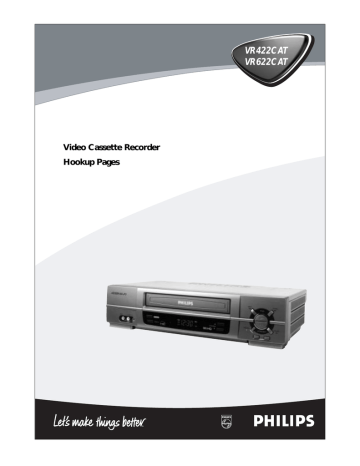
Video Cassette Recorder
Hookup Pages
VR422CAT
VR622CAT
6 Hookups without a Cable Box/Direct Broadcast System
The basic VCR/TV connection – antenna/cable to VCR to TV – is shown below. If you have a
Cable Box or a Direct Broadcast System, please see pages eight-nine. If you have a Stereo
TV, please see page 10. After you hook up the VCR, go to page 11 to turn on the VCR.
(The VR622CAT is illustrated here. The VR422CAT has single AUDIO IN/OUT jacks.)
1
Disconnect the antenna or cable from your TV.
Antenna
Indoor/Outdoor
(300 ohm)
OR
ANTENNA IN
Jack
(on back of
TV) Cable
(75 ohm)
2
Connect the antenna or cable to the ANT(enna) IN Jack of your VCR.
Back of VCR
Antenna
Indoor/Outdoor
(300 ohm)
AUDIO
L
OUT IN
R
VIDEO
OUT IN
CH3 CH4
OUT
OR
AUDIO
L
OUT IN
R
VIDEO
OUT IN
CH3 CH4
ANT
IN
OUT
Cable
(75 ohm)
Hookups without a Cable Box/Direct Broadcast System (cont’d) 7
3
Connect the supplied black RF coaxial cable to the OUT Jack on the back of
the VCR and to the ANTENNA IN Jack on the TV. (You may use either a snap-on type (supplied) or screw-on type of coaxial cable, whichever you prefer.)
AUDIO
L
OUT
R
IN
VIDEO
OUT IN
CH3 CH4
ANT
IN
OUT
AUDIO
L
OUT IN
R
VIDEO
OUT IN
CH3 CH4
ANT
IN
OUT
75
ANT /
CABLE
75
ANT /
CABLE supplied black
RF coaxial cable
ANTENNA IN Jack
(on back of TV) example only
4
Plug in the power cords of the TV and the VCR.
5
Set the CH3/CH4 switch on the back of the VCR to CH3 or CH4, whichever channel is not used or least used in your area. Set the TV to the same channel. For example, when playing a tape, if the CH3/CH4 switch is set to CH3, the TV should be on channel 03.
CH 4 or
CH 3
CH3 / CH4
Switch
CH3 CH4
AUDIO
L
OUT IN
R
VIDEO
OUT IN
CH3 CH4
ANT
IN
OUT
AUDIO
L
OUT IN
R
VIDEO
OUT IN
CH3 CH4
ANT
IN
OUT
6
You are ready to turn on the VCR. Please go to page 11 before turning on the VCR.
8 Hookups with a Cable Box/Direct Broadcast System
There are two ways to connect your Cable Box/DBS to the VCR. With this connection:
● You may view any channel.
●
●
You must select channels at the Cable Box/DBS. You can not change channels at the VCR.
You may not view a channel other than the one you are recording.
● You may not program channels at the VCR.
● You can only program a timer recording for one channel at a time. Set the TV and the VCR to the Cable Box/DBS output channel (channel 03 or 04). Set the CH3/CH4 switch on the back of the VCR to the same channel. Set your
Cable Box/DBS to the channel you want to record. When you enter the channel you want to record in a timer recording, select channel 03 or 04 (the Cable Box/DBS output channel). (This is step 5 on page 34.) Leave the Cable
Box/DBS on for a timer recording.
1
Cable Box/DBS
IN
Cable
Signal
OUT
RF coaxial cable
2
VCR
AUDIO
L
OUT IN
R
VIDEO
OUT IN
CH3 CH4
ANT
IN
OUT
Connections
1
Connect a Cable signal to the IN Jack on the Cable Box/DBS.
2
Use the supplied black RF coaxial cable to connect the OUT Jack on the Cable Box/DBS to the ANT(enna) IN Jack on the VCR.
3
Use a second RF coaxial cable (not supplied) to connect the OUT Jack on the VCR to the TV’s ANTENNA IN Jack.
Recording/Viewing Any Channel
1
With the VCR on and in VCR position (the VCR light will appear on the display panel), set the VCR to the Cable Box/DBS output channel (03 or 04).
2
Set the TV to the same channel to which you set the VCR. Set the CH3/CH4 switch on the back of the VCR to the same channel.
3
Select the channel you want to view/record at the Cable Box/DBS.
75
ANT /
CABLE
RF coaxial cable
3
TV’s
ANTENNA IN
Jack
Hookups with a Cable Box/Direct Broadcast System (cont’d) 9
With this connection:
● You may watch one channel while recording another.
● You may not record scrambled channels.
1
VCR
2
Cable Box/DBS
AUDIO
L
OUT IN
R
VIDEO
OUT IN
CH3 CH4
ANT
IN
OUT
IN
OUT
Cable
Signal
RF coaxial cable
RF coaxial cable
3
75
ANT /
CABLE
TV’s ANTENNA
IN Jack
Connections
1
Connect a Cable signal to the VCR’s ANT(enna) IN Jack.
2
Use the supplied black RF coaxial cable to connect the OUT Jack on the
VCR to the IN Jack on the Cable Box/DBS.
3
Use a second RF coaxial cable (not supplied) to connect the OUT Jack on the Cable Box/DBS to the ANTENNA IN Jack on the TV.
Recording One Channel/Watching Another
1
Put the Cable Box/DBS on the same channel as the VCR’s CH3/CH4 switch. Set the TV to the Cable Box/DBS output channel (03 or 04).
Then, with the VCR in VCR position (the VCR light will appear on the display panel), use the CH(annel) o/p buttons to select the channel you want to record at the VCR. Start the recording.
2
Press the VCR/TV button once to put the VCR in TV position.
(The VCR light will disappear.)
3
Select the channel you want to watch at the Cable Box/DBS.
4
To return to the channel you are recording, set the Cable Box/DBS to the same channel as the VCR’s CH3/CH4 switch. Press the VCR/TV button so that the VCR is in VCR position again. The VCR light will appear on the display panel. The channel you are recording will appear on the TV screen. Press the STOP/p button to stop recording.
Helpful Hint
• When you play a tape, make sure the Cable Box/DBS is set to the same channel as the CH3/CH4 switch on the VCR. Set the TV to the Cable Box/DBS output channel
(03 or 04).
10 Hookups with a Stereo TV
VR622CAT
1 antenna or cable to
ANT(enna) IN Jack
VIDEO (yellow) and
AUDIO (red and white) OUT Jacks
VR422CAT
VIDEO (yellow) and
AUDIO (white) OUT Jacks
AUDIO
L
OUT IN
R
VIDEO
OUT IN
CH3 CH4
ANT
IN
OUT
2
Video Cable
Audio and Video IN
Jacks on TV
OR
3
Stereo Audio Cable
1 antenna or cable to
ANT(enna) IN Jack
ANT
IN
AUDIO
OUT IN
VIDEO
CH3 CH4
OUT
2
Video Cable Audio and Video
IN Jacks on TV
3
“Y” splitter
Audio Cable
● Audio and Video cables are not supplied.
1
Connect the antenna or cable to the ANT(enna) IN Jack on the back of the VCR.
2
Connect a video cable to the yellow VIDEO OUT Jack on the back of the VCR. Then, connect the other end of the video cable to the VIDEO IN Jack on your TV.
3
If you have the VR622CAT, connect a stereo audio cable to the red and white AUDIO OUT
Jacks on the back of the VCR. Then, connect the other end of the audio cable to the AUDIO
IN Jacks on your TV.
If you have the VR422CAT, connect an audio cable to the white AUDIO OUT Jack on the back
of the VCR. Then, connect the other end of the audio cable to the AUDIO IN Jack on your TV. If your TV has Right and Left AUDIO IN Jacks, you must use a “Y” splitter audio cable as illustrated to deliver audio to the TV’s right and left channels. This hookup will not give you stereo sound. To get stereo sound, use the connections on pages six - seven and select the channel to be viewed at the TV (with the VCR turned off).
4
Turn on your TV, making sure it is in Line Input mode. This might be referred to as the TV’s Audio/Video In channel or the Auxiliary In channel. Please refer to your TV owner’s manual for details.
Remote Sensor
Receives a signal from your remote control so you can operate your VCR from a distance.
POWER Button
Press to turn the VCR power on and off.
AUDIO In Jacks
Connect audio cables coming from the audio out jacks of a camcorder, another VCR, or an audio source here. Details are on page 37.
The VR622CAT is shown here.
The VR422CAT has only one
AUDIO In jack.
VR622CAT
Front Panel 27
PAUSE Button
While recording, press to pause the recording. Press again to resume recording. Details are on page 30.
You can not pause a One-Touch Recording. During tape playback, press to freeze the picture. Press again to resume playback. Details are on page 41.
F.FWD (Fast Forward) Button
When playback is stopped, press to fast forward the tape at high speed. During tape playback, press to fast forward the tape while the picture stays on the screen.
Details are on page 41. Press to select an item in the
VCR menu or to change the setting of a menu item.
REW(ind) Button
When playback is stopped, press to rewind the tape at high speed. During playback, press to rewind the tape while the picture stays on the screen. Details are on
page 41. Press to return to a previous VCR menu.
PLAY Button
Press to play a tape. Press to release Slow,
Search, or Still mode and return to playback.
Details are on page 41. Press to select an item in the VCR menu.
REW
PLAY
F.FWD
VIDEO L AUDIO R
POWER
VCR/TV
CHANNEL
RECORD
STOP/EJECT
PAUSE
MENU STATUS/EXIT
VIDEO In Jack
Connect a video cable coming from the video out jack of a camcorder, another VCR, or an audio-visual source (laser disc player, digital video disc player, etc.) here. Details are on page 37.
CHANNEL (p/o) Buttons
Press to change channels at the VCR. Or, press to adjust the tracking of a tape during normal playback or slow motion playback. Also, press to remove vertical jitter in a Still picture.
RECORD Button
Press once to start a recording. Press repeatedly to start a One-Touch Recording. Details are on page 32.
VCR/TV Button
Press to select VCR or TV position.
● VCR Position
Use to watch a tape, to watch a program while recording it, or to watch a TV program (changing channels at the VCR).
When the VCR light appears on the dis-
● play panel, the VCR is in VCR position.
TV Position
Use to watch TV (changing channels at the TV) or to watch one program while recording another. When the VCR light does not appear on the display panel, the
VCR is in TV position.
MENU Button
Press to access the VCR menu.
STOP/EJECT Button
Press once to stop the tape. When playback is stopped, press to eject the tape. Press to select an item in the VCR menu.
STATUS/EXIT Button
Press to access or remove the on-screen status display. Details are on
page 25. Press to exit on-screen menus.
28 Rear Panel
ANT(enna) IN Jack
Connect your antenna or cable here. Details are on pages six-10.
AUDIO IN Jack(s)
Connect audio cables coming from the AUDIO OUT Jacks of a camcorder, another VCR, or an audio source here. Details are on page 37. If you connect other equipment to the AUDIO and VIDEO IN jacks on the back of the VCR, select channel 001
(AV REAR) at the VCR. This allows you to view or hear the materials playing on the other equipment.
The VR622CAT is shown here. The VR422CAT has only one AUDIO IN jack.
AUDIO OUT Jack(s)
Connect audio cables going to the AUDIO IN Jacks of a camcorder, another
VCR, or an audio system here. Details are on pages 37 and 43.
The VR622CAT is shown here. The VR422CAT has only one AUDIO OUT jack.
AUDIO
L
OUT IN
R
VIDEO
OUT IN
CH3 CH4
ANT
IN
OUT
AC Power Cord
Connect to a standard AC outlet to supply power to the
VCR.
VIDEO OUT Jack
Connect a video cable going to the VIDEO
IN Jack of a camcorder, another VCR, or an audio-visual system (monitor, laser disc player, video disc player, etc.) here. Details are on pages 37 and 43.
VIDEO IN Jack
Connect a video cable coming from the
VIDEO OUT Jack of a camcorder, another
VCR, or an audio-visual source (laser disc player, digital video disc player, etc.) here.
Details are on page 37.
If you connect other equipment to the
AUDIO and VIDEO IN jacks on the back of the VCR, select channel 001 (AV REAR) at the VCR. This allows you to view or hear the materials playing on the other equipment.
CH3/CH4 Switch
Set to channel 3 or 4 to use your TV with your VCR. Details are on pages six-nine.
OUT Jack
Use the supplied black RF coaxial cable to connect this jack to the ANTEN-
NA IN Jack on your TV,
Cable Box, or Direct
Broadcast System. Details are on pages six-nine.
Rerecording (Tape Duplication) 37
The instructions on this page show you how to copy tapes. The illustration uses two VR622CAT VCRs. Different
VCRs may operate differently. To duplicate a tape, make the connections shown, then follow steps 1-7.
1. Audio cables from AUDIO OUT Jacks of VCR 1 to AUDIO IN Jacks of VCR 2
VCR 1
Playing VCR VCR 2 - Recording VCR
AUDIO
L
OUT IN
R
VIDEO
OUT IN
CH3 CH4
ANT
IN
OUT
2. Video cable from VIDEO OUT Jack of VCR 1 to VIDEO IN Jack of VCR 2
AUDIO
L
OUT IN
R
VIDEO
OUT IN
CH3 CH4
ANT
IN
OUT
3. RF coaxial cable from the OUT jack of
VCR 2 to the TV’s
ANTENNA IN Jack
● Audio and Video cables are not supplied.
1
Make the connections shown above.
2
VCR 1 will play your tape. Put a prerecorded tape in VCR 1.
3
VCR 2 will record your tape. Insert a blank tape in VCR 2.
The VCR must be in VCR position. (The VCR light will appear on the display panel. If it does not, press the VCR/TV button once.)
4
Turn on the TV and set it to channel 03 or 04, whichever channel the CH3/CH4 switch on VCR 2 is set to.
5
Point the remote control at VCR 2. Press the VCR but-
ton, then press Number buttons 0, 0, 1 or 0, 0, 2. (See
Helpful Hints at right.)
6
Press the SPEED button to select SP or SLP at VCR 2.
7
Press the PLAY button on VCR 1 and the RECORD button on VCR 2 at the same time.
To stop recording, press the STOP/EJECT button on VCR 1, then press the STOP/EJECT button on VCR 2.
Helpful Hints
• If you use the AUDIO and VIDEO IN
Jacks on the back of VCR 2, press
Number buttons 0, 0, 1. AV REAR will appear on the TV screen. (BLUE
BACKGROUND should be ON.
Details are on page 46.)
• If you use the AUDIO and VIDEO In
Jacks on the front of VCR 2, press
Number buttons 0, 0, 2. AV FRONT will appear on the TV screen. (BLUE
BACKGROUND should be ON.
Details are on page 46.)
• Unauthorized recording of copyrighted television programs, video tapes, or other materials may infringe on the rights of copyright owners and violate copyright laws.
• If a program has copyright protection, it may not record clearly.
• The VCR in the figure above is the
VR622CAT. If you have the
VR422CAT, use a single-plug audio cable to connect the AUDIO OUT jack on VCR 1 to the AUDIO IN jack on VCR 2.
advertisement
* Your assessment is very important for improving the workof artificial intelligence, which forms the content of this project
Related manuals
advertisement