Samsung DVD-VR375A User manual
Add to my manuals
85 Pages
Samsung DVD-VR370 is a DVD recorder and VCR combination device that allows users to record and playback high-quality digital video and audio content on various disc formats including DVD-RAM, DVD-RW, DVD-R, and CD-R/RW discs. With its versatile recording and playback capabilities, it offers a convenient way to capture, store, and enjoy your favorite TV shows, movies, and music.
advertisement
▼
Scroll to page 2
of 85
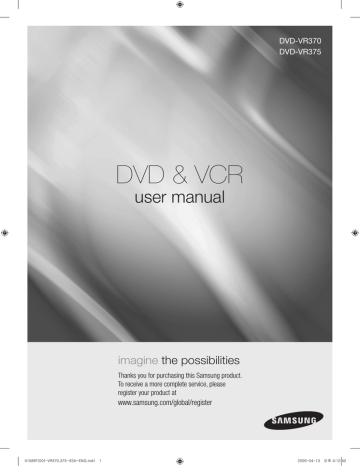
DVD-VR370 DVD-VR375 DVD & VCR user manual imagine the possibilities Thanks you for purchasing this Samsung product. To receive a more complete service, please register your product at www.samsung.com/global/register 01589T(00)-VR370,375-XSA-ENG.ind1 1 2009-04-13 오후 4:12:40 getting started Warning TO REDUCE THE RISK OF ELECTRIC SHOCK, DO NOT REMOVE THE COVER (OR BACK). NO USER-SERVICEABLE PARTS ARE INSIDE. REFER SERVICING TO QUALIFIFD SERVICE PERSONNEL. CAUTION RISK OF ELECTRIC SHOCK DO NOT OPEN This symbol indicates “dangerous voltage” inside the product that presents a risk of electric shock or personal injury. CAUTION : TO REDUCE THE RISK OF ELECTRIC SHOCK, This symbol indicates important instructions DO NOT REMOVE COVER (OR BACK) NO USER accompanying the product. SERVICEABLE PARTS INSIDE. REFER SERVICING TO QUALIFIFD SERVICE PERSONNEL. Do not install this equipment in a confined space such as a bookcase or similar unit. WARNING To prevent damage which may result in fire or electric shock hazard, do not expose this appliance to rain or moisture. CAUTION DVD RECORDER & VCR USES AN INVISIBLE LASER BEAM WHICH CAN CAUSE HAZARDOUS RADIATION EXPOSURE IFDIRECTED. BE SURE TO OPERATE RECORDER CORRECTLY AS INSTRUCTED. CAUTION THIS PRODUCT UTILIZES A LASER. USE OF CONTROLS OR ADJUSTMENTS OR PERFORMANCE OF PROCEDURES OTHER THAN THOSE SPECIFIED HEREIN MAY RESULT IN HAZARDOUS RADIATION EXPOSURE. DO NOT OPEN COVERS AND DO NOT REPAIR YOURSELF. REFER SERVICING TO QUALIFIED PERSONNEL. IMPORTANT NOTE The mains lead on this equipment is supplied with a moulded plug incorporating a fuse. The value of the fuse is indicated on the pin face of the plug. If it requires replacing, a fuse approved to BS1362 of the same rating must be used. Never use the plug with the fuse cover omitted if the cover is detachable. If a replacement fuse cover is required, it must be of the same colour as the pin face of the plug. Replacement covers are available from your dealer. If the fitted plug is not suitable for the power points in your house or the cable is not long enough to reach a power point, you should obtain a suitable safety approved extension lead or consult your dealer for assistance. However, if there is no alternative to cutting off the plug, remove the fuse and then safely dispose of the plug. Do not connect the plug to a mains jack, as there is a risk of shock hazard from the bared flexible cord. To disconnect the apparatus from the mains, the plug must be pulled out from the mains socket, therefore the mains plug shall be readily operable. The product unit accompanying this user manual is licenced under certain intellectual property rights of certain third parties. This licence is limited to private noncommercial use by end-user consumers for licenced contents. No rights are granted for commercial use. The licence does not cover any product unit other than this product unit and the licence does not extend to any unlicenced product unit or process conforming to ISO/IEC 11172-3 or ISO/IEC 13818-3 used or sold in combination with this product unit. The licence only covers the use of this product unit to encode and/or decode audio files conforming to the ISO/IEC 11172-3 or ISO/IEC 13818-3. No rights are granted under this licence for product features or functions that do not conform to the ISO/IEC 11172-3 or ISO/IEC 13818-3. _ getting started 01589T(00)-VR370,375-XSA-ENG.ind2 2 2009-04-13 오후 4:12:40 PRECAUTION Important Safety Instructions Read these operating instructions carefully before using the unit. Follow all the safety instructions listed below. Keep these operating instructions handy for future reference. Read these instructions. 2) Keep these instructions. 3) Heed all warnings. 4) Follow all instructions. 5) Do not use this apparatus near water. 6) Clean only with dry cloth. 7) Do not block any ventilation openings, Install in accordance with the manufacturer’s instructions. 8) Do not install near any heat sources such as radiators, heat registers, stoves, or other apparatus (including amplifiers) that produce heat. 9) Do not defeat the safety purpose of the polarized or grounding- type plug. A polarized plug has two blades with one wider than the other. A grounding type plug has two blades and a third grounding prong. The wide blade or the third prong are provided for your safety. if the provided plug does not fit into your outlet, consult an electrician for replacement of the obsolete outlet. ● getting started 1) 10) Protect the power cord from being walked on or pinched particularly at plugs, convenience receptacles, and the point where they exit from the apparatus. 11) Only use attachments/accessories specified by the manufacturer. 12) Use only with the cart, stand, tripod, bracket, or table specified by the manufacturer, or sold with the apparatus. When a cart is used, use caution when moving the cart/apparatus combination to avoid injury from tip-over. 13) Unplug this apparatus during lightning storms or when unused for long periods of time. 14) Refer all servicing to qualified service personnel. Servicing is required when the apparatus has been damaged in any way, such as power-supply cord or plug is damaged, liquid has been spilled or objects have fallen into the apparatus, the apparatus has been exposed to rain or moisture, does not operate normally, or has been dropped. Handling Cautions ~ Before connecting other components to this DVD Recorder & VCR, be sure to turn them all off. ~ Do not move the DVD Recorder & VCR while a disc is being played, or the disc may be scratched or broken, the DVD Recorder & VCR internal parts may be damaged. ~ Do not put a flower vase filled with water or any small metal objects on the DVD Recorder & VCR. ~ Be careful not to put your hand into the disc tray. ~ Do not place anything other than the disc in the disc tray. ~ Exterior interference such as lightning and static electricity can affect normal operation of this DVD Recorder & VCR. If this occurs, turn the DVD Recorder & VCR off and on again with the STANDBY/ON button, or disconnect and then reconnect the AC power cord to the AC power outlet. The DVD Recorder & VCR will operate normally. ~ Be sure to remove the disc and turn off the DVD Recorder & VCR after use. ~ Disconnect the AC power cord from the AC outlet when you don’t intend to use the DVD Recorder & VCR for long periods of time. ~ Clean the disc by wiping in a straight line from the inside to the outside of the disc. ~ Apparatus shall not be exposed to dripping or splashing and no objects filled with liquids, such as vases, shall be placed on the apparatus. ~ The Mains plug is used as a disconnect device and shall stay readily operable at any time. English _ 01589T(00)-VR370,375-XSA-ENG.ind3 3 2009-04-13 오후 4:12:40 getting started Maintenance of Cabinet For safety reasons, be sure to disconnect the AC power cord from the AC outlet. ~ Do not use benzene, thinner, or other solvents for cleaning. ~ Wipe the cabinet with a soft cloth. Disc Handling ~U se discs with regular shapes. If an irregular disc (a disc with a special shape) is used, this DVD Recorder & VCR may be damaged. Holding discs ~ Avoid touching the surface of a disc where recording is performed. DVD-RAM, DVD±RW and DVD±R ~C lean with an optional DVD-RAM/PD disc cleaner. Do not use cleaners or cloths for CDs to clean DVD-RAM/DVD±RW/±R discs. DVD-Video, Audio CD ~ Wipe off dirt or contamination on the disc with a soft cloth. Cautions on handling discs ~ Do not write on the printed side with a ball-point pen or pencil. ~ Do not use record cleaning sprays or antistatic. Also, do not use volatile chemicals, such as benzene or thinner. ~ Do not apply labels or stickers to discs. (Do not use discs fixed with exposed tape adhesive or leftover peeled-off stickers.) ~ Do not use scratch-proof protectors or covers. ~ Do not use discs printed with label printers available on the market. ~ Do not load warped or cracked discs. Disc Storage Be careful not to harm the disc because the data on these discs is highly vulnerable to the environment. ~ Do not keep under direct sunlight. ~ Keep in a cool ventilated area. ~ Store vertically. ~ Keep in a clean protection jacket. ~ If you move your DVD Recorder & VCR suddenly from a cold place to a warm place, condensation may generate on the operating parts and lens and cause abnormal disc playback. If this occurs, do not connect the plug to the power outlet and wait for two hours. Then insert the disc and try to play back again. _ getting started 01589T(00)-VR370,375-XSA-ENG.ind4 4 2009-04-13 오후 4:12:41 Disc Specifications ~ DVD-VR370 This unit allows you to record and playback high quality digital images on a DVD-RAM/DVD-RW/DVD-R disc. You can record and edit digital video on DVD-RAM/DVD-RW/DVD-R discs as if they were VCR tapes. (DVD+RW/DVD+R discs can be played, but cannot be recorded.) Disc Type ❖ DVD-Video ~A digital versatile disc (DVD) can contain up to 135-minutes of images, 8 audio languages and 32 subtitle languages. It is equipped with MPEG-2 picture compression and Dolby digital surrounding, allowing you to enjoy vivid and clear theatre quality images in the comfort of your own home. ~ When switching from the first layer to the second layer of a dual-layered DVD Video disc, there may be momentary distortion in the image and sound. This is not a malfunction of the unit. ~ Once a DVD-RW(V)/-R(V)/+R recorded is finalised, it is playable in a standard DVD player. ● getting started ~ DVD-VR375 This unit allows you to record and playback high quality digital video on DVD-RAM/DVD±RW/DVD±R discs. You can record and edit digital video on DVD-RAM/DVD±RW/DVD±R discs as if they were VCR tapes. ❖ Audio CD ~ An audio disc on which 44.1 kHz PCM Audio is recorded. ~ Plays CD-DA format audio CD-RW and CD-R discs. ~ The unit may not be able to play some CD-RW or CD-R discs due to the condition of the recording. CD-RW/-R ❖ MP3 CD-RW/-R ~ ~ ~ ~ ~ Only CD-R discs with MP3 files recorded with ISO9660 or JOLIET format can be played back Only MP3 files with the “mp3” or “MP3” extension can be used. Playable bitrate range is from 32 Kbps to 320Kbps. The unit can handle a maximum of 499 files and folders. DVD-RAM/DVD±RW/DVD±R discs that contain MP3 files can be played back. ❖ JPEG CD-RW/-R ~ ~ ~ ~ ~ Only JPEG files with the “.jpg”, “.JPG” extension can be used. The unit can handle a maximum of 1000 files and folders. Maximum size of progressive JPEG is 3M pixels. MOTION JPEG is not supported. DVD-RAM/DVD±RW/DVD±R discs that contain JPEG files can be played back. ❖ Using CD-RW/-R ~ Use a 700MB (80 minutes) CD-RW/-R disc. If possible, do not use a 800MB (90 minutes) or above disc, as the disc may not play back. ~ If the CD-RW/-R disc was not recorded as a closed session, you may experience a delay in the early playback time, and all recorded files may not play. ~ Some CD-RW/-R discs may not be playable with this unit, depending on the device which was used to burn them. For contents recorded on CD-RW/-R media from CDs for your personal use, playability may vary depending on contents and discs. English _ 01589T(00)-VR370,375-XSA-ENG.ind5 5 2009-04-13 오후 4:12:41 getting started ❖ Using MPEG4 disc ~ Video File with following extensions can be played. : .avi, .divx, .AVI, .DIVX ~ DivX Video (Codec) Format : DivX 3.11 DivX 4.x DivX 5.x (without QPEL and GMC) ~ DivX Audio (Codec) Format : MP3, AC3, DTS ~ Supported subtitle file formats: .smi, .srt, .sub, .txt, .ass ~ Each folder can have up to 500 items including files and sub folders. ~ You cannot play back the disc that is larger than a 720 x576 pixel resolution. DVD-RW/-R Disc Playback and Recording ~ Recording and playback can be performed on DVD-RW/-R discs in both Video and VR Modes. ~ Once a DVD-RW/-R is recorded in VR or Video mode and finalised, you cannot perform additional recordings. ~ Once a DVD-RW/-R is recorded in Video Mode and finalised, it becomes a DVD-Video. ~ In both modes, playback can be performed before and after finalisation, but additional recording, deleting and editing can not be performed after finalisation. ~ If you want to record the disc in VR Mode and then record in V Mode, be sure to execute format. Be careful when executing Format because all the recorded data may be lost. You can change the disc mode only one times when the unused DVD-R disc is inserted. ~ DVD-RW/-R (VR mode) - You can record multiple titles, edit, delete, partial delete, create a playlist, etc. - A disc that is recorded in this mode may not be played by existing DVD players. ~ DVD-RW/-R (Video mode) - The disc can be played by an existing DVD player once it has been finalised. - If a disc that has been recorded in Video mode by a different manufacturer's recorder but has not been finalised it cannot be played or recorded by this recorder. - When programming is erased from a DVD-R, that space does not become available. Once an area on a DVD-R is recorded on, that area is no longer available for recording, whether the recording is erased or not. DVD+R Disc Playback and Recording ~O nce a DVD+R is recorded and finalised, it is playable in a standard DVD player. ~ You can record onto the available space on the disc and perform editing functions such as giving titles to discs and programmes and erasing programmes before finalising. ~ When programming is erased from a DVD+R, that space does not become available. Once an area on a DVD+R is recorded on, that area is no longer available for recording, whether the recording is erased or not. ~ It takes about 30 seconds for the unit to update the recorded information after recording finishes. ~ This product optimizes the DVD+R for each recording. Optimizing is executed when you start recording after inserting the disc or turning on the unit. Recording onto the disc may become impossible if optimizing is performed too many times. ~ Playback may be impossible in some cases due to the condition of recording. ~ This unit can play back DVD+R discs recorded and finalised with a Samsung DVD video recorder. It may not be able to play some DVD+R discs depending on the disc and the condition of the recording. _ getting started 01589T(00)-VR370,375-XSA-ENG.ind6 6 2009-04-13 오후 4:12:41 DVD+RW Disc Playback and Recording ~ With DVD+RW discs, there is no difference between DVD-Video format(Video mode) and DVD-Video Recording format (VR mode). ~ Finalising is generally unnecessary when using a DVD+RW disc. DVD-RAM Disc Playback and Recording For cartridge type DVD-RAM discs, remove the cartridge and use the disc only. You cannot play a DVD-RAM in most DVD players due to compatibility issues. Only DVD-RAM standard Version 2.0 discs can be played in this unit. DVD-RAM recorded on this unit may not work with other DVD Players. To determine compatibility with these DVD-RAM discs, refer to the user’s manual for the player. COPY PROTECTION • Many DVD discs are encoded with copy protection. Because of this, you should only connect your DVD Recorder & VCR directly to your TV, not to a VCR. Connecting to a VCR results in a distorted picture from copy-protected DVD discs. • This product incorporates copyright protection technology that is protected by methods claims of certain U.S. patents and other intellectual property rights owned by Macrovision Corporation and other rights owners. Use of this copyright protection technology must be authorized by Macrovision Corporation, and is intended for home and other limited viewing uses only unless otherwise authorized by Macrovision Corporation. Reverse engineering or disassembly is prohibited. ● getting started ~ ~ ~ ~ • It is permissible to record television programmes, film, video tapes and other material only in the event that third party copyrights and other rights are not violated. Protection ~ Programme-protected: See page 70 “Locking a Title” ~ Disc-protected : See page 76 “Disc Protection” ~ DVD-RAM/DVD±RW/DVD±R discs that are incompatible with the DVD-VIDEO format can not be played with this product. ~ For more information on DVD recording compatibility, consult your DVD-RAM/DVD±RW/DVD±R manufacturer. ~ Use of poor quality DVD-RAM/DVD±RW/DVD±R discs may cause following unexpected problems including, without limitation, recording failure, loss of recorded or edited materials or damage to the recorder. Do not use the following discs! ~ LD, CD-G, CD-I, CD-ROM, DVD-ROM discs should not be used in this product. [Note] Disc types that can be played : CD/CD-RW/-R/MP3/JPEG/DVD-Video/DVD-RAM/DVD±RW/DVD±R. For a DVD-RW/-R disc, which has been recorded in Video Mode on another component, it can play only when finalised. ~ Some commercial discs and DVD discs purchased outside your region may not be playable with this product. When these discs are played, either “No Disc.” or “Playback prohibited by region code.” will be displayed. ~ If your DVD-RAM/DVD±RW/DVD±R disc is an illegal copy or is not in DVD video format, it may also not be playable. Disc compatibility ~ A 8X speed DVD+RW or greater disc can be played, but maximum recording speed is 4x. ~ Not all brands of discs will be compatible with this unit. English _ 01589T(00)-VR370,375-XSA-ENG.ind7 7 2009-04-13 오후 4:12:41 getting started getting started 2 connecting & setting up 20 2 3 10 11 12 14 16 17 Warning Precaution General Features Before Reading the User’s Manual How to use the DVD Recorder & VCR Unpacking Tour of the Remote Control Description 20 Connecting DVD Recorder & VCR to the TV using the RF Cable 21 Connecting DVD Recorder & VCR to the TV using the Audio/Video Cable 22 Connecting the Component Video Cable 23 Connecting HDMI/DVI to a TV (DVD-VR375 only) 25 AV Receiver Connections 26 Connecting External Devices system setup 28 28 29 30 31 33 36 40 On-Screen Menu Navigation Plug & Auto Setup Tuner Preset Clock Set Setting up the Video Options Setting up the Audio Options Setting up the Features Setting up the Options playback 44 44 45 46 47 47 48 51 52 53 54 Region code (DVD-Video only) Logos of Discs that can be played Disc types that can be played Playing a Disc Using the Disc Menu & Title Menu Using the playback related buttons Using the ANYKEY button Playing an Audio CD/MP3 Playing back a Picture Disc Playing an MPEG4 Disc Playing back a VHS Tape (VCR) 28 44 _ getting started 01589T(00)-VR370,375-XSA-ENG.ind8 8 2009-04-13 오후 4:12:41 recording 56 69 reference 80 appendix 83 60 61 63 63 64 65 65 66 67 Recordable discs Recording Mode Unrecordable pictures Recording immediately Recording through the DV Input jack (DVD-VR375 only) Making a One Touch Recording (OTR) Making a Timer Recording Editing the Timer List Deleting the Timer List Basic VCR Recording Check Remaining Time Special Recording Features Dubbing to DVD or VIDEO DV Dubbing (DVD-VR375 only) 69 70 73 76 Playing the Title List Basic Editing (Title List) Advanced Editing (Playlist) Disc Setting ● getting started editing 56 57 58 59 60 80 Troubleshooting 83 Specifications English _ 01589T(00)-VR370,375-XSA-ENG.ind9 9 2009-04-13 오후 4:12:41 getting started GENERAL FEATURES ~ DVD-VR370 This unit allows you to record and playback high quality digital images on a DVD-RAM/DVD-RW/DVD-R disc. You can record and edit digital video on DVD-RAM/DVD-RW/DVD-R discs as if they were VCR tapes. (DVD+RW/DVD+R discs can be played, but cannot be recorded.) ~ DVD-VR375 This unit allows you to record and playback high quality digital video on DVD-RAM/DVD±RW/DVD±R discs. You can record and edit digital video on DVD-RAM/DVD±RW/DVD±R discs as if they were VCR tapes. High quality digital audio and video recording and playback You can record up to approximately 16-hours of video on a double side 9.4 GB DVD-RAM disc, up to 15-hours on a dual-layer 8.5GB DVD±R disc, and up to 8-hours on a 4.7GB DVD-RAM/DVD±RW/DVD±R disc, depending on the recording mode. Creating a DVD video title using DVD±RW/±R disc With the DVD Recorder & VCR, you can create your own DVD Video titles on 4.7 GB DVD±RW/±R or 8.5GB DVD±R discs. A Variety of Recording Options You can set your DVD Recorder & VCR to one of eight different recording modes, each varying in recording quality and length. Select a recording mode according to the time and picture quality you need. For example, if picture quality is your top priority, select “HQ” (high quality). If recording time is your priority, “SLP” may be a possible choice. Dual layer DVD±Rs have approximately double the capacity of single layer DVD±Rs. Dubbing data from a digital camcorder using a DV input jack Record digital camcorder images onto DVD-RAM/DVD±RW/DVD±R discs using the DV input jack (IEEE 1394-4pin/4pin). (See page 60) (DVD-VR375 only) High quality progressive scan Progressive scanning provides high resolution and flicker free video. The 10-bit 54-MHz DAC and 2D Y/C Separating Circuitry provides the highest image playback and recording quality. Component progressive scan output video is available in both DVD and VCR modes. When the HDMI cable is connected, 'off' can not be selected. (See page 33) (DVD-VR375 only) A variety of functions with easy-to-use user interface Integrated menu system and messaging functionality allow you to perform the desired operations easily and conveniently. With a DVD-RAM/DVD-RW/DVD-R(VR mode) disc, you can edit recorded images, create playlist, and edit images in specific sequence according to your needs. DivX Certification DivX® is a digital video format created by DivX, Inc. This is an official DivX Certified or DivX Ultra Certified device that plays DivX video. HDMI (High Definition Multimedia Interface) HDMI reduces picture noise by allowing a pure digital video/audio signal path from the DVD Recorder & VCR to your TV. (DVD-VR375 only) EZ Record Mode This function allows you initialise and Finalise a disc automatically. (See page 38) 10_ getting started 01589T(00)-VR370,375-XSA-ENG.ind10 10 2009-04-13 오후 4:12:41 BEFORE READING THE USER’S MANUAL Make sure to check the following terms before reading the user’s manual. Icons that will be used in manual Icon DVD RAM This involves a function available on DVD-RAM. -RW This involves a function available on DVD-RW. -R +RW This involves a function available on DVD-R. This involves a function available on DVD+RW. +R This involves a function available on DVD+R. CD This involves a function available on a data CD (CD-RW or CD-R). JPEG This involves a function available on DVD-RAM/DVD±RW/±R discs. MP3 This involves a function available on DVD-RAM/DVD±RW/±R discs. MPEG4 VHS J M N H Definition This involves a function available on DVD or DVD-RW(V)/DVD-R(V)/+R discs that have been finalised. Caution NOTE ● getting started Z X C V K L B G A D Term This involves a function available in a data DVD-RAM/DVD±RW/DVD±R discs. This involves a function available in VIDEO Tape. This involves a case where a function does not operate or settings may be cancelled. This involves tips or instructions on the page that help each function operate. One-Touch button A function that can be operated by using only one button. ANYKEY button A function that can be operated by using ANYKEY button. About the use of this user’s manual 1) Be sure to be familiar with Safety Instructions before using this product. (See pages 2~7) 2) If a problem occurs, check the Troubleshooting. (See pages 80~82) Copyright ©2008 Samsung Electronics Co.,Ltd. All rights reserved No part or whole of this user’s manual may be reproduced or copied without the prior written permission of Samsung Electronics Co. English _11 01589T(00)-VR370,375-XSA-ENG.ind11 11 2009-04-13 오후 4:12:42 getting started HOW TO USE THE DVD RECORDER & VCR Step 1 : Select the disc type Please check available disc type before recording. ~ DVD-VR370 (DVD+RW/DVD+R discs can be played, but cannot be recorded.) ~ DVD-VR375 If you want to repeatedly record on the same disc or you want to edit the disc after recording, select a rewritable DVD-RAM or DVD±RW type disc. If you want to save a recording without any changes, choose a non-rewritable DVD±R. Step 2 : Format the disc to start recording Unlike a VCR, the DVD Recorder & VCR starts formatting when an unused disc is inserted. DVD+R DVD+ReWritable DVD+R DVD+ReWritable Using a DVD-RAM/±RW/+R When an unused DVD-RAM/±RW/+R disc is first inserted, the message "Unformatted Disc. Formatting. Please wait." will be displayed. Using a DVD-R It is not necessary to format a new DVD-R disc. When it is inserted, it will operate in Video mode. It can also be formatted in VR mode in the setup menu. You can change the disc mode only once when an unused DVD-R disc is inserted. M ` You can only use either the VR or Video mode on a DVD-RW/-R, but not both at the same time. ` You can format a DVD-RW/-R to V or VR mode using Disc Setting. It should be noted that the disc’s data will be lost when changing formats. 12_ getting started 01589T(00)-VR370,375-XSA-ENG.ind12 12 2009-04-13 오후 4:12:43 Step 3 : Recording There are two different recording methods, Direct Recording (recording a programme you are currently watching) and Timer Recording. Timer recording is classified as follows : Recording mode : HQ (high quality mode), HSP, SP (standard quality mode), LSP, ESP, LP, EP, SLP (Long duration mode) according to the recording mode. When recording is set in the AUTO mode, the best quality picture is recorded with regards to the remaining time on the disc. ● getting started Step 4 : Playing To start playback, select the title you want to play from the title list. A DVD consists of sections called titles, and sub sections called chapters. During recording, a title is created between two points where you start and stop recording. Chapters will be created automatically regardless of the disc type when it is set at the setup menu. Step 5 : Editing a recorded disc Editing on discs is easier than conventional video tapes. The recorder supports many different edit functions, possible only with DVDs. With a simple and easy edit menu, you can operate various edit functions, such as delete, dubbing, rename, lock, etc., on a recorded title. Creating a playlist (DVD-RAM/-RW/-R in VR mode) With this DVD Recorder & VCR, you can create a new playlist on a disc and edit it without the original, pre-existing recording. Step 6 : Finalising & Playing on other DVD components To play your DVD on other DVD components, finalising may be necessary. First, finish all editing and recording operations, then finalise the disc. When using a DVD-RW/-R disc in VR Mode Although finalising is generally unnecessary when playing the disc on a VR Mode compatible component, a finalised disc should be used for playback. When using a DVD-RW/-R disc in Video Mode The disc should be finalised first to enable playback on anything other than this recorder. No more editing or recording can be made on the disc once it has been finalised. To enable recording on the disc again, the disc must be unfinalised. When using a DVD+R disc You should finalise the disc to play it on a component other than this DVD Recorder & VCR. No more editing or recording can be made on the disc once it has been finalised. M ` You can finalise the disc automatically using EZ Record. (See page 38) English _13 01589T(00)-VR370,375-XSA-ENG.ind13 13 2009-04-13 오후 4:12:43 getting started UnPaCKing accessories Check for the supplied accessories below. Video/Audio Cable RF Cable for TV HDMI Cable Batteries for Remote Control (AAA Size) User's Manual Quick Guide Remote Control Preparing the remote Control installing batteries in the remote Control 1. Lift the cover at the back of the remote control upward as shown. 2. install two aaa size batteries. 3. Make sure to match the “+” and “–” ends of the batteries with the diagram inside the compartment. replace the cover. Assuming typical TV usage, the batteries last for about one year. if the remote does not operate properly : ~ Check the polarity +/– of the batteries (Dry-Cell) ~ Check if the batteries are drained. ~ Check if remote sensor is blocked by obstacles. ~ Check if there is any fluorescent lighting nearby. Dispose of batteries according to local environmental regulations. Do not put them in the household trash. To determine whether your television is compatible, follow the instructions below. 1. Switch your television on. 2. Point the remote control towards the television. 3. Press and hold the TV button and enter the two-figure code corresponding to the brand of your television, by pressing the appropriate number buttons. 1_ getting started 01589T(00)-VR370,375-XSA-ENG.ind14 14 2009-04-13 오후 4:12:45 Controllable TV Codes BRAND SELECT NUMBER BRAND SELECT NUMBER SAMSUNG TV +01, +02, +03, +04, +05, +06, +35 PANASONIC TV +08, +23, +24, +25, +26, +27 TV +12 PHILIPS TV +02, +20, +22 TV +22 PHONOLA TV +02, +20, +22 BLAUPUNKT TV +09 PIONEER TV +14, +23 BRANDT TV +14 RADIOLA TV +02, +20 BRIONVEGA TV +22 RADIOMARELLI TV +22 CGE TV +21 REX TV +23 CONTINENTAL EDISON TV +24 SABA TV +13, +14, +22, +23, +24 FERGUSON TV +14 SALORA TV +23 FINLUX TV +02, +17, +21 SANYO TV +12, +16 TV +02 FISHER TV +12 SCHNEIDER FORMENTI TV +22 SELECO TV +23 GRUNDIG TV +09, +17, +21 SHARP TV +10, +16, +31 HITACHI TV +11, +13, +14, +24 SIEMENS TV +09 IMPERIAL TV +21 SINGER TV +22 JVC TV +32 SINUDYNE TV +22 LG TV +02, +30 SONY TV +15, +16 LOEWE TV +02 TELEAVA TV +14 LOEWE OPTA TV +02, +22 TELEFUNKEN TV +14, +24, +28 TV +13, +14, +24 METZ TV +22 THOMSON MITSUBISHI TV +02, +16 THOMSON ASIA TV +33, +34 MIVAR TV +21, +29 TOSHIBA TV +07, +16, +17, +18, +19, +21 NOKIA TV +23 WEGA TV +22 NORDMENDE TV +13, +14, +22, +24 YOKO TV +02 ● getting started AKAI BANG & OLUFSEN Result : If your television is compatible with the remote control, it will switch off. It is now programmed to operate with the remote control. M ` If several codes are indicated for your television brand, try each one in turn until you find one that works. ` If you replace the remote control’s batteries, you must set the brand code again. Then you can control the television using the following buttons after pressing the TV button. Button TV STANDBY/ON INPUT SEL. TV VOL (+ –) PROG/TRK (, .) TV MUTE Number Function Used to switch the television on and off. Used to select an external source. Used to adjust the volume of the television. Used to select the desired channel. Used to toggle the sound on and off. Used to input number directly. English _15 01589T(00)-VR370,375-XSA-ENG.ind15 15 2009-04-13 오후 4:12:45 getting started Tour of the Remote Control Your DVD Recorder & VCR remote control will work with Samsung televisions and compatible brands. DVD Button Press this when you use a DVD. TV Button Press this to operate TV. STANDBY/ON Button VCR Button Press this when you use a VCR mode. INPUT SEL. Button Select input signal in external input mode [Prog., AV1, AV2 or DV input (DVD-VR375 only)]. OPEN/CLOSE Button To open and close the disc tray. TV STANDBY/ON Button Number Button ANGLE Button F.ADV/SKIP Button AUDIO Button Use this to access various audio functions on a disc (DVD mode). Playback-related Buttons Forward/Rewind, Search, Skip, Stop, Play, Pause. TV MUTE Button This operates as sound mute (TV mode). TV VOL (Volume) Button TV volume adjustment. MENU Button Brings up the DVD Recorder & VCR’s setup menu. PROG/TRK Button Press this to select a TV channel/Press this to remove the white line. RETURN Button Returns to previous menu. OK/Direction Buttons (UP/DOWN or LEFT/RIGHT Buttons) This button functions as a toggle switch. INFO Button This will display current setting or disc status. TITLE LIST/DISC MENU Button Press this to enter the Title List/Disc menu. SUBTITLE Button Press this to switch the DVD’s subtitle language. ANYKEY Button Press this to view the status of the disc that is being played. REC Button Press this to make a recording on DVD-RAM/±RW/±R discs and VHS Video tape. TO DVD DUBBING Button Press this when you dubbing from the VCR to the DVD. REC SPEED Button Press this to set the desired recording time and picture quality. EXIT Button
advertisement
* Your assessment is very important for improving the workof artificial intelligence, which forms the content of this project
Related manuals
advertisement