advertisement
▼
Scroll to page 2
of 102
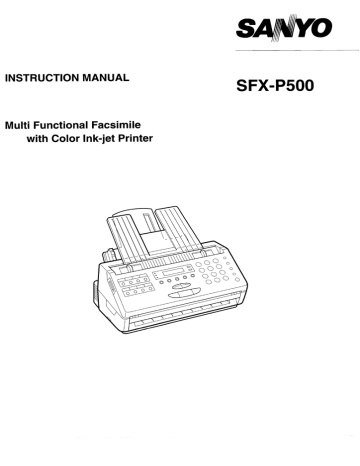
SANYO
INSTRUCTION MANUAL
SFX-P500
Multi Functional Facsimile
with Color Ink-jet Printer
Warning
1. This apparatus is suitable for connection to the following:
* Direct Exchange Lines (DEL's) to the British Telecom (BT) or Hull Public Switched Telephone Network (PSTN) which
require signalling in either loop disconnect (LD) or multi-frequency (MF) tones.
* Any compatible Private Branch Exchange (PBX) accepting signalling in either loop disconnect (LD) or multi-
frequency (MF) tones. A definition of a relevant branch exchange can be found in BS6789 Sect 6.1 Clause 2.4.
Provision is made for the connection of a telephone instrument via the apparatus, which is connected when the
apparatus is not in use. This apparatus is NOT suitable for connection to the following:
* Shared service (party lines)
* 1 +1 Carrier Systems
* As an extension to a payphone
2. The supplier of the apparatus should be consulted for an up to date list of PBX's with which the apparatus is
compatible. If the appropriate PBX extension wiring is not already installed, it must be installed by BT, or where the
extension wiring is not owned by BT, by the authorized maintainer of the PBX, unless the authorised maintainer has
been given 14 days written notice that extension wiring and/or sockets are to be installed by another person.
It cannot be guaranteed that this apparatus will operate correctly under all possible conditions of connection to
compatible PBX's. Any cases of difficulty should be referred in the first instance to the apparatus supplier.
The compatible PBX may or may not be a type which provides secondary proceed indication.
3. This apparatus has been approved for the use of the following facilities:
* Storage of Telephone Numbers for retrieval by predetermined code
e Automatic Call Initiation
* Operation in the absence of Proceed Indication
* Automatic Dialing Facilities
* Automatic Answering Facilities
* Automatic Storage of Last Number Dialled
* Repeat Attempt Facilities
* Loud Speaking Facilities
* Conversation on hold Facilities
* Series Connection
* Auto Clear from the call originating end
* Modem
Anyother usage will invalidate the approval of the apparatus if as a result it then cases to comply with the standards
against which approval was granted.
4. One touch and speed dial numbers stored in the memory should be checked after initial programming or after a loss
of power.
5. This apparatus may only be connected to lines not listed in telephone directories issued by public network operators
when used in the auto answer mode, and that the telephone number should not be made public unless accompanied
by suitable instructions concerning incoming calls, i.e. listed as a facsimile number.
6. Customer Guide to REN |
The ringer equivalence number (REN) is a measure of apparatus performance when used with other equipment
connected to the same telephone line.
The sum of the individual REN's for all equipment to be connected to a single line should not exceed the maximum
REN allowed. namely 4.
The REN of this apparatus is 2.
Consequently only one telephone for which the REN is 1, may be connected to the same line as this apparatus. ABT
provide telephone instrument may be assumed to have a REN of 1, unless otherwise marked.
7. The voltage drop introduced by the apparatus between the PSTN and the associated telephone at a current of 40 mA d.c.
is 350 MV.
8. Notice should be taken that caller are accustomed to calls being answered normally within about 10s, and that the majority
abandon calls that are not answered in 45s.
9. This facsimile equipment is series apparatus and only one such apparatus is allowed to be connected between the PSTN
and the main apparatus. The main apparatus may be an approved telephone or telephone answering machine or a
combination of the two.
aper
“ge . RS-
Customer Notification used
Before connecting this equipment to a British Telecom line, the lower portion of this form should be
sent to your local Telephone Area Sales Office. (See Telephone Directory)
| I/We request the installation of socket (New Style)
| Customer NAme ……….……….….….……cerecennenmennnnmnnmnnnnnmnnnnnnmnnnnnnnnnnnnnnnnnn a mee,
| NN eee eee eee eee
EEE ree reese tree eee sree atte eee e eee e aera rent ——————— ns ime.
| POSE COE are rar enr aa venas,
| Telephone Number ...................e ne nn nene enverra e ire,
| APPROVED CERTIFICATE NO. 607313
ı Special Installation Instructions …………………… LLL LL LL I a aa
| Customers Signature …………….…….…..…….….…….…..…………… Data er eee
Ser mm em mm = = == == = == == == == — — — = = = = „= — —
Table of contents
Getting Started
Precautions .................e.eeeremcericenerer rre 1
Unpacking ......................eemesirererereereceeee reee recen eee 2
Part names and functions.................—.——.e.——.eereeeieeereeeee e 3
ACCESSOTieS..............eerererecenereroensnevenivenenerene one nnanenaNeD. 3
Operation pañel...............———.==.....ieeeemeeeneienene racer. 5
Telephone line and AC connections.....................e.e........ 7
Setting the dialing mode... EEE 8
Installing the Ink cartridge ......................ee22..e22eeeee00e. 9
Installing accessories .....................eermevererireeen ere 11
Loading the recording paper .......................ereesevieereeeee. 12
Power save mode.….......…...….......…....…....…..…ccrenerensre mare nensne 14
Setting up machine
Entering NaMmES .….....…......…........…..….….…eccrarecessncre rence cree 15
Storing frequently used fax numbers
under One-touch dials and Speed dials........ 17
Issuing the One-touch dial and Speed dial list .............. 20
Issuing an activity report.......................——.e..e.e. e... 21
Setting calendar and clock .........................=..e...eeeeeeeeee 22
Setting T.T.I (your station name, ID number
and fax number) ........ 23
Transmission
Original documents .....................2.......00000errereere en 25
Resolution and Contrast/Halftone 26
Placing original documents ……..….....…........…..….….……recues 26
Transmission page Set....................—.ermmeeeienesererinen EHEN 27
Manual dialing transmission .......................—..==-e-eee- e... 28
Automatic dialing transmission ........................eeeeseeeeceees 29
Timer transmission ................rereeereeeereniienrco eee 30
Broadcasting transmission ....................——...e=== eee. 33
Polling transmission ……......….......…....esssrracenssnss cc senareres 35
Overseas transmission..............—.—e.=——————ereereeererree e. 37
Redial....................e.eeeesceeierenerereenerenere rene reee reenenrnee 38
ECM (Error Correction Mode) 39
Fax transfer function... see nsre nue 40
Programming the fax transfer... 40
Automatic fax transfer .................. eee 41
Manual fax transfer ................e...eí=ee==eereieeerieere e 41
Reception
Reception modes .....................=...eeeemeeenrrerene narran 42
INK fOOTPIINt. coerce 43
INk save 110 eee 43
AUtO reception …..….…..........…....…..……reerrensereenrencan ce cran near 44
Manual reception................... ee... De 46
Answer reception.............—————.==.e.ereiererree ene .... A7
Remote reception ……..…........…....…....….…erererensrensrrensaresnenss 48
Polling reception..............—— e... rene 49
Timer polling reception ..........................e.. eee K EEE EEE 50
Memory reception...............——————.e==eeeeeereeireeenanen reee 53
Reduction reception ..............— ee —eeeeeeeenerereierer RER KEE 54
Phone use with extension phone
Phone callS.................e=....eererereeccoericeerenencen ene ne recen. 55
Holding conversation.................... ee... reee 56
Redial....................eeeesieiiierrenrerererer enero arenas 56
Connecting an extension telephone........................... 57
Copy
SINGLE COPY ieee eer eseeee 58
Multiple COPY ..…..….............…crssrrcccrcaneneec carre scan ne sacre a recense 58
Reduction CODY.........….........…....….…crerassenennsssannen severe 59
Parailel printer interface use
Зе то ир......еосесесененннннненненннннннененнннненннннененнненеененоее 60
Connecting the SFX-P500 to your computer ........... 60
Changing Fax use to Printer use... 61
Facsimile operation during printer use ..................... 61
Paper handling... nene 62
Manually feeding thick paper or transparencies....... 62
Using the operation panel... 63
Feeding Paper... DA 63
Using the printer with your software.............................. 63
Printer driver... o.oo eee 63
When an error OCCUrS..................exee.eerermerenerene nece. 64
Printer specifications ................—.=---...e.=.. eee EER EEE 65
RS-232C interface use
Connecting to a computer ….…......….…....………resserssecesnnrs 67
Application software... E EEE RER E EEG 67
Setting the mode .........................eeeereererereiceen K RR EEE EEE EEE 68
Setting the command to the computer .......................... 69
Confirming the application software works.................... 71
Using as a PC fax modem..................e.e.mmeieeeiceeererre 72
Using as a PC scanner....................eemeeemriicee DD 73
Using as a PC printer ….……....….…...…....…….esererenerncesssneces 74
Memory reception transfer function... 75
Appendix
Setting feature switches ...............-....=.....-...e..e einen 76
Feature switch liSt...................eeeeeeee=eeeverererer A 78
Selective reception... ER K RK KEN 81
Diagnostic codes appearing on report...................——... 83
Maintenance
Jammed original ..........................e.e.e eee ere Dee EEEEG 84
Jammed recording paper ....................-....eeeserieeeereeeree 85
Cleaning ..............e...e.eeeeiererreeee recerca Renee 86
Troubleshooting
Fax portion …......….......….rssrrrrresesarrene mess enr eces sara cena annee 89
Printer portion….……..…..…….....…..eressrrere ner re sasna rene a rennes 91
Paper loading problems .……..…......…......….……rcecrsarcess 91
Print quality problems... e. 91
Specifications
Specifications ........cooiiiiii rre Re 93
Optional accessories.....................—..eseneveeeier e 93
SC
dn 6ues | Suma9
EC TEST
'Bunooys |.
-ejgnoJ[
UONdadSH КОД
Jud
|91|21ed
ESO ENT
ICEC-SU
Ш
AB,
==
E
Ш
©
Dv
Precautions
Placement precautions
* Avoid placing the SFX-P500 in humid or dusty places, or in places where it will be
exposed to excessive heat (direct sunlight, heaters, etc.).
* Do not step on or set anything on the AC cord. DAMAGE TO THE AC CORD IS A SAFETY
RISK AND CAN CAUSE A FIRE.
* Install the unit only on a stable and smooth surface.
* Do not connect the SFX-P500 to the same AC outlet as appliances that generate large
amounts of interference (heaters with thermostats, appliances with motors, etc.). It is best to
use a completely separate electrical outlet.
* Keep the SFX-P500 away from water. If water accidentally enters the unit, unplug the
AC power cord immediately. DO NOT PLUG THE UNIT IN AGAIN. Contact an authorized
Sanyo service center or dealer.
Handling precautions
* Avoid bending, kinking or damaging the power cord.
* Never insert or remove the power cord with wet hands. Also, be sure to hold the cord by the
plug when removing it from the outlet.
* Do not remove any parts that are held in place with screws. (The SFX-P500 does not
contain any user-serviceable items.)
* Maintain standard room temperature 5°C-35°C(41°F-95°F) during use. Do not subject the
unit to shock or vibration. Do not move the unit while it is in use.
* A rapid increase in room temperature in cool weather can cause condensation to form inside
the unit. If this happens, wait at least 15 minutes after turning the unit on before attempting to
operate it.
Failure to do so may result in paper jams and/or poor print quality.
* When cleaning the cover or operation panel of the unit, wipe gently using a damp cloth to
which a small amount of a neutral detergent has been added. NEVER USE SOLVENTS OR
CHEMICALLY TREATED CLOTHS.
* Do not place any objects in front of the recording paper exit, it may cause a paper jam or
malfunction of the ink sensor.
Unpacking
Unpacking the carton referring to the illustration shown below.
Inspect the machine and accessories for any shipping damage.
Ink cartridge container
Original tray
|
Printer Driver
Carton liner Terephone line cord ~/
Instruction manual
| Styrofoam brace
—Black ink cartridge
Color ink cartridge
Machine
Carton
3
Part names and functions
Front view
Recording paper rest Original tray
Recording paper guide
Original guide
Open lever
(Use to open transmission unit)
= Original exit
Operation panel
Recording paper exit
Left side
Monitor volume switch
см в Ю
Accessories
* Black ink cartridge x 1 * Color ink cartridge x 1 * Ink cartridge container x 1
* Original tray x 1 * Printer driver x 1 * Telephone Line cord x 1
* Instruction manual x 1 * PC Fax software x 1
Rear view
Parallel printer interface
RS-232C interface
Teleophone line jack (LINE)
Inner view
Document sensor
Document feed roller-2
Document feed rolier-1
Green release lever
5
Operation panel
|] 0 0, ©
SANYO
1 O ERROR
O AUTO
о О O O оленя
oO O O Ó
AUTO/MANU PRINTER
ANSWER RESET
5 6 7 8 O C
DELETE г
—
RESOLL
MODEM
SFX-P500 INK JET FAX WITH COLOR PRINTER SCANNER
0 à
—
. One-touch keys
* Frequently dialed numbers can be stored in memory using 8 keys.
2. ANSWER lamp * Lights when the unit is set to ANSWER reception mode. (TAS should be connected)
3. AUTO lamp * Lights when the unit is set to AUTO reception mode.
4. ERROR lamp * Flashes if a communication error occurs.
5. LCD Display (16x1 line) * Shows calendar, clock, operation instructions.
6. key * Press this key to confirm selections.
7. key * Press to initiate setting of various functions.
8. INK SAVE lamp * When this lamp is lit, ink usage is reduced and printing is light.
9. Number Keys (0/-[9),/2],|X] | * These keys are used to dial fax numbers and phone numbers, to make various
settings and to change various functions.
10. | SPEED DIAL | key
* Press this key when using speed dial.
11. [REDIAL/P | key
* Press this key to redial the last number dialed.
* Press this key to insert a pause between two digits in a number being dialed.
12. [TONE] key
* Press this key to temporarily switch from pulse dialing to Touch-Tone dialing.
13. | HOLD | key
* Temporarily places a call on hold.
00 O © |
ABC DEF SPEED DIAL
O
©
©
SET
TJ
m
9
>
с
5
GHI JKL
O
NTRAST
-Р ТОМЕ INK SAVE
@— PORS TUV
| |
©
©)
—d
O
zZ
m
O
OIO
OE)
1 CO
ZA
COPY
J
14. (SPEAKER) key * Allows you to monitor a call without using the handset.
15. |INK SAVE | key * Press this key to set the ink-save ON or OFF.
(When it is set to ON, the INK SAVE lamp is lit.)
When ink-save key is set to OFF, the ink consumption is ordinary printing.
This key is effective only for Fax and Copy use.
16. | CONTRAST/HALF TONE | Key | * Press this key to select contrast/halftone settings.
17. | FAX/PRINTER | key * Press this key to select the FAX or PRINTER mode.
18. | COPY | key * Press to make a copy and to issue the list/report.
19. START/MEMORY | key * Press to start transmission or manual reception.
* Press to store the document into memory for broadcasting operation.
20. | STOP | key * Press to interrupt transmission/reception/copying or to turn off ERROR lamp.
* Press to cancel various setting and dialing functions and to remove an original
document that has been inserted in the unit.
21. MODEM/SCANNER) key | * Press this key to select the MODEM/SCANNER mode.
22. RESOLUTION | key * Press this key to select resolution settings.
23. | PRINTER RESET key | * Press this key to clear the error message.
* Press this key to form feed of the recording paper in PRINTER mode.
24. | AUTO/MANU/ANSWER | | * Press to select reception mode.
key
7
Telephone line and AC connections
Connecting to telephone line
For line connection the LJU connector may be plugged into a
suitable socket.
Connection of Associated Apparatus.
An associated telephone/apparatus should be connected only
via the socket on the break in adapter fitted.
Series connection of this apparatus will introduced a voltage
drop of 0.35V at 40mA. This apparatus should not be used in
conjunction with other series connected apparatus such that the
aggregate declared voltage drops of all this apparatus, together
2
To wall jack
+
7
with the voltage drop introduced at 40mA by any separate To Break-in Adaptor Ñ
wiring that is used to link items of apparatus, exceeds 2V.
Difficulty may occasionally be experienced when making calls to
the PSTN via the series apparatus.
such difficulty may include............ difficulty in making calls
reer problems in telephone conversation being
experienced by both parties to the call.
Should difficulties be experienced consult the supplier or maintainer of the
series apparatus, not the network operator.
Telephone line cord
Connecting extension telephone
A telephone or answering machine can be connected to the SFX-P500
through the Break-in Adaptor.
ии
~~ \| ———^
Telephone line cord
Caution:
* Never install telephone wiring during a lightning storm.
* Never install telephone jacks in wet locations unless the jack is specifically designed for wet locations.
* Never touch uninsulated telephone wires or terminals unless the telephone line has been disconnected at the network
interface.
* Use caution when installing or modifying telephone lines.
* Avoid using a telephone (other than a cordless type) during an electrical storm.
There may be a remote risk of electric shock from lightning.
* Do not use the telephone to report a gas leak in the vicinity of the leak.
Setting the dialing mode
Set the dialing method to the correct position for your telephone line using feature switch No. 00 (see pages 76-78.).
The switch is initially factory-set to the 01 (PULSE-10PPS).
*If you are not sure which dialing system your telephone is using, contact your telephone company.
N
HE
U
Connecting to AC
Notes:
* The AC outlet shall be installed near the equipment and shall be easily accessible.
* For disconnecting the equipment from the supply, please take the AC plug out ot the
AC outlet.
Connect to AC plug into AC outlet.
AC outlet
AC plug
9
Installing the Ink Cartridge
This section describes how to install a ink cartridge. Follow this procedure to install either
a black cartridge FXP-CO02 or a color cartridge FXP-C05.
Inside the unit
Paper thickness
Cartridge holder lever
You install the ink cartridge on this
yellow holder.
Cartridge holder
Paper thickness lever
Set this green lever according to the thickness of your paper. The setting you choose
adjusts the distance between the print head and the paper. There are two settings: left for
normal paper and right for thick paper. (After you remove the tape that protects this lever
during shipping, slide the lever to the left for printing on normal paper.)
* Normal paper: less than 0.2 mm thickness, 64 to 90g/m? weight, for details refer to page
12 "Loading the recording paper".
Caution
You should use only the Black cartridge FXP-C02 or color cartridge FXP-C05 with your
SFX-P500.
To avoid spilling ink, follow these precautions:
* Do not touch the print head on the ink cartridge or the sharp edges around it.
* Do not hold the ink cartridge, or place it on your table with the print head facing down
except when you are installing the cartridge.
* Do not attempt to disassemble the cartridge.
* Do not tilt or shake the ink cartridge while handling it.
Caution
* Keep the ink cartridge out of children's reach.
To install the ink cartridge, follow these steps:
Follow this procedure to install or replace the ink cartridge.
1. Before you install or replace the ink cartridge, make sure the power is on.
2. Slide the open levers down (located on the sides of the transmission unit) and open it so
you can access the cartridge holder.
3. Lift the green lock lever on the cartridge holder.
* If you are replacing a cartridge, pull the old cartridge out and abolish it.
* Open a new ink cartridge pack.
10
Caution
Avoid touching the yellow mounting base on
which you place the cartridge - especially the
circuit board on the side of the mounting
base and the film cable that extends from the
cartridge holder.
4. To remove the print head cap from the
cartridge, carefully push on the right side of
the cap and then remove the tape.
CAP
TAPE
5. Locate the cartridge holder on the far right
end of the printer.
6. Insert the cartridge into the machine so that
the yellow plastic guide is visible through the
cartridge slot.
7. Press the green lock lever down until it locks
in place and aligns the cartridge.
Cautions
* Release your hands from the green lock lever
as soon as it locks.
The cartridge holder may move automatically.
* Do not move the ink cartridge after installing it.
Moving the ink cartridge to the left and leaving
it there may uncap the print head and cause it to
dry out.
8. Close the transmission unit.
If you unplug the SFX-P500
while it is printing, or if you move the ink
cartridge from the home position, the cartridge
will not be capped and it may dry out.
To avoid drying out the ink cartridge, move it to
the right (home position) by your hand.
Note:
When color cartridge is installed, the display shows
"COLOR CARTRIDGE!" in Fax mode.
This is to pay your attention that the color cartridge is
only required when you use the SFX-P500 as a color
printer.
11
Installing accessories
Install the accessories according to the following procedure.
Original tray setting
1. Slide the open levers down (located on the sides of the transmission unit) and open it.
2. Insert both sides of the original tray into the grooves of the unit.
12
Loading the recording paper
The SFX-P500 produces letter-quality print on most plain bond papers, including cotton
bond paper and photocopying paper. This unit does not require special ink-jet paper.
Purchase a small amount of paper and test it to see if it meets your printing requirements.
NOTE:
Attempting to print on damp, curled, wrinkled, or torn paper can cause paper jams and poor
print quality.
You can automatically feed single sheets of plain paper.
Size A4/Letter/Legal size
(210 x 297mm to 216 x 279mm/216 x 356mm)
Thickness Less than 0.2mm
Weight 64 to 90g/m°
You can stack up to 100 sheets of plain paper (20 Ibs or 75 g/m?) in the sheet feeder.
When you are ready to load plain paper, follow these steps:
1. Make sure the paper selection lever is set to the back position.
NOTE:
Use the paper selection lever only when manually feeding paper. If this lever is set to the
front position when you are automatically feeding a stack of normal paper, the printer may
feed multiple sheets or jam.
2. For best results, fan the paper before
stacking it in the sheet feeder.
13
3. Align the stack of paper with the right edge of the sheet feeder, and slide in the stack
until it stops. Do not force the paper down into the printer. Make sure the stack of paper
does not exceed the paper limit mark on the right side of the sheet feeder.
4. Make sure you insert the paper so that the side you want to print on is facing you.
5. Adjust the paper guide to the width of the stacked paper.
* Initial factory setting of the recording paper size is "A4" (refer to page 79, switch No. 23).
When you load "Letter" or "Legal" paper, change the setting of feature switch No. 23
accordingly (refer to pages 76-77 and 79).
14
Power save mode
The power save mode reduces the power consumption while the machine stays in stand-by.
The power consumption of the power save mode is about 2.6W against the normal stand-by
power is about 6W.
To enter the power save mode, the feature switch No. 13 is necessary to be set to ON position
and the conditions listed below are also necessary.
(Default position of initial factory setting is ON. To set to OFF, refer to pages 76-78.)
* No pressing any keys
* No incoming calls
* No handset of extension phone lifting
When all above conditions continue 5 minutes in stand-by display (calendar & clock), the
machine turns into power save mode.
Power save mode display *X* POWER SAVE **
The power save mode is returned to normal stand-by mode as soon as pressing any keys,
receiving incoming calls or lifting the handset of extension phone.
15
Entering names
Before programming the one-touch, speed dial memory and setting your station name, you
need to know to enter names using number keys and one-touch keys.
The one-touch keys [6], [7] and [8] are used for name programming.
The characters are grouped as shown below: ABC DEF
©
©
NE)
Groups 1 Groups 2 Groups 3 GHI JKL
ABCDE abcde 12345
FGHIJ fghij 67890
KLMNO kimno ., 179 PORS TUV WXYZ
PQRST parst +-/8%
UVWXY UVWXY #'"()
Z Z <>1?=
тт ФО
Registration Selection
< ” DELETE Area Area
о оо © ; neon
Cursor Cursor?
SFX-P500 INKJET FAX WITH COLOR PRINTER
The LCD display is divided into 2 sections: The registration area (left) shows the name
being entered, and in the selection area (right), a set of 5 characters appears as you scroll
up or down the display. Each area has a separate cursor.
Selecting a character
1. Use number key [5] to select the desired character group.
The first line of the selected group appears each time the number key [5] is pressed.
2. Use number keys [2] or (8| to scroll up or down the display.
3. Use number keys [4| or [6] to move the cursor 2 over the desired character.
4. Press [P] (one-touch key 7) to enter the selected character into registration area. The
cursor 1 moves to the right.
5. Repeat steps 1 - 4 to finish writing a name.
* To leave a blank space in the name, press number key [0].
10
* To backspace the cursor 1, press | <| (one-touch key 6).
* To advance the cursor 1 to the right, press | | (one-touch key 7).
* TO erase a character, move the cursor 1 over the character to be erased, and then press
DELETE | (one-touch key 8).
Example: To enter SFX P500
1. To write S:
Press |8| to scroll up the display and select "PQRST". =
Press [6] to move the cursor 2 over the "S". S ~PQRST
Press [>] to enter S.
The cursor 1 moves to the next position.
2. To write F:
Press 2! to scroll down the display and select "FGHIJ". E
The cursor 2 is already on the "F". SF =FGHI
Press |p| to enter F.
3. To write X:
Press 8: to scroll up the display and select "UVWXY”.
p play ect SFXH UVWX Y
Press [6] to move the cursor 2 over the "X".
Press |) to enter X.
4. To leave a space:
Press [0].
SFX Ш ~ UVWXY
5. To write P:
P h 1 | rl "
ress [2] to scroll down the disp ay and select "PQRST SEX PE PQRST
The cursor 2 is already on the "P".
Press [p] to enter P.
6. To write 5:
P t Il up the group 3.
ress [5] to call up the group SFX PH 12345
Press |6| select 5, and press |p|.
6 press [> SFX P5M 12345
7. To write 00.
Press [8] to scroll up the display "67890".
SFX P500 67890
Press [6] select 0, and press [)>]. a
Press [6 select 0, and then press ||.
* TO make a correction, move the cursor 1 over the wrong letter and delete it, and then write
the right letter.
e |f the procedure is interrupted for more than one minute, the display returns to standby
mode. To restart, begin from step 1.
17
Storing frequently used fax numbers under One-touch dials and Speed dials
One-touch dial
Up to 48 telephone and/or fax numbers (and corresponding names) can be stored in the
SFX-P500's memory. Each of the 8 one-touch dialing keys(1-8) can be used to store a fax
number or a telephone number. An additional 40 numbers (fax or telephone) can be stored
using the speed-dialing numbers (01-40).
memory programming
1. Press [MENU | twice. 2:0.T 8 S. D SET?
2. Press | SET |.
O. T No.
||
>
3. Press one-touch dialing key(1-8).
Example: To program a number in the one-touch key 2,
O. T No.
il
N
J
press one-touch key 2 .
If the number you want to program is displayed,
leave out this step.
4. Press | SET. N : ABCDE
5. Enter the party's name (to a maximum of 16 characters).
ABCDEM + ABCDE
See pages 15-16 for detailed instructions.
6. Press | SET |. и
7. Enter the fax (telephone) number to be stored.
(A maximum of 32 digits can be entered
123456
including pauses and hyphens.)
8. Press | SET |.
O. T No.
I
=
=
= A beep sounds.
To program other one-touch keys, repeat steps 3-8.
9. Press | STOP | once to finish one-touch
15 Jun.’ 97 12:00
number programming.
* For instructions on printing out a numerical list of programmed names and numbers, see
page 20.
* To interrupt programming, press once.
* To enter a hyphens between two digits, press | SPEED DIAL |.
* To enter a 4-second pause between two digits of a number, press in the
appropriate place. A semicolon(;) indicates a pause.
18
Speed-dial memory programming
1. Press MENU | twice.
2. Press | SET |.
3. Enter a speed-dial number using the number keys.
Example: To store a fax number in the speed-dial
number 10, press 1], then 0.
If the number you want to program is
already displayed, leave out this step.
4. Press ¡SET |.
5. Enter the party's name (to a maximum of 16 characters).
(See pages 15-16 for detailed instructions.)
6. Press |SET |.
7. Enter the fax (or telephone) number to be stored.
A maximum of 32 digits can be entered,
including pauses and hyphens.
8. Press | SET |.
= A beep sounds.
* To program other speed dial numbers, repeat steps 3-8.
9. Press STOP once to finish speed-dial
number programming.
2:0. T € S.D SET?
о. т №. = ?
S.D No. = 197?
a + ABCDE
АВСОЕЩ + ABCDE
N
123456M
S. D No. = 1H} ?
15 Jun.’ 97 12:00
e For instructions on printing out a list of programmed names and numbers, see page 20.
* To interrupt programming, press ¡STOP | once.
* To enter a hyphens, press SPEED DIAL |.
* To enter a 4-second pause between two digits of a number, press | REDIAL/P | in the
appropriate place. A semicolon (;) indicates a pause.
Changing programmed one-touch/speed dialing numbers
1. Press [MENU | twice.
2. Press |SET |.
3. Press one-touch dialing key or speed dialing
number of the number you want to change.
Example: Speed dial number 10
4. Press [SET |.
5. Press |SET |.
6. Press | DELETE | to erase the wrong name,
and enter the new name.
(See “Entering names” on pages 15-16.)
7. Press [SET |.
8. Press | DELETE | to erase the wrong number,
and then enter the new number.
9. Press [SET |.
= A beep sounds.
Repeat steps 3-9 to change other one-touch dialing/speed
dialing numbers.
10. Press | STOP | once to finish changing.
Canceling programmed one-touch/speed dialing numbers
. Press [MENU | twice.
2. Press | SET |.
3. Press the one-touch dialing key or speed dialing
number of the number you want to cancel.
Example: One-touch dialing number 2 to cancel.
4. Press | SET |.
==
5. Press [MENU |.
6. Press [SET |.
= A beep sounds.
Repeat steps 3-6 to cancel other one-touch dialing/speed
dialing numbers.
7. Press | STOP | once to finish canceling.
Example: Speed dial number 10
$. D No. = 19?
EDWARD : CHANGE
Bowaro 1 ABCDE
SMITH + FGHIJ
П-222-3333
1-333-4444M
Example: One-touch dial number 2
O. T No = BH?
EDWARD : CHANGE
EDWARD : CANCEL
*% CANCELLED **
Issuing the One-touch dial and Speed dial list
20
You can print a list of the programmed one-touch dialing numbers and speed dialing numbers.
1. Press MENU | twice.
2. Press COPY].
3. Press ISTOP | to return to standby mode.
Sample of One-touch and Speed dial list
2:0. T & $. D SET?
O. T Es D LIST
No.
ONETOUCH DIAL
1
2
SPEED DIAL
01
02
15 Jun.'97 12:00 ABCDE
PARTY'S NAME
DEALER A
DEALER B
DEALER C
DEALER D
= + HF ONETOUCH, SPEED DIAL
123456
456789
112233
445566
LL IST > x =
123456
NUMBER
* When the display shows "CHECK PAPER !" during printing because the recording
paper jams, the recording paper is not feeding, or there is no recording paper in the
recording paper stacker, install or replace the recording paper or remove the jammed
recording paper and press | PRINTER RESET | to print out the list.
27
Issuing an activity report
1. Press MENU | 8 times.
.Press | SET.
. Press | MENU! 3 times.
. Press [SET |.
. Press [MENU | to select ON or OFF.
* If you chose OFF, proceed to step 8.
Example: ON
. Press | SET .
. Enter the desired issue time using the number keys.
The time must be entered using 24-hour system.
Example: 16:00
. Press | SET |.
= A beep sounds.
. Press | STOP | to return to stand-by mode.
incorrect time, and then enter the correct time.
Sample of activity report
You can program the SFX-P500 to issue an activity report once everyday or after 20
transmissions/receptions have been performed. It can also be set to issue no activity report.
8:SET MODE ?
1.TIME SET ?
4 ACT. REPORT ?
ACT. REPORT ON
ACT. REPORT OFF
PRINT TIME . В
PRINT TIME 16:00
5.REFUSE LIST ?
* |f you make a mistake when entering the issue time, press | DELETE | to clear the
* |f the issuing time is not entered at step 7, an activity report is printed, automatically when
the number of activities (transmission and reception) reaches about 20.
* The initial factory setting is ON with no issue time set.
* |f your activities have not been performed, an activity report is not issue at setting time.
* * * ACTIVITY REPORT * x x
15 Jun. '97 12:01 ABCDE
No. DATE START TIME PARTNER
1 15 Jun. 12:00 0'30 DEALER A
2 15 Jun. 12:01 0'30 DEALER B
No. DATE START TIME PARTNER
1 15 Jun. 12:00 0'08 DEALER A
123456
TRNS. TOTAL PAGE 000022
RECV. TOTAL PAGE 000014
PRINT TOTAL PAGE 000093
PAGE RESULT
1 OK
1 OK
PAGE RESULT
1 OK
22
Setting calendar and clock
To set the date and time:
1. Press [MENU | 8 times. 8:SET MODE ?
2. Press | SET |.
1:TIME SET ?
97 12:00
3. Press | SET Ho 04
4. Enter the day, month, year and time using the number keys.
* The time must be entered using the 24-hour system.
* The day, month and year should be entered in 2 digits each.
Example: to enter 15th June, 1997, 12:00, press [1], [5], 101, [6],
191, [7], 1, 2, [0] and |0] .
[5 06. ’ 97 12:00
5. Press | SET |.
=» A beep sounds. 2:STATION CODE ?
6. Press | STOP | to returns to stand-by mode. 15 Jun.’ 97 12:00
* Press |<) or [P| to move cursor to the appropriate position and enter the calendar and
clock.
23
Setting T.1.| (your station name, ID number and fax number)
Once you have programmed your station name and fax number into the SFX-P500, this
information is printed at the top of all faxes you send.
The SFX-P500 has been initially set to "0000" as ID number, the station name and fax
number have not been programmed.
1. Press ¡MENU! 8 times.
2. Press | SET .
3. Press MENU | once.
4. Press [SET |.
5. Enter 4-digit ID number.
6. Press | SET.
7. Enter your station name.
A maximum of 24 characters can be entered.
(See pages 15-16 for detailed instructions.)
8. Press | SET.
9. Enter your fax number.
Your fax number can be entered up to 20 digits in length.
10. Press [SET].
= A beep sounds.
11. Press ¡STOP to return to stand-by mode.
8:SET MODE ?
I:TIME SET ?
2:STATION CODE ?
ID No. 7? 0000
ID No. ? 123
п 1 ABCDE
ABCDEM 1 ABCDE
E
123456
3:FEATURE SW. >?
15 Jun.” 97 12:00
24
* To interrupt programming, press |STOP | twice.
* If you make a mistake in entering a fax number, press [4] or [p| to move cursor
appropriate place and press key to delete the wrong number. And then enter
the correct number.
* To enter a hyphen between two digits, press | SPEED DIAL | .
* To enter a plus sign (+) preceding your fax number, press [HOLD |.
* The header can be printed either outside the original document (in the margin) or inside
the document itself. You can select the desired setting using feature switch No. 20 (See
pages 76-77 and 79.)
Default setting is printing outside of the original.
NOTE:
If you choose to print the header inside the document, the top of the original document
(about 1 cm/0.4") may not be reproduced.
Printing outside of the original.
15 Jun. 97 12:00 SANYO FAX 012345 PA
Printing inside of the original.
15 Jun. '97 12:00 SANYO FAX 012345 P.1
25
Transmission
Original documents
H Transmittable original size IM Effective text width
216mm (8.5") 208mm (8.2")
<p < >
A 7
Maximum 148mm (5.8") > й
/ Effective
À Ш JT text width
1 5m Minimum ;
(4.9) A 148mm 4 > A й
A A (5.8") ой p
Insertion Insertion о Insertion й
direction direction и direction
y | -
Note:
An original other than specified should be reduced or enlarged by a photocopier then the
copy can be used as an original document.
Bl Effective thickness
1 original sheet multi sheets
thickness 0.05 - 0.145mm 0.08 - 0.13mm
(per sheet) (0.002" - 0.006") | (0.003" - 0.005")
II Notes on the suitability of documents:
"Allow ink and/or glue to dry completely before inserting a document.
*Do not transmit curled or folded documents.
“Make sure that any paper clips, staples or pins have been removed from documents.
"When an original is carbon paper, waxed paper or vinyl-coated paper, use a photocopy
of the original.
*Never use documents thicker than 0.15mm(0.006"), metal sheets or cloth. Use a
photocopy instead.
20
Resolution and Contrast/Halftone
ABC
E E | OERROR MENU (1) (2)
O AUTO SET
O O O ANSWER CJ GHI JKL
AUTO/MANU PRINTER CONTRAST о
9 ANSWER RESET RESOLUTION HALF TONE INK SAVE
7 8
— O O O O O XA E
The SFX-P500 allows you to select different resolution and contrast/halftone modes for fax
transmission and copying.
Select the most suitable mode for your original documents after placing the document in the
original slot.
You can also set the SFX-P500 either to remain in the selected mode until another
selection is made, or to return to the default mode after each transmission/copying. Use the
feature switch No.27 and 28 to switch between Not return and Return home modes. (See
pages 76-77 and 79.) The initial factory setting is Not return position.
Ч
mu
=
©
3
wn
(LX
о
=
[RESOLUTION]
STD For text in standard typefaces.
4
FINE For text with fine type and for drawings.
+
SUPER For text with very small characters and/or graphics.
[CONTRAST/HALF TONE]
NORMAL For normal contrast documents.
4
LIGHT For low contrast documents which need to be transmitted or copied
4 darker.
HALF TONE For transmitting or copying halftone documents (photographs, for
example).
When HALF TONE is selected, the resolution mode is automatically
set to FINE.
Placing original documents
1. Adjust the paper guide to the width of the
document.
2. Place the document face down between the
guides and gently insert it in the original slot.
HB When transmitting multiple page documents, arrange the sheets with the front edges.
Note:
Up to 20 sheets can be placed in the original slot at one time. When transmitting more than
21 sheets, place the first 20 and then add more during transmission.
27
Transmission page set
Once you program the number of your original documents for transmission, the page
numbers are printed at the top of each received copy you transmitted.
Example: you program 3 pages
P.1/3
P.2/3|
2.9
This feature is convenient for both the transmitter and the receiver in that you may easily
recognized the order of faxed document.
For transmitter: if the number of original documents programmed and the actual number of
original documents transmitted do not match, an error will appear on the transmission report
and activity report. (The initial factory setting is OFF/No report is issued.)
To program page numbering:
1. Place the original document face down. STD NORMAL
Adjust the paper guide to the width of the document.
2. Select a resolution and contrast/halftone mode STD NORMAL
If necessary. (See page 28.)
.P |
3. Press [MENU | 4 times 4:#PAGES ?
4. Press [SET]. PAGE ? P. off
5. Enter the number of pages. PAGE ? P. ой
Example: 3 pages
6. Press | SET . STD NORMAL
=» A beep sounds.
7. Dial the other party, then follow the transmission operation.
* If you make a mistake when entering the number of pages, press | DELETE], then
re-enter the correct number.
* To cancel the page setting, remove the original document placed in the tray.
28
Manual dialing transmission
1. Place the original document face down.
STD NORMAL
Adjust the paper guide to the width of the document.
2. Select a resolution and contrast/halftone mode if necessary. (See page 26.)
STD NORMAL
3. Press | and dial the number.
Example: 123456
unas |
Lu À
52
=
7
3
7
A
Lo,
3
123456
4. Press | START/MEMORY | after hearing the fax tone.
**TRANSMISSION**
* Press | STOP | to interrupt a transmission.
« If you make a mistake when entering a phone number, press | STOP | and then press |,
then enter the correct number.
Transmission report
When a fax transmission is completed, the SFX-P500 can print out a transmission report
showing the other party's name or phone number, the number of the transmitted originals
and the transmission result. The automatic transmission report print out has been factory-
set to the OFF(no report issued) position. To change the setting to ON(after each
transmission), or ON(when an error occurs), use the feature switch No. 31. (See pages 76-
77 and 79.)
For details of the error code appearing on the transmission report, see page 83.
* When the display shows "CHECK PAPER !" during printing because the recording paper
jams, the recording paper is not feeding, or there is no recording paper in the recording
paper stacker, install or replace the recording paper, or remove the jammed recording
paper and press PRINTER RESET | to print out the report.
29
Automatic dialing transmission
1. Place the original document face down.
| STD NORMAL
Adjust the paper guide to the width of the document.
2. Select a resolution and contrast/halftone mode
STD NORMAL
if necessary. (See page 26.)
3. Dial the number.
One-touch dialing
Press One-touch key(1-8) for the party you want to send a fax to.
* Programming is required in advance (Refer to page 17).
Speed dialing
Press | SPEED DIAL | and enter the speed dial number(01-40) for the party you want to
senda fax to.
* Programming is required in advance (Refer to page 18).
Direct dialing
Dial the number for the party you want to send a fax to and press | START/MEMORY |.
4. When the line is connected, transmission
**TRANSMISSITON**
begins automatically.
* Press | STOP | to interrupt a transmission.
e If you make a mistake when entering a dial number, press | STOP |, then enter the correct
number.
30
Timer transmission
The SFX-P500 can be programmed for delayed fax transmission. The delayed start time
can be set up to 24 hours in advance. A document of up to 20 pages can be programmed
for timer transmission to one destination.
1. Place the original document face down.
STD NORMAL
2. Select a resolution and contrast/halftone if necessary.
(See page 26.) STD NORMAL =
7
3
e
a
o
3. Press [MENU] 3 times. =
3:TIMER ?
4. Press [SET]. TIMER Tx. 7?
5. Press | SET |.
START TIME - Ш
6. Enter a delayed start time using the number keys.
(The start time must be entered using the 24-hour system.)
Example: 13:30
START TIME 13:30
7. Press |SET |. PARTY 7
8. Enter the fax number.
Use one-touch, speed dial and/or number keys.
Example: One-touch dial 1 for DEALER A.
DEALER A
9. Press | SET .
=) А beep sounds. <TIMER Tx. 13:30>
* |f you make a mistake when entering start time, press then re-enter the
correct start time.
* If you make a mistake when entering fax number using number keys, press or > to
move appropriate place and press | DELETE |, then re-enter the correct fax number.
* If you make a mistake when entering fax number using one-touch dial or speed dial, press
to clear the party and then re-enter the correct party.
* |f the fax number is busy when a timer transmission is attempted, the number is
automatically redialed three times.
The number of redials can be changed using the feature switch No.05 (See pages 76-78.)
31
Canceling timer transmission
To cancel a programmed timer transmission:
1. Press [MENU | 3 times.
2. Press | SET |.
3. Press | SET].
4. Press | SET |.
= A beep sounds.
Changing timer transmission
1. Press 3 times.
2. Press SET
3. Press |SET|.
4. Press [MENU | to select "CHANGE ?".
5. Press [SET |.
6. Press | DELETE | to clear the wrong start time.
7. Enter a correct delayed start time.
Example: 15:00
J: TIMER
?
TIMER Tx.
?
CANCEL
?
CANCELLED
3:TIMER
?
TIMER Tx.
?
CANCEL
?
CHANGE
?
START TIME 13: 3[]
START TIME : B
START TIME 15:06
32
8. Press | SET |. DEALER A
9. Press | STOP | to delete the wrong number. PARTY ?
10. Enter a correct fax number. 111-222
Example: 111-222
11. Press SET. <TIMER Tx. 15:00>
= A beep sounds.
=
©
3
©
3,
7
A
o
=
Timer transmission report
The SFX-P500 can print out a timer transmission report showing the other party's name or
phone number, the number of the transmitted originals and the transmission result.
The automatic timer transmission report print out has been factory-set to the OFF (No report
issued) position.
To change the setting ON (after each timer transmission) or ON (when an error occurs), use
the feature switch No.32 (see pages 76-77 and 79).
Sample of timer transmission report
>= о TIMER TRNS. REPORT * + *
15 Jun.'97 12:01 ABCDE 123456
SET TIME 12:00
START PARTNER PAGE RESULT
12:00 DEALER A 1 OK
* For details of the error code appearing on the timer transmission report, see page 83.
* When the display shows "CHECK PAPER !" during printing because the recording
paper jams, the recording paper is not feeding, or there is no recording paper in the
recording paper stacker, install or replace the recording paper, or remove the jammed
recording paper and press [PRINTER RESET | to print out the report.
33
Broadcasting transmission
This unit can send documents stored in memory to a series of programmed fax numbers.
One job and 20 parties can be programmed for broadcasting in any combination of one-
touch, speed dial and direct dial. The transmittable original document is approx. *17 pages
as ITU-T Test chart #1.
* It depends on the rest of memory. Broadcasting and memory reception share the
memory.
1. Place the original document face down.
STD NORMAL
2. Select a resolution and contrast/halftone if necessary. STD NORMAL
(See page 26.)
3. Press | START/MEMORY |. 0 : NOW 1 :LATER
4. Press |0] or [1].
0: Go to step 7, enter the fax number.
1: Go to next procedure.
5. Enter a start time using the number keys.
(The start time must be entered using the 24-hour system.) START TIME 17:00
Example: 17:00
6. Press | SET. PARTY 2
7. Enter the fax number (up to 20 parties programmed).
: 123456
Use one-touch, speed dial and number keys.
* Press | STOP | to cancel your program.
Example: 123456
8. Press | SET. PARTY ?
* To program other parties, repeat steps 7-8.
9. Press | START/MEMORY |. В | SCAN LEFT: 16
= The SFX-P500 stores the original document in
memory and then will initiate broadcasting transmission
at the set time. <B. C 17-00>
* If you make a mistake when entering start time, press then re-enter the correct
start time.
* If you make a mistake when entering fax number using number keys, press [4] or || 10
move appropriate place and press | DELETE |, then re-enter the correct fax number.
* If you make a mistake when entering fax number using one-touch dial or speed dial, press
DELETE | to clear the party and then re-enter the correct party.
34
Canceling Broadcasting Transmission
1. Press | START/MEMORY |. B. C CANCEL 7?
2. Press | SET |.
CANCELLED |!
=!
D
=5
©
=,
in
2,
o
5
Broadcasting list
You can confirm the contents of your setting by printing out the broadcasting list.
To print out the broadcasting list, press | COPY | instead of at step 8 on page 33.
Sample of broadcasting transmission list
= HF FF BROADCAST LIST * - ©
15 Jun.'97 15:27 ABCDE 123456
SET TIME 17:00
No. START PARTNER PAGE RESULT
1 ---- DEALER A 0 --
2 ---- DEALER B 0 --
Broadcasting report
When the feature switch No. 35 is set to ON a broadcasting transmission report is printed
out. The switch is initially factory-set to the OFF position.
Sample of broadcasting transmission report
= x * BROADCAST REPORT * * *
15 Jun.'97 17:01 ABCDE 123456
SET TIME 17:00
No. START PARTNER PAGE RESULT
1 17:00 DEALER A 1 OK
2 17:01 DEALER B 1 OK
35
Polling transmission
The polling function allows the operator to call a remote unit and cause it to transmit a
document(s) that has been placed in its ADF(Auto Document Feeder) by the other party.
Polling can be done if the password of the units match(secure polling). In case of secure
polling operation, a specified password (4 digits number) can be used between SANYO G3
machines (secure polling). If polling is required to another manufacture's machine or
SANYO G3 machine which does not have the password, set the password to "0000" (non
secure polling).
1. Place the original document face down.
STD NORMAL
2. Select a resolution and contrast/halftone
if necessary (see page 26). STD NORMAL
3. Press [MENU] once.
MERU © 1:POLLING ?
4. Press | SET.
POLLING Rx. ?
5. Press [MENU] to select "POLLING Tx. ?".
POLLING Tx. >?
6. Press [SET]. PASSWORD ? 000]
7. Enter the receiver's 4-digit password.
PASSWORD ? 0128
Example: If receiver's password is 0123,
press [0] 13].
8. Press | SET .
< .
The SFX-P500 feeds the original. POLLING Tx. >
= A beep sounds.
* Keep the unit in auto reception mode after polling transmission has been set.
* Auto reception is still available when polling transmission has been set.
* When you need to operate copying, transmission and function mode operations(except
polling transmission), press to remove the original document. Place the original
document again after the operation is completed.
* In case receiver's password is 3 digits, enter 0 preceding the password.
Example: If receiver's password is 123, press [0 13].
30
Canceling polling transmission
1. Press [MENU I.
. Press |SET |.
. Press | MENU | to select "POLLING Tx. ?".
. Press [SET |.
. Press SET |.
= A beep sounds.
* Press | STOP | to remove a document set for
polling transmission.
Changing polling transmission
1. Press [MENU |.
. Press [SET |.
. Press [MENU | to select "POLLING Tx. ?".
. Press SET .
. Press MENU to select "CHANGE ?".
. Press | SET.
. Enter a correct password.
Example: 1234
. Press | SET.
= A beep sounds.
1 .POLLING 7?
POLLING Rx.
?
POLLING Tx.
?
CANCEL ?
CANCELLED
1:POLLING ?
POLLING Rx.
?
POLLING Tx.
?
CANCEL 7?
CHANGE 7
PASSWORD 7?
012H
PASSWORD 7?
1231
<POLL ING Tx.
>
os |
a
©
pui
М
3,
LL
A
Q
-
37
Overseas transmission
When you transmit an original to an overseas party, an error condition may occur depending
on a distorted phone line situation.
To avoid this, you may use this feature setting.
This feature effects a transmission.
1. Place the original document face down.
Adjust the paper guide to the width of the document.
2. Press | SPEED DIAL |.
3. Press [4].
= A beep sounds.
4. Continue the transmission procedure.
STD NORMAL
4800BPS SET
* This feature may also be used for local communication when an error condition occurs.
33
Redial
When attempting a fax transmission, if a number that has been dialed (using direct dialing,
one-touch/speed dialing) is busy, the SFX-P500 automatically redials. You can also redial
manually by pressing the key.
Automatic redial
The dialed number is automatically redialed.
* The SFX-P500 is set to redial a number twice (three times for a number dialed using
the timer transmission feature). These settings can be changed using the feature
switches No.05 and No.06. (See pages 76-78.)
* The redial interval is about 3-minute.
e |f the document is removed, the automatic redia! function is canceled.
=
Le À
©
=
wn
=,
LA
N
o
md
Manual redial
1. Press REDIAL/P |.
The number is redialed. (If the document is removed, the number cannot be redialed.)
Manual redial can also be used for a phone call.
39
ECM (Error Correction Mode)
The SFX-P500 performs ITU-T ECM which is a significant communication signaling system
between G3 facsimile machines equipped with this feature.
This feature reduces the possibility of damaged data as a result of a poor telephone line by
re-transmitting partial data.
When communicating with ECM, the telephone charges may increase. However, using
ECM costs less than if the entire page was re-transmitted.
Stand-by position of ECM can be set ON, OFF or Not return by feature switch No. 24. The
initial factory setting is ON.(See pages 76-77 and 79.)
Temporary setting on or off
1. Place the original document face down. STD NORMAL
2. Select a resolution and contrast/halftone if necessary
(See page 26). STD NORMAL
3. Press [MENU] 6 times. 6:ECM ?
4. Press [SET]. ECM ON?
9. Press [MENU to select between ON and OFF. ECM OFF ?
6. Press | SET . STD NORMAL
= A beep sounds.
The SFX-P500 returns to stand-by mode.
* ECM is carried out for this transmission only.
For feature transmissions, you must repeat the steps
outlined above to set ECM again.
7. Dial the other party, then follow the transmission operation.
Fax transfer function
40
Fax transfer function enables you to transfer the received fax messages which is stored in
memory to another fax.
Both automatic and manual fax transfer are available.
Programming the fax transfer
1. Press MENU] 7 times. 7:SET FORWARD ?
2. Press |SET_. FORWARD : OFF
Default position of initial factory setting
is "OFF".
3. Press ¡MENU! to select the transfer mode. FORWARD : AUTO
4. Press | SET |.
* When you select "OFF" at step 3, the machine
returns to stand-by mode after a beep sounds.
* When you select "MANUAL" at step 3, proceed to step 7.
* When you select "AUTO" at step 3, proceed to step 5.
5. Enter the fax number you want to transfer. 111222333444555
Use one-touch dial, speed dial or direct dial.
Example: 111222333444555
6. Press |SET |. 15 Jun.” 97 12:00
* When you select "AUTO" at step 3, the machine
returns to stand-by mode after a beep sounds.
7. Enter the password. PASSWORD ? 123
Example: 1234
8. Press | SET . 15 Jun.” 97 12:00
The machine returns to stand-by mode after
a beep sounds.
=
2
=
a
3
wn
7
“
41
Automatic fax transfer
When fax messages are received, the machine prints out the messages and calls
programmed fax number automatically. Then, the fax messages are automatically
transmitted from memory.
Note:
When the called party is busy, automatic redial function works according to the setting of
the feature switch No. 05 (See page 78).
When the fax transfer is still not succeeded after redialing, the fax transfer is canceled.
When some error occurs during transmitting, the transmitting is putting off until passing 10
to 11 minutes then, re-transmitting is carried out.
When re-transmitting is still not succeeded, the fax transfer is canceled.
Manual fax transfer
1. Dial the SFX-P500 from the fax that you want to receive the fax transfer.
“The dial must be "TONE" dialing.
2. Press while simulated ring-back-tone is heard.
The simulated ring-back-tone which is generated by the SFX-P500
can be heard after the SFX-P500 detects the *first set of ring.
"Refer to the automatic reception on page 44.
3. Enter the password you programmed in the SFX-P500 as soon as
you hear an acceptance tone (See note below).
“The password must be generated by TONE signal.
4. After the SFX-P500 accepts the password , CNG signal are
released. Now, press [START/MEMORY | to receive fax messages.
* When no fax transfer messages are stored, a finish tone is released
and the line is disconnected.
* When a wrong password is entered, an error tone is released,
then a password waiting tone follows.
* Entering password is failed 3 times consecutively, the line is disconnected.
Kind of tones:
[I : ON — OFF
Acceptance tone: | _ _ | LE
1sec. ON 200ms OFF 200ms ON 200ms OFF 200ms ON
Finish tone: | 1 {00 00
1sec. ON 200ms OFF 20ms ON 100ms OFF 4 times
Password waitingtone: ——] Г
200ms ON/OFF twice
Error tone: LI [1 [1 [1 [7
20ms ON 100ms OFF 5 times
Note:
* When the manual fax transfer is carried out and all transfer messages stored in memory
are transmitted while automatic fax transfer is waiting (waiting redial), the automatic
message transfer is canceled.
42
Reception
Reception modes
_ | The SFX-P500 provides 3 reception modes: AUTO,
AUTO/MANU PRINTER MANUAL and ANSWER.
ANSWER RESET
~ “E” Press the | AUTO/MANU/ANSWER | key to select the
AUTO, MANUAL or ANSWER.
* The AUTO lamp lights when AUTO mode is
selected.
<3 « The AUTO lamp and ANSWER lamp does not light
> SCANNER either when MANUAL mode is selected.
* The ANSWER lamp lights when the ANSWER
mode is selected.
AUTO
The SFX-P500 receives incoming fax messages automatically.
The feature switches No. 07, No. 09 and No.16 offer you a variety of selections regarding
the auto reception mode settings. (See pages 76-78.)
Incoming telephone calls are received by the connected extension phone.
MANUAL
Use this mode if you use the SFX-P500 mainly for phone calls.
You can receive an incoming fax message after completing a phone conversation.
Incoming telephone calls are received by the connected extension phone.
The connected extension phone rings.
ANSWER
Use this mode if you expect both phone calls and faxes while you are away.
Incoming phone calls are received by the built-in telephone and connected answering
machine.
Incoming faxes are received automatically.
x
o
O
dD
Lo
e
O
=>
See pages 44-47 for more details of each reception mode.
Note:
e |f the incoming fax is in halftone, it may cause a memory-over-flow of the SFX-P500
and the reception is failed.
In this case, ask transmitter to set the transmission the normal mode instead of halftone
mode.
43
Ink footprint
The small black square mark in the diagram is the ink footprint.
The ink footprint appears at the lower left corner of the received document.
Ink footprint
J Paper feed direction
The shaded portions of the document shown in the diagram are not recorded by your fax.
When the ink footprint becomes a lighter color, this indicates that ink in the cartridge is
running low and will require replacement soon.
When ink runs low in the cartridge and the fax detects a light ink footprint, the display
shows "INK EMPTY I".
When you see this message, follow the procedures on page 9 to install an ink cartridge.
Caution:
* Place the SFX-P500 on a smooth surface to allow smooth feeding of documents
being received.
If a received document waves when it is coming out, it may cause a malfunction of the ink
sensor.
If "&" mark appears on the received document, with the ink foot print, the SFX-P500
receives a page of transmitted original document in 2 pages.
"&" mark
+ Paper feed direction
To avoid this, see Reduction reception on page 54.
Ink save mode
When | INK SAVE | mode is set to on, fax and copier printing consumes half of the amount
of ink used for normal printing.
44
Auto reception
When an automatically transmitted fax is received:
Incoming faxes that are automatically transmitted are received automatically after issuing a
set of rings (see note 1).
When a voice call or manually transmitted fax is received:
A voice call or manual fax transmission is automatically connected to the line after issuing a
set of rings and the built-in voice response answers the caller. (The voice response can be
turned off. See note 2 below.)
Here's what happens when a voice call or manual transmission is received:
Incoming call.
The connected extension phone rings according to a set of rings. (See note 1.)
As soon as the line is connected, the voice response 1 is heard.
<Voice response 1>
"Please wait for a moment."
=o
D
O
®
ke
=
=,
=
After this voice response, the SFX-P500 can receive a fax. If the caller does not start fax
transmission or the telephone is not picked up, the SFX-P500 issues a set of simulated
rings. Voice response 2 is heard. (See note 3.)
<Voice response 2>
"No one is here now, however if you wish to send a fax, please transmit at the tone.”
The SFX-P500 automatically switches to the fax receiving mode, and fax reception starts.
Notes
1. The number of rings that sound before the line is connected can be changed to a short
ring or any number between 1 and 11 rings. Use the feature switch No. 07. (See pages
76-78.) The switch is initially factory-set to 00 (short ring).
2. Using the feature switch No. 16, you can switch the voice response on or off.
(See pages 76-78.) If the switch is set to 00, no voice response will be heard.
3. The number of simulated rings that sound after the line is connected can be changed to
any odd number between 3-11 rings. Use the feature switch No. 09 (See pages 76-78).
To answer a phone call, lift the handset of extension phone during the unit is issuing a
simulated rings and press | STOP].
The switch is initially factory-set to 00(No rings/ No auto switching), so the SFX-P500
does not provide simulated rings, and answers callers with fax tone after the first set of
rings.
IMPORTANT: Once connected to the line, the caller is billed for the call.
4. To avoid jamming or to ensure proper operation, remove the received sheets when they
are accumulated (several sheets) in front of the recording paper exit.
45
What to do if you answer a fax call before the SFX-P500 connects to the line.
* If you pick up the call from a Touch-Tone extension phone
connected to the same line, press [ ¥ ] and then [#] firmly on the
extension phone to activate fax reception on the SFX-P500.
See Remote reception on page 48.
Remote reception will not work from a pulse dialing phone.
= The default setting of the switch No. 57 (FAX/TEL parallel switch) is OFF.
To use this function, set the switch to ON (see pages 76-77 and 80)
* Pressing the | START/MEMORY | key on the SFX-P500 will always initiate
fax reception after lifting the handset of extension phone.
What to do if you answer a voice call on an extension phone after
the SFX-P500 connects to the line:
When the line connects, the SFX-P500 issues a set of simulated
rings** and then issues a fax tone to the caller.
To stop the simulated rings and start a conversation with the
caller, press [ ¥ ] and then [#] firmly on the extension phone.
See Remote reception on page 48.
*The number of rings is user-selectable. Use the feature switch
No. 09. See Note 3 on page 44.
= The simulated rings are included to provide more time to answer calls for
the users who expect both fax and voice calls on the same number. If you
want a fax tone to be issued right after the unit connects to the line, turn off the
second set of rings using the feature switch No. 09.
40
Manual reception
When set in MANUAL mode, the extension phone connected to the SFX-P500 through the
Break-in Adaptor rings just like a telephone. When a call arrives, the extension phone and
other telephones connected to the same line ring until you answer the call using one of
them.
Incoming faxes can be received with your initiation only.
1. Lift the handset of extension phone when the telephone rings.
* |f the call is for a fax transmission (you hear an incoming fax tone), the SFX-P500
receives incoming fax automatically when the feature switch No. 54 is set to ON (01)
position. (Default position of factory setting is ON.) Replace the handset of extension
phone after initiating the reception.
2. When the conversation is complete,
press | START/MEMORY |.
Your caller can start fax transmission after hearing a fax tone.
** RECEIVING **
us
D
oO
®
и)
=.
©
=
3. Replace the handset of extension phone.
4. When reception is complete, a beep sounds.
Note:
* |f the SFX-P500 is located in a noisy place, the unit may not pick up the incoming
fax signal and automatic receiving will not start. Press | START/MEMORY | button to
initiate receiving.
If you answer a fax call on an extension phone:
- If you pick up the call from a Touch-Tone extension phone
connected to the same line, press [ ] and then [#] firmly on the
extension phone to activate fax reception.
See Remote reception on page 48.
Remote reception will not work from a pulse dialing phone.
= The default setting of the switch No. 57 (FAX/TEL parallel switch) is OFF.
To use this function, set the switch to ON (see pages 76-77 and 80).
47
Answer reception
Use this mode if you want to receive both phone messages and faxes while you are away.
(Connect an answering machine to the SFX-P500 through the Break-in Adaptor.)
1. The connected answering machine (and other telephones connected to the same line)
rings according to the ring delay setting of your answering machine.
When an incoming fax signal is received:
The SFX-P500 automatically switches to the receiving mode.
When a phone call is received:
The connected answering machine plays your announcement and then takes messages.
* The SFX-P500 can receive a fax after the answering machine plays the
announcement if the caller is trying to send a fax manually.
* If there is no incoming voice signal for 6 seconds, the SFX-P500 automatically
switches over to the fax receiving mode, the SFX-P500 sends a fax signal to the
caller.
* Be sure to advise callers in your announcement that a reception takes place after the
message.
Example: Please leave your message or send a fax after you hear the fax tone.
2. Fax reception starts.
** RECEIVING **
3. Reception is completed. 15 Jun.”97 12:00
* The answering machine must be set to answer a call within 4 rings.
* Automatic switching may not function properly on certain answering systems.
* When the SFX-P500 is set to the ANSWER mode, there may be some difficulties in
remote message retrieval operation of the connected answering machine.
If you need to access the answering machine by remote, it is recommended that the
SFX-P500 is set to the MANUAL mode.
48
Remote reception
The remote reception feature allows for fax reception after a telephone call is answered by an
extension telephone connected to the same line as the SFX-P500.
This feature works with either series or parallel connection.
Series connection Parallel connection
Telephone line Telephone line
Extension Extension Extension
SFX-P500 phone SFX-P500 phone phone
Using the extension phone directly connected to SFX-P500 (series connection):
The initial factory-set is ON (33) position.
To change the setting, use the feature switch No. 08. (See pages 76-78.)
1. When an incoming call is received, lift the handset of the extension phone.
но
®Ф
Oo
M
o
=
O
-
2. Talk.
3. Enter |
4. Replace the handset.
* This feature can only be used when the reception mode is set to MANUAL or AUTO (not
ANSWER).
* This feature may not function properly on certain telephones.
* Remote reception cannot performed if you initiate a call from the extension phone.
Using a Touch-Tone extension phone connected to the same line in parallel:
The default setting of feature switch No. 57 (Parallel FAX/TEL connection) is OFF.
To use this function, set the switch to ON.
1. When an incoming call is received, lift the
handset of the extension phone.
2. Talk if it is a voice call. If it is a fax, then:
3. Press [ X ] and then [#] on the extension
phone to activate fax reception.
(Press each button for at least half a second.)
4. Replace the handset.
You can also deactivate fax reception from an extension phone:
If you answer a voice call on an extension phone while the SFX-P500 is issuing the second set
of rings in auto reception mode, you can stop the ringing by entering [ À ] and then [#] from the
extension phone. This prevents the SFX-P500 from switching to fax receiving mode.
Notes:
* Remote reception cannot be used from pulse-dialing extension phones.
* Remote reception may not work when the reception mode is set to ANSWER mode.
* Remote reception may not function properly on certain telephones.
49
Polling reception
The polling reception feature allows the SFX-P500 to call another party and instruct the
other party's machine to transmit a document to your number. (The other party's fax
machine must be set to polling transmission mode.)
The call is billed to the receiving party.
1. Press MENU.
1.POLLING 7?
2. Press |SET .
POLLING Rx. >?
3. Press ¡SET |. PARTY 7
4. Enter the fax number.
Use one-touch, speed dial and number keys. 123456
5. Press | SET.
= The SFX-P500 starts to dial.
* After the reception, the SFX-P500 returns to stand-by mode.
* To cancel polling reception, press | STOP | .
* If you make a mistake in entering the fax number, press | STOP | and re-enter the correct
number.
50
Timer polling reception
The timer polling feature allows the SFX-P500 to call another party at set time and instruct
the other party's machine to transmit a document to your number. (The other party's fax
machine must be set to polling transmission mode.)
The call is billed to the receiving party.
1. Press [MENU | 3 times. 3: TIMER ?
2. Press | SET . TIMER Tx. ?
3. Press [MENU to select "TIMER POLLING ?".
TIMER POLLING ?
ms
®
©
M
©
=.
Q
=
4. Press [SET |. START TIME : HW
5. Enter a start time using the number keys.
(The time must be entered using the 24-hour system.)
Example: 17:00
START TIME 17:00
.P
6. Press [SET] PARTY ?
7. Enter the party's fax number using
one-touch, speed dial or number keys. 123456
8. Press SET .
= A beep sounds. <TIMER Rx. 17:00>
* |f you make a mistake when entering a fax number using the number keys, press <or
> to move to the appropriate place and press key and then re-enter the
correct number.
* |f you make a mistake when entering a start time or fax number using a one-touch or
speed dial, press key and re-enter start time or the correct number.
51
Cancelling timer polling
To cancel a programmed timer polling:
1. Press MENU | 3 times.
2. Press | SET |.
3. Press ¡MENU! to select "TIMER POLLING ?".
4. Press | SET |.
5. Press [SET |.
= A beep sounds.
Changing timer polling
1. Press [MENU | 3 times.
2. Press | SET.
3. Press MENU | to select "TIMER POLLING ?".
4. Press [SET |.
5. Press ¡MENU! to select "CHANGE ?".
3:TIMER
?
TIMER Tx.
TIMER POLLING
?
CANCEL
?
CANCELLED
3:TIMER
?
TIMER Tx.
TIMER POLLING
?
CANCEL
?
CHANGE
?
52
6. Press | SET |.
7. Press | DELETE | to clear the wrong start time.
8. Enter a correct delayed start time.
Example: 15:00
9. Press | SET |.
10. Press | STOP | to delete the wrong number.
11. Enter a correct fax number.
12. Press [SET |.
= A beep sounds.
Timer polling report
START TIME 17:00]
START TIME
START TIME 15:01
123456
PARTY ?
111-222
<TIMER Rx. 15:00>
When the feature switch No. 33 is set to ON (after each timer poliing reception), or ON
(when an error occurs), a timer polling report is printed out. (See pages 76-77 and 79.)
The switch is initially factory-set to the OFF position.
Sample of timer polling report
жж * F TIMER POLL.
15 Jun.'97 12:00 ABCDE
SET TIME 12:00
START PARTNER
12:00 DEALER A
REPORT * - #
123456
PAGE RESULT
1 OK
e If a fax number is busy when a timer polling reception is attempted, the number is
automatically redialed three times.
The number of redial can be changed using feature switch No. 05. (See pages 76-78.)
uy
14
©
DD
ge]
=
©
-
53
Memory reception
The SFX-P500 can receive document(s) into memory when the recording paper is
exhausted during reception, recording paper is not in the unit or the ink cartridge is
exhausted.
Once memory reception has been done, the display shows "Rx. IN MEMORY" and the
cause of memory reception "PRINTER ERROR !" "CHECK PAPER !" or "INK EMPTY I"
alternately.
Example: |<Rx. IN MEMORY >
To print out the received document in memory, press [PRINTER RESET] after installing the
recording paper or replacing the ink cartridge.
Note:
* The memory capacity is approx. 34 pages as ITU-T Test chart #1.
(The memory is shared for other memory function.)
Power failure
When power failure occurs while the SFX-P500 has received the document in memory, the
stored data is lost.
When the power is returned, the display shows "MEMORY DATA LOST !".
* When the display shows "CHECK PAPER !" during printing because the recording
paper jams, the recording paper is not feeding, or there is no recording paper in the
recording paper stacker, install or replace the recording paper, or remove the jammed
recording paper and press [PRINTER RESET | to print out the received data.
Memory overflow
Occasionally, when an incoming fax is set for halftone transmission, this may cause a
memory overflow of the SFX-P500, resulting in a failed reception.
If this happens, ask the transmitter to set the transmission to normal mode instead of
halftone mode.
Reduction reception
54
If a page that is transmitted to you is longer than your recording paper, the SFX-P500 may
receive it in 2 pages. The reduction reception feature prevents this from happening by
automatically compressing all incoming faxes in length to 90%, 84% or 70%.
To change the reduction setting or to turn off the feature (no reduction), use feature switch
No. 55.
The switch is initially-factory set to 01 (90% reduction).
1. Press MENU) 8 times.
2. Press | SET .
3. Press MENU| twice.
4. Press | SET |.
5. Enter [5] and [5] .
6. Press [SET |.
7. Enter the code of your choice.
00
01
02
03
100% (no reduction)
90%
84%
70%
8. Press | SET .
9. Press | STOP | twice.
Note:
8: SET MODE 7?
1. TIME SET 7?
3:FEATURE SW. 7?
D
Ф
©
(1?)
©
=
O
po |
(OM) DIAL MODE
(5) Rx. RATIO
90% (of)
8 4% (of)
(50) PARALLEL TEL
15 Jun.’ 97 12:00
« To interrupt the feature switch setting procedure, press | STOP | twice.
Once you have the desired reduction mode, the setting will remain until you change the
setting again.
55
Phone calls using extension phone
Making phone calls
1. Press q.
2. Dial the number you want to call.
Example: 012345
3. When the call is answered, lift the handset of the extension phone and press К апа
talk.
PULSE to TONE dial switch over
The | TONE | key lets you convert a pulse dialing line temporarily to Touch-tone dialing to
allow access to a variety of services now available to Touch-tone line users.
Press | TONE | while dialing.
Answering phone calls
1. The telephone rings.
Lift the handset of extension phone.
2. Talk.
3. Hang up when the conversation is completed.
* If you hear an incoming fax tone at step 1, replace the handset after the display shows
RECEIVING.
* If the SFX-P500 is located in a noisy place, the unit may not pick up the incoming
fax signal and automatic receiving will not start, press | START/MEMORY | button to
initiate receiving.
* If you hear an incoming fax tone at step 1 when using an extension telephone connected
to the SFX-P500 through the Break-in Adaptor, press to receive the incoming fax
(see remote reception, page 48).
56
Holding conversation
Redial
1. Press | HOLD | during a phone conversation.
2. Replace the handset of extension phone.
(The call is put on hold.)
3. Lift the handset of extension phone and press | HOLD to resume the conversation.
* Pick up the handset and press to resume conversation within 25 seconds.
If not, the line is disconnected.
* The SFX-P500 has been factory-set with a music-on-hold feature.
Use the feature switch No. 10 to turn off this feature (no music while a call is on hold).
See pages 76-78 for detailed instructions.
The REDIAL key redials the last number dialed.
1. Press «|.
2. Press | REDIAL/P |.
The last number dialed is redialed.
3. Lift the handset of extension phone and press dq |.
57
Connecting an extension telephone
You can connect an extension telephone(or answering machine) to your SFX-P500 through
the Break-in Adaptor.
Once connecting an extension telephone to the SFX-P500, you can make a phone call/answer a
phone call/operate remote reception function.
Note:
* Remote reception cannot be performed if you initiate a call from the extension phone.
* Though you unplug the AC power cord, the extension telephone can be used for making
a phone call and receiving a phone call.
58
Copy
Single copy
1. Place the original document face down.
STD NORMAL
2. Select a resolution and contrast/halftone STD NORMA L
if necessary. (See page 26.)
3. Press | COPY |. * * * СОРУ x x *
Multiple copy
The SFX-P500 can produce up to 99 copies from an original document of up to 34
pages memory.
1. Place the original document face down. STD NORMAL
2. Select a resolution and contrast/halftone STD NORMAL
if necessary. (See page 26.)
+ Press [MENU | 4 times. 1: #РАСЕЗ 7?
4. Press | SET |, PAGE ? pP. of]
5. Enter the number of copies. ;
Up to 99 copies can be made. PAGE Р. 0H
Example: 3 copies
6. Press У |.
SCAN LEFT: 33
= The SFX-P500 starts to scan the original.
After scanning the original, the SFX-P500 prints
out the copies. PRINT: 1 SET: 3
* The SFX-P500 uses its memory to produce copies. The memory capacity is
approximately 34 letter-size originals.
* To cancel multiple copying, press |
* With some types of paper, ink will take a longer time to dry, and it may leave stains on the
original document.
* Avoid using very smooth, slippery papers (**such as fax paper, or transparencies**) as
original documents. Such material may cause the SFX-P500 to produce copies on
which one page is printed over 2 pages.
59
Reduction copy
An original document that is longer than your recording paper can be copied on a single
page by compressing the contents in length to fit your paper size.
Three compression rates are provided: 90%, 84% and 70%.
This feature is initially-factory set to OFF.
To use the Reduction copy function:
1. Press ¡MENU! 5 times.
2. Press | SET .
3. Press [MENU | to select the desired compression rate.
The display changes each time the key is pressed:
OFF - 90% - 84% - 70%
90% reduces copy on letter size document
84% reduces A4 size to letter size
70% reduces legal size to letter size
4. Press SET .
= A beep sounds.
* The reduction setting remains until you change it again.
Note:
5. REDUCTION
?
REDUCTION
OFF
15 Jun.’ 97
12:00
* The OFF setting of the reduction copy feature is set to reduce the contents to 97% of the
original in length. This is to prevent an original from being copied onto 2 separate sheets.
You can cancel this OFF-setting compression and reset to 100% (no compression) using
the feature switch No. 50 (See pages 76-77 and 80).
60
Setting up
Connecting the SFX-P500 to your Computer
The SFX-P500 has an 8-bit, parallel interface port. It is necessary to use a centronics
compatible, parallel interface cable (not included).
Ask your dealer for assistance if you need help selecting the right cable.
Notes:
The thickness of the connector (see figure below) must be less than 17mm.
e For reliable data communications between your computer and the SFX-P500, use a
short cable, six feet or less in length.
1. Make sure both the SFX-P500 and the computer are turned off.
2. Align the cable connector with the SFX-P500's parallel port.
Gently press the cable connector into the SFX-P500's printer's parallel port.
Connector
19)ULd
|91|2Jed
=
ng
®
+
q
O
(e
e
7
œ
less than 17mm
3. Secure the cable connector by snapping the two wire clips (located on the SFX-P500)
onto the cable connector.
4. Connect the other end of the interface cable onto the parallel port on your computer.
5. Install the printer driver into your computer.
(For installation instructions, refer to the separate installation manual packed with floppy
disk for the printer driver and your computer manual.)
61
Changing Fax use to Printer use
To change fax use to printer use, press [FAX/PRINTER) key.
The display shows:
FAX —-—-—> PRINTER
y
PRINTER READY
Now, the SFX-P500 is set to the printer use.
When you want to return the SFX-P500 to the Fax use, press [FAX/PRINTER| again.
Facsimile operation during printer use
When the SFX-P500 is set to the printer use, some functions relating to the facsimile are
disabled. (See the table below.) Faxes received while the printer is in use are stored in
memory.
FUNCTION AVAILABLE OR NOT NOTE
Dial-out Available
On Hook Available
Music on hold Available
Tx. mode. Contrast/Resolution Available
Transmission and Reception Available Reception: Only memory reception is available
Polling reception and transmission | Available Reception: Only memory reception
FAX modem Available Print-out is not available at Scanner mode
Auto progress for Tx. and Rx. Available Reception: Only memory reception is available
FAX/TAS switch over Available Reception: Only memory reception is available
Remote Rx. Available Memory reception
ECM ON/OFF Available
Remote FAX setting Available
Page number setting for Tx. Available
Document insertion and feedout Available
Copy/Multi Copy Not available
Automatic Redial Not available
Timer Tx., Timer Polling Not available
Broadcasting transmission Not available
Setting mode Not available
Reduction copy Not available
Ink save key Not available
Activity report print-out Not available
Sa or ch dials Not available
62
Paper handling
Manually feeding thick paper or transparencies
You use the manual feed feature when printing on paper that is a heavier weight (up to 28Ib
or 105g/m?) or a transparency stock.
Use transparency film such as 3M's CG3480, Canon's #Q07-0001-M1 that are intended for
use with ink jet printers.
Cautions:
e Always feed transparencies manually.
e Use transparecies only in a normal operating environment.
High temperatures may damage a transparency.
e After printing on transparencies, feed at least two sheets of paper through the printer to
clean the rollers.
To manually feed a single sheet, follow these steps:
1. Make sure the SFX-P500 is power ON.
2. Set the paper selection lever (on the right side of the recording paper guide) to the
forward position. (See page 12.)
3. If you are printing on thick paper, open the transmission unit and make sure the paper
thickness lever is set to the right. (See page 9.)
4. Align the sheet of paper or transparency with the right edge of the recording paper guide
and adjust the paper guide to the sheet. (See page 12.)
Note:
When printing on a transparency, insert the sheet so the transparency side is facing you
and the backing is toward the sheet feeder. Insert the top of the transparency (where it is
attached to its backing) into the sheet feeder first.
IE UIT
BILAL
5. Start your print operation.
3
Pd
Dv
=
Q
O
<
©
®
Note:
After printing on thick paper, set the paper selection lever back and the thickness lever to
the left position before printing on normal paper.
For more information, see page 12.
03
Using the operation panel
You can control basic printer operations through the operation panel.
The SFX-P500 must be set to printer use. (Refer to page 61.)
SANYO
! | 2 E Е O ERROR
о о © ©| |=.
GH!
PRINTER CONTRAST
ANSWER RESET RESOLUTION HALF TONE INK SAVE
6 | 7 | 8
MODEM FAX
SCANNER PRINTER (æ)
о о о ©
SFX-P500 ink ser FAX WITH COLOR PRINTER
Feeding paper
Press |PRINTER RESET | to form feeding of the recording paper.
Using the printer with your software
The SFX-P500 only supports systems running Microsoft Windows 3.1 and Windows 95
when the machine is used as a printer.
Printer driver
For installation procedure, refer to the separate installation manual packed with floppy disk
for the printer driver.
64
When an error occurs
When an error occurs during printing (no paper or jammed paper), the SFX-P500 switches
to OFF LINE automatically.
Once the error condition is corrected, there are two ways to return to ON LINE mode:
First way
Press the [PRINTER RESET key to clear the error message and try to print again. (Data in
the print buffer memory is kept.)
Second way
Press | FAX/PRINTER | to switch to fax mode.
After switching to fax mode, press | FAX/PRINTER | again to return to printer mode.
(With this method, data in the printer buffer memory is canceled.)
Note:
Correct the error condition by adding paper, cleaning paper jam, or replacing ink cartridge,
before pressing [PRINTER RESET] or [ FAX/PRINTER | key.
=
—
®
=
Le
©
©
<
77
®
65
Printer Specifications
Printer Method
Ink jet on-demand
Paper Handling
Automatic feed
Manual feed
Sheet Feeder Capacity
Plain paper: Maximum 100 sheets of letter, legal, A4, or B5 (20 Ib or 75 g/m*);
maximum thickness of stacked paper = 0.39 inch (10 mm)
Paper Size
Letter: 8 1/2 x 11 inches
Legal: 8 1/2 x 14 inches
A4: 210 x 297 mm
B5: 182 x 257 mm
Paper Type
Plain paper
Transparency film (Canon #Q07-0001-M1 or 3M CG-3480) available with manual feed
Paper Weight
17 to 24 Ib (64 to 90 g/m?) with automatic feed
17 to 28 Ib (64 to 105 g/m?) with manual feed
Printing Area
Paper:
№! а Ba
2
1 d if
Horizontal
a: 8.3 to 8.5 inches (210 to 216 mm)
b: 3.4 mm --- A4-size paper
С 0.25 inch --- Letter-size paper
Vertical
с: 11.0 to 11.7 inches (279 ~ 297 mm)
d: 0.12 inch (3.0 mm) --- Printable Area
0.5 inch (12.7 mm) --- Recommended
Printing Area
e: 0.28 inch (7.0 mm) --- Printable Area
0.49 inch (12.5 mm) --- Recommended
et Printing Area
00
interface
8-bit parallel:
Ink Cartridge
Type:
Print head:
Ink color:
Number of
character printed:
Ink amount:
Type:
Print head:
Ink color:
Number of
character printed:
Ink amount:
Ink cartridge container
Type:
For more information regarding interface specifications, contact
your dealer or an authorized Sanyo service representative.
FXP - C02
64 bubble jet nozzles
Black
Approx. 700,000 characters/cartridge
Approx. 0.9 oz (289g)
FXP - C05
16 bubble jet nozzles for each color
CMY (Cyan, Magenta, Yellow)
About 100 pages/cartridge at 7.5%
coverage per page with CMYBK
Approx. 0.9 oz (289)
FXP-SBO5
When you use ink cartridge for color printing, the black ink cartridge is necessary to be
removed. This optional ink cartridge container maintains the cartridge fresh to avoid to dry
out of the ink.
=
=
1)
ns
q
©
©
а
Led
D
19)ULId
EAT
6/7
Connecting to a computer
It is necessary to have a Fax software installed into your computer prior to utilizing the
SFX-P500 for PC Fax, print and scanner functions. (See the bottom of this page about Fax
software.)
PC fax modem, PC print and PC scanner are allowed to be performed using the fax modem
function of the SFX-P500, if the SFX-P500 is connected to any computer of built-in
19200BPS baud rate function and completely compatible machine.
Use an RS-232C cable (not included) to make connection between the RS-232C connector
of a computer and the RS-232C connector of the SFX-P500.
SFX-P500 - Computer connection
Pin assignment of the SFX-P500
Pin No. | Signal name | Signal direction | Explanation
SFX-P500---PC
2 RXD q PC = SFX-P500 Command/Data
3 TXD =) SFX-P500 = PC response code/Data
5 SG --- Signal ground
7 RTS =) Request to send
8 CTS q Clear to send
9Pin-Type 25Pin-Type
Facsimile Computer Facsimile Computer
(9Pin-Type) (25Pin-Type)
2 RXD 2 RXD 2 RXD = 2 TXD
3 TXD “ох” 3 TXD 3 TXD > 3 RXD
559 -————— 55G 586 — 4 RTS
7 RTS 7 RTS 7 RTS 5 CTS
8 CTS « > 8 CTS 8 CTS —>” 6 DSR
—— 7 SG
— 20 DTR
Note:
* Use the appropriate RS-232C cable by checking the pin assignment drawing.
Protocol
* SFX-P500 is only support EIA-578 (CLASS 1), no data modem is incorporated.
* Tx. and Rx. with HDLC support only 300BPS.
* Command can be accepted both capital and small letter.
* No "S" resister is incorporated. If the command is for "S" resister, only respond with OK.
Application Software
Use one of the following available types of application software on the
computer: Symantec WinFax PRO 4.0, Sofnet FaxWorks 3.0, Phoenix ECLIPSE FAX 6.0
and Microsoft FAX. Other application software may not work with this equipment.
63
Setting the mode
Set this mode to use the SFX-P500 as a PC fax modem, PC scanner and PC printer.
How to set the mode
1. Press | MODEM/SCANNER |.
MODE SET ?
2. Press [SET]. MODEM MODE
3. Press to select the mode you required.
Each time the key is pressed, the display
changes "MODEM MODE" - "SCANNER MODE
in order.
SCANNER MODE
MODEM MODE
To use as a PC fax modem.
SCANNER MODE
To use as a PC scanner and/or printer.
4. Press |SET |.
= A beep sounds.
How to set the BAUD RATE
1. Press | MODEM/SCANNER | twice.
BAUD RATE SET 7?
2. Press | SET .
2400 & 19200BPS
3. Press MENU to select baud rate.
19200BPS FIX
Each time the key is pressed, the display | = os)
changed "2400 & 19200BPS" - E
"19200BPS FIX" alternately. ©
Baud rate setting depends on the PC application software you use. 7 O
See below;
e ECLIPSE FAX 6.0 ------- 19200BPS FIX
e FAX WORKS 3.0 -------- 2400 8 19200 BPS
e WINFAX PRO 4.0 ------- 2400 & 19200 BPS
* Microsoft FAX ------------- 2400 & 19200 BPS
19200BPS FIX
Baud rate is fixed to 19200BPS.
2400 & 19200BPS |
e Switch over to 19200BPS by CLASS 1 setting command (AT + FCLASS = 1).
e Switch over to 2400BPS by CLASS 0 setting command (AT + FCLASS = 0) or reset
command (ATZ or AT&F).
4, Press | SET |.
= A beep sounds.
15 Jun.” 97 12:00
69
Setting the Command to the Computer
Set the initial command to your computer before using the application software.
The initial commands which are required to run the application software are indicated in the users manual of the
application software.
See the command list below which the SFX-P500 supports.
Command Parameter Function Initial position
A none response to the call
D 0-9, * # Dial Code
P Pulse Dial Set
T Tone Dial Set
, Pause
E 0 Not return command error E1
1 return command error
H 0 Hook ON
M 0 Monitor speaker always OFF MO
1 Speaker is turned OFF by detecting carrier
2 Speaker is always ON
3 Speaker is OFF during dialing or after detecting carrier
P None Pulse Dial set
T None Tone Dial set
V 0 Response Code with number V1
1 Response Code with Alphabet
Z None Initialize machine setting
&F None Return the machine to factory setting
&K 1 RS/CS Flow control (Hardware flow control) &K1
2 XON / XOFF Flow control
&L 0 MODEM Mode ELO
1 Scanner Mode
2 Scanner Mode Fix
EW None Memorize the setting
+FCLASS? None Indicate current service class of DCE
+FCLASS=n | None Setting service class of DCE
+FRH=n None Receiving command of HDLC mode
+FRM=n None Receiving command of normal mode
+FRS=n None No signal detection (n x 10ms)
+FTH=n None Transmission command of HDLC mode
+FTM=n None Transmission command of normal mode
+FTS=n None n x 10ms interval
70
Commands which the SFX-P500 does not support (the operation which describes in Function colum is not performed.)
Command Parameter Function Response
A/ None Re-perform previous command ERROR
B 0 ITU-T mode selection | OK
1 Bell mode selection ERROR
DS None Dial the number automatically which is memorized in the Modem ERROR
| 0-2 Indicate product code, check sum and etc. of the Modem OK
L 0-3 Monitor speaker volume control OK
0 Return response code OK
1,2 Control response code ERROR
Sr? None Read-out S register OK
Sr=n None Write n in the S register OK
W 0,2 Control connection OK
X 0-4 Control response code OK
Y О No disconnect the line with brake signal OK
1 Disconnect the line with brake signal ERROR
&D 0-3 Operation control for ER OK
EV None Indicate the setting status of the Modem OK
YS None Indicate Modem condition OK
XV 0 Not use the response code of extention connector OK
1,2 Use and set the response code of extention connector ERROR
%R None Indicate internal condition of S register OK
(1
Confirming the application software works
After setting the command to your computer, confirm the application software works by
scanning a document using the SFX-P500 and printing out the data of the computer.
If the scanning and printing is disabled, then the initial command does not match between
the SFX-P500 and application software.
If the working is not disabled, change the setting initial command (AT&K1 or AT&K2) of the
application software in the computer or baud rate setting of the SFX-P500.
How to confirm the application software works
First, set the mode to scanner mode. (see page 68.)
To scan the original document:
1. Place the original document face down. (see page 26.)
2. Operate the manual reception procedure by your computer following the instruction
manual of the application software.
3. Confirm the application software works.
To print the data of the computer:
1. Operate the transmission procedure by your computer following the instruction
manual of the application software.
2. Confirm the application software works.
72
Using as a PC fax modem
The use of the fax modem function of this equipment allows the user to send a document
created by the user's computer directly to the facsimile of a particular destination. Also, the
computer can receive from the other party's facsimile. First, set the mode of the SFX-P500
to function as a fax modem.
The transmission or reception is carried out by operating the application software on the
computer. |
For the operating procedure for transmission and reception by the computer, refer to the
manual of the application software in use.
How to communicate as a PC fax modem
First, set the mode to modem mode. (see page 68.)
1. Send a document created by the computer by operating
the application software. Alternatively, facsimile data sent from
the party of destination is received by the computer.
The display on the SFX-P500 shows below during the communication through the
computer.
Transmission: |x*+TRANSMISSION*%
Reception: *% RECEIVING **
Note:
* The SFX-P500 should be set manual reception mode.
The incoming ring is applied to the SFX-P500 while the equipment is in the modem
mode, and the ring code responds to the computer.
When the SFX-P500 is set to auto reception mode, the reception is controlled by the
SFX-P500, and the computer is not involved.
* |f the computer does not respond to the ring code sent SFX-P500, for example, the
RS-232C cable does not connected to the computer, the SFX-P500 rings until the
handset is picked up. After the handset is picked up and CNG (facsimile calling signal) is
detected, the SFX-P500 releases the fax tone to the caller and initiates fax
reception.
The operation of the facsimile equipment is disabled during the transmission or reception
by the computer.
73
Using as a PC scanner
This SFX-P500 also can be used as a scanner.
How to use the scanner mode
First, set the mode to scanner mode. (See page 68.)
1. Place the original document face down. (See page 26.) STD NORMAL
2. Select a resolution and contrast/halftone mode
if necessary. (See page 26.) STD NORMAL
* When "SUPER" is selected for scanning, the
resolution is automatically set to "FINE".
3. Operate the manual reception procedure
by your computer following the instruction
manual of the application software.
Note:
* The operation of the facsimile equipment is disabled when scanning the original document
by the computer.
74
Using as a PC printer
A document created by the computer and received data into the computer can be printed by
the printer of the SFX-P500 via RS-232C.
How to use a PC printer
First, set the mode to scanner mode. (See page 68.)
1. Operate the transmission procedure
by your computer following the instruction
manual of the application software.
Note:
e Facsimile functions are unavailable when printing the data via RS-232C.
* When the display shows "CHECK PAPER !" when printing because the recording
paper jams, the recording paper is not feeding, or there is no recording paper in the
recording paper stacker, install or replace the recording paper, or remove the jammed
recording paper and press [PRINTER RESET]. Then repeat the operation to print out the
data. (the data in the print buffer memory is canceled by pressing (PRINTER ВЕЗЕТ |.)
OA NAT
po |
[
(1
x
pe
©
oO
<
Le
D
75
Memory reception transfer function
The fax messages received in memory can be transferred to PC memory (Need to have
connected RS232C lead & installed PC fax software).
Operating
1. Press ¡MODEM/SCANNER!. MODE SET ?
2. Press [SET]. MODEM MODE
3. Press to switch "SCANNER MODE". SCANNER MODE
4. Press [SET]. 15 Jun.” 97 12:00
= A beep sounds.
5. Perform manual reception operation by PC.
The messages stored in memory
15 transferred to PC.
IMPORTANT: Do not insert any document in ADF.
Notes:
* The data transferred to PC is automatically erased by page from the SFX-P500 memory.
* Only the data received as a memory reception can be transferred. No fax transfer
message stored in memory is transferred.
Setting feature switches
70
The SFX-P500's various feature switches were factory set to standard (default) settings before
the unit was shipped to you. To provide you with more choices, the SFX-P500 allows you to
change these feature switch settings.
The feature switches and their functions are listed on pages 78-80.
To change feature switch setting:
1. Press MENU | 8 times.
2. Press SET.
3. Press MENU! twice.
4. Press [SET].
5, Enter the number of the switch you want to change.
Example: 06 Number of automatic redial
6. Press | SET.
7. Enter the code of your choice.
Example: 03 3 times
8. Press | SET .
Repeat steps 5-8 to make additional changes (as required).
9. Press [STOP | twice.
8:SET MODE ?
1:TIME SET ?
3:FEATURE SW.
?
(OM) DIAL MODE
(0 AUTO REDIAL
2 TIMES (ой)
3 TIMES (OF)
(OE) No. OF RINGS
15 Jun.’ 97 12.
00
* To print out a feature switch setting list, press [COPY | after pressing [MENU] twice at step 3.
* To interrupt the feature switch setting procedure, press STOP | twice.
>
o
<
®
3
=
>
77
Sample of feature switch list
== Жо *- FEATURE SW. LIST %* * x
15 Jun.'97 12:00 ABCDE 123456
No. SWITCH NAME SET CODE INITIAL SET
[00] DIAL MODE (01) 10PPS (01) 10PPS
[05] TIMER REDIAL (03) 3 TIMES (03) 3 TIMES
[06] AUTO REDIAL (02) 2 TIMES (02) 2 TIMES
[07] No. OF RINGS (00) SHORT RING (00) SHORT RING
[08] REMOTE Rx. (33) 33 (33) 33
[09] F/T SW. OVER (00) OFF (00) OFF
[10] MELODY (01) GREENSLEEVES (01) GREENSLEEVES
[13] POWER SAVE (01) ON (01) ON
[16] VOICE PROMPT (01) ON (01) ON
[17] KEY SOUND (02) HIGH (02) HIGH
[20] HEADER PRINT (01) ON:OUTSIDE (01) ON: OUTSIDE
[21] FOOT PRINT (00) OFF (00) OFF
[23] PAPER (00) A4 (00) A4
[24] ECM (01) ON (01) ON
[26] SELECTIVE Rx (00) OFF (00) OFF
[27] RESOLUTION (03) NOT RETURN (03) NOT RETURN
[28] CONTRAST (03) NOT RETURN (03) NOT RETURN
[31] Tx. REPORT (00) OFF (00) OFF
[32] TIMER REPORT (00) OFF (00) OFF
[33] T-POLL. RPT. (00) OFF (00) OFF
[35] B.C REPORT (00) OFF (00) OFF
[36] HALFTONE (01) HIGH QUALITY (01) HIGH QUALITY
[50] COPY RATIO (01) 97% (01) 97%
[54] AUTO PROG. (01) ON (01) ON
[55] Rx. RATIO (01) 90% (01) 90%
[57] PARALLEL TEL (00) OFF (00) OFF
When the display shows "CHECK PAPER !" during printing because the recording
paper jams, the recording paper is not feeding, or there is no recording paper in the
recording paper stacker, install or replace the recording paper, or remove the jammed
recording paper and press |PRINTER RESET] to print out the list.
Feature switch list
78
Switch No. Setting items Setting No. Description Factory setting
00 Dialing method 00 TONE
01 PULSE 01
05 Number of redial attempts 00 OFF (No redial)
after timer transmission/ 01 1 time
timer polling attempt. 02 2 times
(3-4 minute intervals) 03 3 times 03
06 Number of automatic redial 00 OFF (No redial)
attempts after regular transmission 01 1 time
attempt using manual, one-touch 02 2 times 02
or speed-dialing/polling reception 03 3 times
attempt. (2-3 minute intervals)
07 Number of rings the SFX-P500 00 Short ring 00
issues before connecting to the 01 1 time
line when the SFX-P500 is set 02 2 times
to the AUTO mode. 03 3 times
| |
11 11 times
08 Remote receiving capability 00 OFF
10 ON (2-digit remote 33
| reception activation
99 number)
09 The simulated rings that the 00 OFF (No rings/No auto 00
SFX-P500 issues after switching)
connecting to the line during the 01 3 times (Auto switching)
AUTO reception mode, but before 02 5 times (Auto switching)
switching to fax reception mode 03 7 times (Auto switching)
for an incoming manual fax (or 04 9 times (Auto switching)
voice call). 05 11 times (Auto switching)
10 Music on hold 00 Silence (No music)
01 Greensleeves 01
13 Power save 00 OFF
01 ON 01
16 Voice response 00 OFF
01 ON 01
17 Key operation beeps 00 OFF
01 ON (LOW)
02 ON (HIGH) 02
>
©
©
®
3
=
ж
79
Switch No. Setting items Setting No. Description Factory setting
20 Header print 00 OFF
Determines whether your station 01 ON (outside of original) 01
name, fax number and date/time 02 ON (inside of original)
are printed on the header of the
receiver.
21 Foot print 00 OFF 00
Determines whether the other party's 01 ON
station name is printed on the footer
of the received paper.
23 Recording paper selection 00 A4 00
01 Letter
02 Legal
24 Stand-by position of the ECM 00 OFF
(Error Collection Mode) setting 01 ON 01
02 Not return
26 Selective reception 00 OFF 00
01 ACCEPT
02 REFUSE
27 Stand-by position of the resolution 00 STANDARD
mode 01 FINE
02 SUPER
03 Not return 03
28 Stand-by position of the contrast 00 NORMAL
mode 01 LIGHT
02 HALF TONE
03 Not return 03
31 Transmission report 00 OFF (No report issued) 00
(See page 28.) 01 ON (after each transmission)
02 ON (when an error occurs)
32 Timer transmission report 00 OFF (No report issued) 00
01 ON (after each timer
transmission)
02 ON (when an error occurs)
33 Timer polling report 00 OFF (No report issued) 00
(See page 52.) 01 ON (after each timer
polling reception)
02 ON (when an error occurs)
35 Broadcasting report 00 OFF 00
01 ON
80
Switch No. Setting items Setting No. Description Factory setting
36 Halftone quality 00 FASTER
(NORMAL) 01 HIGH QUALITY 01
50 No-reduction copy mode selection 00 100%
01 97% 01
54 Auto progress 00 OFF (need to press
[START/MEMORY | key
for manual transmission
and reception.)
01 ON (no need to press 01
ISTART/MEMORY | key
for manual transmission
and reception.)
55 The compression percentage 00 100%
of reception 01 90% 01
02 84%
03 70%
57 FAX/TEL parallel connection 00 OFF 00
(for remote reception) 01 ON
>
Le
<
D
3
=
>
81
Selective reception
This feature allows you to restrict reception to certain parties. Using the feature switch No.
26, you can select either ACCEPT mode, REFUSE mode or OFF. (The initial factory-set
position is OFF.) See pages 76-77 and 79.
Accept
Reception is possible only when the other party's fax number is programmed in the one-
touch or speed dial memory of your SFX-P500.
* If a fax arrives from other numbers than those programmed in the memory of your unit, the
SFX-P500 will disconnect from the line after the display shows "RECEIVING".
* If a party's fax machine does not have a station identification feature or the station number
has not been programmed in their fax machine, no faxes will be received from this number
(even if the number is programmed in your unit).
Refuse
The SFX-P500 allows you to create a Refuse list and store up to 20 fax numbers in its
memory. The SFX-P500 will not receive faxes sent from the parties whose numbers
preprogrammed in the Refuse list.
* The Refuse feature checks the last 4 digits of a number.
* When the Refuse mode is selected, the SFX-P500 will not receive faxes from any
party whose unit has no station identification feature or whose number is not programmed
in their unit.
Programming the Refuse list
1. Press MENU | 8 times. 8:SET MODE ?
2. Press | SET 1:TIME SET ?
3. Press | MENU | 4 times. 5 REFUSE LIST ?
4. Press | SET |.
M: SET 2:DELETE
5. Press| SET]. (01) E
‚SET
6. Press |MENU to select a Refuse list number from 01 to 20.
* The number display scrolls one at time
(01) Ш SET
as you press (MENU |.
7. Enter the last 4 digits of the number you want
to refuse. (01) 123 :SET
Example: 1234
82
8. Press [SET |. (01) 1234 :SET
= A beep sounds.
* To program other numbers, repeat steps 6-8.
9. Press | STOP | twice to return to stand-by mode.
15 Jun.” 97 12:00
* |f you make a mistake when entering the number, press | DELETE | and then re-enter
the correct number. |
* When a caller whose name is programmed in your Refuse list calls you, the SFX-
P500 rings and you can talk to the caller.
* To tum off selective reception feature, change the feature switch No. 26 setting to OFF.
To change a number programmed in the Refuse list:
1. Operate steps 1-5 above.
2. Press MENU | to select the Refuse list number
you want to change.
3. Press | DELETE |.
4. Enter the new 4 digits.
5. Press | SET |.
= A beep sounds.
6. Press | STOP twice.
To delete a number programmed in the Refuse list:
1. Operate steps 1-4 of the programming procedure.
2. Press to select "2:DELETE".
3. Press [SET |.
4. Press [MENU] to select the Refuse list number you want to delete.
5. Press [SET |.
=» A beep sounds. Repeat steps 4-5.
6. Press | STOP | twice.
>
o
ko
®
3
Q
>
83
Diagnostic codes appearing on report
The codes shown below appear on the activity and transmission reports to help you diagnose any problems quickly and
accurately.
ERROR CODE DESCRIPTION
OK: * Transmission/reception satisfactory.
10: * No response from other party. Contact other party to make sure other machine is
ready to receive.
12: * No response.
19: * The memory overflows when reception is carried out.
20: o key pressed during transmission/reception.
21: * Original document jammed. Remove and replace correctly.
22: * The number of originals sent was different from the number of originals entered
for page numbering.
27: * Timer transmission/timer polling reception and broadcasting transmission are canceled or no
original inserted for timer transmission.
29: * Power was turned off during broadcasting transmission.
30's * Printing quality poor due to poor telephone line connection. If this code appears
frequently, contact an authorized Sanyo service center.
40's * Other party's fax machine in abnormal condition (no recording paper, etc.).
Contact the other party.
50's: * Transmission was halted by the other party or their fax machine. (Line was
disconnected during transmission/reception.)
60's: * Communication impossible due to poor telephone line.
70's: * Communication impossible due to compatibility problems. Contact other party.
Also make sure feature switch No. 26 position.
84
Jammed original
The display shows "ORIGINAL JAM" if an original is jammed.
(If the ERROR lamp lights when the original jams, press | STOP | before operating below.)
1. Open the operation panel forward.
2. Remove the jammed original while pressing the green release lever.
3. Close the operation panel.
=
=
р
бя
La
=
5
=
o
w
85
Jammed recording paper
If a recording paper jam occurs, the display shows "CHECK PAPER !".
Follow these steps to clear the recording paper jam.
1. Gently pull out the sheet of paper.
2. If the paper tears, leaving part of the sheet inside the unit, open the transmission unit as
shown in the figure and remove the paper from inside the unit.
* Avoid letting the paper touch the printing head of the ink cartridge.
* Check the platen for ink stains. If the ink cartridge has printed directly on the platen and
stained it, follow the procedure on page 88 to clean the platen.
3. Close the transmission unit.
4. Press [PRINTER RESET.
= The SFX-P500 returns to stand-by mode.
If the received document is in memory, the SFX-P500 prints out the data
automatically.
86
Cleaning
Cleaning the housing (exterior plastic parts)
Gently wipe the housing with a soft, clean cloth dampened with a small amount of a neutral
detergent.
Do not use a cleaning agent such as alcohol or benzene.
Cleaning the document feed roller 1 and 2
If a streak or dirty pattern appears on a copy or a fax you have sent, clean the document
feed roller 1 and 2 with a soft, clean cloth dampened with a small amount of neutral detergent.
1. Open the operation panel.
2. In order to rotate the document feed roller 1 and 2, press | STOP | during pressing the
document sensor as shown in the figure.
Hm
3. Clean the document feed roller 1 and 2. Then dry it thoroughly to prevent the document
from jamming.
Document feed roller-1
Document feed roller-2
=
A
=
fd
>
po
fai)
=
Lar
oD
87
Cleaning the printer area
Be very careful when cleaning the printer area. Follow these steps:
* Do not use any oil or cleanser inside the printer.
* Use a soft cloth to clean the printer; do not use paper towels or tissues.
* Do not submerge the printer in water.
1. Clean the inside of the unit using canned air pressure or a dry, soft cloth to remove any
ink mist or paper debris.
2. Clean the exterior of the unit with a soft cloth moistened with water.
Clean any smudges or dust.
Caution:
* Do not clean the exterior of the printer with volatile liquids, such as thinners or benzine, or
any other spray-type or chemical cleaners. Chemicals may damage the surface of the
printer.
* When cleaning inside the printer, avoid the area near the print head on the ink cartridge.
Do not touch the print head. Ink may leak out and cause stains.
88
Clean a dirty platen
When a jam occurs and the paper does not feed correctly to the printer, the ink cartridge
may print directly on the platen. This ink on the platen may stain the back of your paper.
Follow this procedure to clean ink stains from the printer platen.
1. Load recording paper in the sheet feeder.
2. Place the original document face down.
3. Press [COPY] to feed a sheet of paper and start cleaning the platen.
4. If the platen is still not clean, repeat this procedure.
=
=
=
—
e
=
D
=
o
©
89
Troubleshooting
Fax portion
If problems occur during operation, check below before taking the unit for service. If the problem cannot be corrected,
contact the dealer from whom the unit was purchased.
received copy. (missing print)
Reinstall the ink cartridge.
Symptoms Possible causes/Solutions Page
Unit does not operate. AC plug may not be connected to electrical outlet. 8
The display indicates Recording paper may not be set properly. 12
© PRINTER ERROR ! Recording paper may not be in the sheet feeder. 12
с
3 Document cannot be inserted. Document may be too thin or too thick. 25
Another document may be jammed inside. Open
operation panel and remove jammed document. 84
Transmission is not possible. Document may not be inserted enough into the slot. 26
5 Recording paper may have run out on receiving unit. —
= Receiving unit may be set for manual reception. —
Reception is not possible. Unit may be set for manual reception. Lift the handset of
(Bell rings.) extension phone or press and press |START/MEMORY | 45
key.
AC cord may not be connected. 8
Recording paper may not be in the sheet feeder or the ink 9,12
cartridge may be exhausted.
Reception is not possible. Selective reception may be on. Check
feature switch No. 26. 79, 81
Recording paper may not be in the sheet feeder or the ink 9,12
cartridge may be exhausted.
- | Received copy is not clear. The ink cartridge may be exhausted. 9
= INK SAVE] key may be set to ON. 6, 43
D
| Received copy is blank. Ink cartridge may be exhausted.
о Install a new ink cartridge and press [PRINTER RESET |. 9
The received document is printed out automatically.
Ink cartridge may not be set properly.
Re-install a new ink cartridge properly and press
[PRINTER RESET). 9
The received document is printed out automatically.
Transmitted original may have been upside-down. 26
Received copy contains Phone connection may have been poor. (If problem
illegible/distorted characters. continues, contact dealer.) a
White line or lines on the Ink cartridge may not be installed properly. 9
90
(in parallel connection).
(No. 57) may have been set to off.
Symptoms Possible causes/Solutions Page
S € | Error lamp lights. Press [STOP | to turn off the ERROR lamp. 5
us
No dial tone when handset is Telephone line may not be connected properly.
= | picked up. /
O
2 | Sound from speaker is too low. Monitor volume switch may be set to "L". Set to "M" or "H". 3
о
à | Fax/Phone call does not connect Wrong dialing mode may be set.
to other party. 3
Impossible to place phone call. Fax possibly being transmitted or received. —
Telephone does not ring. Too many phones may have been connected to the
same line. 7
©
© | Remote reception does not work Remote reception feature switch No. 08 may have
< | | . 48, 78
a. (in series connection). been set to off. ;
<
2 If you have initiated the call from the extension 48
© phone, remote reception will not work.
D
11 | Remote reception does not work FAX/TEL parallel connection feature switch 48. 80
If you have initiated the call from extension
phone, remote reception will not work.
-ejgno.L
O
=
о
O
=
=
©
91
Printer portion
Paper loading problems
This section contains problems and solutions related to loading paper into the SFX-P500.
Locate the problem you are having, and follow the steps in the order listed.
Paper does not load into the sheet feeder
Make sure the paper selection lever (on the right side of the sheet feeder) is set to the back
position.
Multiple sheets load into the printer
1. Make sure the paper is not sticking together. Be sure to fan the stack of paper before
placing it in the sheet feeder.
2. Make sure that the paper selection lever is set to the back position for loading paper.
3. Make sure you have not stacked too many sheets of paper in the sheet feeder
Try removing a few sheets of paper from the sheet feeder.
4. If the sheet feeder contains different types of paper, try loading just one type of paper.
Paper is loaded skewed (slanted), or printing is skewed (slanted)
Make sure the stack of paper is straight in the sheet feeder. Also, make sure the right side
of the stack of paper is aligned against the right side of the sheet feeder and the left side is
aligned against the paper guide.
Print quality problems
If your print quality is not what you expect it to be, check the following list for your problem
and a possible remedy, or follow the suggestions on the next page.
|
Print results Most probable cause Remedy
Smudged Paper type Try a different paper type
Blurred Paper type Try a different paper type
Fading Print head is clogged or out of ink | Clean the print head or replace
the ink cartridge
White streaks Print head is clogged Clean the print head
Dots missing Print head is clogged Clean the print head
Irregular dots Print head is clogged Clean the print head
92
Print density is low
* When using as facsimile machine.
When key is set to ON (the ink save lamp is lit), the printing is a half of
ink consumption and light. Press key to set OFF.
* When using as Parallel Printer
When the print quality is set to Draft Quality by your computer, the setting uses less ink
than all the other print qualities.
Set the print quality to High Quality (HQ) or Excellent Quality before printing.
Print is not clear
Paper has a correct side for printing. If the print quality is not as clear as you would like it to
be, try turning the paper over and printing on the other side. Also, make sure the paper
thickness lever (inside the printer) is set for your paper type.
Blurred or smudged characters
If the printed characters are blurred or smudged, make sure you are using the
recommended paper. Also, make sure the paper thickness lever (inside the printer) is set
for your paper type.
Smudges on back of printed page
If ink happens to get on the printer's platen, the back side of the printed page will have
smudge marks. If this occurs, clean the platen by feeding a few sheets of paper through
the printer.
Irregular print quality
If white streaks appear on the printed page, or dots are missing on the printed output, clean
the print head.
To clean the print head, unplug the AC cord and plug it again. Then, the SFX-P500
will clean the print head automatically before starting the printing when the printing
operation is performed.
Note:
When you unplug the AC cord after the SFX-P500 stores received data in the memory, the
stored data is lost.
eo) [e] aro UI
Ш
5
о
о
=
=
ge
93
Specifications
Model
SFX-P500
Type
Desk-Top type transceiver
Line connected
Public switched telephone network
Recording paper
Plain paper
Size: A4, Letter, Legal
Capability: Total 100 sheets
Effective scanning width 208 mm (8.2")
Effective recording width 203 mm (8")
Transmission speed 9600/7200/4800/2400 BPS
Main scanning density 8 pels
Transmission time
Super fine mode
Fine mode
Standard mode
: Approx. 80 sec.
: Approx. 40 sec.
: Approx. 20 sec.
Sub scanning density
Standard mode : 3.85 lines/mm
Fine mode : 7.7 lines/mm
Super fine mode : 15.4 lines/mm
Compression method
| MH and Sanyo original
Reading method
Flat-bed by Contact Image Sensor
Recording method
Ink jet
Power supply
AC 230V, 50Hz
Power consumption
Stand-by(Power save ON) : 2.6W, Transmission: 16W, Reception: 19W,
Stand-by(Power save OFF): 6W, Copy: 29W
Overall dimensions
365(W) x 188(H) x 290(D) mm
14.4"(W) x 7.4"(H) x 11.4"(D)
Weight
Approx. 5.4 kg (11.9 Ibs)
Ambient temperature
5°C-35°C (41°F-95°F)
Optional accessories
Product name
Product number
Exit tray
FXP-TY10
Exit tray (FXP-TY10)
GUARANTEE TO CUSTOMER
Sanyo U.K. Sales Ltd. (the Company) guarantees to the initial retail purchaser that if this equipment is or becomes
defective and that, in the opinion of the Company, the defect is due to faulty material or workmanship the Company
will, for a period of 12 calendar months from the date of sale to the original purchaser repair or replace, at its sole
option, free of charge, any such defective component part of the equipment, always provided that:-
1. The equipment has at all times been used in accordance with the operating instructions issued by the Company,
and has not been connected to an electrical mains supply for which it has not been adjusted.
2. Accidental damage, or damage caused by negligence of misuse by the user, including leakage from exhausted
batteries, is specifically excluded.
3. Unauthorised repairs, or any modification to the equipment which has not been expressly approved by the
Company, shall render this guarantee null and void.
4. Failure due to fair wear and tear of any item, such as batteries, record playing styli, and tape recording, playback
and erase heads and head cleaning is specifically excluded.
This guarantee is not transferable and is only applicable within the United Kingdom.
Nothing in this express guarantee affects the statutory rights availabie to the purchaser of this equipment.
DEAR CUSTOMER
Thank you for buying Sanyo. This equipment should give you many years of pleasure and faithful service
but in the event that a fault occurs, the following notes for your guidance may be helpful:-
PLEASE RETAIN YOUR PURCHASE RECEIPT WHICH WILL BE REQUIRED FOR SERVICE DURING GUARANTEE.
FACSIMILE SERVICE AGREEMENT
Your Sanyo fax machine is covered by an on-site repair service valid for one year from date of purchase. Should you
experience a problem with your fax please contact the Sanyo Help Desk on the number below for assistance.
This is applicable to UK and Northern Ireland only.
Sanyo Help Desk: 01234 242256
Sanyo U.K. Sales Ltd.
Sanyo House Otterspool way, Watford, Hertfordshire WD2 8JX Tel: Watford 246363
MEMO
WinFax PRO, FaxWorks, ECLIPSE FAX and Microsoft FAX are trademarks or
registered trademarks of Symantec Corporation, Softnet, Inc., Phoenix
Technologies, Ltd., and Microsoft Corporation respectively.
SANYO
SANYO Electric Co., Ltd.
3RN6P11000150 Printed in Japan
advertisement
* Your assessment is very important for improving the workof artificial intelligence, which forms the content of this project
Related manuals
advertisement