advertisement
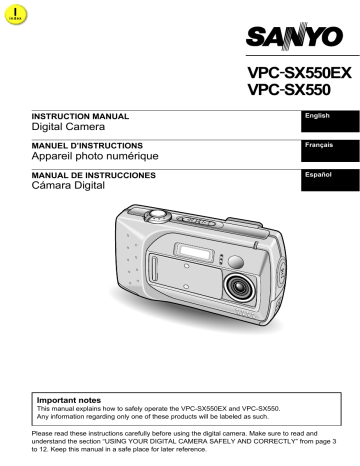
I i n d ex
INSTRUCTION MANUAL
Digital Camera
MANUEL D’INSTRUCTIONS
Appareil photo numérique
MANUAL DE INSTRUCCIONES
Cámara Digital
VPC-SX550EX
VPC-SX550
English
Français
Español
Important notes
This manual explains how to safely operate the VPC-SX550EX and VPC-SX550.
Any information regarding only one of these products will be labeled as such.
Please read these instructions carefully before using the digital camera. Make sure to read and understand the section “USING YOUR DIGITAL CAMERA SAFELY AND CORRECTLY” from page 3 to 12. Keep this manual in a safe place for later reference.
Warning
TO PREVENT THE RISK OF FIRE OR ELECTRIC SHOCK, DO NOT EXPOSE THIS
APPLIANCE TO RAIN OR MOISTURE
FOR AMERICAN USERS
This equipment has been tested and found to comply with the limits for a Class B digital device, pursuant to Part 15 of the FCC Rules. These limits are designed to provide reasonable protection against harmful interference in a residential installation. This equipment generates, uses and can radiate radio frequency energy and, if not installed and used in accordance with the instructions, may cause harmful interference to radio communications. However, there is no guarantee that interference will not occur in a particular installation. If this equipment does cause harmful interference to radio or television reception, which can be determined by turning the equipment off and on, the user is encouraged to try to correct the interference by one or more of the following measures:
Reorient or relocate the receiving antenna.
Increase the separation between the equipment and receiver.
Connect the equipment into an outlet on a circuit different from that to which the receiver is connected.
Consult the dealer or an experienced radio/TV technician for help.
Changes or modifications not expressly approved by the party responsible for compliance could void the user’s authority to operate the equipment.
Tested To Comply With FCC Standards
FOR HOME OR OFFICE USE
Declaration of Conformity
Model Number : VPC-SX550
Trade Name : SANYO
Responsible party : SANYO FISHER COMPANY
Address : 21605 Plummer Street, Chatsworth, California 91311
Telephone No.
: (818) 998-7322
This device complies with Part 15 of the FCC Rules. Operation is subject to the following two conditions:
(1) this device may not cause harmful interference, and
(2) this device must accept any interference received, including interference that may cause undesired operation.
i
English
FOR CANADIAN USERS
This Class B digital apparatus complies with Canadian ICES-003.
English
ii
BEFORE READING THE MANUAL
IBM PC, PowerPC and IBM are registered trademarks of International Business Machines
Corporation.
Apple, Macintosh and QuickTime are registered trademarks of Apple Computer Inc.
Windows and Windows NT are registered trademarks of Microsoft Corporation.
CompactFlash is a trademark of SanDisk Corporation and handed over to CFA (CompactFlash
Association).
All other company and product names are registered trademarks or trademarks of their respective owners.
Regarding the data storage media
This digital camera can use both CompactFlash and microdrive cards for data storage. This manual is written with the premise that CompactFlash cards are used. In this manual,
CompactFlash and microdrive cards are both referred to as “card.”
Caution
It is forbidden to copy this manual, whole or in part, without prior written permission.
Actual specifications are subject to change without prior notice and therefore may differ from the contents of this manual.
Sanyo Electric shall not be held responsible for any problems resulting from the use of this digital camera.
Sanyo Electric declines all responsibility for damages due to improper use of the camera, failure to adhere to the instructions given in this manual, or repairs or changes done by those other than a technician authorized by the manufacturer.
Sanyo Electric shall not be held responsible for any damage caused by optional devices or consumable items used with the digital camera other than those supplied with the digital camera or those specified by Sanyo Electric.
Sanyo Electric shall not be held responsible for any losses or loss of revenue resulting from the loss of data caused by the malfunction, or the repairing of a malfunction, of the digital camera.
The images captured with this camera will differ in quality from pictures taken with a standard film camera.
Symbols used in this manual
NOTE
HINT
Points giving some extended instructions or special points to pay attention to.
Points that may prove useful when using the digital camera.
HELP
In case of problem, this may help in certain situations.
[page xx]
Refer to the page indicated in brackets for detailed information.
1
English
I i n d ex
CONTENTS
USING YOUR DIGITAL CAMERA SAFELY AND CORRECTLY . . . . . . . . . . . . . . . . . . . . . . 3
CHECKING THE INCLUDED ACCESSORIES . . . . . . . . . . . . . . . . . . . . . . . . . . . . . . . . . . . 13
PREPARATION
USING THE HAND-STRAP AND SOFT CASE. . . . . . . . . . . . . . . . . . . . . . . . . . . . . . . . . . . 14
QUICK START FOR CAPTURING IMAGES. . . . . . . . . . . . . . . . . . . . . . . . . . . . . . . . . . . . . 15
PARTS NAMES. . . . . . . . . . . . . . . . . . . . . . . . . . . . . . . . . . . . . . . . . . . . . . . . . . . . . . . . . . . 19
PREPARATION OF BATTERIES . . . . . . . . . . . . . . . . . . . . . . . . . . . . . . . . . . . . . . . . . . . . . 21
INSTALLING AND REMOVING THE CARDS. . . . . . . . . . . . . . . . . . . . . . . . . . . . . . . . . . . . 25
TURNING THE POWER ON/OFF. . . . . . . . . . . . . . . . . . . . . . . . . . . . . . . . . . . . . . . . . . . . . 27
DISPLAYING THE SETTING SCREEN AND OPTION SETTING SCREEN . . . . . . . . . . . 29
SHOOTING SETTING SCREENS . . . . . . . . . . . . . . . . . . . . . . . . . . . . . . . . . . . . . . . . . . . . 31
PLAYBACK SETTING SCREEN . . . . . . . . . . . . . . . . . . . . . . . . . . . . . . . . . . . . . . . . . . . . . . 35
OPTION SETTING SCREEN . . . . . . . . . . . . . . . . . . . . . . . . . . . . . . . . . . . . . . . . . . . . . . . . 36
INFORMATION DISPLAY (info BUTTON) . . . . . . . . . . . . . . . . . . . . . . . . . . . . . . . . . . . . . . 37
SETTING SCREEN BASIC OPERATIONS. . . . . . . . . . . . . . . . . . . . . . . . . . . . . . . . . . . . . . 40
SETTING THE DATE AND TIME . . . . . . . . . . . . . . . . . . . . . . . . . . . . . . . . . . . . . . . . . . . . . 41
REMAINING BATTERY CHARGE INDICATION . . . . . . . . . . . . . . . . . . . . . . . . . . . . . . . . . 44
CHECKING THE REMAINING NUMBER OF IMAGES, VIDEO RECORDING TIME, AND
AUDIO RECORDING TIME . . . . . . . . . . . . . . . . . . . . . . . . . . . . . . . . . . . . . . . . . . . . . . . 46
CONCERNING IMAGE AND AUDIO DATA STORAGE . . . . . . . . . . . . . . . . . . . . . . . . . . . . 48
SHOOTING AND RECORDING
SETTING THE SHOOTING MODE. . . . . . . . . . . . . . . . . . . . . . . . . . . . . . . . . . . . . . . . . . . . 50
SETTING THE RESOLUTION . . . . . . . . . . . . . . . . . . . . . . . . . . . . . . . . . . . . . . . . . . . . . . . 51
SETTING THE COMPRESSION RATIO. . . . . . . . . . . . . . . . . . . . . . . . . . . . . . . . . . . . . . . . 53
EXPLANATION OF AUTO AND MANUAL SHOOTING MODES . . . . . . . . . . . . . . . . . . . . . 54
CAPTURING IMAGES . . . . . . . . . . . . . . . . . . . . . . . . . . . . . . . . . . . . . . . . . . . . . . . . . . . . . 56
SEQUENTIAL SHOT. . . . . . . . . . . . . . . . . . . . . . . . . . . . . . . . . . . . . . . . . . . . . . . . . . . . . . . 58
VIDEO CLIP . . . . . . . . . . . . . . . . . . . . . . . . . . . . . . . . . . . . . . . . . . . . . . . . . . . . . . . . . . . . . 60
USING THE AUTOFOCUS . . . . . . . . . . . . . . . . . . . . . . . . . . . . . . . . . . . . . . . . . . . . . . . . . . 62
USING THE VARIOUS SHOOTING FUNCTIONS . . . . . . . . . . . . . . . . . . . . . . . . . . . . . . . . 63
MANUAL MODE SETTINGS. . . . . . . . . . . . . . . . . . . . . . . . . . . . . . . . . . . . . . . . . . . . . . . . . 71
PERFORMING AN AUDIO RECORDING. . . . . . . . . . . . . . . . . . . . . . . . . . . . . . . . . . . . . . . 77
PLAYBACK DATA
SETTING THE PLAYBACK MODE . . . . . . . . . . . . . . . . . . . . . . . . . . . . . . . . . . . . . . . . . . . . 79
PLAYING BACK STILL IMAGES. . . . . . . . . . . . . . . . . . . . . . . . . . . . . . . . . . . . . . . . . . . . . . 81
PLAYING BACK SEQUENTIAL SHOTS . . . . . . . . . . . . . . . . . . . . . . . . . . . . . . . . . . . . . . . . 84
PLAYING BACK VIDEO CLIPS. . . . . . . . . . . . . . . . . . . . . . . . . . . . . . . . . . . . . . . . . . . . . . . 85
ENLARGING (ZOOMING IN) THE IMAGE . . . . . . . . . . . . . . . . . . . . . . . . . . . . . . . . . . . . . . 87
LISTENING TO AUDIO RECORDINGS . . . . . . . . . . . . . . . . . . . . . . . . . . . . . . . . . . . . . . . . 88
OTHER FUNCTIONS
PLAYING BACK IMAGES ON A TV SET . . . . . . . . . . . . . . . . . . . . . . . . . . . . . . . . . . . . . . . 90
COMPOSITION IMAGE (ADD PHOTO FUNCTION) . . . . . . . . . . . . . . . . . . . . . . . . . . . . . 91
ADDING A VOICE MEMO (ADD AUDIO FUNCTION) . . . . . . . . . . . . . . . . . . . . . . . . . . . . . 95
ENTERING TEXT . . . . . . . . . . . . . . . . . . . . . . . . . . . . . . . . . . . . . . . . . . . . . . . . . . . . . . . . . 97
EDITING VIDEO CLIPS (CLIPPING/JOINT FUNCTION) . . . . . . . . . . . . . . . . . . . . . . . . . . 100
IMAGE PROTECT MODE (PREVENTING ACCIDENTAL ERASURE) . . . . . . . . . . . . . . . 105
ERASING DATA . . . . . . . . . . . . . . . . . . . . . . . . . . . . . . . . . . . . . . . . . . . . . . . . . . . . . . . . . 106
COPYING IMAGES . . . . . . . . . . . . . . . . . . . . . . . . . . . . . . . . . . . . . . . . . . . . . . . . . . . . . . . 108
REQUESTING PRINTING . . . . . . . . . . . . . . . . . . . . . . . . . . . . . . . . . . . . . . . . . . . . . . . . . 109
ABOUT THE ROULETTE GAME OPTION . . . . . . . . . . . . . . . . . . . . . . . . . . . . . . . . . . . . . 113
REFORMATTING THE CARD . . . . . . . . . . . . . . . . . . . . . . . . . . . . . . . . . . . . . . . . . . . . . . 118
DISCHARGING THE BATTERIES . . . . . . . . . . . . . . . . . . . . . . . . . . . . . . . . . . . . . . . . . . . 120
CHANGING THE DISPLAY LANGUAGE . . . . . . . . . . . . . . . . . . . . . . . . . . . . . . . . . . . . . . 121
USING THE CAMERA WITH A COMPUTER . . . . . . . . . . . . . . . . . . . . . . . . . . . . . . . . . . . 122
APPENDICES
TROUBLESHOOTING . . . . . . . . . . . . . . . . . . . . . . . . . . . . . . . . . . . . . . . . . . . . . . . . . . . . 123
SPECIFICATIONS . . . . . . . . . . . . . . . . . . . . . . . . . . . . . . . . . . . . . . . . . . . . . . . . . . . . . . . 127
English
2
USING YOUR DIGITAL CAMERA SAFELY AND
CORRECTLY
WARNING
Concerning the Digital Camera
■
Do not use the digital camera if it makes a strange noise, emits a strange odor, or if smoke comes out from it
If the digital camera is used under these conditions, it may cause a fire or electric shock. Immediately turn off the digital camera, remove the batteries, and wait to make sure no more smoke comes from the digital camera. Then take it to the dealer for service. Do not try to repair or open the digital camera yourself.
■
Do not modify or open the cabinet
High voltage circuits are inside, and there is a high risk of fire or electric shock if they are touched. Any internal check, setting, or repair should be performed by the dealer.
■
Do not use while driving
Do not capture images, play back images, or watch the LCD monitor while driving a vehicle. Doing so may cause an accident.
Be careful where you put down the digital camera inside an automobile.
During sudden stops or turns it may fall behind the brake pedal and prevent braking.
When using the digital camera while walking, be very careful of your surroundings and especially the traffic to avoid accidents.
■
Be aware of your surroundings when using the digital camera
Pay close attention to your surroundings when using the digital camera.
Failure to do so may lead to an accident or injury.
Do not use the digital camera inside an airplane or elsewhere where its use may be restricted.
■
Do not get the digital camera wet
This digital camera is not water-resistant. Do not allow it to get wet for it may cause a fire or electric shock.
Do not use the digital camera in a bathroom.
If the digital camera gets wet, immediately turn it off and remove the batteries. Then take it to the dealer for repair. Using the digital camera after it has been become wet may cause a fire, electric shock, or other accident.
3
English
WARNING
■
Do not use during a storm
To avoid the risk of being struck by lightning, do not use the digital camera during a thunderstorm. In particular, if used in an open field, you have an increased chance of being struck by lightning. Quickly seek refuge in a place that will protect you from lightning.
■
Do not place on an unstable surface
The digital camera may fall, resulting in damage to the digital camera or injury.
If the digital camera has fallen and its body is damaged, turn off the digital camera, remove the batteries, and take it to the dealer for repair.
Using the digital camera after its body has been damaged may cause a fire or electric shock.
■
Do not look through the digital camera into the sun
Do not look through the digital camera at the sun or any other strong source of light. Doing so may seriously injure your eyes.
■
Do not use the flash close to a person’s face
To prevent possible eye injury, do not use the flash near a person’s face (especially young children or babies). If the flash is used close to a person’s opened eyes, there is a risk that it may damage that person’s eyesight.
■
Do not use where there is risk of explosion
Do not use the digital camera in a location where there is explosive gas, or any other flammable material in the air. Doing so may cause a fire or an explosion.
■
Keep the digital camera out of the reach of children
The following may happen if children play with the digital camera:
They may wrap the strap around their neck and suffocate.
They may swallow the batteries or other small parts. In such a case, consult a physician immediately.
They may damage their eyesight if the flash goes off too close to their eyes.
They may get hurt by the digital camera.
English
4
WARNING
■
Concerning the Batteries
Concerning the supplied nickel metal hydride batteries
Follow all the warnings indicated below to prevent the batteries from leaking, overheating, exploding, catching fire, or becoming damaged.
Use only the supplied battery charger for recharging.
Do not install with the polarities ((+) and
(–)) inverted.
Do not heat the batteries or throw them in a fire.
Do not allow metal objects to touch the terminals. Do not carry loose with necklaces, hairpins, etc.
Do not transform, open, or modify.
Do not put in water or any liquid, or get the terminals wet.
Always stop the recharging after the prescribed recharge time, even if the batteries are not fully charged.
Do not remove or puncture the external wrapping.
Do not use if there is leaking, swelling, temperature rising, discoloration, or any other abnormal condition.
Keep out of the reach of children.
Do not drop, hit, or submit the batteries to strong shocks.
Do not use recharged batteries together with discharged batteries.
Recharge and use two batteries at a time.
Always recharge the batteries before using them for the first time, or when using them after they have been kept in storage for a long time.
Operating and storage conditions
Temperature 0 to 40°C (charged)
0 to 50°C (discharged)
–20 to 30°C (storage)
Humidity 45% to 85%
5
English
General precautions
Use the nickel metal hydride batteries supplied with the digital camera. Manganese batteries cannot be used, as they have a short battery life and may overheat, causing damage to the digital camera.
Do not use a recharged battery together with a discharged battery. Do not use nickel metal hydride batteries together with Ni-Cd batteries, or batteries of different types or different brands at the same time.
Make sure not to invert the polarity ((+) and (–)) when installing the batteries. Install the batteries as described by the indicated polarity.
Use of different types or brands of batteries at the same time may generate heat or cause the batteries to leak, resulting in fire, injury or burns, or damage to the digital camera and any other nearby object.
Use only batteries from well-known manufacturers. Use of batteries without protective casings or other inferior products may cause a fire, injury, or burns.
The batteries may be warm immediately after the digital camera is used. If removing the batteries, turn off the digital camera and allow for the batteries to cool down before removing them.
If a battery is leaking and the electrolyte gets on your skin or clothing, immediately rinse with clean water. If the electrolyte gets into your eyes, you risk losing your eyesight. Immediately rinse your eyes with clean, running water, and seek medical attention right away.
Do not drop or hit the batteries, or submit them to strong shocks.
If the digital camera is not going to be used for a long period of time, remove the batteries and store them in a cool place. (When the batteries are removed for a long period, the time and date settings will be cleared.)
When disposing of the batteries, make sure to follow all applicable regulations.
If used in temperature below 10°C, the service life of the batteries will be shorter than normal.
Always read the instruction manuals that may come with the batteries you purchase before use.
English
6
WARNING
Concerning the Supplied Battery Charger
Warning! Do not attempt to recharge non-rechargeable batteries.
For indoor use only.
The appliance is not intended for use by young children or infirm persons without supervision.
Young children should be supervised to ensure that they do not play with the appliance.
■
Use with the supplied nickel metal hydride batteries
Do not use the supplied battery charge to recharge batteries other than the rechargeable nickel metal hydride batteries (HR-3US or HR-3U, supplied with the digital camera or sold separately) or Ni-Cd batteries (N-3US or N-3U, sold separately). Use with a dry-cell battery or other type of rechargeable battery may cause excess heat, combustion, or leakage, and cause a fire, injuries, burns, or damage to nearby objects.
■
Do not invert the polarity ((+) and (–)) of the batteries
Place the batteries in the battery charger with the (+) and (–) terminals oriented as indicated on the charger. If the batteries are placed in the wrong orientation, the batteries may leak, overheat, explode, or be damaged.
■
Use a 100 to 240 V AC power supply
If used with a power supply other than that specified, it may cause a fire or electric shock.
■
Unplug the power cord from the power outlet when finished
If the battery charger is left plugged into the power outlet for a long period of time, there is a risk of fire. In particular, if the batteries are recharged continuously for more than two days (48 hours), they may generate heat, leak, or explode.
■
Cautions when plugging in the battery charger
Securely plug the power cord all the way in the power outlet when using the battery charger. If the battery charger is used with the power cord not fully plugged in, heat may generate and cause a fire.
If the power cord is damaged, or cannot be correctly plugged into the power outlet, do not use the battery charger. Using the battery charger in this condition may cause a fire or electric shock.
Do not allow dust, etc., to build up on the power cord or power outlet. A build-up of dust may cause a short circuit or generate heat and cause a fire.
When unplugging the power cord from the power outlet, be careful not to apply excessive force.
Doing so may damage the plug and cause a fire or electric shock.
■
Cautions concerning the power cord
Do not leave the power cord plugged into the power outlet while the other end is not plugged into the battery charger. The loose end can cause electrocution if touched with wet hands or if handled by children.
Only use the power cord supplied with the battery charger. If a different power cord is used, it may be rated for a different current load, and that may cause a fire.
The supplied power cord is for exclusive use with the supplied battery charger.
Do not use it with other devices for it may cause a fire or electric shock.
7
English
■
Keep the battery charger out of the reach of children
Children may place the batteries or other small components in their mouth or perform some other such unforeseeable action. If swallowed, consult a physician immediately.
■
Do not damage the power cord
Do not place heavy objects on the power cord. Do not place the power cord near a heat source. Do not excessively bend the power cord, modify it, or secure it with staples. Doing so may damage the power cord and cause a fire or electric shock.
If the power cord is damaged, or if it does not plug properly into the battery charger or wall outlet, take it to the dealer and have it replaced.
■
Do not use the battery charger if it makes strange noises, emits strange odors, or smoke
If the battery charger is used under these conditions, it make cause a fire or electric shock.
If strange conditions such as these occur, immediately unplug the battery charger, remove the batteries, and wait to make sure no more smoke is emitted. Then take it to the dealer for service. Do not try to repair or open the battery charger yourself.
■
Do not disassemble or modify the battery charger
It is dangerous to touch the inside of the battery charger. Doing so may cause a fire or electric shock.
Do not use the battery charger as a direct current generator.
■
Do not get the battery charger wet
Make sure the battery charger does not get wet, for it may cause a fire or electric shock.
Do not use the battery charger in a bathroom.
If the battery charger gets wet, immediately unplug it from the power outlet and remove the batteries. Then take the battery charger to the dealer for repair. If used while wet, it may cause a fire, electric shock, or an accident.
■
Do not handle with wet hands
Handling the battery charger with wet hands may cause an electric shock.
■
Do not use during a storm
Do not touch the battery charger or power cord while it is plugged into a power outlet during a thunderstorm. Doing so may cause an electric shock.
■
Do not place on an unstable surface
It may fall down, causing injury or damage.
If the battery falls down and the charger body is damaged, remove the batteries and take the battery charger to the dealer for repair. If used while damaged, it may cause a fire, electric shock, or other damages.
■
Operating and storage conditions
Do not use close to a heat source (close to a stove or heater) or exposed to direct sunlight.
Temperature 0 to 40°C (charging)
–20 to 60°C (storage)
Humidity 45% to 85%
(charging and storage)
English
8
CAUTION
Concerning the Digital Camera
■
Cautions when carrying the digital camera
Do not walk around holding the digital camera by the hand-strap. It may hit other objects and get damaged. When walking around, hold the digital camera in your hand or place it in a pocket.
Be careful not to drop the digital camera or subject it to strong shocks.
Make sure direct sunlight does not hit the digital camera lens, as that may damage the internal parts. When not using the digital camera, be sure to always keep the lens cover closed.
■
Cautions during use and storage
This digital camera is a precision instrument. When using or storing the digital camera, make sure to avoid the following locations to avoid damages.
Places in direct sunlight
Places where humidity and temperature are high
Places that may get wet
Places close to an air conditioner or heater
Inside a car
Places where there is dust and dirt
Places where there is a fire burning
Places where volatile products are stored
Places subject to vibrations
Temperature 0 to 40°C (operation)
Humidity 30% to 90% (operation, no condensation)
–20 to 60°C (storage) 10% to 90% (storage, no condensation)
■
Cautions if the digital camera is not going to be used for a long period
For safety, remove the batteries. The batteries may generate heat or leak, and that may start a fire, cause injuries or burns, and damage the digital camera and any other objects placed nearby. (When the batteries are removed for a long period, the time and date settings will be cleared.)
9
English
Concerning the Accessories
■
Cautions concerning the use of the AC adaptor
Use only the specified AC adaptor (model VAR-G4EX for the VPC-SX550EX, and model
VAR-G4U for the VPC-SX550) with your digital camera. Do not use an AC adaptor other than the one indicted here, designed for specific use with your digital camera.
If an AC adaptor other that the specified one is used, it may damage the digital camera and cause a fire or electric shock.
For complete information on how to use the AC adaptor, refer to the instructions accompanying the AC adaptor.
■
Cautions concerning the CompactFlash and microdrive
Immediately after use, the CompactFlash and microdrive will be very hot. Before removing the
CompactFlash or microdrive, turn off the digital camera and wait for the temperature to cool down.
Keep out of the reach of children. Young children may put the media in their mouth and choke or cause some other unexpected injury or accident.
■
Cautions before capturing important images
Before capturing important images, make sure that the digital camera is operating properly and in condition to capture the image properly.
Sanyo Electric shall not be held responsible for any losses that result from images that could not be recorded, are erased, destroyed, or damaged in any way due to a problem with the digital camera, any of its accessories, or its software.
■
Cautions concerning copyrights
The images you capture with your digital camera are for your own private use, any other use may violate the rights of copyrights owners.
■
Cautions when cleaning the digital camera
Do not use benzene or thinner products to clean the digital camera. Doing so may cause deformation, discoloration, or paint peeling. When using a chemically treated cloth, carefully read its instructions and warnings.
Do not spray insecticides, or volatile sprays on the digital camera. Do not leave rubber or vinyl objects against the digital camera for a long period. They may cause deformation, discoloration, or paint peeling.
Cleaning procedure
1 Turn off the digital camera and remove the batteries.
2 Remove the dirt with a soft cloth.
3 If the digital camera is extremely dirty, wipe with a soft cloth moistened with a mild detergent diluted with water and wrung dry.
■
Cautions concerning the nickel metal hydride batteries
Periodically clean with a dry cloth the terminals of the nickel metal hydride batteries ((+) and (–)) and the terminals located in the battery compartment of the digital camera.
Do not touch the battery terminals or the terminals in the battery compartment of the digital camera with your bare hands. Doing so will allow contaminants from your hands to adhere to the terminals and oxidize, increasing the contact resistance. If the contact resistance increases, the usable life of the batteries will diminish.
English
10
CAUTION
■
Cautions when cleaning the lens
If the lens gets dirty, use a commercially available air blower or a cleaning cloth for photographic equipment to clean it.
■
Cautions when not using the digital camera
Close the lens cover whenever you are not using the digital camera.
■
When not using the digital camera for a long period
Remove the batteries. However, when the batteries are removed for a long time, the digital camera functions may begin to not work properly. Periodically reinstall the batteries and check the digital camera functions.
If the batteries are left in the digital camera, a small amount of power is still used even if the digital camera is turned off. If the nickel metal hydride batteries are left in the digital camera for a long period, they may become completely discharged and loose their ability to be recharged again.
■
Cautions concerning condensation
Using the digital camera with condensation inside it may damage the digital camera.
Be careful of condensation under the following conditions
When moving the digital camera suddenly from a cold place to a warm place.
When the ambient temperature changes drastically, such as when a heater is turned on to quickly heat the room.
When the digital camera is placed in the path of cool air from an air conditioner.
When the digital camera is placed in a location of high humidity.
If condensation seems likely to form
Place the digital camera in a plastic bag and seal it, and then wait until the digital camera has reached the ambient temperature.
■
Cautions concerning undesired interference
The digital camera may create undesired interference if used close to a television or radio. To avoid this type of interference, make sure the cores on the supplied AV cable and computer serial port interface cable are not removed.
Core
11
English
■
Cautions concerning magnetism
Do not place credit cards, bank cards, floppy disks, or other items that may be damaged by magnetic fields near the speaker. Data may be lost or the magnetic strips on cards may be damaged.
Speaker
■
Cautions concerning data storage
It is recommended that any important data be copied onto a separate media (such as a floppy disk, hard disk, or MO disk).
Stored data may be lost (or corrupted) in cases such as those listed below. Sanyo Electric will not be held responsible for any damage or lost profits arising from the loss of data.
If the CompactFlash or microdrive is used incorrectly.
If the CompactFlash or microdrive is not inserted correctly into the digital camera.
If the CompactFlash or microdrive is subjected to electrical or mechanical shocks or other forces.
If the CompactFlash or microdrive is removed from the digital camera or if the digital camera is turned off during reading or writing operations.
If the CompactFlash or microdrive has reached the end of its usable life.
■
Cautions when handling the CompactFlash or microdrive
The CompactFlash and microdrive are precision devices. Do not bend, drop, or subject them to strong forces or shocks. Be especially careful with the microdrive for it is easily damaged by vibrations.
Avoid using or storing the CompactFlash and microdrive in places with extremely high or low temperatures, subject to direct sunlight, in a completely closed vehicle, near air conditioners or heaters, or in humid or dusty locations.
Avoid using or storing the CompactFlash and microdrive in locations where strong static electrical charges or electrical noise can be easily generated.
Do not allow the edges of the CompactFlash and microdrive to become contaminated with foreign materials. Gently wipe away any contamination with a soft, dry cloth.
When not using the CompactFlash and microdrive, put them back into their protective covers to protect them from damage due to static electricity.
Do not carry the CompactFlash and microdrive inside trouser pockets, as they may become damaged when you sit down or make other movements that may apply forces.
Before using an unused card, be sure to format it using the digital camera (see page 118).
When buying separately sold or commercially available products, carefully read the instructions and warnings that come with them.
English
12
CHECKING THE INCLUDED ACCESSORIES
Open the box and check that all the accessories listed below are included. The page numbers listed next to the part names are the page numbers where that part is explained in detail.
Hand-strap [page 14]
Soft case [page 14]
4 AA nickel metal hydride rechargeable batteries
[page 21]
Nickel metal hydride battery charger and power
cord [page 21]
AV cable [page 90]
CompactFlash
(8MB) and protective case
Computer serial port interface cable
[page 122]
Adaptor for
Macintosh
computer [page 122]
USB interface cable
[page 122]
Software: 2
CD-ROMs
Media Cards that Can Be Used with this
Digital Camera
This digital camera stores the captured images and recorded voice memos on the storage media card inserted inside the digital camera. The number of images and amount of recording time that can be stored on one card depends on the capacity of the card used and the recording conditions.
The types of card that can be inserted into and used with this digital camera are given below.
CompactFlash
Microdrive
There are special precautions that must be followed when using microdrive cards. Before using microdrive cards, carefully read “Cautions when using the microdrive” (page 131).
The Use of “Card” in this Manual
In this manual, CompactFlash and microdrive cards that can be used in this digital camera are referred to as “card.”
The cards in the illustrations in this manual are CompactFlash cards, but all installation, removal, and formatting procedures are the same for both the CompactFlash and microdrive cards.
13
English
USING THE HAND-STRAP AND SOFT CASE
Attach the supplied hand-strap to the digital camera to aid in carrying. Also, when you are not using the digital camera, put it in the soft case for protection.
Attaching the Hand-strap
Bend the looped extremity of the strap and slip it through then strap holder on the digital camera.
Using the Soft Case
Slide the hand-strap into the opening on the side of the case for carrying the digital camera.
It can also be worn on a belt or the like.
NOTE
Even if the digital camera is inside its soft case, if it is subjected to strong shocks or impacts, it may fall out of its soft case.
English
14
QUICK START FOR CAPTURING IMAGES
Now that you have purchased a new digital camera, it is time to try and capture some images and then view them with the LCD monitor. Although your digital camera is packed with many useful and convenient functions, here is just a simple explanation of how to capture and view images.
Afterward, carefully read the rest of this manual to get the most out of your digital camera.
Recharging the batteries (see page 21)
Recharge the supplied batteries before use.
1
Recharge the supplied batteries.
Make sure the polarity ((+), (–)) of the batteries is as indicated on the battery charger.
During recharge, the recharge indicator on the battery charger will light.
When the batteries are recharged, the indicator will go off.
The recharge time is approx. 200 minutes.
to AC
Recharge indicator
Caution!
First recharge the supplied batteries. Do not recharge other batteries with the supplied battery charger. To ensure safety, read “Concerning the Batteries” on page
5 and “Concerning the Supplied Battery Charger” on page 7.
2
Remove the batteries from the battery charger.
When finished (the recharge indicator turns off), unplug the power cord from the power outlet and remove the batteries.
Recharge indicator
15
English
Installing the batteries and card (see pages 24, 25)
3
Insert the batteries.
Use the batteries recharged in step 1 above.
Make sure the polarity ((+) and (–)) of the batteries is as indicated in the battery compartment.
1 Open battery compartment cover on digital camera bottom.
2 Insert batteries.
3 Close battery compartment cover.
4 Push cover in the direction shown by arrow until it clicks.
4
Insert the card.
Use the card supplied with your digital camera.
Before installing the supplied card, be sure to first format it with the digital camera (see page 118).
Make sure not to insert the card with it facing the wrong direction.
1 Open card slot cover on digital camera bottom.
2 Insert card all the way.
3 Push down eject button.
4 Close card slot cover.
Card slot cover
Eject button
English
16
QUICK START FOR CAPTURING IMAGES
Capturing images (see page 56)
Now that preparation is completed, your digital camera is ready to capture images. Here we will capture still images, but your digital camera can take sequential shots and even film video clips.
5
Turn the selector dial to
v
.
Lens cover
6
Set the main switch to “CAMERA.”
PLAY CAMERA
MONITOR OFF
Main switch
Selector dial
7
Open the lens cover.
An image appears in the LCD monitor.
8
Point the camera lens to the subject.
Compose the desired image by looking at the LCD monitor.
Stand-by indicator
LCD monitor
Shutter release button
Push halfway
9
Press the shutter release button halfway
(focus-lock).
The autofocus locks on the subject and the image in the LCD monitor appears clearly.
Push completely
10
Finish pressing the shutter release button all the way.
The image is captured.
In the still image shooting mode, you can view the image captured on the LCD monitor by holding the shutter release button down.
The stand-by indicator will flash in red while the image is being written to the memory.
Another image can only be captured when the stand-by indicator lights green again.
HELP
What if the digital camera turns off by itself
The power save function activated (see page 28). Perform the operations given below
During shooting : Open and close the lens cover or press the shutter release button.
During playback : Open and close the lens cover or move the main switch from “PLAY” and back to “PLAY.”
17
English
Viewing the image (see page 79, 81)
Now let’s take a look at the images you’ve captured.
11
Set the main switch to “PLAY.”
The image you captured shows up in the LCD monitor.
Press d
or c
on the arrow button to display the images stored before and after the current image.
PLAY CAMERA
MONITOR OFF
Main switch
Arrow button
12
When finished, set the main switch to “MONITOR OFF” or “CAMERA” and close the lens cover.
Your digital camera turns off.
How was it? Did everything turn out fine?
Of course what you have performed here is just a fraction of the many functions your digital camera is loaded with. But before you continue using your digital camera any further, be sure to read this instruction carefully.
English
18
PARTS NAMES
The page numbers listed next to the part names are the page numbers where that part is explained in detail.
Front
Shutter release button [pages 28, 56, 57, 78]
Flash [page 64]
Microphone [pages 66, 96]
Self-timer indicator [page 67]
Viewfinder [page 56]
Speaker
œ
For listening to sound recordings
Battery compartment cover
[page 24]
Lens cover
[pages 27, 28]
Card slot cover
[pages 25, 26]
Tripod stand hole
[page 67]
Connectors
Terminal cover
Slide downward and open.
DIGITAL/AV OUT terminal [pages 90, 122]
For data transmission and outputting sound and image data.
USB terminal [page 122]
For connection to computer USB connectors.
DC IN (external DC power input) terminal
19
English
Rear
Stand-by indicator
[pages 27, 56, 65]
Main switch
[pages 56, 57, 79]
info button
[page 37]
Selector dial
[page 29]
MODE button
[page 30]
Arrow button
[page 40]
Viewfinder
[page 56]
LCD monitor
[pages 31, 57, 81]
Accessing indicator
[page 26]
SET button
[page 40]
Hand-strap holder
[page 14]
*
During use, the area around the LCD monitor may become warm. This is normal and does not indicate a malfunction.
*
When viewing the LCD monitor, you may see some missing pixels (seen as black and white dots). This is normal and does not indicate a malfunction.
Indications in the Viewfinder
Close-up correction marks
[page 63]
Auto-focus mark [page 56]
Stand-by indicator (red/green) [pages 27, 56, 65]
Red flashing: When capturing an image, charging the flash, or storing an image or sound recording
Red steady:
(image or sound cannot be recorded)
When the memory is full (image or sound cannot be recorded)
[page 123]
Green flashing: When using the exposure correction or zoom functions
(image and sound can be recorded) [pages 68, 69]
Green steady: Image and sound can be recorded
English
20
PREPARATION OF BATTERIES
Use the supplied (or sold separately) AA nickel metal hydride batteries to power the digital camera. You can also use AA Ni-Cd batteries, but they will not last as long as the AA nickel metal hydride rechargeable batteries. However, if you do not have access to these batteries, you may use alkaline batteries and capture images using the viewfinder (see page 56). Also note that the duration of operation provided by the alkaline batteries will be very short.
CAUTION
Manganese batteries cannot be used, as they have an extremely short battery life and may overheat and damage the digital camera.
For your safety, read “Concerning the Batteries” on page 5 and “Concerning the Supplied
Battery Charger” on page 7 before handling the batteries.
Recharging Nickel Metal Hydride Batteries
Make sure to completely recharge the supplied nickel metal hydride batteries before use. Use only the supplied battery charger to recharge the batteries. This battery charger can be used for both the nickel metal hydride batteries (HR-3US or HR-3U, supplied with the digital camera or sold separately) and the Ni-Cd batteries (N-3US or N-3U, sold separately). Before using the batteries for the first time or when the batteries remaining charge is low (see “REMAINING BATTERY
CHARGE INDICATION” on page 44), follow the steps below to recharge them.
1
Insert the batteries into the battery charger.
Make sure the polarity ((+), (–)) of the batteries is as indicated on the charger.
2
Insert the power cord into the socket on the battery charger.
3
Plug the power cord into a power outlet (AC 100 to 240V).
Recharge will start automatically.
During recharge, the recharge indicator on the battery charger will light.
If the batteries are completely discharged, the indicator may flash. If the indicator lights up steadily after a few minutes, the batteries are okay.
When the batteries are recharged, the indicator will go off.
Recharge indicator to AC
Recharge time of the supplied nickel metal hydride batteries: approx. 200 minutes for two batteries.
NOTE
Recharge time of the Ni-Cd batteries: approx. 130 minutes for two batteries.
The recommended ambient temperature when recharging is between 10°C and 40°C. If the temperature is less than 10°C, the batteries may be unable to be fully recharged.
21
English
4
When finished (the recharge indicator turns off), unplug the power cord from the power outlet.
5
Remove the batteries from the battery charger.
Recharge indicator
English
22
PREPARATION OF BATTERIES
Using the Nickel Metal Hydride Batteries
Properly
Periodically clean with a dry cloth the terminals of the nickel metal hydride batteries ((+) and (–)) and the terminals located in the battery compartment of the digital camera.
Do not touch the battery terminals or the terminals in the battery compartment of the digital camera with your bare hands. Doing so will allow contaminants from your hands to adhere to the terminals and oxidize and increase the contact resistance. If the contact resistance increases, the usable life of the batteries will diminish.
If you repeatedly remove the nickel metal hydride batteries before they run out and recharge them, or place them into the digital camera before they are fully recharged, then a “memory effect”* may occur.
Your digital camera is designed to handle the effects from voltage fluctuations caused by the
“memory effect” of nickel metal hydride batteries. Nevertheless, there are times when the remaining charge indicator may show
(
or
)
earlier than usual.
If any symptoms such as these occur, first discharge the batteries completely (see page 120) and then recharge them until they are fully charged again.
* Memory effect
Memory effect is a phenomenon where the battery performance temporarily lowers. In general, the battery voltage during use drops below its normal voltage until it is fully discharged and recharged again.
NOTE
New batteries must be recharged before they are first used.
If recharged batteries are stored, they will slowly loose their charge. They must be recharged before they are used again.
If the batteries are used for the first time or if they have not been used for a long time, they may not be recharged completely even when the recharge indicator goes off. (The supplied nickel metal hydride batteries should take approx. 200 minutes to be completely recharged. If the indicator lamp turns off much earlier than this, the batteries are not fully charged and will soon run out of power.) The batteries will return to normal after they have been used and recharged two or three times.
The batteries may have reached the end of their service life if the recharge indicator keeps on flashing even if the batteries have been inserted correctly, or if they overheat while being recharged. However, if the same conditions appear with new batteries, or if the recharge indicator does not go off after approximately 300 minutes, it may indicate a problem of the battery charger. In such a case, stop using it immediately and take it to the dealer for service.
Two discharged batteries must be recharged at the same time.
During recharging, the battery charger and batteries will be warm. This is normal and does not indicate a malfunction.
During recharging, the battery charger may create interference with a radio or TV. In such a case, make sure to plug the battery charger into a power outlet on a circuit different from the one of the radio or TV.
23
English
Installing the Batteries
1
Set the main switch to “MONITOR OFF” or
“CAMERA.”
2
Close the lens cover.
PLAY CAMERA
MONITOR OFF
Main switch
3
Open the battery compartment cover on the bottom of the digital camera.
Push the button on the compartment cover and slide it outward to open it.
4
Insert two recharged nickel metal hydride batteries in the battery compartment.
Make sure the polarity ((+), (–)) of the batteries is as indicated in the battery compartment.
5
Close the battery compartment cover.
Slide the compartment cover in the direction of the arrow until it clicks.
NOTE
Battery power is still used even when the digital camera is turned off. It is recommended that you remove the batteries from the digital camera when it is not being used. However, when the batteries are removed for a long period, the date and time settings may be cleared. When reinstalling recharged batteries, recheck the date and time settings (see page 41).
English
24
INSTALLING AND REMOVING THE CARDS
The images and audio recordings recorded by your digital camera are stored on the data storage card installed in the digital camera. You must install a card before you can capture images. For more information on handling the cards, see “Cautions when handling the CompactFlash or microdrive” on page 12 and “Cautions when using the microdrive” on page 131. Before using the supplied CompactFlash card or an unused card, format it using the digital camera (see page 118).
Installing a Card
1
Set the main switch to “MONITOR OFF” or
“CAMERA.”
PLAY CAMERA
MONITOR OFF
Main switch
2
Close the lens cover.
3
Make sure the power is turned off, then open the card slot cover on the bottom of the digital camera.
4
Insert the card.
Make sure the contacts are facing downward and insert the card in the direction shown by the arrow
( l
mark).
Be sure to insert the card all the way until it is fully inserted.
5
Push down the eject button and close the card slot cover.
When a card is inserted, the eject button will stand up. Push down the eject button in the direction indicated by the arrow.
Eject button
Card slot cover
25
English
Removing a Card
1
Set the main switch to “MONITOR OFF” or
“CAMERA.”
2
Close the lens cover.
PLAY CAMERA
MONITOR OFF
Main switch
3
Make sure the accessing indicator is not flashing, then open the card slot cover on the bottom of the digital camera.
If the accessing indicator is lit or flashing, then the digital camera is writing to the card. Never remove the card at this time.
4
Stand up the eject button.
Card slot cover
Accessing indicator
Eject button
5
Push in the eject button and remove the card.
6
Close the card slot cover.
NOTE
By using the card together with a commercially available PC card adaptor for CompactFlash cards, the card can be used as a PC card conforming to PC Card Standard-ATA.
English
26
TURNING THE POWER ON/OFF
Turning the Power On
Follow the steps indicated below when capturing images or when playback images on the LCD monitor.
To capture images
1
Set the main switch to “MONITOR OFF” or
“CAMERA.”
“MONITOR OFF”: To not use the LCD monitor.
“CAMERA”: To use the LCD monitor.
PLAY CAMERA
MONITOR OFF
Main switch
2
Open the lens cover.
The power is turned on.
The stand-by indicator lights green in the viewfinder window.
If the main switch was set to “CAMERA” in step 1, the LCD monitor will turn on and an image will appear.
PLAY
CAMERA
MONITOR OFF
Main switch
Stand-by indicator
To playback images
1
Set the main switch to “PLAY.”
The power is turned on.
An image appears in the LCD monitor.
Images can be played back whether the lens cover is opened or closed. However, to protect the lens, we recommend that you keep the cover closed.
PLAY
CAMERA
MONITOR OFF
Main switch
HELP
If “NO CARD” appears
If no card is installed in the digital camera, then “NO CARD” will appear in the LCD monitor. Be sure to install a card before using the digital camera (see page 25).
27
English
Turning the Power Off
1
Set the main switch to “MONITOR OFF” or
“CAMERA.”
2
Close the lens cover.
The power turns off.
The stand-by indicator turns off.
If the main switch was set to “CAMERA,” the LCD monitor turns off.
PLAY CAMERA
MONITOR OFF
Main switch
PLAY CAMERA
MONITOR OFF
Main switch
Turning the Power On when the Power Save
Function is Active
In order to save the battery power, the power save function will automatically turn off the power after one minute of no use in the camera mode, or five minutes of no use in the image playback mode.
To restore power for capturing images
Shutter release button
Main switch
1
Close and open the lens cover, or press the shutter release button once.
To restore power for viewing images
1
Close and open the lens cover, or set the main switch to another position, then back to “PLAY.”
Lens cover
NOTE
When using the AC adaptor (sold separately), the power save function will become active after about 30 minutes of inactivity. Also, when using battery power and connecting the digital camera to a personal computer, the power save function will become active after about five minutes of no use.
By connecting your digital camera to a computer, you can set the time that needs to elapse before the power save function activates. For more details, refer to the instruction manual supplied with the SANYO Software Pack.
English
28
DISPLAYING THE SETTING SCREEN AND
OPTION SETTING SCREEN
For both shooting and playback, there is a Setting Screen and an Option Setting Screen. These screens allow you to perform various settings and operations (see pages 31 to 36).
Displaying the Setting and Option Setting
Screens
1
Set the main switch to “CAMERA” or “PLAY.”
CAMERA: To display a Shooting Setting Screen or the Shooting Option Setting Screen.
PLAY: To display a Playback Setting Screen or the Playback Option Setting Screen.
PLAY
CAMERA
MONITOR OFF
Main switch
PLAY CAMERA
MONITOR OFF
Main switch
2
For the shooting, open the lens cover.
An image appears in the LCD monitor.
3
Turn the selector dial to the mark for the desired setting screen.
Selector dial
Shooting Playback
W
Still Image Shooting Setting Screen Still Image Playback Setting Screen
Y
Sequential Shot Shooting Setting
Screen
Sequential Shot Playback Setting
Screen
X
Video Clip Shooting Setting Screen Video Clip Playback Setting Screen
P
Shooting Option Setting Screen
Audio recording
Date and time setting
Operational sound setting
Playback Option Setting Screen
Date and time setting
Sound playback
Operational sound setting
Battery discharging
Language selection
Card initializing (reformatting)
Language selection
Battery discharging
Card initializing (reformatting)
Game
NOTE
If “NO IMAGE” appears
This appears if there is no image for the playback mode you selected. Turn the selector dial to a playback mode for which images exist.
29
English
4
Press the MODE button.
The setting screen selected in step 3 appears.
When the selector dial is set to
W
for playback, then the Still Image Playback Setting
Screen appears. When the selector dial is set to
Y
or
X
, a 9-image display appears for image selection of steps 3 (see page 80). If this screen appears, press the SET button and then the MODE button.
For how to operate the setting screens, see “SETTING SCREEN BASIC OPERATIONS” on page 40.
Exiting the Setting Screens
Press the MODE button
The Setting Screen disappears.
Exiting the Option Setting
Screens
Turn the selector dial to a mark other than
P
.
The Option Setting Screen is exited and either a shooting screen or playback screen appears.
MODE button
Selector dial
SET button
English
30
SHOOTING SETTING SCREENS
Still Image Shooting Setting Screen
*
All the icons never appear at the same time.
1 9
1
Resolution menu [page 51]
:
: 1360 x 1024-pixel resolution icon
]
: 1024 x 768-pixel resolution icon
4
: 640 x 480-pixel resolution icon
2
Compression menu [page 53]
D
: FINE icon (low compression)
G
: NORM icon (moderate compression)
L
: TIFF icon (no compression)
Only appears when the resolution is set to
:
.
3
Flash menu [page 64] f
: Automatic flash icon d
: Forced flash icon j
: Flash off icon
4
Voice memo menu [page 66] b
: Voice memo off icon a
: Voice memo on icon
5
Self-timer menu [page 67]
V
: Self-timer off icon
U
: Self-timer on icon
6
Focus menu [page 63]
Z
: Normal focus icon c
: Macro focus icon
7
Auto/manual shooting menu [page 55]
B
: Auto shooting mode icon
E
: Manual shooting mode icon
8
Exposure correction icon [page 68]
9
Zoom icon [page 69]
Only appears when the resolution is set to
4
.
F
Exposure correction bar [page 68]
G
Zoom bar [page 69]
Only appears when the resolution is set to
4
.
H
Main switch setting
Red when the main switch is set to
“CAMERA.”
I
Still image shooting mode icon
J
Number of images that can be taken
[page 46]
K
Shooting status display area [page 34]
When the Shooting Setting Screen is exited, the voice memo on icon, macro focus icon, or manual shooting mode icon appears.
L
Remaining battery charge [page 44]
Not displayed when the remaining battery charge is near full or when the AC adaptor (sold separately) is used.
31
English
Sequential Shot Shooting Setting Screen
*
All the icons never appear at the same time.
1 9
1
Resolution menu [page 51]
:
: 1360 x 1024-pixel resolution icon
]
: 1024 x 768-pixel resolution icon
4
: 640 x 480-pixel resolution icon
2
Compression menu [page 53]
D
: FINE icon (low compression)
G
: NORM icon (moderate compression)
3
Sequential shot speed menu [page 58]
[
: 0.03-second interval icon
Only appears when the resolution is set to
4
.
!
: 0.06-second interval icon
Only appears when the resolution is set to
4
.
"
: 0.1-second interval icon
A
: AE shift sequential shot icon
4
Shutter operation menu [page 58]
$
: Images are captured only while the shutter release button is pressed.
#
: Capturing of the images starts when the shutter release button is pressed and stops when it is pressed again.
5
Self-timer menu [page 67]
V
: Self-timer off icon
U
: Self-timer on icon
6
Focus menu [page 63]
Z
: Normal focus icon c
: Macro focus icon
7
Auto/manual shooting menu [page 55]
B
: Auto shooting mode icon
E
: Manual shooting mode icon
8
Exposure correction icon [page 68]
9
Zoom icon [page 69]
Only appears when the resolution is set to
4
.
F
Exposure correction bar [page 68]
G
Zoom bar [page 69]
Only appears when the resolution is set to
4
.
H
Main switch setting
Red when the main switch is set to
“CAMERA.”
I
Sequential shot shooting mode icon
J
Number of images that can be taken
[page 46]
K
Shooting status display area [page 34]
When the Shooting Setting Screen is exited, the macro focus icon or manual shooting mode icon appears.
L
Remaining battery charge [page 44]
Not displayed when the remaining battery charge is near full or when the AC adaptor (sold separately) is used.
English
32
SHOOTING SETTING SCREENS
Video Clip Shooting Setting Screen
*
All the icons never appear at the same time.
1
Resolution menu [page 51]
4
: 640 x 480-pixel resolution icon
2
: 320 x 240-pixel resolution icon
0
: 160 x 120-pixel resolution icon
2
Compression menu [page 53]
D
: FINE icon (low compression)
Only appears when the resolution is set to
2
.
G
: NORM icon (moderate compression)
3
Frame rate menu [page 60]
{
: Records at 15 frames/second.
}
: Records at 30 frames/second.
Only appears when the resolution is set to
2
or
0
.
4
Shutter operation menu [page 60]
$
: Records only while shutter release button is pressed.
#
: Recording starts when shutter release button is pressed and stops when it is pressed again.
5
Focus menu [page 63]
Z
: Normal focus icon c
: Macro focus icon
6
Auto/manual shooting menu [page 55]
B
: Auto shooting mode icon
E
: Manual shooting mode icon
7
Exposure correction icon [page 68]
8
Zoom icon [page 69]
Only appears when the resolution is set to
2
or
0
.
9
Exposure correction bar [page 68]
F
Zoom bar [page 69]
Only appears when the resolution is set to
2
or
0
.
G
Remaining recording time available
[page 61]
Display shows the remaining minutes and seconds.
H
Main switch setting
Red when the main switch is set to
“CAMERA.”
I
Video clip shooting mode icon
J
Number of recordings that can be
taken [page 61]
K
Shooting status display area [page 34]
When the Shooting Setting Screen is exited, the macro focus icon or manual shooting mode icon appears.
L
Remaining battery charge [page 44]
Not displayed when the remaining battery charge is near full or when the AC adaptor (sold separately) is used.
33
English
Shooting Status Display Area
After you exit the Shooting Setting Screen, the status of the digital camera and card are displayed in this shooting status display area. For a more detailed view of the setting status, change to the
Information Screen (see pages 37 to 39).
*
All the icons never appear at the same time.
5 6
1
Remaining recording time available
[page 61]
Display shows the remaining minutes and seconds when recording a video clip.
2
REC (recording) indicator [pages 59,
61, 66]
Appears during recording of a sequential shot, video clip, audio recording, and voice memo.
3
Display of shooting mode
Displays the shooting mode selected with the selector dial.
v
: Still image shooting icon [page 31] x
: Sequential shot shooting icon [page
32] w
: Video clip shooting icon [page 33]
4
Number of images (recordings) that
can be taken [page 46]
For still image and sequential shooting, this displays the number of images that can be captured, and for video clip shooting, this displays the number of clips that can be taken.
5
Voice memo indicator [page 66]
Appears when recording a voice memo
(audio recording).
6
Macro shooting indicator [page 63]
Appears when shooting with macro focus.
7
Manual shooting mode indicator [page
55]
Appears when shooting in the manual mode.
8
Remaining battery charge [page 44]
Not displayed when the remaining battery charge is near full or when the AC adaptor (sold separately) is used.
English
34
PLAYBACK SETTING SCREEN
Still Image, Sequential Shot, and Video Clip
Playback Setting Screens
*
All the icons never appear at the same time.
1
9-image display icon [pages 83, 84, 85]
2
Playback zoom icon [page 87]
3
Protect mode icon [page 105]
4
Erase mode icon [page 106]
5
Edit mode icon
r
: Edit still image icon [pages 91, 95,
97] s
: Edit video clip icon [pages 101, 103]
Not displayed for the Sequential
Shot Playback Setting Screen.
6
Copy icon [page 108]
* Not displayed for the Still Image
Playback Setting Screen.
7
Print icon [page 109]
* Only appears in the Still Image
Playback Setting Screen.
8
Volume icon [page 81]
* Only appears in the Still Image
Playback Setting Screen when an image with a voice memo appears.
* Not displayed for the Sequential Shot
Playback Setting Screen.
9
Volume bar [page 81]
F
Main switch setting
Green when the main switch is set to
“PLAY.”
G
Playback mode icon [page 79] v
: Still image playback icon x
: Sequential shot playback icon w
: Video clip playback icon
H
Remaining battery charge [page 44]
Not displayed when the remaining battery charge is near full or when the AC adaptor (sold separately) is used.
35
English
OPTION SETTING SCREEN
Shooting Option Setting Screen
A U D I O R E C
C L O C K S E T
B E E P
D I S C H A R G E
L A N G U A G E
R E F O R M A T
1
Audio recording [page 77]
2
Date and time setting [page 41]
3
Operational sound setting [page 70]
4
Battery discharge function [page 120]
5
Language selection [page 121]
6
Card reformatting [page 118]
7
Main switch setting
Red when the main switch is set to
“CAMERA.”
Playback Option Setting Screen
A U D I O
C L O C K S E T
B E E P
D I S C H A R G E
L A N G U A G E
R E F O R M A T
R O U L E T T E
1
Playback of audio recordings [pages
80, 88]
2
Date and time setting [page 41]
3
Operational sound setting [page 70]
4
Battery discharge function [page 120]
5
Language selection [page 121]
6
Card reformatting [page 118]
7
Roulette game [page 113]
8
Main switch setting
Green when the main switch is set to
“PLAY.”
English
36
INFORMATION DISPLAY (info BUTTON)
The Information Screen allows you to check the current settings while shooting. Also, during playback, you can check what the settings were during shooting.
Information Screen During Shooting
1
Put the digital camera in the shooting/recording status.
For still image shooting, see page 57.
For sequential shot shooting, see page 58.
For video clip shooting, see page 60.
For audio recording, see page 77.
2
Press the info button.
The Information Screen appears.
info button
■
To exit the Information Screen, press the info button again.
Still Image Shooting Information Screen
1
Resolution setting [page 51]
2
Flash setting [page 64]
3
Voice memo setting [page 66]
4
Auto/manual shooting setting [page 55]
For manual shooting
E
, the settings for manual shooting appear.
5
Self-timer setting [page 67]
6
Focus setting [page 63]
7
Compression setting [page 53]
8
Number of images that can be taken [page 46]
9
Remaining battery charge [page 44]
1 9
37
English
Sequential Shot and Video Clip Shooting Information Screen
*
All the icons never appear at the same time.
1
Resolution setting [page 51]
2
Sequential shot speed setting (only appears
for sequential shot shooting) [page 58]
3
Shutter operation setting [pages 58, 60]
4
Auto/manual shooting setting [page 55]
For manual shooting
E
, the settings for manual shooting appear.
5
Self-timer setting (only appears for
sequential shot shooting) [page 67]
6
Focus setting [page 63]
7
Compression setting [page 53]
8
Remaining recording time available (min:sec)
(only appears for video clip shooting) [page
61]
9
Number of images that can be taken
(sequential shot shooting) or number of clips that can be recorded (video clip shooting)
[page 46]
F
Frame rate setting (only appears for video
clip shooting) [page 60]
G
Remaining battery charge [page 44]
0 0 : 2 4
1 9
15f
Audio Recording Information Screen
1
Remain recording time available (min:sec)
[page 78]
2
Sound quality setting [page 77]
3
Shutter operation setting [page 77]
4
Number of audio recording that can be taken
[page 47]
5
Remaining battery charge [page 44]
1 5 : 0 0
2
English
38
INFORMATION DISPLAY (info BUTTON)
Information Screen During Playback
Displaying the shooting settings during playback.
1
Display the image or audio file for playback.
For still images, see page 81.
For sequential shots, see page 84.
For video clips, see page 85.
For audio recordings, see page 88.
2
Press the info button.
The Information Screen appears.
■
To exit the Information Screen, press the info button again.
Still image, Sequential Shot, and Video Clip Playback Information Screen
*
All the icons never appear at the same time.
1
Location of data (folder no.) and file name
[page 49]
2
Date and time image was captured [page 41]
3
Length of recording (min:sec) (only appears in video clip playback mode)
4
Playback mode [page 79] v
: Still image playback mode x
: Sequential shot playback mode w
: Video clip playback mode
5
Resolution [page 51]
6
Compression type [page 53]
7
Protect mode setting [page 105]
(Frame rate setting appears in the video clip playback mode)
0 0 : 0 5
5
1 0 0 0 0 0 1
1 9 : 0 0
2 0 0 1 / 0 8 / 2 8
8
Voice memo [page 81] (only appears in still image playback mode and the protect mode setting appears in the video clip playback mode)
9
Print setting [page 112] (only appears in still image playback mode)
F
Remaining battery charge [page 44]
Audio Recording Playback Information Screen
1
Location of data (folder no.) and file name
[page 49]
2
Date and time recorded [page 41]
3
Length of recording (min:sec)
4
Sound quality [page 77]
5
Remaining battery charge [page 44]
0 0 : 0 5
1 0 0 0 0 0 1
1 9 : 0 0
2 0 0 1 / 0 8 / 2 8
NOTE
When an Information Screen appears, video clip playback, auto playback, and audio playback cannot be performed.
39
English
SETTING SCREEN BASIC OPERATIONS
At the setting screens, use the arrow button and SET button to perform the desired settings. The selected menu or icon will change to reverse video or turn orange in color. To enter or exit the setting screens, see “DISPLAYING THE SETTING SCREEN AND OPTION SETTING SCREEN” on page 29.
SET button
Arrow button
Lightly press d
, c
, l
, or j
on the arrow button to move in the direction of that arrow.
Basic Button Operations
To select a menu:
Press j
to select the upper display.
Press l
to select the lower display.
To enter numbers:
Press j
to decrease the number.
Press l
to increase the number.
To select a setting:
Press c
to select the next icon (item) on the right.
Press d
to select the next icon (item) on the left.
To finalize the selected setting:
Press the SET button to set the selected menu item.
At the Shooting Setting Screens, the selected icon moves to the far left.
At the Playback Setting Screens, the screen corresponding to the selected icon appears.
English
40
SETTING THE DATE AND TIME
The digital camera will record the date and time an image or audio recording is taken so that you can display them during playback. Therefore, before capturing images, make sure the correct date and time are set.
Main switch
Selector dial
MODE button
LCD monitor
Arrow button
SET button
Example: To set the clock to August 28, 2001 at 7:30 p.m.
1
Display the Shooting Option Setting Screen (or
Playback Option Setting Screen) (see page 29).
2
Press
l
button on the arrow button to select
“CLOCK SET”, and then press the SET button.
The CLOCK SET menu appears.
The current date and time settings appear.
Follow the procedures below to set whether to display the date during playback, to set the date and time, and to set the display format for the date.
To return to the Option Setting Screens, press the
MODE button, or select “EXIT” and press the SET button.
A U D I O R E C
C L O C K S E T
B E E P
D I S C H A R G E
L A N G U A G E
R E F O R M A T
NOTE
If the date and time are not set, January 1, 2000 midnight is recorded as the date and time.
Consequently, “2000/01/01 00:00” appears during playback.
Under normal conditions, while the batteries are replaced, an internal battery will maintain the date and time settings. However, there is a small chance the settings may be lost. (The backup will last for approx. 30 minutes.) It is recommended to check that the date and time settings are still correct after replacing the batteries and before shooting or recording of any type (follow steps 1 and 2).
41
English
3
Set whether to display the date during playback.
1
Press the SET button.
The current setting turns orange.
2
Press j
or l
to select “ON” or “OFF.”
DISP [ON]: Displays the date during playback.
DISP [OFF]: Does not display the date during playback.
3
Press the SET button.
Setting of whether to display the date during playback is completed.
To set the clock, perform steps 4 through 6 below.
To return to the Option Setting Screens, press the
MODE button, or select “EXIT” and press the SET button.
4
Set the clock (date and time).
1
Press l
to select the date setting.
2
Press the SET button.
The year turns orange.
3
Using the arrow and SET buttons, change the setting to “2001/08/28.”
Year setting
Ö
SET button
Ö
Month setting
Ö
SET button
Ö
Day setting.
Press j
to decrease the setting.
Press l
to increase the setting.
4
Press the SET button.
This completes the date setting.
5
Press l
to select the time setting.
6
Press the SET button.
7
Using the arrow and SET buttons, change the setting to “19:30.”
Hour setting
Ö
SET button
Ö
Minute setting
The hour is set with a 24-hour clock.
8
Press the SET button.
This completes the time setting.
English
42
SETTING THE DATE AND TIME
5
Set the desired date display format.
1
Press l
to select the display format.
2
Press the SET button.
The date format turns orange.
3
Press j
or l
to select the desired display format.
Y/M/D: Year/month/day
M/D/Y: Month/day/year
D/M/Y: Day/month/year
4
Press the SET button.
This completes the date display format setting.
6
Select “EXIT” and press the SET button.
The date and time setting is completed and you return to the Option Setting Screen.
A U D I O R E C
C L O C K S E T
B E E P
D I S C H A R G E
L A N G U A G E
R E F O R M A T
NOTE
To correct the date and time settings.
After steps 1 and 2, press l
to move the y
mark to the line of the setting you want to change and press c
to select that setting. Then press j
or l
to set the new setting and the SET button to finalize the new settings.
43
English
REMAINING BATTERY CHARGE INDICATION
When using the nickel metal hydride batteries, the remaining battery charge can be checked on the LCD monitor. Make sure to check this indicator before capturing an image. For an indication of the possible length of time for battery operation, see “Battery Operation” on page 128.
1
Set the main switch to “CAMERA” and open the lens cover.
Set the selector dial to anything other than
P
.
PLAY CAMERA
MONITOR OFF
2
Press the info button.
The Information Screen will appear and the batteries remaining charge indicator appears in the lower right corner of the LCD monitor. (If any data is present, you can also check the remaining battery charge at the Information Screen of the playback mode. See page 39.)
)
and
9
(flashing) will appear even when the Information Screen is not displayed.
Information
Screen
Indicator
When
Information
Screen is not displayed
&
(
No indication
No indication
Approx. full.
Remaining charge
Battery power is low.
) )
It will soon be impossible to capture or playback images.
The remaining charge is not sufficient to download the pictures to a computer.
9
Flashing
9
Flashing
If this icon flashes when the shutter button is pressed, images cannot be captured. If it flashes while editing a video clip, the editing cannot be performed. Recharge the batteries.
Due to the battery characteristics, when the ambient temperature is low,
(
may appear early for an incorrect indication of the remaining charge. Also, depending on the conditions of use of the digital camera or the ambient conditions (temperature, etc.), the indicated remaining charge may change. Therefore, this indication can only be used as a general approximation of the remaining charge.
To cancel the display, press the info button.
English
44
REMAINING BATTERY CHARGE INDICATION
NOTE
The remaining battery charge indicator will give an accurate indication of the remaining charge only when the supplied nickel metal hydride batteries are used. The indication will not be accurate if you are using Ni-Cd batteries.
For optimum performance, only use Sanyo nickel metal hydride batteries. If you are using Ni-Cd batteries, the possible operation time will be much shorter.
Depending on the usage of the digital camera (such as the number of times the flash is used, the use of the LCD monitor, etc.) or the environmental conditions (temperature, etc.) the number of images that can be saved on a set of fully charged batteries will vary greatly.
HELP
If the LCD monitor goes off suddenly
When capturing images using the LCD monitor and the battery charge is about half full, the
LCD monitor may turn off momentarily. This is to allow a quick recharge of the flash. When the flash has been recharged, the LCD monitor will come back on automatically.
45
English
CHECKING THE REMAINING NUMBER OF IMAGES,
VIDEO RECORDING TIME, AND AUDIO RECORDING TIME
The images, video clips, and audio recordings you take are stored on the card installed in the digital camera. If a card is not loaded into the digital camera or if the card is full, capturing or playing back images will not be possible. Make sure to check the status of the card in the digital camera before capturing images. For an indication of how many images can be captured and how much recording time is available for your card, see “Possible No. of Images/Possible Shooting
Time/Possible Recording Time” on page 129.
Checking the Remaining Number of Images and Video Recording Time
1
Set the main switch to “CAMERA.”
2
Open the lens cover.
Set the selector dial to anything other than
P
.
The remaining number of images appears in the upper right of the LCD monitor (for the still image and sequential shot shooting modes).
The remaining video recording time appears in the top of the LCD monitor and the remaining number of video clips appears in the upper right of the LCD monitor (for the video clip shooting mode).
The remaining number of images and video recording time will differ depending on the resolution and compression settings.
When the remaining number of images or video clips that can be taken is “0”, you cannot capture any more images. To capture more images, either install a new card, or save the current images (see page 48) and then erase them (see page 106) from the card.
When the remaining number of images or video clips that can be taken is “0”, it may be possible to capture a few more images by changing the shooting mode, setting a lower resolution setting
(see page 51), or selecting a different compression setting (see page 53).
PLAY
CAMERA
MONITOR OFF
Main switch
Selector dial
1 9
Remaining number of images possible
(Still image shooting screen)
Remaining video recording time (min:sec)
0 0 : 2 4
1
Remaining number of video clips possible
(Video clip shooting screen)
English
46
CHECKING THE REMAINING NUMBER OF IMAGES,
VIDEO RECORDING TIME, AND AUDIO RECORDING TIME
Checking the Remaining Audio Recording
Time
1
Display the Shooting Option Setting Screen (see page 29).
Set the selector dial to
P
.
Select “AUDIO REC.”
A U D I O R E C
C L O C K S E T
B E E P
D I S C H A R G E
L A N G U A G E
R E F O R M A T
2
Press the SET button.
The Audio Recording Screen appears, and the remaining recording time appears in the top of the
LCD monitor and the remaining number of recordings appears in the upper right of the LCD monitor.
Remaining recording time (min:sec)
Remaining number of recordings possible
47
English
CONCERNING IMAGE AND AUDIO DATA STORAGE
Saving the Images Captured with Your Digital Camera
Saving the images to a computer
Requires: Computer connecting cable (supplied), commercially available personal computer
Advantages: The images are saved as data on the computer hard disk. They can then be processed or edited, sent over a network or the Internet, etc.
Print out in high quality with a digital print service
Take your image data to digital print services centers for digital cameras (see page 109). Also, access network print services as necessary.
Advantages: You can receive high-quality printouts of the images you capture.
Caution: To print out a single shot from a sequential shot or a single scene from a video clip, you must first copy the data as a still image (see page 108).
If the image resolution is low, depending on the print size, the output image may not be high quality.
Data File Formats
The format of the files saved on the card and the method in which the file names are determined are explained below.
Still image data
Data format:
File name structure:
JPEG or TIFF format (Design rule for Camera File system compliant)
SANYoooo.jpg or SANYoooo.tif
The “oooo” represents a sequential number assigned automatically.
Voice memo data
Data format:
File name structure:
WAVE format
SANYoooo.wav
The “oooo” represents the same sequential number as the image file to which the sound memo corresponds.
Sequential shots data
Data format:
File name structure:
JPEG format
SEQTxxyy.jpg
The “xx” represents the folder number where the sequential shots are stored. The “yy” represents a sequential number assigned automatically.
English
48
CONCERNING IMAGE AND AUDIO DATA STORAGE
Video clips data
Data format:
File name structure:
QuickTime Movie format
VCLPoooo.mov
The “oooo” represents a sequential number assigned automatically.
Audio recording data
Data format:
File name structure:
WAVE format
SUNDoooo.wav
The “oooo” represents a sequential number assigned automatically.
Configuration of Directories for the Stored Data
*
ROOT
MISC (Location of DPOF files)
DCIM 100SANDS
*
Folder number [page 39]
SYSTEM
(Location of card data)
101SANDS SANY1001.jpg
SANY1002.jpg
102SANDS
SANY1999.jpg
SANY2001.jpg
SANY2002.jpg
Up to 999 still images, 99 sequential shot folders, 999 video clips, and 999 audio recordings can be stored in folder
100SANDS. If more files are made, a folder named 101SANDS will be made and they will be stored in there. New folders will then be named in sequence, i.e., 102SANDS, 103SANDS, etc.
SANY0001.jpg
SANY0002.jpg
SANY0003.jpg
SANY0003.wav
SANY0004.tif
File name
[page 39]
SANY0998.jpg
SANY0999.jpg
SEQT0001 SEQT0101.jpg
SEQT0102.jpg
SEQT0103.jpg
VCLP
SUND
VCLP0001.mov
VCLP0002.mov
SUND0001.wav
SUND0002.wav
File name [page 39]
NOTE
Do not modify the folders and file names in the card using your computer
If the folders, file names, or their configuration is modified by accessing the card using a commercially available card adaptor, it will be impossible to playback the data using the digital camera, and the digital camera may not operate properly.
Concerning the video clip data saved by the digital camera
You can use QuickTime Ver. 3.0 or greater from Apple to playback the video clips. QuickTime 4
Pro for Windows and Macintosh is supplied with the SANYO Software Pack.
To view images using MediaPlayer on a computer running Windows, use the software included in the SANYO Software Pack (supplied) to change the images to the Windows-compatible AVI format.
49
English
N E X T
advertisement
* Your assessment is very important for improving the workof artificial intelligence, which forms the content of this project
Related manuals
advertisement
Table of contents
- 6 USING YOUR DIGITAL CAMERA SAFELY AND CORRECTLY
- 16 CHECKING THE INCLUDED ACCESSORIES
- 17 USING THE HAND-STRAP AND SOFT CASE
- 18 QUICK START FOR CAPTURING IMAGES
- 22 PARTS NAMES
- 24 PREPARATION OF BATTERIES
- 28 INSTALLING AND REMOVING THE CARDS
- 30 TURNING THE POWER ON/OFF
- 32 DISPLAYING THE SETTING SCREEN AND OPTION SETTING SCREEN
- 34 SHOOTING SETTING SCREENS
- 38 PLAYBACK SETTING SCREEN
- 39 OPTION SETTING SCREEN
- 40 INFORMATION DISPLAY (info BUTTON)
- 43 SETTING SCREEN BASIC OPERATIONS
- 44 SETTING THE DATE AND TIME
- 47 REMAINING BATTERY CHARGE INDICATION
- 49 AUDIO RECORDING TIME
- 51 CONCERNING IMAGE AND AUDIO DATA STORAGE