- Vehicles & accessories
- Motor vehicle electronics
- Car media receivers
- Sony
- XR-C457
- Operating instructions
Sony XR-C457 Operating instructions
Add to My manuals24 Pages
Sony XR-C457 is a cassette car stereo that allows you to enjoy a variety of features by using a rotary remote.
Listening to the radio
- You can memorize up to six FM and six AM stations for easy recall.
- The Best Tuning Memory (BTM) feature automatically selects the stations with the strongest signals and memorizes them in order of their frequency.
- You can also store the names of your favorite stations for easy identification.
Playing cassettes
- The XR-C457 supports playback of both standard and CrO2/metal cassettes.
- The Automatic Music Sensor (AMS) feature can be used to quickly locate the beginning of a track.
advertisement
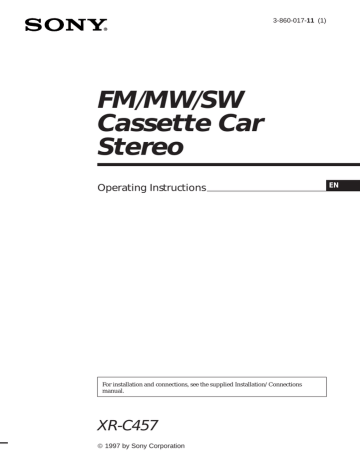
3-860-017-11 (1)
FM/MW/SW
Cassette Car
Stereo
Operating Instructions
EN
For installation and connections, see the supplied Installation/Connections manual.
XR-C457
1997 by Sony Corporation
EN
2
Welcome!
Thank you for purchasing the Sony Cassette
Car Stereo. This unit lets you enjoy a variety of features by using a rotary remote.
In addition to the tape playback and the radio operation you can expand your system by connecting optional CD/MD changer.
Table of contents
This Unit Only
Getting Started
Resetting the unit ................................................ 4
Detaching the front panel .................................. 4
Preparing the wireless remote .......................... 5
Setting the clock .................................................. 5
Cassette Player
Listening to a tape ............................................... 6
Playing a tape in various modes ....................... 6
Radio
Memorizing stations automatically
— Best Tuning Memory (BTM) ................... 7
Memorizing only the desired stations ............. 8
Receiving the memorized stations.................... 8
Storing the station names
— Station Memo ............................................ 8
Other Functions
Adjusting the sound characteristics ............... 10
Muting the sound .............................................. 10
Changing the sound and beep tone ............... 10
With Optional Equipment
CD/MD Changer
Playing a CD/MD ............................................. 11
Scanning the tracks
— Intro scan .................................................. 11
Playing tracks repeatedly
— Repeat play .............................................. 11
Playing tracks in random order
— Shuffle play .............................................. 12
Labeling a CD
— Disc Memo (CD changer with custom file function) .............................. 12
Selecting the specific tracks for playback
— Bank (CD changer with custom file function) ................................................... 13
Additional Information
Precautions ......................................................... 14
Maintenance ....................................................... 15
Dismounting the unit ....................................... 15
The rotary remote labels .................................. 15
Location of controls .......................................... 16
Specifications ..................................................... 18
Troubleshooting guide ..................................... 19
Index ................................................................... 21
EN
3
Getting Started
Attaching the front panel
Attach part A of the front panel to part B of the unit as illustrated and push until it clicks.
Resetting the unit
Before operating the unit for the first time or after replacing the car battery, you must reset the unit.
Press the reset button with a pointed object, such as a ball-point pen.
B
A
EN
Reset button
Note
Pressing the reset button will erase all the memorized programme and memory functions.
Detaching the front panel
The front panel of this unit can be detached to prevent the unit from being stolen.
1
Press (OFF).
2
Press (RELEASE) to open up the front panel, and detach the panel by pulling it towards you.
(RELEASE)
Notes
•
Make sure the front panel is the right way up when attaching it to the unit as it cannot be attached upside down.
•
Do not press the front panel hard against the unit when attaching it to the unit. It can easily be attached by pressing it lightly against the unit.
•
When you carry the front panel with you, put it in the supplied front panel case.
•
Do not press hard or give excessive pressure to the display windows of the front panel.
•
Do not expose the front panel to direct sunlight, heat sources such as hot air ducts or leave it in a humid place.
Never leave it on the dashboard etc. of a car parked in direct sunlight where there may be a considerable rise in temperature inside the car.
Caution alarm
If you turn the ignition key to the OFF position without removing the front panel, the caution alarm will beep for a few seconds (only when the POWER SELECT switch is set to the A position).
If you connect an optional power amplifier and do not use the built-in amplifier, the beep tone will be disabled.
Notes
• Be sure not to drop the panel when detaching it from the unit.
• If you press (RELEASE) to detach the panel while the unit is still turned on, the power will automatically turn off to protect the speakers from being damaged.
4
Preparing the wireless remote
Installing the batteries
Two size AA (R6) batteries
Battery life is approx. six months although it depends on the way of use.
Notes on batteries
To avoid damage from battery leakage and subsequent corrosion:
— insert the batteries by matching the “+” and
“–” on the batteries to the “+” and “–” in the battery compartment
— do not use an old battery with a new one, or different types of batteries together
— remove the batteries when you do not use the unit for a long period of time
— do not charge the batteries.
If any battery leakage occurs, replace the batteries with new ones after cleaning the battery compartment.
Notes on wireless remote
• Do not leave the wireless remote in a location near any heat sources, or in a place subject to direct sunlight (especially on the dashboard in summer etc.).
• When you park your car in direct sunlight, detach the wireless remote and place it in a location such as the glove-box, where it will not be subjected to direct sunlight.
Setting the clock
The clock has a 12-hour digital indication.
For example, setting it to 10:08
1
Press (OFF) or (DSPL) during operation.
2
Press (DSPL) for two seconds.
100
The hour digit blinks.
1 Set the hour digits. to go forward to go backward
1000
2 Press (SEL) momentarily.
1000
The minute digit blinks.
3 Set the minute digits. to go forward to go backward
1008
3
Press (DSPL) momentarily.
1008
The clock activates.
Note
If the POWER SELECT switch on the bottom of the unit is
set to the B position, the clock cannot be set unless the power is turned on. Set the clock after you have turned on the radio.
EN
5
Cassette Player
Listening to a tape
Insert a cassette.
EN
Playback will start automatically.
If a cassette is already inserted, press
(SOURCE) repeatedly until “PLAY” is displayed.
FWD
The side facing up is being played.
REV
The side facing down is being played.
Tip
To change the tape transport direction, press (MODE)
(*) during tape playback.
To
Stop playback
Eject the cassette
Press
(OFF)
6
Fast-winding the tape
During playback, press either side of
(SEEK/AMS) more than two second.
Fast-forward
SEEK
AMS
Rewind
To start playback during fast-forwarding or rewinding, press (MODE) (*).
Locating the beginning of a track
— Automatic Music Sensor (AMS)
You can skip up to nine tracks at one time.
During playback, press either side of
(SEEK/AMS) momentarily.
SEEK
AMS
To locate the succeeding tracks
To locate the preceding tracks
Note
The AMS function may not work when :
• the blanks between tracks are shorter than 4 seconds
• there is noise between tracks
• there are long sections of low volume or quiet sections.
Changing the displayed items
Each time you press (DSPL) momentarily during tape playback, the displayed item changes as follows:
z Tape playback z Clock z Frequency*
* While the ATA function activated.
Playing a tape in various modes
Searching for the desired track
— Intro scan
Press (1) during playback.
“INTRO” appears on the display.
The first 10 seconds of all the tracks are played.
When you find the desired track, press again.
The unit returns to the normal playback mode.
Playing tracks repeatedly
— Repeat play
Press (2) during playback.
“REP” appears on the display.
When the current played track is over, it will be played again from the beginning.
To cancel this mode, press again.
6
Switching to the radio while fastwinding a tape
— Automatic Tuner Activation (ATA)
Press (5) during playback.
“ATA” appears on the display.
When fast-forwarding or rewinding with
(SEEK/AMS) for two seconds, the tuner will turn on automatically.
To cancel this function, press (5).
Skipping blanks during tape playback — Blank skip
Press (6) during playback.
“BL.SKIP” appears on the display.
Blanks longer than eight seconds will automatically be skipped during tape playback.
To cancel this function, press (6).
Playing a tape recorded in the
Dolby B NR system
Press the (3) when you want to listen to
a tape recorded in the Dolby* B NR system.
“a” appears on the display.
To cancel this function, press (3).
* Dolby noise reduction manufactured under license from
Dolby Laboratories Licensing Corporation.
“DOLBY” and the double-D symbol a are trademarks of Dolby Laboratories Licensing Corporation.
Playing a CrO
2
or metal tape
Press (4) when you want to listen to a
CrO
2
(TYPE II) or metal (TYPE IV) tape.
“MTL” appears on the display.
To cancel this function, press (4).
Radio
Memorizing stations automatically
— Best Tuning Memory (BTM)
This function selects from the currently received band the stations with the strongest signals and memorizes them in order of their frequency.
PREVENTING ACCIDENTS!
When tuning in while driving, use the automatic tuning or memory preset search function instead of manual tuning.
1
Press (SOURCE) repeatedly to select the tuner.
Each time you press (SOURCE), the source changes as follows: z TAPE z TUNER z CD/MD
2
Press (MODE) repeatedly to select the band.
Each time you press (MODE), the band changes as follows: z FM1 z FM2 z FM3
SW2 Z SW1 Z MW Z
3
Press (LCL/BTM) for two seconds.
Notes
• The unit will not store stations with weak signals on the preset number buttons. If there are only a few stations received, some preset number buttons will remain empty.
• When there is a preset number indicated on the display, the unit will store stations on all preset number buttons from the one currently displayed.
EN
7
EN
Memorizing only the desired stations
Up to 6 stations on each band (FM1, FM2, FM3,
MW, SW1, and SW2) can be stored on the preset number buttons in the order of your choice. Therefore, 18 FM stations can be memorized.
If you try to store another station on the same preset number button, the previously stored station will be erased.
1
Press (SOURCE) repeatedly to select the tuner.
2
Press (MODE) repeatedly to select the band.
3
Press (SEEK/AMS) to search for the station you wish to store on a preset number button.
4
Press the desired preset number button
((1) to (6)) for two seconds.
The number of the selected preset number button appears on the display.
Receiving the memorized stations
1
Press (SOURCE) repeatedly to select the tuner.
2
Press (MODE) repeatedly to select the band.
3
Press the preset number button ((1) to
(6)) momentarily on which the desired station is stored.
Tip
Press either side of (PRESET/DISC) to receive in order the stations stored in the memory (Preset Search Function).
Changing the displayed items
Each time you press (DSPL), the display changes between the frequency and the clock.
If you cannot tune in a preset station
Press either side of (SEEK/AMS) momentarily to search for the station
(automatic tuning).
Scanning stops when a station is received.
Press either side of the button repeatedly until the desired station is received.
Note
If the automatic tuning stops too frequently, press
(LCL/BTM) momentarily until “LCL” lights up on the display (local seek mode). Only the stations with relatively strong signals can be tuned in.
Tip
If you know the frequency, press and hold either side of
(SEEK/AMS) until the desired station is received (manual tuning).
Storing the station names
— Station Memo
You can assign a name to each radio station and store it in memory. The name of the station currently tuned in appears in the display. You can store up to eight characters for a station.
Storing the station names
1
Tune in a station whose name you want to store.
2
Press (FILE) for two seconds.
FM1
8
3
Enter the characters.
1 Press (+) to select the desired characters.
(A n B n C n ··· Z n 0 n 1 n 2 n
··· 9 n + n – n * n / n \ n > n < n . n _ )
FM1
W
If you press (–), the characters appear in the reverse order.
If you want to put a blank space between characters, select “_” (underbar).
2 Press (SEL) after locating the desired character.
The flashing cursor moves to the next space.
FM1
W
If you press (SEL) when the eighth character (farthest right character) is flashing, the flashing part goes back to the first character (farthest left character).
3 Repeat steps 1 and 2 to enter the entire name.
4
To return to the normal radio reception,
press (FILE) for two seconds.
Tip
To erase/correct a name, enter “_” (under-bar) for each character.
Displaying the station name
Press (DSPL) during radio reception.
FM1
Each time you press (DSPL), the item changes as follows: z Station name* z Frequency z Clock
* If the station name is not stored, “NO NAME” appears in the display for one second.
Erasing the station name
1
Tune in any station and press (FILE) for two seconds.
2
Press (5) while pressing (SEL).
3
Press (+) or (–) to select the name that you want to erase.
4
Press (SEL) for two seconds.
The name is erased.
Repeat steps 3 and 4 if you want to erase other names.
5
Press (FILE) for two seconds.
The unit returns to the normal radio reception mode.
EN
9
Other Functions
EN
Adjusting the sound characteristics
1
Select the item you want to adjust by
pressing (SEL) repeatedly.
VOL (volume) n BAS (bass) n TRE
(treble) n BAL (balance) n FAD (fader)
2
Adjust the selected item by pressing
either (+) or (–).
Adjust within three seconds after selecting.
(After three seconds the button will again serve as volume control button.)
Muting the sound
Press (MUTE).
The “MUTE” indication flashes.
To restore the previous volume level, press again.
Tip
The unit decreases the volume automatically when a telephone call comes in (Telephone-mute function).
10
Changing the sound and beep tone
Boosting the bass sound — D-bass
You can enjoy clear and powerful bass sound.
The D-bass function boosts the low frequency signal with a sharper curve than conventional bass boost.
You can hear the bass line more clearly even if the vocal sound is the same volume. You can emphasize and adjust the bass sound easily with the D-bass control. This effect is similar to the one you get when you use an optional subwoofer system.
Moreover, the Digital D-bass* function creates even sharper and more powerful bass sound than Analog D-bass.
Digital D-bass
D-BASS 3
D-BASS 2
D-BASS 1
Analog D-bass
D-BASS 3
D-BASS 2
D-BASS 1
0dB
Frequency (Hz)
0dB
Frequency (Hz)
Adjusting the bass curve
Turn the D-BASS control to adjust the bass level (1, 2 or 3).
“D-BASS”* appears in the display.
To cancel, turn the control to the OFF position.
* If the CD changer has the digital D-bass function,
“DIGITAL D-BASS” appears on the display during CD playback.
Muting the beep tone
Press (6) while pressing (SEL).
To obtain the beep tone again, press these buttons again.
Note
If you connect an optional power amplifier and do not use the built-in amplifier, the beep tone will be disabled.
Changing the illumination color
Press (1) while pressing (SEL).
You can choose the color between amber and green.
With Optional Equipment
CD/MD Changer
You can control up to five CD/MD changers with this unit.
Playing a CD/MD
Press (SOURCE) until the desired changer indication appears on the display.
CD/MD playback starts.
When a CD/MD changer is connected, all the tracks play from the beginning.
Note
Even if you select an MD changer, “CD” appears in the display.
Selecting CD/MD changers (when several CD/MD changers are connected)
Press (MODE) repeatedly to select the desired
CD/MD changer.
Changing the displayed items
Each time you press (DSPL) during CD/MD playback, the item changes as follows:
$
Elapsed playback time
$
Disc name*
$
Clock
* If you have not labeled CD, “NO NAME” appears in the display.
If the disc name of an MD is not prerecorded “NO
NAME” appears in the display.
Locating a specific track
— Automatic Music Sensor (AMS)
During playback, press either side of
(SEEK/AMS) once for each track you wish to skip the tracks.
To locate the succeeding tracks
SEEK
AMS
To locate the preceding tracks
Locating a specific point in a track
— Manual Search
During playback, press and hold either
side of (SEEK/AMS). Release the button when you have found the desired part.
To search forward
SEEK
AMS
To search backward
Switching to other discs
During playback, press either side of
(PRESET/DISC) .
PRESET
DISC
To return to the previous disc
To advance to the next disc
Scanning the tracks
— Intro scan
The first 10 seconds of all the tracks on the current disc are played in order. After the first disc is over, the next disc is played.
Press (1) during playback.
“INTRO” appears on the display.
When you find the desired track, press again .
The unit returns to the normal CD/MD playback mode.
EN
Playing tracks repeatedly
— Repeat play
To repeat a track
Press (2) repeatedly during CD/MD playback until “REP 1” is displayed.
To repeat a disc
Press (2) repeatedly during CD/MD playback until “REP 2” is displayed.
11
To repeat all the discs in the current changer
Press (2) repeatedly during CD/MD playback until “REP 3” is displayed.
Each time you press (2) the display changes as follows:
REP 1
(Track repeat)
REP 2
(Disc repeat)
Cancel (Normal CD/
MD playback mode)
REP 3
(Changer repeat)
EN
Playing tracks in random order
— Shuffle play
To play the tracks on the current disc in random order
Press (3) repeatedly during CD/MD playback until “SHUF 1” is displayed.
To play all the discs in the changer in random order
Press (3) repeatedly during CD/MD playback until “SHUF 2” is displayed.
To play all the discs in the current connected changers in random order
Press (3) repeatedly during CD/MD playback until “SHUF 3” is displayed.
Each time you press (3) the display changes as follows:
SHUF 1
(Disc shuffle)
SHUF 2
(Changer shuffle)
Cancel (Normal CD/
MD playback mode)
SHUF 3
(All shuffle)
If you press (1) during shuffle play, the first 10 seconds of all tracks will be played in random order.
Labeling a CD
— Disc Memo
(CD changer with custom file function)
You can label each disc with a personalized name. You can enter up to 8 characters for a disc. If you label a CD, you can locate a disc by name and select the specific tracks for playback (page 13).
Note
When you label an MD, the disc names on the disc itself do not change. The names are stored in the CD changer’s custom files.
1
Play the CD and press (FILE) for two seconds.
CD
2
Enter the characters.
1 Press (+) to select the desired characters.
(A n B n C n ··· Z n 0 n 1 n 2 n
··· 9 n + n – n * n / n \ n > n < n . n _ )
CD
If you press (–), the characters appear in the reverse order.
If you want to put a blank space between characters, select “_” (underbar).
2 Press (SEL) after locating the desired character.
The flashing cursor moves to the next space.
CD
If you press (SEL) when the eighth character (farthest right character) is flashing, the flashing part goes back to the first character (farthest left character).
3 Repeat steps 1 and 2 to enter the entire name.
3
To return to the normal CD playback
mode, press (FILE) for two seconds.
Tip
To erase/correct a name, enter “_” (under-bar) for each character.
12
Note
If you try to label an MD and you have not connected a
CD changer with the custom file function “*FULL*” then
“--------” appear in the display, but you cannot input
characters. In this case, press (FILE) for two seconds.
Displaying the disc memo
Press (DSPL) during CD playback.
CD
Each time you press (DSPL) during CD playback, the item changes as follows: z Elapsed playback time z Disc name
Clock Z
Erasing the disc memo
1
Press (SOURCE) to select the CD changer.
2
Play the CD and press (FILE) for two seconds.
3
Press (5) while pressing (SEL).
4
Press (+) or (–) to select the name that you want to erase.
5
Press (SEL) for two seconds.
The name is erased.
Repeat steps 4 and 5 if you want to erase other names.
6
Press (FILE) for two seconds.
The unit returns to the normal CD playback mode.
Selecting the specific tracks for playback
— Bank
(CD changer with custom file function)
If you label the disc, you can set the unit to skip tracks and play only the tracks you want.
1
Start playing the disc and press (FILE)
for two seconds. Then press (FILE) momentarily.
Bank edit mode
CD2 TRACK DISC
5 1
Note
If you have not labeled the disc, you cannot use this function. For more information on “Labelling a CD”, refer to page 12.
2
Press either side of (SEEK/AMS) to select the track number you want to skip and
press (SEL).
CD2 TRACK DISC
5 3
The indication changes from “PLAY” to
“SKIP.” If you want to return to “PLAY," press (SEL) again.
3
Repeat step 2 to set the “PLAY” to “SKIP” mode on all the tracks.
4
Press (FILE) for two seconds.
The unit returns to the normal CD playback mode.
Notes
• You can set the “SKIP” mode on up to 24 tracks.
• You cannot set the “SKIP” mode on all the tracks.
Playing the specific tracks only
You can select:
•BANK-ON to play the tracks with “PLAY” setting.
•BANK-INV (inverse) to play the tracks with the “SKIP” setting.
1
During playback, press (4).
“BANK” appears on the display.
2
Press (4) to select the desired mode.
Each time you press (4), the display changes as follows: z BANK-ON z BANK-INV z BANK-OFF
EN
CD1
BANK ON BANK
Playback starts from the track following the current one.
To go back to the normal playing mode, select
“BANK-OFF” in step 2.
13
Additional
Information
EN
Precautions
•
If your car was parked in direct sunlight resulting in a considerable rise in temperature inside the car, allow the unit to cool off before operating it.
•
If no power is being supplied to the unit, check the connections first. If everything is in order, check the fuse.
•
If no sound comes from the speakers of a
2-speaker system, set the fader control to the center position.
•
When the tape is played back for a long period, the cassette may become warm because of the built-in power amplifier.
However, this is not a sign of malfunction.
If you have any questions or problems concerning your unit that are not covered in this manual, please consult your nearest Sony dealer.
To maintain high quality sound
If you have drink holders near your audio equipment, be careful not to splash juice or other soft drinks onto the car audio. Sugary residues on this unit or cassette tapes may contaminate the playback heads, reduce the sound quality, or prevent sound reproduction altogether.
Cassette cleaning kits cannot remove sugar from the tape heads.
Notes on Cassettes
Cassette care
•
Do not touch the tape surface of a cassette, as any dirt or dust will contaminate the heads.
•
Keep cassettes away from equipment with built-in magnets such as speakers and amplifiers, as erasure or distortion on the recorded tape could occur.
•
Do not expose cassettes to direct sunlight, extremely cold temperatures or moisture.
•
Slack in the tape may cause the tape to be caught in the machine. Before you insert the tape, use a pencil or similar object to turn the reel and take up any slack.
Slack
•
Distorted cassettes and loose labels can cause problems when inserting or ejecting tapes.
Remove or replace loose labels.
Cassettes longer than 90 minutes
The use of cassettes longer than 90 minutes is not recommended except for long continuous play. The tapes used for these cassettes are very thin and tend to be stretched easily.
Frequent playing and stopping of these tapes may cause them to be pulled into the cassette deck mechanism.
14
Maintenance
Fuse Replacement
When replacing the fuse, be sure to use one matching the amperage rating stated on the fuse. If the fuse blows, check the power connection and replace the fuse. If the fuse blows again after replacement, there may be an internal malfunction. In such a case, consult your nearest Sony dealer.
2
Dismounting the unit
1
Release key (supplied)
Fuse (10 A) 3
Warning
Never use a fuse with an amperage rating exceeding the one supplied with the unit as this could damage the unit.
Cleaning the Connectors
The unit may not function properly if the connectors between the unit and the front panel are not clean. In order to prevent this, open the front panel by pressing (RELEASE), then detach it and clean the connectors with a cotton swab dipped in alcohol. Do not apply too much force. Otherwise, the connectors may be damaged.
4
The rotary remote labels
You can control this unit with the optional rotary remote (RM-X2S).
Some labels are supplied with the rotary remote. Attach that label which matches the functions of the master unit and the mounting position of the rotary remote.
When you mount the rotary remote, attach the label in the illustration below.
Main unit
EN
Back of the front panel
FILE
MODE
SEL
SEL
MODE
FILE
15
Location of controls
SOURCE
MODE
OFF
DSPL
SEEK
AMS
RELEASE
SEL
MUTE
INTRO
1
BANK/MTL
4
REPEAT
2
ATA
5
BTM
LCL
PRESET
DISC
FILE
SHUF/
3
BL.SKIP
6
D-BASS
OFF 1 2
3
EN
Refer to the pages for further details.
1 SEEK/AMS button 6, 7, 8, 11, 13
2 SOURCE button (TAPE/TUNER/CD/MD) 6,
7, 8, 11, 13
3 (+)(–) (volume/bass/treble/balance/ fader control) button 5, 9, 10, 12, 13
4 MODE (*) button
During Tuner reception:
BAND select 7, 8
During Tape playback:
Transport direction change 6
During CD/MD playback:
Changer select 11
5 OFF button 4, 5, 6
6 DSPL (display mode change/time set) button 5, 6, 8, 9, 11, 13
7 Receptor for wireless remote
8 6 (eject) button 6
9 During radio reception:
Preset number buttons 8
During tape/CD/MD playback:
(1) INTRO button 6, 11
(2) REPEAT button 6, 11, 12
(3) SHUF/a (Shuffle/Dolby B NR) button 7, 12
(4) BANK/MTL button 7, 13
(5) ATA (Automatic Tuner
Activation) button 7
(6) BL.SKIP (Blank Skip) button 7
16
0 RELEASE (front panel release) button
4, 15
!¡ Reset button (located on the front side of the unit hidden by the front panel)
Press this button when you use this unit for the first time, when you have changed the car battery, or when the buttons of this unit do not function properly.
!™ MUTE button 10
!£ SEL (control mode select) button
5, 9, 10, 12, 13
!¢ Display window
!∞ POWER SELECT switch (located on the bottom of the unit)
See “POWER SELECT Switch” in the
Installation/Connections manual.
!§ Frequency Select switch (located on the bottom of the unit)
See “Frequency Selet switch” in the
Installation/Connections manual.
!¶ LCL/BTM (local seek/Best tuning memory function) button 7, 8
!• PRESET/DISC button
During Tuner reception:
Preset station select 8
During CD/MD playback:
Disc change 11
!ª FILE (custom file mode select/set) button
8, 9, 12, 13
@º D-BASS control 10
Wireless Remote
Commander (RM-X40)
OFF
–
–
=
–
REW
MODE SOURCE
SEEK
AM 8
PRESET
DISC
+
+
+
FF
SEL
+
MUTE DSPL
1 OFF button
2 MODE button
During Tape playback:
Changes the playback side of the cassette.
During CD/MD playback:
Selects CD/MD changers when several
CD/MD changers are connected.
During radio reception:
Changes preset groupes within band received.
z FM1 z FM2 z FM3
SW2 Z SW1 Z MW Z
3 SOURCE button
Press to select program sources.
Each time the button is pressed, the program source mode changes as follows: z TAPE z TUNER
CD/MD* Z
* When the CD/MD changer unit is connected.
4 SEEK/AMS button
You cannot do the manual search and manual tuning with the remote commander.
5 PRESET/DISC button
6 MUTE button
7 (+) (–) button
8 DSPL button
9 SEL button
The unit cannot be operated with the wireless remote commander unless the SOURCE button on the unit is pressed or a cassette is inserted to activate the unit first.
EN
17
EN
Specifications
Cassette player section
Tape track
Wow and flutter
Frequency response
Signal-to-noise ratio
4-track 2-channel stereo
0.08 % (WRMS)
30 – 20,000 Hz
Cassette type
TYPE II, IV
TYPE I
Dolby B NR
67 dB
64 dB
Dolby NR off
61 dB
58 dB
Tuner section
FM
Tuning range FM tuning interval:
50 kHz/200 kHz switchable
87.5 – 108.0 MHz
(at 50 kHz step)
87.5 – 107.9 MHz
(at 200 kHz step)
Antenna terminal External antenna connector
Intermediate frequency 10.7 MHz
Usable sensitivity 8 dBf
Selectivity
Signal-to-noise ratio
75 dB at 400 kHz
65 dB (stereo),
68 dB (mono)
Harmonic distortion at 1 kHz
Separation
0.5 % (stereo),
0.3 % (mono)
35 dB at 1 kHz
Frequency response
Capture ratio
30 – 15,000 Hz
2 dB
MW
Tuning range MW tuning interval :
9kHz/10kHz switchable
531 – 1,602 kHz
(at 9kHz step)
530 – 1,710 kHz
(at 10kHz step)
SW
Tuning range SW tuning interval :
SW1: 2,940 - 7,735 kHz
SW2: 9,500 - 18,135 kHz
(except for 10,140 - 11,575 kHz)
Antenna terminal External antenna connector
Intermediate frequency 10.71 MHz/450 kHz
Sensitivity 40 µV
Power amplifier section
Outputs Speaker outputs
(sure seal connectors)
Speaker impedance 4 – 8 ohms
Maximum power output 35 W
×
4 (at 4 ohms)
General
Outputs
Tone controls
Power requirements
Dimensions
Mounting dimensions
Mass
Supplied accessories
Optional accessories
Optional equipment
Power antenna control lead
Power amplifier control lead
LINE OUT
Rear (1)
Front (1)
Bass ±8 dB at 100 Hz
Treble ±8 dB at 10 kHz
12 V DC car battery
(negative ground)
Approx. 188
×
58
×
181 mm (w/h/d)
Approx. 182
×
53
×
164 mm
(w/h/d)
Approx. 1.2 kg
Parts for installation and connections (1 set)
Wireless Remote
Commander RM-X40
Front panel case (1)
Bus cable (supplied with an RCA pin cord)
RC-61 (1 m), RC-62 (2 m)
RCA pin cord
RC-63 (1 m), RC-64 (2 m),
RC-65 (5 m)
Rotary remote
RM-X2S
CD changer
CDX-705, CDX-605
(10 discs),
CDX-T60, CDX-T62
(6 discs)
MD changer
MDX-60, MDX-61
Source selector XA-C30
Design and specifications are subject to change without notice.
18
Troubleshooting guide
The following checklist will assist in the correction of most problems you may encounter with your unit.
Before going through the checklist below, refer to the operating procedures.
General
Problem
No sound
Indications do not appear on the display window.
No beep tone.
Cause/Solution
•
Adjust the volume with (+).
•
Set the fader control to the centre position for 2-speaker systems.
Remove the front panel and clean the connectors. See “Cleaning the Connectors” in “Maintenance” for details.
•
An optional power amplifier is connected and you are not using the built-in amplifier.
•
The beep tone is muted (page 10).
Tape playback
Problem
Playback sound is distorted.
The AMS does not operate correctly.
Disc play
Problem
Playback sound skips.
Cannot turn off “--------” indication
Cause/Solution
Contamination of the tape head. n Clean the head.
•
There is noise in the space between tracks.
•
A blank space is too short (less than four seconds).
• + on (SEEK/AMS) is pressed immediately before the following track.
• = on (SEEK/AMS) is pressed immediately after the track starts.
•
A long pause, or a passage of low frequencies or very low sound level is treated as a blank space.
Radio reception
Problem
Preset tuning is not possible.
Automatic tuning is not possible.
The “ST” indication flashes.
Cause/Solution
•
Store the correct frequency.
•
The broadcast is too weak.
The broadcast is too weak. n Use manual tuning.
•
Tune in precisely.
•
The broadcast is too weak.
Cause/Solution
A dusty or defective disc.
You cannot label MDs unless you connect a CD changer with the custom file function.
n Press (FILE) for two seconds.
EN
19
EN
Error displays (when the optional CD/MD changer(s) is connected)
The following indications will flash for about five seconds and an alarm sound will be heard.
Display
NO MAG
NO DISC
NG DISCS
ERROR
RESET
HI TEMP
Cause
The disc magazine is not inserted in the CD/MD changer.
No disc is inserted in the disc magazine.
A CD/MD cannot play because of some problem.
The disc is dirty.
The disc is inserted upside down.
The CD/MD changer cannot be operated because of some problem.
The ambient temperature is more than 50
°
C.
Solution
Insert the disc magazine with discs into the CD/MD changer.
Take out the magazine and insert a disc.
Insert another CD/MD.
Clean the disc.
Insert the disc correctly.
Press the reset button on the unit.
Wait until the temperature goes below 50
°
C.
If the above-mentioned solutions do not help to improve the situation, consult your nearest Sony dealer.
20
Index
A
Automatic Music Sensor (AMS) 6, 11
Automatic tuning 8
Automatic Tuner Activation (ATA) 7
B
Bass 10
Balance 10
Bank play 13
Beep tone 10
Best Tuning Memory (BTM) 7
Blank skip 7
C
Caution alarm 4
CD playback 11, 12, 13
Clock 5
D, E
D-Bass 10
Disc Memo 12
Display 6, 9, 11, 13
Dolby 7
F, G, H
Fader 10
Fast-forward 6
Front panel 4
Fuse 15
I, J, K
Intro scan 6, 11
L
Local seek mode (LCL) 8
M, N, O
Manual search 11
Manual tuning 8
MD playback 11, 12
METAL 7
Mute 10
P,Q
Preset search 8
R
Radio 7, 8, 9
Repeat play 6, 11
Reset 4
Rewind 6
Rotary remote 15
S
Shuffle play 12
Station Memo 8, 9
T, U, V, W, X, Y, Z
Tape playback 6, 7
Telephone mute 10
Treble 10
EN
21
EN
22
EN
23
Sony Corporation Printed in Indonesia
advertisement
Related manuals
advertisement
Table of contents
- 4 Resetting the unit
- 4 Detaching the front panel
- 5 Preparing the wireless remote
- 5 Setting the clock
- 6 Listening to a tape
- 6 Playing a tape in various modes
- 7 — Best Tuning Memory (BTM)
- 8 Memorizing only the desired stations
- 8 Receiving the memorized stations
- 8 — Station Memo
- 10 Adjusting the sound characteristics
- 10 Muting the sound
- 10 Changing the sound and beep tone
- 11 Playing a CD/MD
- 11 — Intro scan
- 11 — Repeat play
- 12 — Shuffle play
- 12 custom file function)
- 13 function)
- 14 Precautions
- 15 Maintenance
- 15 Dismounting the unit
- 15 The rotary remote labels
- 16 Location of controls
- 18 Specifications
- 19 Troubleshooting guide
- 21 Index