Chevrolet Camaro 2016 Quick Reference Guide
Add to My manuals16 Pages
Chevrolet Camaro 2016: The high-performance sports car that combines power, style, and technology to deliver an exhilarating driving experience. With its muscular design, responsive handling, and advanced infotainment system, the Camaro is the perfect choice for those who demand the best.
advertisement
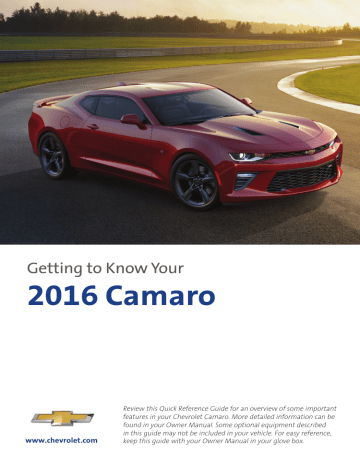
Getting to Know Your
2016 Camaro
www.chevrolet.com
Review this Quick Reference Guide for an overview of some important features in your Chevrolet Camaro. More detailed information can be found in your Owner Manual. Some optional equipment described in this guide may not be included in your vehicle. For easy reference, keep this guide with your Owner Manual in your glove box.
Instrument Panel
Memory Seat
Buttons F
Head-Up
Display
Controls F
Interior
Lighting
Control
Turn Signal
Lever/Exterior
Lamps Control
Paddle Shift or Active Rev
Match On/Off
Windshield
Wipers
Lever
2
Power Mirror/
Window
Controls
Heated
Steering
Wheel F
Buttons
/
Cruise Control
Audio Next/
Previous
Favorite Station
Controls
Tilt/
Telescoping
Steering
Wheel Lever
Audio
Volume
Controls
Engine
Start/Stop
Button
Voice
Recognition
Buttons/Driver
Information
Center Controls
Symbols
Low Fuel
Traction Control Off
Brake System
Cruise Control Set
StabiliTrak Active
StabiliTrak Off
Security
Electric Parking Brake
Service Electric Parking Brake
Lights On Reminder
Airbag Readiness
Check Engine
Driver’s Heated/
Vented Seat
Buttons F
Infotainment
System Touch
Screen F
Automatic
Climate
Controls
Passenger’s
Heated/Vented
Seat Buttons F
Hazard
Warning
Flashers
Button
Driver Mode
Selector/Stability
Control Button
Electric
Parking
Brake
Switch
Accessory Power
Outlet
Antilock Brake System
Low Tire Pressure
Door Ajar
Engine Oil Pressure
F Optional equipment
2
Charging System
Driver Safety Belt
Reminder
Passenger Safety Belt
Reminder
Refer to your Owner Manual to learn about the information being relayed by the lights, gauges and indicators of the instrument cluster.
See In Brief in your Owner Manual.
3
Remote Keyless Entry Transmitter
Unlock
Press to unlock the driver’s door.
Press again to unlock all doors.
Lock
Press to lock all doors.
Vehicle Locator/Panic Alarm
Press and release to locate your vehicle.
The turn signal lamps will flash and the horn will sound.
Press and hold to activate the alarm.
Lower Convertible Top F
(Convertible Models Only)
Press and release the Unlock button and then press and hold the button to lower the top.
Remote Vehicle Start F
Press and release the Lock button and then press and hold the button until the turn signal lamps flash to start the engine from outside the vehicle. After entering the vehicle, turn on the ignition.
• During a remote start, the engine will run for 10 minutes.
• Repeat these steps for an additional
10 minutes. A remote start can be extended once.
• Press and hold the button until the parking lamps turn off to cancel a remote start.
Note: To change the remote lock, unlock, and remote start settings, go to Remote Lock, Unlock,
Start in the Vehicle Settings menu.
See Keys, Doors and Windows in your Owner Manual.
Keyless Access System
The Keyless Access System enables operation of the doors, ignition and trunk without removing the Remote Keyless Entry transmitter from a pocket or purse. The transmitter must be within 3 feet of the door being unlocked or the trunk.
Keyless Unlocking
With the transmitter within range:
Press the lock button on the driver’s door handle to unlock the driver’s door; press it again within 5 seconds to unlock all doors.
Press the lock button on the passenger’s door handle to unlock all doors.
Press the touchpad above the license plate to open the trunk.
Keyless Locking
With the ignition off, the transmitter out of the vehicle, and all doors closed:
Press the lock button on any door handle to lock all doors immediately.
If Passive Locking is turned on, all doors will lock automatically after a short delay once all doors are closed.
Note: To change the door lock and unlock settings, go to Remote Lock, Unlock, Start in the Vehicle
Settings menu.
See Keys, Doors and Windows in your Owner Manual.
4 F Optional equipment
Pushbutton Start
The Remote Keyless Entry transmitter must be in the vehicle to turn on the ignition.
Starting the Engine
With the transmission in Park or Neutral, press the brake pedal (automatic transmission) or the clutch pedal (manual transmission) and then press the ENGINE START/
STOP button. The green button indicator will illuminate.
Stopping the Engine
Shift to Park (automatic transmission) or
Reverse (manual transmission) and press and hold the ENGINE START/STOP button.
Note: If the transmitter battery is weak, place the transmitter in the rear cupholder to enable the engine to start. Replace the transmitter battery as soon as possible.
See Driving and Operating in your Owner Manual.
Driver Information Center (DIC)
The DIC on the instrument cluster displays a variety of vehicle system information and warning messages. Use the controls on the right side of the steering wheel to select the Info (includes trip and fuel information), Performance, Audio,
Phone, Navigation, and Settings menus.
Menu Items
Press the or button to move between the display zones.
Press the or button to move through the menus.
Press the SEL (Select) button to open a menu or select a setting.
Reset an Item
1. Use the controls to display the desired item.
2. Press the SEL button to reset or clear the item.
Reconfigurable instrument cluster F shown
Reconfigurable Instrument Cluster F
The instrument cluster features 3 display themes of Standard, Technology, or Media.
1. Use the controls to display the Settings menu.
2. Select Display Theme.
3. Select the desired cluster theme.
See Instruments and Controls in your Owner Manual.
F Optional equipment 5
Head-Up Display (HUD)
F
The HUD projects some operating information on the windshield. Temporary information, such as audio changes and navigation maneuvers, also will be displayed.
HUD HUD
Press down or lift up to adjust the position of the image. It cannot be adjusted sideto-side.
INFO
Press to select from the display views of Speed View, Audio/Phone View,
Navigation View, and Performance View.
+ –
Brightness
Press down or lift up to dim or brighten the display. Press down and hold to turn off the HUD.
See Instruments and Controls in your Owner Manual.
Audio Steering Wheel Controls
Push to Talk
Press to answer an incoming call or to use natural voice recognition with the
Bluetooth or OnStar® system.
End Call/Mute
Press to end or decline a call.
Press to mute/unmute the vehicle speakers.
Volume
Pull the + or – button to adjust the volume.
Next/Previous Favorite Station
Pull the button or button to go to the next or previous favorite radio station or track.
See Instruments and Controls in your Owner Manual.
6 F Optional equipment
Chevrolet MyLink Infotainment System
F
Refer to your Owner Manual for important information about using the infotainment system while driving.
Applications:
Touch the screen icon to access the application
Home screen
SEEK
Previous radio station or track
Power/
Volume
SEEK
Next radio station or track
(7-inch screen)
View the
Phone screen or answer a call
(8-inch screen)
Move back one level in the menus
8-inch* color screen F shown
Chevrolet MyLink
Chevrolet MyLink uses a Bluetooth or USB connection to link to a compatible device, such as a smartphone, cell phone, USB flash drive or portable audio player/iPod®. For assistance with the MyLink system, contact Customer Assistance at 1-855-4-SUPPORT
(1-855-478-7767) or visit www.chevrolet.com/mylink.
See your Infotainment System Owner Manual.
F Optional equipment *Screen measured diagonally 7
Chevrolet MyLink Infotainment System
Setting the Time
1. Touch Settings on the home page.
2. Touch Time and Date.
3. Touch Set Time.
4. Touch the screen buttons to adjust the hours, minutes and AM or PM.
5. Touch BACK to exit the menu.
Storing Favorites
Radio stations from all bands (AM, FM or SiriusXM F ) can be stored in any order. Additional media (song, artist, album, and genre when connected to a USB port), phone contacts and navigation destinations also may be stored (MyLink system with 8-inch* color screen only F ).
1. Display or select the desired radio station, media favorite, navigation destination or contact.
2. Select the desired page of favorite screen buttons.
3. Touch and hold one of the favorite screen buttons until a beep is heard.
4. Repeat the steps to store another favorite item.
Natural Voice Recognition
Control the music source F and make phone calls hands-free (after pairing your Bluetoothenabled phone) using the natural voice recognition system.
1. Press the Push to Talk button on the steering wheel.
2. The radio will say “Command please,” followed by a beep.
3. After the beep, say what you want it to do using natural speech.
• Phone (using your paired phone) –
Example command: “Call Amanda” or “Dial 555-1212”
• Media Music Device Search F (when connected to USB only) –
Example command: “Play artist [name]” or “Play song [name]”
• Radio control F – Example command: “Tune FM 104.3” or “Tune XM Classic Vinyl”
• Help – Say “Help” for voice recognition assistance
PANDORA® Internet Radio F
Listen to personalized radio stations based on favorite artists or genres.
Download the Pandora app to your smartphone and sign in to Pandora.
Create a station on your phone to listen to a customized song list in the vehicle.
Connect your smartphone to the system by Bluetooth or, for Apple devices, by a
USB cable.
Touch the Pandora icon on the touch screen to access Pandora. A slight delay may occur when loading a song or changing a station.
See your Infotainment System Owner Manual.
8
F Optional equipment
Bluetooth® System
Refer to your Owner Manual for important information about using the Bluetooth system while driving.
Before using a Bluetooth-enabled device in the vehicle, it must be paired with the in-vehicle Bluetooth system. The pairing process is disabled when the vehicle is moving. Not all devices will support all functions. Visit my.chevrolet.com/learn for more information.
Pair a Phone
1. Using the MyLink system with 7-inch* color screen, select the Phone screen and touch
Search Device.
Using the MyLink system with 8-inch* color screen F , select the Phone icon > Pair
Device, or press the Push to Talk button and say “Pair phone.”
2. Start the pairing process on the phone. Locate Your Vehicle or Chevrolet MyLink on the phone.
3. Confirm the codes that appear on the touch screen and the phone.
4. If your phone prompts you to accept the connection or phone book download, select
Always Accept and Allow.
See Infotainment System in your Owner Manual.
Portable Audio Devices
Two USB ports and an auxiliary jack are located inside the center console to connect portable audio devices.
An iPod®, iPhone®, MP3 Player, a USB flash drive or a USB mass storage device can be connected to the USB port.
Search for music on-screen or by voice commands.
F
Touch Audio > Media to select a portable device as the audio source.
See Infotainment System in your Owner Manual.
OnStar® with 4G LTE and Wi-Fi®
If equipped with OnStar 4G LTE and Wi-Fi, up to seven devices (smartphones, tablets and laptops) can be connected to high-speed Internet through the vehicle’s built-in Wi-Fi hotspot.
To retrieve the SSID and password for the hotspot, press the OnStar Voice Command button on the overhead console or rearview mirror, wait for the prompt, and then say
“Wi-Fi settings.” The information will be displayed on the screen.
For assistance, press the blue OnStar button or call 1-888-4-ONSTAR (1-888-466-7827).
Note: See onstar.com for a detailed instruction guide, vehicle availability, details, and system l imitations.
See OnStar in your Owner Manual.
F Optional equipment *Screen measured diagonally 9
Apple CarPlay™ and Android Auto™
F
Apple CarPlay or Android Auto* capability may be available through a compatible smartphone. If available, a Projection icon will appear on the home page of the infotainment display.
1. No app is required for Apple CarPlay. Download the Android Auto app to your phone from the Google Play store.
2. Connect your Apple iPhone or Android phone by plugging the compatible phone USB cable into a USB data port. Use your device’s factory-provided USB cable. Aftermarket cables may not work.
3. The Projection icon will change to Apple CarPlay or Android Auto, depending on the phone. Apple CarPlay or Android Auto may launch automatically upon USB connection. If not, touch the Apple CarPlay or Android Auto icon on the home screen.
For more information on using Apple CarPlay or Android Auto, call 1-855-4-SUPPORT
(1-855-478-7767) or visit my.chevrolet.com/learn.
See Infotainment System in your Owner Manual.
Wireless Charging
F
The Wireless Charging system is located at the back of the center
console. To check device compatibility, visit my.chevrolet.com/learn.
See your phone retailer for details on required phone accessories or charging adapters.
1. The vehicle must be on or Retained Accessory Power must be active.
2. Remove all objects from the charging pad.
3. Place the device, face up, on the charging pad.
4. The battery charging symbol will display on the infotainment screen. If not charging, remove the device for 3 seconds, and rotate it 180 degrees.
See Instruments and Controls in your Owner Manual.
Vehicle Personalization
Some vehicle features can be customized using the Settings menus and the touch screen buttons. The Settings menus may include Time and Date, Driving Mode,
Language, Valet Mode, Radio, Vehicle,
Bluetooth, Apple CarPlay, Android Auto,*
Voice, Display, Rear Camera, and Return to Factory Settings.
1. Touch Settings on the home screen.
2. Touch the desired menu item.
3. Touch the desired feature and setting.
4. Press BACK to exit each menu.
10
F Optional equipment * Late availability
See Instruments and Controls in your Owner Manual.
Automatic Climate Controls
Air Delivery Modes:
Defog
Vent
Floor Power
SYNC
Link passenger’s temperature setting to driver’s temperature setting F
AUTO
Automatic
Operation
A/C
Air
Conditioning
Control
Recirculation
Mode
Driver’s
Heated/
Vented Seat
Buttons F
Temperature
Control Fan Control
(Dual Automatic
System F )
REAR
Defog/Rear
Window
Defog
Dual Automatic Climate Controls F shown
Defrost
Fan Control or Passenger’s
Temperature
Control F
Passenger’s
Heated/
Vented Seat
Buttons F
Automatic Operation
Press AUTO.
Set the temperature.
The system automatically controls the fan speed, air delivery, air conditioning and recirculation to reach the set temperature. Allow time for the system to reach the desired temperature. If the fan speed is manually adjusted, automatic operation is canceled.
Recirculation Mode
Press Recirculation Mode to quickly cool the air inside the vehicle or prevent
outside odors from entering the vehicle.
Note: When the Recirculation Mode is used without air conditioning, the air humidity increases and the windows may fog.
F Optional equipment
See Climate Controls in your Owner Manual.
11
High-Performance Driving Features
Refer to your Owner Manual for important information about using the high-performance driving features. Competitive Mode and Launch Control are recommended only for use during closed course track events.
Traction Control and Stability Control Systems
The traction control system limits wheelspin and the StabiliTrak® stability control system assists with directional control of the vehicle in difficult driving conditions. Both systems turn on automatically every time the vehicle is started.
Press the Traction Control/
StabiliTrak Off button on the center console to turn off traction control.
Press and hold the button to turn off both Traction Control and StabiliTrak.
Press the button again to turn on
Traction Control and StabiliTrak.
Driver Mode Control
Up to four selectable driver modes are available that adjust various vehicle control systems based on driving preferences, weather or road conditions. The modes are displayed on the instrument cluster: Tour
(default mode), Sport (will remain active at next ignition cycle if selected), Snow/Ice, and
Track (V8 models only).
1. Press the MODE button on the center console to view the current mode.
2. Press the MODE button again to scroll through the four modes.
Competitive Mode and Launch Control (V8 Models Only)
Competitive Mode
Competitive Mode is an optional handling mode that allows increased performance while
accelerating and cornering.
To turn on Competitive Mode, press the Traction Control/StabiliTrak Off button twice quickly while in the Sport or Track Mode. Competitive Mode will display on the instrument cluster.
Press the button again to return to normal traction control/StabiliTrak operation.
Launch Control
Launch Control is a form of traction control that optimizes wheelspin while launching the vehicle. It is activated when the vehicle is at a standstill on level ground, with the front wheels straight, while in Competitive Mode.
Press the accelerator pedal to the floor with the clutch engaged (manual transmission in 1st gear) or the brake pedal firmly applied (automatic transmission); release the clutch or brake while keeping the accelerator pedal pressed to the floor for controlled wheelspin and acceleration.
See Driving and Operating in your Owner Manual.
12 F Optional equipment
High-Performance Driving Features
Refer to your Owner Manual for important information about using the high-performance driving features.
Automatic Transmission Performance
Paddle Shifting
While in Drive (D), use either paddle on the back of the steering wheel to temporarily take control of gear selection. Automatic shifting returns after
7 seconds of cruising at a steady speed without any manual shifts, or when the vehicle stops.
Pull the right paddle to upshift and the left paddle to downshift. The current gear will be displayed on the instrument cluster or HUD F .
Move the shift lever to the left from Drive (D) into the gate marked +/– and use the paddles to manually upshift or downshift the transmission. If the current vehicle speed is too fast or too slow for the requested gear, the shift will not occur.
Performance Shifting
While driving in Sport Mode or Track Mode (V8 models), the transmission may hold the current gear during high cornering loads. When braking, the transmission will downshift to keep up engine speed for exiting the corner. When driving at a steady speed, the transmission will upshift to the appropriate gear.
Powertrain Braking
With the shift lever in Drive (D) when driving on steep grades where frequent braking is required, the transmission may downshift to help hold vehicle speed and reduce brake wear. Continuing to apply the brake pedal will cause the transmission to downshift until
3rd gear is reached. When the road levels out and the accelerator pedal is applied, the transmission will upshift to the appropriate gear.
Manual Transmission Shifting (V8 Models Only)
1-to-4 Shift – The 1st to 4th shift feature helps achieve the best possible fuel economy.
The 1-to-4 shift message will display on the instrument cluster when, from a stop,
acceleration and vehicle qualifications are met. When the shift message is displayed, the transmission can be shifted only from 1st to 4th gear. Forcing the shift lever into any other gear may damage the transmission.
Active Rev Match – Active Rev Match aids in smoother shifting by matching engine speed to the next selected gear.
Pull either REV MATCH paddle on the back of the steering wheel to activate or deactivate the system. When active, the current gear is displayed in amber on the instrument cluster.
See Driving and Operating in your Owner Manual.
F Optional equipment 13
Driver Assistance Systems
Side Blind Zone Alert/Lane Change Alert F
While driving, the Side Blind Zone Alert/Lane Change Alert displays a warning symbol on the left or right side mirror when a vehicle is detected in that side blind zone area or rapidly approaching that side blind zone area. The warning symbol flashes if a turn signal is activated when a vehicle has been detected.
Rear Parking Assist F
During low-speed maneuvers when in Reverse, the system provides “distance to closest object” information on the instrument cluster and sounds a beep. Five beeps sound when an object is very close.
Rear Cross Traffic Alert F
During low-speed maneuvers when in Reverse, the system warns of traffic coming from the left or right by displaying a visual alert on the Rear Vision Camera and sounding an audible tone.
To turn the alerts on or off, go to Vehicle > Collision/Detection Systems in the Settings menu and select the desired feature.
See Driving and Operating in your Owner Manual.
Tires
Tire Pressure Monitor
The Low Tire Pressure warning light on the instrument cluster illuminates when one or more of the vehicle’s tires is significantly underinflated. Fill the tires to the proper tire pressures listed on the Tire and Loading Information label located below the driver’s door latch. Current tire pressures can be viewed in the Driver Information Center (DIC).
Tire Sealant and Compressor Kit F
The tire sealant and compressor kit can be used to temporarily seal small punctures in the tread area of a tire. The kit is located under the trunk floor. Refer to the kit instructions for complete operating information.
Run-Flat Tires F
The run-flat tires eliminate the need for a spare tire. The tire design enables safe driving function during and after loss of pressure for 50 miles at a moderate speed. A tire pressure of 0 will display on the DIC. Driving only a short distance with a loss of pressure increases the chance that the tire can be repaired. Contact Roadside Assistance for the nearest run-flat tire servicing facility.
Summer Performance Tires F
Your vehicle may be equipped with summer performance tires that offer excellent dry and wet road performance. It is recommended to install winter tires that will provide additional traction in cold temperatures. See your Chevrolet dealer for information about winter tires.
See Vehicle Care in your Owner Manual.
14 F Optional equipment
Electric Parking Brake
To apply the parking brake, pull the
Parking Brake switch.
To release the parking brake, turn on the ignition, press the brake pedal, and then press the switch.
Note: The parking brake will release automatically if the vehicle is running, placed into gear and an attempt is made to drive.
See Driving and Operating in your Owner Manual.
Convertible Top Operation
F
Before operating the convertible top, the cargo partition (A) must be in the fastened position with no objects forward of the partition and the trunk must be closed. The top can be operated at vehicle speeds up to
30 mph.
Operating the Power Top
Press and hold the Open/Close switch (B) on the overhead console or the Convertible Top button on the
Remote Keyless Entry transmitter (to lower the top only). The windows will lower automatically when opening the top. A chime will sound and a message will be displayed on the Driver
Information Center when top operation is completed.
Note: The top will not operate in cold weather below 32°F (0°C).
B
A
Loss of Vehicle Power
If the vehicle has lost power, the convertible top can be raised manually by releasing pressure on the hydraulic pump. Refer to your Owner Manual.
See Keys, Doors and Windows in your Owner Manual.
F Optional equipment 15
Roadside Assistance
1-800-CHEV-USA
(1-800-243-8872)
TTY Users: 1-888-889-2438
As the owner of a new Chevrolet, you are automatically enrolled in the Chevrolet
Roadside Assistance program for up to 5 years/60,000 miles, whichever occurs first, at no expense to you. Chevrolet’s Roadside Assistance toll-free number is staffed by a team of trained advisors who are available 24 hours a day, 365 days a year, to contact a service provider for light services (fuel delivery, jump-starts, flat tire and lock-outs) or make arrangements to tow your vehicle to the nearest Chevrolet dealer for any repairs.
Roadside Assistance and OnStar®
If you require roadside service and have a current OnStar subscription, press the OnStar button and the vehicle will send your current GPS location to an OnStar Advisor who will speak to you, assess your problem, contact Roadside Assistance and relay your exact
location so you will get the help you need.
myChevrolet and OnStar® Mobile Apps
The myChevrolet mobile app connects owners to a variety of vehicle information and services, such as a searchable Owner Manual, real-time fuel information and Roadside Assistance.
Download the OnStar RemoteLink mobile app and enjoy select features for 5 years from date of vehicle delivery. With a compatible mobile device, OnStar subscribers can access many services, including remotely starting/stopping the vehicle, locking/unlocking the doors, and locating the vehicle on a map (on properly equipped vehicles). To learn more about OnStar services, press the blue OnStar button, call 1-888-466-7827, visit onstar.com or refer to your Owner Manual.
Download the mobile apps from your compatible mobile device’s app store.
Chevrolet Owner Center
Get to know your vehicle inside and out with the Chevrolet Owner Center. Check out personalized information, including an online Owner Manual and helpful how-to videos, track your service history and warranty status, review your current OnStar Vehicle
Diagnostics report (active OnStar account required) and more. Create an account today at my.chevrolet.com.
We recommend always using ACDelco or genuine GM service parts.
Certain restrictions, precautions and safety procedures apply to your vehicle. Please read your Owner Manual for complete instructions. All information contained herein is based on the latest information available at the time of printing and is subject to change without notice. Copyright 2015 General Motors. All rights reserved.
23154566 A
!23154566=A!
16
advertisement
Related manuals
advertisement