- Computers & electronics
- Networking
- Network media converters
- StarTech.com
- ET90110ST
- Instruction manual
StarTech.com ET90110ST Instruction manual
Add to my manuals
6 Pages
StarTech.com ET90110ST is a media converter that enables seamless data transfer between fiber optic and UTP networks. It supports fast Ethernet standards and offers full wire speed throughput, preventing bottlenecks. With a transmission distance of up to 2km on fiber and 100m on UTP, it's ideal for extending network reach. The device supports automatic full/half-duplex modes for optimal speed and compatibility. Its compact design allows for flexible installation, including mounting in a 3U media converter chassis.
advertisement
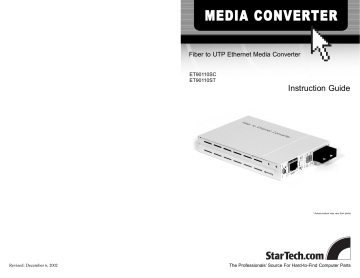
Revised: December 6, 2002
MEDIA CONVERTER
Fiber to UTP Ethernet Media Converter
ET90110SC
ET90110ST
Instruction Guide
* Actual product may vary from photo
The Professionals’ Source For Hard-to-Find Computer Parts
FCC COMPLIANCE STATEMENT
This equipment has been tested and found to comply with the limits for a Class A digital device, pursuant to part 15 of the FCC Rules. These limits are designed to provide reasonable protection against harmful interference in a residential installation.
This equipment generates, uses and can radiate radio frequency energy and, if not installed and used in accordance with the instructions, may cause harmful interference to radio communications. However, there is no guarantee that interference will not occur in a particular installation. If this equipment does cause harmful interference to radio or television reception, which can be determined by turning the equipment off and on, the user is encouraged to try to correct the interference by one or more of the following measures:
• Reorient or relocate the receiving antenna.
• Increase the separation between the equipment and receiver.
• Connect the equipment into an outlet on a circuit different from that to which the receiver is connected.
• Consult the dealer or an experienced radio/TV technician for help.
Table of Contents
Introduction . . . . . . . . . . . . . . . . . . . . . . . . . . . . . . . . . . . . . . . . . . . . . . . . . . . . . . . . 2
Installation . . . . . . . . . . . . . . . . . . . . . . . . . . . . . . . . . . . . . . . . . . . . . . . . . . . . . . . . . 3
Monitoring Your Media Converter . . . . . . . . . . . . . . . . . . . . . . . . . . . . . . . . . . . . . 4
Using the Loop-Back Testing Feature . . . . . . . . . . . . . . . . . . . . . . . . . . . . . . . . . . 5
The Link-Loss-Forwarding Application . . . . . . . . . . . . . . . . . . . . . . . . . . . . . . . . 5
Technical Specifications . . . . . . . . . . . . . . . . . . . . . . . . . . . . . . . . . . . . . . . . . . . . . . 6
Technical Support . . . . . . . . . . . . . . . . . . . . . . . . . . . . . . . . . . . . . . . . . . . . . . . . . . . 7
Warranty Information . . . . . . . . . . . . . . . . . . . . . . . . . . . . . . . . . . . . . . . . . . . . . . . 7
1
2
Introduction
Thank you for purchasing a StarTech.com 10/100 Mbps multi-mode Fast Ethernet media converter. Now you can switch from fiber optic to UTP cables and vice versa. Simply plug your fiber optic cables into the two fiber optic ports (ET9110SC for cables with SC connectors, ET9110ST for cables with ST connectors) and your UTP cable into the RJ-45 port and your data transfers seamlessly between 10BaseT/100BaseTX and 100BaseFX
Fast Ethernet standards. The converter also supports automatic full- and half-duplex modes so that your network will always be operating at its maximum speed.
Features
• Converts fiber optic data to UTP data and vice versa
• Supports 10BaseT/100BaseTX and 100BaseFX Fast Ethernet standards
• Full wire speed 148,800 packet per second throughput that prevents bottlenecks
• Supports fiber optic transmission up to 2 km
• Supports full- and half-duplex operating modes
• The back cover can be removed and the unit can then be installed into a 3U media converter chassis
• Backed by StarTech.com’s one-year warranty
Before You Begin
To ensure a quick and easy device installation, please read through this section carefully before attempting to install the media converter.
WARNING! The media converter must be installed and operated in an environment with temperatures between 32-158ºF (0-70ºC) and humidity levels of 10-90% (non- condensing) . Make sure that the switch is kept away from heating sources. Do not place any objects on top of the device. Make sure that no water or moisture enters the unit. If necessary, use a dehumidifier to reduce humidity near the device.
Requirements
You must be using Category 5 or above UTP media cables and 62.5/125 multimode fiber optic cables with ST or SC connectors in order to use this device.
NOTE: StarTech.com carries a wide range of Cat5 UTP and fiber optic cables to suit your networking needs. Visit www.startech.com and click on the “Networking” tab for product information, as well as ideas and suggestions on setting up your network.
7
Technical Support
The following technical resources are available for this StarTech.com product:
On-line help:
We are constantly adding new information to the Tech Support section of our web site. To access this page, click the Tech Support link on our homepage, www.startech.com. In the tech support section there are a number of options that can provide assistance with this card.
Knowledge Base - This tool allows you to search for answers to common issues using key words that describe the product and your issue.
FAQ - This tool provides quick answers to the top questions asked by our customers.
Downloads - This selection takes you to our driver download page where you can find the latest drivers for this product.
Call StarTech.com tech support for help: 1-519-455-4931
Support hours: Monday to Friday 9:00AM to 5:00PM EST (except holidays)
Warranty Information
This product is backed by a one-year warranty. In addition StarTech.com warrants its products against defects in materials and workmanship for the periods noted below, following the initial date of purchase. During this period, the products may be returned for repair, or replacement with equivalent products at our discretion. The warranty covers parts and labor costs only. StarTech.com does not warrant its products from defects or damages arising from misuse, abuse, alteration, or normal wear and tear.
Limitation of Liability
In no event shall the liability to StarTech.com Ltd. (or its officers, directors, employees or agents) for any damages (whether direct or indirect, special, punitive incidental, consequential, or otherwise), loss of profits, loss of business, or any pecuniary loss, arising out of related to the use of the product exceed the actual price paid for the product.
Some states do not allow the exclusion or limitation of incidental or consequential damages. If such laws apply, the limitations or exclusions contained in this statement may not apply to you.
6
Technical Specifications
Specifications IEEE 802.3 10BaseT
IEEE 802.3u 100BaseTX
IEEE 802.3u 100BaseFX
6562 feet (2km) Max. Fiber distance
Max. UTP distance 328 feet (100m)
Operating Temperature 32~158ºF (0~70ºC)
Operating Humidity
Power
Dimensions
Certifications
0~90% non-condensing
+9V DC, 1A (max.)
4.83 x 3.37 x 0.79 in. (122.6 x 85.6 x 20.0 mm)
FCC Class A, CE Mark
3
Contents
This package should contain:
• 1 x media converter
• 1 x power adapter
• 2 x chassis mount brackets
• Thumbscrews
• Chassis mount bracket screws
Installation
This section will guide you through the installation of your media converter. Please read through the instructions carefully and complete each step in the order listed.
WARNING! Exposure to live fiber optic cable can potentially pose an irreversable threat to your vision. Under no circumstances should you look directly into a fiber optic cable. Before you begin make sure that all devices are turned off and disconnected and keep fiber optic cables pointed away from your eyes and face at all times. The delicate nature of fiber optic cabling also means it can be easily damaged or broken. Be sure to handle fiber optic cables carefully.
ET9110SC shown
Loop-Back
Testing
Switches between loop-back-testing and normal modes
LEDs
100: UTP transfer speed
Full: UTP duplex mode
LAN Link: UTP link status
LEDs
PWR: Converter power status
Fiber full: Fiber duplex mode
Link: Fiber link status
Full-Half
Fiber
Sets the fiber transmission mode to full or half duplex
LAN Port
Connects Cat 5
UTP cable to PC, hub, or switch
To PC/To Hub
IN if connected to
PC or adapter,
OUT if connected to hub or switch
Fiber TX
Connects to fiber optic transmission cable
Fiber RX
Connects to fiber optic receiving cable
1. Plug your Category 5 or above UTP straight-through cable into the RJ-45 LAN port.
2. If the other end of the cable is connected to a PC or adapter, make sure that the
To PC/To Hub button is in the To PC position. If the other end of the cable is attached to a hub or switch, make sure the To PC/To Hub button is in the To Hub position.
4
3. Remove the rubber dust caps from the 100BaseFX ports. Plug your ST or SC fiber optic transmission cable into the TX port. Plug your receiving cable into the RX port.
NOTE: Always re-install the dust caps when the unit is not in use.
4. Set the Full-Half Fiber switch to either Full (full-duplex, 200 Mbps) or Half (halfduplex, 100 Mbps) depending on your preference.
NOTE: The ET9110SC and ET9110ST use an “Auto-Reset” function. While you are using the converter, you can flip between fiber full- and half-duplex modes without having to manually power down or reset the converter.
5. Plug one end of the power supply into the 9V DC port on the converter. Plug the other end into an available electric socket.
Monitoring Your Media Converter
The LEDs on the converter are your best indication of the converter’s activity.
LED
PWR
Function
Power
Fiber Full Fiber duplex mode
Link Fiber link
100
Full
UTP transfer speed mode
UTP duplex mode
LAN Link UTP link
Status
On
Off
Converter has power
Converter has no power
On
Off
Fiber side in full-duplex mode (200 Mbps)
Fiber side in half-duplex mode (100 Mbps)
On
Off
Fiber link is okay
No fiber link or fiber link is faulty
Blinking Receiving data on the fiber
On
Off
On
Off
UTP side operating in 100 Mbps mode
UTP side operating in 10 Mbps mode
UTP side in full-duplex mode
UTP side in half-duplex mode
On
Off
UTP link is okay
No UTP link or UTP link is faulty
Blinking Receiving data on Ethernet
5
Using the Loop-Back Testing Feature
These media converters feature a fiber loop-back testing function that allows you to confirm that the fiber or Ethernet circuit loop is complete. The local unit will send out a detect message that includes both command and test-pattern data to the remote unit and request an answer. When the remote unit receives the message, it will attempt to recognize the command and deliver the test-pattern data back to the local unit to complete the circuit loop.
You can engage the loop-back testing feature by setting the Loop Back Testing switch to the LBT On position. To exit Loop-Back Testing mode, set the switch to the Normal position. While you are in Loop-Back Testing mode, other fiber transmissions will be halted . If the local unit can not access the remote unit, the circuit loop is broken and the
Power LED will flash rapidly.
NOTE: If the local unit is in Loop-Back Testing mode, make sure that the remote unit is operating in Normal mode.
The Link-Loss-Forwarding Application
The media converter uses a Fiber Link Forwarding feature that allows indirect sensing of a Fiber Link Loss via the 100 Base-TX UTP connection. When the media converter detects a Link Loss condition on the Receive fiber (Fiber LNK OFF), it disables the UTP transmitter so that a Link Loss condition will be sensed on the receive UTP port. The
Link Loss can then be sensed and reported by a Network Management agent at the remote UTP port’s host equipment.
This feature has no effect on the media converter’s UTP LNK LED, which continues to function normally, independent of the state of the Fiber LNK LED and the UTP transmitter.
advertisement
* Your assessment is very important for improving the workof artificial intelligence, which forms the content of this project
Related manuals
advertisement
