- Computers & electronics
- Networking
- Network media converters
- StarTech.com
- ET90110ST
- Instruction manual
Technical Specifications. StarTech.com ET90110ST
Add to My manuals6 Pages
StarTech.com ET90110ST is a media converter that enables seamless data transfer between fiber optic and UTP networks. It supports fast Ethernet standards and offers full wire speed throughput, preventing bottlenecks. With a transmission distance of up to 2km on fiber and 100m on UTP, it's ideal for extending network reach. The device supports automatic full/half-duplex modes for optimal speed and compatibility. Its compact design allows for flexible installation, including mounting in a 3U media converter chassis.
advertisement
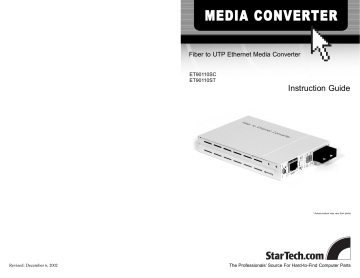
6
Technical Specifications
Specifications IEEE 802.3 10BaseT
IEEE 802.3u 100BaseTX
IEEE 802.3u 100BaseFX
6562 feet (2km) Max. Fiber distance
Max. UTP distance 328 feet (100m)
Operating Temperature 32~158ºF (0~70ºC)
Operating Humidity
Power
Dimensions
Certifications
0~90% non-condensing
+9V DC, 1A (max.)
4.83 x 3.37 x 0.79 in. (122.6 x 85.6 x 20.0 mm)
FCC Class A, CE Mark
3
Contents
This package should contain:
• 1 x media converter
• 1 x power adapter
• 2 x chassis mount brackets
• Thumbscrews
• Chassis mount bracket screws
Installation
This section will guide you through the installation of your media converter. Please read through the instructions carefully and complete each step in the order listed.
WARNING! Exposure to live fiber optic cable can potentially pose an irreversable threat to your vision. Under no circumstances should you look directly into a fiber optic cable. Before you begin make sure that all devices are turned off and disconnected and keep fiber optic cables pointed away from your eyes and face at all times. The delicate nature of fiber optic cabling also means it can be easily damaged or broken. Be sure to handle fiber optic cables carefully.
ET9110SC shown
Loop-Back
Testing
Switches between loop-back-testing and normal modes
LEDs
100: UTP transfer speed
Full: UTP duplex mode
LAN Link: UTP link status
LEDs
PWR: Converter power status
Fiber full: Fiber duplex mode
Link: Fiber link status
Full-Half
Fiber
Sets the fiber transmission mode to full or half duplex
LAN Port
Connects Cat 5
UTP cable to PC, hub, or switch
To PC/To Hub
IN if connected to
PC or adapter,
OUT if connected to hub or switch
Fiber TX
Connects to fiber optic transmission cable
Fiber RX
Connects to fiber optic receiving cable
1. Plug your Category 5 or above UTP straight-through cable into the RJ-45 LAN port.
2. If the other end of the cable is connected to a PC or adapter, make sure that the
To PC/To Hub button is in the To PC position. If the other end of the cable is attached to a hub or switch, make sure the To PC/To Hub button is in the To Hub position.
4
3. Remove the rubber dust caps from the 100BaseFX ports. Plug your ST or SC fiber optic transmission cable into the TX port. Plug your receiving cable into the RX port.
NOTE: Always re-install the dust caps when the unit is not in use.
4. Set the Full-Half Fiber switch to either Full (full-duplex, 200 Mbps) or Half (halfduplex, 100 Mbps) depending on your preference.
NOTE: The ET9110SC and ET9110ST use an “Auto-Reset” function. While you are using the converter, you can flip between fiber full- and half-duplex modes without having to manually power down or reset the converter.
5. Plug one end of the power supply into the 9V DC port on the converter. Plug the other end into an available electric socket.
Monitoring Your Media Converter
The LEDs on the converter are your best indication of the converter’s activity.
LED
PWR
Function
Power
Fiber Full Fiber duplex mode
Link Fiber link
100
Full
UTP transfer speed mode
UTP duplex mode
LAN Link UTP link
Status
On
Off
Converter has power
Converter has no power
On
Off
Fiber side in full-duplex mode (200 Mbps)
Fiber side in half-duplex mode (100 Mbps)
On
Off
Fiber link is okay
No fiber link or fiber link is faulty
Blinking Receiving data on the fiber
On
Off
On
Off
UTP side operating in 100 Mbps mode
UTP side operating in 10 Mbps mode
UTP side in full-duplex mode
UTP side in half-duplex mode
On
Off
UTP link is okay
No UTP link or UTP link is faulty
Blinking Receiving data on Ethernet
5
Using the Loop-Back Testing Feature
These media converters feature a fiber loop-back testing function that allows you to confirm that the fiber or Ethernet circuit loop is complete. The local unit will send out a detect message that includes both command and test-pattern data to the remote unit and request an answer. When the remote unit receives the message, it will attempt to recognize the command and deliver the test-pattern data back to the local unit to complete the circuit loop.
You can engage the loop-back testing feature by setting the Loop Back Testing switch to the LBT On position. To exit Loop-Back Testing mode, set the switch to the Normal position. While you are in Loop-Back Testing mode, other fiber transmissions will be halted . If the local unit can not access the remote unit, the circuit loop is broken and the
Power LED will flash rapidly.
NOTE: If the local unit is in Loop-Back Testing mode, make sure that the remote unit is operating in Normal mode.
The Link-Loss-Forwarding Application
The media converter uses a Fiber Link Forwarding feature that allows indirect sensing of a Fiber Link Loss via the 100 Base-TX UTP connection. When the media converter detects a Link Loss condition on the Receive fiber (Fiber LNK OFF), it disables the UTP transmitter so that a Link Loss condition will be sensed on the receive UTP port. The
Link Loss can then be sensed and reported by a Network Management agent at the remote UTP port’s host equipment.
This feature has no effect on the media converter’s UTP LNK LED, which continues to function normally, independent of the state of the Fiber LNK LED and the UTP transmitter.
advertisement
Related manuals
advertisement
