Gira 1279 series Installation And Operating Instructions Manual
Add to My manuals40 Pages
Gira 1279 series is a surface-mounted home station video equipped with a 2" TFT color display and hands-free speech function. Operated with capacitive buttons, it supports convenient system settings and operation through an OSD in 21 selectable languages. With its ability to accept and end calls, operate the enforcement function, control the door opener, and deactivate the ringing tone, the device ensures seamless communication within the Gira telecommunication system.
advertisement
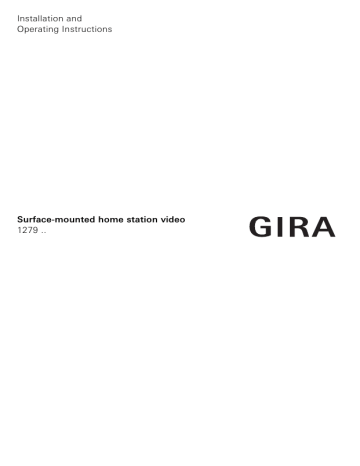
Installation and
Operating Instructions
Surface-mounted home station video
1279 ..
Contents
Device description ................................................ 3
Operation ..............................................................4
Normal conversation mode...................................6
Switching functions ............................................ 10
Structure of menu interface ................................11
User menu ..........................................................12
Start-up menu ..................................................... 19
Installation...........................................................26
Connection..........................................................27
Removal ..............................................................28
Start-up ...............................................................29
Assigning a door station to surface-mounted home station video ................. 30
Assigning surface-mounted home station video to a flush-mounted home station......................... 31
Assigning a flush-mounted home station to surface-mounted home station video ................. 32
Assigning a switching actuator to surface-mounted home station video ................. 33
Assigning surface-mounted home station video via floor-call button........................ 34
Deleting all call button assignments via floor-call button ............................................. 35
What to do if... .................................................... 36
Notes on care...................................................... 37
Technical data .................................................... 38
Warranty ............................................................ 39
2
Device description
The surface-mounted home station video from the
Gira telecommunication system is a completely preassembled unit with a 2" TFT colour display and a convenient hands-free speech function.
The surface-mounted home station video is operated with capacitive operating buttons. The system settings and operation are supported with an on-screen display in 21 selectable languages.
1
2
4 3
6
7
5
5
4
1 Cover frame, 2-gang without crossbar
(not included in the scope of supply; frameless installation only possible with wall mounting)
2 Mounting plate
3 Surface-mounted home station video
4 Fixing holes for wall mounting
5 Fixing holes for box mounting
6 Terminal block
7 Protective cover (for protecting the terminal block during installation or renovation work)
3
Operation
The surface-mounted home station video is operated with capacitive operating buttons. All that is needed for operation is to lightly touch the symbols. Successful actuation of the buttons is signalled by an acknowledgement tone, which can be switched off if desired.
The operating buttons have the following functions:
specifically switches the display and the related colour camera on and off:
To switch on, briefly press . If several colour cameras are installed, the last active camera is switched on.
To switch off, press and hold approx. 2 seconds.
for
If several colour cameras are connected, is also used to switch to the next camera.
After a door call, the camera image from the door station which initiated the door call is displayed.
Pressing switches on the next camera and then the one after that, etc. Once the last camera is reached, the next press of the button switches back to the first camera. If several colour cameras are installed, the number of the active camera
(e.g. Cam 1) is displayed for approx. 5 seconds in the lower part of the display.
In the menus, serves as a "Back button", i.e. pressing this button moves back one step in the menu or exits the menu again.
Menu
Briefly pressing the button activates the menu
(see Page 11).
4
OK
OK
confirms the menu item selected in the display.
Selection of the menu items or settings in the display.
If no menu is active, the voice volume (see Page 7) and the ringing tone volume (see Page 7) are set
with .
Directly switches a switching actuator
(see Page 10).
Used for ringing tone deactivation (see Page 8).
Operation of the door opener (see Page 10).
Accepts and ends call and operates the enforcement function (see Page 6).
5
6
Normal conversation mode
Accepting a call
✓ When a call is received, flashes for two minutes.
1. Press to begin intercom conversation with the person at the calling station.
✓ During the intercom conversation, lights up.
i
Maximum conversation time
The maximum conversation time is 2 minutes.
When this time expires, the conversation is automatically ended.
If the call comes from a video door station, the display (main display) is automatically switched on and shows the camera image.
If several colour cameras are installed, the number of the camera displayed is shown.
Camera 1
Door call
Accept call
Camera OK
If the call comes from a door station audio or a home station, the type of call ("Door call" or "Internal call") and "Accept call" are shown in the display.
In this case, the call can also be accepted with OK.
A colour camera in the system can be switched on with the "Camera" function button. If several colour cameras are present, the last active camera is switched on.
i Operation without additional power supply
If the surface-mounted home station video is operated without an additional power supply, no message appeares in the diplay. When a call is received, flashes for two minutes.
Door call
End call
Camera
Enforcement function
If the background noises at the door station are so loud that automatic switching of the speech direction is not guaranteed, the enforcement function can be used:
1. Press and hold while speaking.
While the button is being pressed, it is only possible to speak from the flush-mounted home station video to the door station.
2. To end the enforcement function and release the call from the door station again, release
again.
End call
✓ During the intercom conversation, lights up.
1. Briefly press to end the voice connection.
✓ The illumination of the goes out.
During a conversation with an audio door station or an internal conversation with another home station, "End call" appears during the conversation.
In this case, the call can also be ended with OK.
OK
Setting the speech volume
The speech volume is changed to one of eight levels during intercom communication.
The speech volume is increased with decreased with .
and
Setting the ringing tone volume
The ringing tone volume is changed to one of eight levels when no intercom communication is in effect.
The ringing tone volume is increased with and decreased with .
7
8
Deactivating/activating ringing tone
Only deactivate the ringing tone if necessary
Only deactivate the ringing tone in special cases.
Otherwise, your run the risk of not hearing the ringing in an emergency, for example.
1. Press to deactivate the ringing tone.
✓ With the ringing tone deactivated, lights up.
2. Press again to reactivate the ringing tone.
✓ The illumination of goes out.
Switching off the ringing tone with Automatic call acceptance activated
When flashes, Automatic call acceptance is active. With Automatic call acceptance active, it is not possible to change the status of the ringing tone deactivation. If the ringing tone is to be deactivated or activated, first the Automatic call acceptance must be deactivated in the "Options"
If is pressed with Automatic call acceptance activated, the current status of the ringing tone deactivation is shown:
• If lights up for approx. 3 seconds, the ringing tone is deactivated.
• If goes out up for approx. 3 seconds, the ringing tone is activated.
Then flashes to indicate that Automatic call acceptance is active.
Switching on camera image
With the display of the home station and the related colour camera can be specifically switched on/off:
1. To switch on, briefly press .
✓ If several colour cameras are present, the last active camera is switched on.
✓ With several colour cameras, the designation of the camera currently active is shown in the lower area of the display for approx. 5 seconds.
2. To switch off, press and hold approx. 2 seconds.
for
Changing to next colour camera
If several colour cameras are installed, it is possible to switch to the respective next camera with
:
1. Briefly pressing camera in each case.
switches on the next
✓ The designation of the camera currently active is shown in the lower area of the display for approx. 5 seconds.
9
Switching functions
Opening door
1. The door opener is operated with .
✓ If several doors are present, the door opener of the door station from which the door call was made is operated within 2 minutes. It switches to the main door 2 minutes after the start of the call or 30 seconds after the door call is ended.
Switching light on (only in conjunction with a switching actuator)
Switching actions can be triggered in two different ways:
• press to switch on the light (e.g. the outdoor or staircase illumination)
• with the "Switching" menu (see Page 13)
10
Structure of menu interface
1. Briefly press Menu to open the menu.
3
4
1
2
Menu
Internal call
Switching
Rng. tone melody
Brightness
Back
>
>
>
>
OK
5
1 Menu title
The active menu item is shown here.
2 Selection symbol
The selection symbol indicates which menu item is selected. Here the menu item "Internal call" is called up with OK .
3 Status line
For displaying any status messages.
4 Action features of function buttons
The presently available function-button actions are displayed here. The main menu is exited here with
. The basic functions of the function buttons
(e.g. Switch on camera with available.
) are then not
In the "Switching" menu the buttons Menu and
OK then also become function buttons (see
Page 13).
5 Scroll symbols
The scroll symbols indicate the directions which can be navigated in with .
11
User menu
Menu
Internal call
Switching
Rng. tone melody
Brightness
Back
1. Briefly press Menu to open the User menu.
>
>
>
>
OK i Operation without additional power supply
If a conversation is in progress between other users of the door communication system, then the menu cannot be opened on a surface-mounted home station video without an additional power supply.
Internal call
Internal call 1
Internal call 2
Internal call 3
Internal call 4
Back OK
Internal call
In the "Internal call" menu assigned home stations can be called. With the desired internal call is selected and called with OK.
"Sent" appears briefly in the status line to confirm the internal call.
flashes for 2 minutes until the call is accepted or the internal call is ended by pressing again.
12
Switching
Switch. action 1
Switch. action 2
Switch. action 3
Switch. action 4
Back On Off
Switching
In the "Switching" menu assigned switching actions can be triggered. With the desired switching action is selected and triggered with OK or Menu.
"Executed" appears briefly in the status line to confirm the switching action.
The marked switching action can be specifically switched on or off with the On (Menu) and Off
(OK) function buttons.
i Specifically switching on/off with function buttons
It is only possible to specific switch a switching action on/off with the function buttons if the
"Switching" function has been selected on the switching actuator.
13
14
Assign melody
Melody 1
Melody 2
Melody 3
Melody 4
Back OK
Assigning ringing tone melody
The surface-mounted home station video offers five ringing tone melodies, which can be individually assigned to the call buttons of the door station, the internal call buttons of other home stations or the floor call button. This allows, for example, a different door station call button with an individual ringing tone melody to be assigned in a household with several people (e.g. parents, children).
The ringing tone melody is set with the "Ringing tone melody" menu.
1. Trigger the ringing tone melody to be changed with the corresponding call button taught in previously.
2. Select the desired melody in the "Assign melody" menu with and confirm it with OK.
✓ When OK is pressed, the selected melody sounds and is simultaneously saved.
The menu is exited with (Back).
i
Note
When deleting the call button assignment to the home station, the corresponding ringing tone melodies are reset to the factory setting.
Brightness
60 %
Back
Brightness - Contrast - Colour i
Selecting camera beforehand
The colour camera must be selected before one of the menu items "Brightness", "Contrast" or
"Colour" is marked. If no camera has been selected, the cameras available in the system are listed for selection.
OK
The respective parameters can be selected and set in the menus "Brightness", "Contrast" or "Colour" with .
Pressing OK saves the set value and exits the menu.
If the menu is exited with is not saved.
(Back), the change i Settings with several surface-mounted home stations video and colour cameras
The settings "brightness", "contrast" and "colour" apply in each case only to the connection from the active surface-mounted home station video to the active colour camera. That means that if several home stations and/or colour cameras are installed, these parameters can be set individually for each camera at each home station.
15
16
Switch-on time
60 seconds
Back
Language
^
Cestina
German
English
Back
Options
Button tones
Auto door opener
Auto call accept
OK
Switch-on time
Factory setting: 30 seconds
The switch-on time specifies the amount of time after which the display of the home station automatically switches off after manually switching on the camera pictures. The switch-on time is selected within the range from 20 seconds to
120 seconds with . Pressing
OK saves the set value and exits the menu. If the menu is exited with (Back), the change is not saved.
Language
Factory setting: German
The display texts of the home station can be shown in 21 different languages: The desired
OK
with OK.
The active language is marked with " ".
Options
Back OK i
Number of displayed functions
Under "Options" only the functions which have been released in the Start-up menu under the
item "Releases" appear (see Page 25).
Here the functions
• Button tones (always activated)
• Automatic door opener
• Automatic call acceptance can be activated or deactivated. The desired function is selected with and confirmed with
OK . An active function is marked with " ".
Options - Button tones
The button tones of the home stations can be switched on/off here.
Options - Automatic door opener
The automatic door opener is used, for example, in doctor's offices. If the automatic door opener is active, the door opener is automatically actuated approx. 4 seconds after pressing one of the door station call buttons. If several door stations are present in the system, the automatic function acts on the door opener of the door station from which the door call was triggered.
The automatic door opener is activated or deactivated with OK.
The active automatic door opener is marked in the display with " ". At the same time lights up with the automatic door opener switched on.
i
Behaviour after power failure
Following a power failure, the automatic door opener is deactivated.
17
18
Options - Automatic call acceptance
When an incoming internal call is received from another home station, the call is automatically accepted after 1 second.
i
Note
This function can only be ensured if only one home station with automatic call acceptance is called per internal call.
"Broadcasts" from one home station to several home stations simultaneously are not permitted.
The automatic call acceptance is activated or deactivated with OK.
The active automatic call acceptance is marked in the display with " ". At the same time, the flashes with the Automatic call acceptance switched on.
i
No room surveillance possible
Automatic call acceptance cannot be used for acoustic monitoring of a room (Baby phone function).
Start-up menu
Menu
Basic setting
Frequency
Lighting
Assign
Back
Basic setting
Main display
Resistor
TFT manually on
Back
>
>
>
>
OK
To open the Start-up menu:
1. Press the programming button on the control device for 3 seconds to start the programming mode.
✓ flashes on the home station.
If the home station has already been assigned call buttons, lights up.
2. Briefly press Menu to open the Start-up menu.
The following setting options are available in the
Start-up menu:
OK
Basic setting
Here the functions
• Main display
• Resistor
• TFT manually on can be activated or deactivated. The desired function is selected with and confirmed with
OK
.
An active function is marked with " ".
Basic setting - Main display
Factory setting: Main display
If several home stations with a video function are operated in one flat, a maximum of one home station with video function may serve as the main display per call button; the others are defined as auxiliary displays.
The main display is automatically switched on with an incoming door call.
The auxiliary displays are only switched on with a call acceptance at the respective home station after a door call or via the (without accepting the call).
19
20
Basic setting - Resistor
Factory setting: activated
The terminating resistor of the flush-mounted home station video is activated/deactivated here.
This setting is dependent on the topology.
More detailed information on this is available in the system description included with the video control device.
Basic setting - TFT manually on
Factory setting: activated
Here it is specified whether the display of the home station can be switched on with .
Activated : The home station is switched on after pressing a call button or with
(without accepting the call).
Deactivated
: The home station is only switched on after a door call.
The manual switching on of the display with
(without accepting the call) is not possible in this setting i Setting with several surface-mounted home stations video
With several surface-mounted home stations video installed, these settings must be carried out on all home stations.
Frequency
14
Back
Frequency i
Selecting camera beforehand
Before the menu item "Frequency" is selected, a colour camera must be selected. If no camera has been selected, the cameras available in the system are listed for selection.
OK
The optimum frequency of the video signal of the currently active transfer path is set for fine-tuning of the video signal between the camera and the home station.
The setting must be confirmed with OK.
If the menu item "Frequency" is ended with
(Back), changed settings are not applied.
i Setting with several home stations and colour cameras
The frequency setting applies only for the connection from the active home station to the active colour camera. This means that the frequency for the transfer path between the home station and the colour camera must be set individually if several home stations and/or colour cameras are present.
If several cameras are present, the Start-up menu must be exited to select the next camera, then the next camera must be switched on with .
21
22
Lighting
Camera 1
Camera 2
Camera 3
Back OK
Lighting
Factory setting: activated
The behaviour of the field of view illumination of the colour camera is activated or deactivated here.
and The desired camera is selected with confirmed with OK.
A camera with an activated field of view illumination is marked with " ".
With the function activated, the field of view illumination of the colour camera is switched on for a door call or with manual switching on of the surface-mounted home station video if the ambient brightness is less than 1 lux.
With the function deactivated, the field of view illumination is always switched off.
i Setting with several home stations and colour cameras
The illumination setting only applies for the active surface-mounted home station video and the active colour camera.
This means that if several home stations and/or colour cameras are installed, the lighting for each colour camera must be set individually on each home station.
Assign
Teach-in call
Internal call
R: 3.24 S: 2.20
Back
Assign
Switching action
R: 3.24 S: 2.20
Back
>
OK
Assign
In the "Assign" menu the home station is assigned components from the door communication system (e.g. door stations, home stations and switching actuators).
The exact work procedures for assigning components from the door communication system are described in detail from Page 30.
Teach-in call
: the home station is assigned a call button.
R: 3.24
Indicates how many call buttons have already been taught in and the maximum number that can be assigned.
In this example the home station has already been assigned 3 call buttons, and a total of 24 call buttons can be assigned.
Internal call
: here an internal call of the home station is assigned to another home station or a TC gateway.
S: 2.20
Indicates how many internal calls have been temporarily stored.
In this example, 2 internal calls are temporarily stored by the home station, a total of 20 internal calls can be temporarily stored.
Switching action
: a switching action of the home station is assigned to a switching actuator here
OK i
Internal call - switching action
The "Switching action" menu item is only active if the programming mode is active on the switching actuator. In this case no internal calls can be provided.
23
Factory setting
Disp. parameters
Delete cameras
Del call asgnmnt
Delivered state
Back OK
Factory setting
The settings of the home station are reset to the factory settings here.
A differentiation is made between:
Display parameters: Here the values of the menu items Basic setting, Language, Brightness, Contrast, Colour and Switch-on time are reset to the factory setting.
The assignments to colour cameras, call buttons and stations are retained.
Delete cameras: All camera assignments are cleared here. The values in the menus Frequency,
Lighting, Brightness, Contrast and Colour are reset to the factory setting.
"Delete cameras" is, for example, required if the bus connector of the video door station is to be replaced.
Once you have executed this function, the cameras must be registered again. For this purpose, start the programming mode on the control device and press any call button on all door stations with a colour camera for 3 seconds each. Important:
Go through the door stations in the order which is to be displayed later in the video image (e.g. Main door Camera 1, Side door Camera 2 etc.).
Delete call assignment:
Here all assigned call buttons and the ringing tone melodies are deleted or reset.
Delivered state:
Here all menu items of the home station reset to the factory setting. In addition, the assignments to call buttons and colour cameras are deleted.
24
Version
I00
E904AF
FW 0100-0104-0139
HW 030104-0403
Back
Release
Auto door opener
Auto call accept
Back
Version
Information on the version and the current software revision of the home station are shown here.
Additional menu items
The following menu items are also available in the
User menu and are described in the front section of these instructions:
• Internal call (see Page 12)
• Switching (see Page 13)
• Assign melody (see Page 14)
• Brightness (see Page 15)
• Contrast (see Page 15)
• Colour (see Page 15)
• Switch-on time (see Page 16)
OK
Release
In the Release menu, the functions
• Automatic door opener
• Automatic call acceptance are released for the end user.
The function to be activated is activated/deactivated with and confirmed with OK.
" " indicates that the function is activated. They can then be activated in the "Options" user menu.
25
Installation
Important
Installation and mounting of electrical devices may only be carried out by a qualified electrician.
The surface-mounted home station video can either
• be mounted on a flush-mounted or hollow-wall box (only with cover frame) or
• directly on the wall or on a wall lighting connection box (with or without a cover frame).
Mounting with a cover frame is described in the following. Proceed in a similar manner (without a cover frame) for frameless wall mounting.
i
Optimum mounting height
As the installation height, it is recommended that the centre of the display be positioned between
1.60 m and 1.70 m.
Box mounting
1. Strip the supply cable.
2. Place the mounting plate with the cover frame on the flush-mounted box.
3. Secure the mounting plate to the support ring of the flush-mounted box with two screws.
26
Wall mounting
1. Strip the supply cable.
2. Mark the drilling holes. Specify the mounting location so that the mounting plate is located centrally over the cable outlet.
3. Drill the two mounting holes and insert the dowels.
4. Attach mounting plate with the cover frame to the wall with two screws.
Connection
ZV
ET
BUS
1. Following the installation of the mounting plate, the wall station is connected:
• the 2-wire bus to the BUS terminals,
• any additional power supply used to the ZV terminals
(from 3 surface-mounted home stations video called simultaneously, one additional power supply is required per device),
• and, if necessary, the lines of the floor-call button to the ET terminals.
No jumpers between BUS and ZV!
No bridges may be laid between BUS and ZV on the surface-mounted home station video. The home station automatically detects whether an additional power supply is connected.
2. Close the home station: place the upper housing section auf die mounting plate and engage it.
27
Removal
To remove the home station, carefully press the lower snap clip vertically upward with a screwdriver and remove the upper housing section of the home station.
28
Start-up
Once you have installed all of the devices (door and home stations, control device etc.), you can start up the door communication system.
Start-up of the door communication system is described in the system manual included with the control device (download the system manual at www.download.gira.de).
The most important start-up procedures of the surface-mounted home station video are explained on the following pages.
When the menu is opened for the first time, the
"Language" menu appeares automatically. Please select the desired language with and confirm it with OK.
i
Max. number of call buttons
Please note that up to 24 call buttons can be assigned to a surface-mounted home station video.
29
Assigning a door station to the surface-mounted home station video
3s
3s
A door station call button is assigned to the surface-mounted home station video as follows:
1. Press the "Systemprogr." button on the control device
for 3 sec. to start the programming mode.
2. Press the call button on the door station for
3 seconds. Release the call button following the brief acknowledgement tone sounds.
✓ The door station outputs a long acknowledgement tone.
3s
1x i
Releasing the button after 3 seconds
If the button is not released after the first acknowledgement tone, all call buttons of the door station will be deleted after an additional
3 seconds.
3. Press the button on the home station for
3 seconds until a brief acknowledgement tone is heard.
✓ A long acknowledgement tone indicates successful assignment.
Three short acknowledgement tones indicate faulty assignment. The memory of the surfacemounted home station video may already be occupied. A maximum of 24 call buttons can be assigned.
4. Briefly press the "Systemprogr." button on the control device
to exit the programming mode.
30
Assigning surface-mounted home station video to a flush-mounted home station
3s
Assign >
Internal call >
Internal call 1
S: 1:20
3s
1x
The so-called internal call function can be realized with the surface-mounted home station video. A voice connection between two home stations can be established via the internal call.
To assign the surface-mounted home station video to another home station, proceed as follows:
1. Press the "Systemprogr." button on the control device for 3 sec. to start the programming mode.
2. Press the "Menu" button on the home station to open the Start-up menu.
3. Select the menu item "Assign" in the Start-up menu of the home station.
4. Select the menu item "Internal call" in the
"Assign" menu.
5. Select the desired internal call (1-10) and confirm it with OK.
✓ The surface-mounted home station video outputs a long acknowledgement tone.
At the same time, the counter "S" of the temporarily stored internal calls is increased by 1.
6. Press the button on the home station for
3 seconds until a brief acknowledgement tone is heard.
✓ A long acknowledgement tone indicates successful assignment.
Three short acknowledgement tones indicate faulty assignment. The memory of the home station (flush-mounted home station max. 10, surface-mounted home stations max. 15 call buttons) may already be occupied.
7. Briefly press the "Systemprogr." button on the control device
to exit the programming mode.
31
Assigning a flush-mounted home station to surface-mounted home station video
3s
3s
Hobbyraum
A voice connection between two home stations can be established via the internal call.
To assign a flush-mounted home station call button to the surface-mounted home station video, please proceed as follows:
1. Press the "Systemprogr." button on the control device for 3 sec. to start the programming mode.
2. Press the call button on the flush-mounted home station
for 3 seconds. Release the call button following the brief acknowledgement tone sounds.
✓ The home station outputs a long acknowledgement tone.
3s
1x i
Releasing the button after 3 seconds
If the button is not released after the first acknowledgement tone, all call buttons of the home station will be deleted after an additional
3 seconds.
3. Press the button on the surface-mounted home station video for 3 seconds until a brief acknowledgement tone is heard.
✓ A long acknowledgement tone indicates successful assignment.
Three short acknowledgement tones indicate faulty assignment. The memory of the surfacemounted home station video may already be occupied. A maximum of 24 call buttons can be assigned.
4. Briefly press the "Systemprogr." button on the control device
to exit the programming mode.
32
Assigning a switching actuator to the surface-mounted home station video
3s
3s
Assign >
1x
Funtkion
Progr.
Switch. action >
Switch. action 1
1. Press the "Systemprogr." button on the control device
for 3 sec. to start the programming mode.
✓ The LED of the last set operating mode flashes at the switching actuator.
2. Press the "Funktion" button on the switching actuator several times until the LED of the desired operating mode flashes.
3. Press the "Progr." button on the switching actuator
for 3 seconds until the LED next to the button flashes.
4. Press the "Menu" button on the home station to open the Start-up menu.
5. Select the menu item "Assign" in the Start-up menu of the home station.
6. Select the menu item "Switching action" in the
"Assign" menu.
7. Select the desired switching action (1-10) and confirm it with OK.
✓ A long acknowledgement tone indicates successful assignment.
8. Briefly press the "Systemprogr." button on the control device to exit the programming mode.
33
Assigning surface-mounted home station video via floor-call button
3s
3s
If you cannot access the flat during start-up, you can also assign the surface-mounted home station video via a connected floor-call button:
1. Press the "Systemprogr." button on the control device
for 3 sec. to start the programming mode.
2. Press the call button on the door station for
3 seconds. Release the call button following the brief acknowledgement tone sounds.
✓ The door station outputs a long acknowledgement tone.
3s
3. Press the floor-call button of the home station to be asseigned for 3 seconds. Release the floor-call button after the brief acknowledgement tone sounds.
✓ A long acknowledgement tone indicates successful assignment.
1x i Only possible with home station connected directly
With several parallel home stations, only the home station connected directly to the floor-call button can be taught in via the floor call button.
4. Briefly press the "Systemprogr." button on the control device to exit the programming mode.
34
Deleting all call button assignments via floor-call button
3s
12s
1x
If necessary, the assignments to the surfacemounted home station video can also be deleted via a connected floor-call button:
1. Press the "Systemprogr." button on the control device
for 3 sec. to start the programming mode.
2. Press the floor-call button of the home station
with the assignments to be deleted for
12 seconds.
A short acknowledgement tone sounds after
3 seconds and 6 seconds. Continue to press the floor-call button until a long acknowledgement tone sounds.
✓ All assignments of the surface-mounted home station video are deleted.
3. Briefly press the "Systemprogr." button on the control device
to exit the programming mode.
35
3s
6s
1x
What to do if...
... , , and flash clockwise like a running light?
This error message indicates that the additional power supply on the ZV terminal has failed. In this case the home station is no longer functional, with the exception of the door opener function. The additional power supply and the supply cable must be checked by a qualified electrician.
If the surface-mounted home station video is to be operated without an additional power supply in future, please proceed as follows:
All assignments will be deleted
All call button assignments to the surface-mounted home station video will be deleted with the instructions for action described in the following!
1. Press the "Systemprogr." button on the control device
for 3 sec. to start the programming mode.
2. Press the utton on the home station for
6 seconds. A short acknowledgement tone sounds after 3 seconds. Continue to press the button for another 3 seconds until a long acknowledgement tone sounds.
3. Briefly press the "Systemprogr." button on the control device
to exit the programming mode.
... the display does not switch on during an internal call
The display switches on during internal calls or door calls from a door station without a colour cameras when the surface-mounted home station video is operated with an additional power supply.
36
Notes on care
Cleaning
To clean the surface-mounted home station video, wipe it off with a damp cloth (do not use cleaners containing solvents) or an antistatic cloth.
Never use a dry cloth, as there is danger of static charging in this case.
A button is accidentally pressed during cleaning
When wiping off the surface-mounted home station video with a damp cloth etc., the capacitive buttons may accidentally be pressed.
Therefore, please check after wiping off whether the front door has been opened accidentally.
Renovation
Before the start of renovation work (e.g. painting or wallpapering), remove the surface-mounted home station video from the mounting plate
During the renovation work, protect the terminal block exposed on the mounting plate against soiling with the included protective cover.
37
Technical data
Power supply: 26 V DC ± 2 V (bus voltage)
Connections: 2 screw terminals for 2-wire bus
2 screw terminals
Floor-call button
2 screw terminals
Additional power supply
Dimensions: W x H x D 55 x 127 x 21 mm
Temperature range: 0 ºC to +50 ºC
Display size: 2"
Colour system: PAL
Resolution: 320 x 240 (H x V), QVGA
Additional power supply: SELV 24 V DC ±10 %, 300 mA
(from 3 surface-mounted home stations video called simultaneously, one additional power supply is required per device)
38
Warranty
The warranty is provided in accordance with statutory requirements via the specialist trade.
Please submit or send faulty devices postage paid together with an error description to your responsible salesperson (specialist trade/installation company/electrical specialist trade).
They will forward the devices to the Gira Service
Center.
39
Gira
Giersiepen GmbH & Co. KG
Elektro-Installations-
Systeme
Postfach 1220
42461 Radevormwald
Deutschland
Tel +49 (0) 21 95 / 602 - 0
Fax +49 (0) 21 95 / 602 - 191 www.gira.de
advertisement
Related manuals
advertisement
Table of contents
- 3 Device description
- 4 Operation
- 6 Normal conversation mode
- 10 Switching functions
- 11 Structure of menu interface
- 12 User menu
- 19 Start-up menu
- 26 Installation
- 27 Connection
- 28 Removal
- 29 Start-up
- 30 surface-mounted home station video
- 31 to a flush-mounted home station
- 32 surface-mounted home station video
- 34 station video via floor-call button
- 35 via floor-call button
- 36 What to do if
- 37 Notes on care
- 38 Technical data
- 39 Warranty